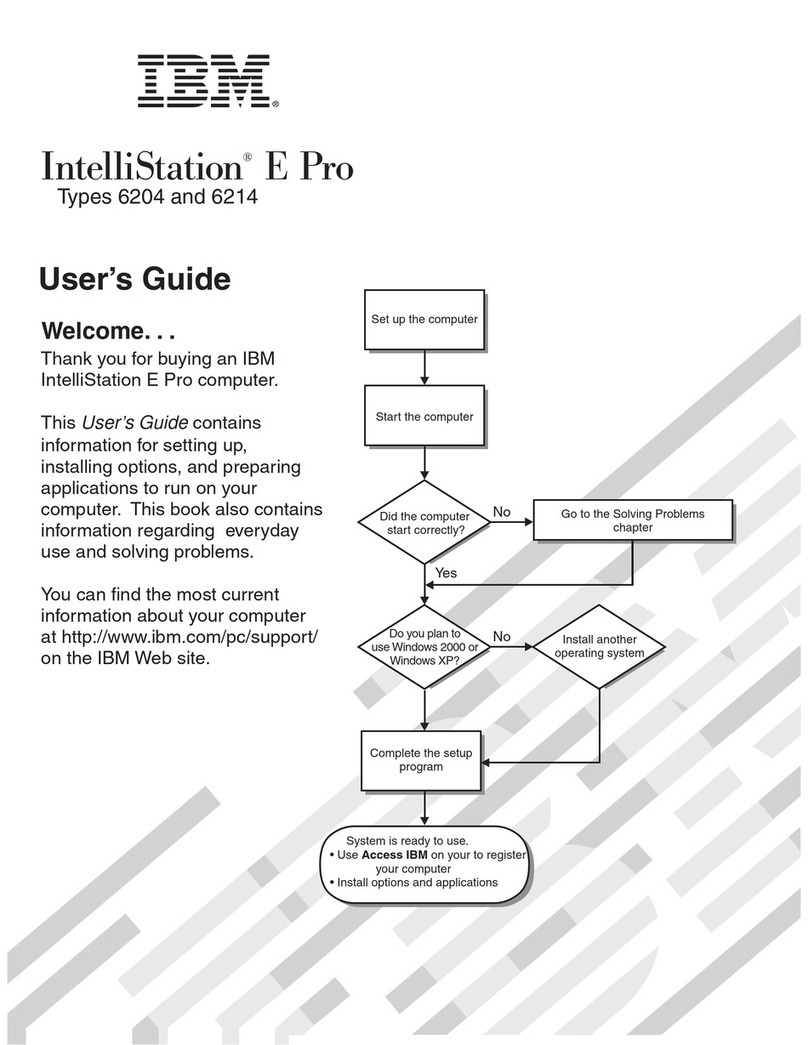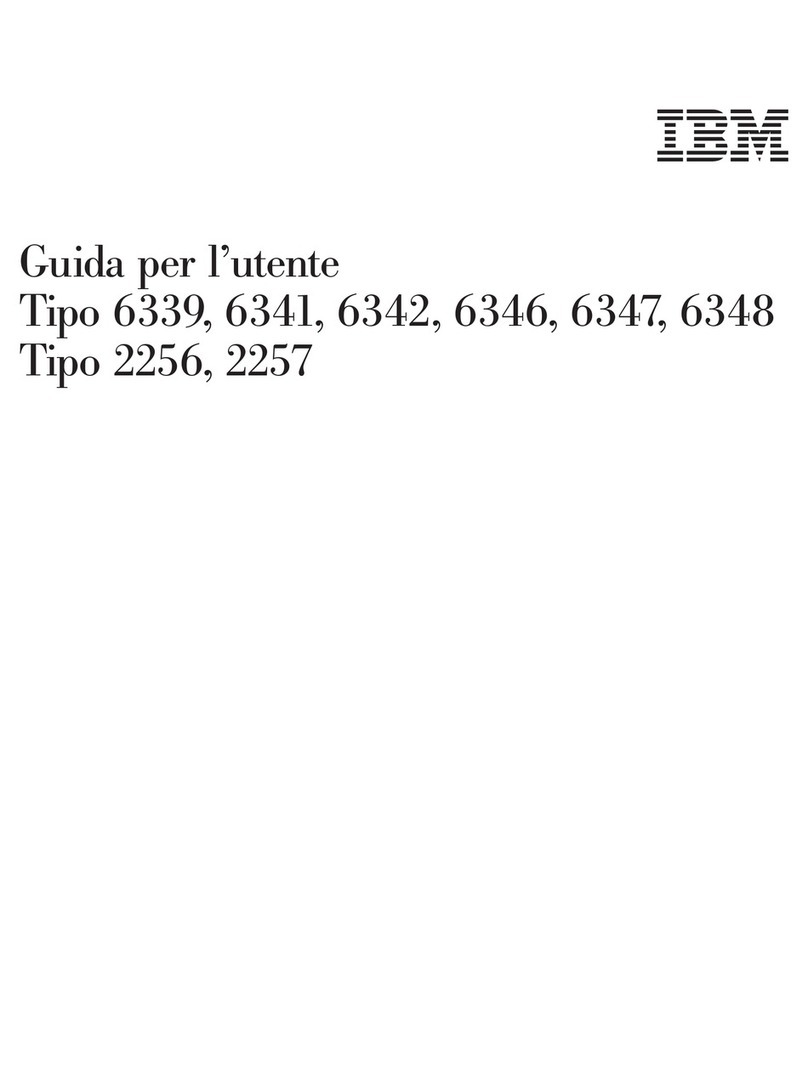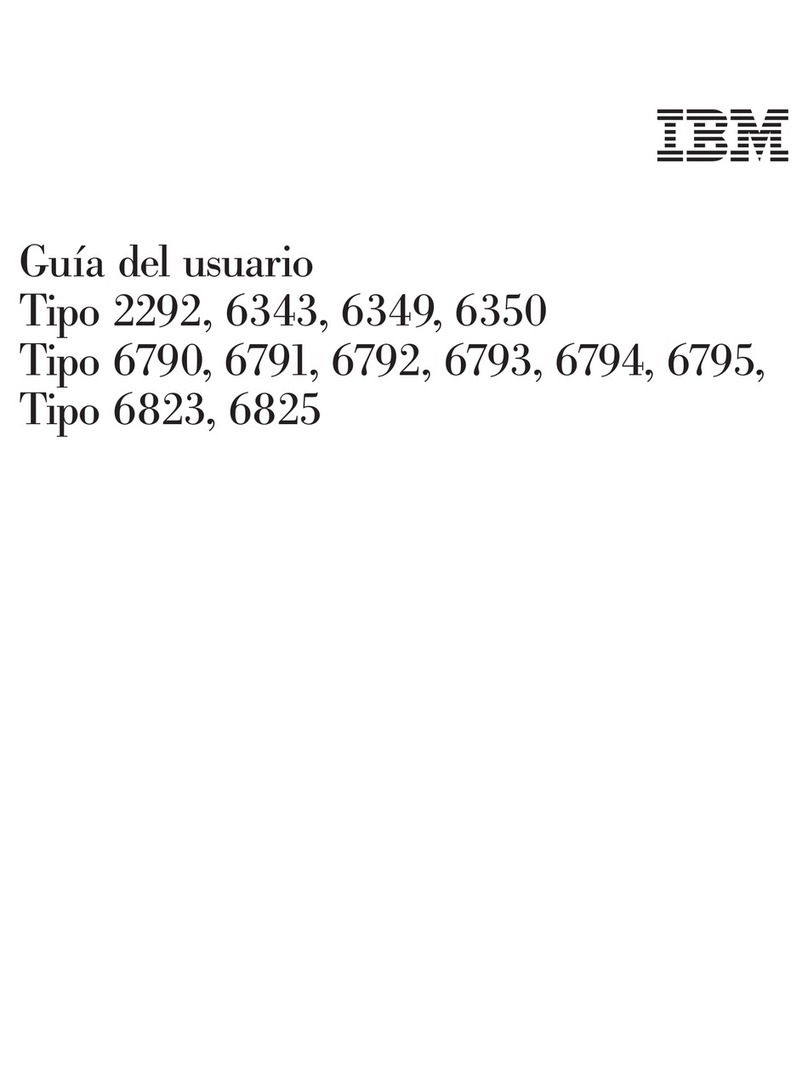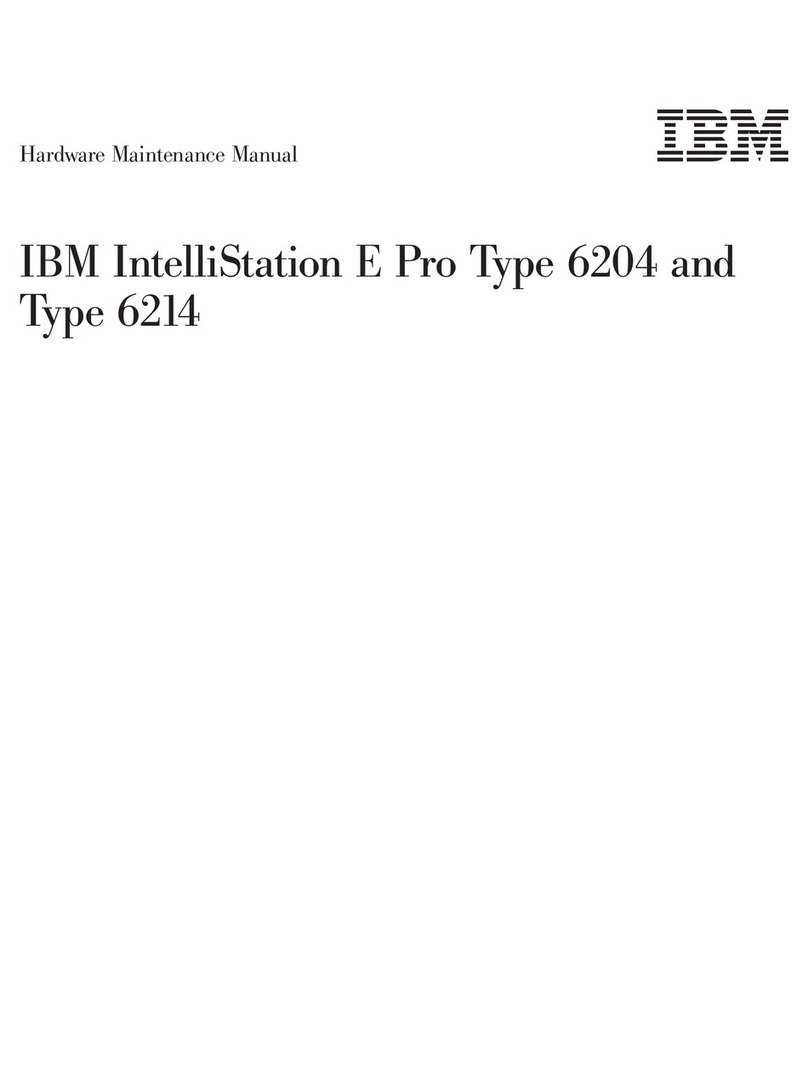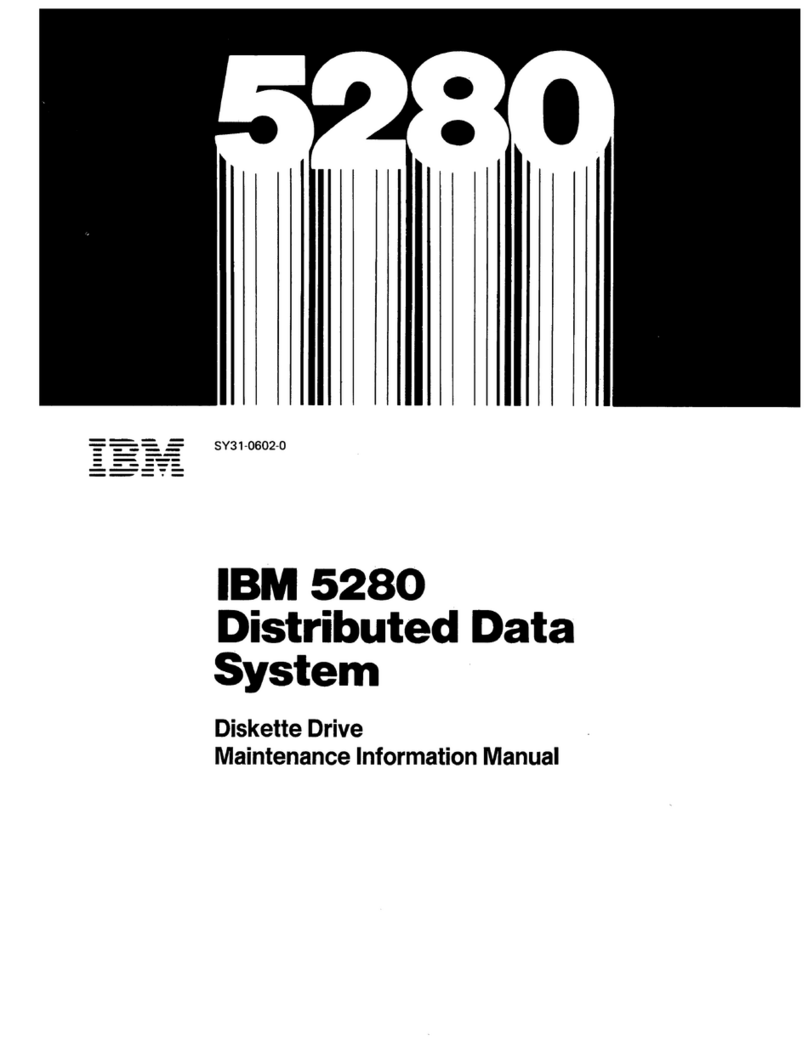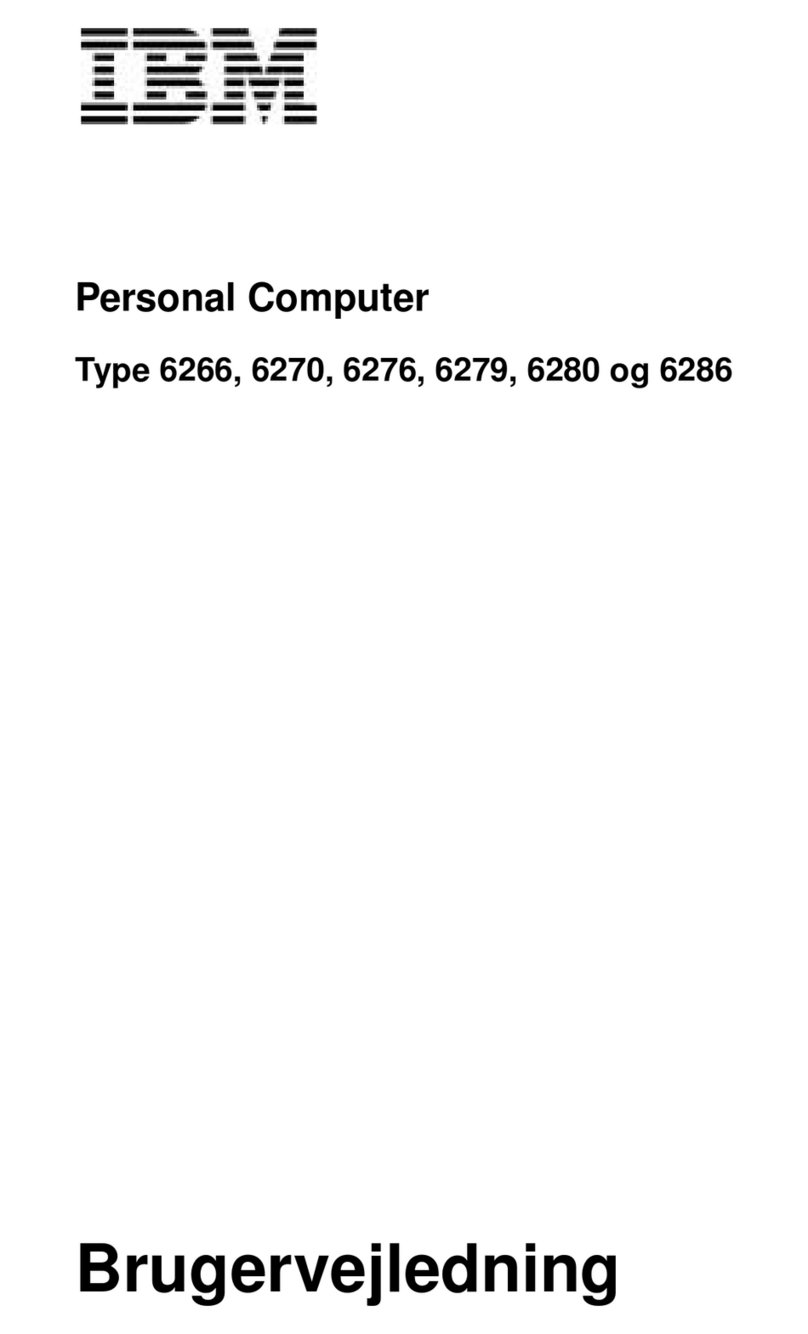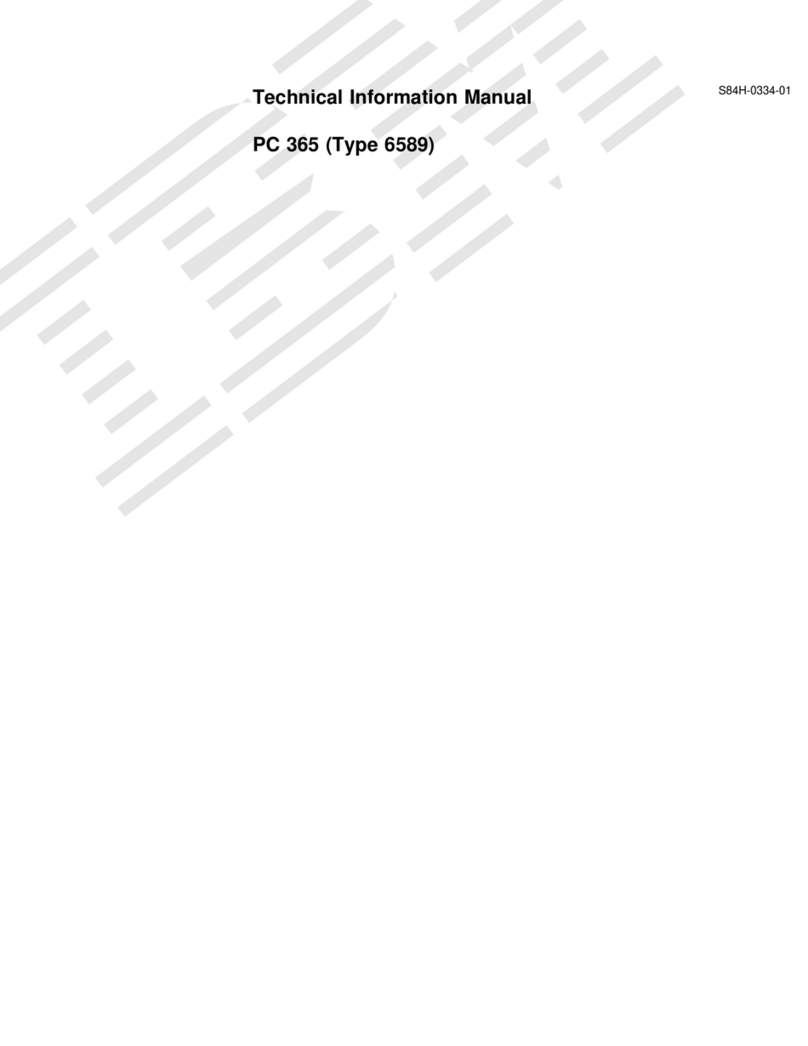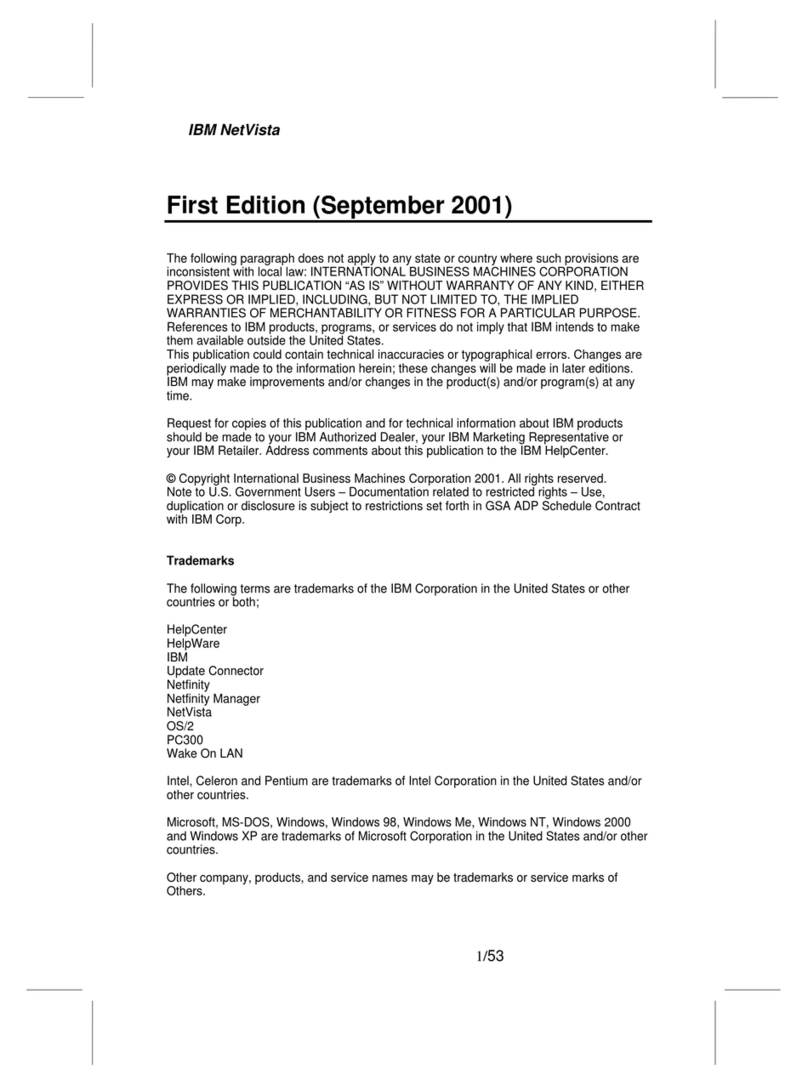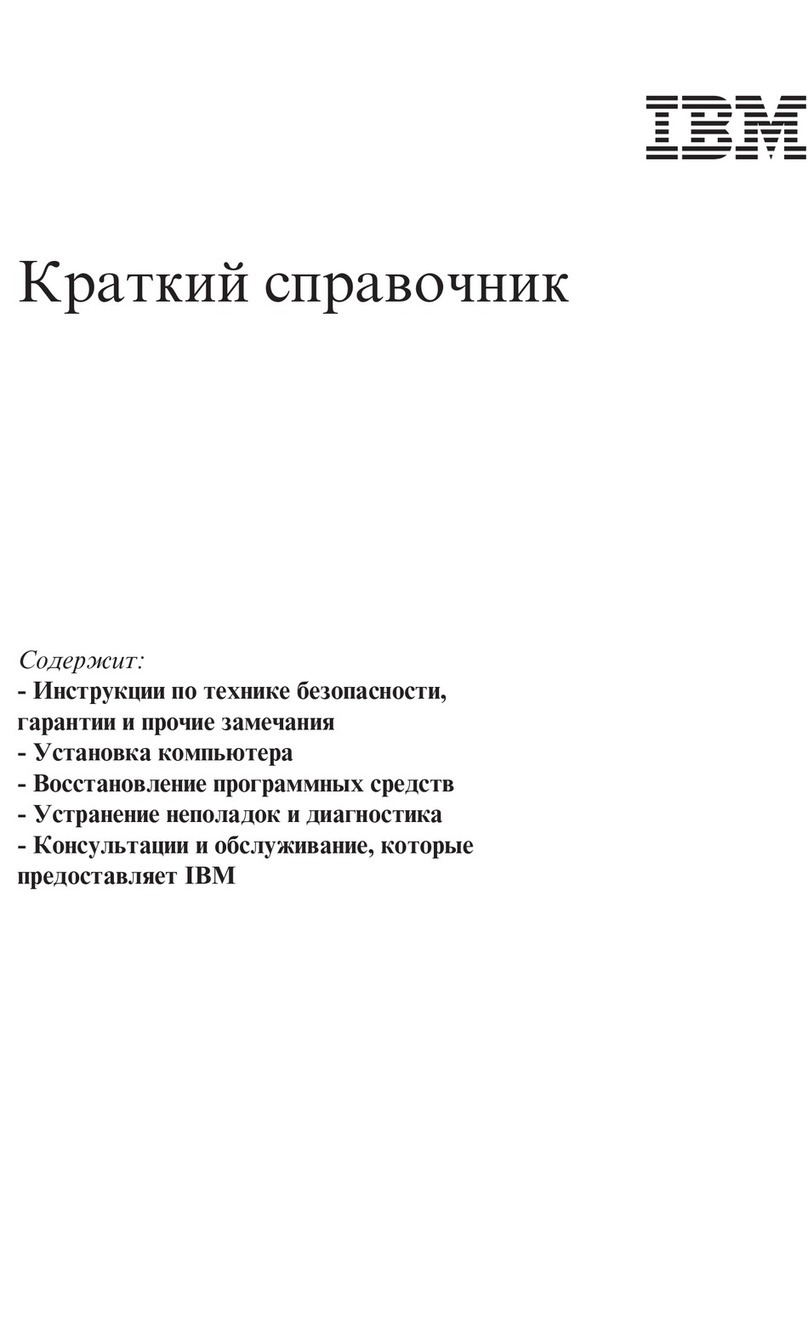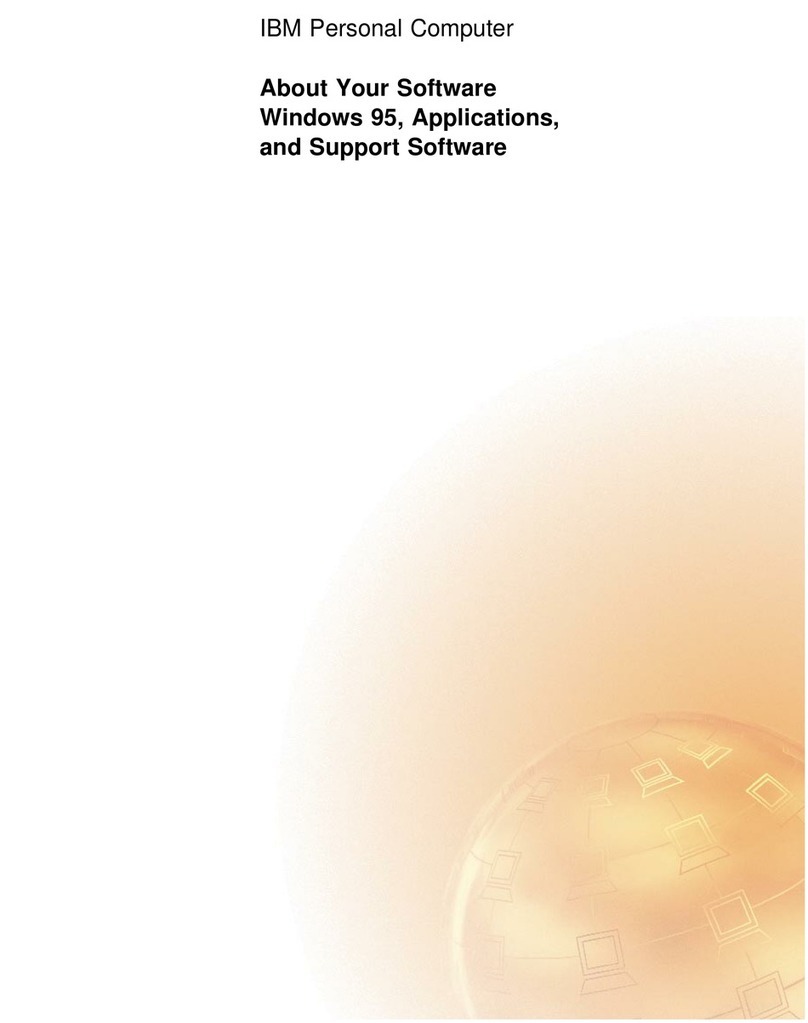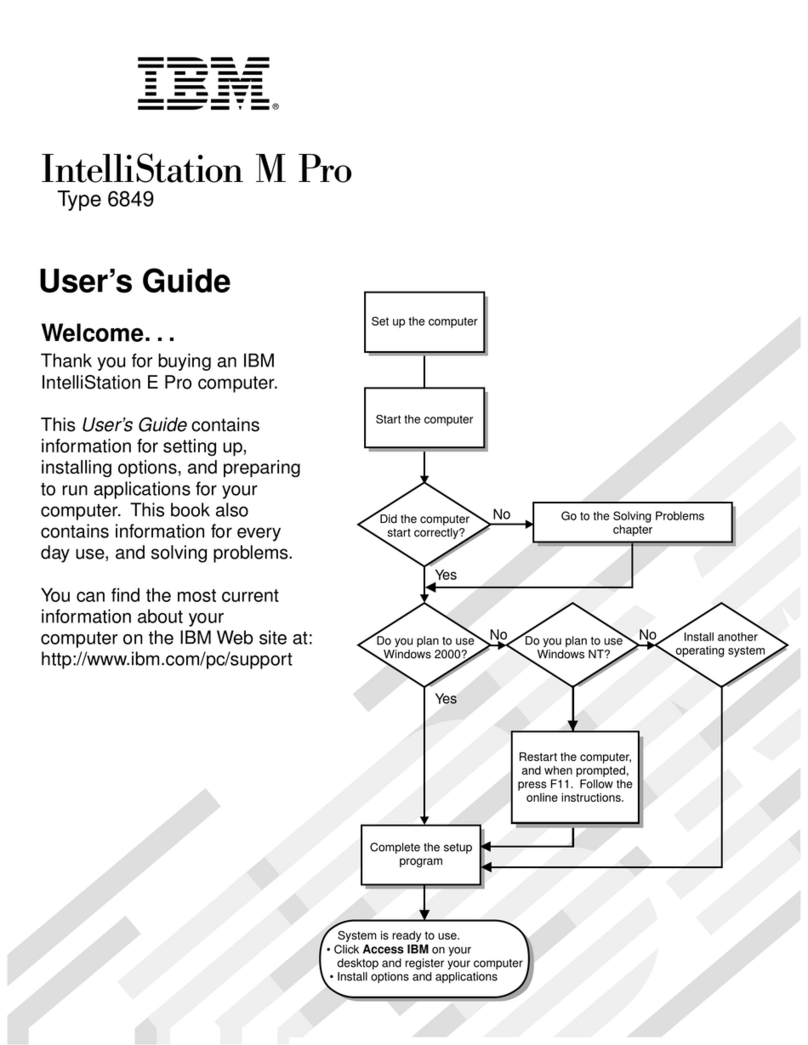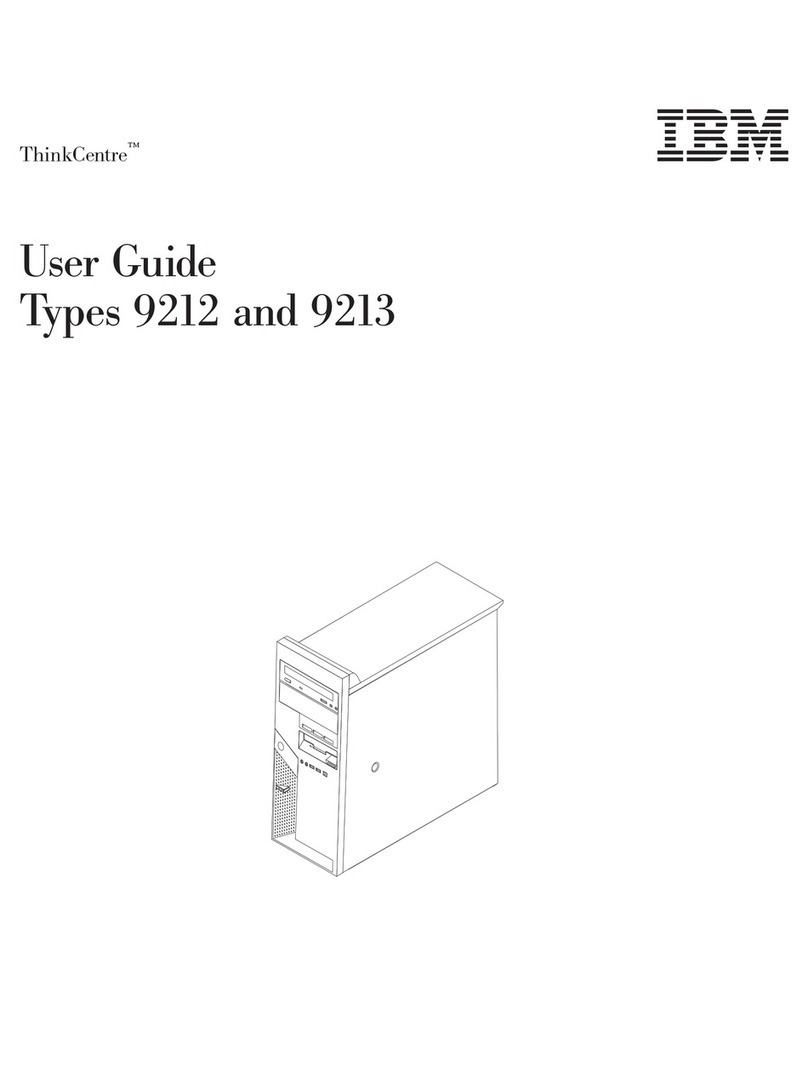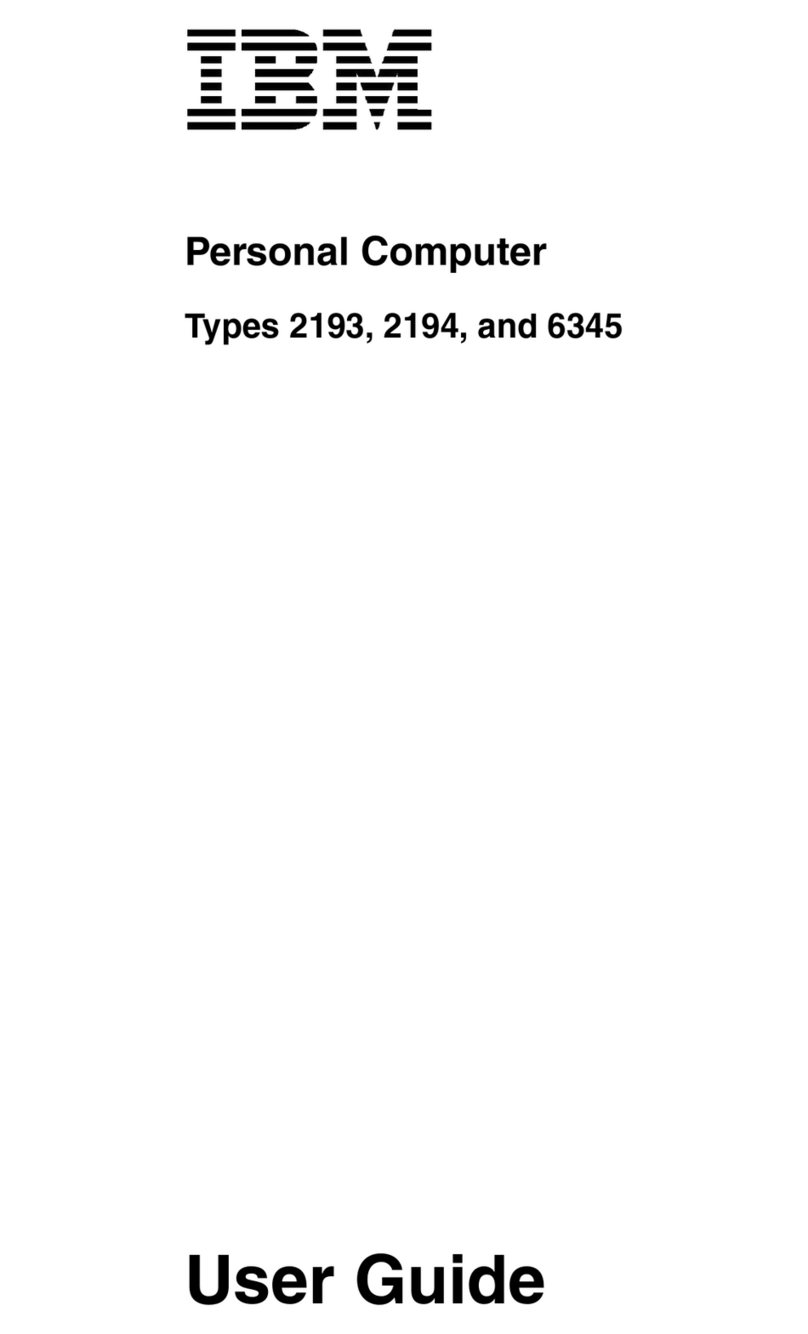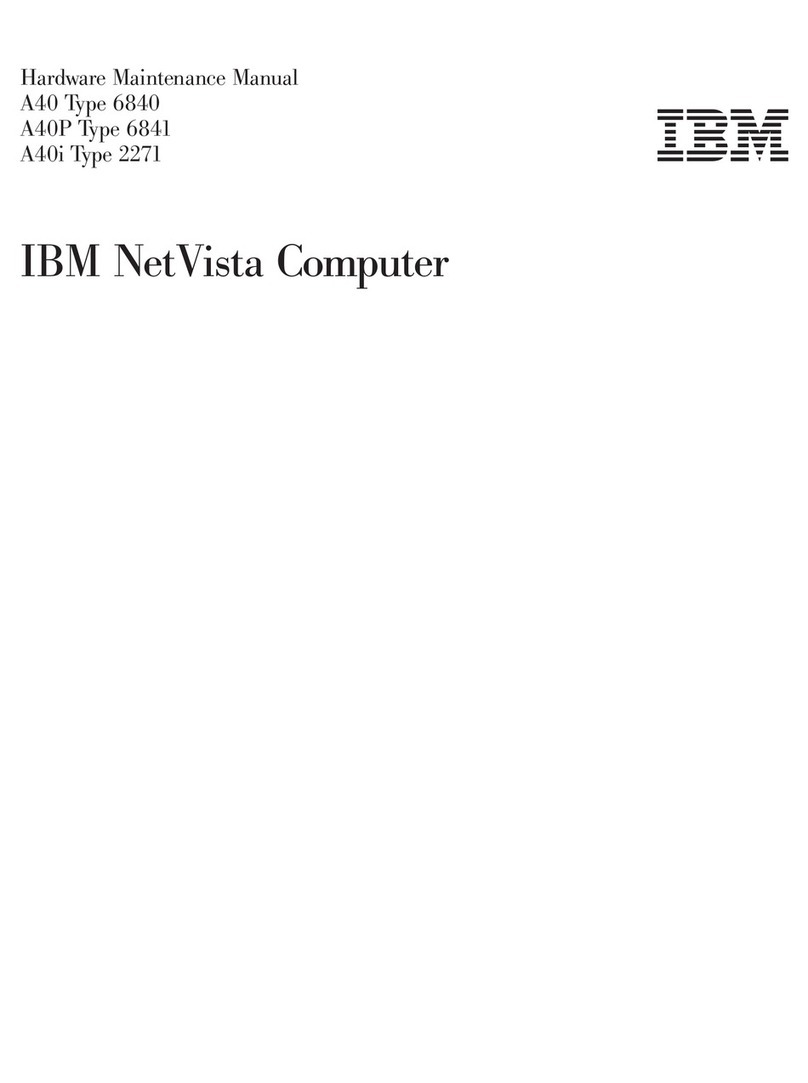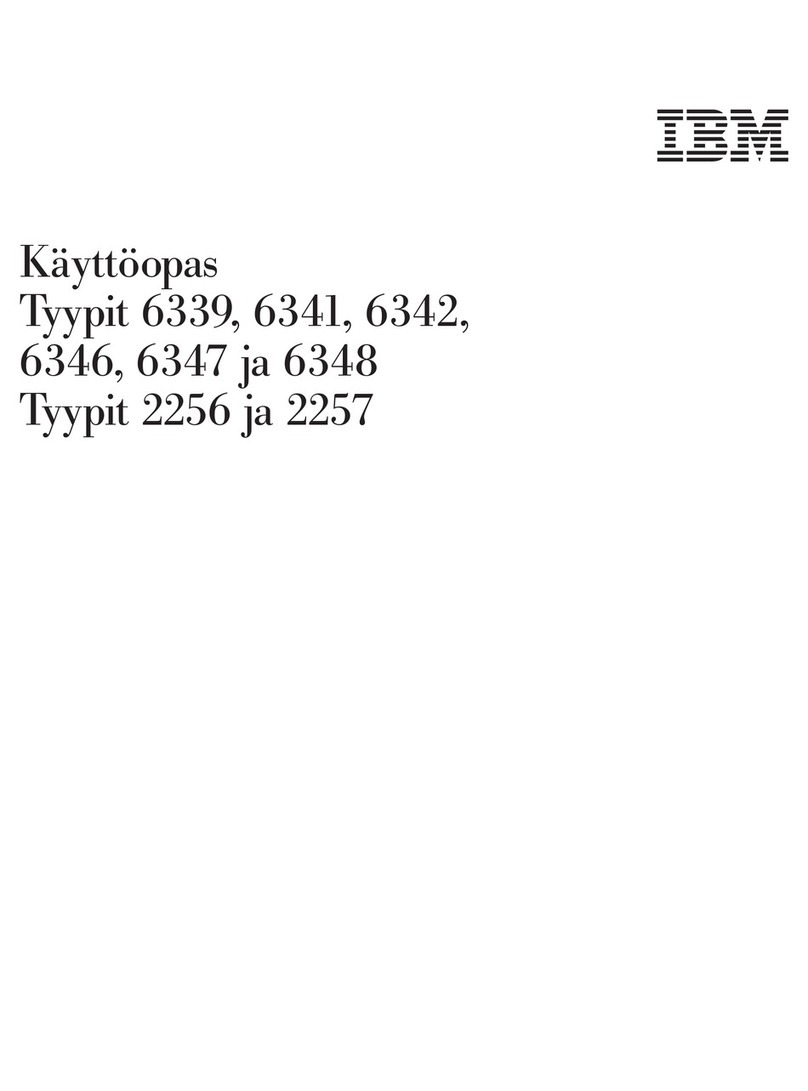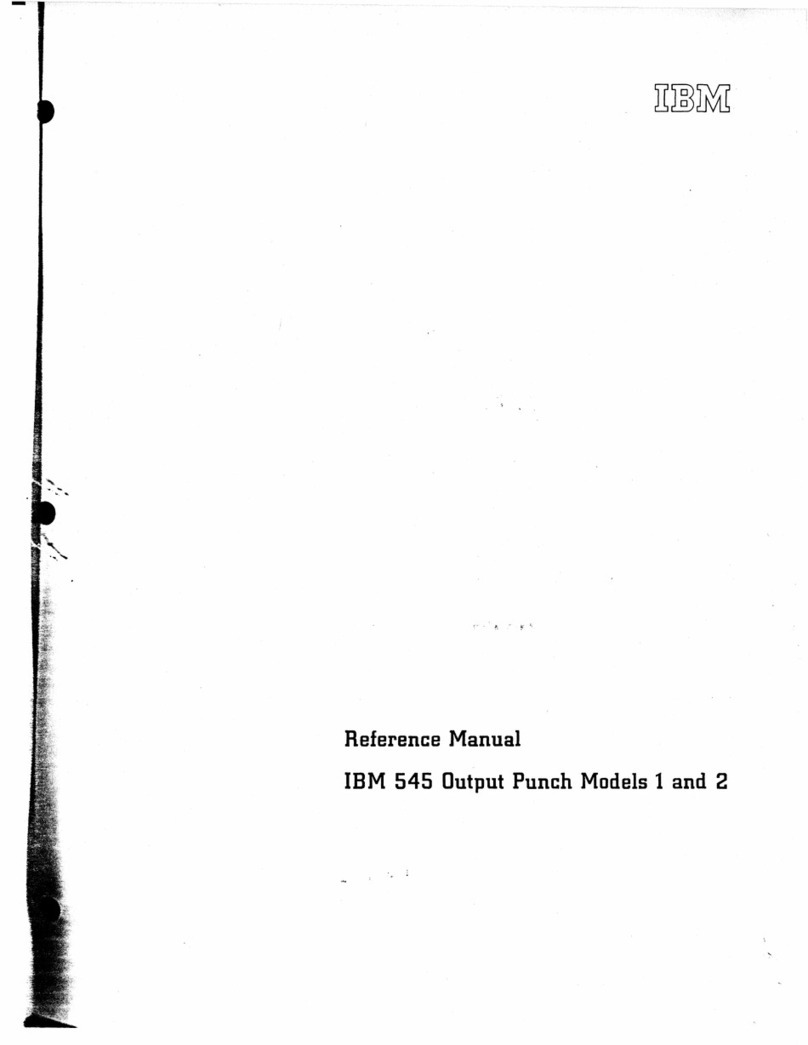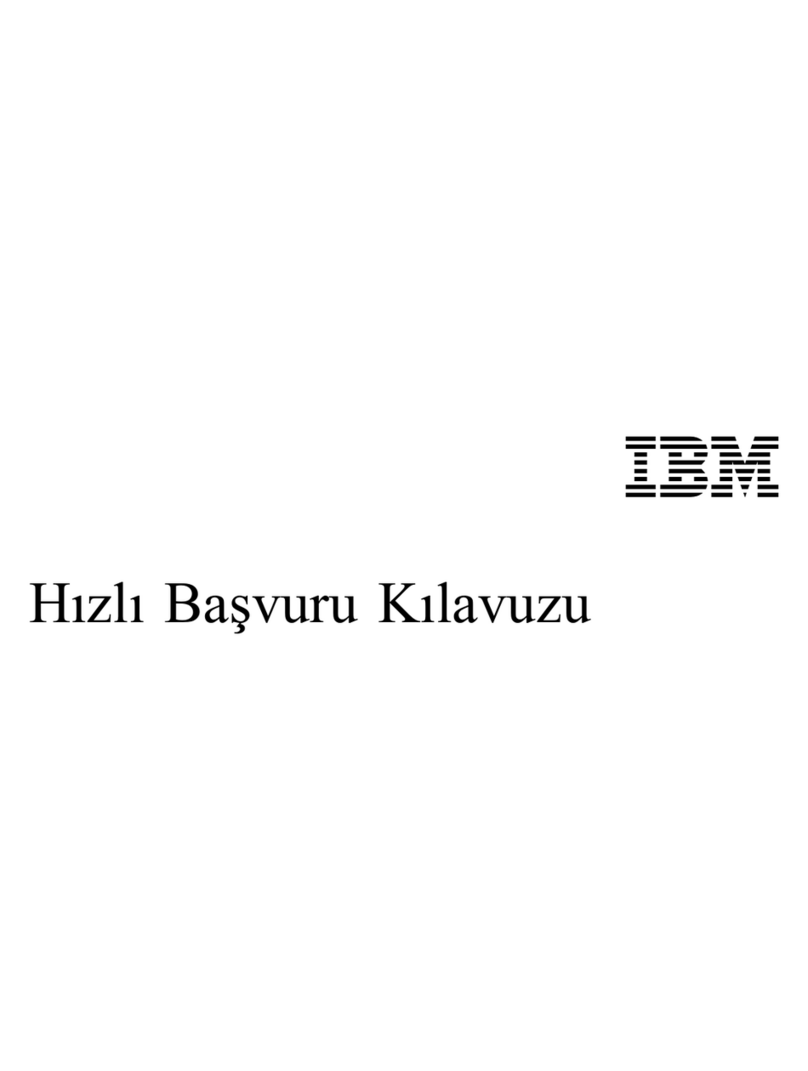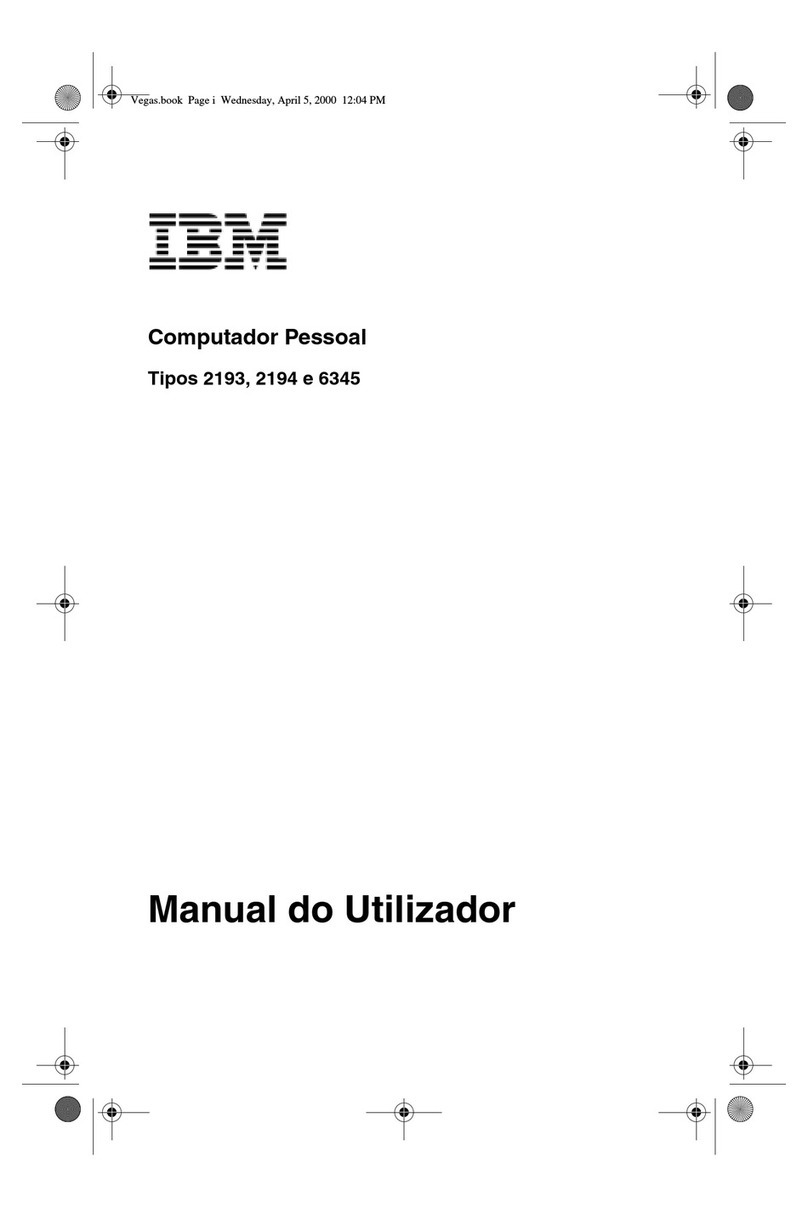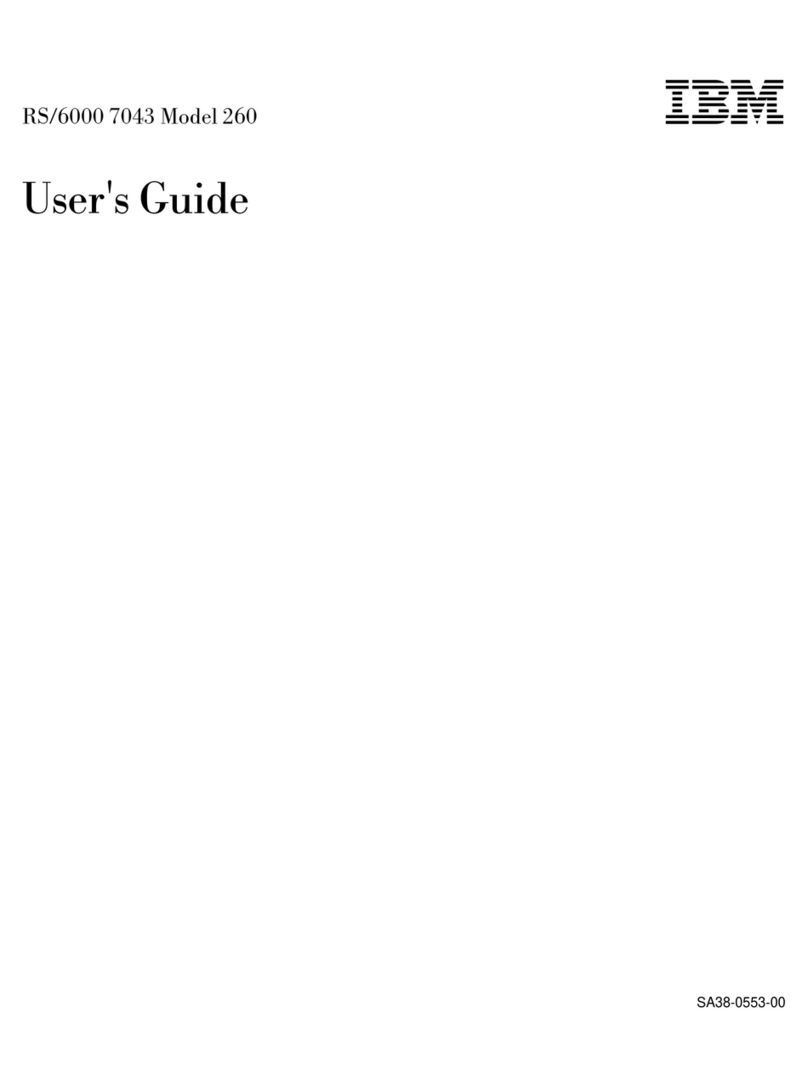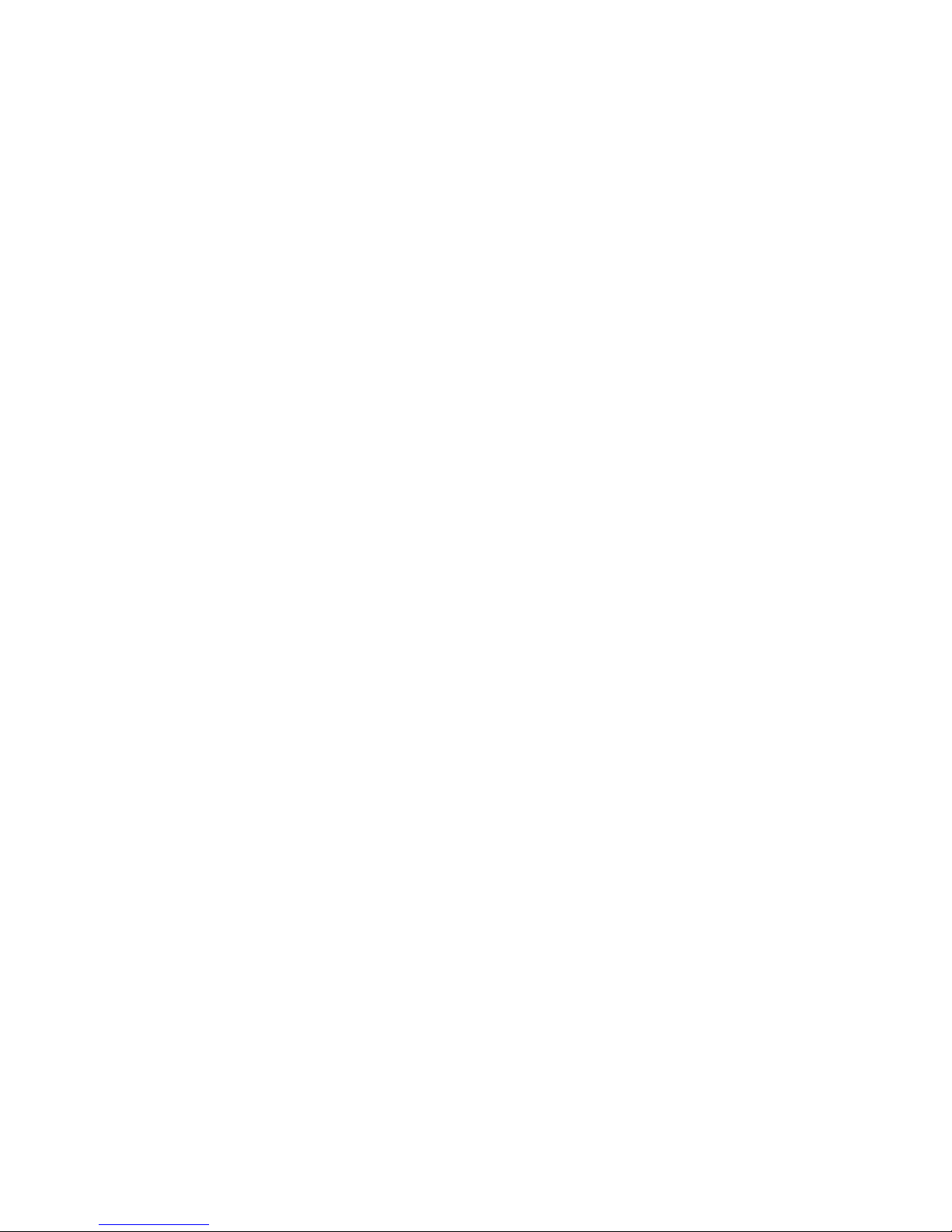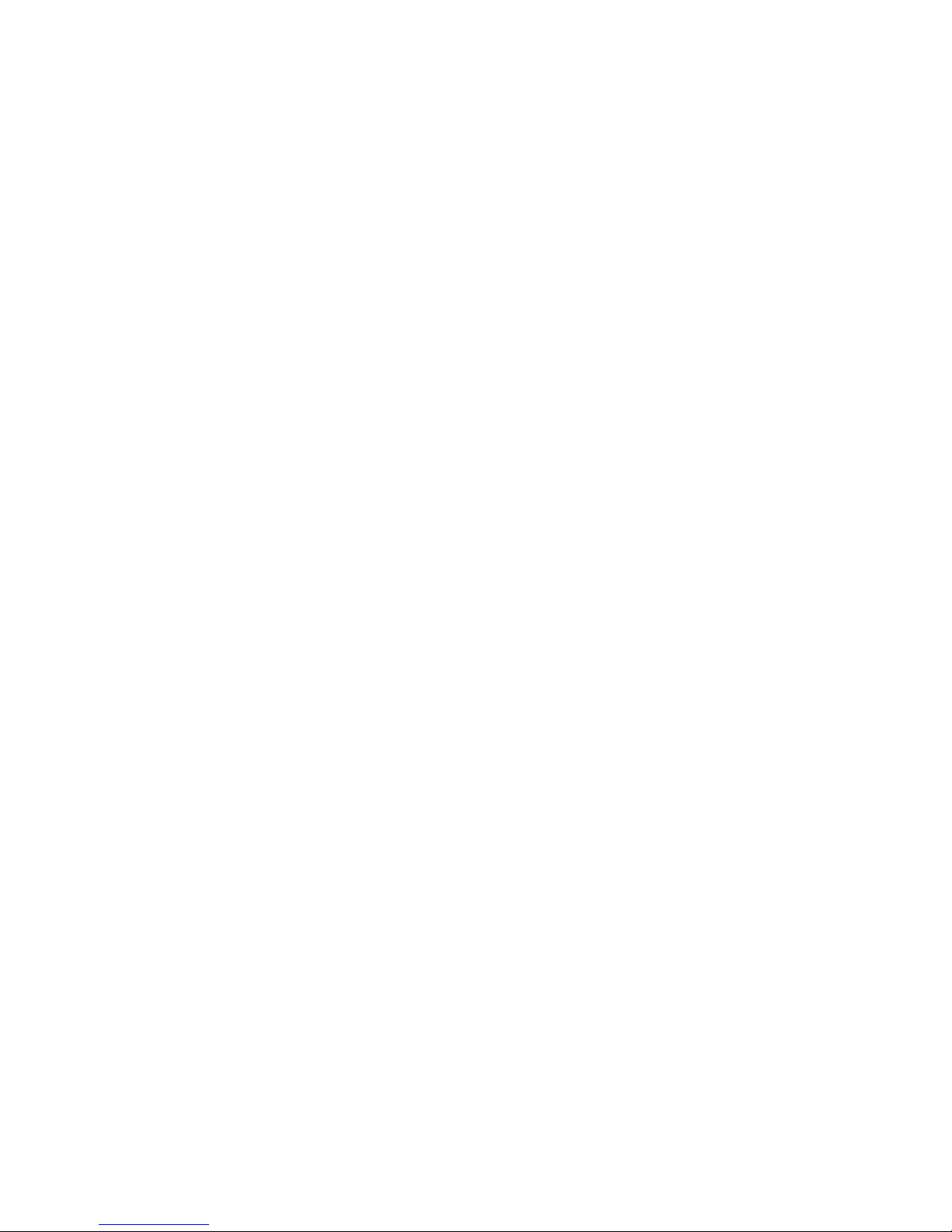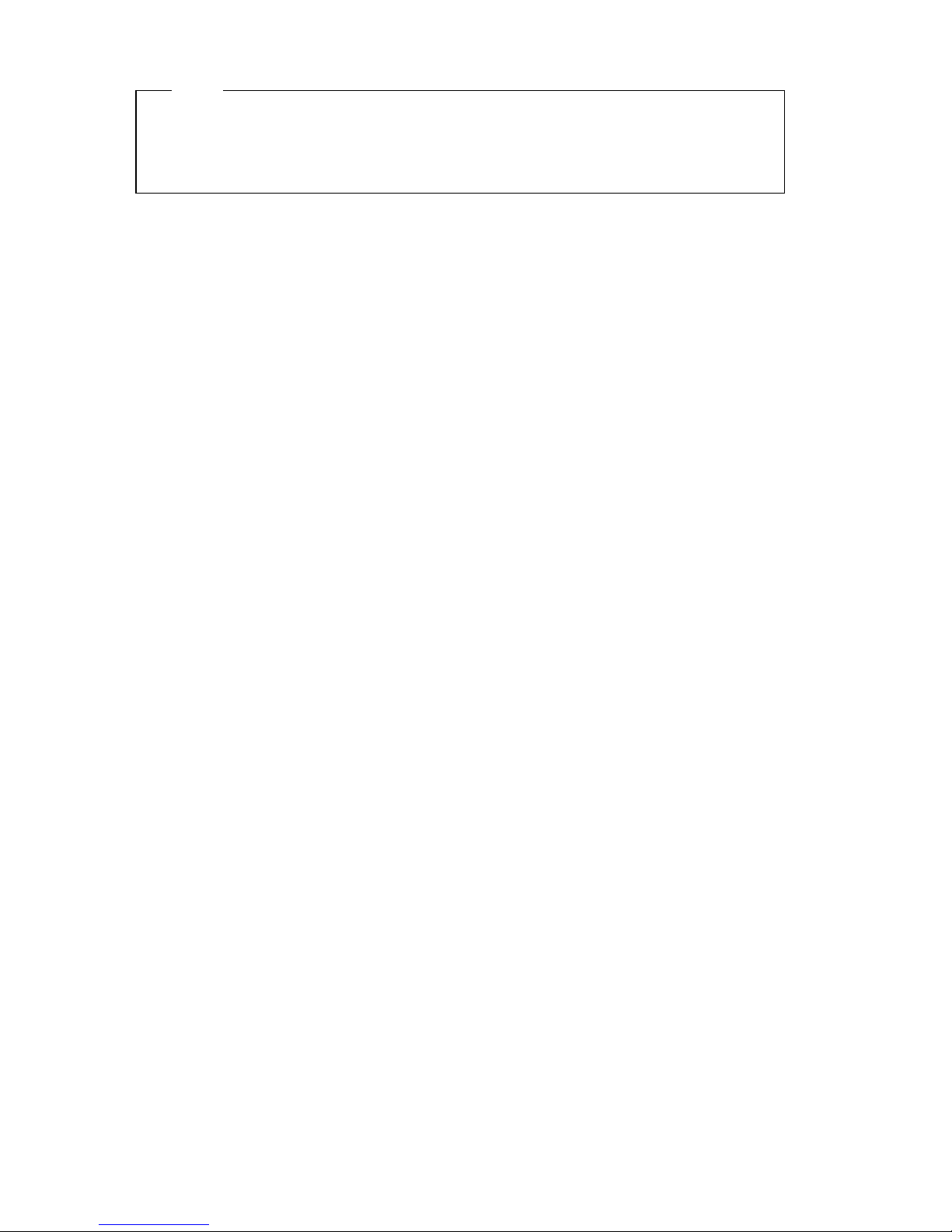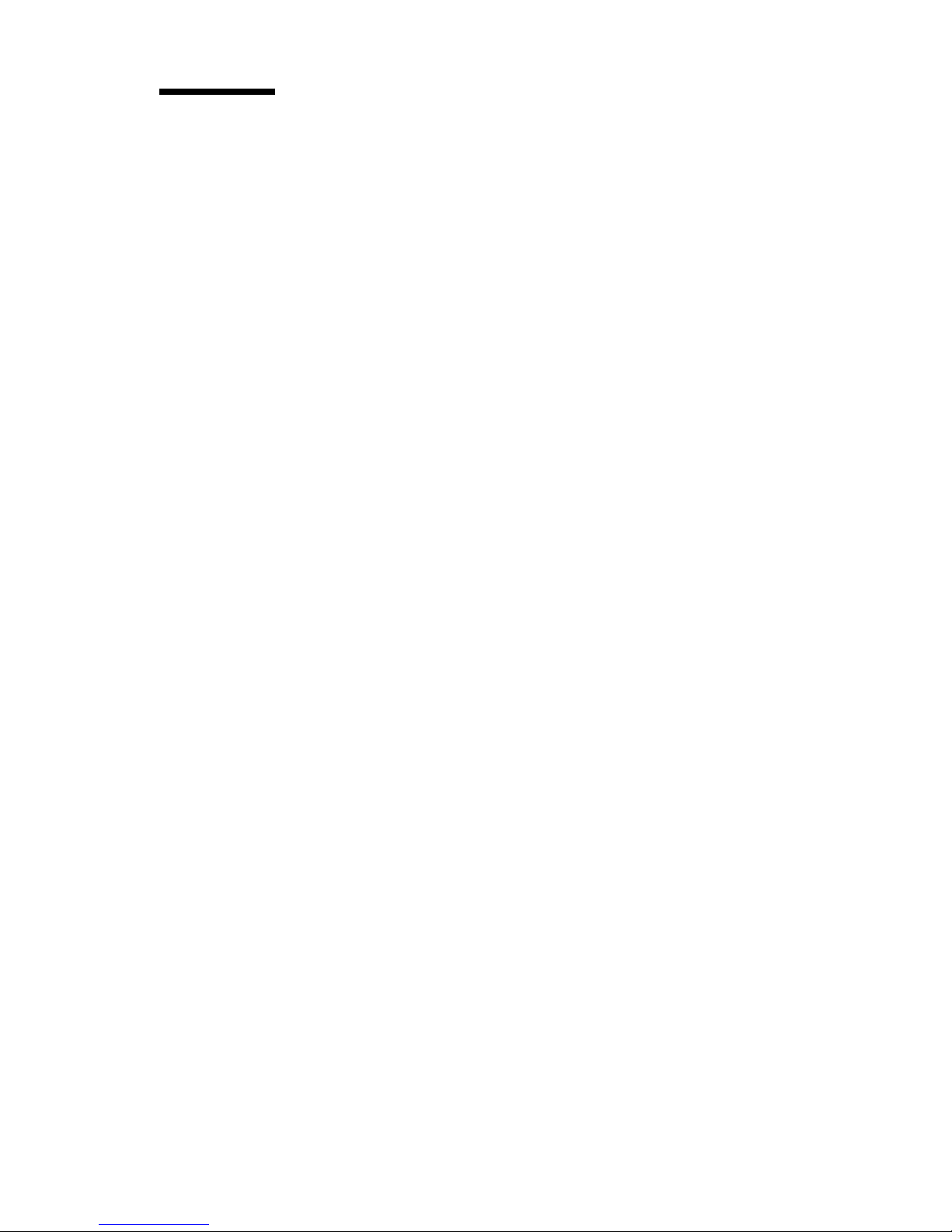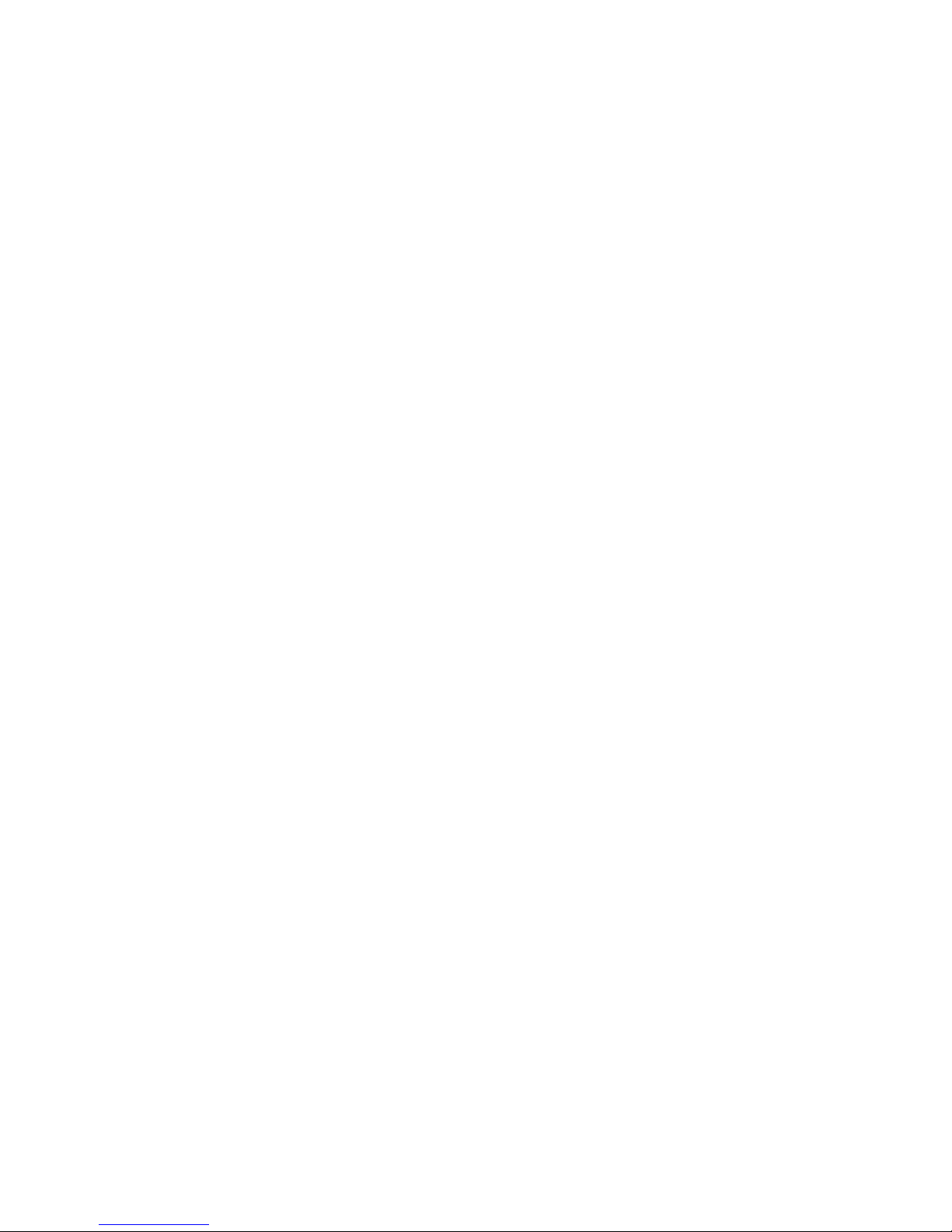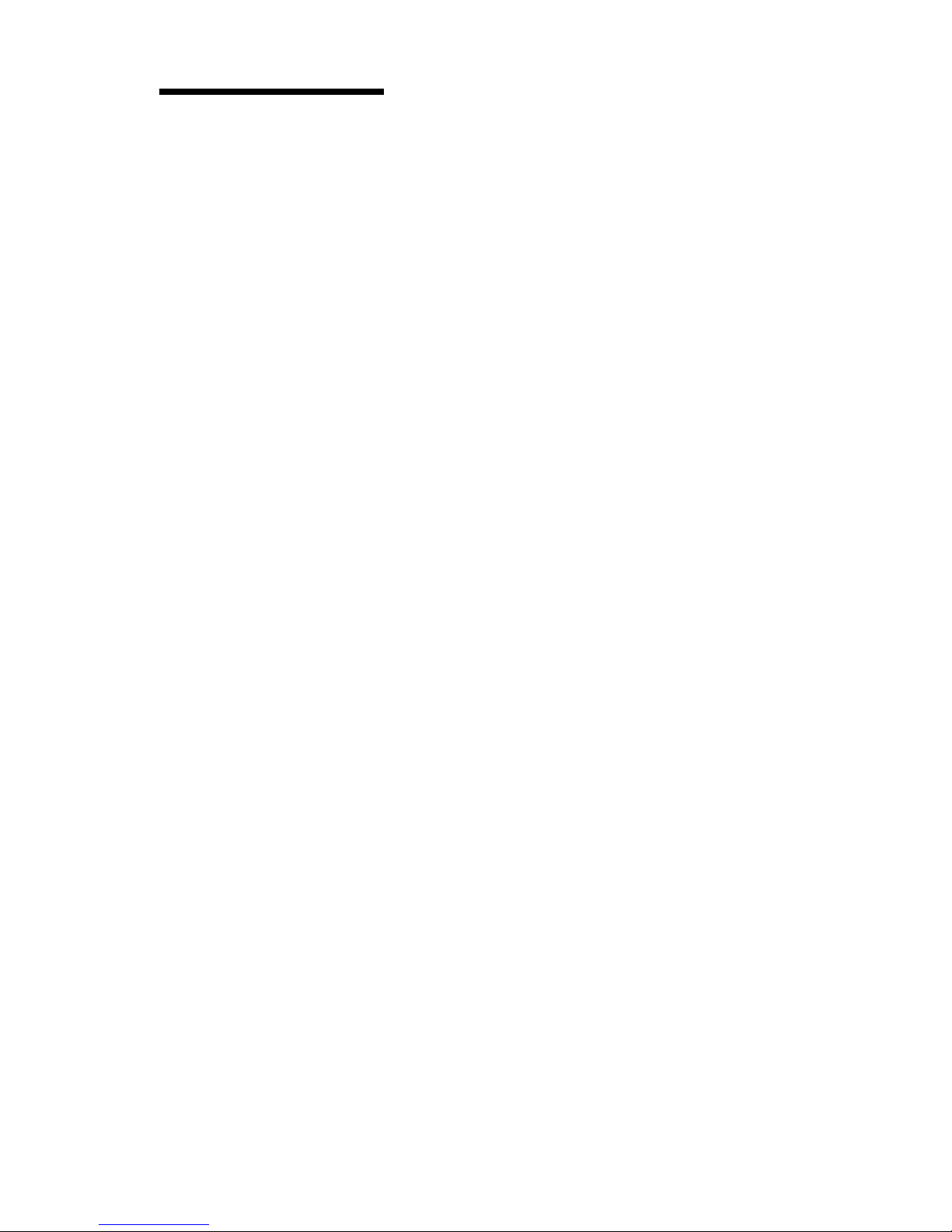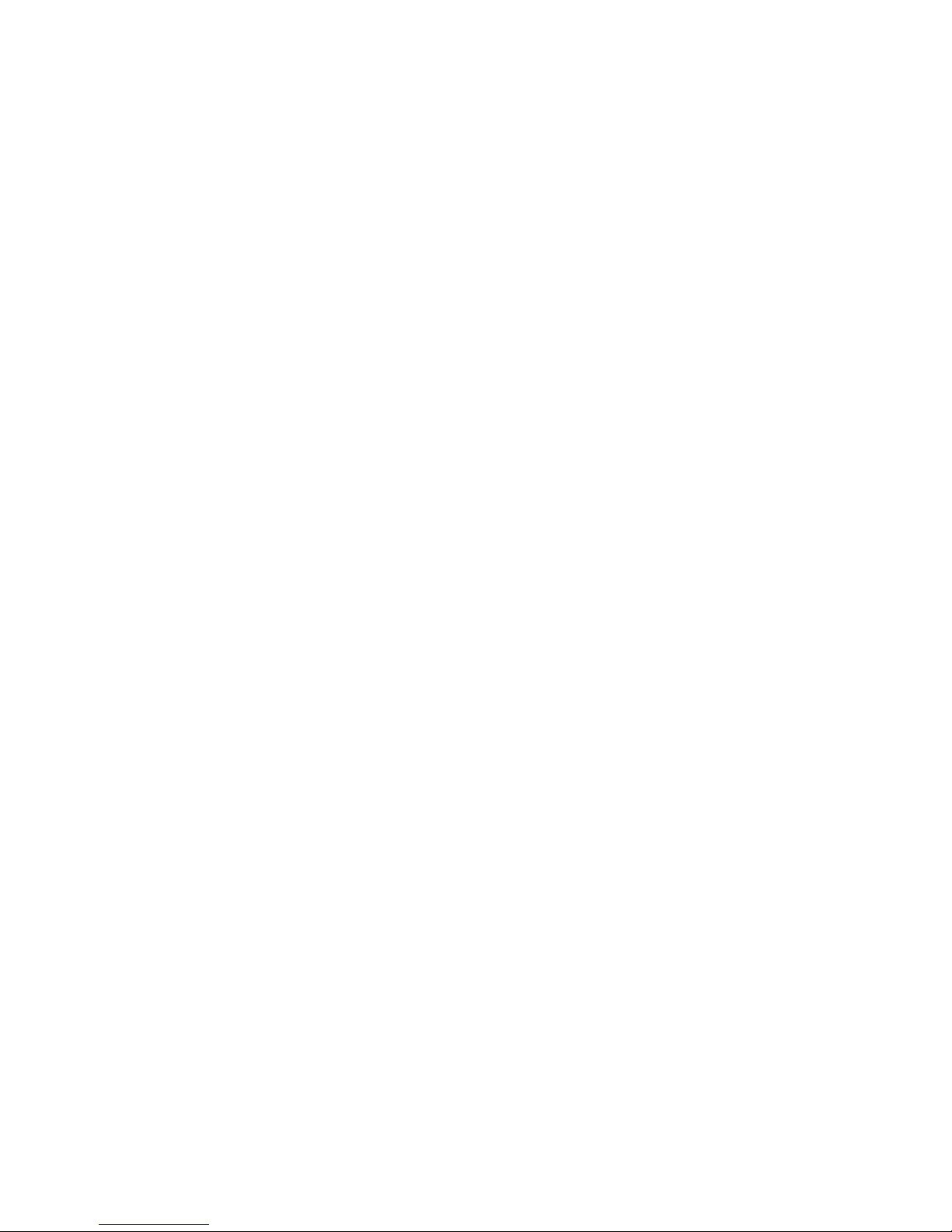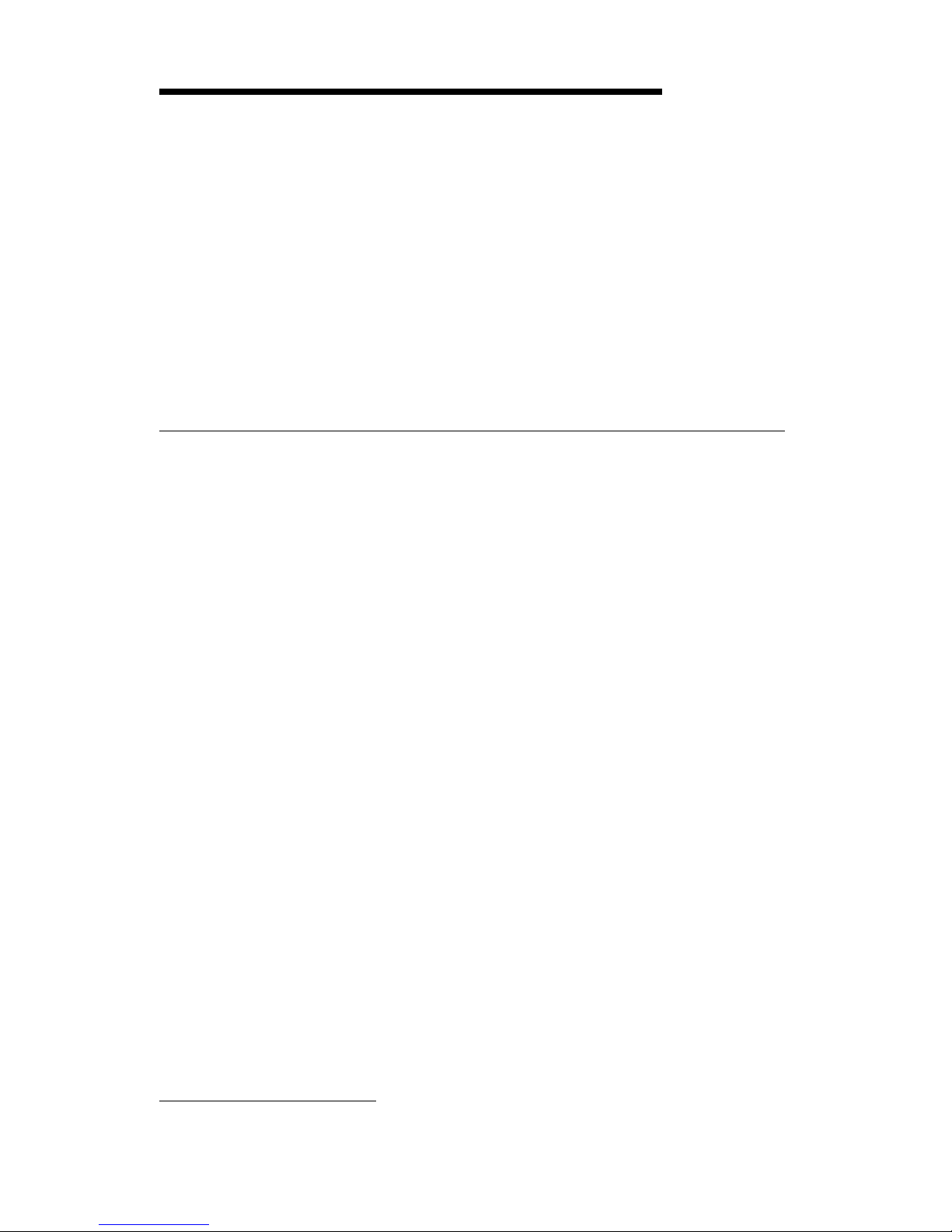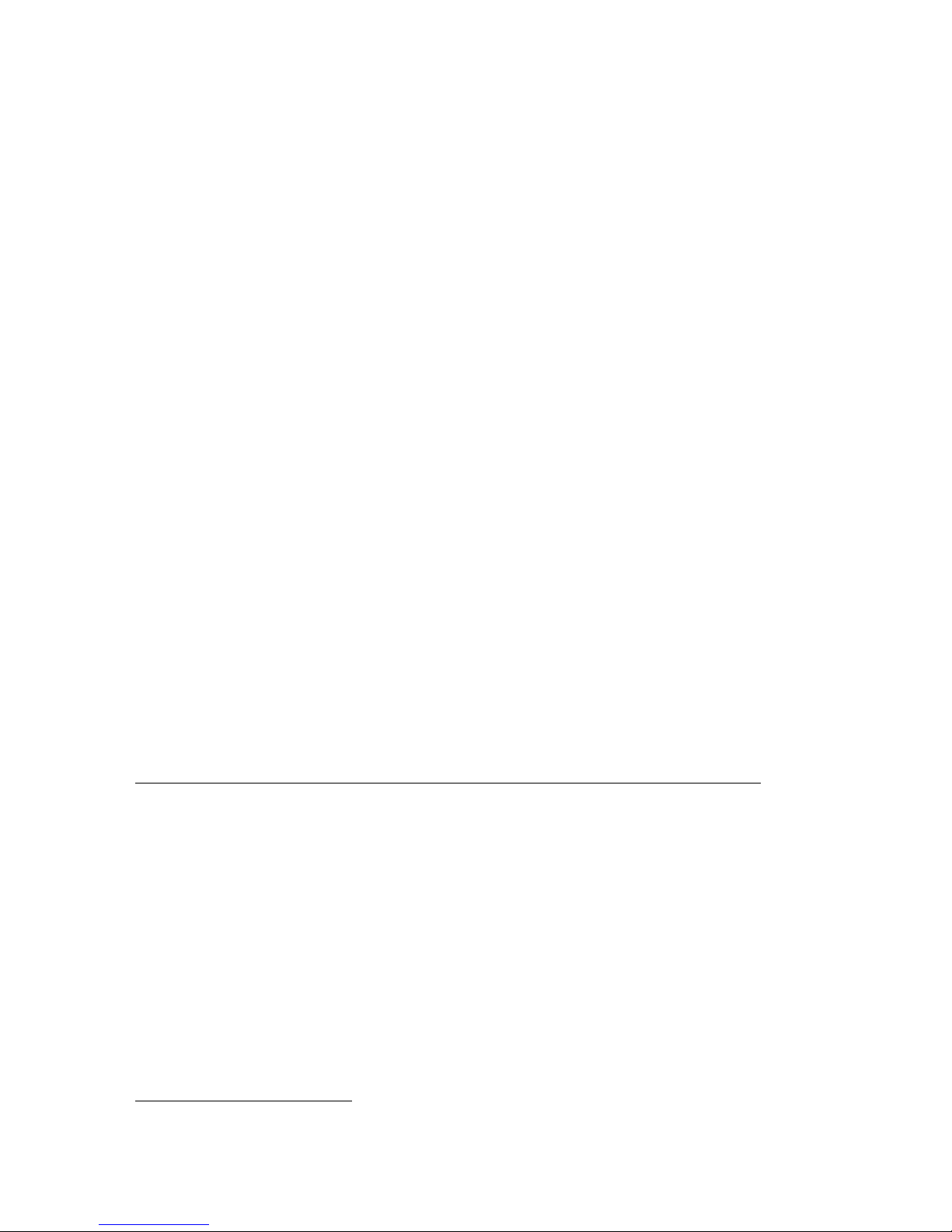Important:
No backup diskettes for your preinstalled software are shipped with
your computer. However, the Software Selections CD contains most of
your IBM-preinstalled programs and device drivers.
In addition, the Windows NT operating system and preinstalled
software are provided on the Product Recovery CD for backup purposes.
Use the Product Recovery CD in conjunction with the Software Selections
CD if you need to reinstall the operating system. (Diskettes for your
Windows NT operating system and preinstalled software are not
available from IBM.) For more information about reinstalling Windows
NT and your preinstalled software, see Chapter 5, “Using the IBM
Product Recovery CD” on page 21.
The device drivers and some programs are also available on the World
Wide Web at http://www.ibm.com/pc/us/files.html, or on the IBM
PC Bulletin Board System (BBS). For the BBS numbers, see the
“Getting Help, Service, and Information” chapter in the user guide for
your computer. Also, you might find updated device drivers and files
on the World Wide Web or BBS.
Your hard disk has a 2 GB2 partition (referred to as drive C). The
partition contains Windows NT and the preinstalled software. The
remaining hard disk space has been left unformatted, so that you can
format it and partition it as you wish. (This remaining hard disk space
cannot be used until you partition it.)
At your earliest opportunity, create the Microsoft Windows NT
Emergency Repair Disk. This diskette can be used for some recovery
purposes. (For instructions on creating the diskette, see the Windows
NT publication provided with your computer.)
Software on the Software Selections CD
In addition to your IBM-preinstalled programs and device drivers,
additional software is provided on the Software Selections CD. You decide
which programs to install, based on your needs.
The following is a list of some of the software that is provided on the
Software Selections CD. Note that the software on the CD is subject to
change and might be different from the following list. Software on the
Software Selections CD is supported for Windows NT Workstation 3.51 and
4.0, Windows 95, and Windows 98. See Chapter 3, “Using the Software
2When referring to hard-disk-drive capacity, GB means 1000000000 bytes; total
user-accessible capacity may vary depending on operating environment.
2About Your Software