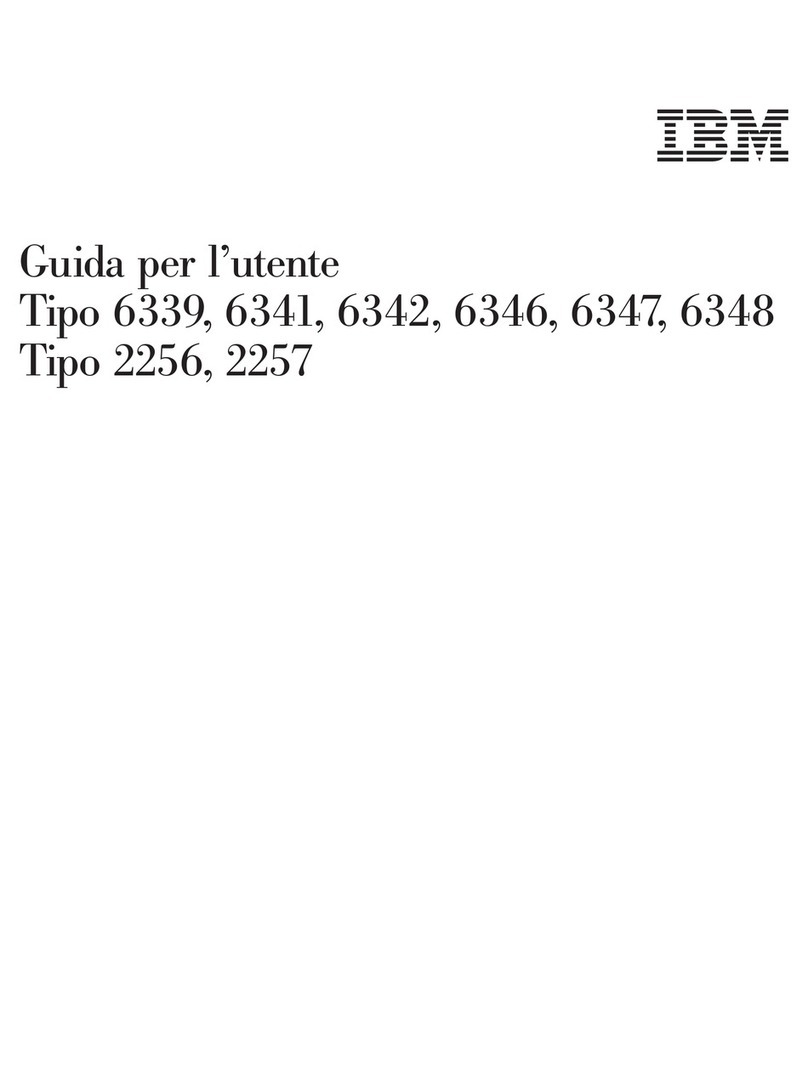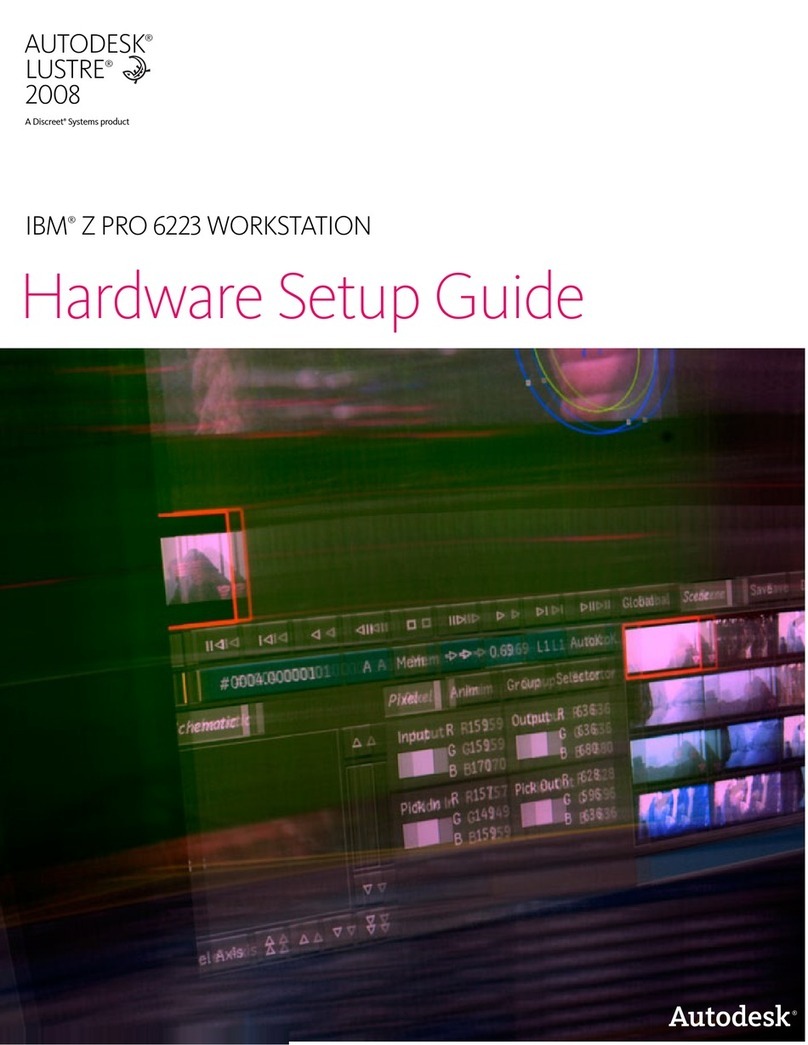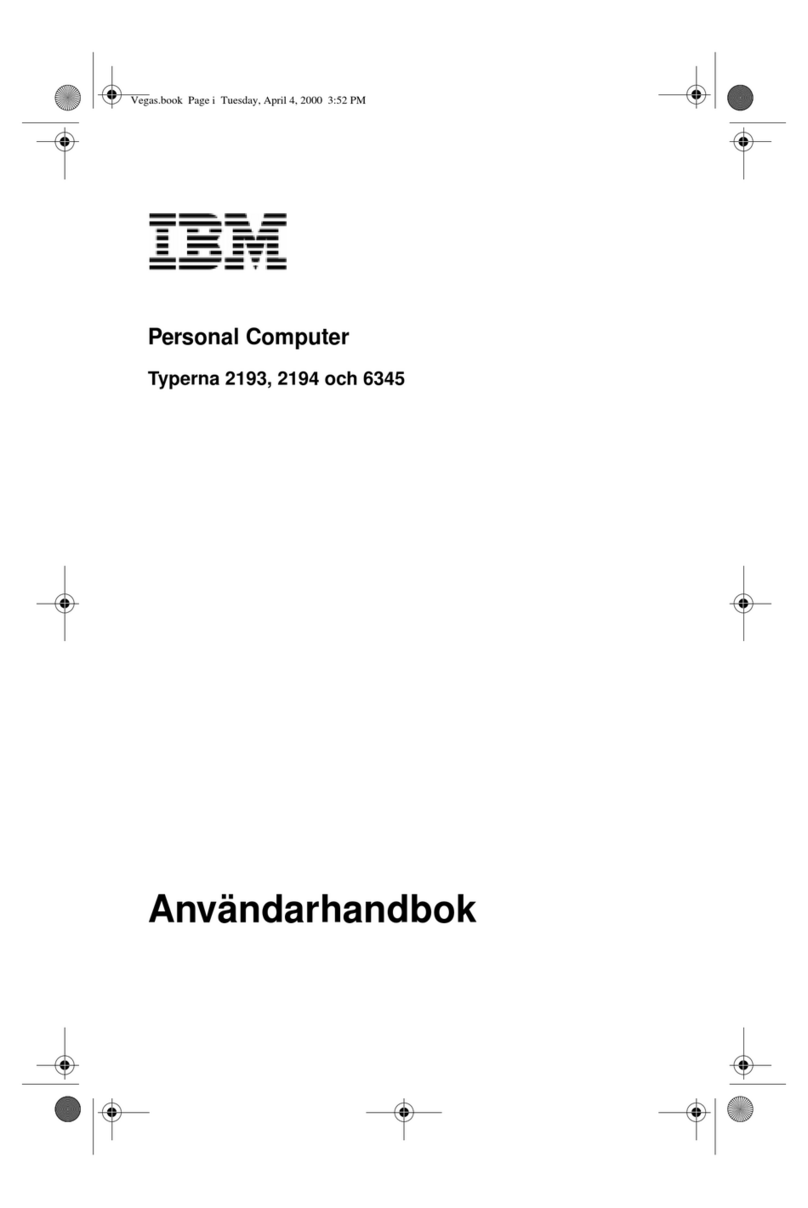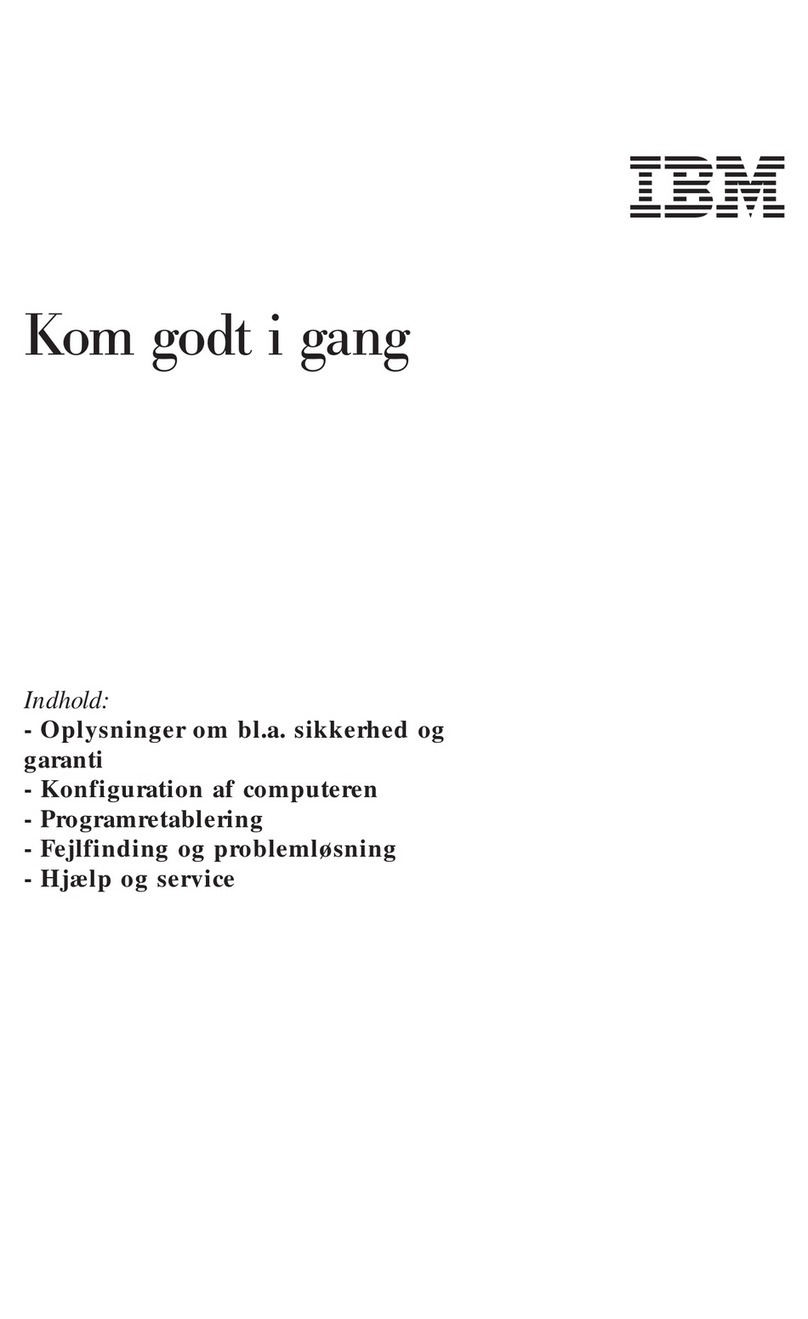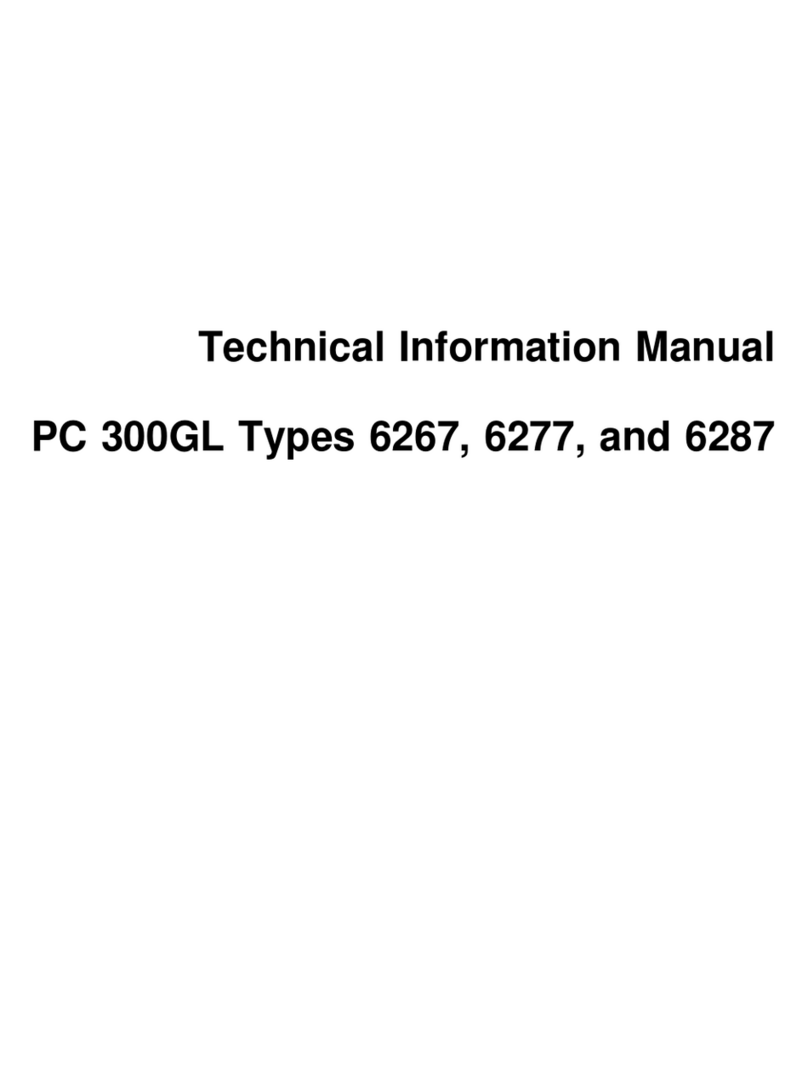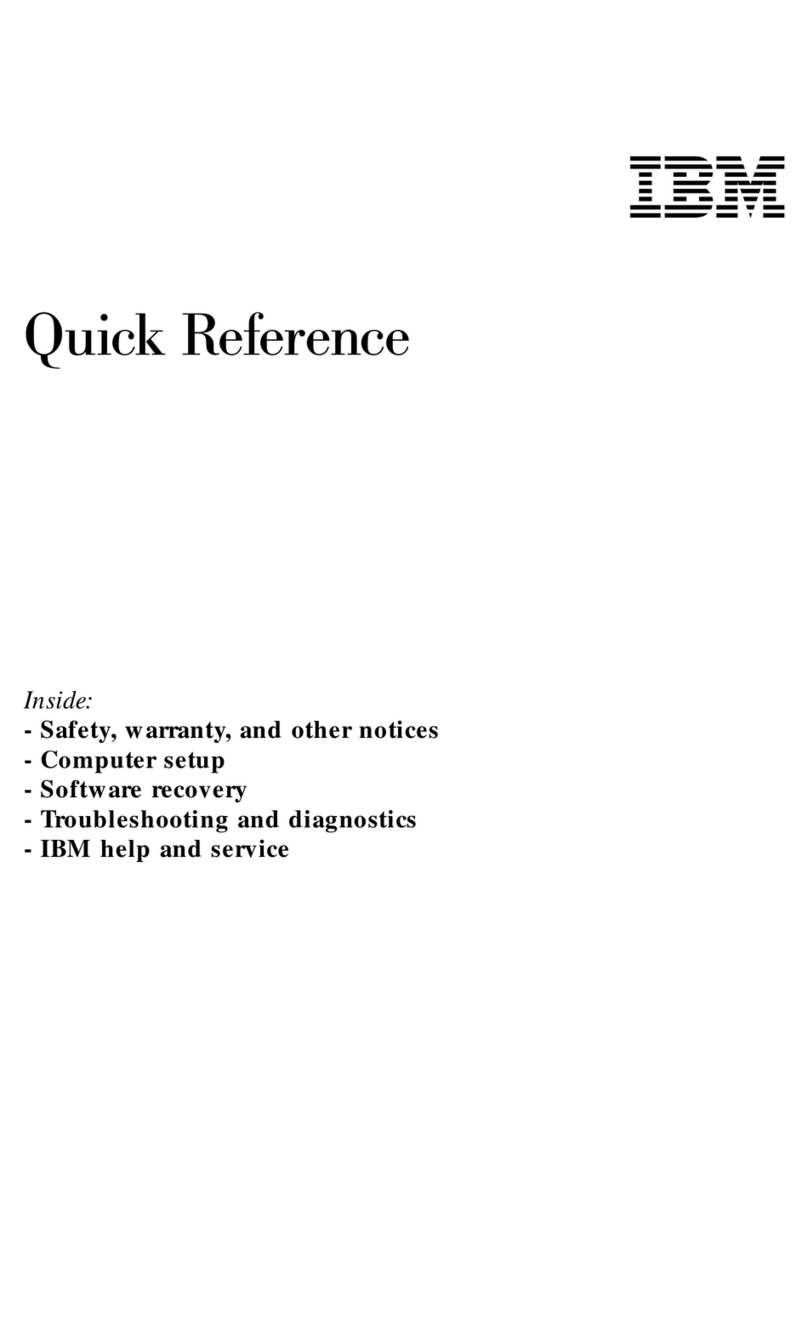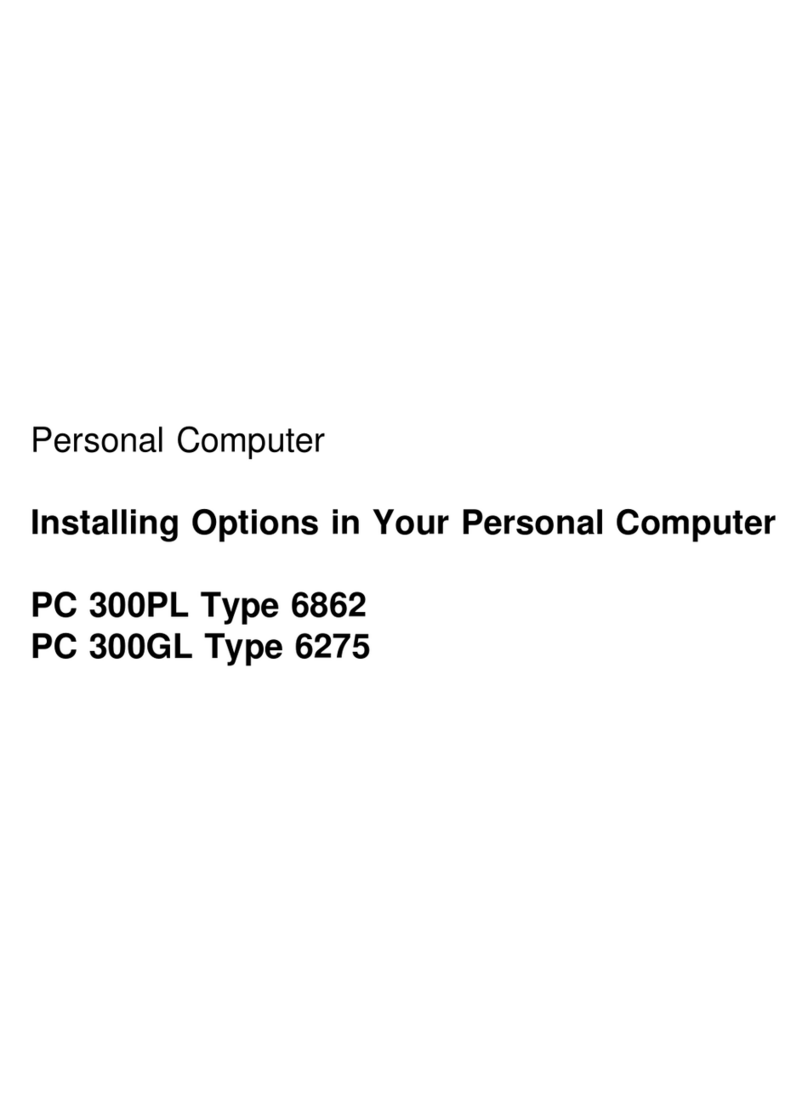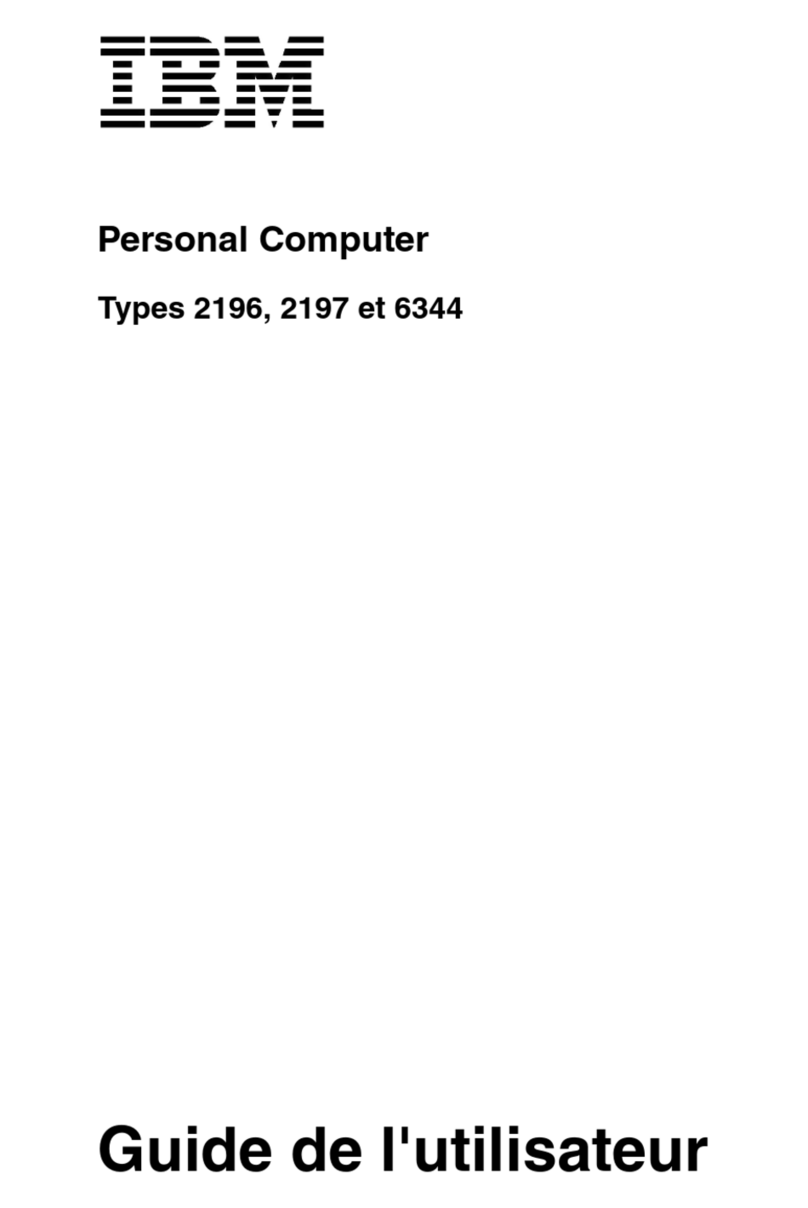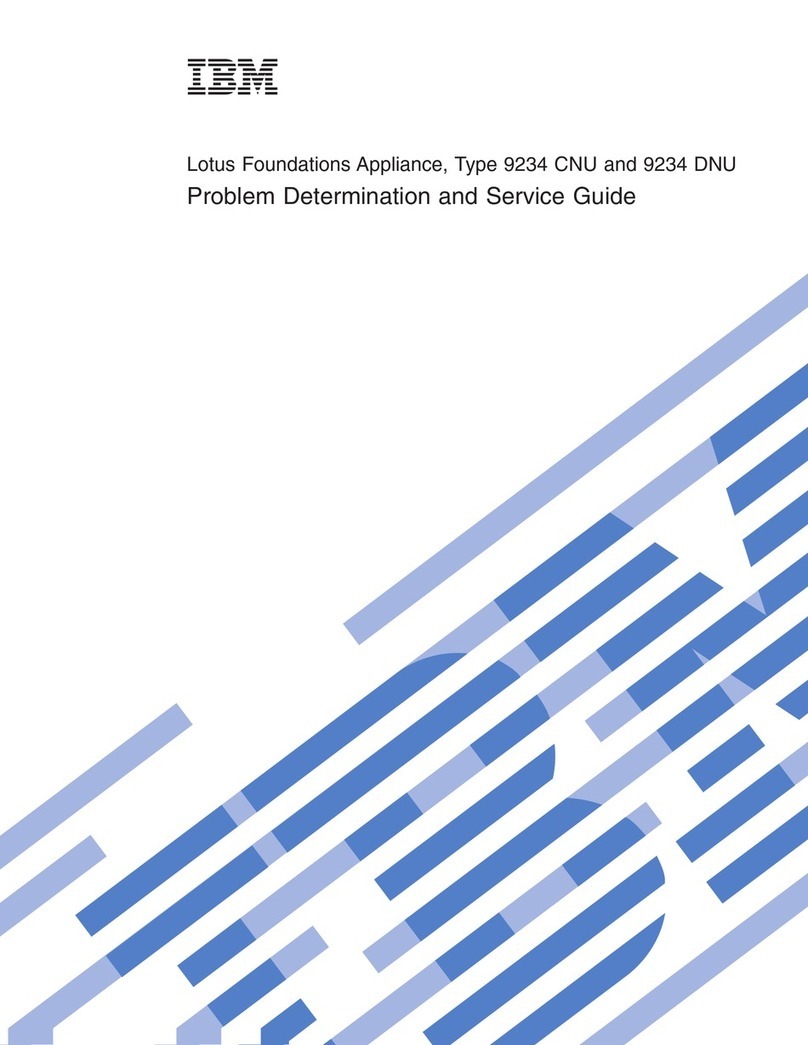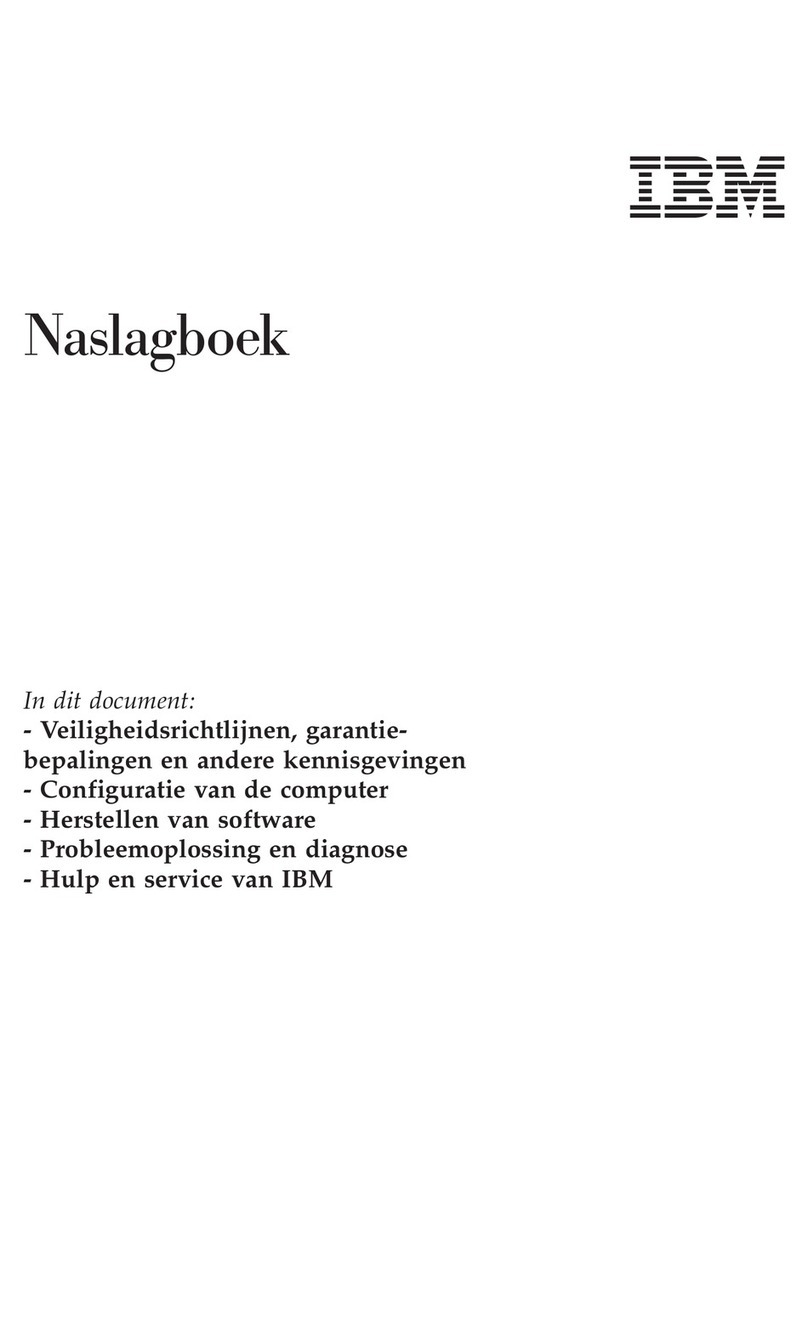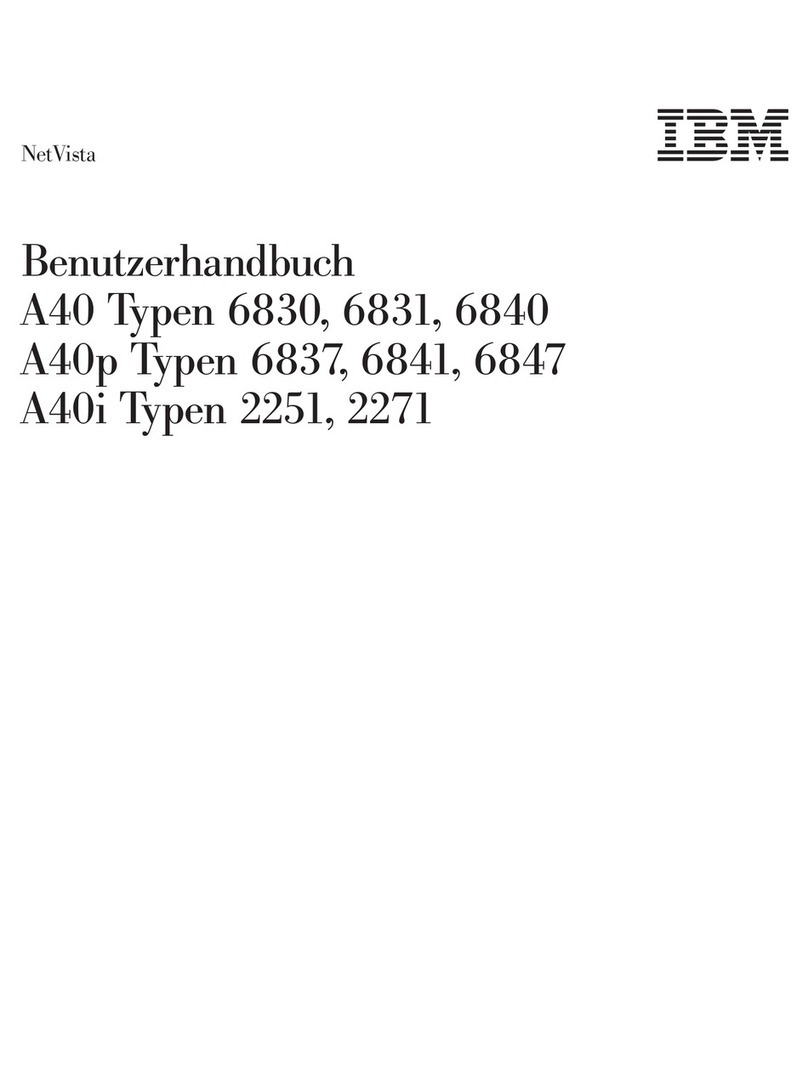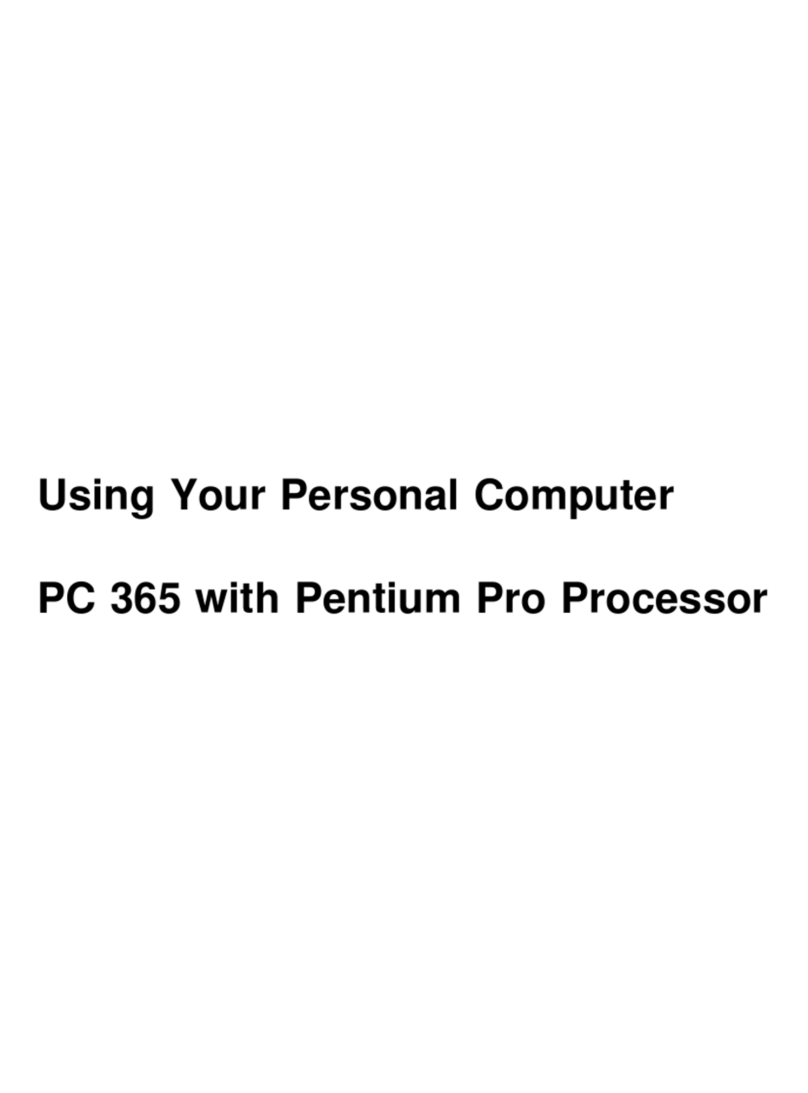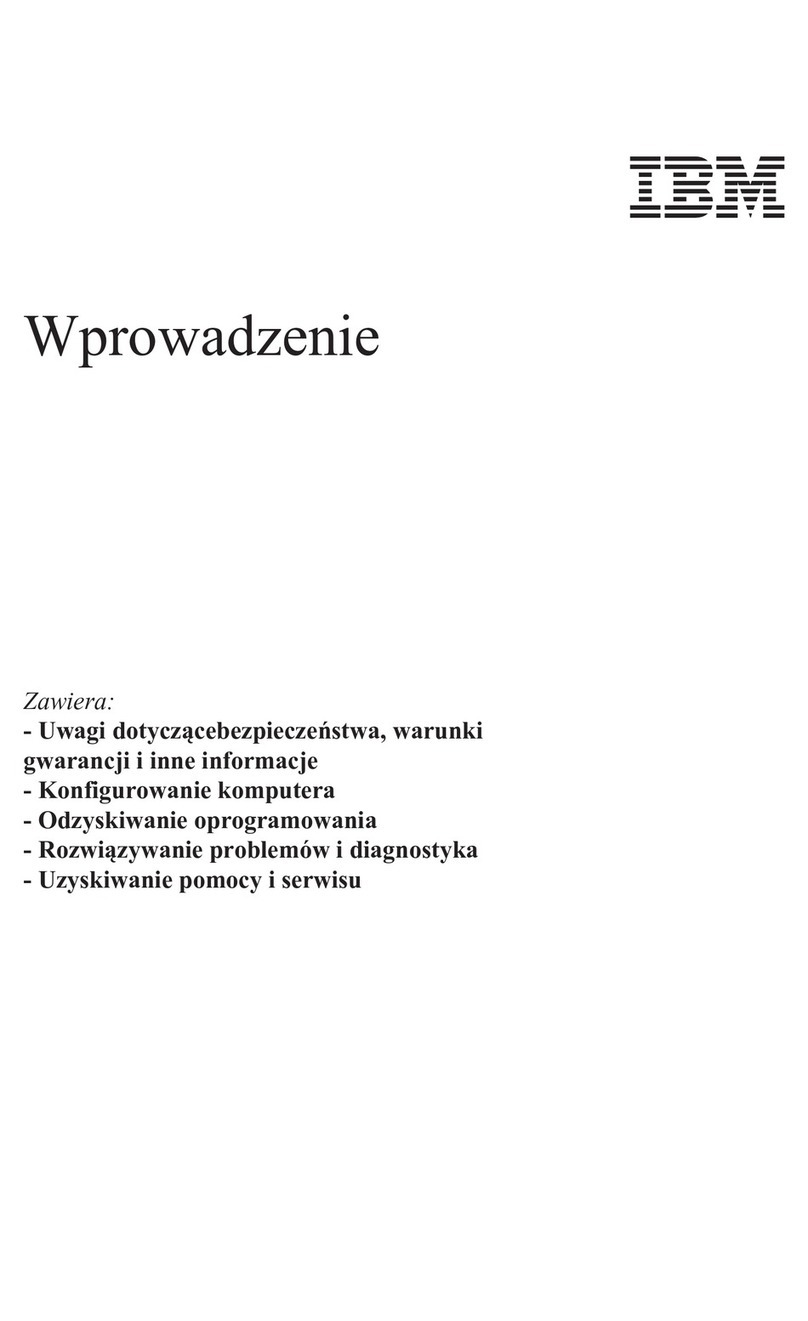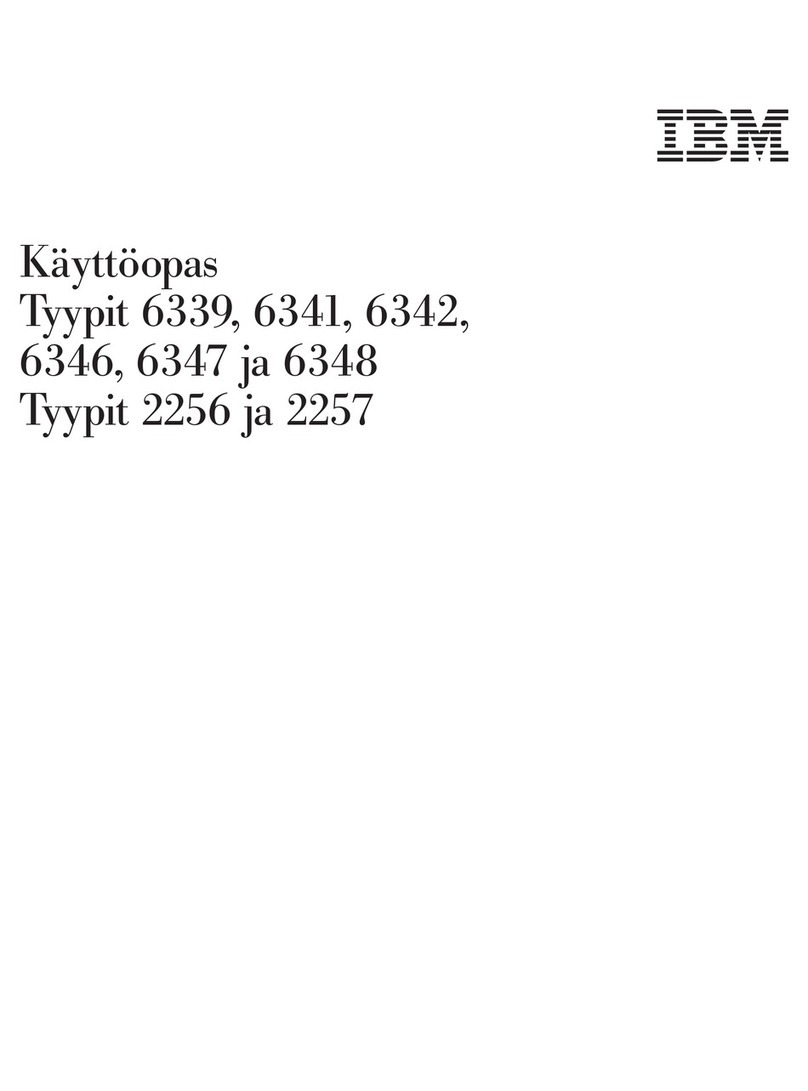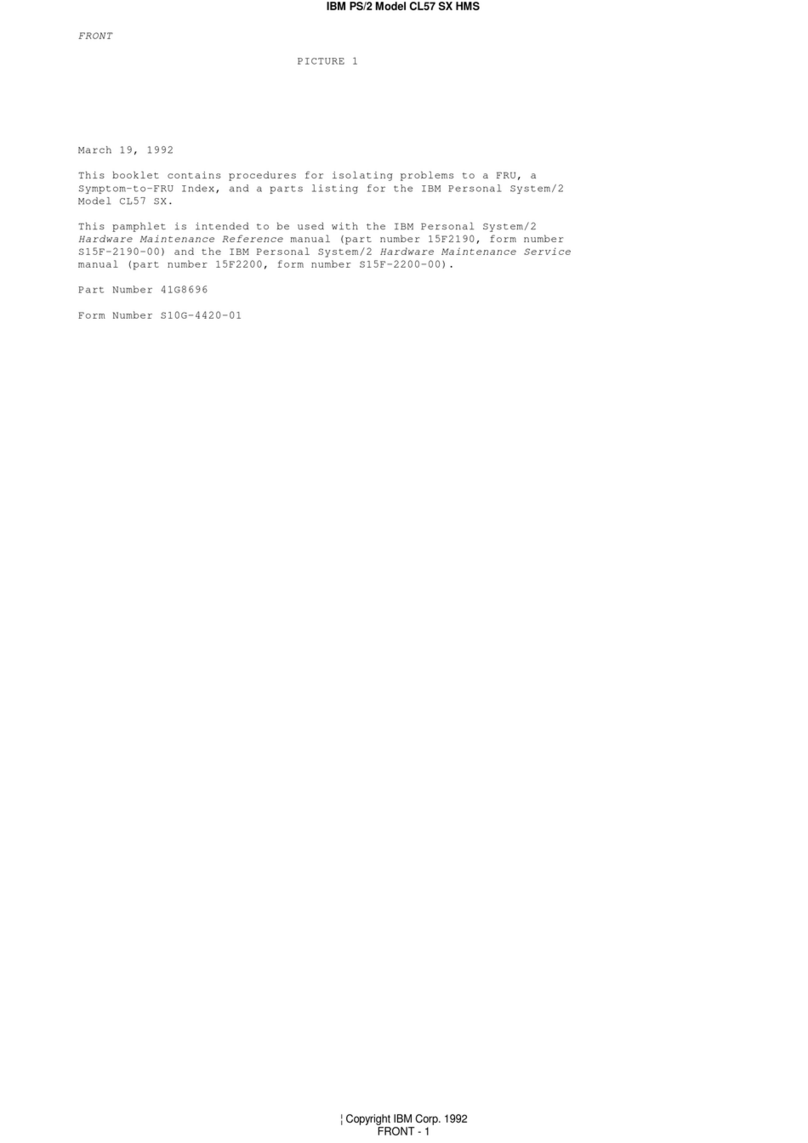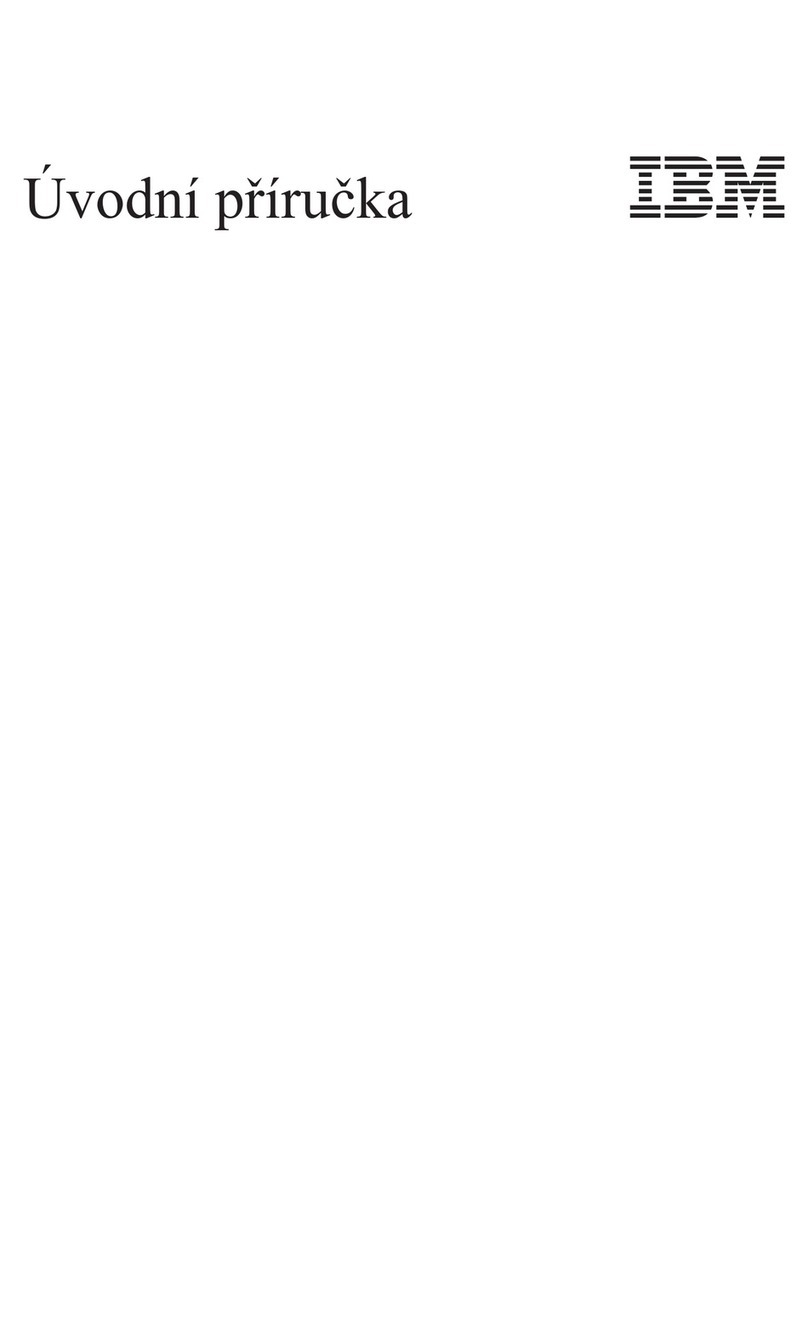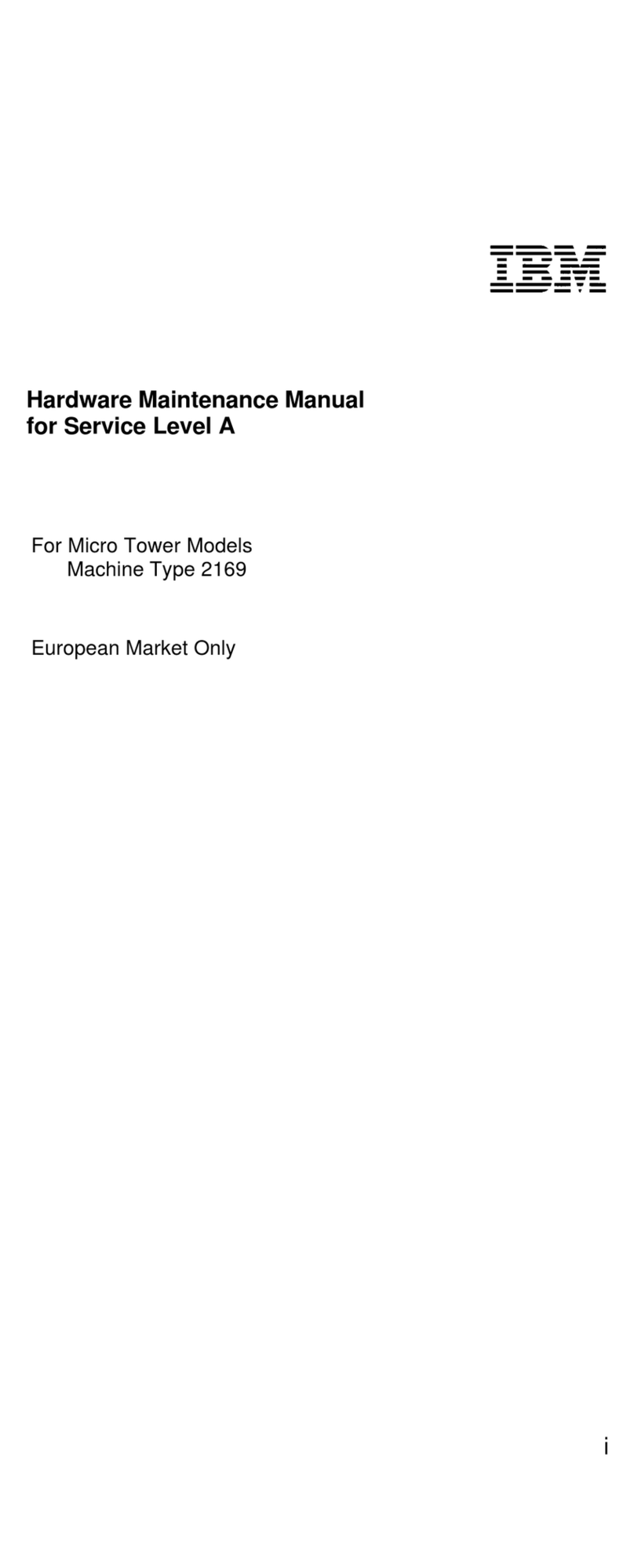iv IBM® IntelliStation® E Pro: User’s Guide
Anti-intrusion features . . . . . . . . . . . . . . . . . . . . . . . . . . . . . . . . . . . . . . . . . . . . . 22
Component protection . . . . . . . . . . . . . . . . . . . . . . . . . . . . . . . . . . . . . . . . . . . . . 23
Data protection. . . . . . . . . . . . . . . . . . . . . . . . . . . . . . . . . . . . . . . . . . . . . . . . . . . 23
Locking the keyboard. . . . . . . . . . . . . . . . . . . . . . . . . . . . . . . . . . . . . . . . . . . . . . 23
Shutting down your operating system . . . . . . . . . . . . . . . . . . . . . . . . . . . . . . . . . . . 24
Turning off your computer. . . . . . . . . . . . . . . . . . . . . . . . . . . . . . . . . . . . . . . . . . . . . 24
Chapter 4. Configuring your computer . . . . . . . . . . . . . . . . . . . . . . . . . . . . . . . . 27
Using the IBM Setup Utility program . . . . . . . . . . . . . . . . . . . . . . . . . . . . . . . . . . . . 27
Starting the IBM Setup Utility program . . . . . . . . . . . . . . . . . . . . . . . . . . . . . . . . 27
IBM Setup Utility main menu choices. . . . . . . . . . . . . . . . . . . . . . . . . . . . . . . . . . 28
Using the SCSISelect Utility program (some models) . . . . . . . . . . . . . . . . . . . . . . . 32
Starting the SCSISelect Utility program . . . . . . . . . . . . . . . . . . . . . . . . . . . . . . . . 32
SCSISelect menu choices . . . . . . . . . . . . . . . . . . . . . . . . . . . . . . . . . . . . . . . . . . 32
Using the Intel Boot Agent Utility program . . . . . . . . . . . . . . . . . . . . . . . . . . . . . . . . 33
Starting the Intel Boot Agent Utility program . . . . . . . . . . . . . . . . . . . . . . . . . . . . 34
Intel Boot Agent Utility menu choices. . . . . . . . . . . . . . . . . . . . . . . . . . . . . . . . . . 34
Chapter 5. Installing options . . . . . . . . . . . . . . . . . . . . . . . . . . . . . . . . . . . . . . . . . 37
Before you begin . . . . . . . . . . . . . . . . . . . . . . . . . . . . . . . . . . . . . . . . . . . . . . . . . . . 37
System reliability considerations . . . . . . . . . . . . . . . . . . . . . . . . . . . . . . . . . . . . . 37
Handling static-sensitive devices . . . . . . . . . . . . . . . . . . . . . . . . . . . . . . . . . . . . . 37
Desktop model . . . . . . . . . . . . . . . . . . . . . . . . . . . . . . . . . . . . . . . . . . . . . . . . . . . . . 38
Major components of the desktop model . . . . . . . . . . . . . . . . . . . . . . . . . . . . . . 38
System board . . . . . . . . . . . . . . . . . . . . . . . . . . . . . . . . . . . . . . . . . . . . . . . . . . . . 39
Installing options in a desktop model . . . . . . . . . . . . . . . . . . . . . . . . . . . . . . . . . . 41
Tower model . . . . . . . . . . . . . . . . . . . . . . . . . . . . . . . . . . . . . . . . . . . . . . . . . . . . . . . 54
Major components of the tower model . . . . . . . . . . . . . . . . . . . . . . . . . . . . . . . . 54
System and PCI extender boards . . . . . . . . . . . . . . . . . . . . . . . . . . . . . . . . . . . . 55
Installing options in a tower model . . . . . . . . . . . . . . . . . . . . . . . . . . . . . . . . . . . . 58
Connecting external options. . . . . . . . . . . . . . . . . . . . . . . . . . . . . . . . . . . . . . . . . . . 73
Input/output connector locations . . . . . . . . . . . . . . . . . . . . . . . . . . . . . . . . . . . . . 74
Input/output connectors . . . . . . . . . . . . . . . . . . . . . . . . . . . . . . . . . . . . . . . . . . . . 75
Chapter 6. Solving problems . . . . . . . . . . . . . . . . . . . . . . . . . . . . . . . . . . . . . . . . 83
Diagnostic tools overview. . . . . . . . . . . . . . . . . . . . . . . . . . . . . . . . . . . . . . . . . . . . . 83
Power-on self-test (POST) . . . . . . . . . . . . . . . . . . . . . . . . . . . . . . . . . . . . . . . . . . . . 85
Small computer system interface (SCSI) messages (some models) . . . . . . . . . . . . 85
Diagnostic programs and error messages . . . . . . . . . . . . . . . . . . . . . . . . . . . . . . . . 86
Text messages . . . . . . . . . . . . . . . . . . . . . . . . . . . . . . . . . . . . . . . . . . . . . . . . . . . 86
Starting the diagnostic programs . . . . . . . . . . . . . . . . . . . . . . . . . . . . . . . . . . . . . 87
Viewing the test log . . . . . . . . . . . . . . . . . . . . . . . . . . . . . . . . . . . . . . . . . . . . . . . 88
Diagnostic error message tables . . . . . . . . . . . . . . . . . . . . . . . . . . . . . . . . . . . . . 89
Other diagnostic programs . . . . . . . . . . . . . . . . . . . . . . . . . . . . . . . . . . . . . . . . . . . . 92
Troubleshooting charts . . . . . . . . . . . . . . . . . . . . . . . . . . . . . . . . . . . . . . . . . . . . . . . 92
Software error messages . . . . . . . . . . . . . . . . . . . . . . . . . . . . . . . . . . . . . . . . . . . 96
Troubleshooting the Ethernet controller . . . . . . . . . . . . . . . . . . . . . . . . . . . . . . . . 97
Ethernet controller messages . . . . . . . . . . . . . . . . . . . . . . . . . . . . . . . . . . . . . . . 98
Intel Boot Agent messages. . . . . . . . . . . . . . . . . . . . . . . . . . . . . . . . . . . . . . . . . . . 105
Recovering your operating system and preinstalled software . . . . . . . . . . . . . . . . 106
Recovering or installing device drivers. . . . . . . . . . . . . . . . . . . . . . . . . . . . . . . . 106
Recovering the operating system. . . . . . . . . . . . . . . . . . . . . . . . . . . . . . . . . . . . 106
Using the Recovery Repair diskette. . . . . . . . . . . . . . . . . . . . . . . . . . . . . . . . . . 107
Using ConfigSafe and the Save Our System (SOS) feature . . . . . . . . . . . . . . . 107
Erasing a lost or forgotten password (clearing CMOS) . . . . . . . . . . . . . . . . . . . . . 108
Recovering from a POST/BIOS update failure . . . . . . . . . . . . . . . . . . . . . . . . . . . . 110