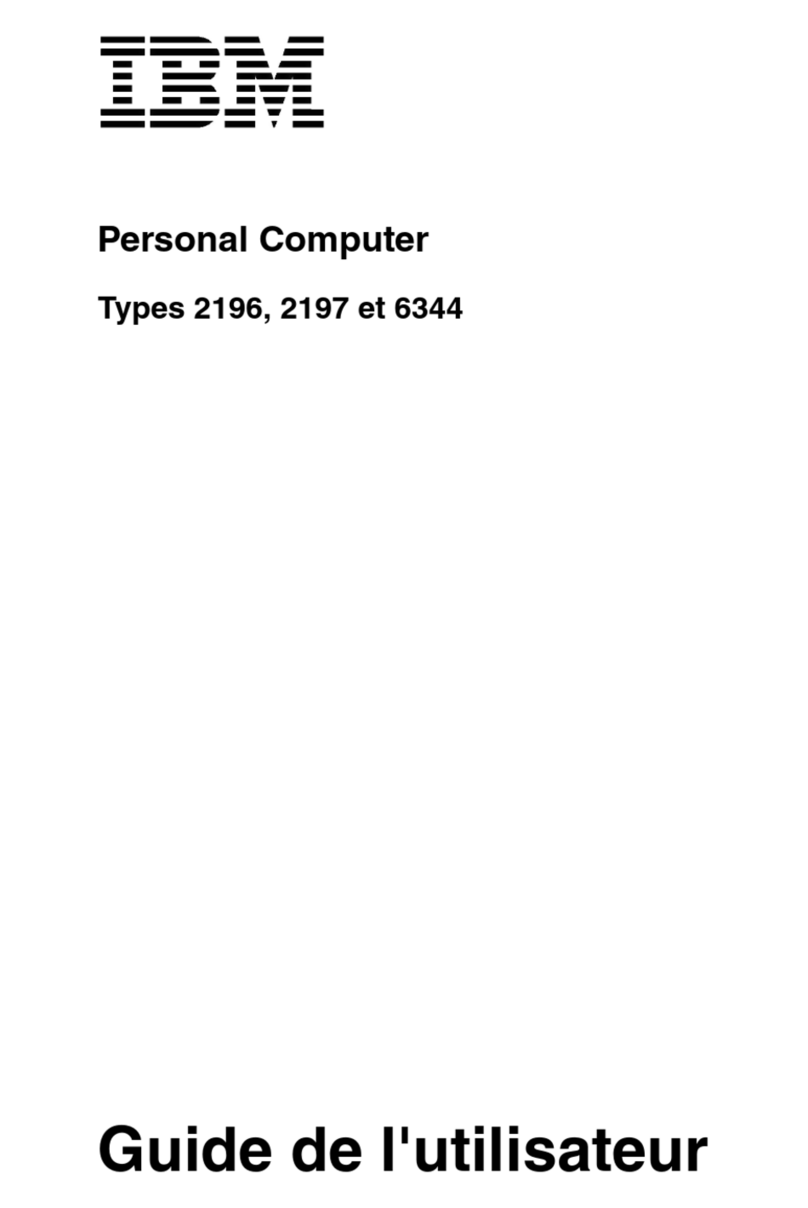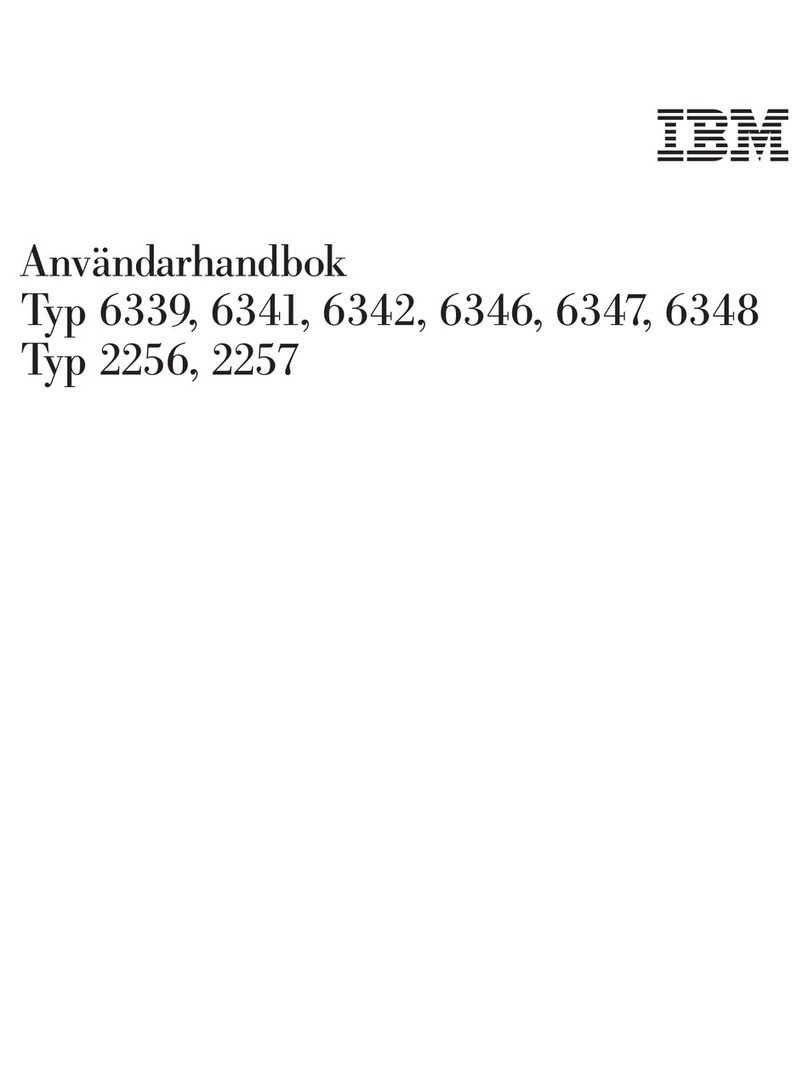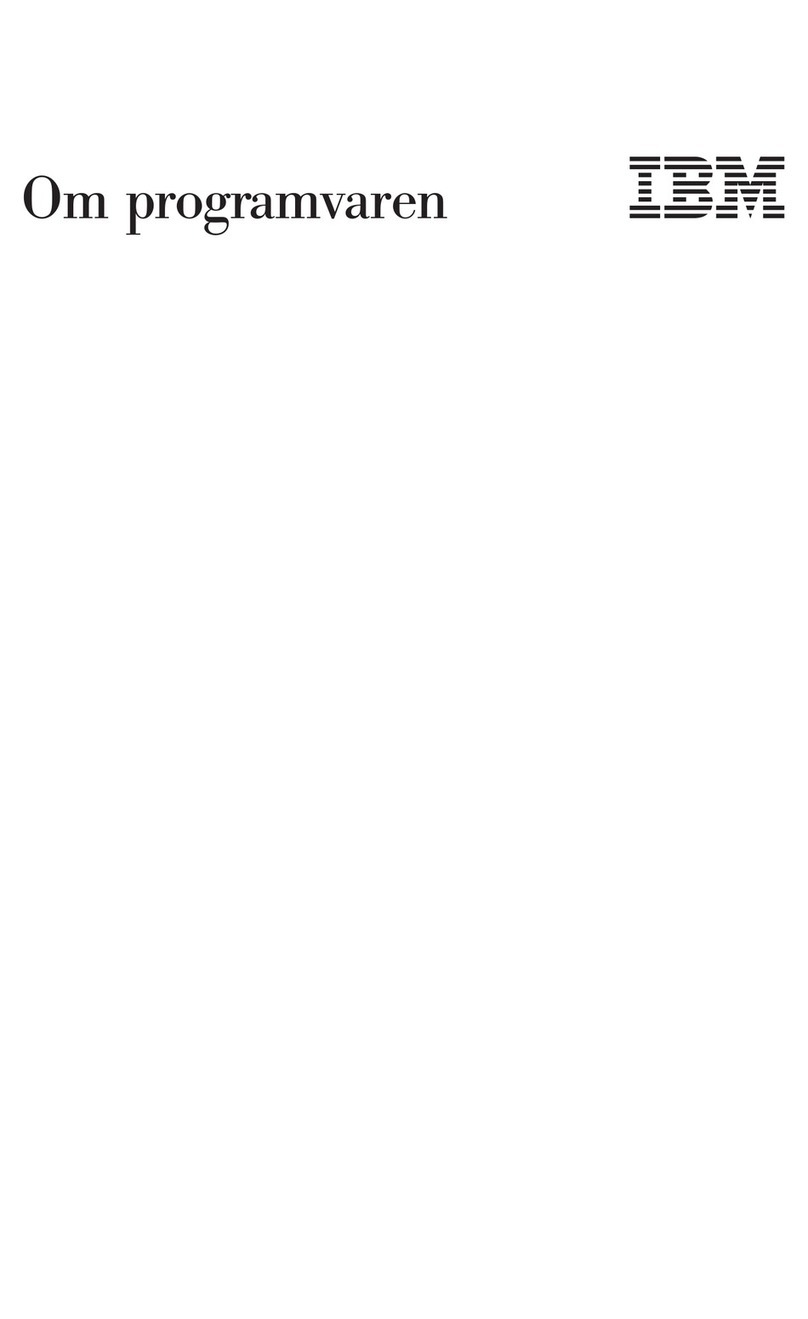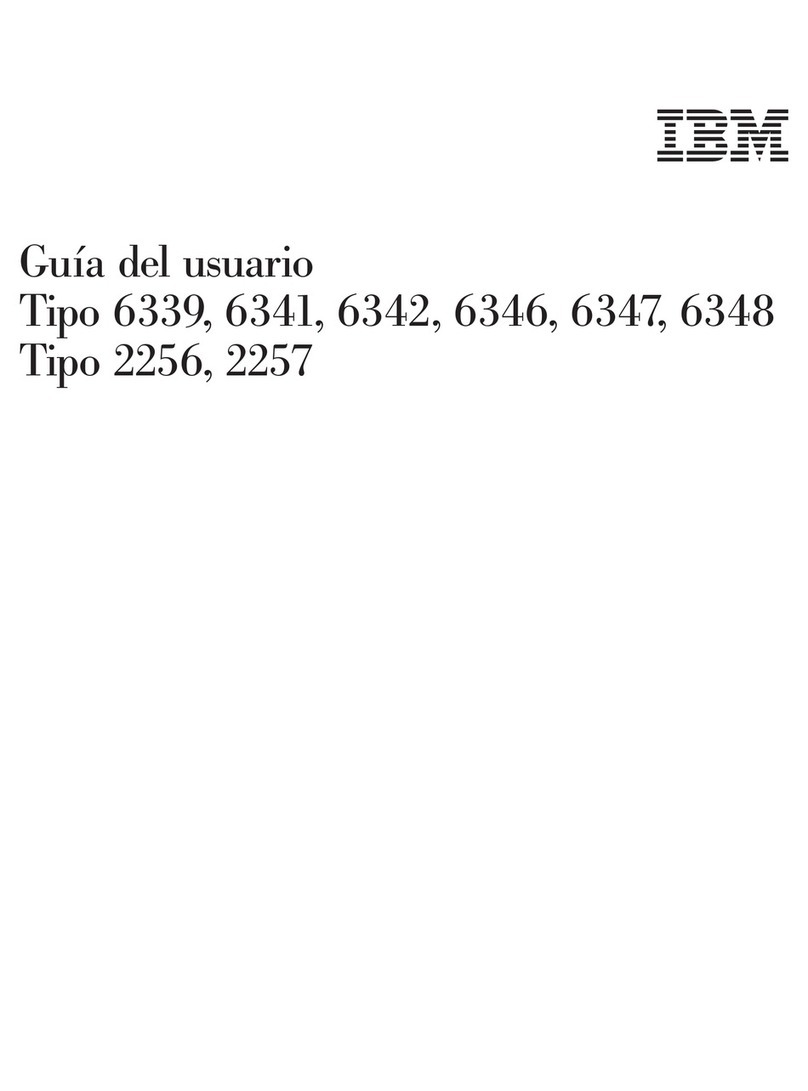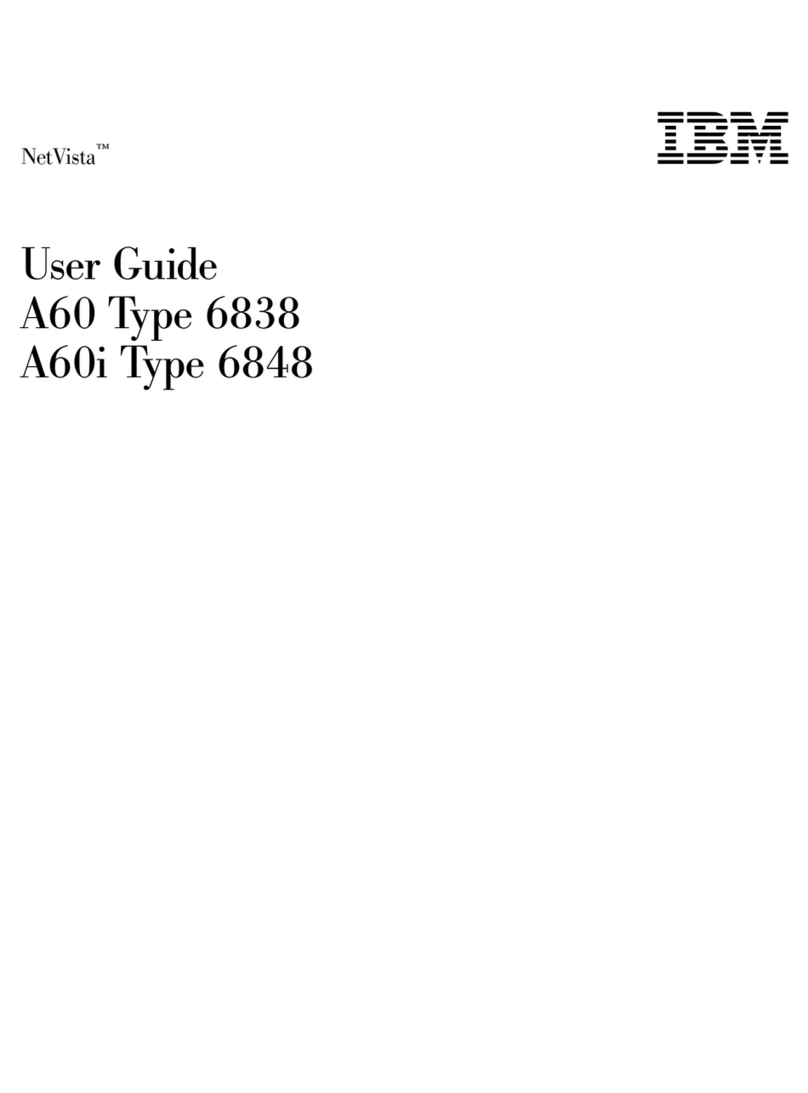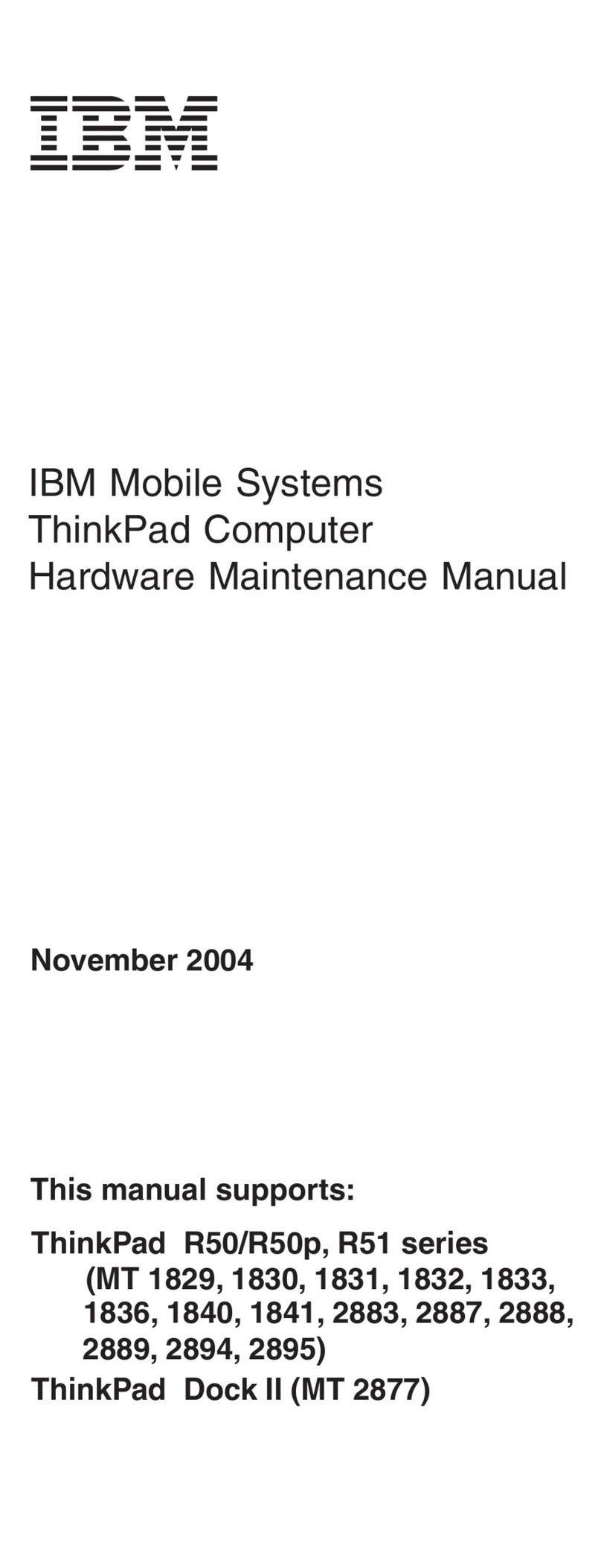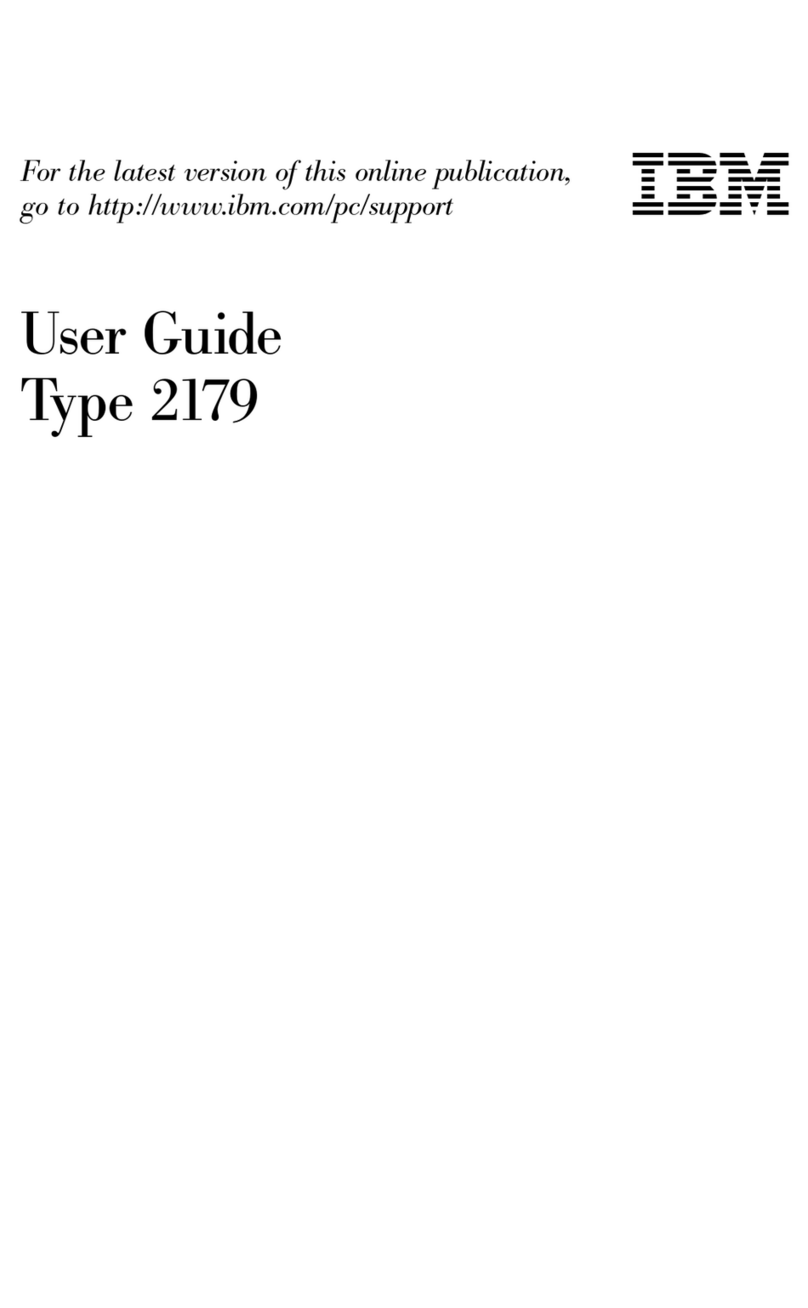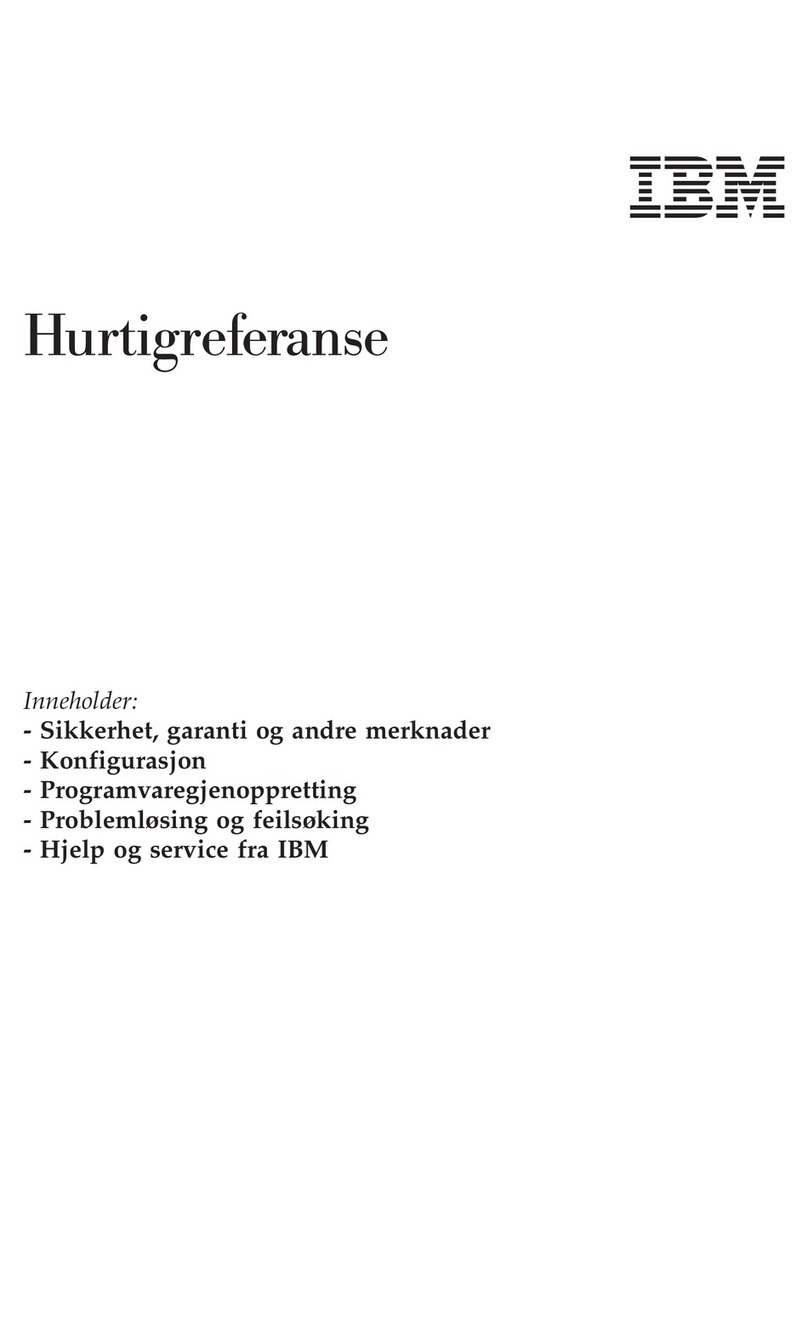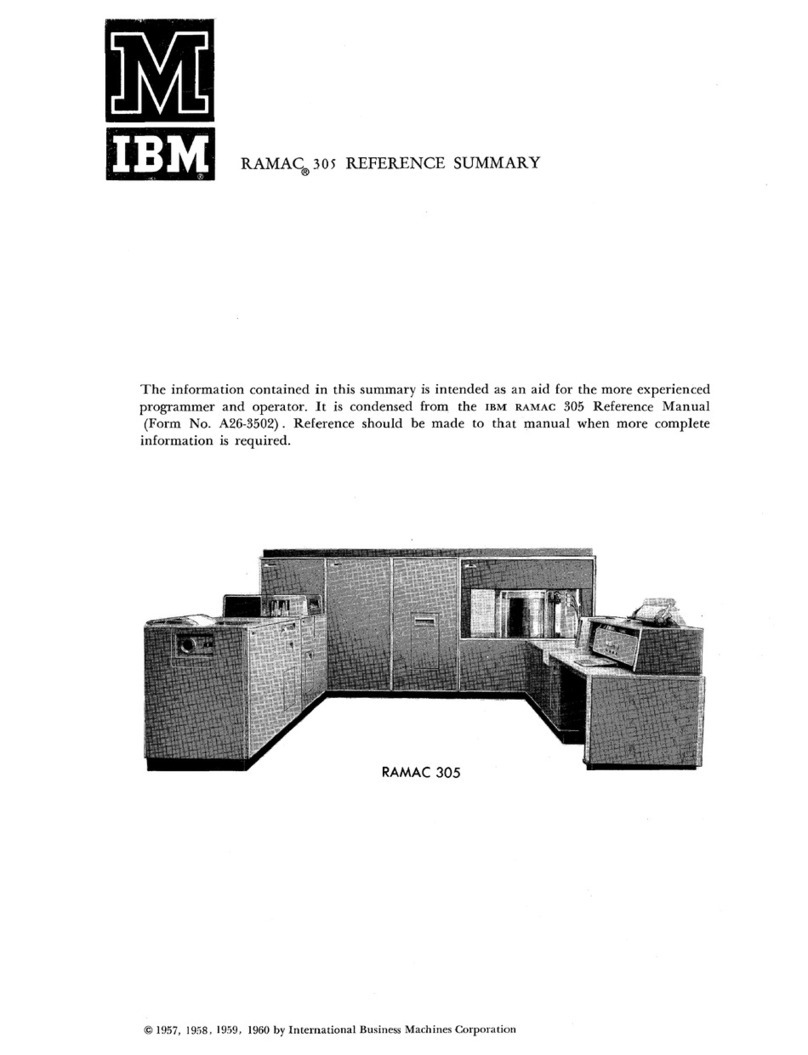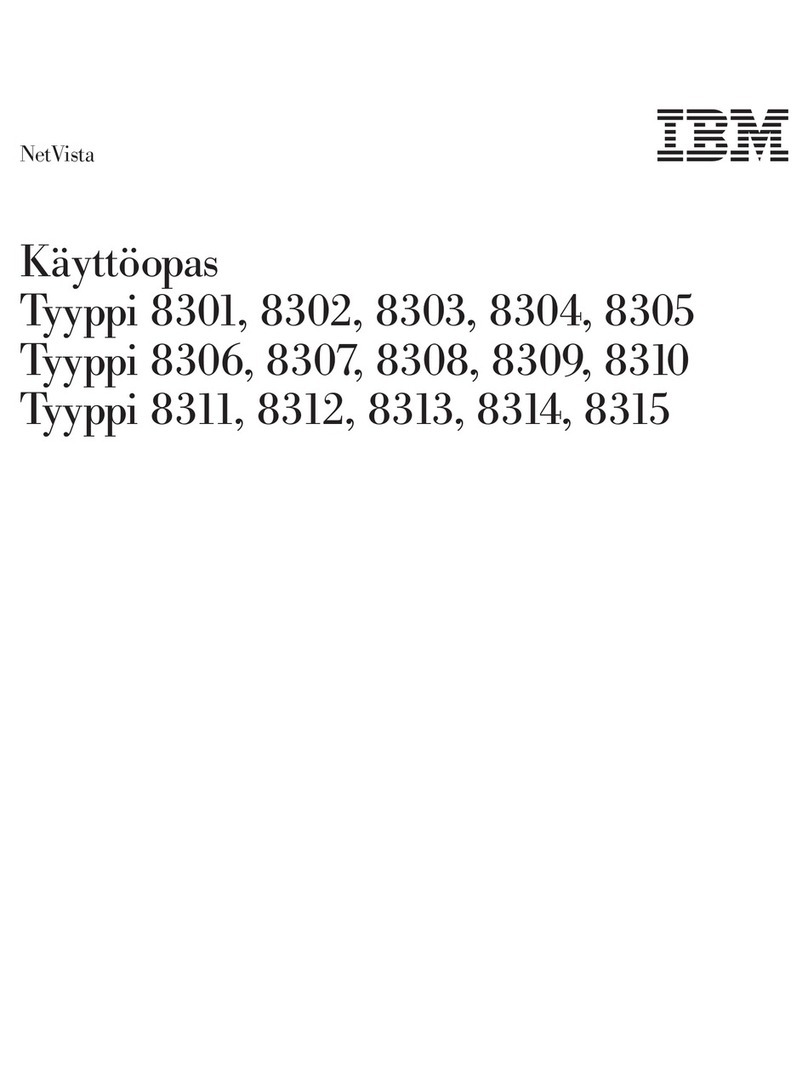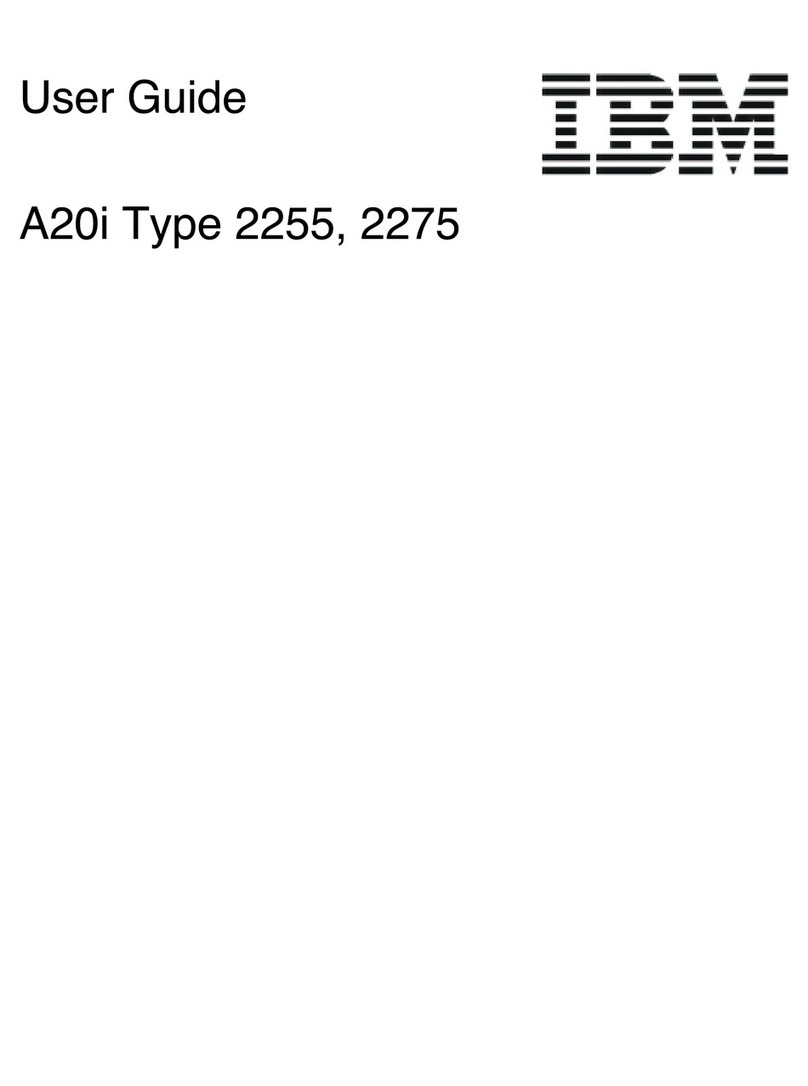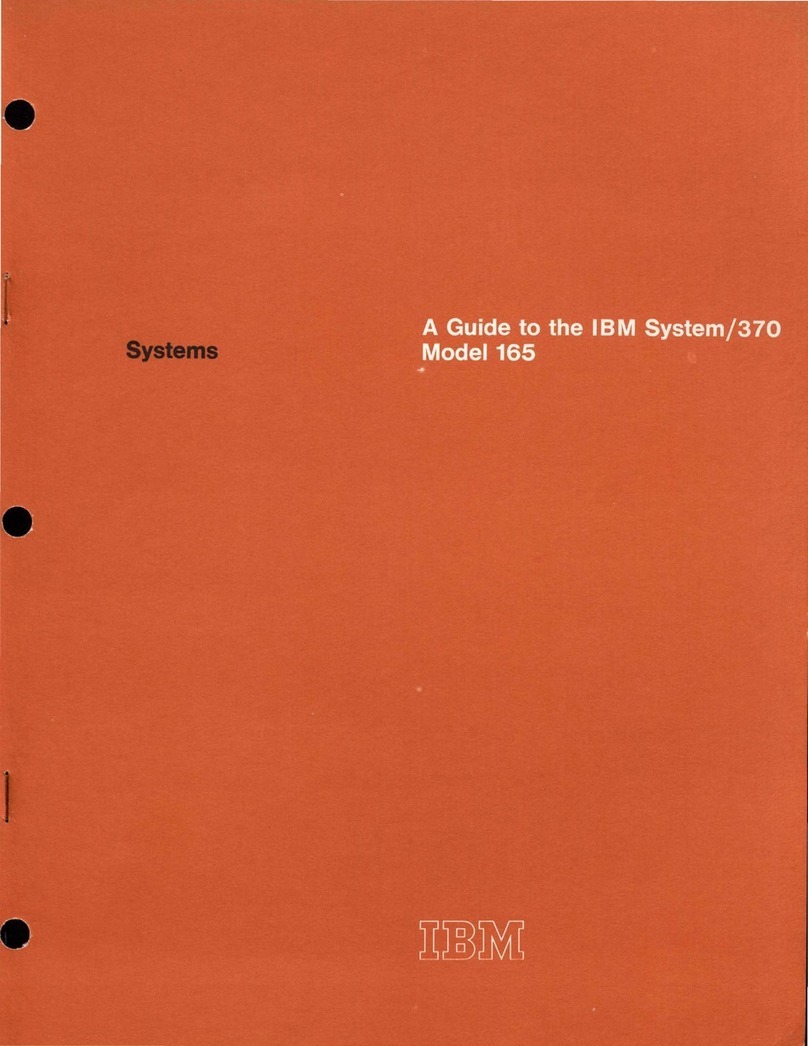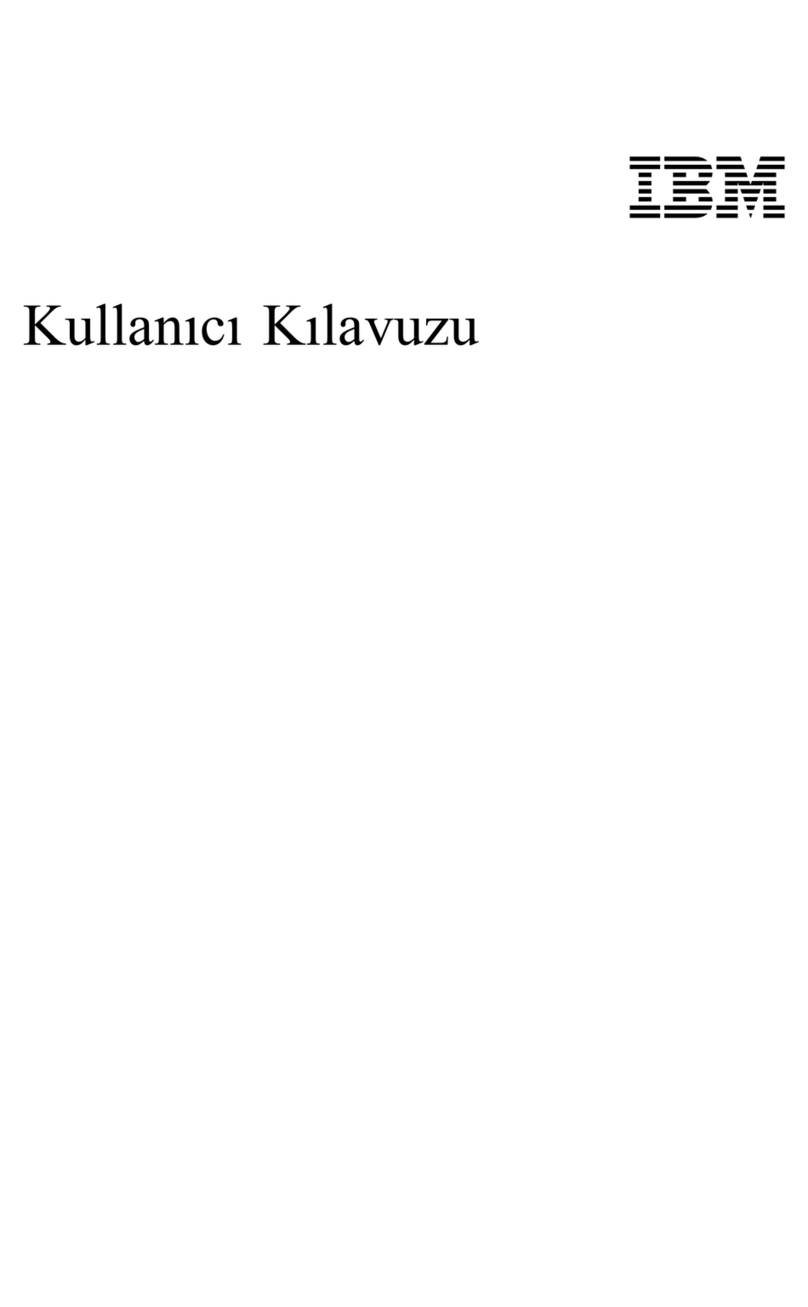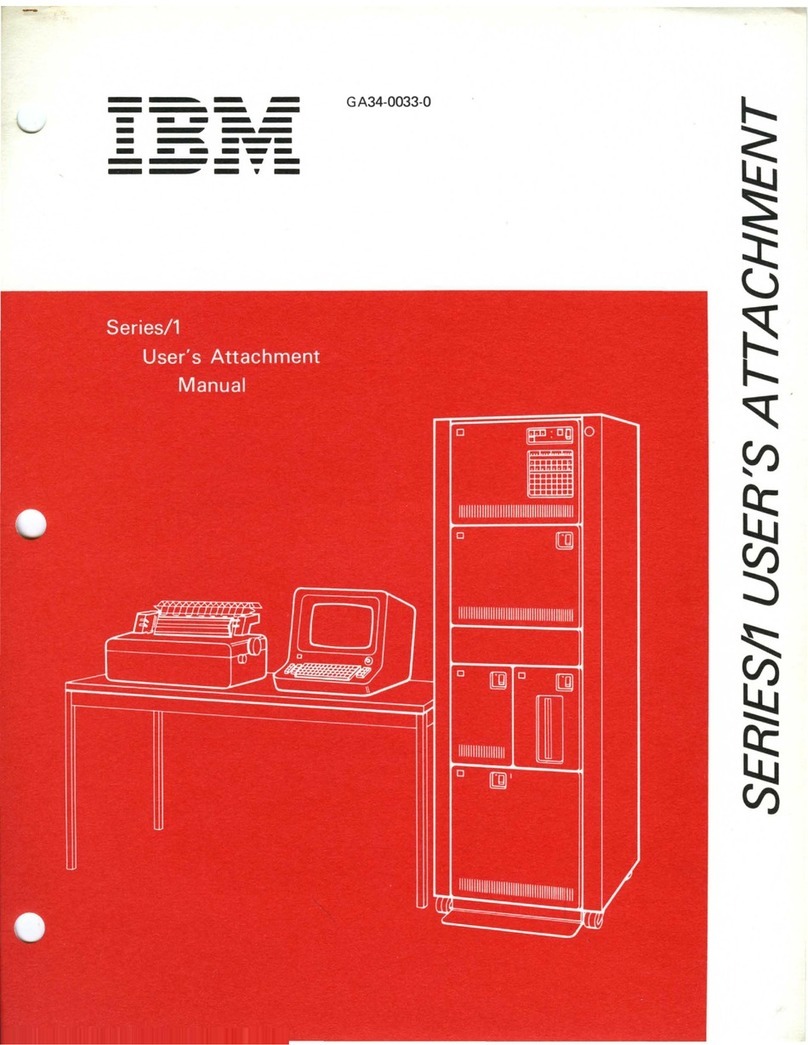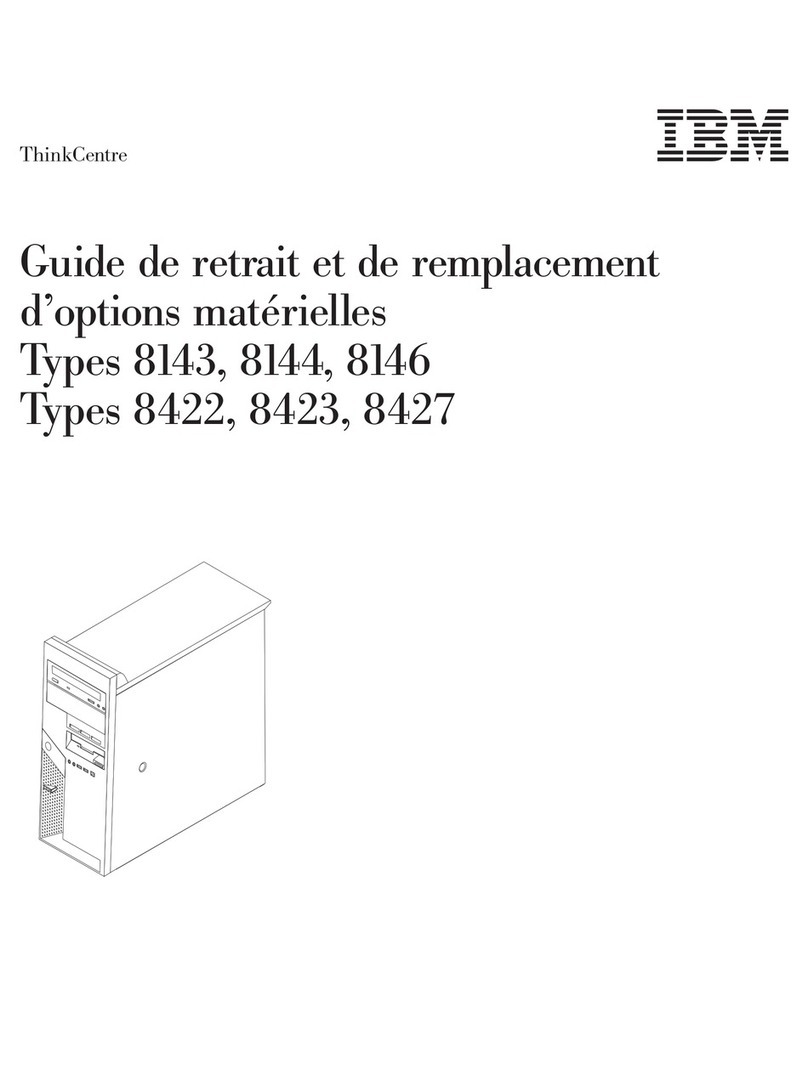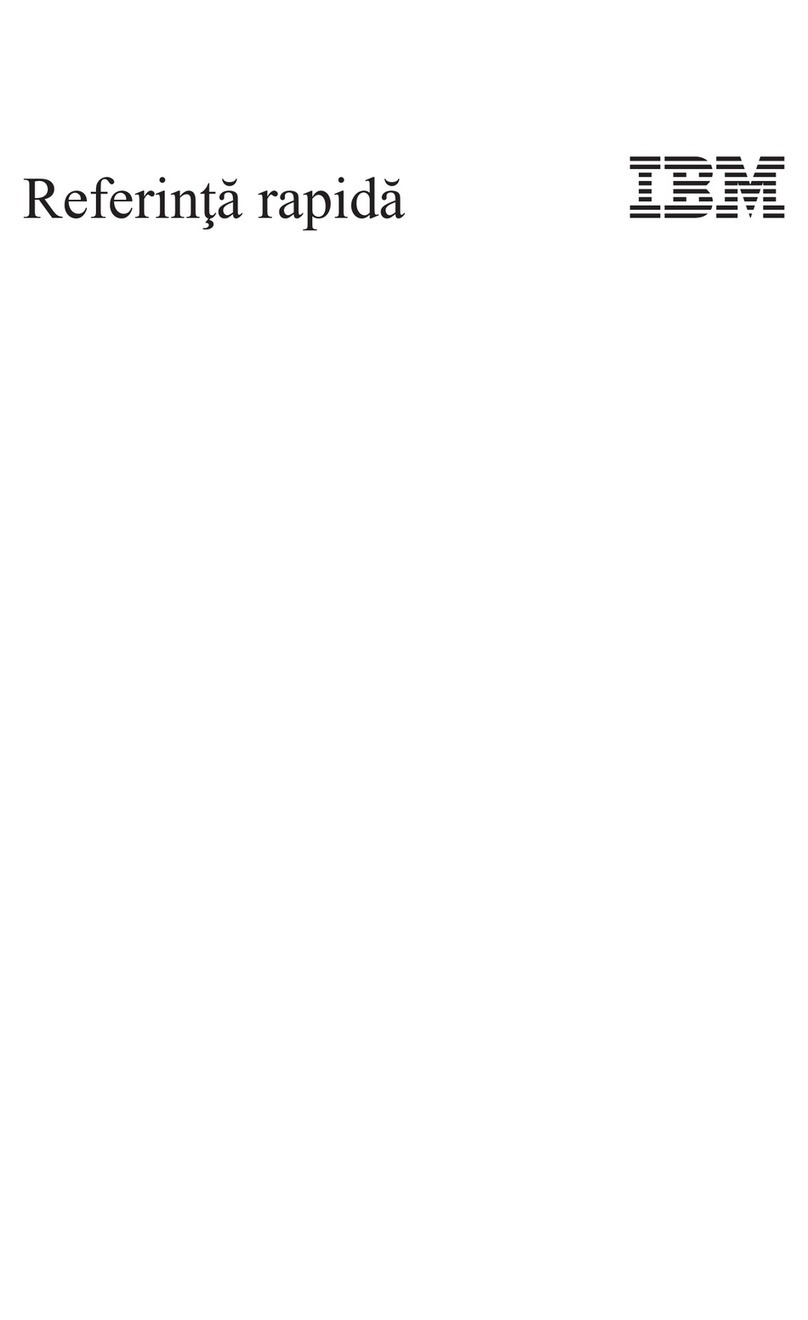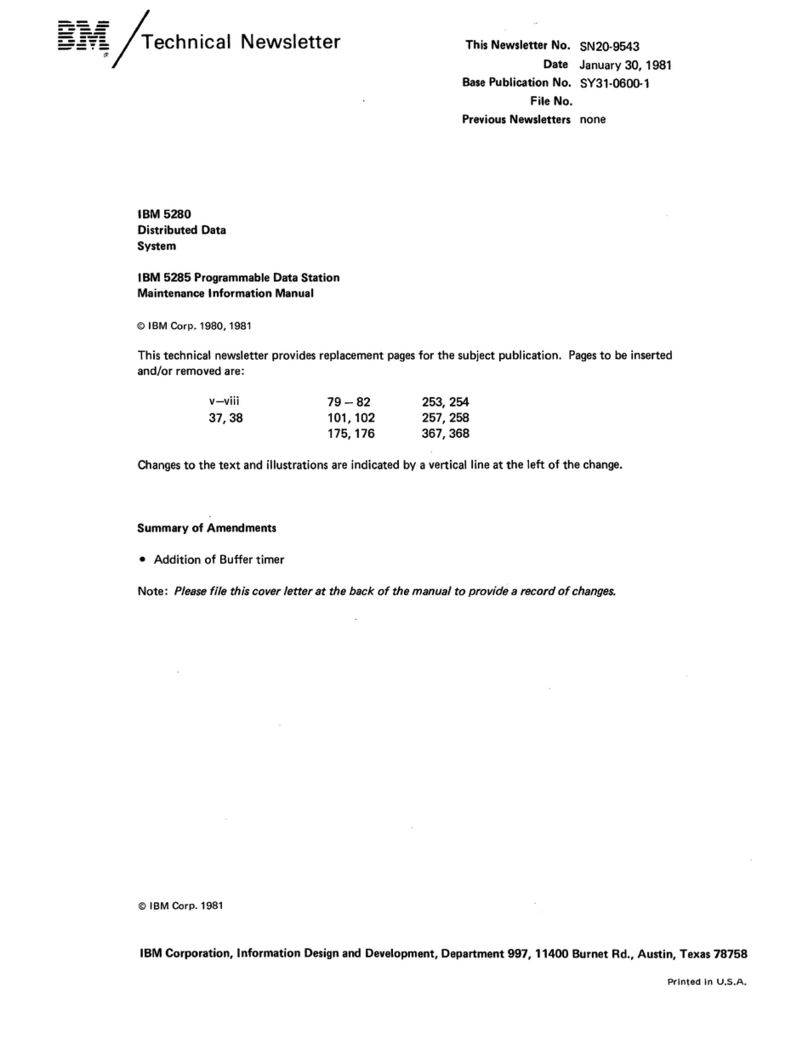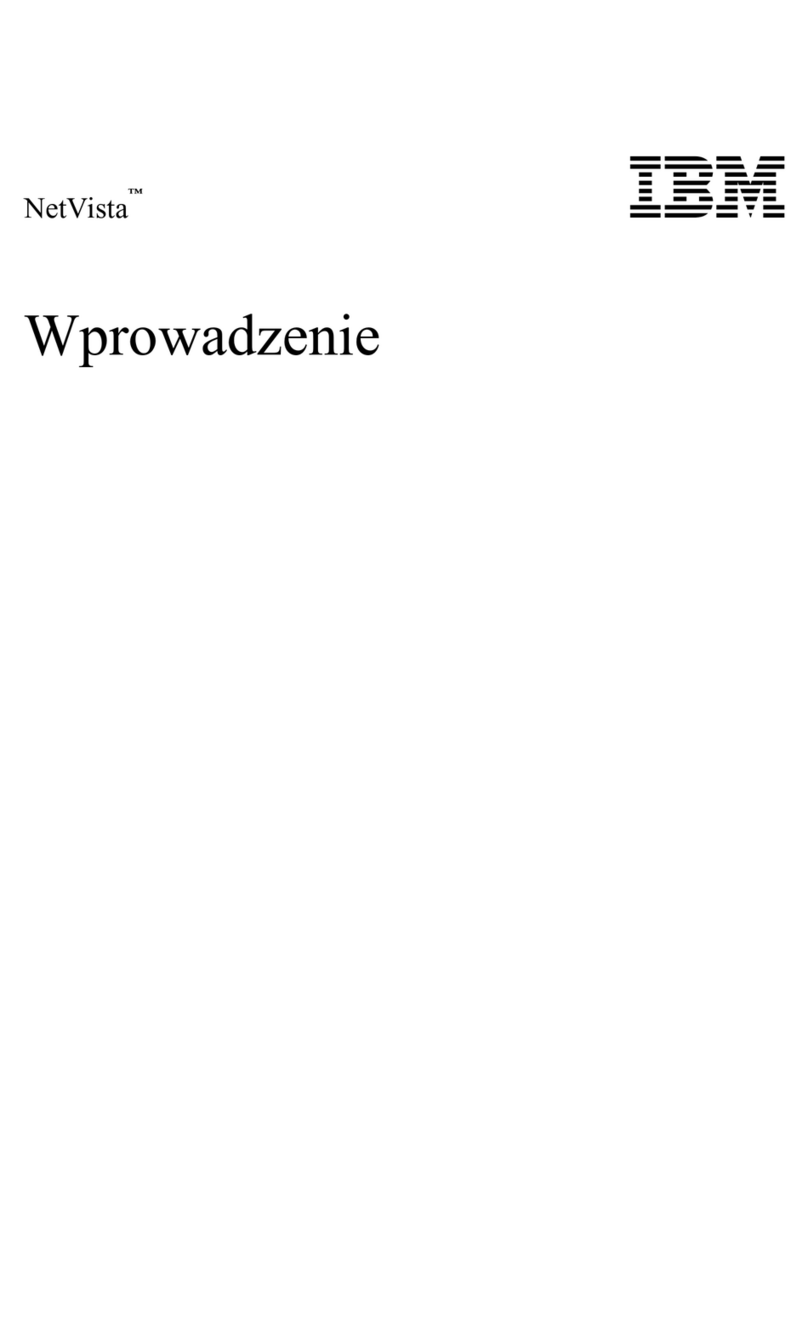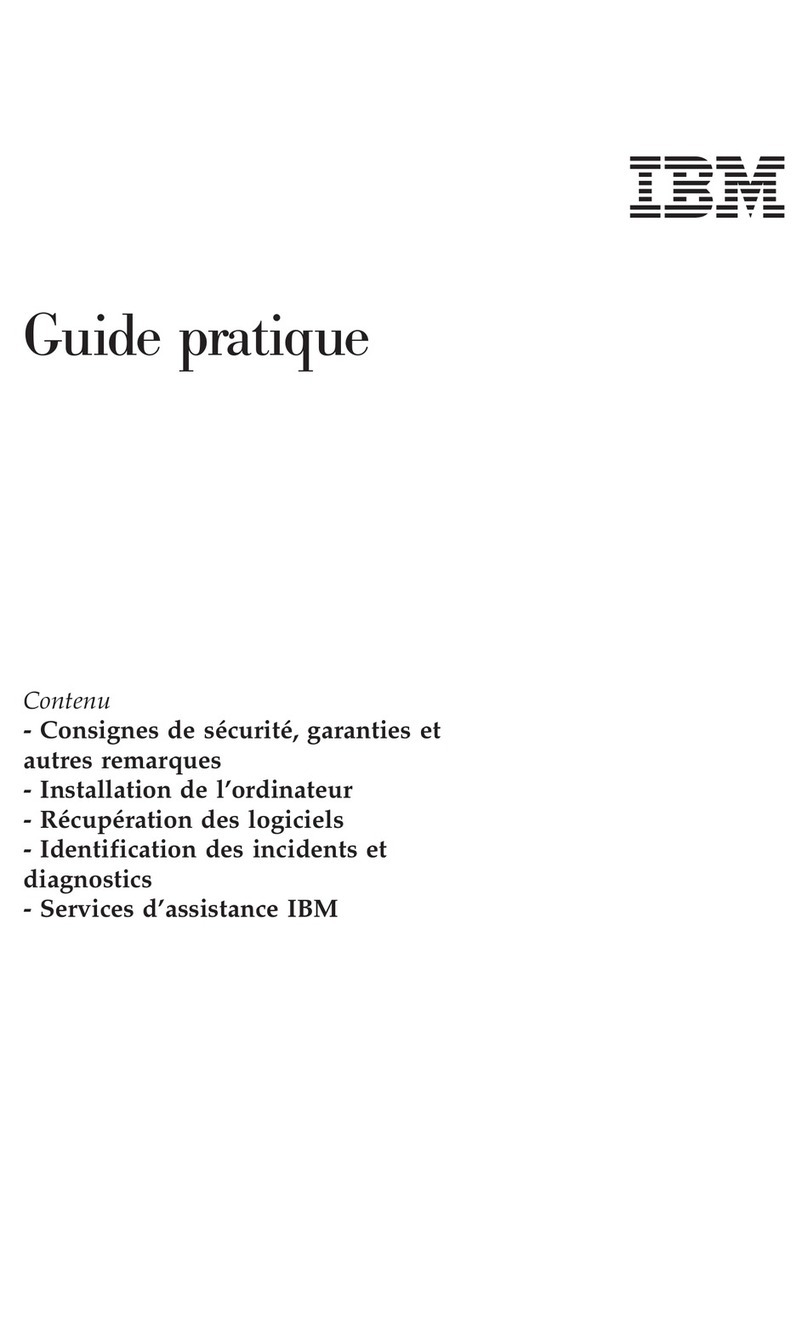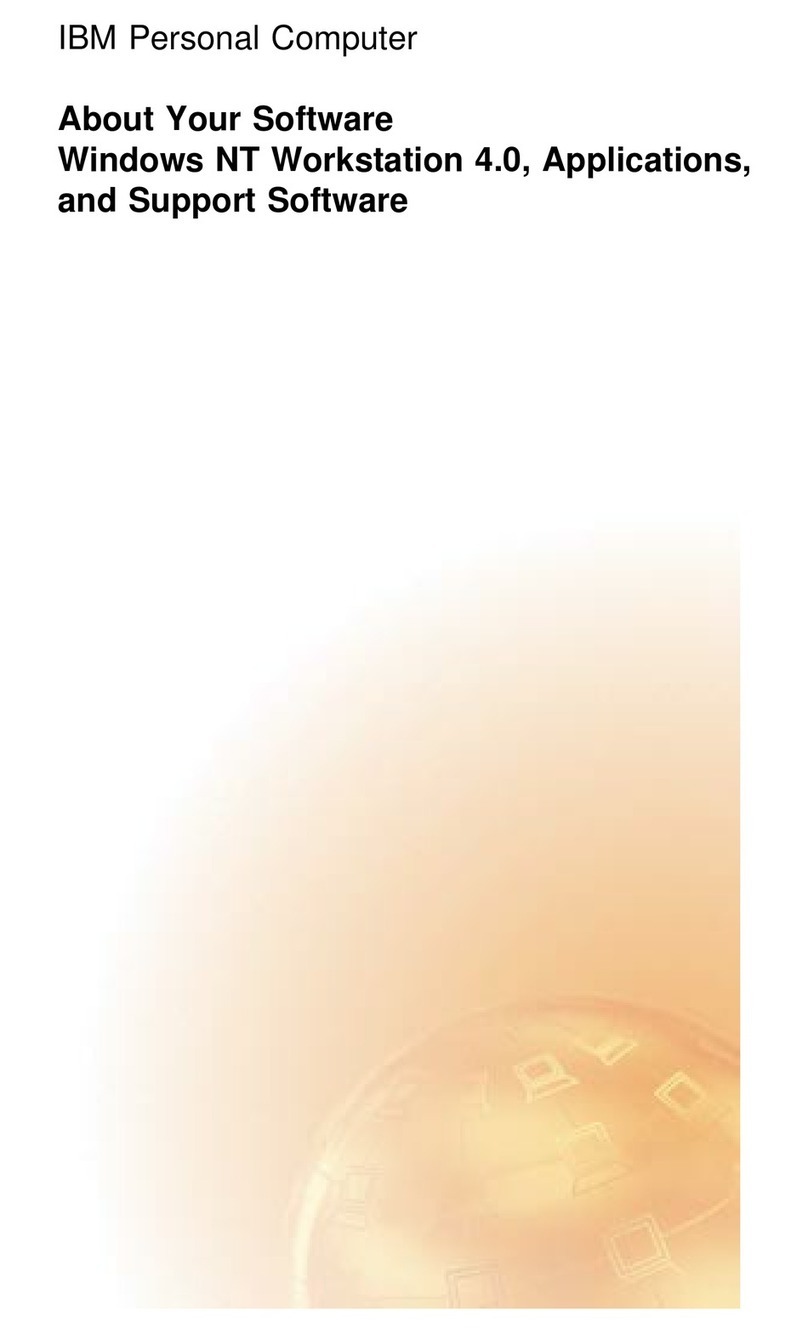Chapter 1. Overview of Your Software
Your computer comes with the Microsoft Windows NT Workstation 4.0
operating system1 and a variety of software including application programs,
diagnostic tools, and device drivers. Some of the software is preinstalled,
and some is ready to install. The software, other than Microsoft Windows
NT, is licensed under the terms of the IBM International License Agreement
for Non-Warranted Programs. Appendix A of this booklet contains
instructions for viewing the license agreement.
Preinstalled Software
In addition to Windows NT, your preinstalled software includes the
following:
The IBM Welcome Center, which is a central location from which you
can set up hard disk partitions, install software provided by IBM,
register your computer, set the time and date, set up your printer, view
online books, start the Software Selections CD, and obtain information
about IBM products and technical support.
Device drivers for factory-installed features.
Service Pack 3, which is a Windows NT update made available to
Windows users by Microsoft. IBM has installed Service Pack 3 on your
hard disk as a convenience to you. For important information on this
software, see page 7.
Lotus SmartSuite, which is a package of award-winning productivity
applications. You can install Lotus SmartSuite from the Lotus
SmartSuite CD that comes with your computer. The SmartSuite
package contains eight powerful applications and everything you need
to get up on the Internet. To install your Lotus SmartSuite package,
insert the Lotus SmartSuite CD into your CD-ROM drive, or contact
your network administrator for assistance.
Additional information about your preinstalled software is in Chapter 2,
“Getting Started” on page 5.
1The Microsoft Certificate of Authenticity is your assurance that the Windows NT
software in your computer is legally licensed from Microsoft Corporation.
Copyright IBM Corp. 1998 1