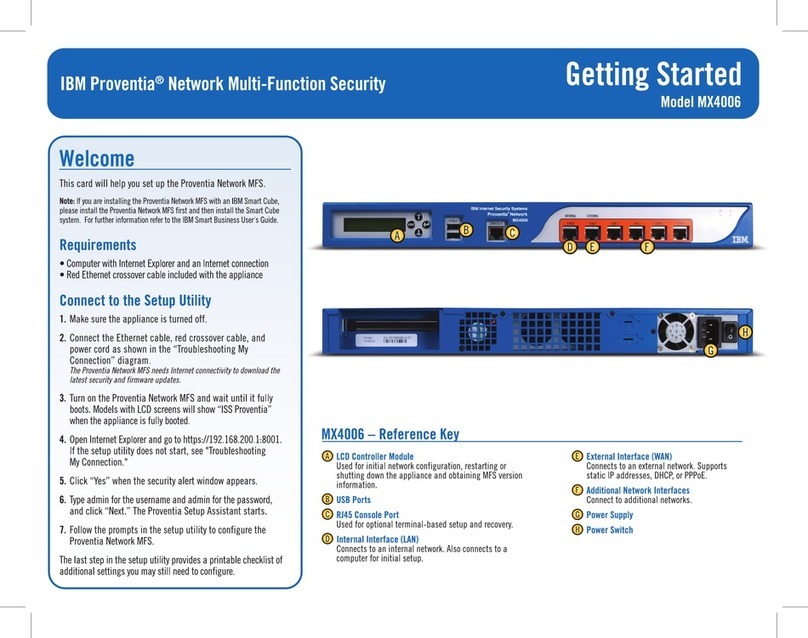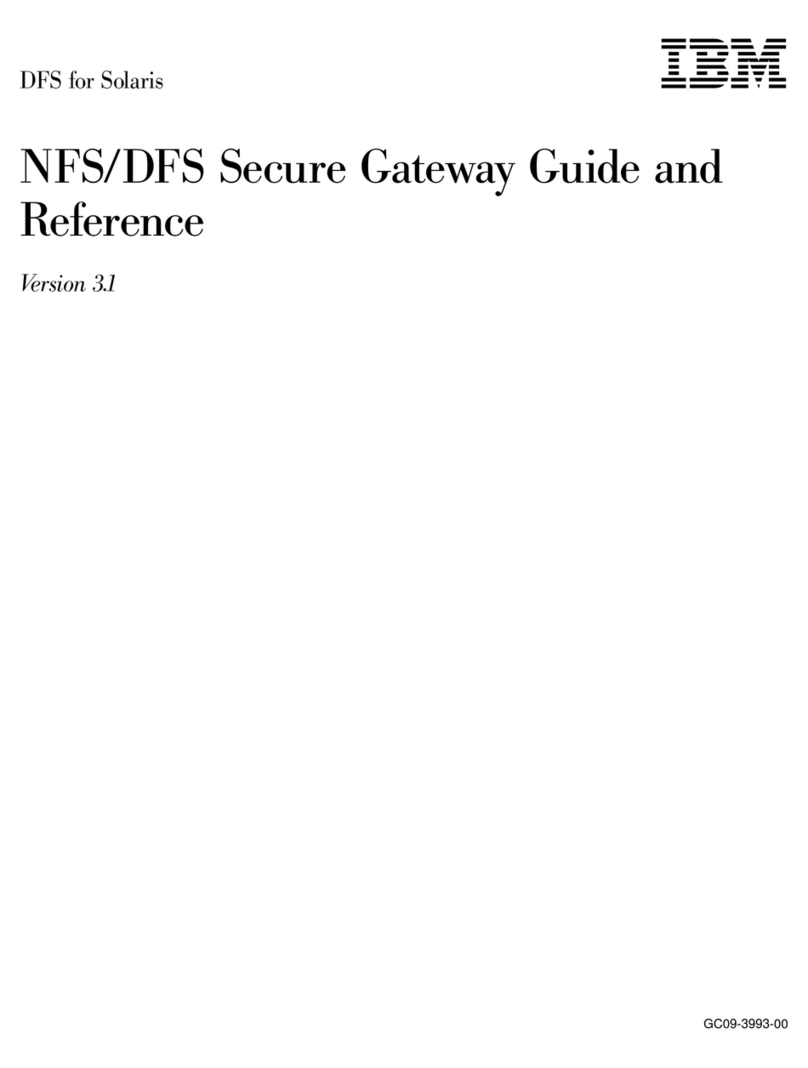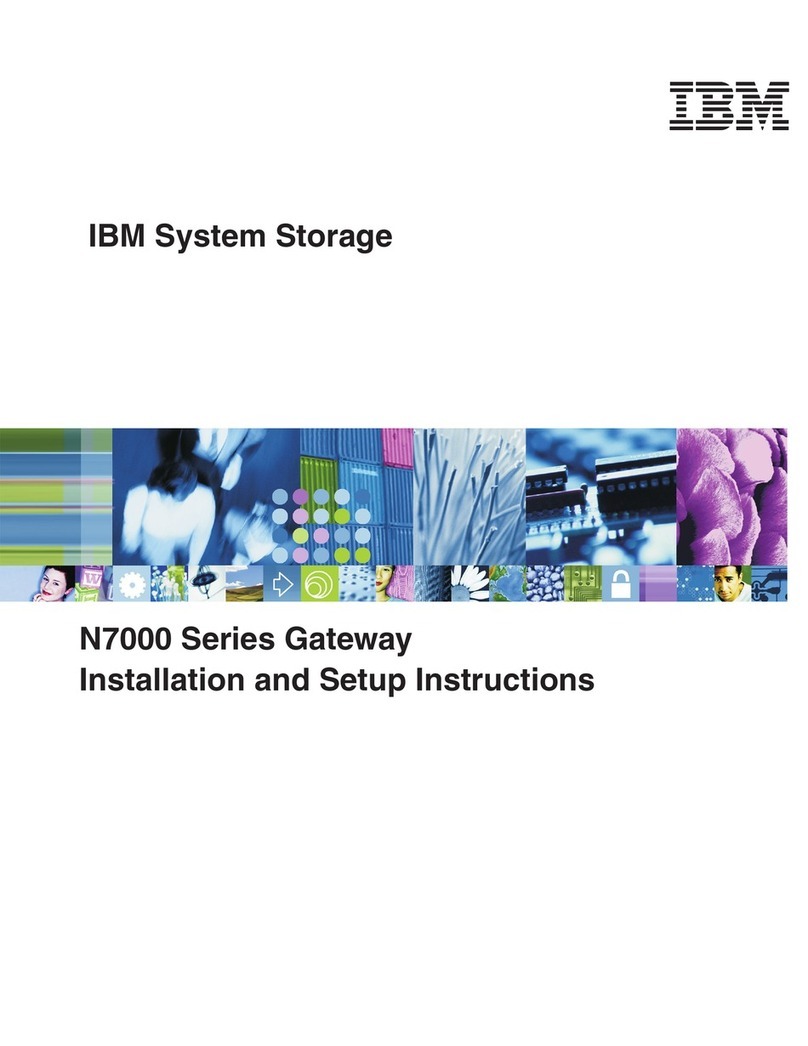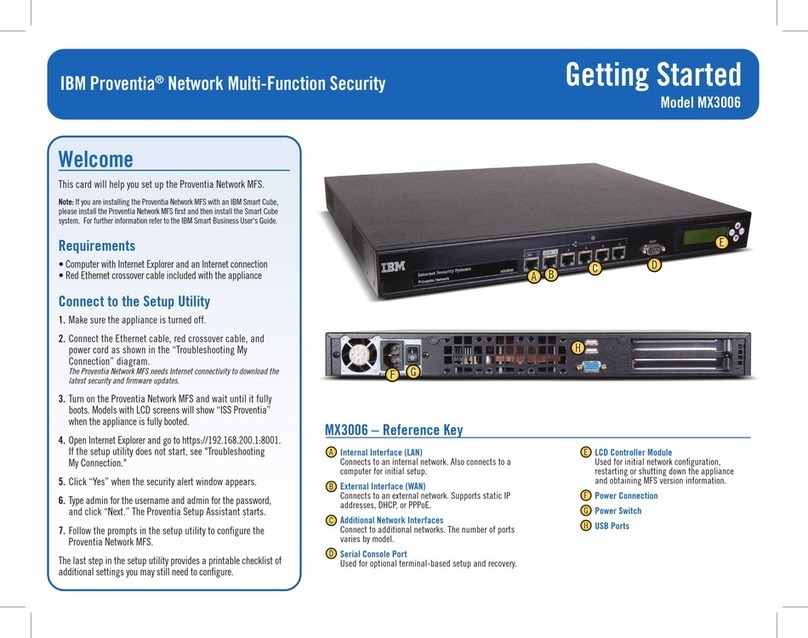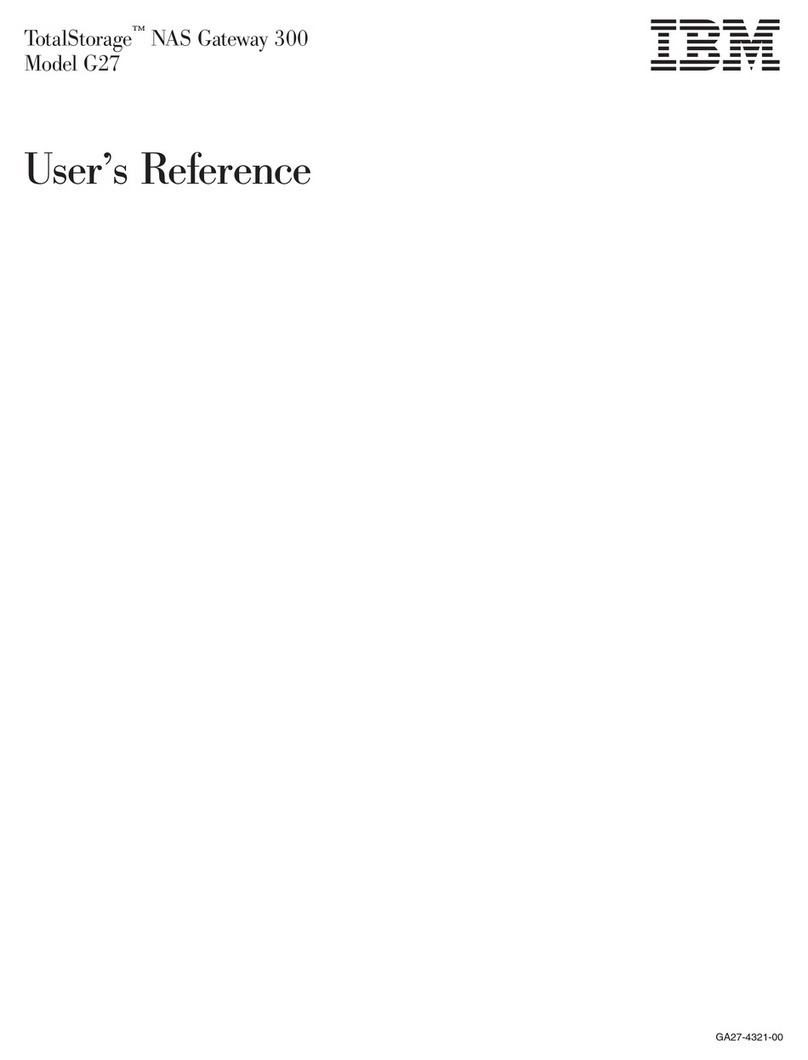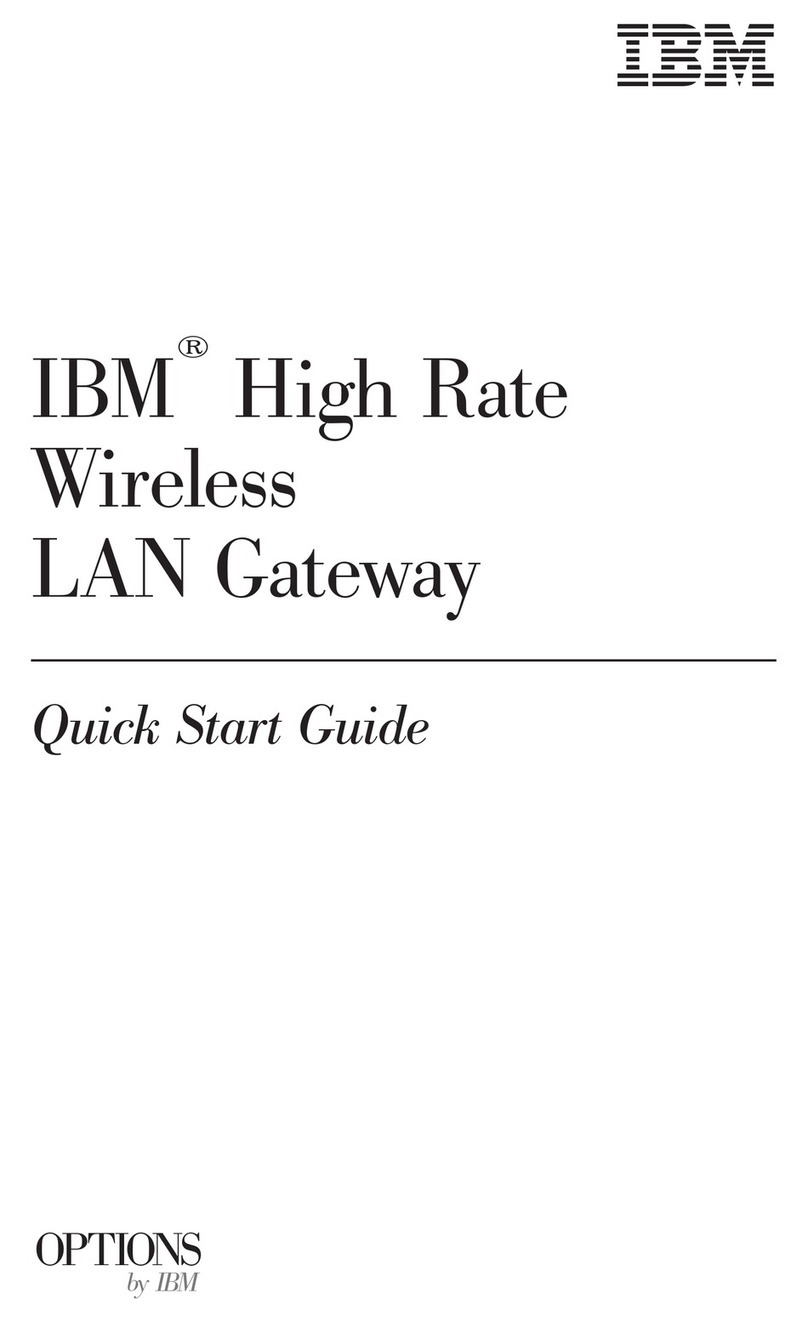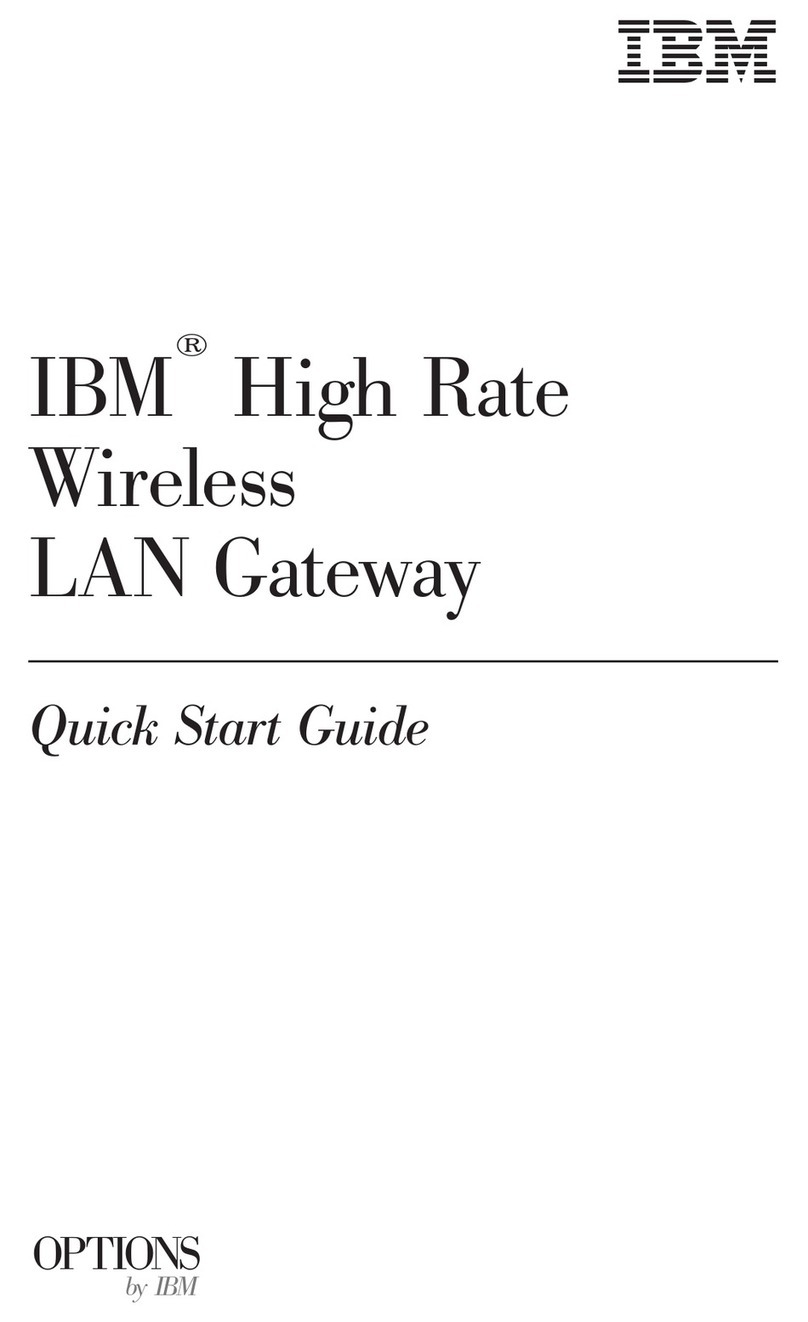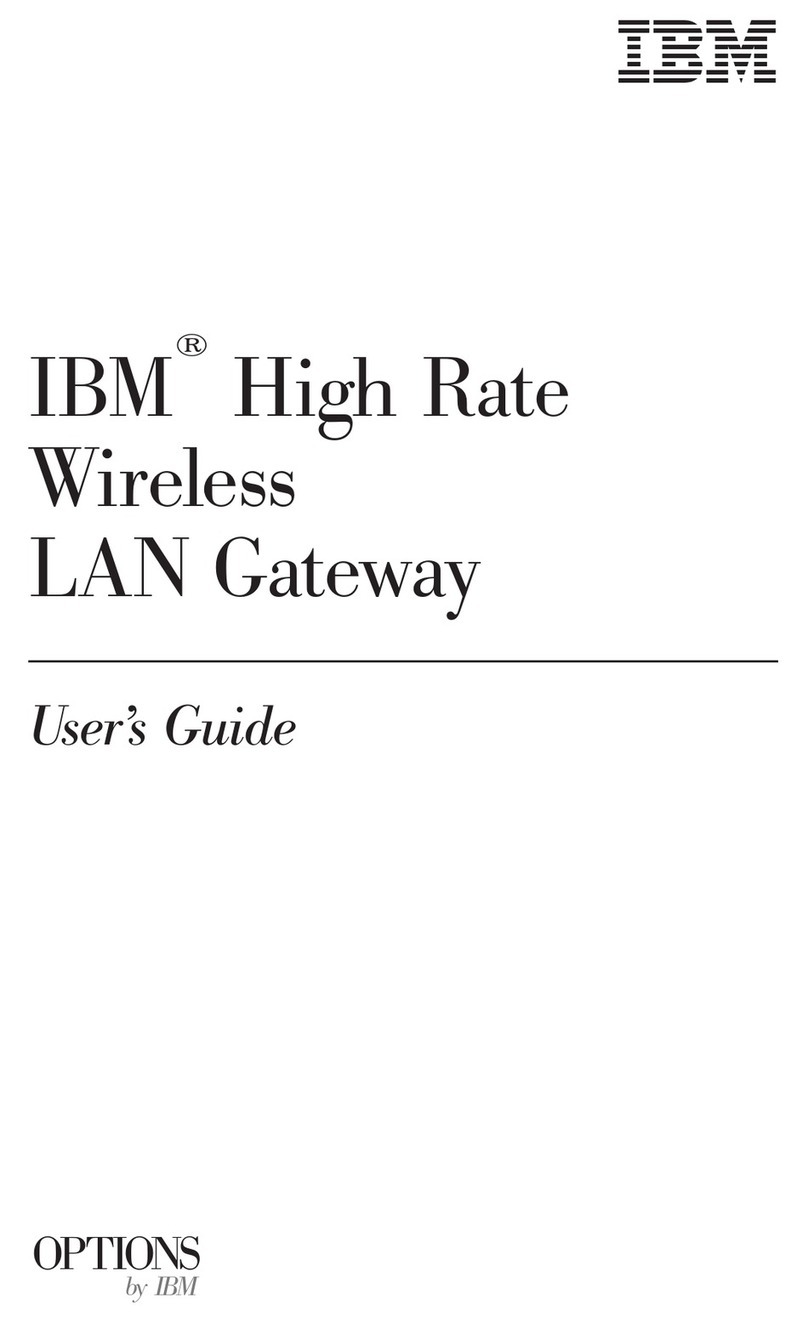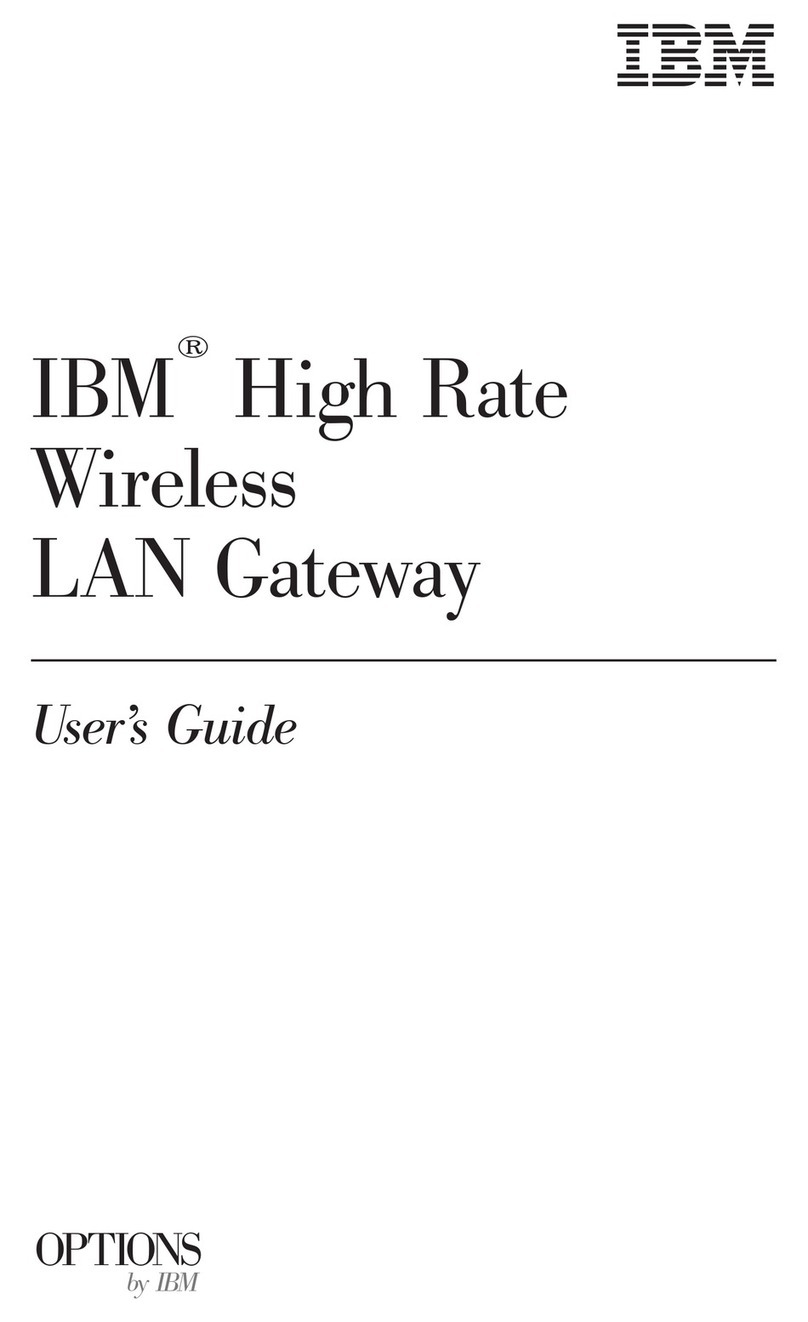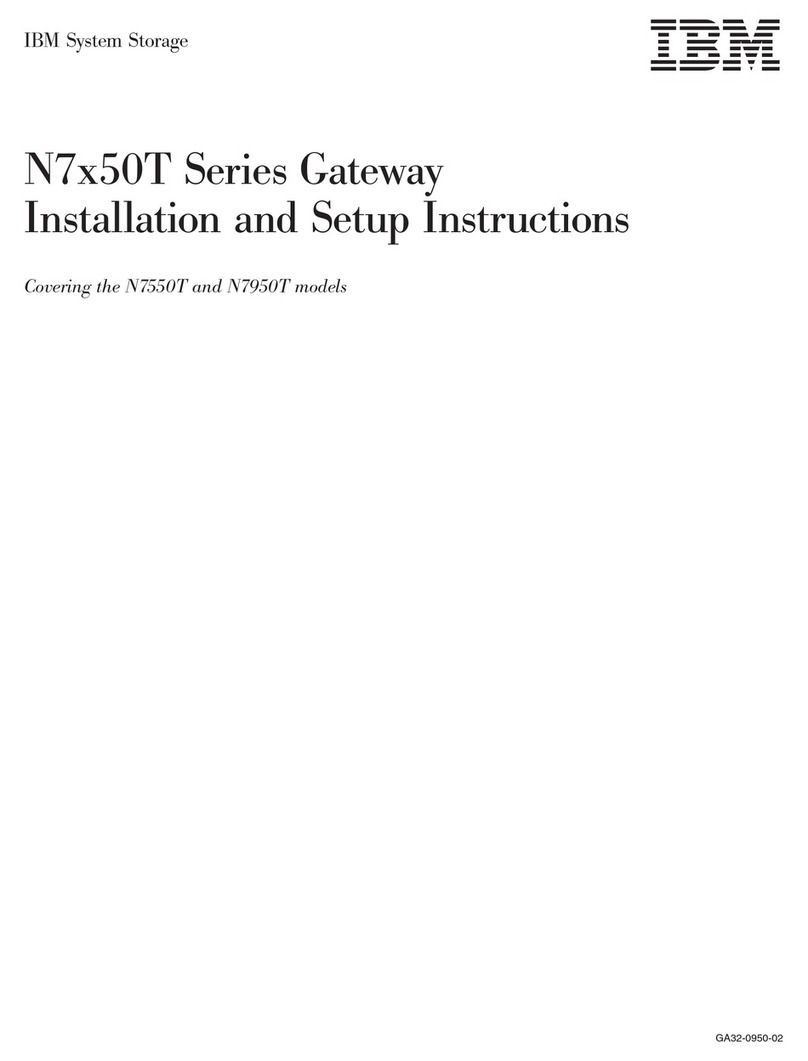Adding Web Point to an Existing Network
Before you install Web Point in an existing network, find out what kind of addressing scheme your network uses: static, dynamic
(DHCP), or non-TCP/IP. (Note: For detailed information on static, dynamic, or non-TCP/IP networks, see Chapter 3 “Attaching to an
Existing Network” in the
Reference Manual
.)
The instructions for “Setting Up Web Point in a Static Network” or “Setting Up Web Point in a Dynamic Network” are described on
this side of the card. For non-TCP/IP networks, use a PC running Windows 95 or 98 with an Ethernet card installed and follow the steps
outlined in “Setting Up a New Network.”
Before proceeding with the setup, you should have the following information:
•What is the address range for your network?
•What addresses are unused?
•What is the subnet mask?
Setting Up Web Point in a Static Network
This section describes how to set up your Web Point in a static IP-addressed network that does not have Internet access. As described
in “Setting Up your Hardware,” attach Web Point to a computer in the existing network using a cable from the computer’s network
interface card. For more information on Static Networks, see Chapter 3 in the
Reference Manual
.
Important:
Make sure your computer has a static IP address. If you want to
continue setting your IP address dynamically, skip this section and follow
the steps in “Connecting Web Point to Your Dynamic Network.”
1Insert the
EasyStart
CD into the CD-ROM drive of your computer.
2From the Start menu on the Windows taskbar, click Run.
3In the Run dialog box, type:
CD-drive-letter:
?VHWXSH[H
For example, if your CD-ROM drive is “D”, then type:
G?VHWXSH[H
Click OK and then click EasyStart.
4From the
EasyStart
“Welcome” screen, click Next.
EasyStart
gives you a
choice of Express Setup or Custom Setup. Click Custom Setup, and
then click Next.