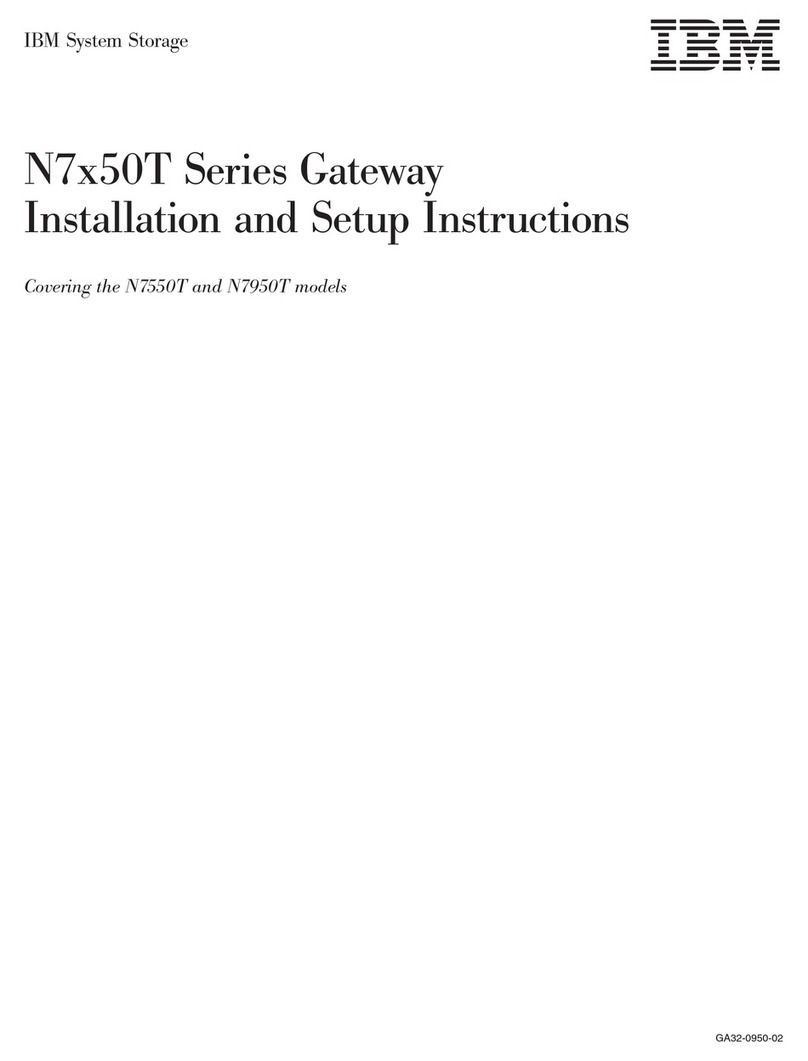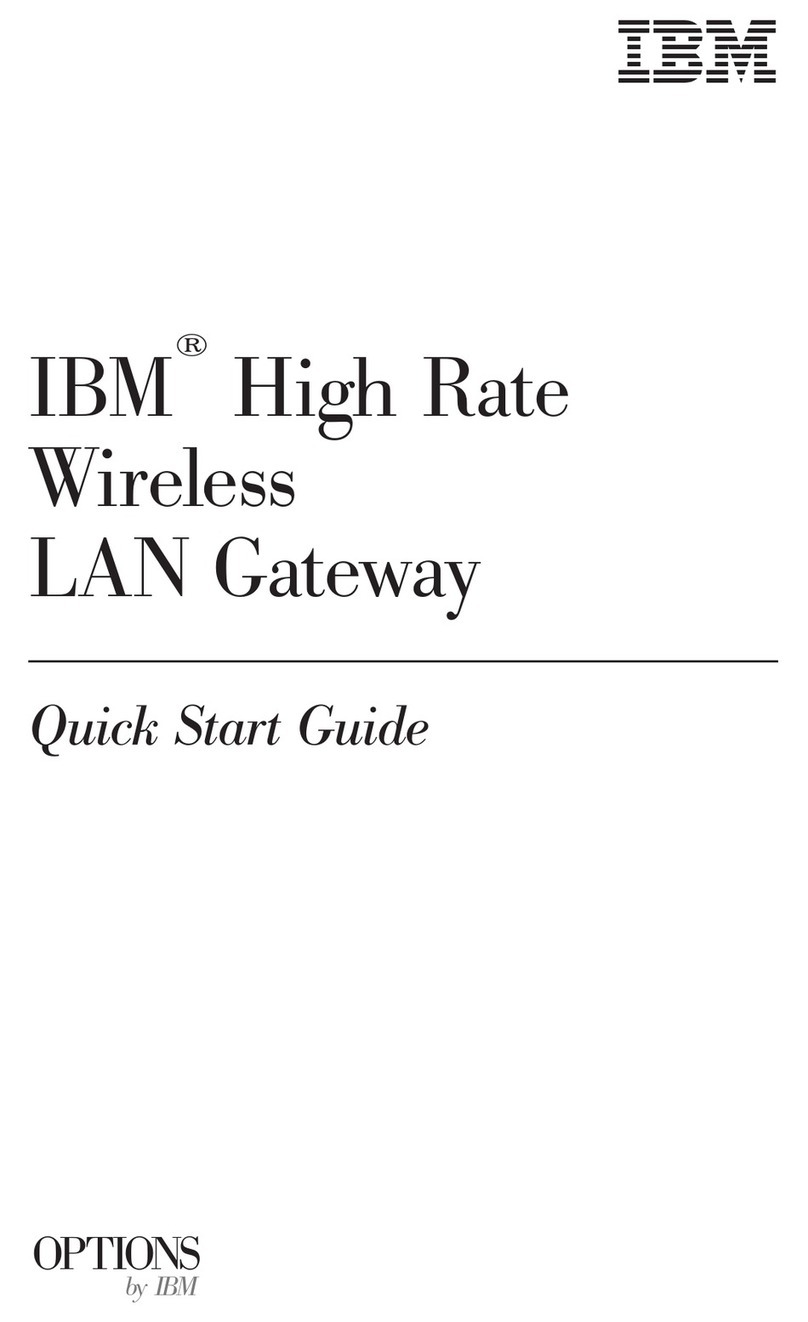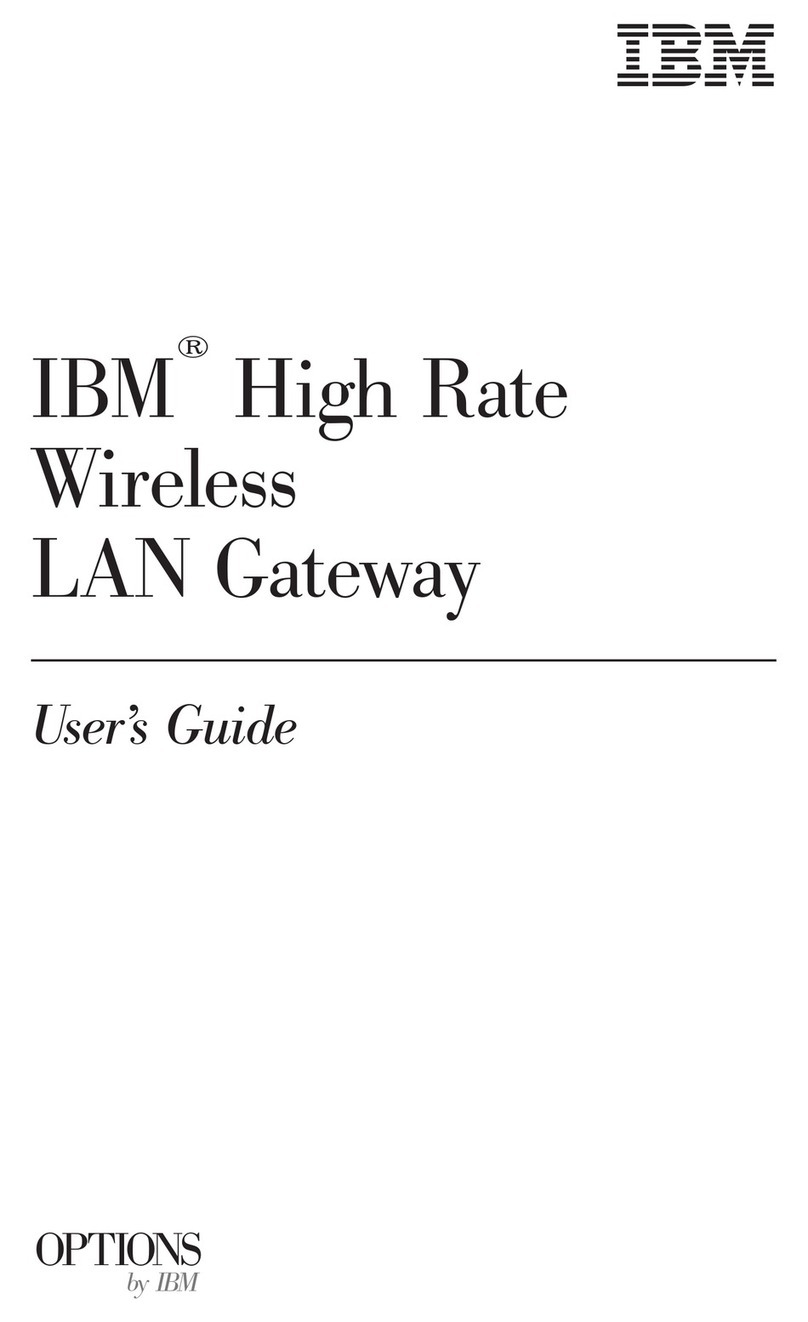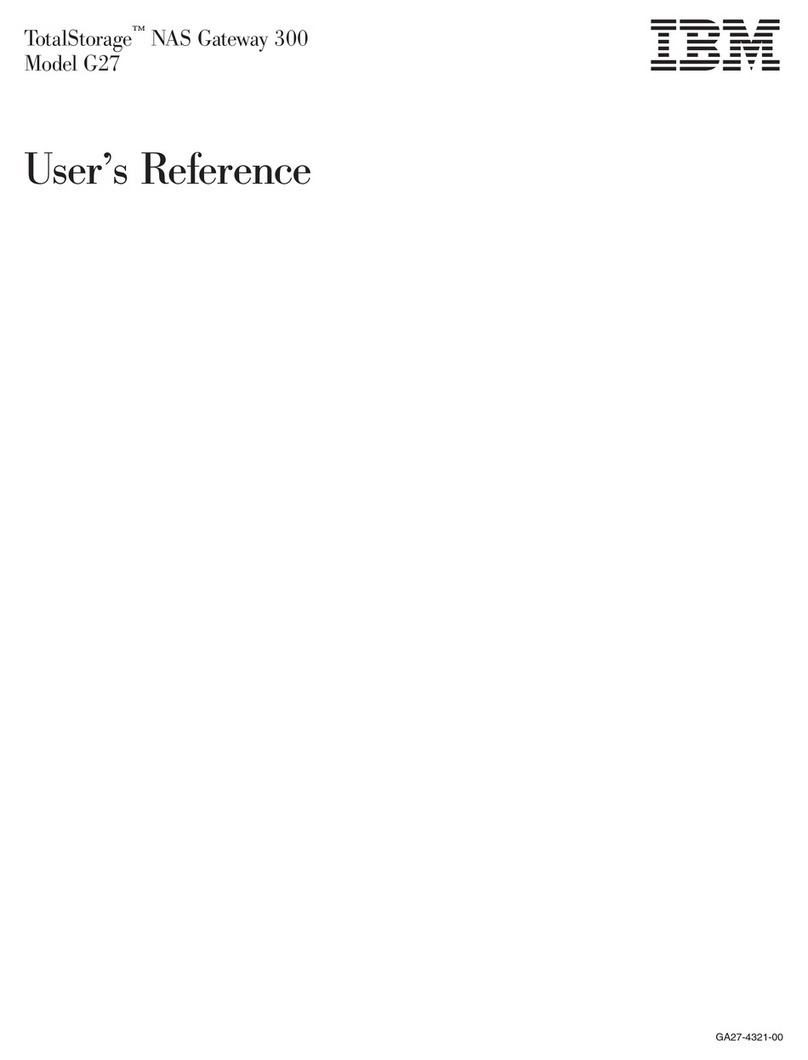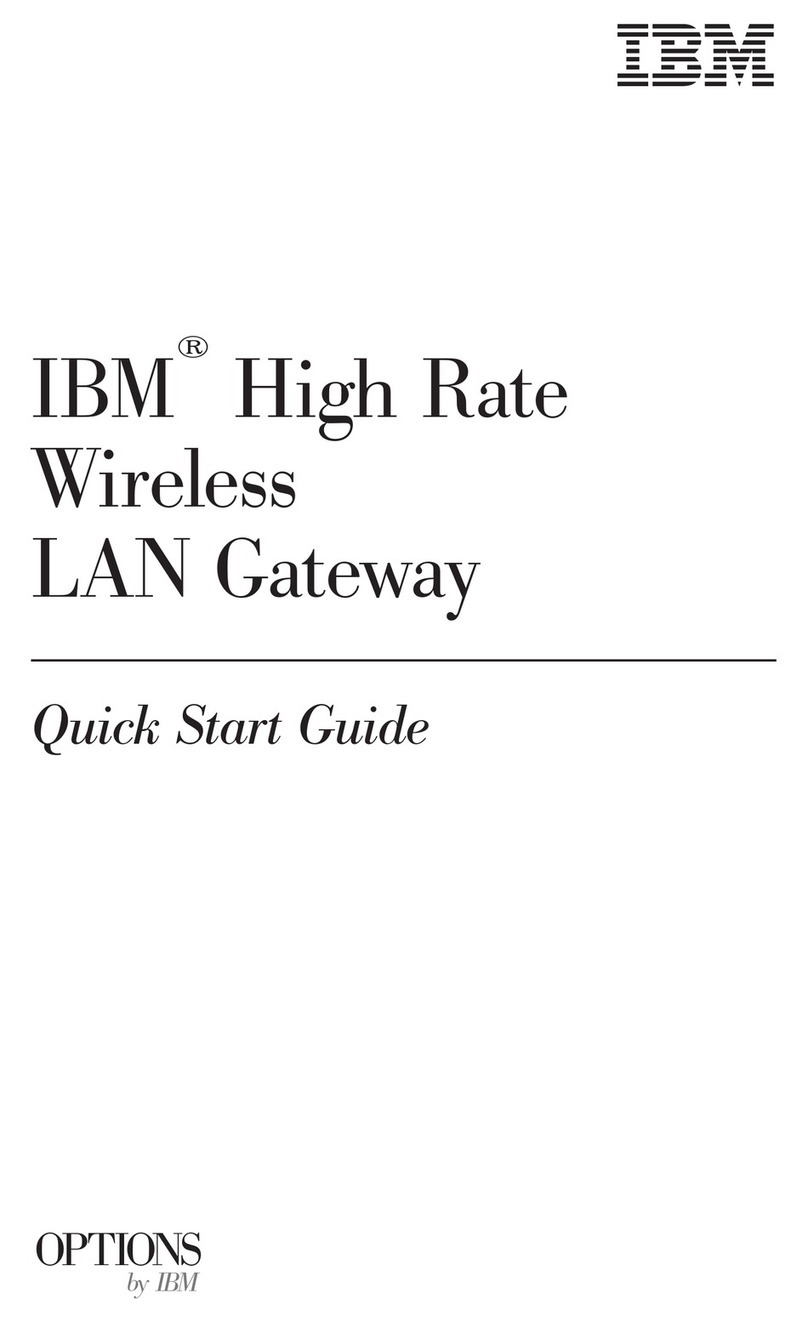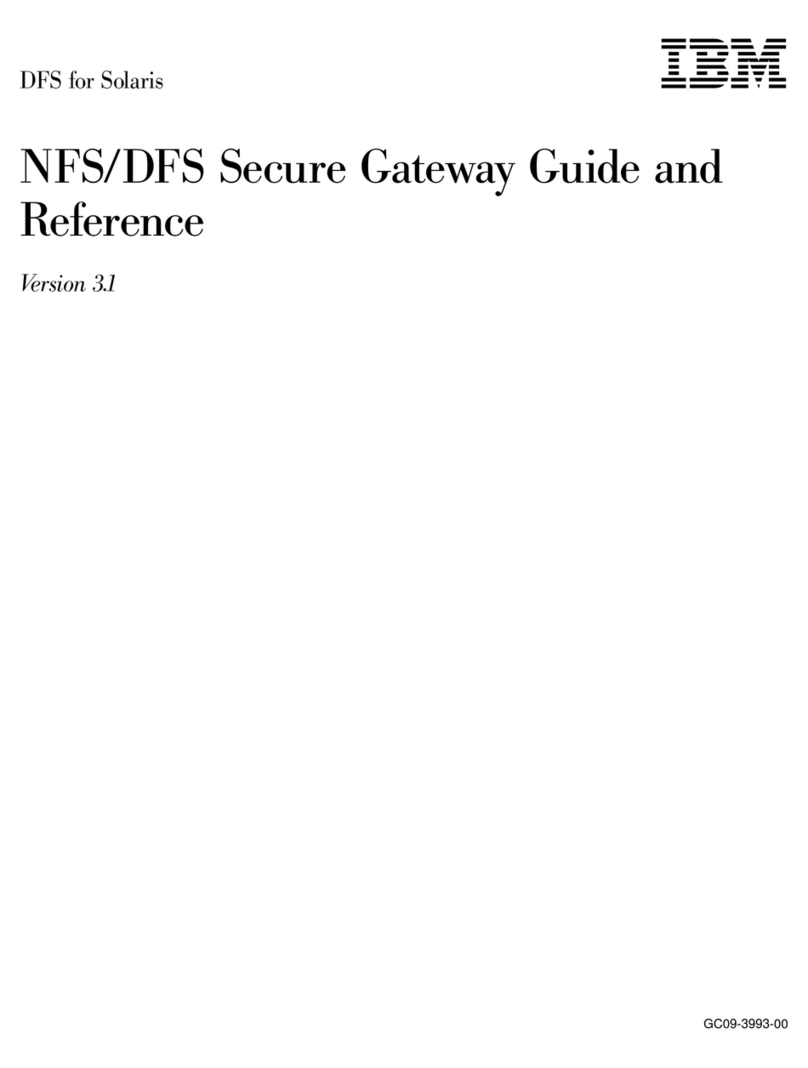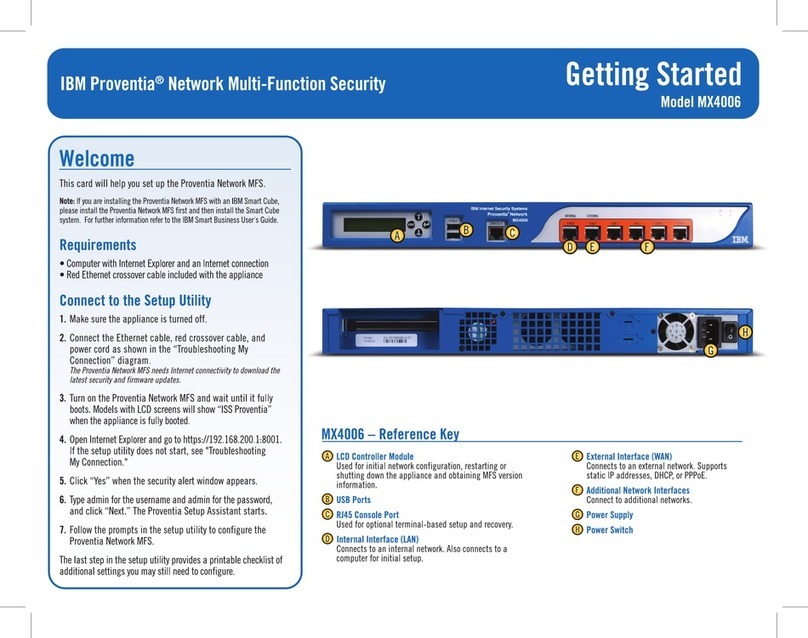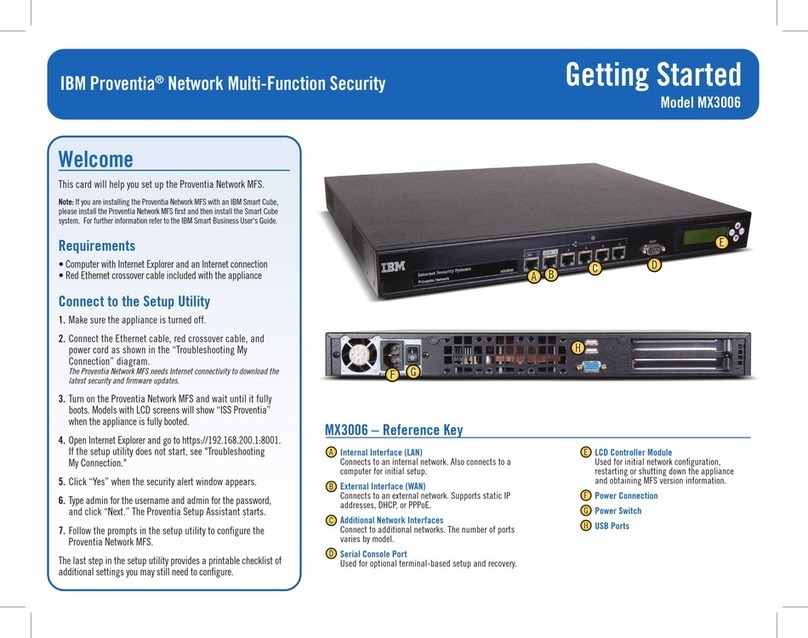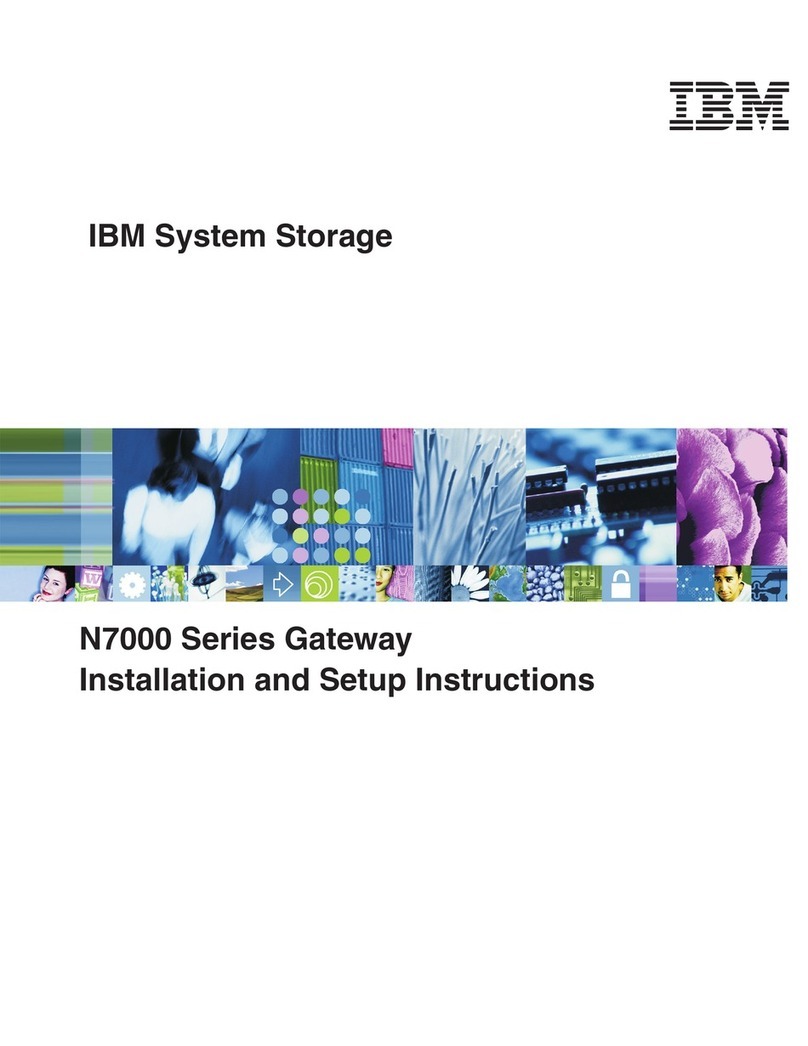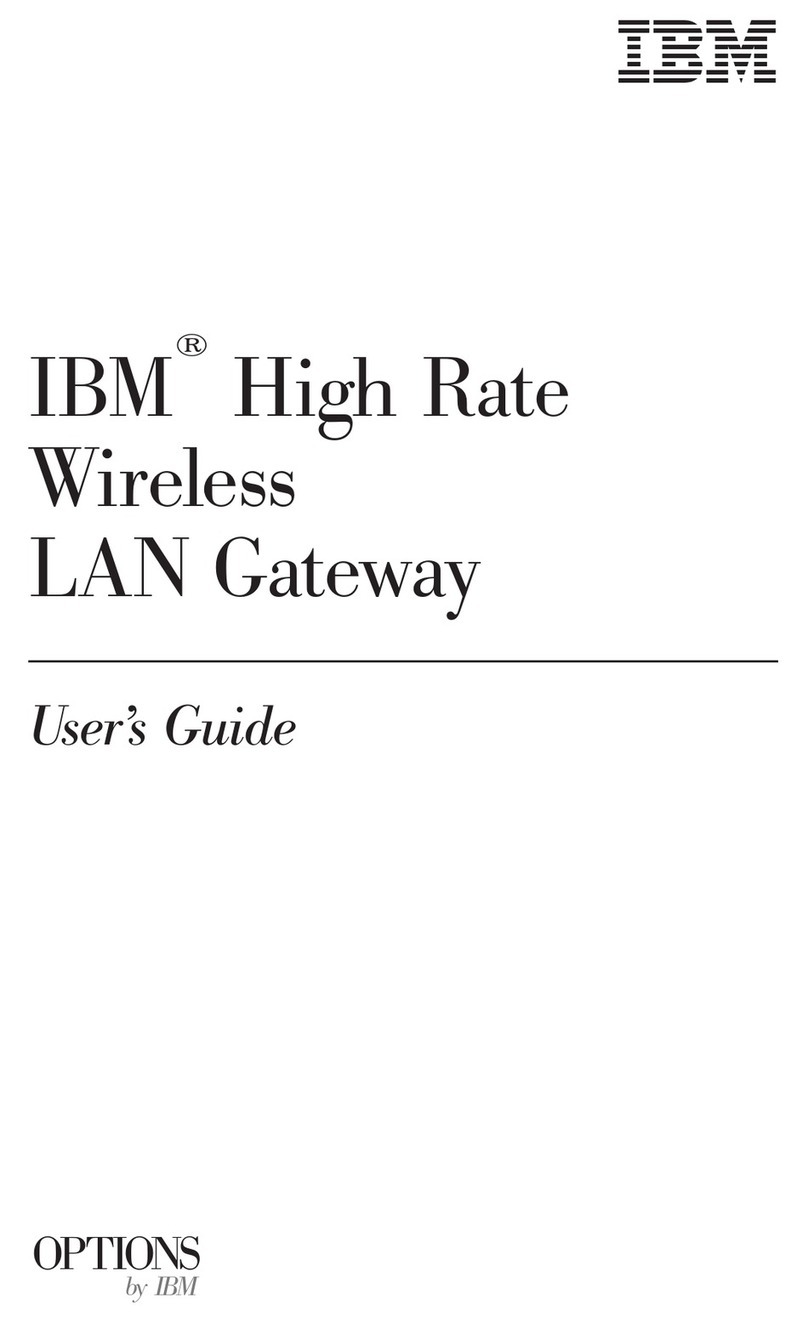1
2
3
4
5
Before you start the installation and setup of your switch, ensure the following items are available.
Getting ready
ATTENTION
When you enable Access Gateway mode, you disable the ability for the SAN18B-6 to operate as a switch. Access
Gateway mode and Switch mode are mutually exclusive. If you want to use the SAN18B-6 as a switch at a later time, you
will need to disable Access Gateway mode and enable Switch mode. Changing between Access Gateway and Switch
modes is a data disruptive operation. It is strongly recommended that you disable the switch from the command line
interface before enabling or disabling Access Gateway mode.
Complete the steps in this guide to install and setup a management connection to your SAN18B-6 switch, and to
enable the Access Gateway mode. If you want to install the SAN18B-6 as a switch, use the IBM System Storage
SAN18B-6 Quick Start Guide.
IBM® Storage Networking SAN18B-6 Access
Gateway
Attention: Refer to the Safety and environmental notices section of the IBM Storage Networking SAN18B-6
Installation, Service, and User’s Guide before starting any installation of this product. Powering up and connecting cables to the switch
Configuring a terminal emulation program on the setup computer
1 A setup computer with a serial COM port, running either a Microsoft Windows or a UNIX operating system.
2 A serial cable with an RJ45 connector on one end to attach to the SAN18B-6, and a connector that works on the
setup computer’s serial port on the other end.
3 Have the correct Ethernet addressing information available. Write the addresses below for easy reference.
Static IP address (IPv4 or IPv6) for the switch ________________________________________________________
Subnet mask value: ___________________________________________________________________________
Default Gateway value: _________________________________________________________________________
Configure a terminal emulation program on the setup computer, such as HyperTerminal for Windows computers, or
TERM for UNIX computers, and establish a terminal session. The COM port properties are:
• Bits per second: 9600
• Data bits: 8
• Parity: none
• Stop bits: 1
• Flow control: None
1. Connect the power cord to the switch and then to the
power source. The power and status LEDs display
amber then green. This can take from one to 3 minutes.
2. Install an Ethernet hub.
3. Connect an Ethernet cable from the switch to the LAN
through the Ethernet hub.
4. Attach a serial cable from the RJ45 console port on the
switch to the COM port on the setup computer.
5. Connect an Ethernet cable from the switch to the
setup computer.
6. Attach an Ethernet cable from the Ethernet hub to the
LAN/WAN.
7. From the setup computer, start a terminal session.
8. Log in as administrator, using the default user name
and password. The default user name is admin. The
default password is password.
Ensuring all POD licenses are present and enabled
1. Enter LicensePort - -Show at the terminal application prompt to display the port licensing assignments. POD
licenses must be present and enabled for all 24 ports to enable Access Gateway on the SAN18B-6 switch. If all
ports are not enabled, refer to the EZswitchSetup Administrator’s Guide for instructions on how to enable port
licenses.
Setting the switch IP address
1. Enter ipadderset at the terminal application prompt.
Prompts are displayed for the Ethernet IP address, Ethernet subnet mask, and Gateway IP address.
2. Enter the addresses you want to use for your installation
3. Enter y at the Set IP Address Now? prompt, and press Enter to commit the IP address changes.
After the configuration changes are committed, you are returned to the terminal application prompt.