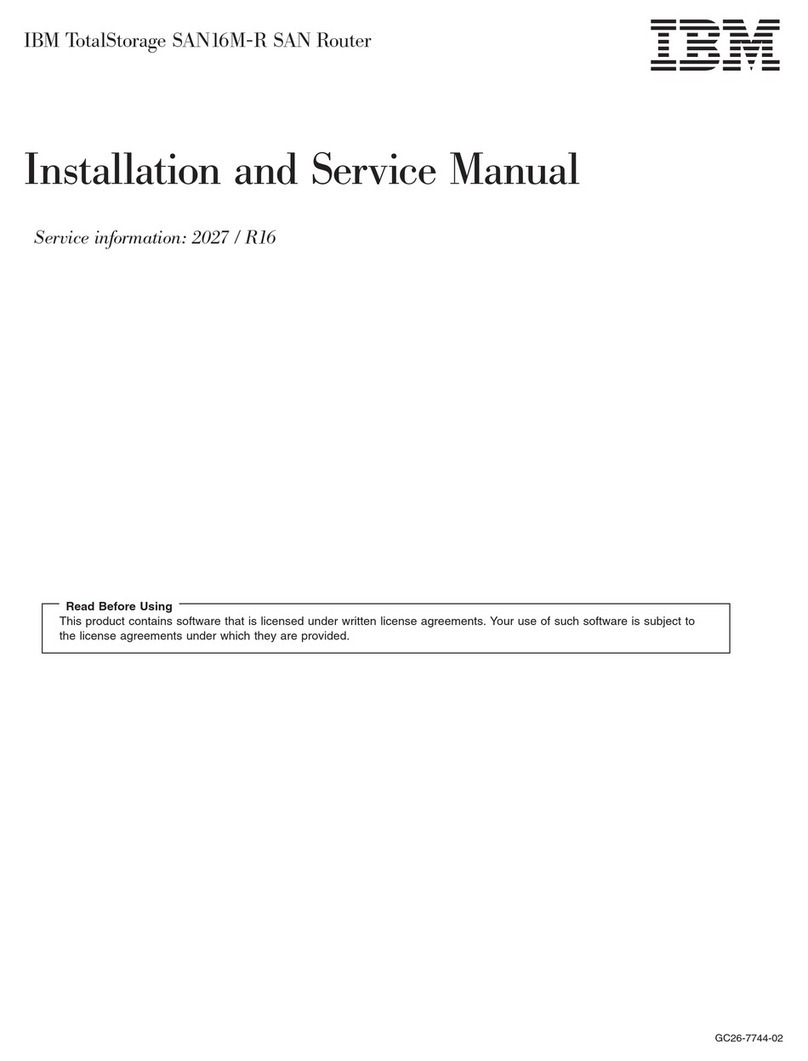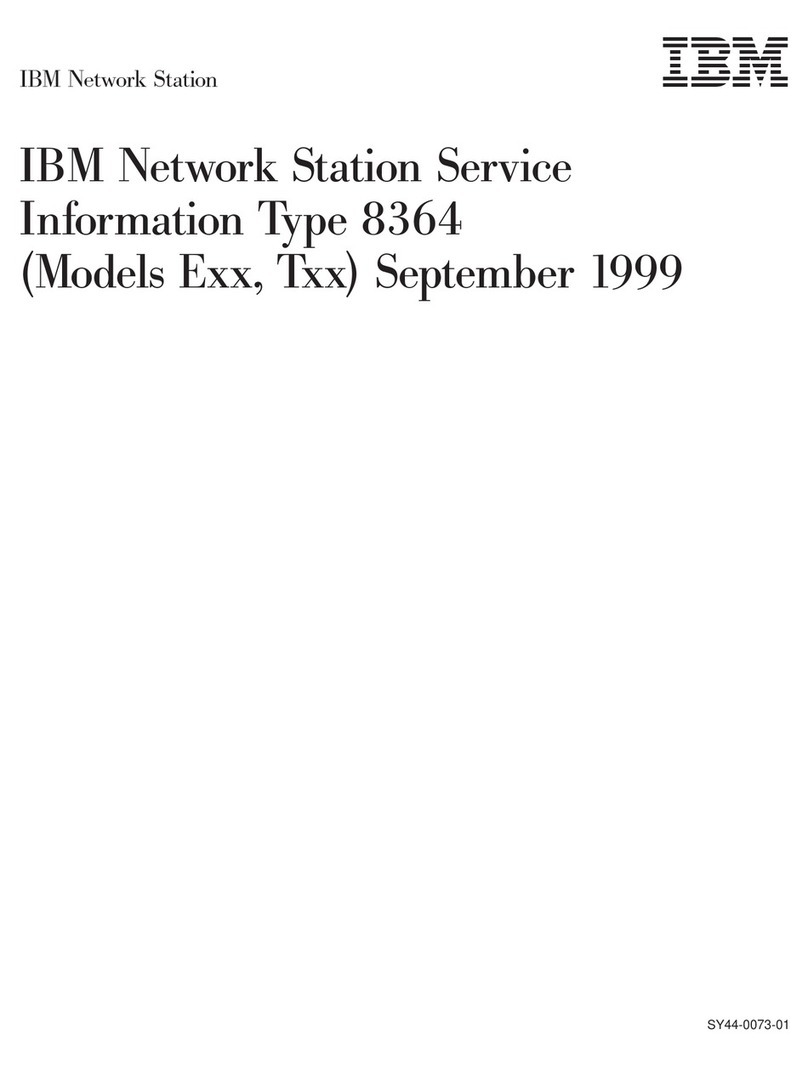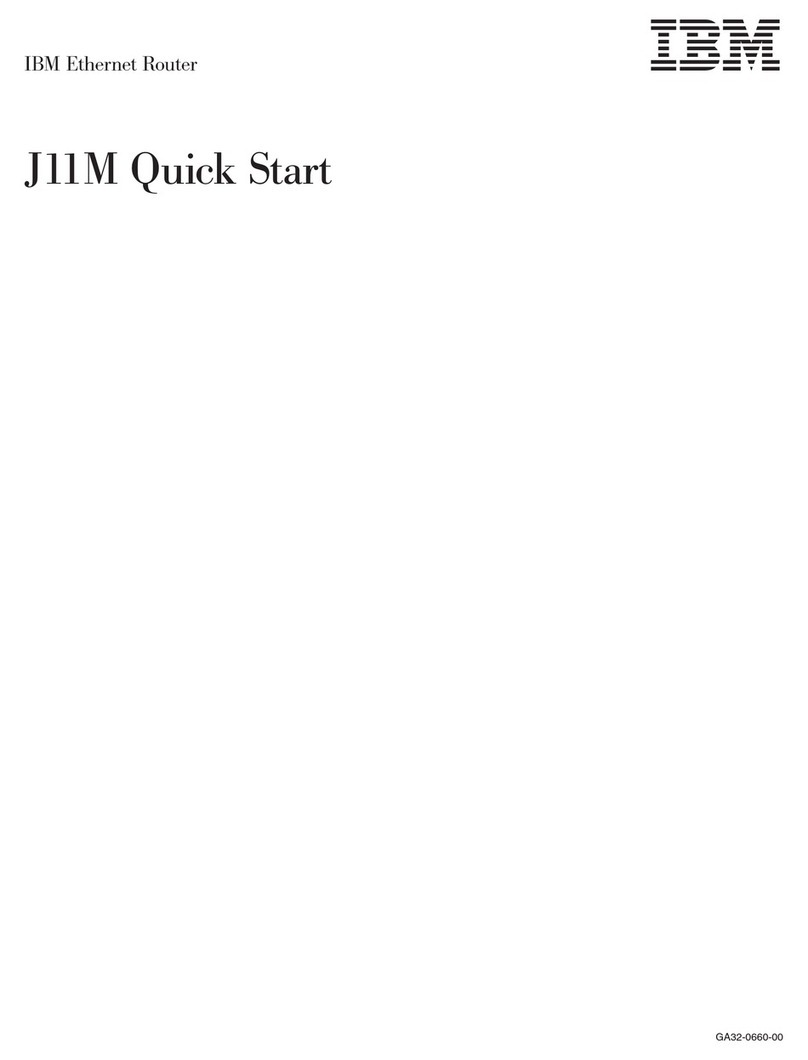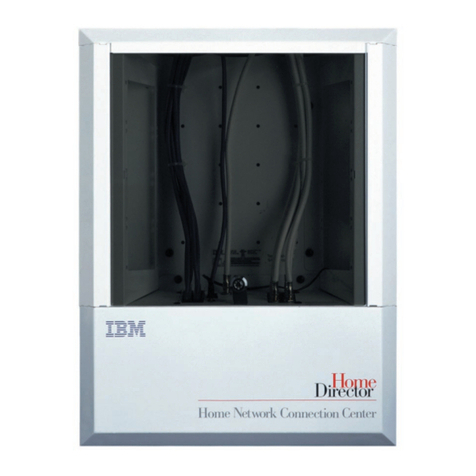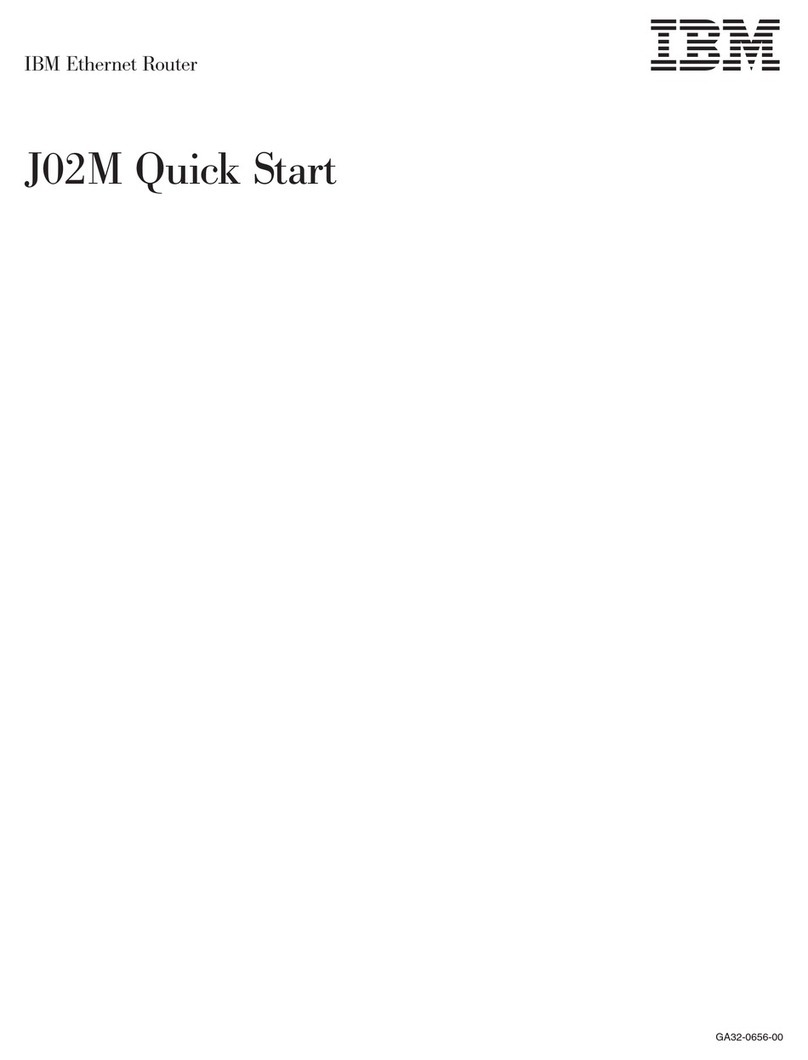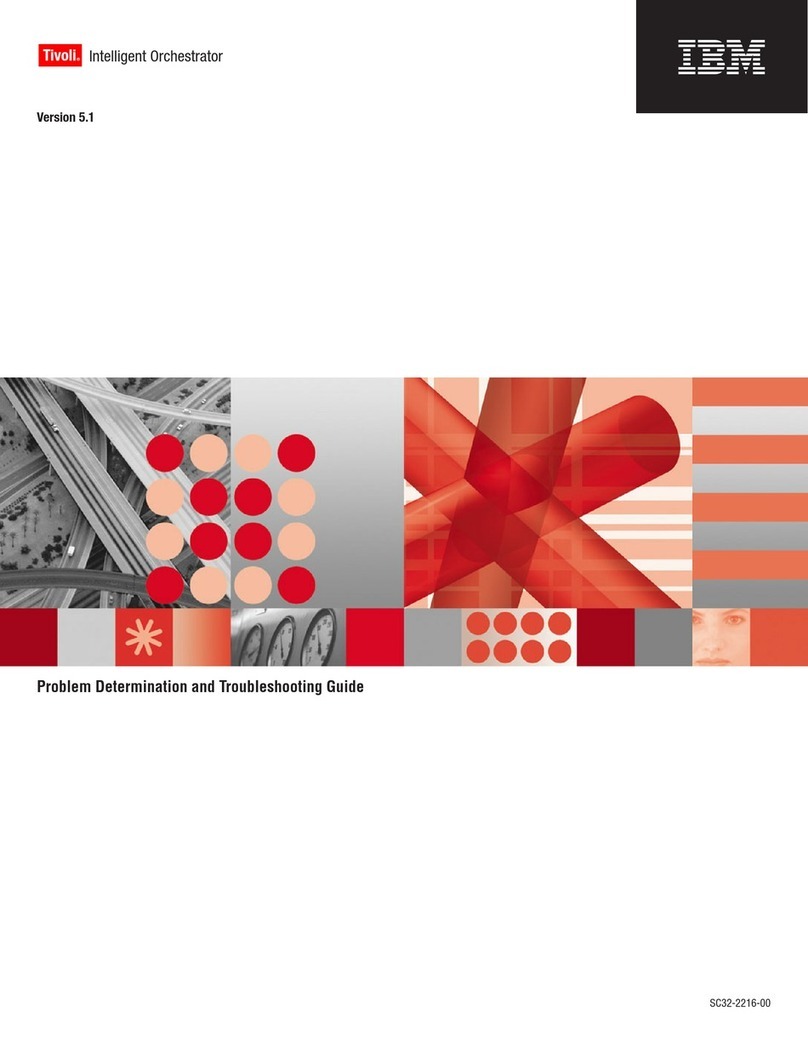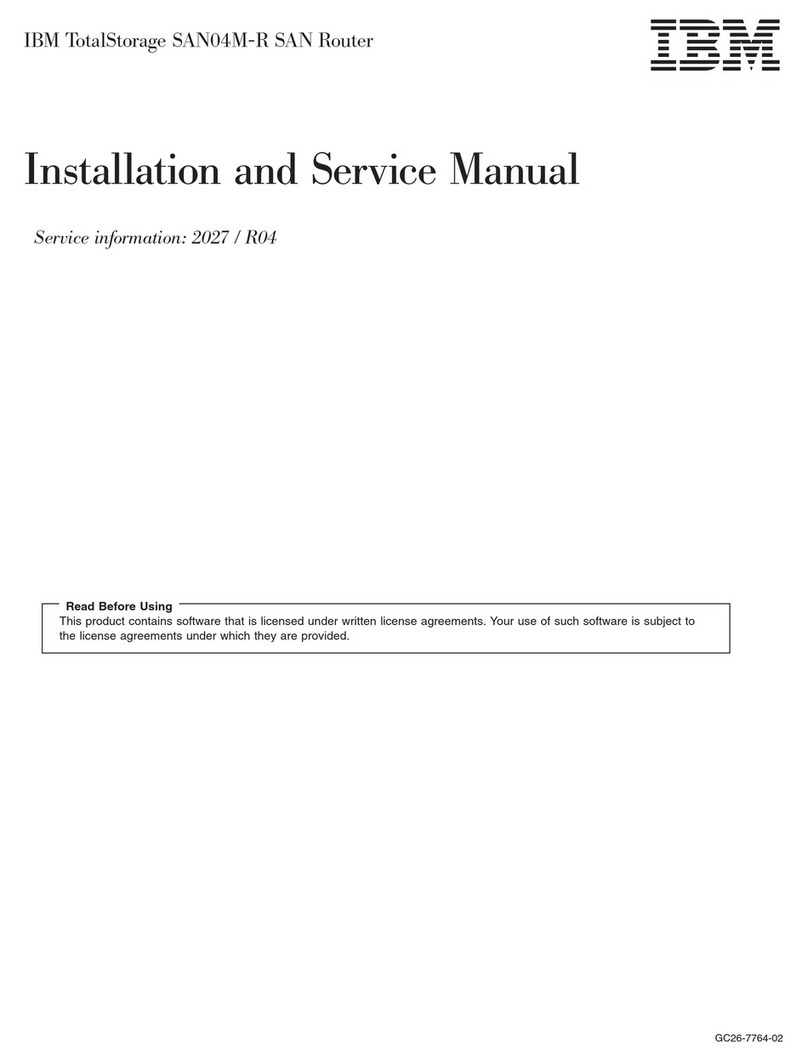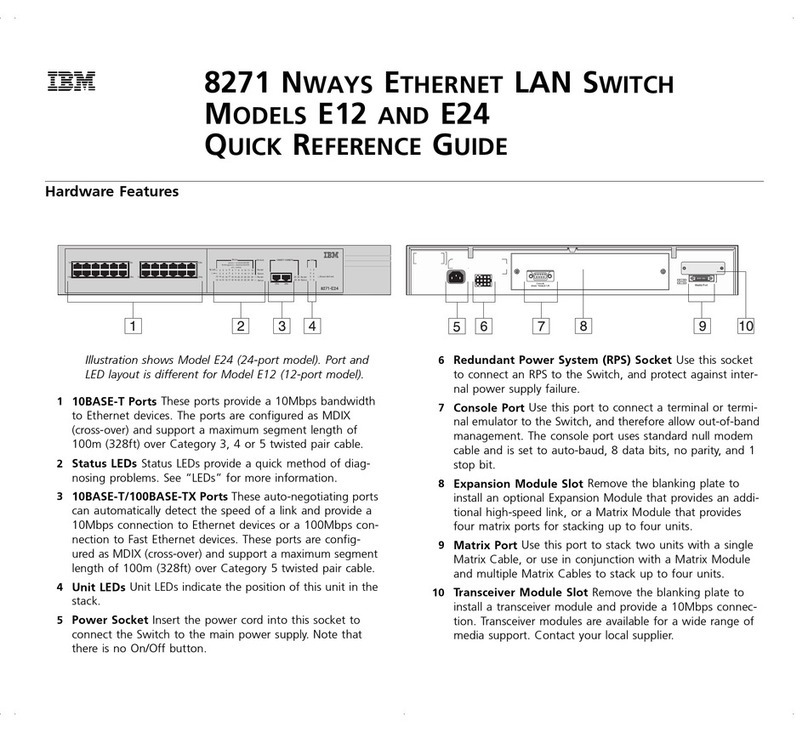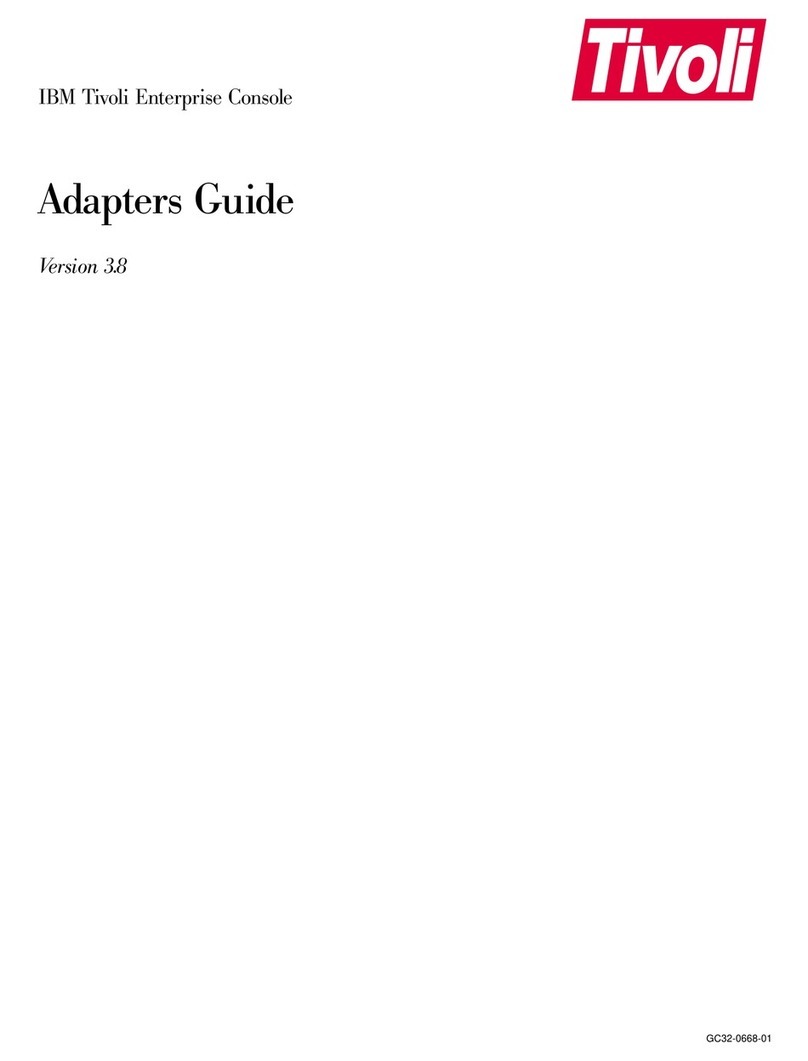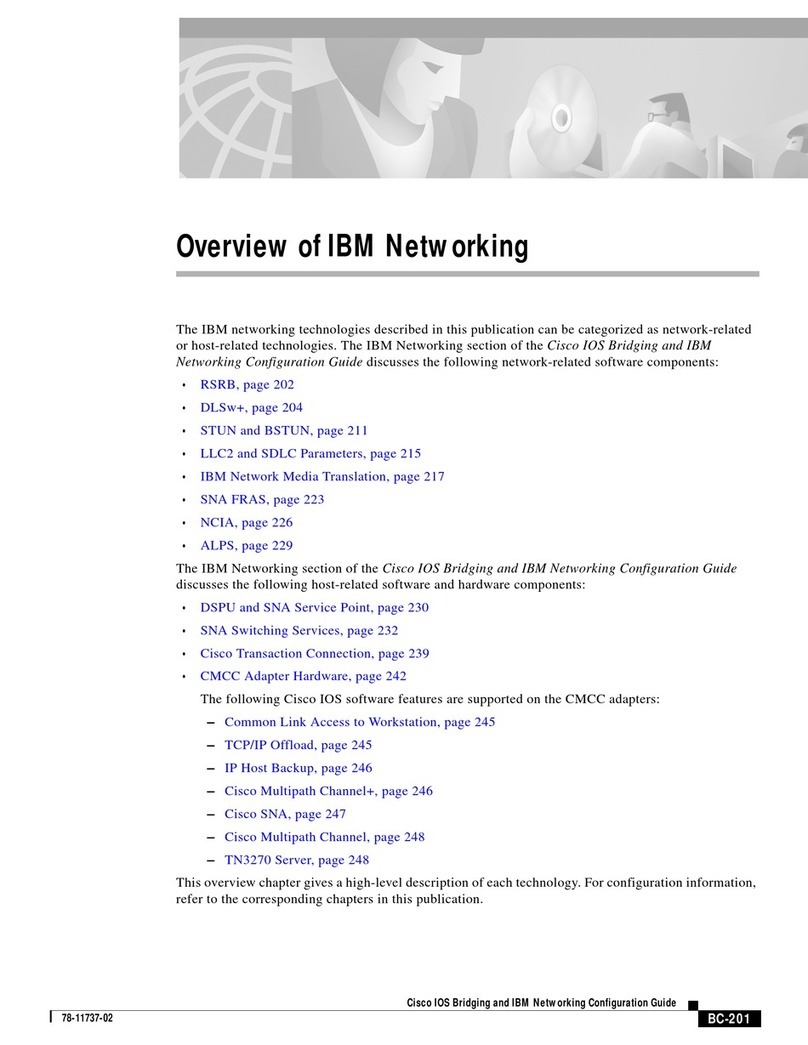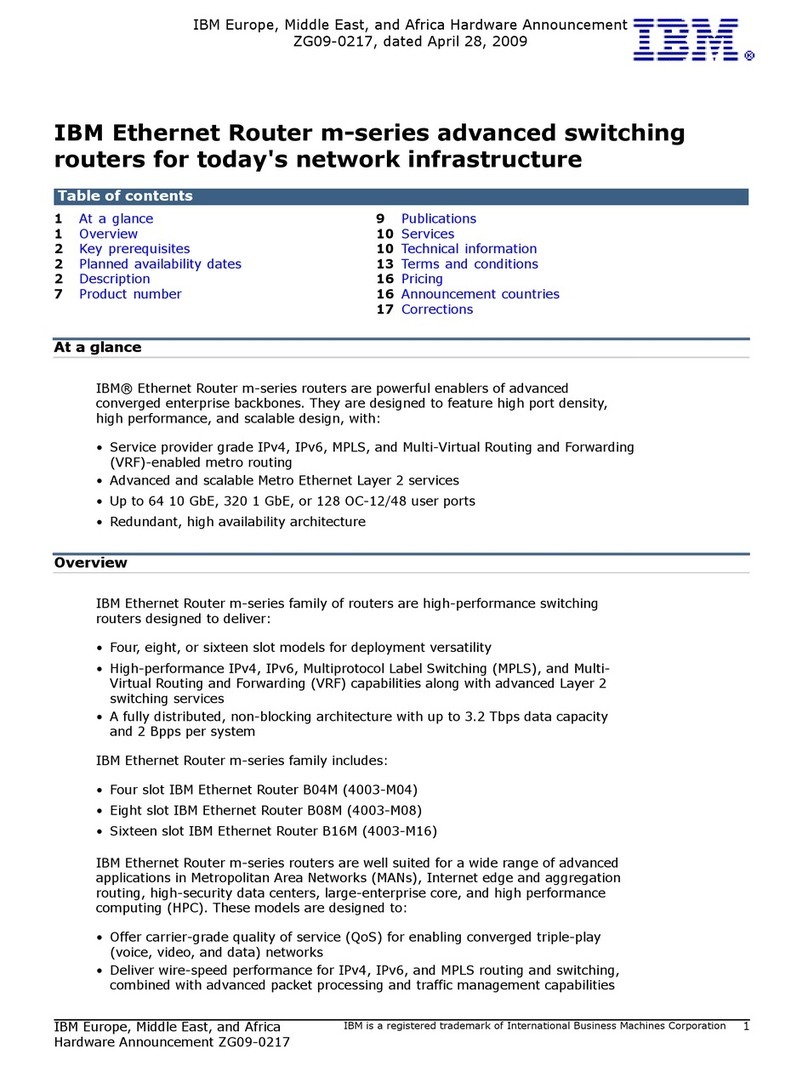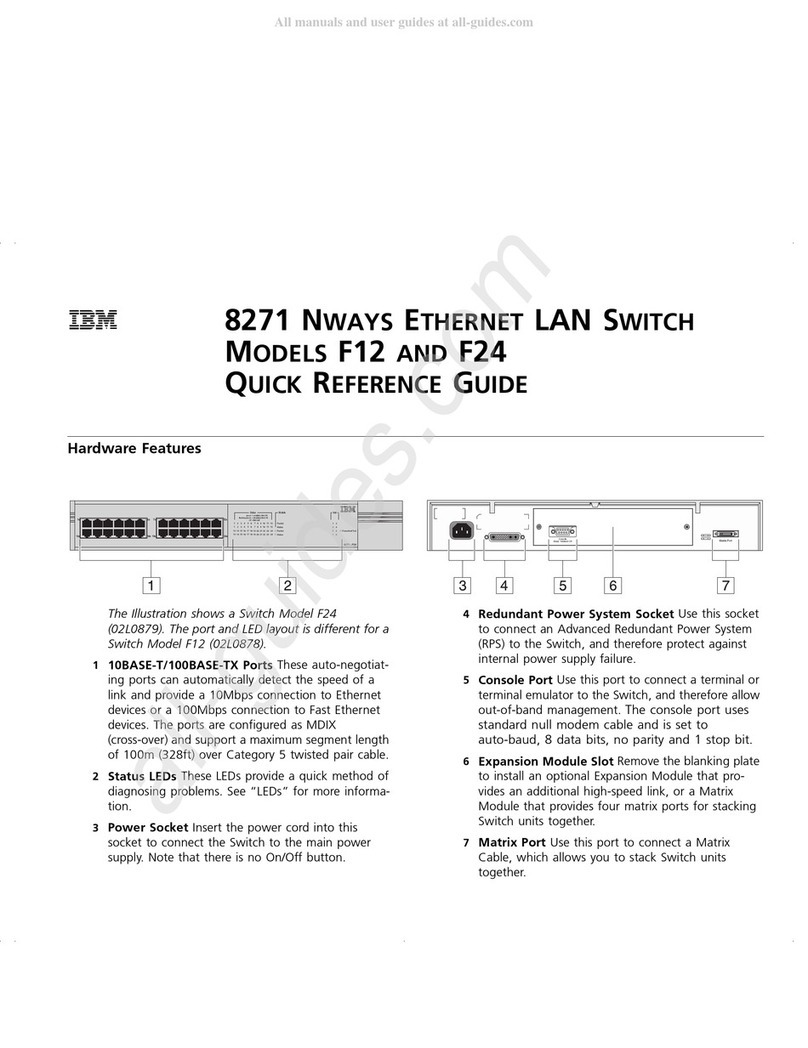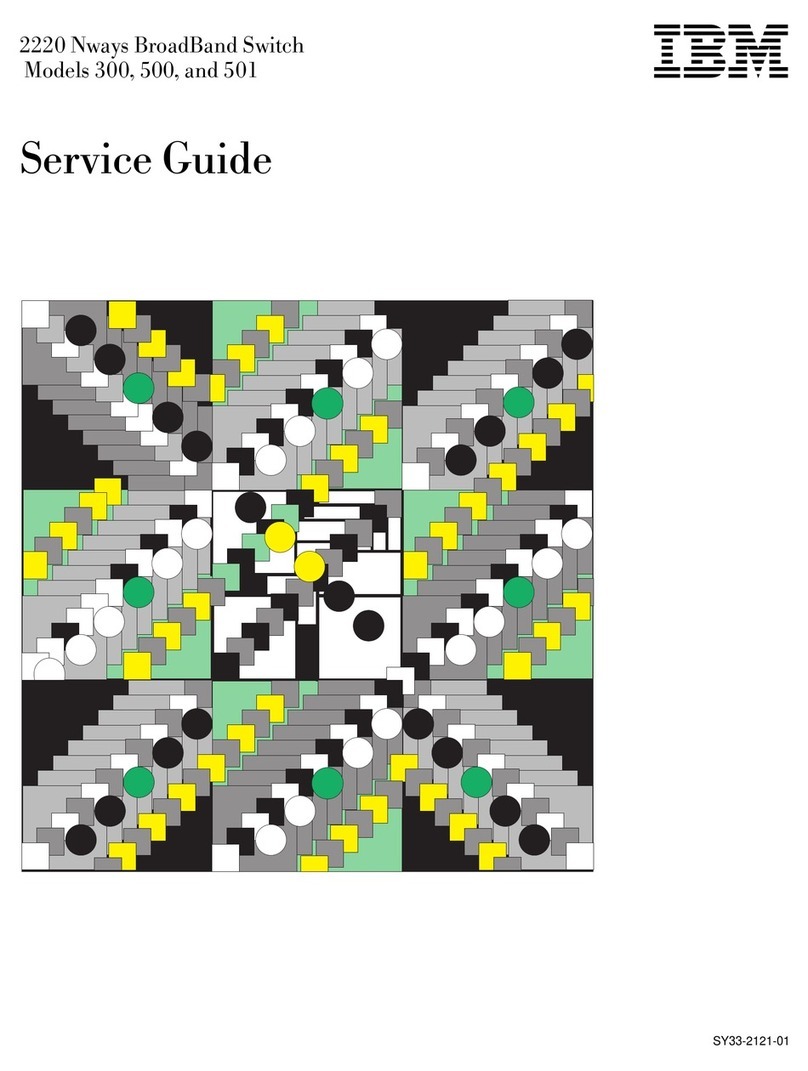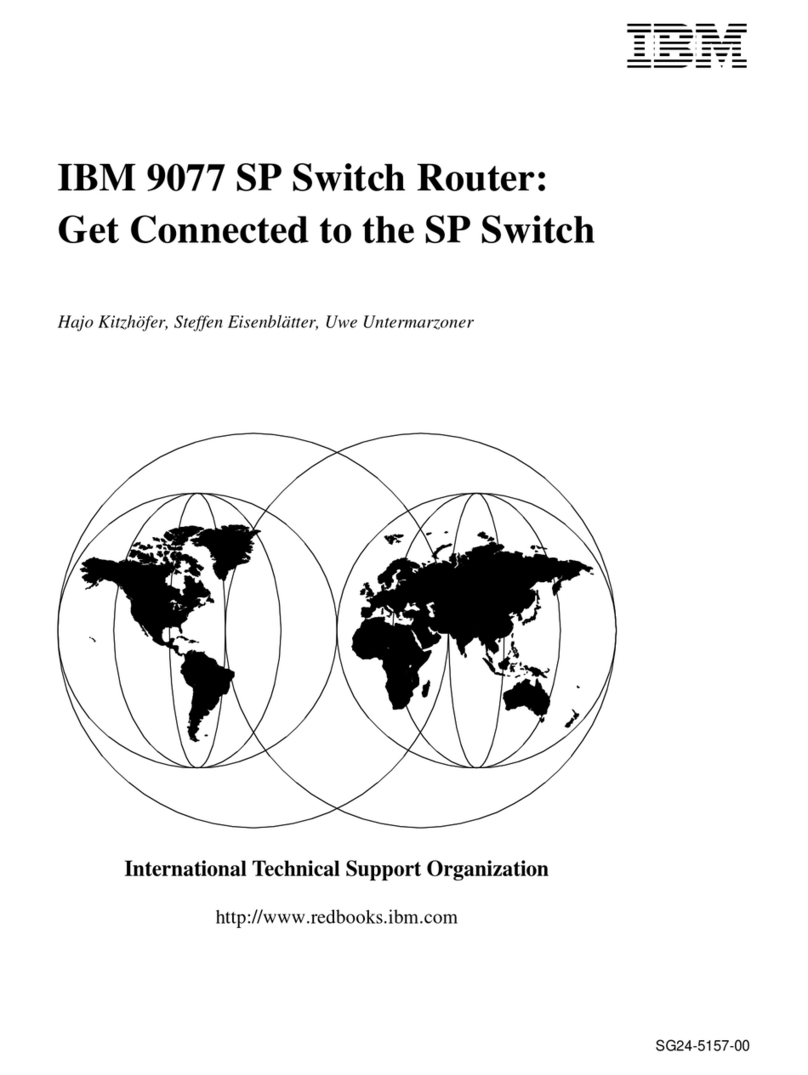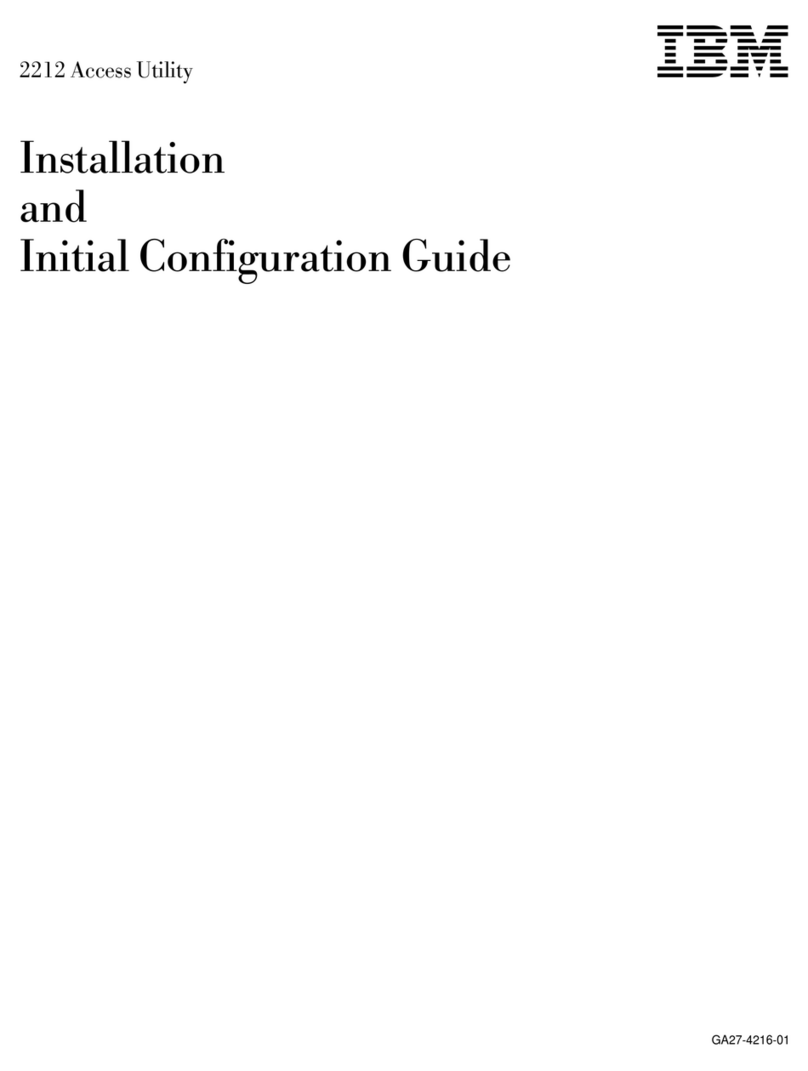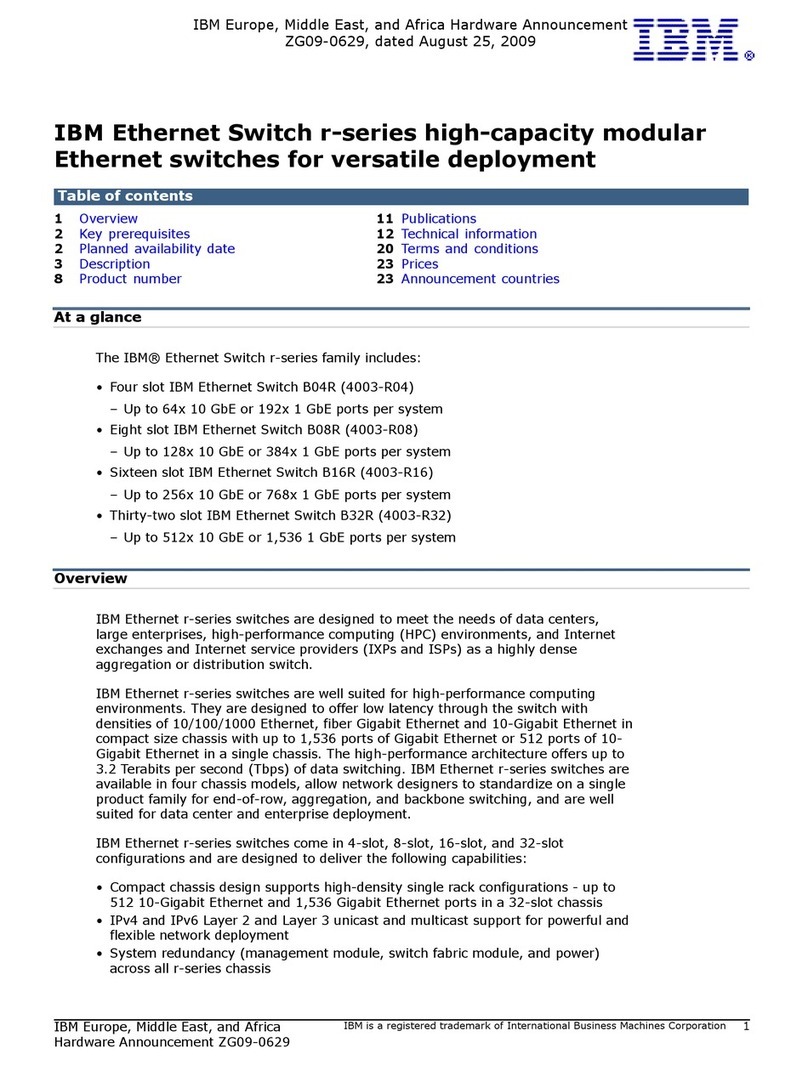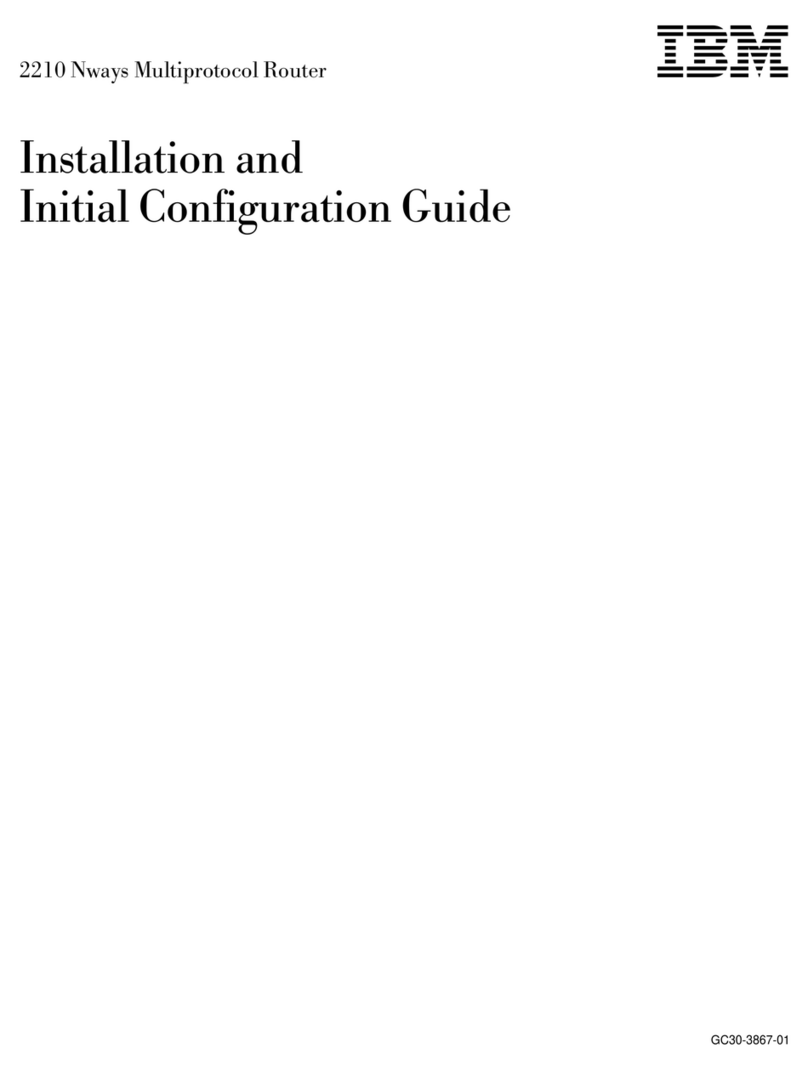Contents
Safety ............................v
Chapter 1. The IBM BladeCenter 1/10 Gb Uplink Ethernet Switch Module ..1
Specifications ..........................2
Related documentation ......................2
Inventory checklist ........................3
Notices and statements in this document................3
Major components of the switch module ................4
Chapter 2. Installing and replacing a switch module ..........5
Installation guidelines .......................5
System reliability guidelines....................6
Handling static-sensitive devices ..................6
Installing a switch module .....................7
Removing or replacing a switch module ................8
Chapter 3. Installing and removing a 10 Gb SFP+ module ........11
Handling an SFP+ module.....................11
Installing an SFP+ module ....................12
Removing an SFP+ module ....................13
Chapter 4. Cabling the switch module and the SFP+ module ......15
Connecting the serial console cable .................15
Disconnecting the serial console cable ................15
Connecting the SFP+ module cable .................15
Disconnecting the SFP+ module cable ................16
Connecting the RJ-45 cable ....................16
Disconnecting the RJ-45 cable ...................17
Chapter 5. Updating the software and configuring the switch module ...19
Chapter 6. Information panels, LEDs, and external ports ........21
Information panel ........................21
Information LEDs ........................22
Switch-module and port status LEDs ................23
Chapter 7. Parts listing .....................25
Chapter 8. Solving problems ...................27
Running POST .........................27
POST errors ..........................27
Appendix A. Getting help and technical assistance ..........29
Before you call .........................29
Using the documentation .....................30
Getting help and information from the World Wide Web ..........30
How to send Dynamic System Analysis data to IBM ...........30
Creating a personalized support web page...............30
Software service and support ...................30
Hardware service and support ...................31
IBM Taiwan product service ....................31
Appendix B. Notices ......................33
© Copyright IBM Corp. 2012 iii