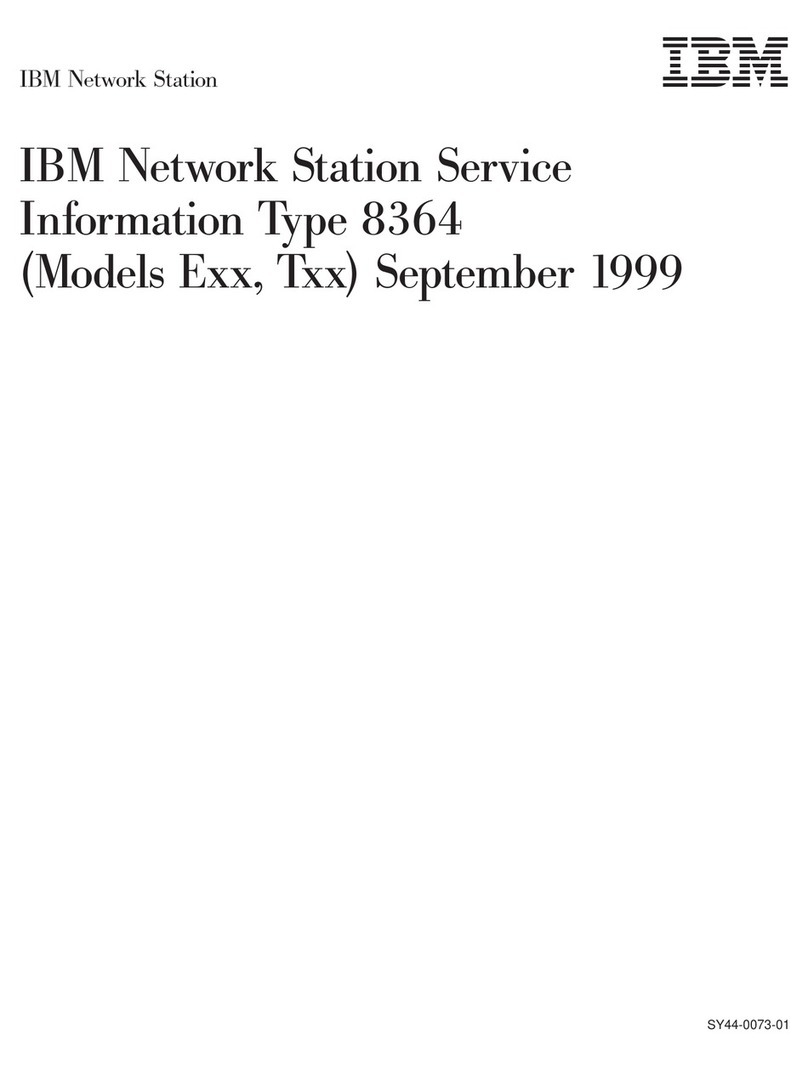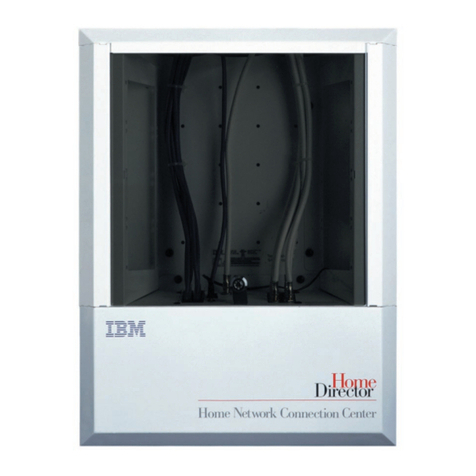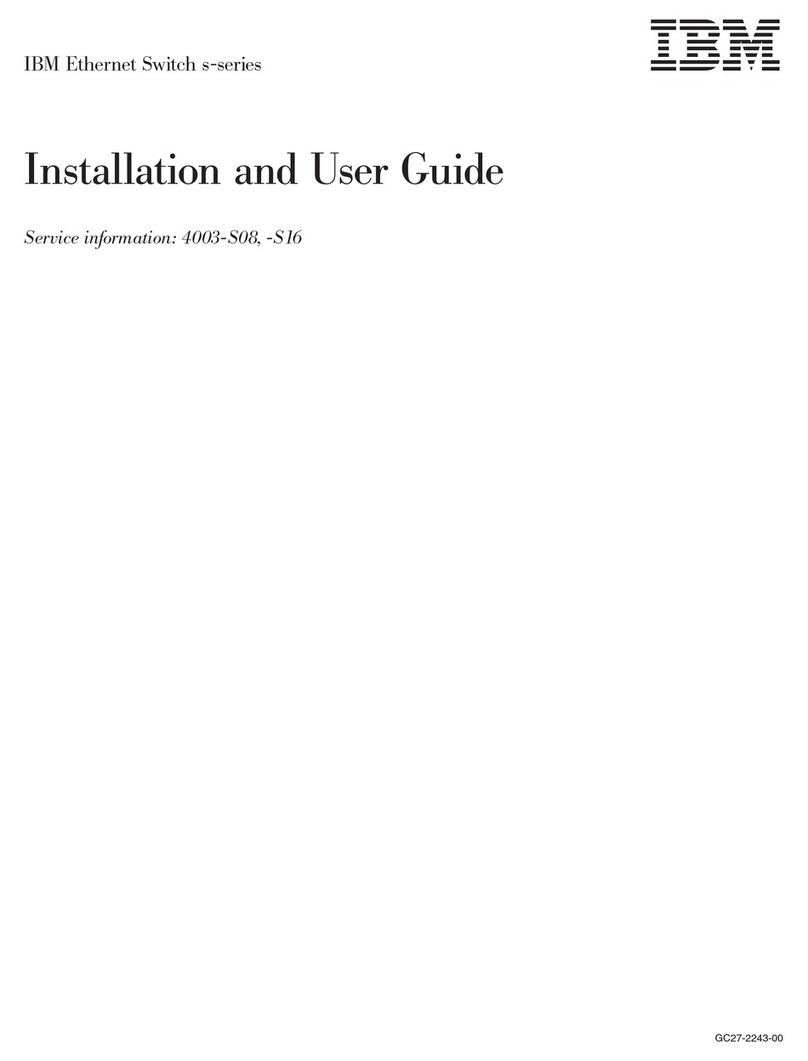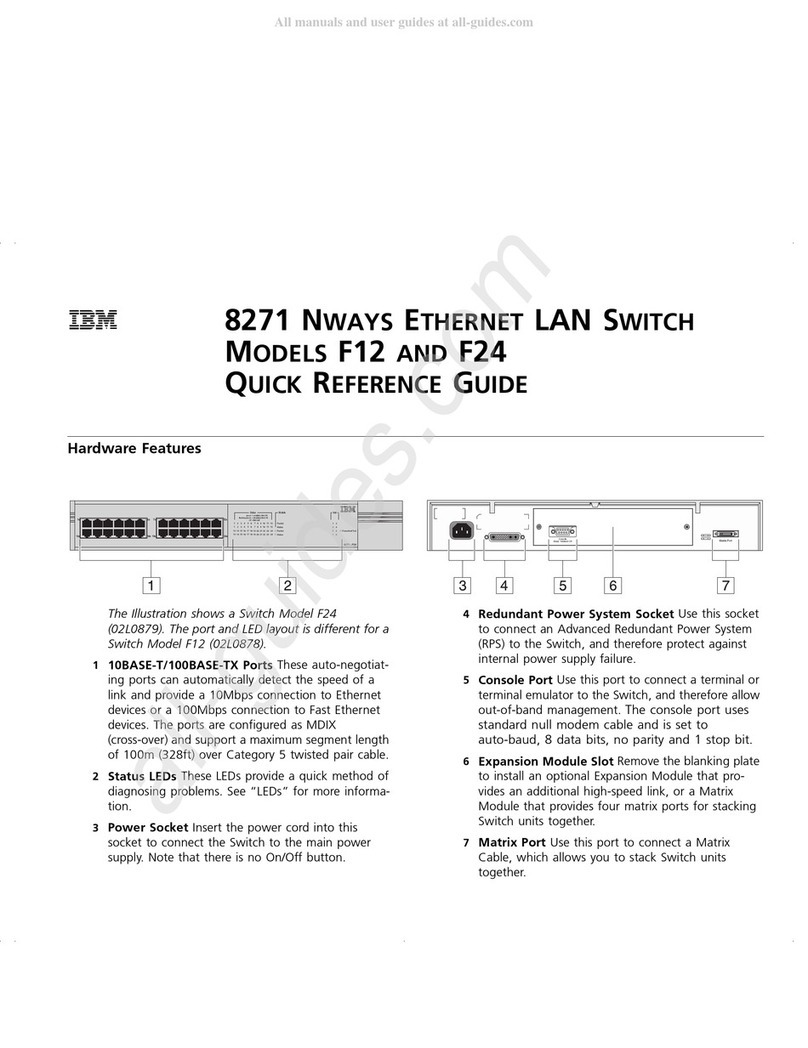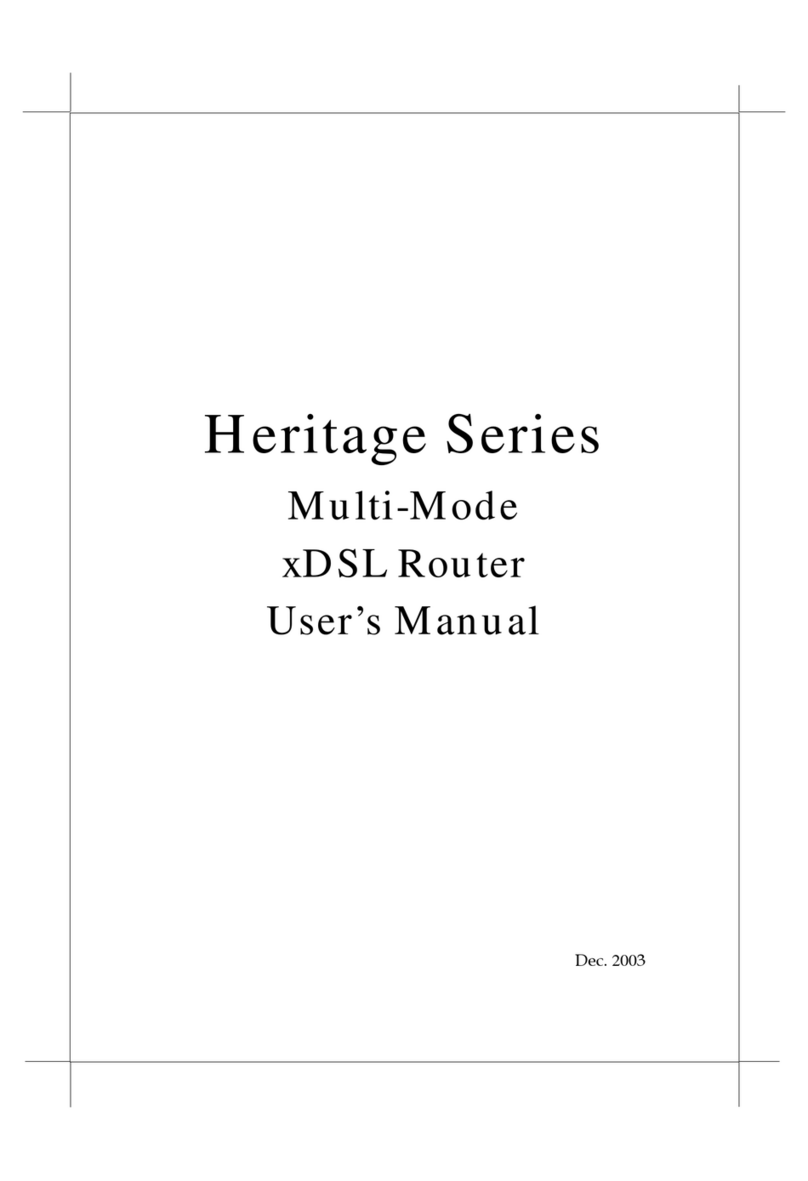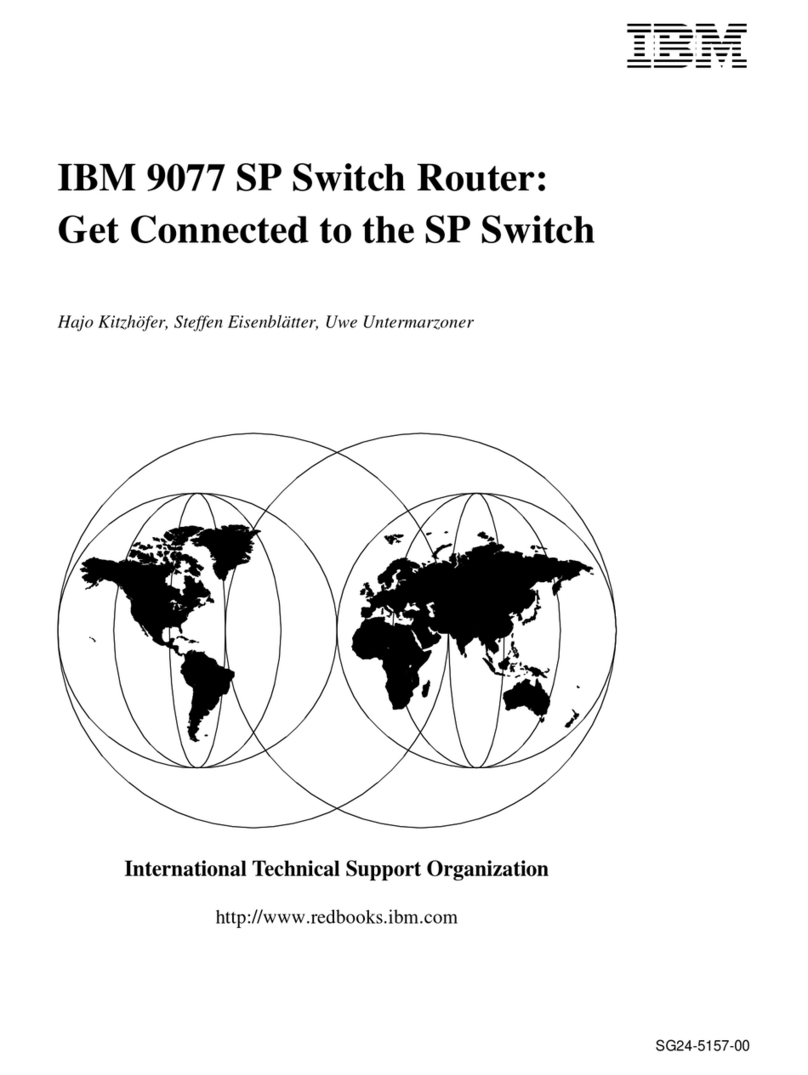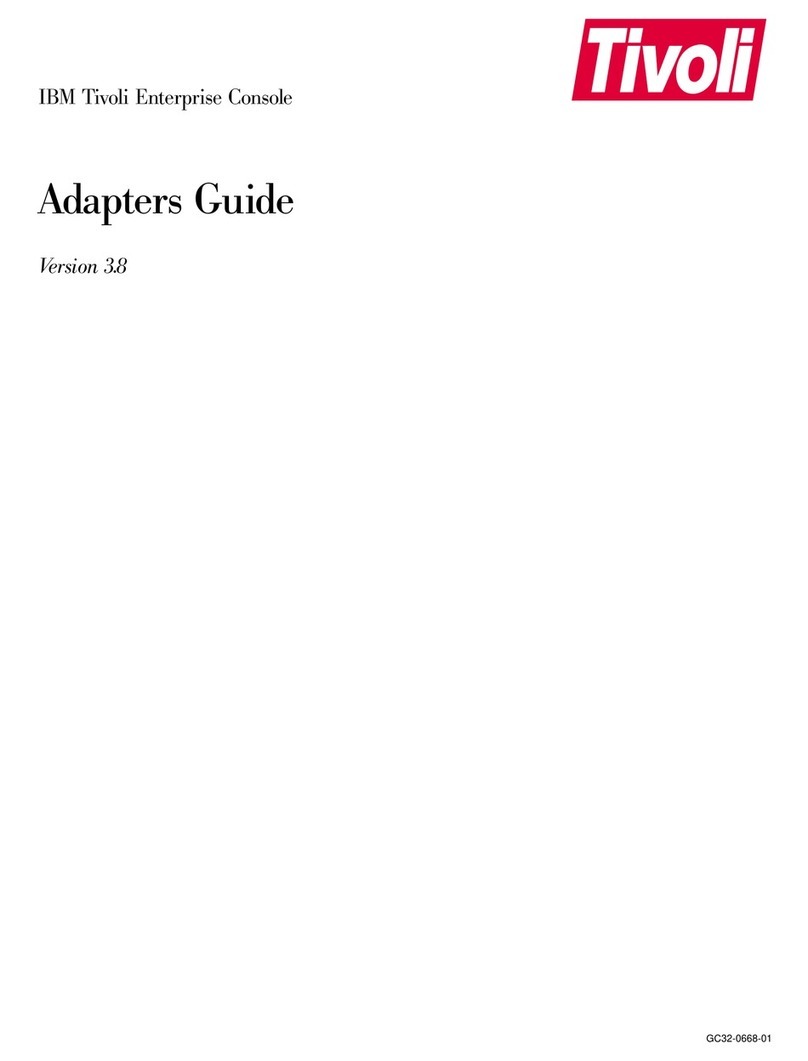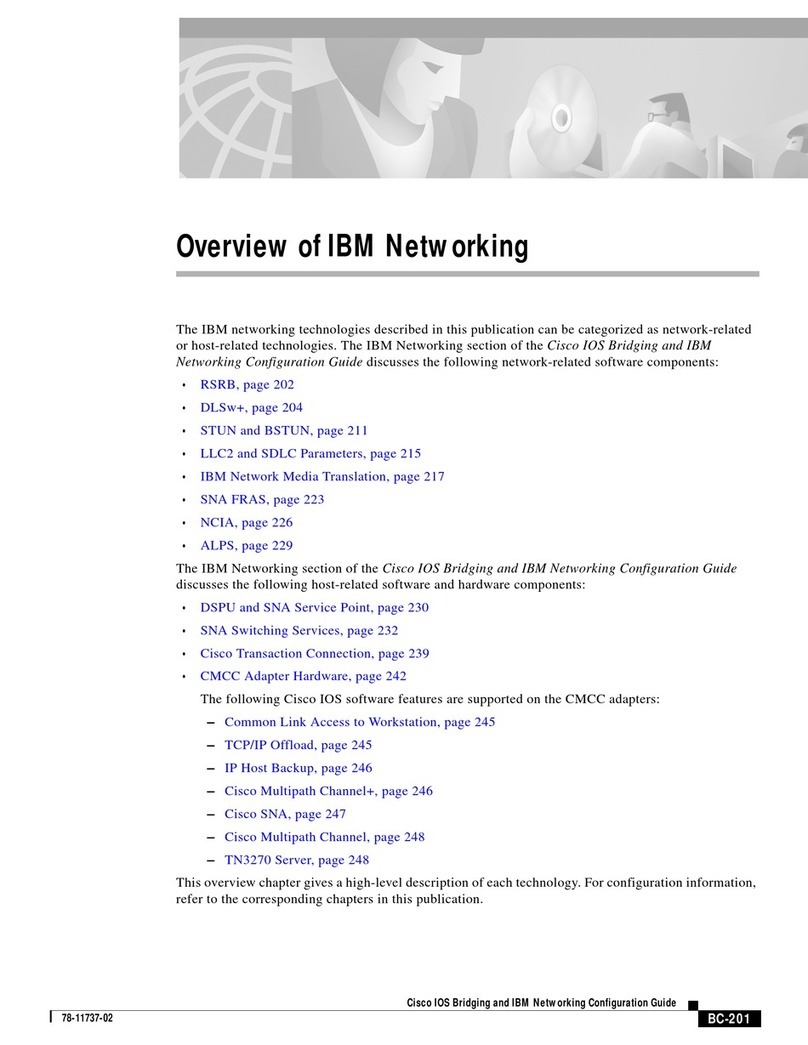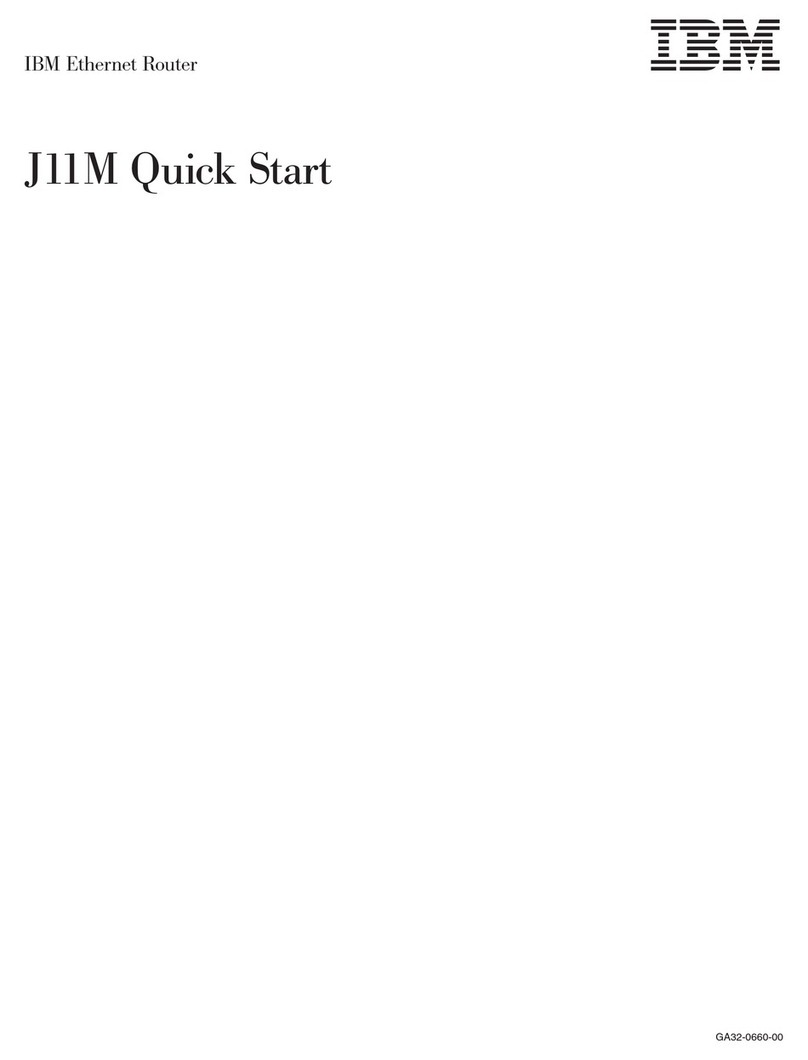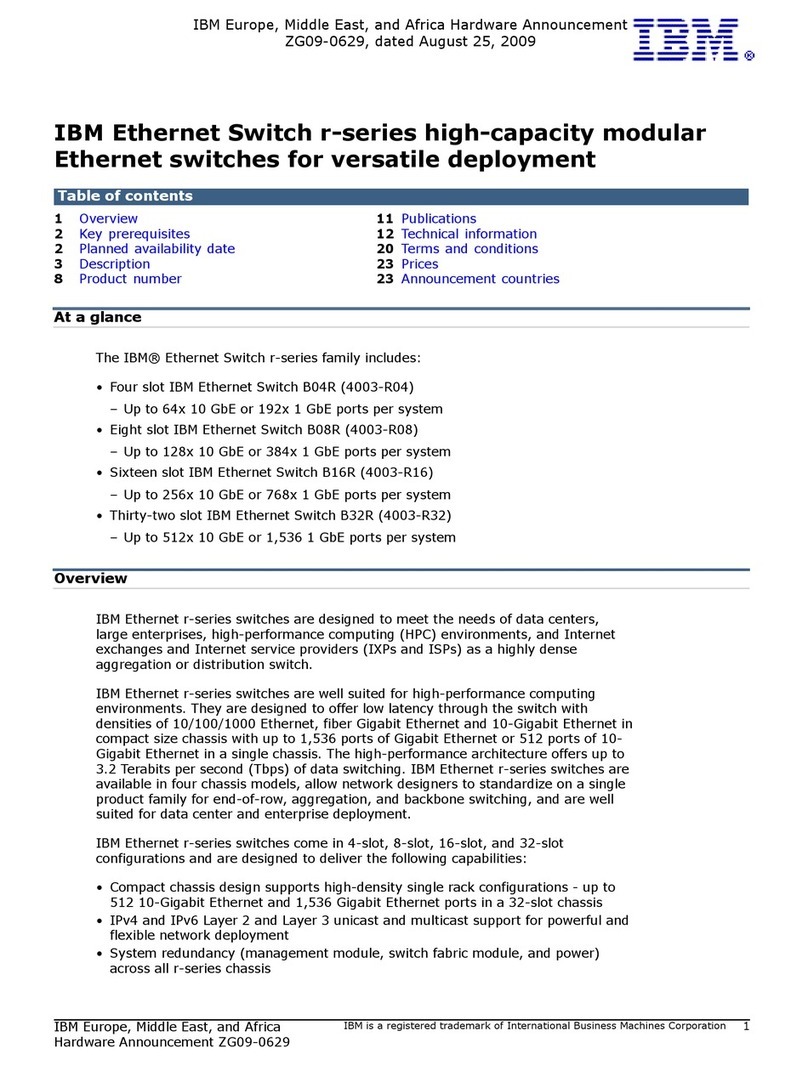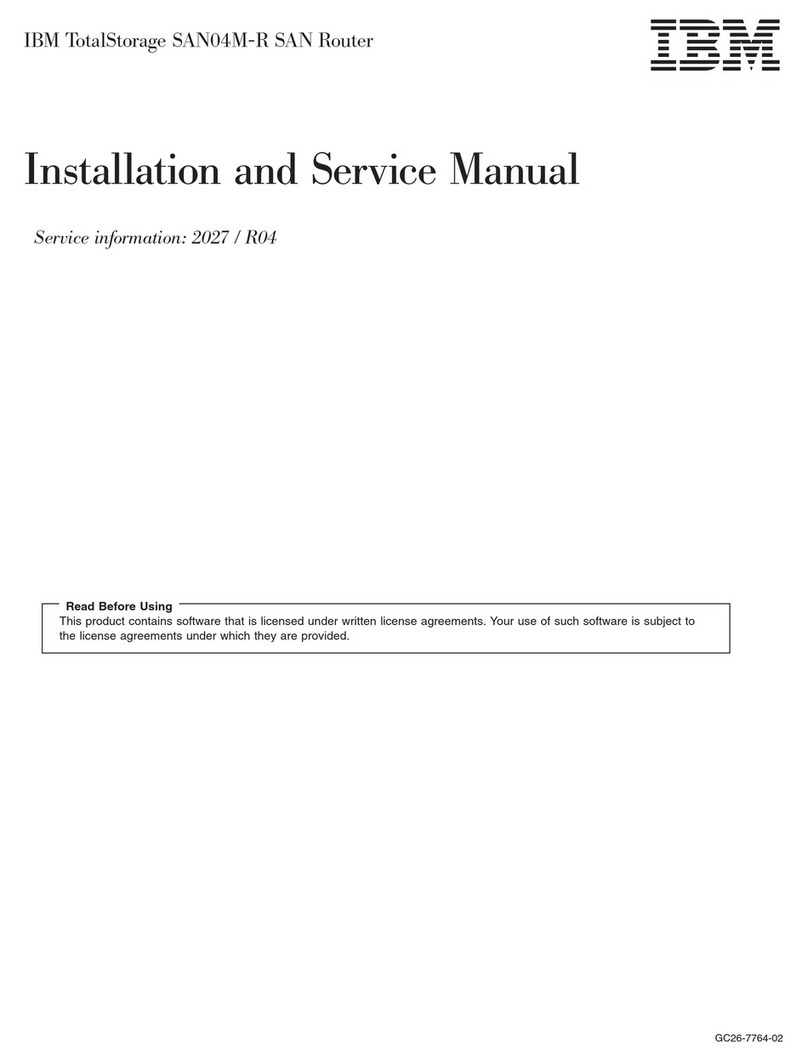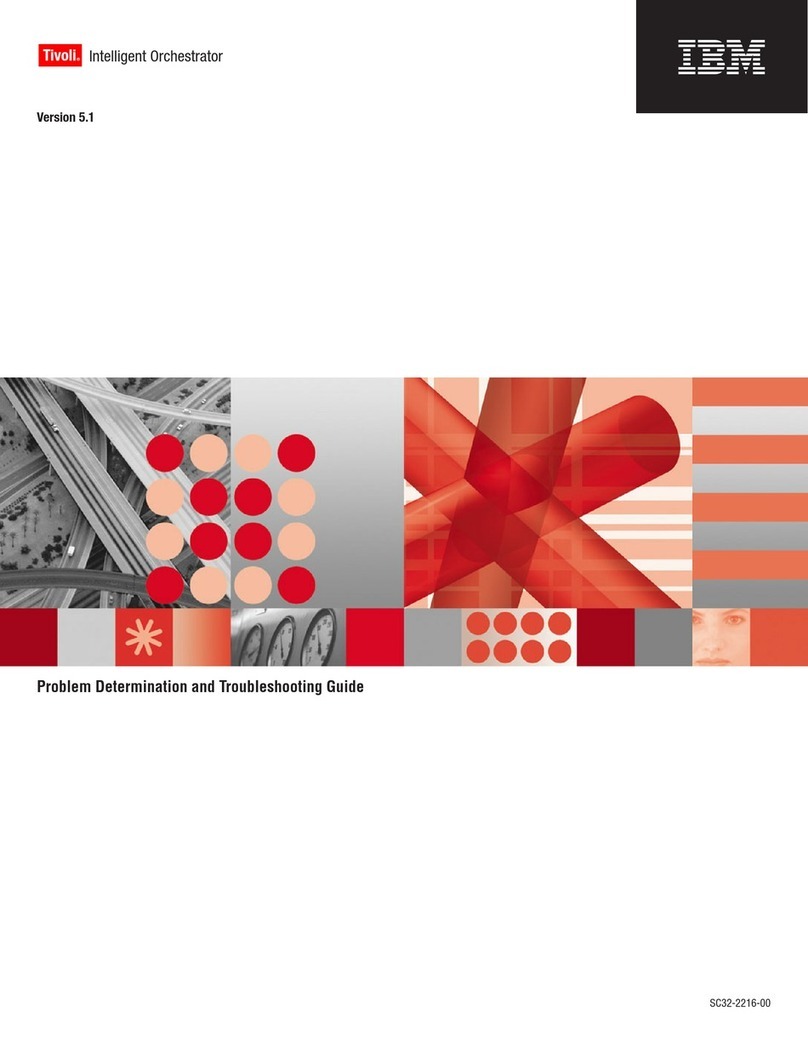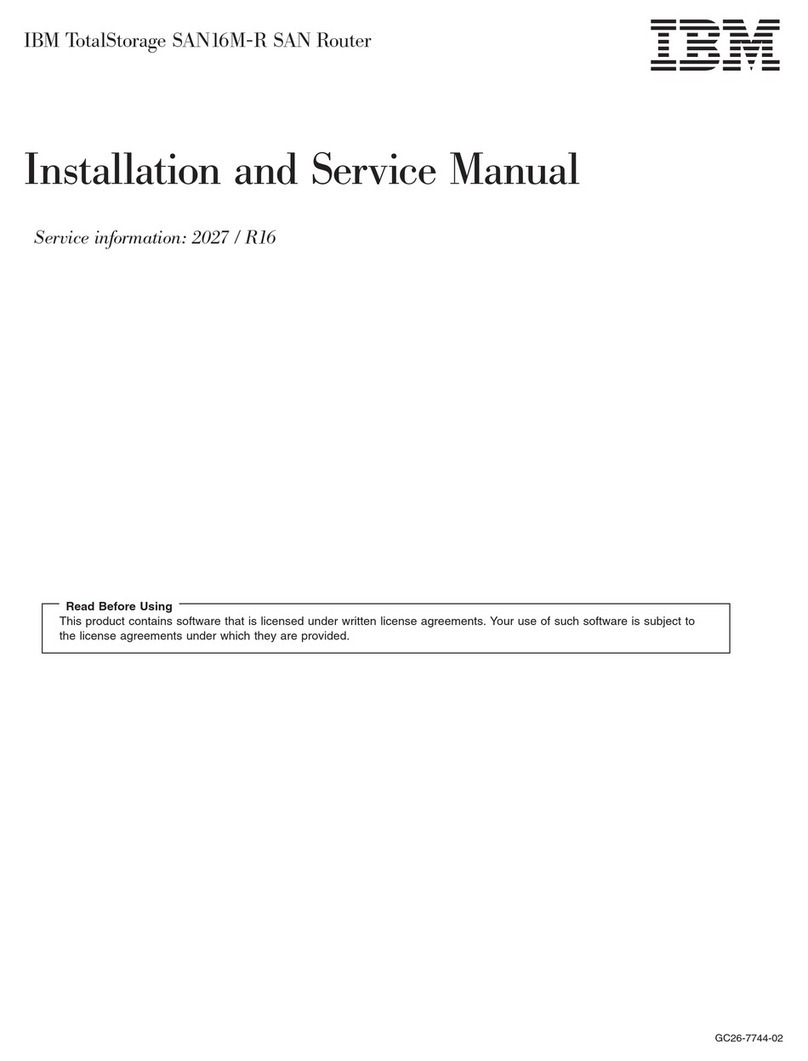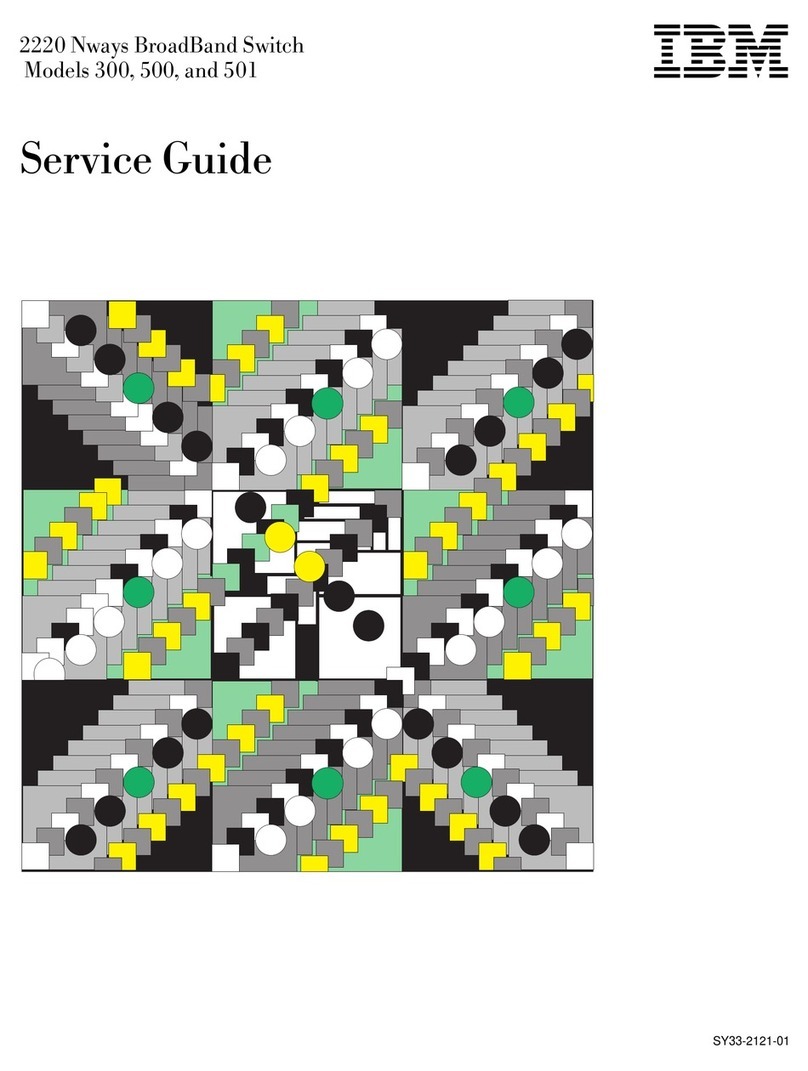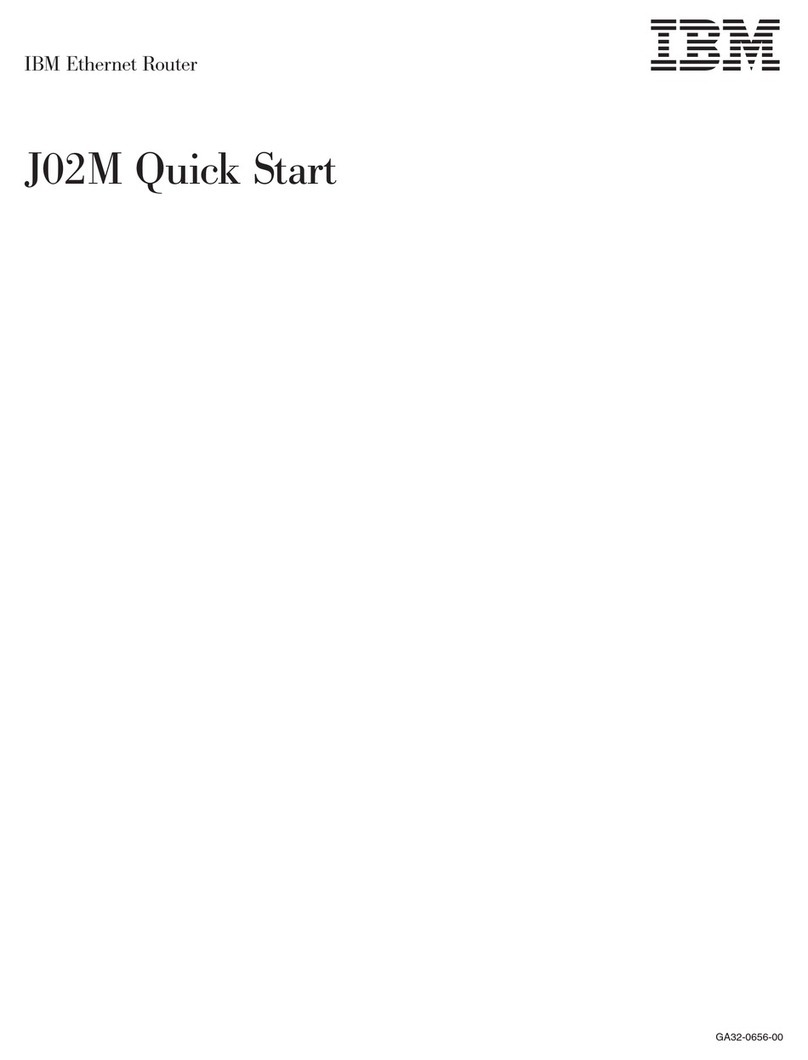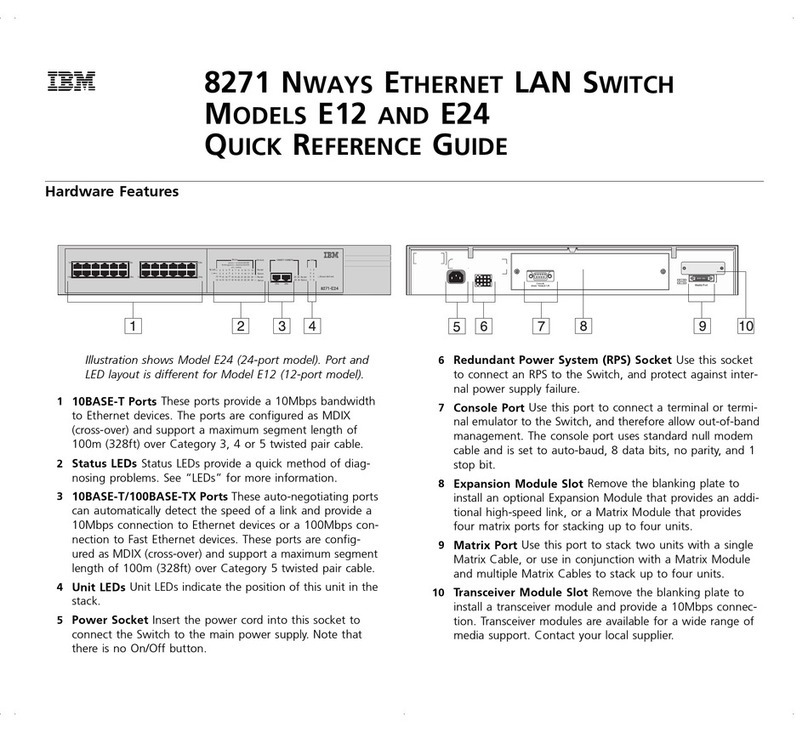Contents
About This Guide .................................... v
Hardcopy Publications Shipped with the 2212 .................... v
Softcopy Publications Shipped on the CD-ROM ................... vi
Publications on the Internet ............................... vi
Ordering IBM Publications ................................ vi
Obtaining Updates and Corrections ......................... vii
Summary of Changes ................................. vii
Chapter 1. Installing the 2212 ........................... 1-1
Before You Begin .................................... 1-1
Pre-installation Requirements . . . . . . . . . . . . . . . . . . . . . . . . . . . . . 1-1
Begin Installation . . . . . . . . . . . . . . . . . . . . . . . . . . . . . . . . . . . . 1-2
Chapter 2. Problem Solving . . . . . . . . . . . . . . . . . . . . . . . . . . . . 2-1
Reset Button . . . . . . . . . . . . . . . . . . . . . . . . . . . . . . . . . . . . . . 2-3
LED Indicators . . . . . . . . . . . . . . . . . . . . . . . . . . . . . . . . . . . . . 2-3
Chapter 3. Accessing the 2212 .......................... 3-1
Access Methods . . . . . . . . . . . . . . . . . . . . . . . . . . . . . . . . . . . . 3-1
Attaching an ASCII Terminal ............................. 3-3
Bringing Up a Command Line Console ....................... 3-6
Managing the Operational and Configuration Software .............. 3-6
Chapter 4. Performing the Initial Configuration ................ 4-1
Setting Up the 2212 Initial Configuration ...................... 4-1
Full Configuration . . . . . . . . . . . . . . . . . . . . . . . . . . . . . . . . . . . . 4-3
Appendix A. Common Tasks . . . . . . . . . . . . . . . . . . . . . . . . . . A-1
Accessing the Bootstrap Menus .......................... A-3
Accessing the OPCON Command Line Interface ................ A-3
Accessing OPCON from the Bootstrap Menus .................. A-4
Accessing OPCON from SVC> ........................... A-4
Navigating Through the OPCON Command Line Interface ........... A-4
Accessing the Service Recovery Prompt (SVC>) ................ A-5
Adapter Tasks . . . . . . . . . . . . . . . . . . . . . . . . . . . . . . . . . . . . A-6
Changing the Service Port Speed ......................... A-11
Disabling Dumping . . . . . . . . . . . . . . . . . . . . . . . . . . . . . . . . . . A-11
Enabling Dumping . . . . . . . . . . . . . . . . . . . . . . . . . . . . . . . . . . A-12
Entering Vital Product Data ............................. A-15
Getting Up-to-Date IBM 2212 Information ..................... A-16
Getting Software Updates from the Web ..................... A-16
Interface Tasks . . . . . . . . . . . . . . . . . . . . . . . . . . . . . . . . . . . . A-16
Managing Operational Code and Configuration Files .............. A-17
Resetting the IBM 2212 ............................... A-28
Running Quick Configuration ............................ A-29
Viewing Hardware and Software Vital Product Data ............... A-29
Appendix B. Notices . . . . . . . . . . . . . . . . . . . . . . . . . . . . . . . . B-1
Notice to Users of Online Versions of This Book ................. B-1
Electronic Emission Notices ............................. B-2
Copyright IBM Corp. 1998, 1999 iii