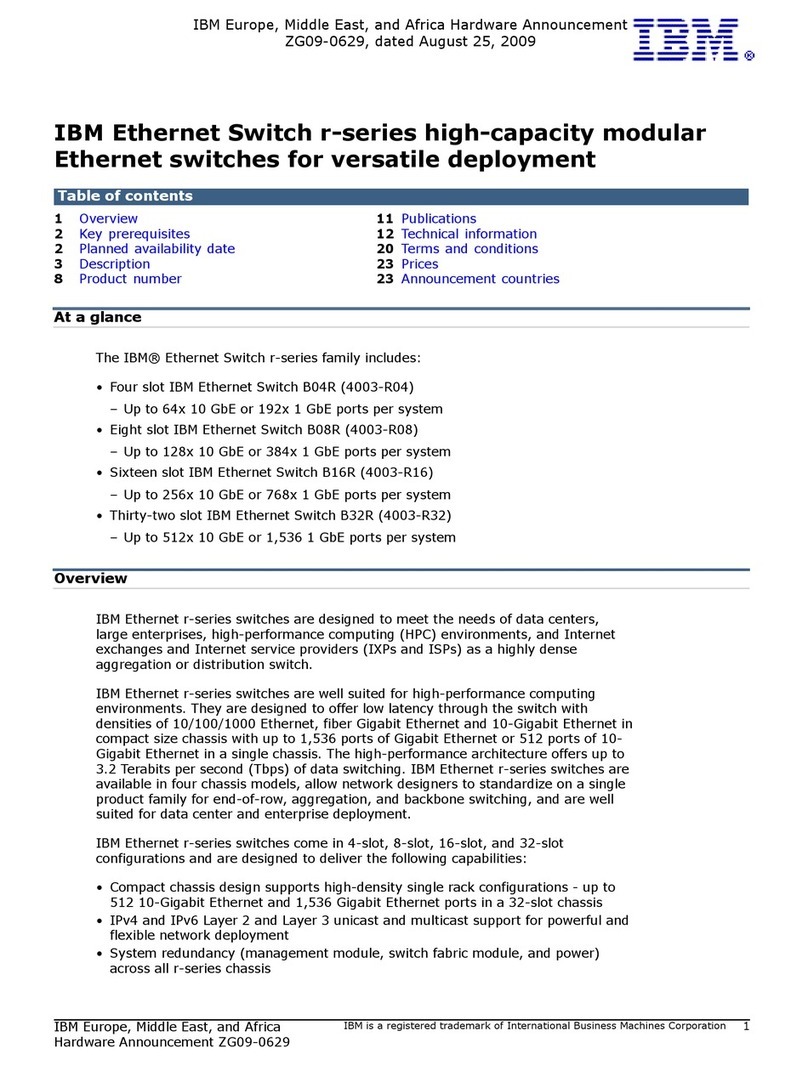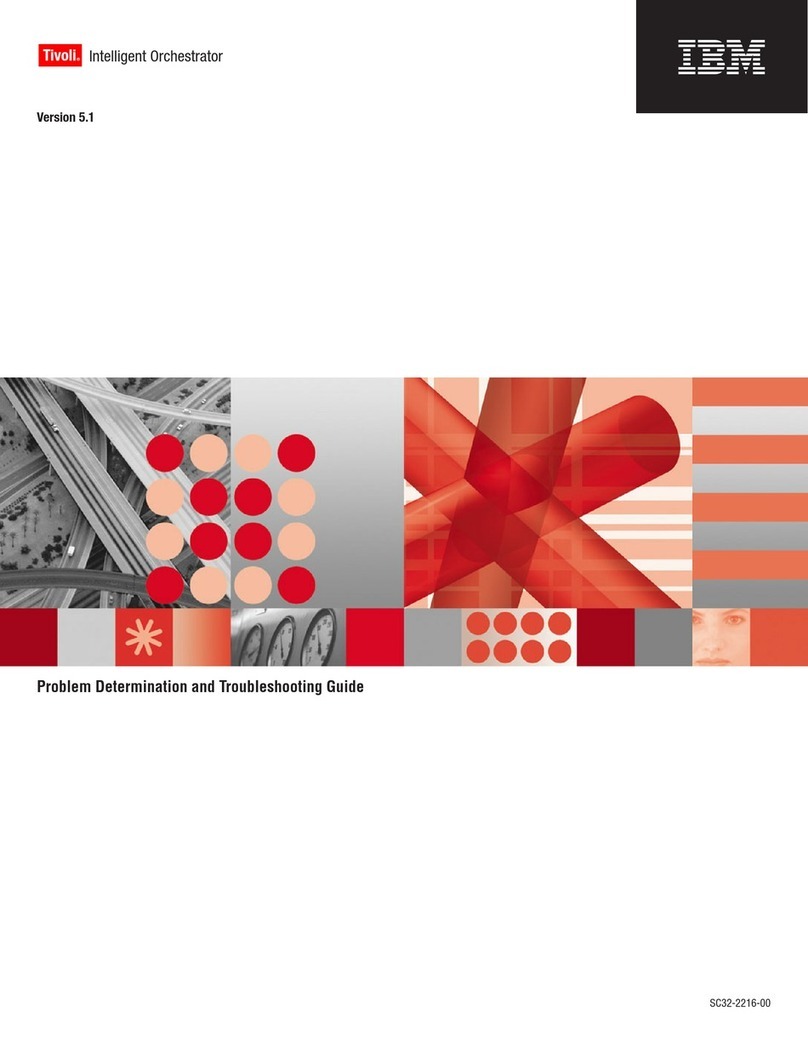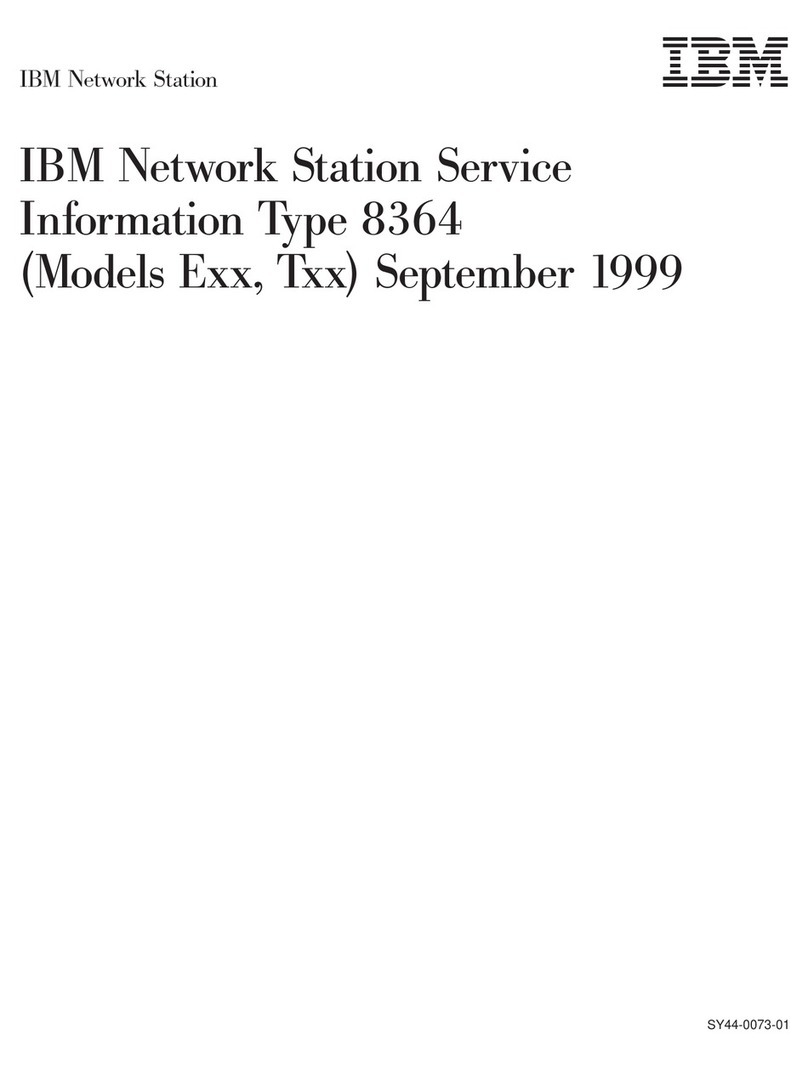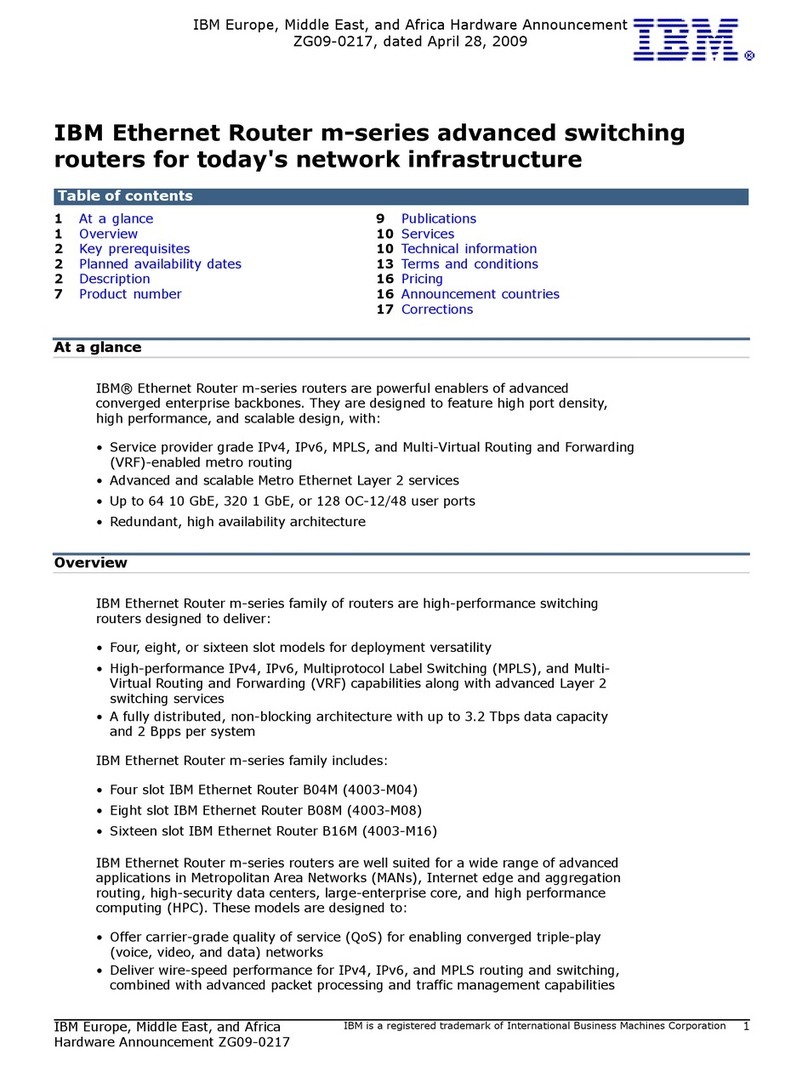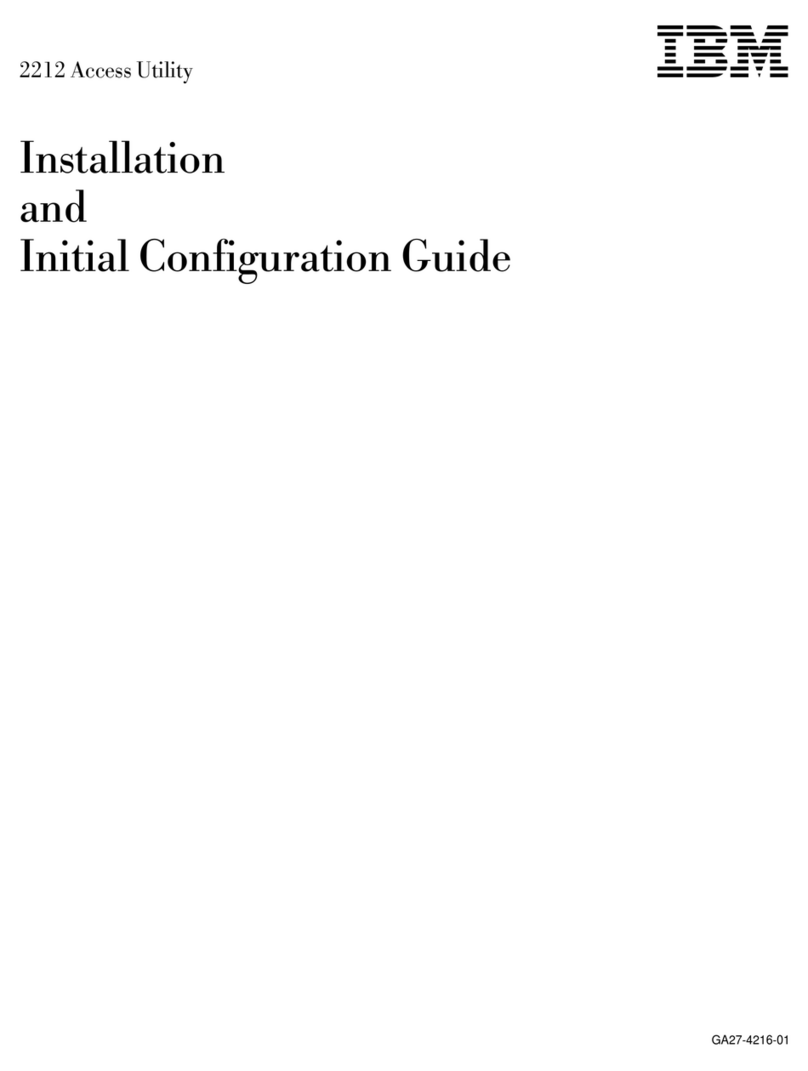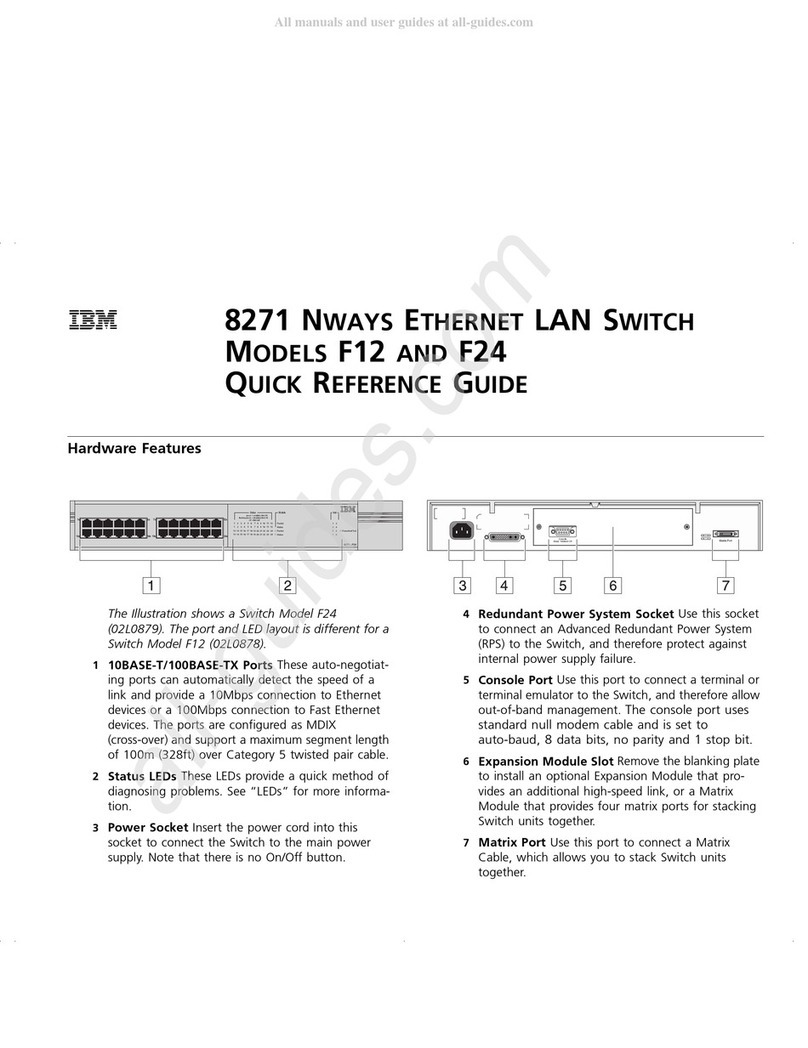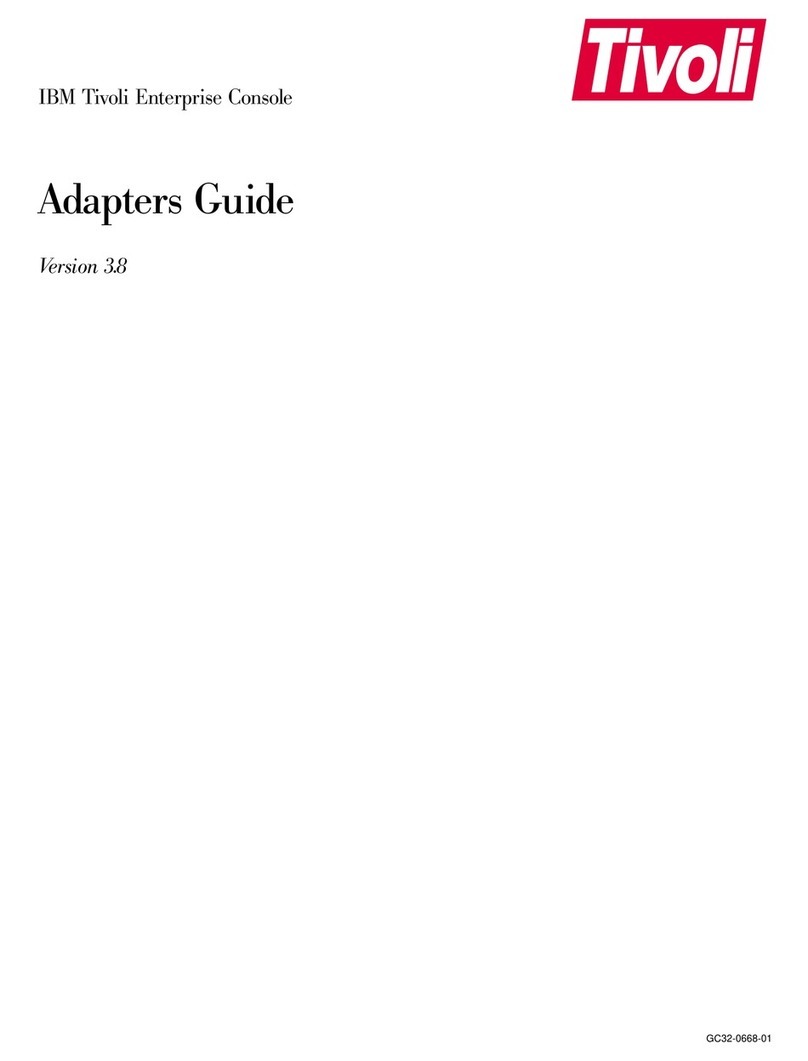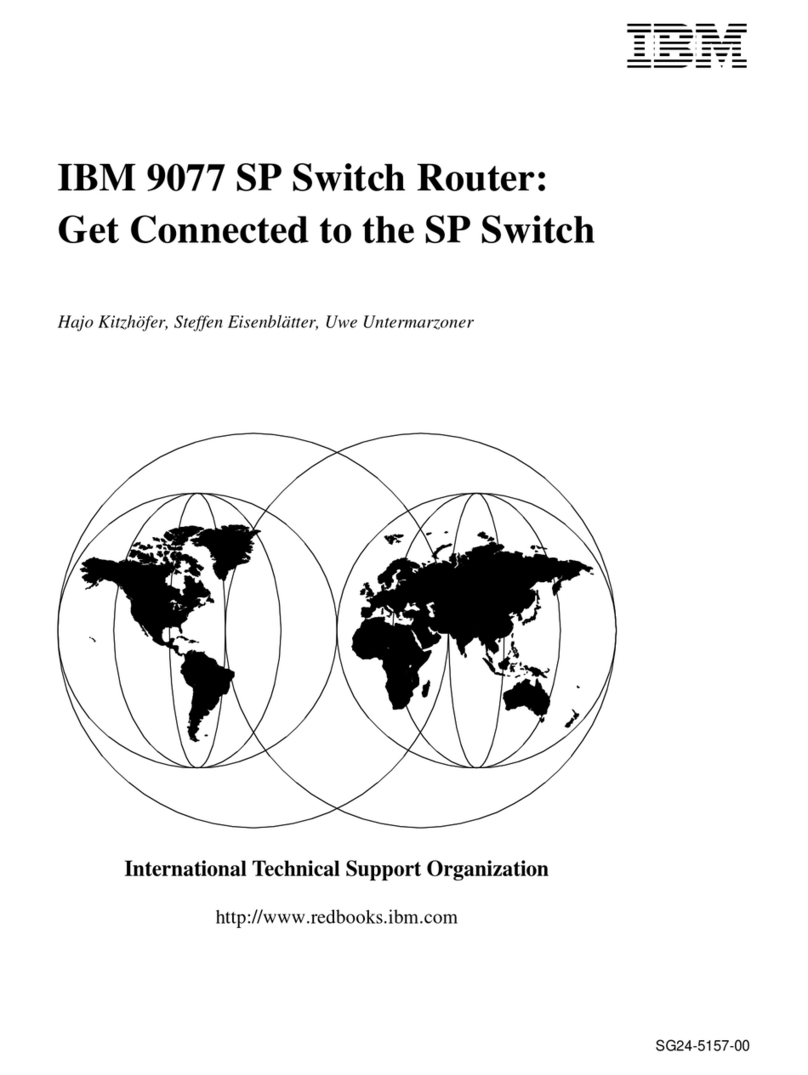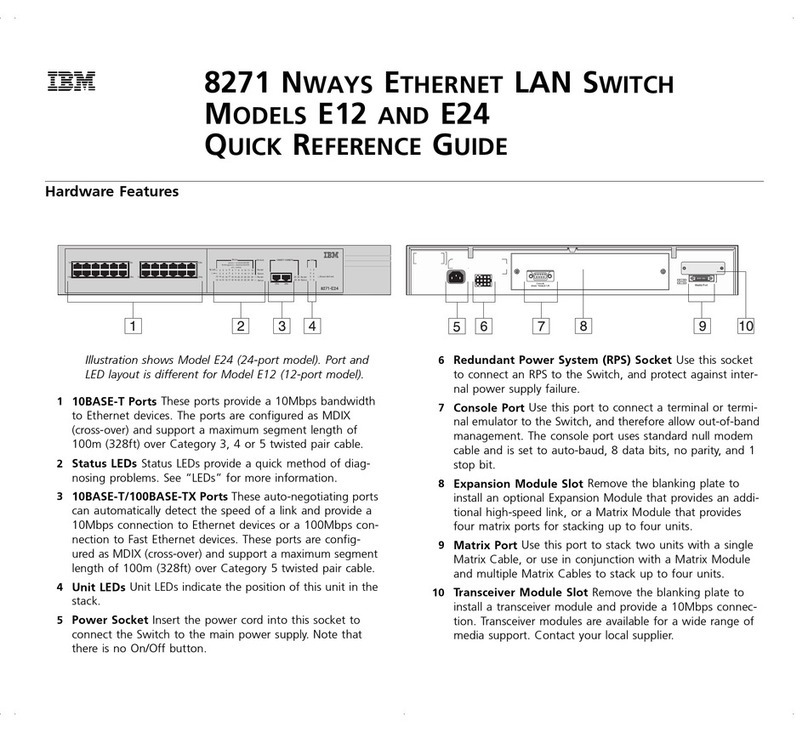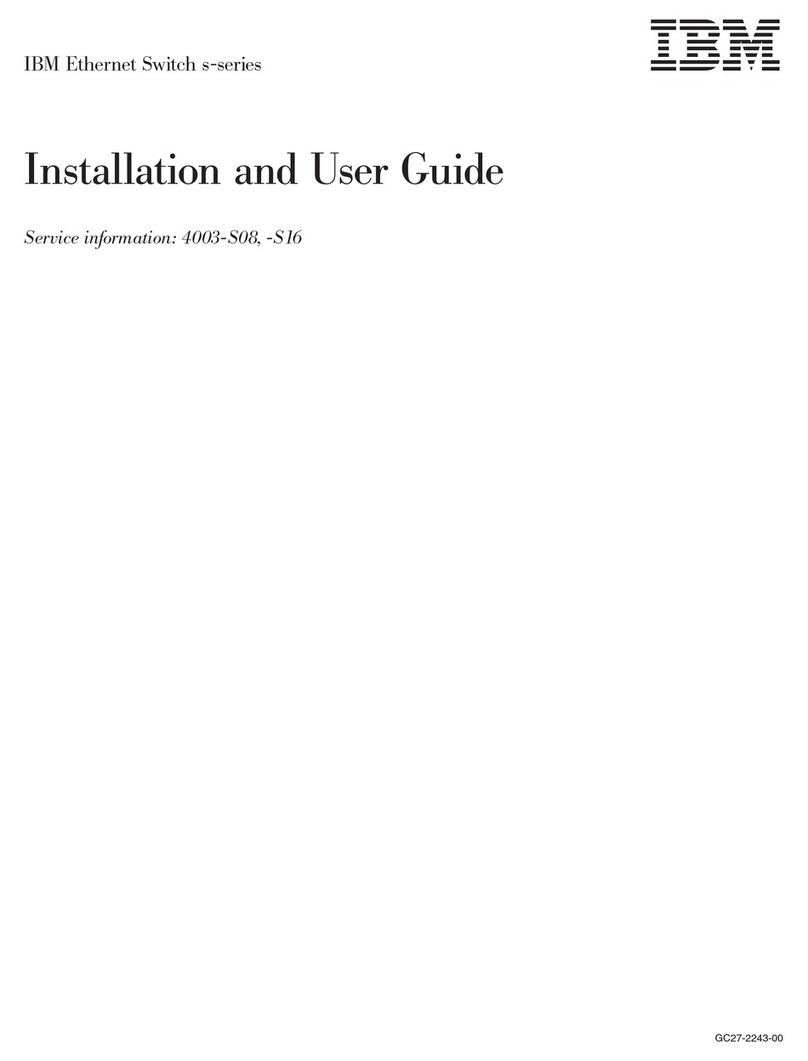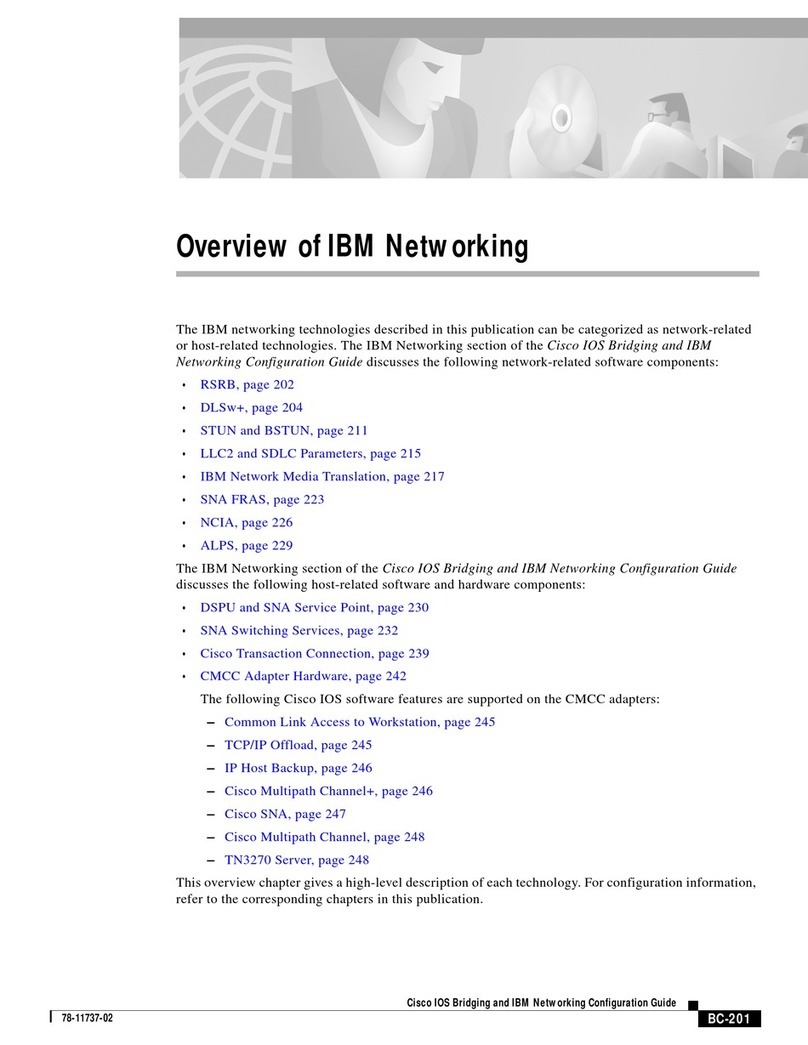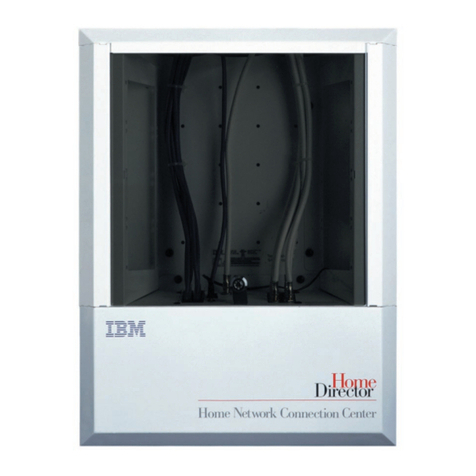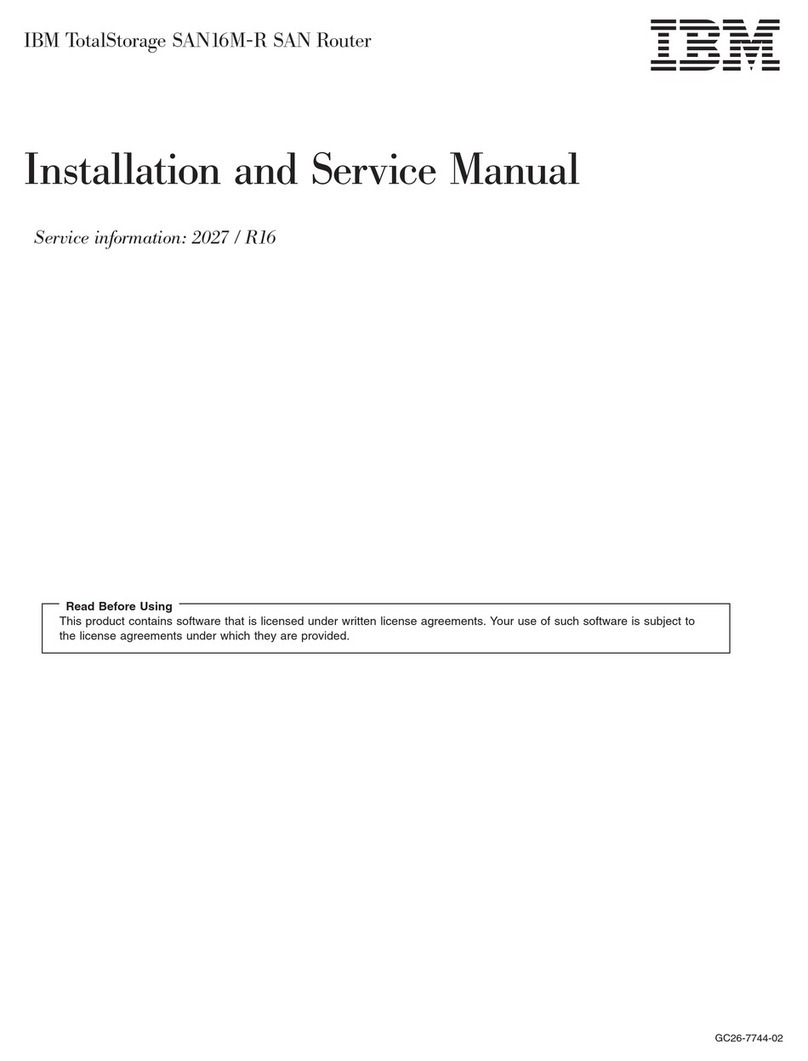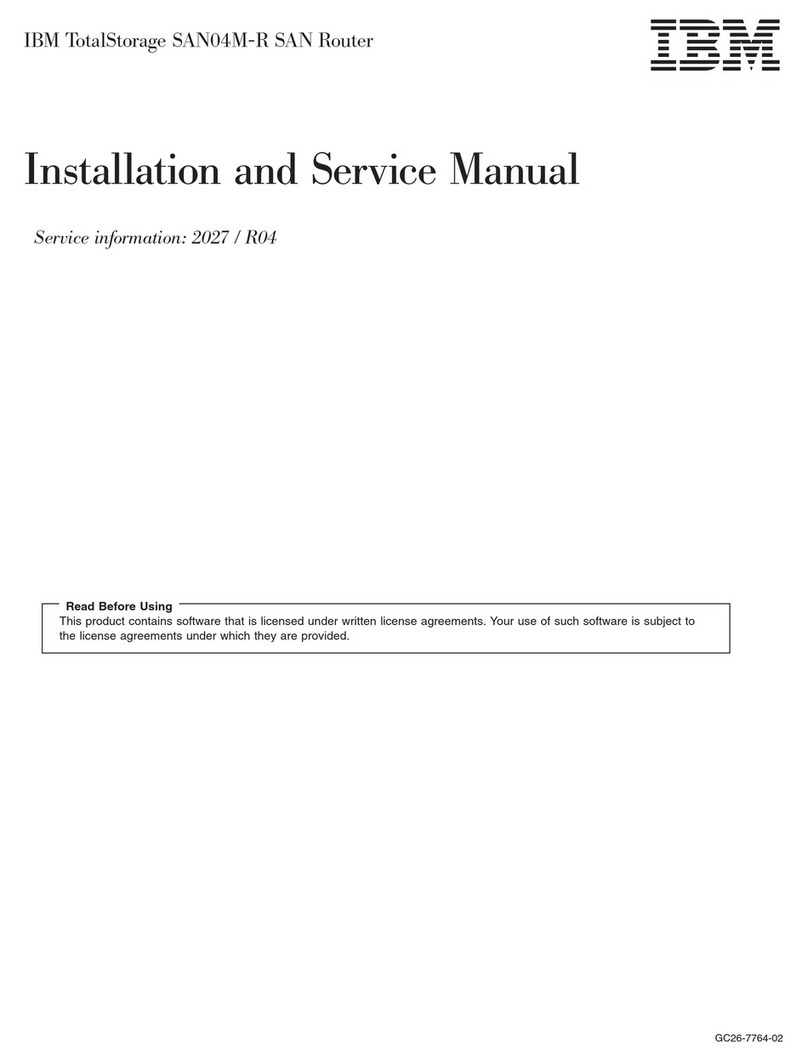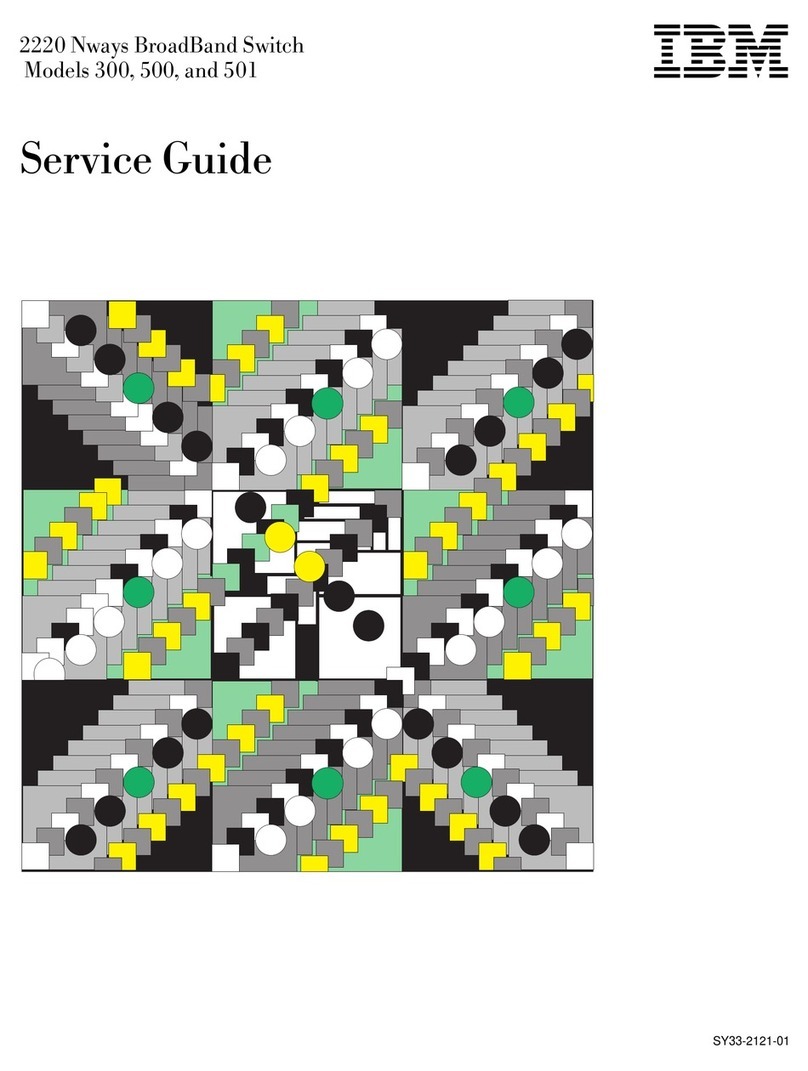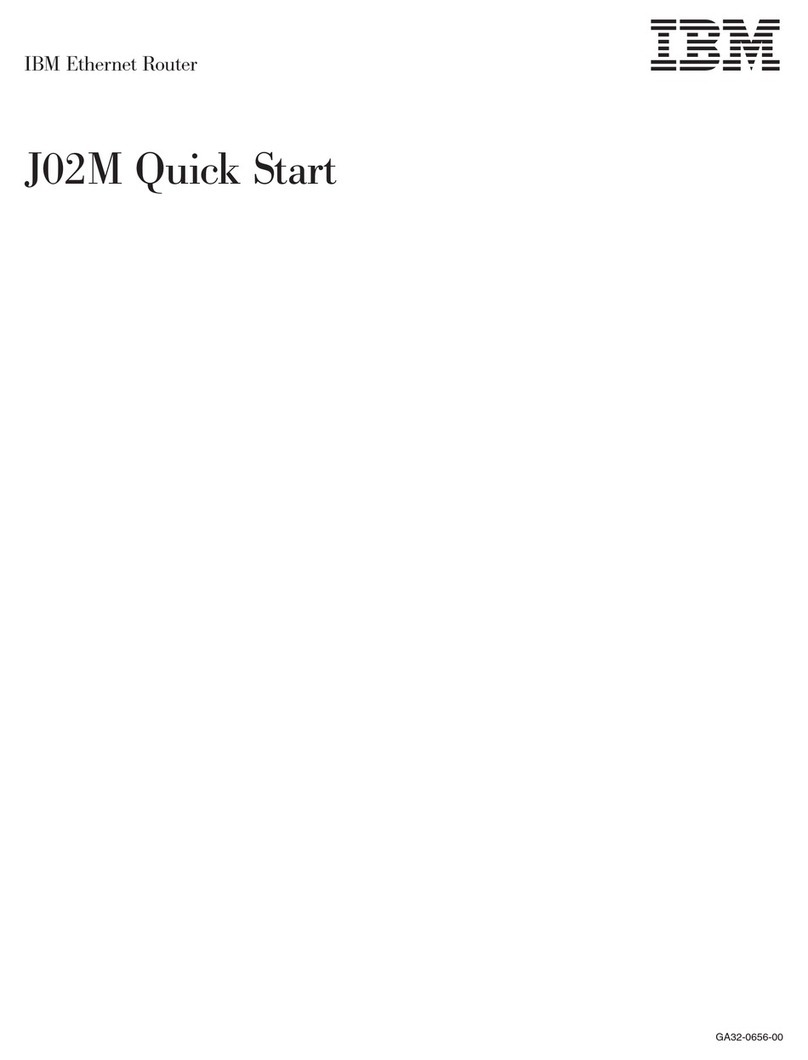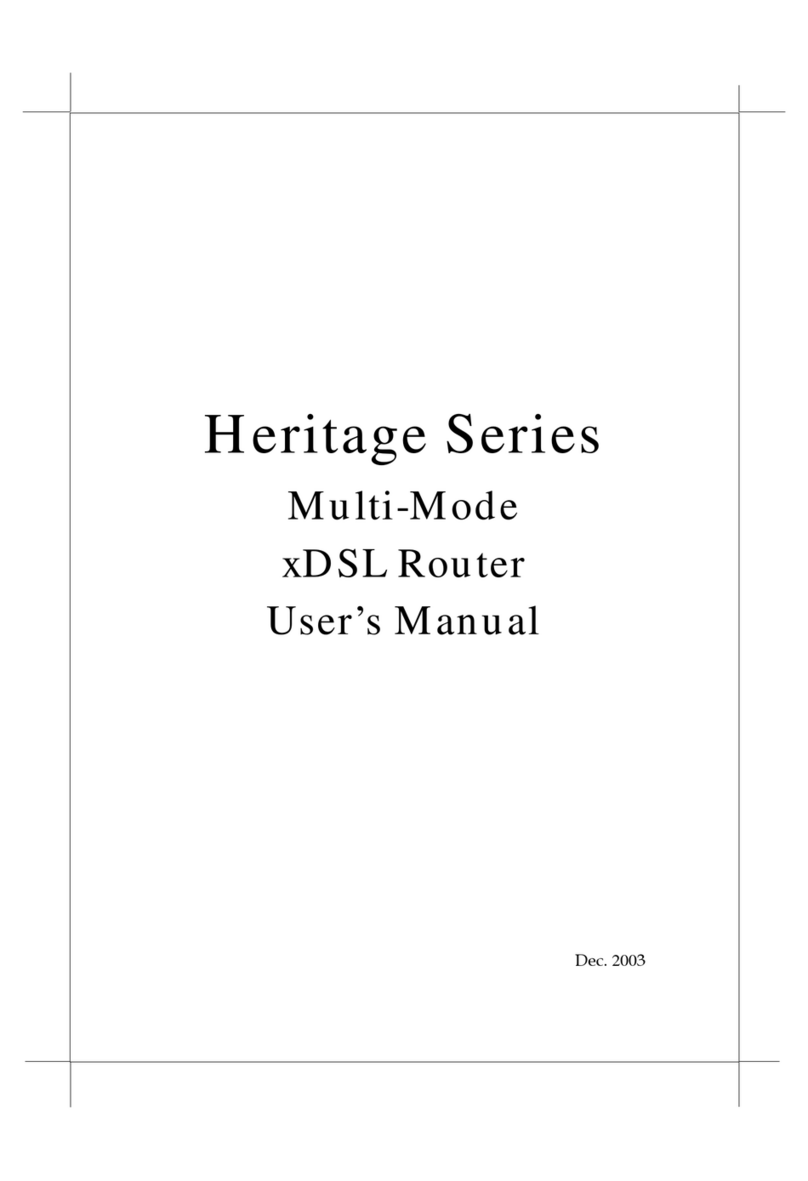viii RackSwitch G8264T: Installation Guide
DANGER
When working in or around the system, observe the following precautions:
Electrical voltage and current from power, telephone, and communication
cables are hazardous. To avoid a shock hazard:
•
Connect power to this unit only with the IBM provided power cord. Do not
use the IBM provided power cord for any other product.
•
Do not open or service any power supply assembly.
•
Do not connect or disconnect any cables or perform installation,
maintenance, or reconfiguration of this product during an electrical
storm.
•
The product might be equipped with multiple power cords. To remove all
hazardous voltages, disconnect all power cords.
•
Connect all power cords to a properly wired and grounded electrical
outlet. Ensure that the outlet supplies proper voltage and phase rotation
according to the system rating plate.
•
Connect any equipment that will be attached to this product to properly
wired outlets.
•
When possible, use one hand only to connect or disconnect signal
cables.
•
Never turn on any equipment when there is evidence of fire, water, or
structural damage.
•
Disconnect the attached power cords, telecommunications systems,
networks, and modems before you open the device covers, unless
instructed otherwise in the installation and configuration procedures.
•
Connect and disconnect cables as described in the following procedures
when installing, moving, or opening covers on this product or attached
devices.
To disconnect:
a. Turn off everything (unless instructed otherwise).
b. Remove the power cords from the outlets.
c. Remove the signal cables from the connectors.
d. Remove all cables from the devices.
To connect:
a. Turn off everything (unless instructed otherwise).
b. Attach all cables to the devices.
c. Attach the signal cables to the connectors.
d. Attach the power cords to the outlets.
e. Turn on the devices.
•
Sharp edges, corners and joints may be present in and around the
system. Use care when handling equipment to avoid cuts, scrapes and
pinching.
(D005)