IBM BladeCenter Management Module User manual
Other IBM Power Supply manuals
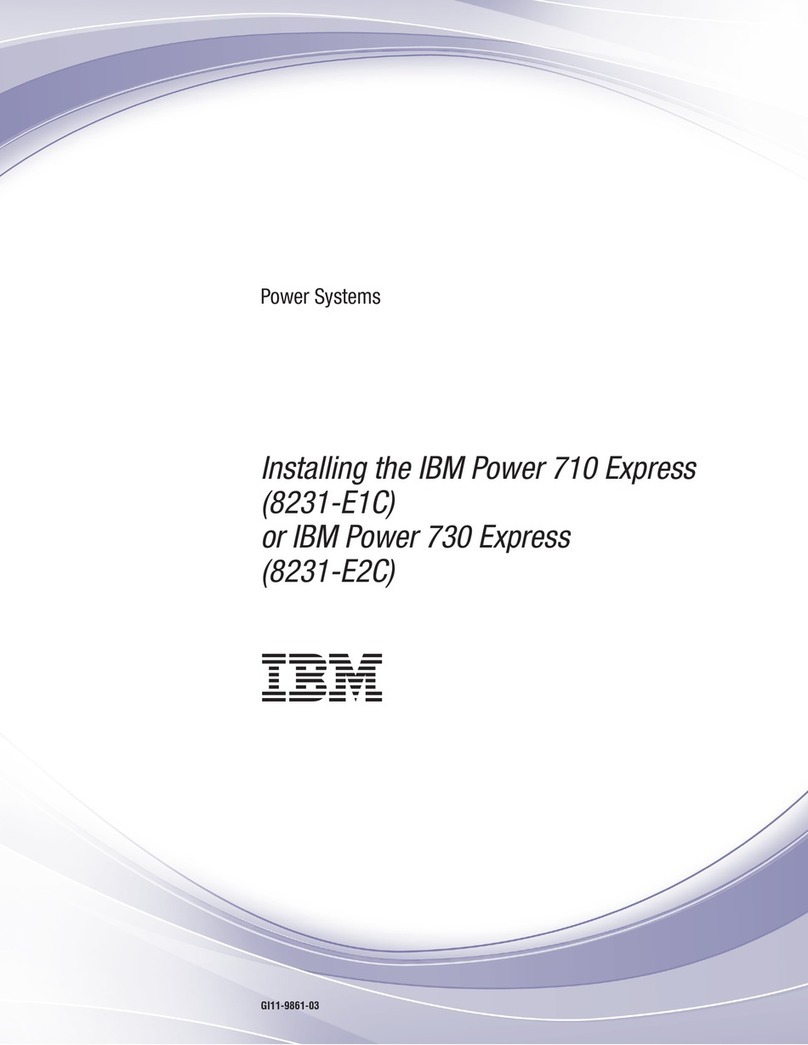
IBM
IBM POWER 730 User manual
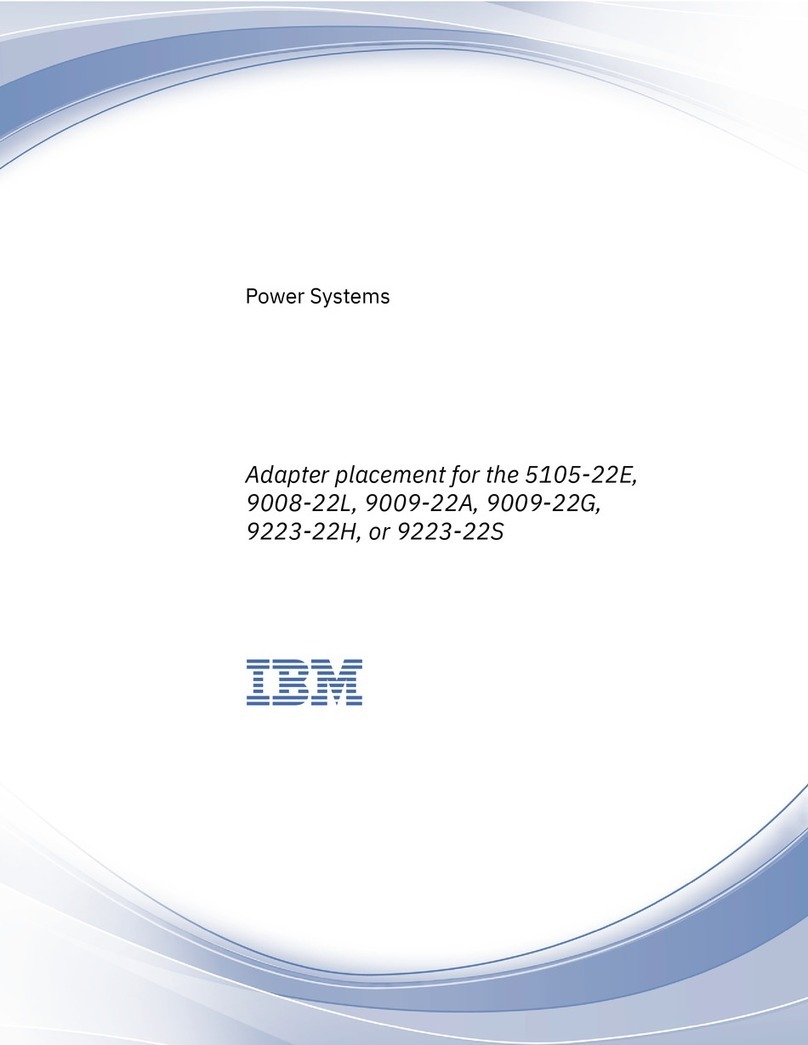
IBM
IBM 9223-22H User manual
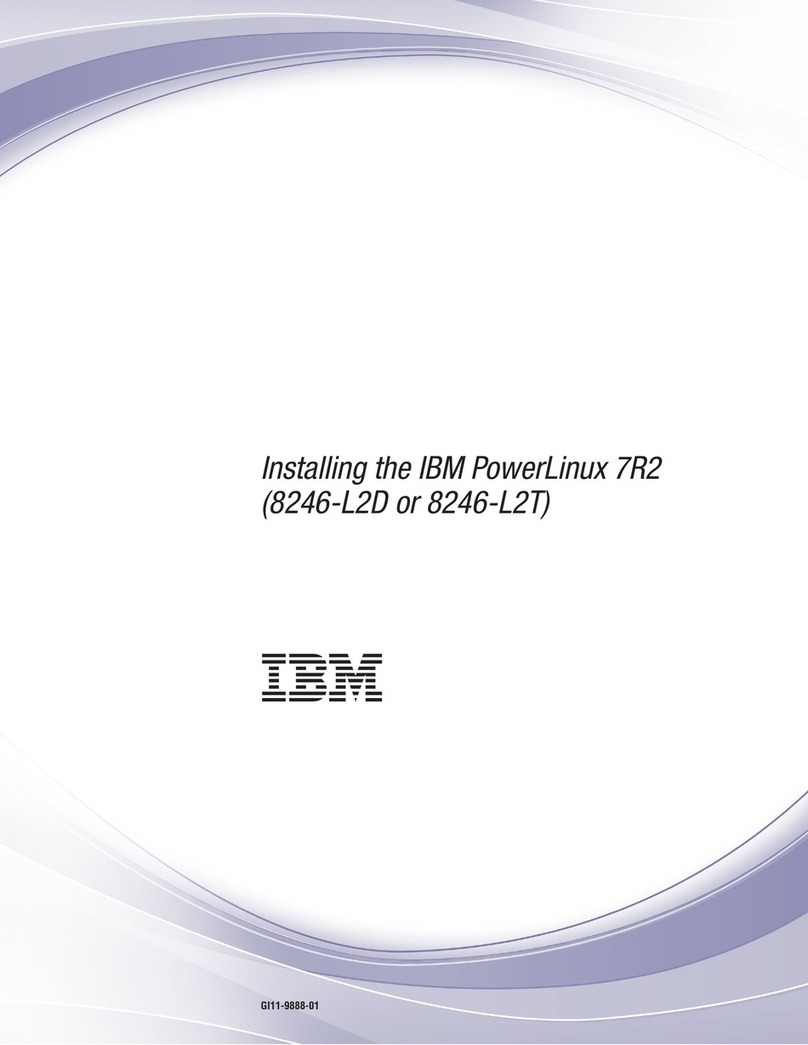
IBM
IBM PowerLinux 7R2 Instruction Manual

IBM
IBM 7199-92X User manual

IBM
IBM 9080-M9S User manual
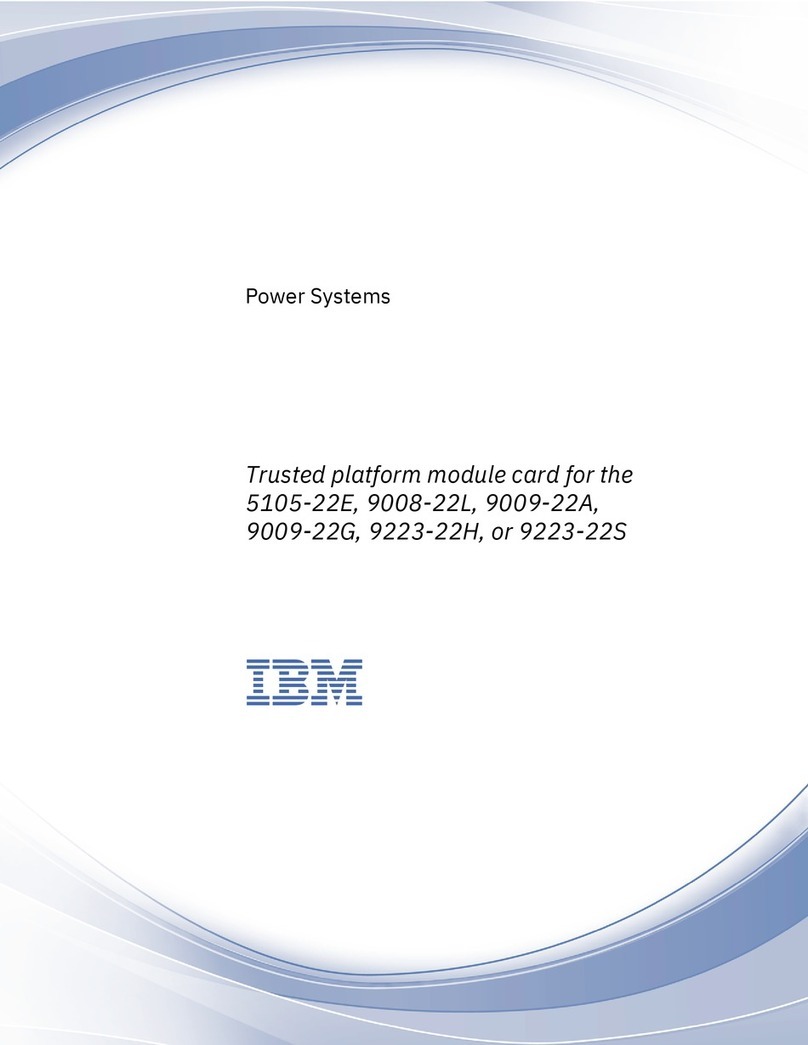
IBM
IBM Power System L922 User manual

IBM
IBM CS821 User manual
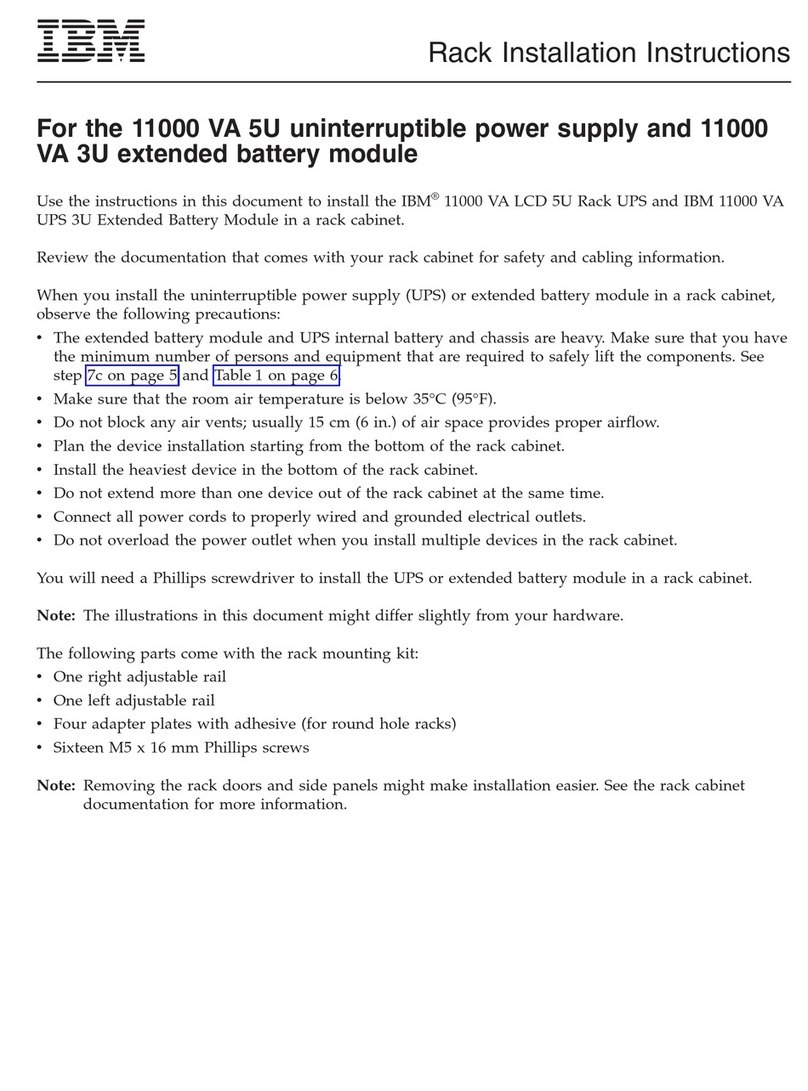
IBM
IBM 11000 VA LCD 5U User manual
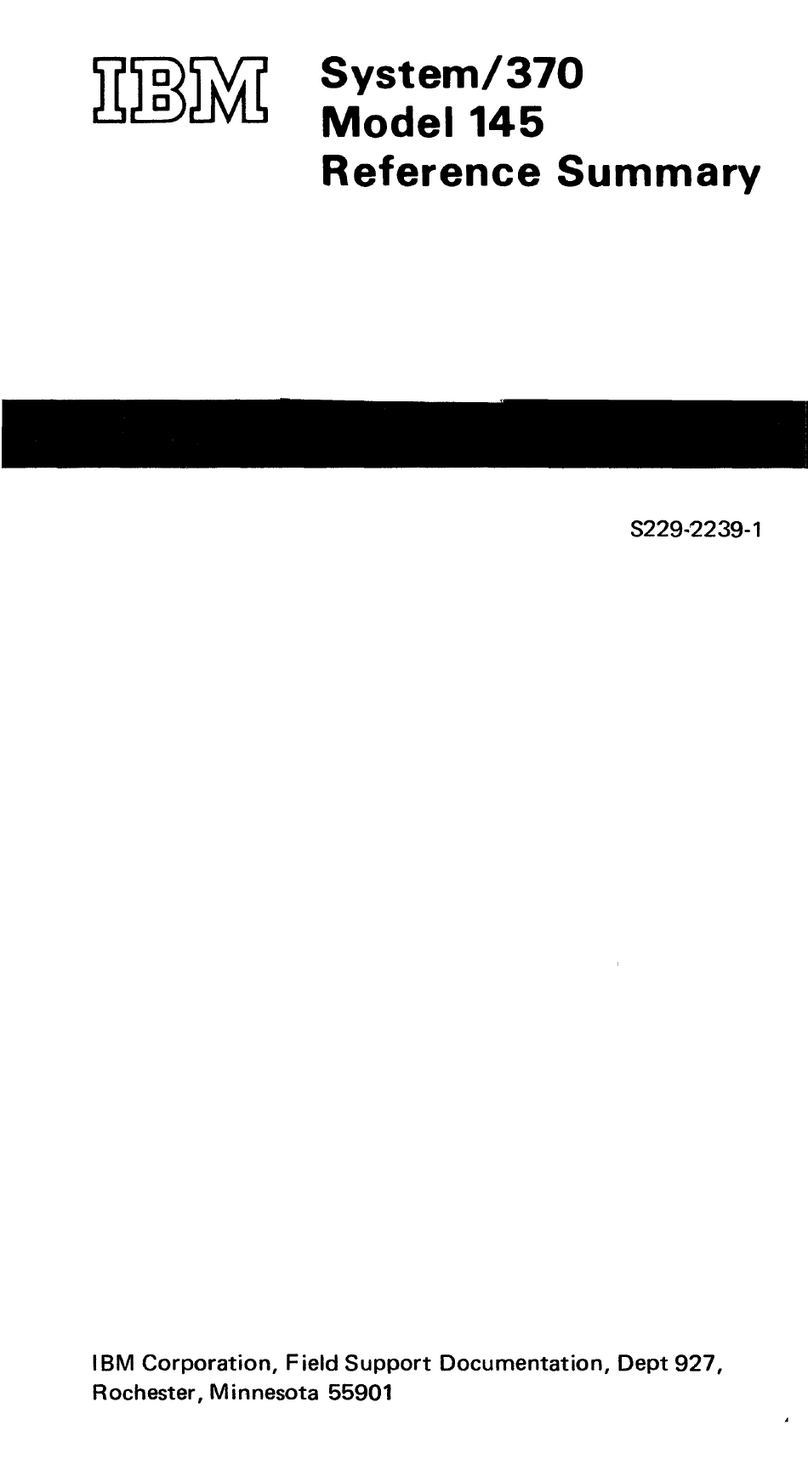
IBM
IBM System/370 145 Service manual

IBM
IBM I 7.1 Installation guide

IBM
IBM 5786 Use and care manual

IBM
IBM S824L Instruction Manual
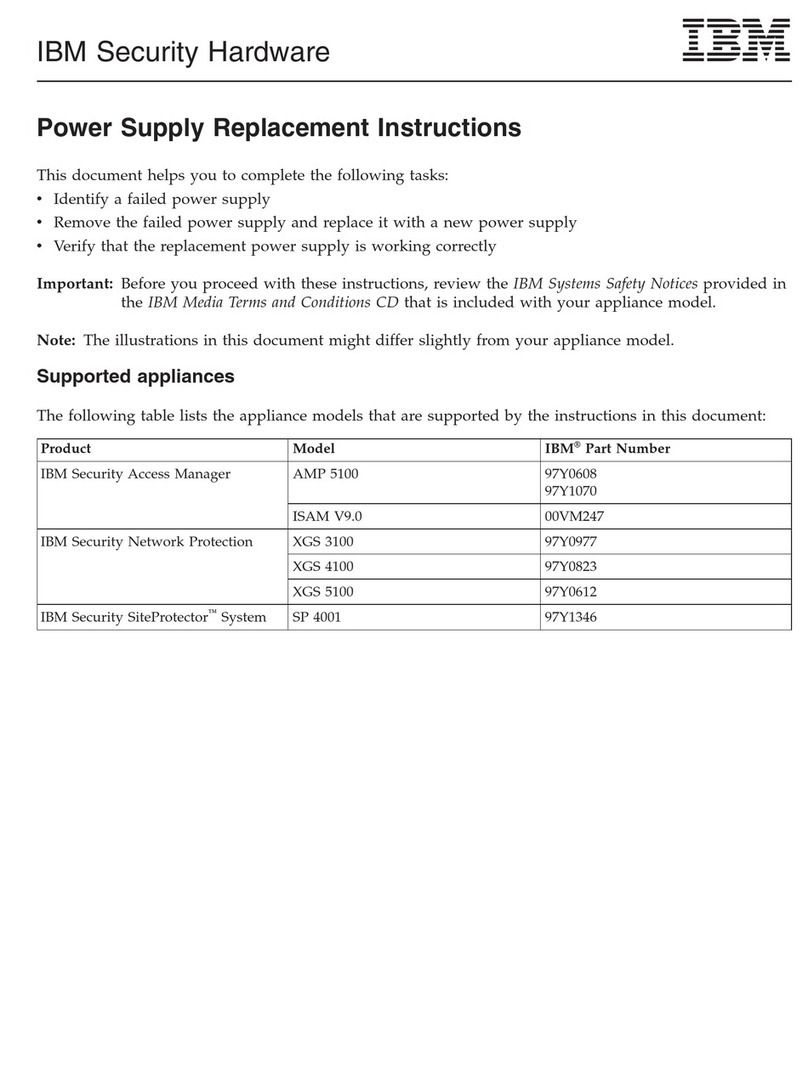
IBM
IBM V.90 PCI Guide

IBM
IBM 1500VA User manual

IBM
IBM 9008-22L User manual
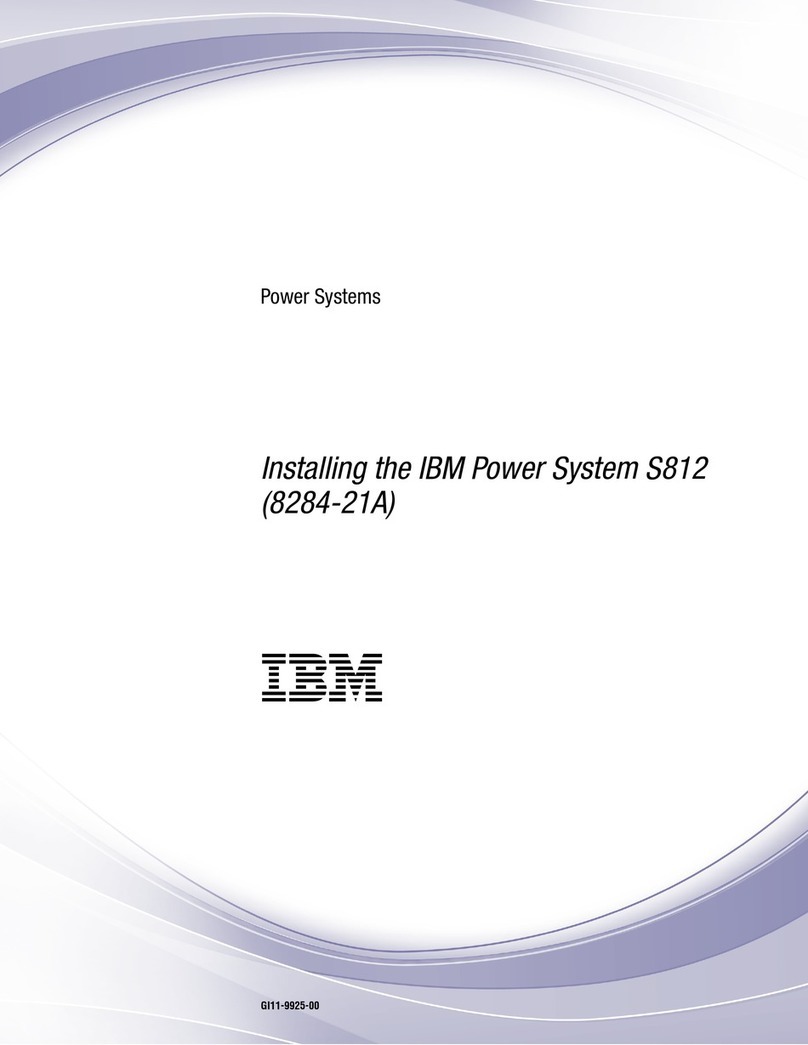
IBM
IBM S812 Instruction Manual
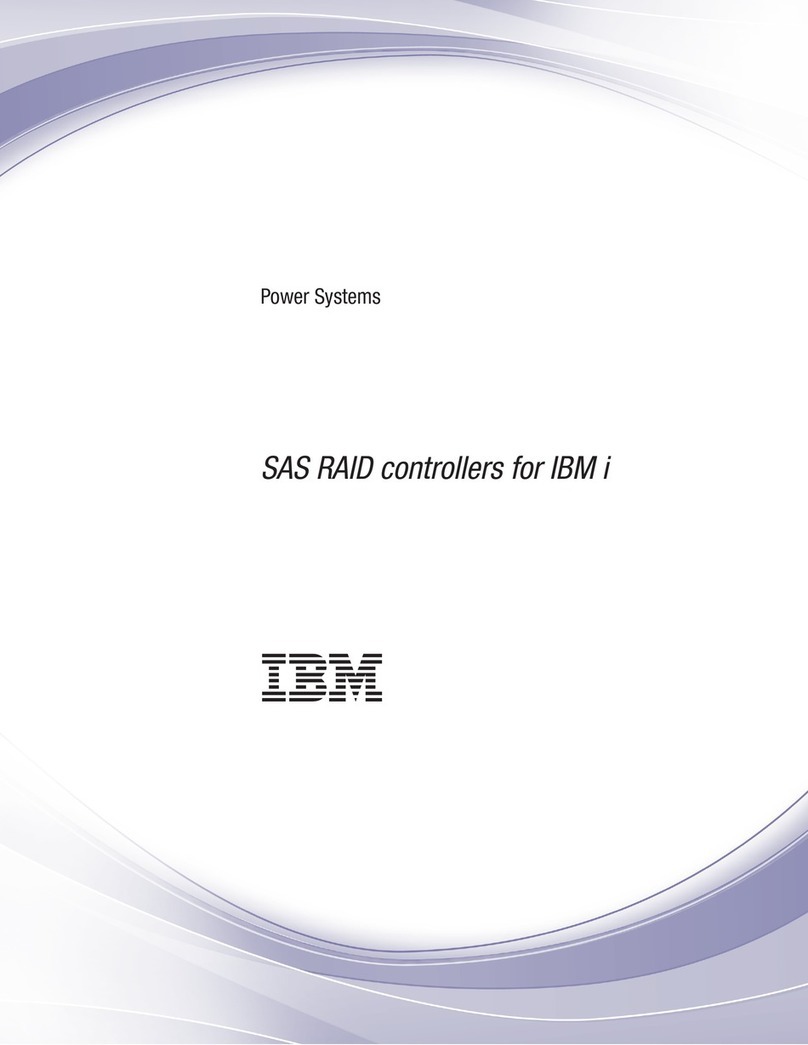
IBM
IBM SAS RAID controllers User manual
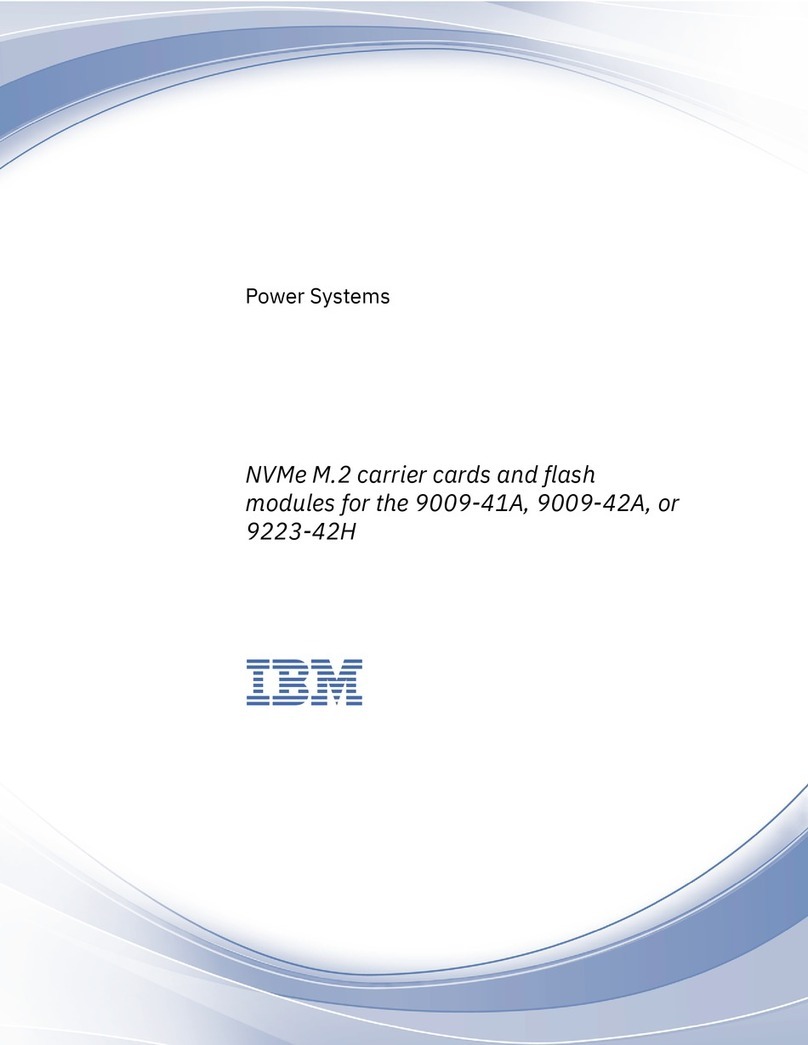
IBM
IBM Power System 9009-41A User manual

IBM
IBM 9006-22C Instruction Manual
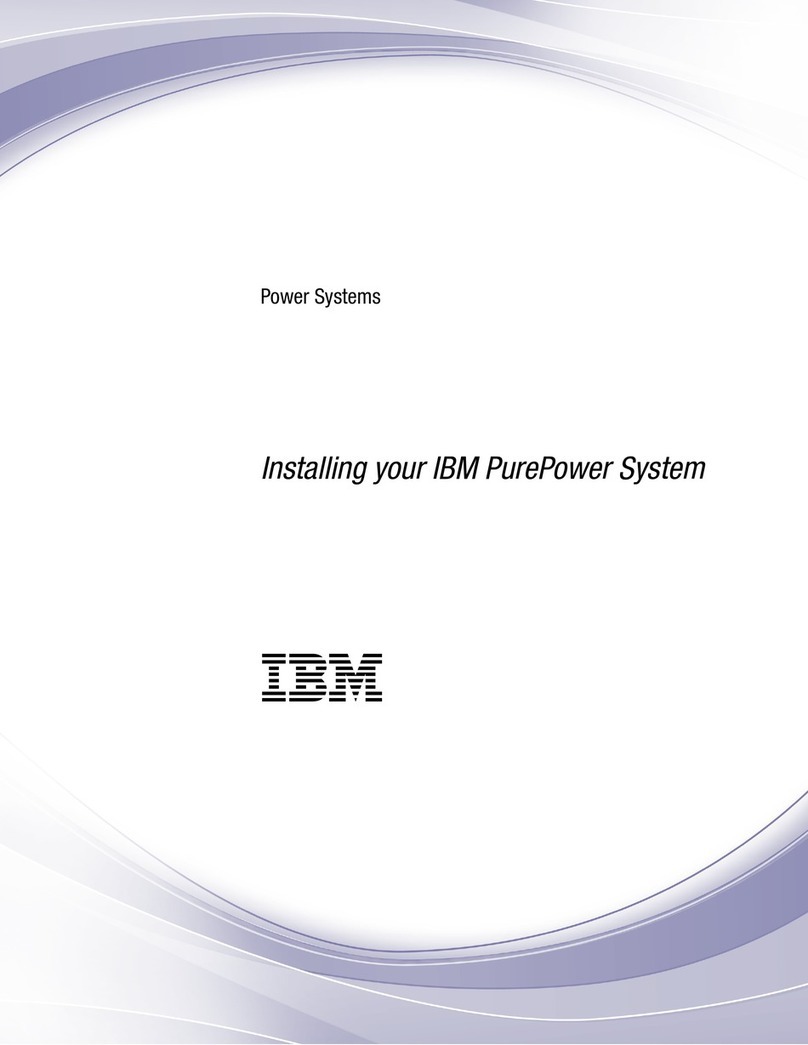
IBM
IBM PurePower System Instruction Manual
Popular Power Supply manuals by other brands

Videx
Videx 520MR Installation instruction

Poppstar
Poppstar 1008821 Instructions for use

TDK-Lambda
TDK-Lambda LZS-A1000-3 Installation, operation and maintenance manual

TDK-Lambda
TDK-Lambda 500A instruction manual

Calira
Calira EVS 17/07-DS/IU operating instructions

Monacor
Monacor PS-12CCD instruction manual

























