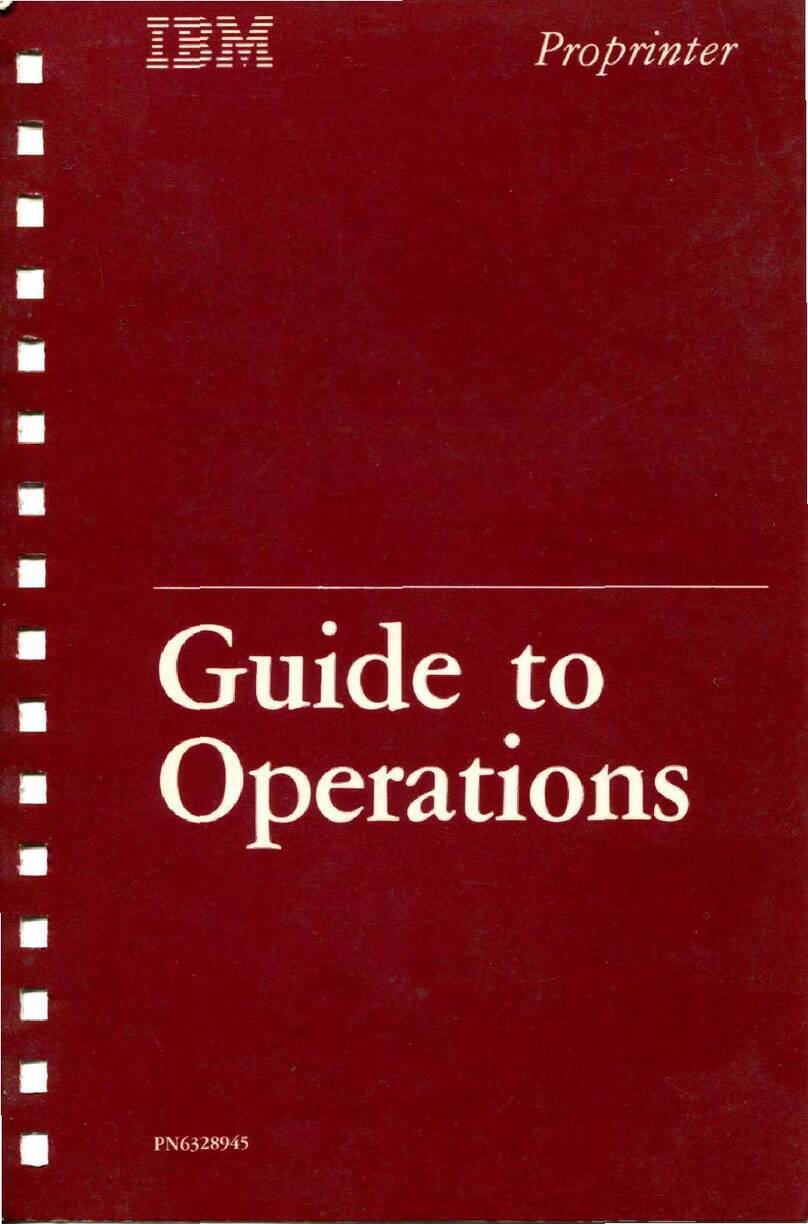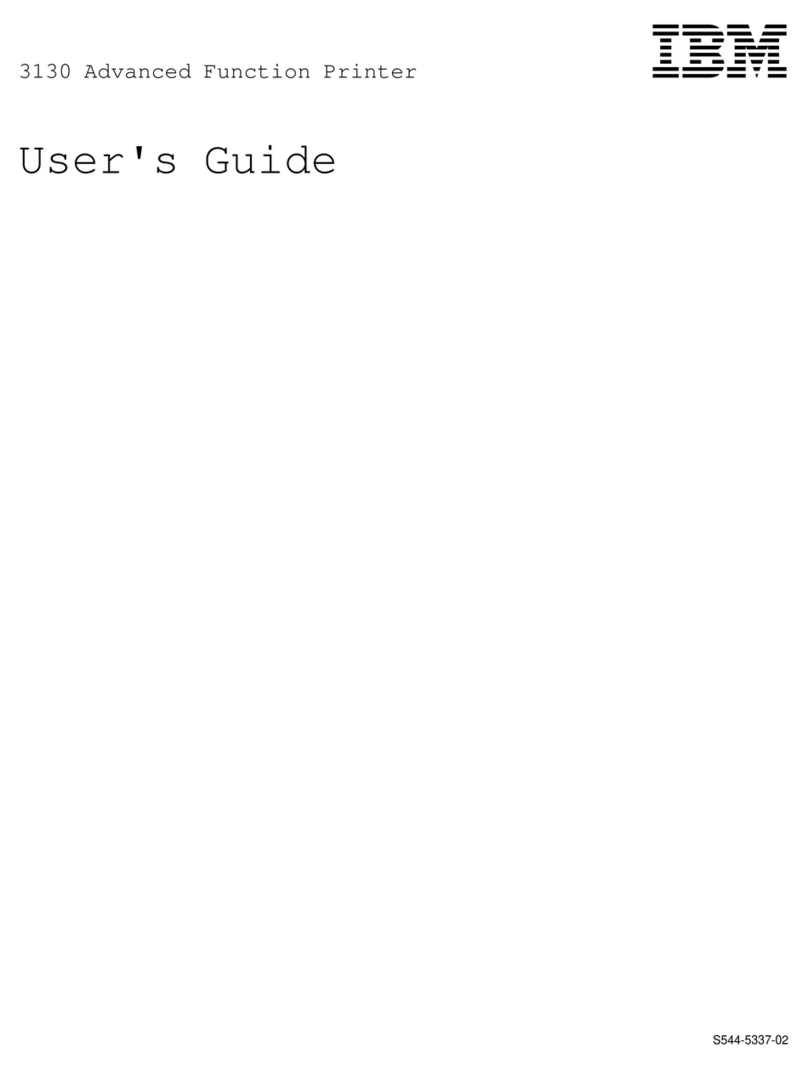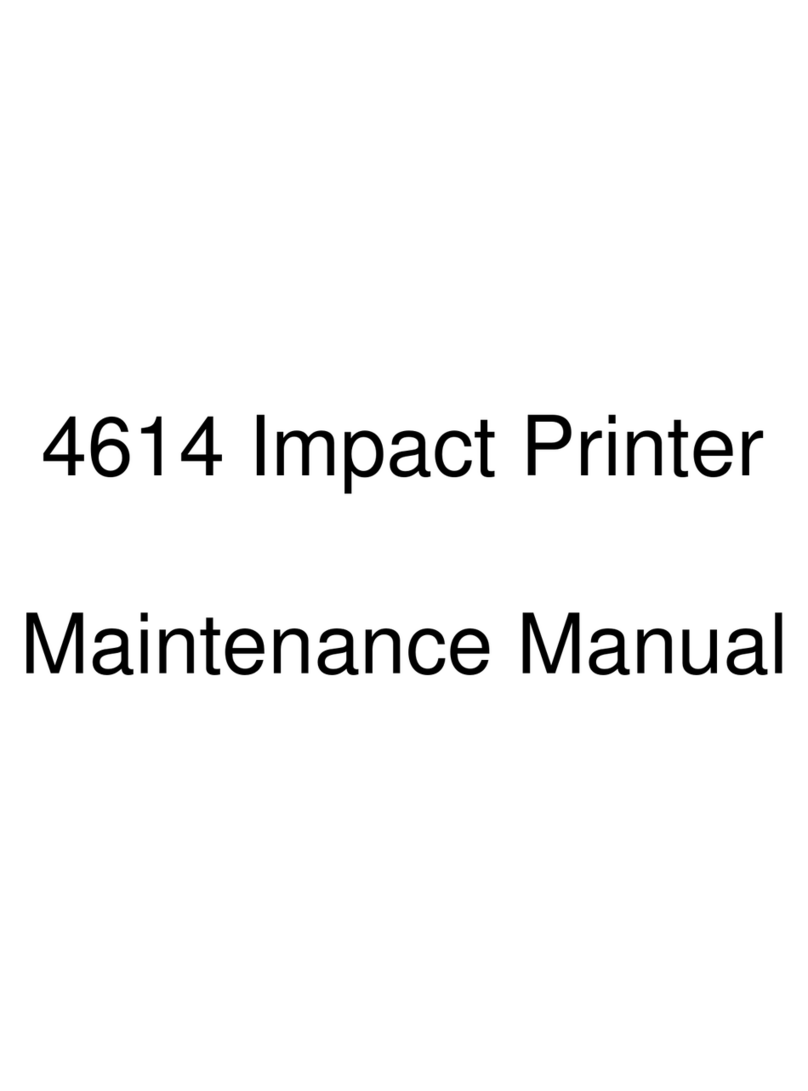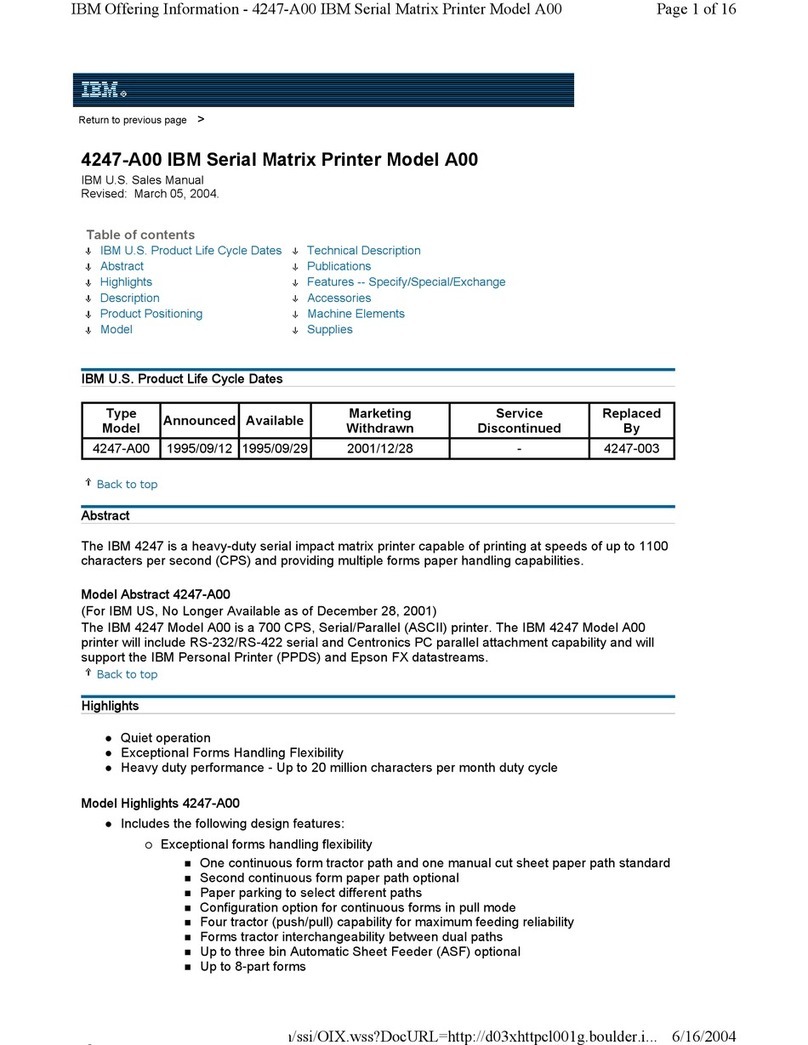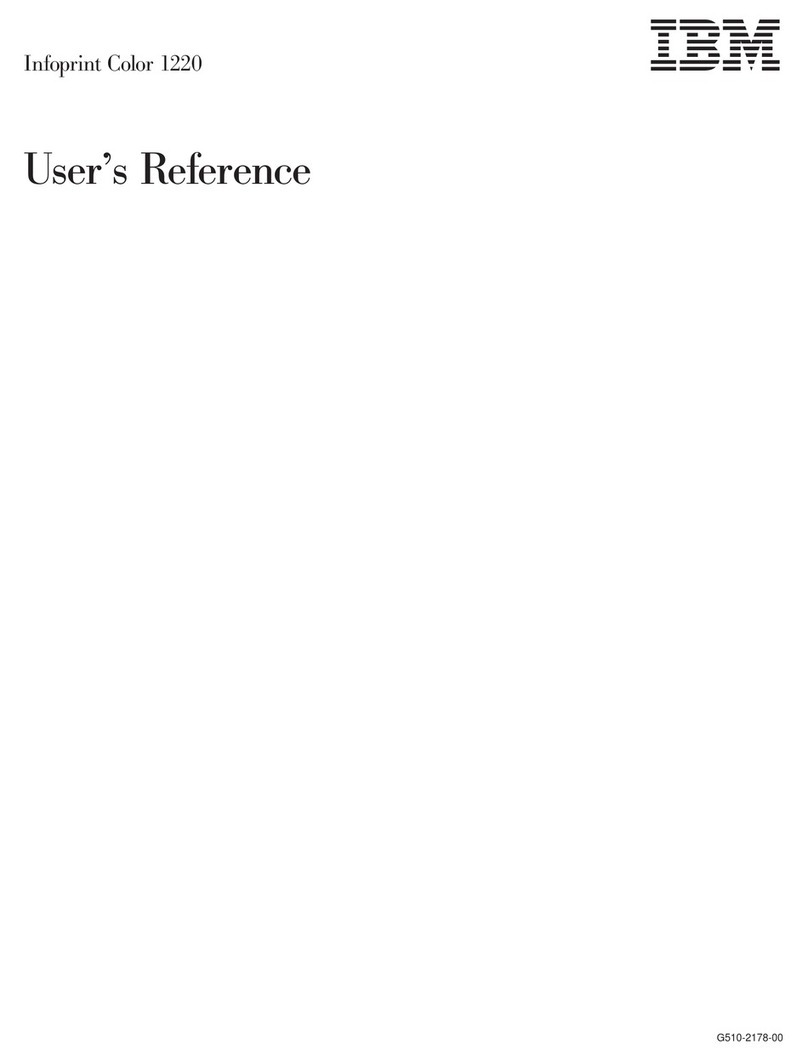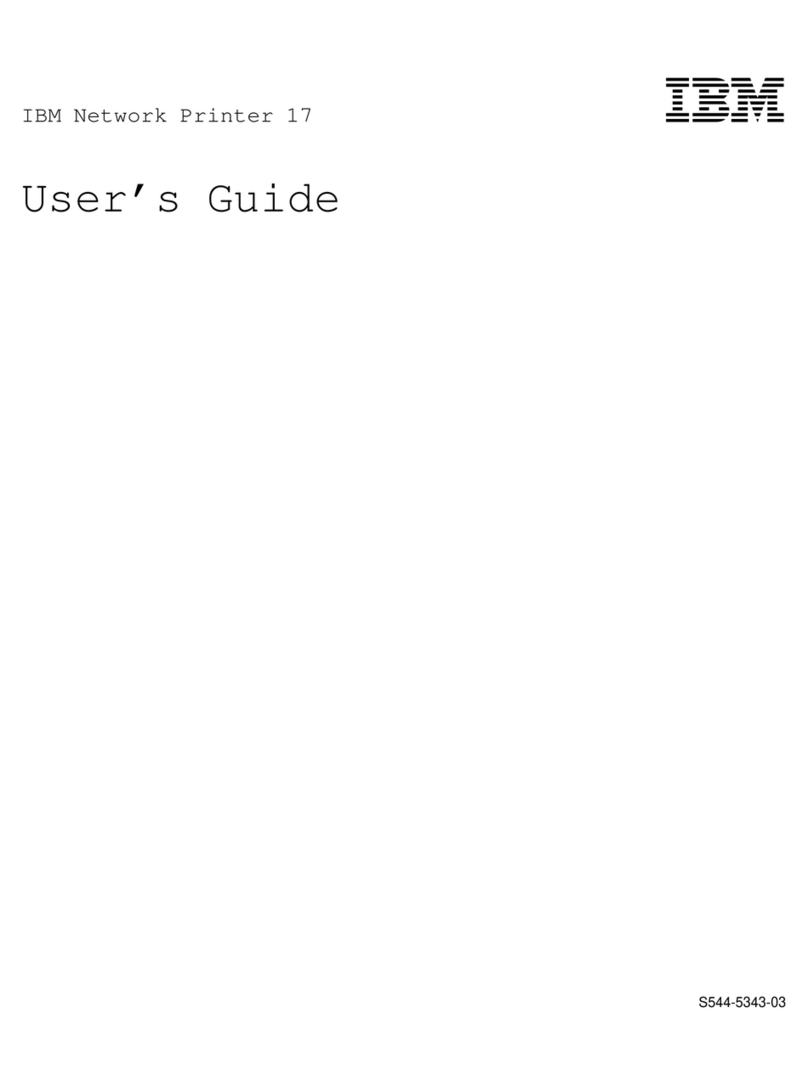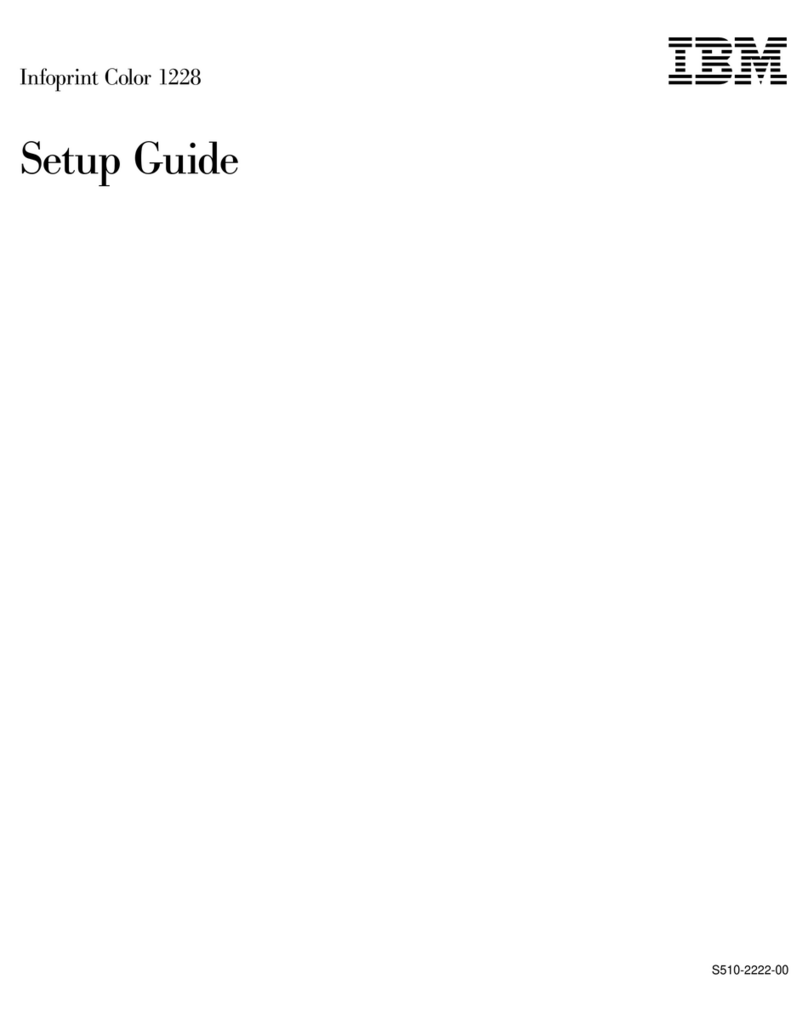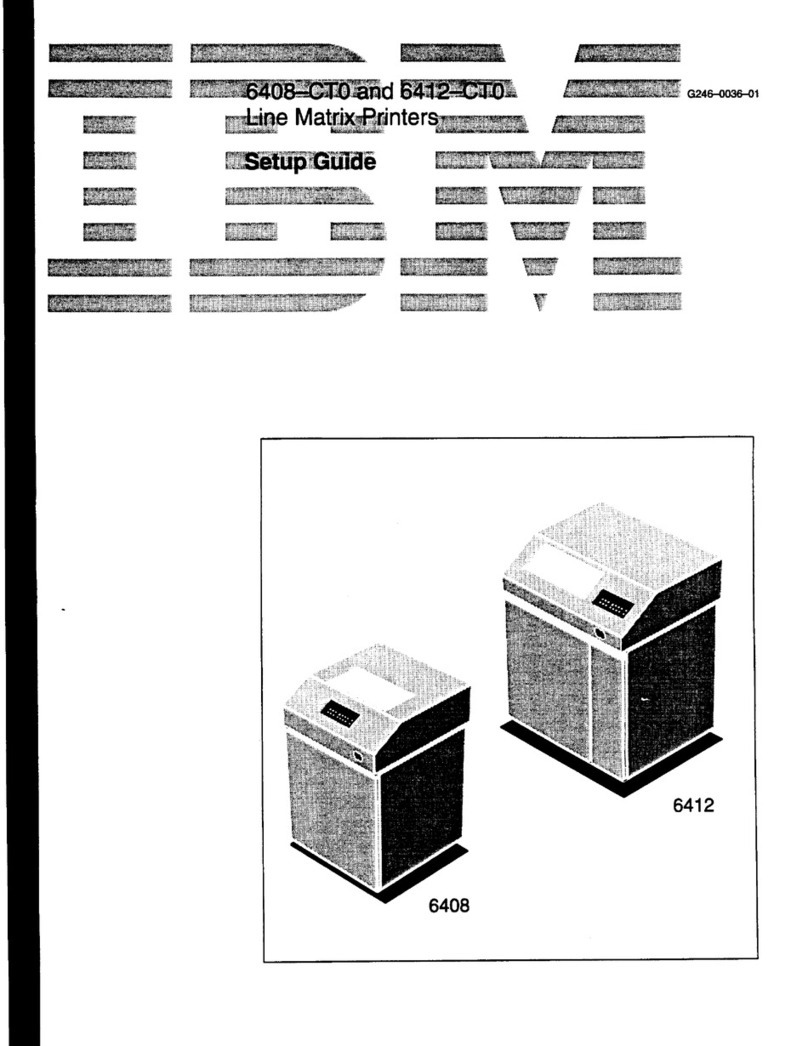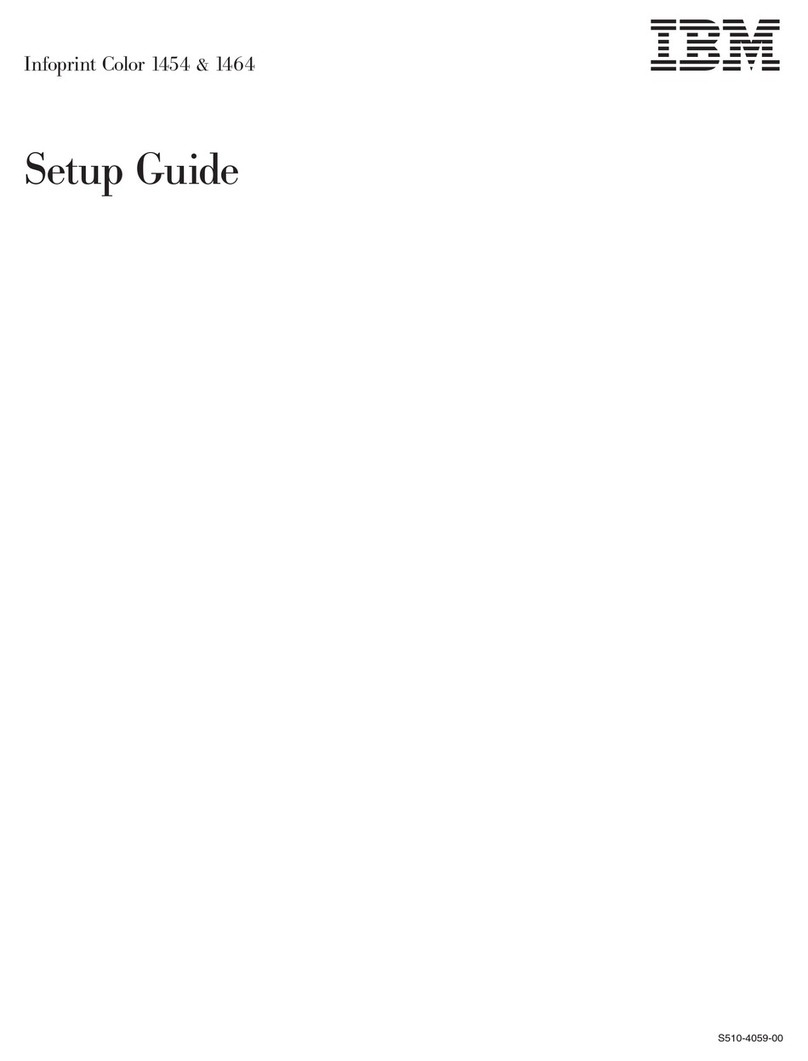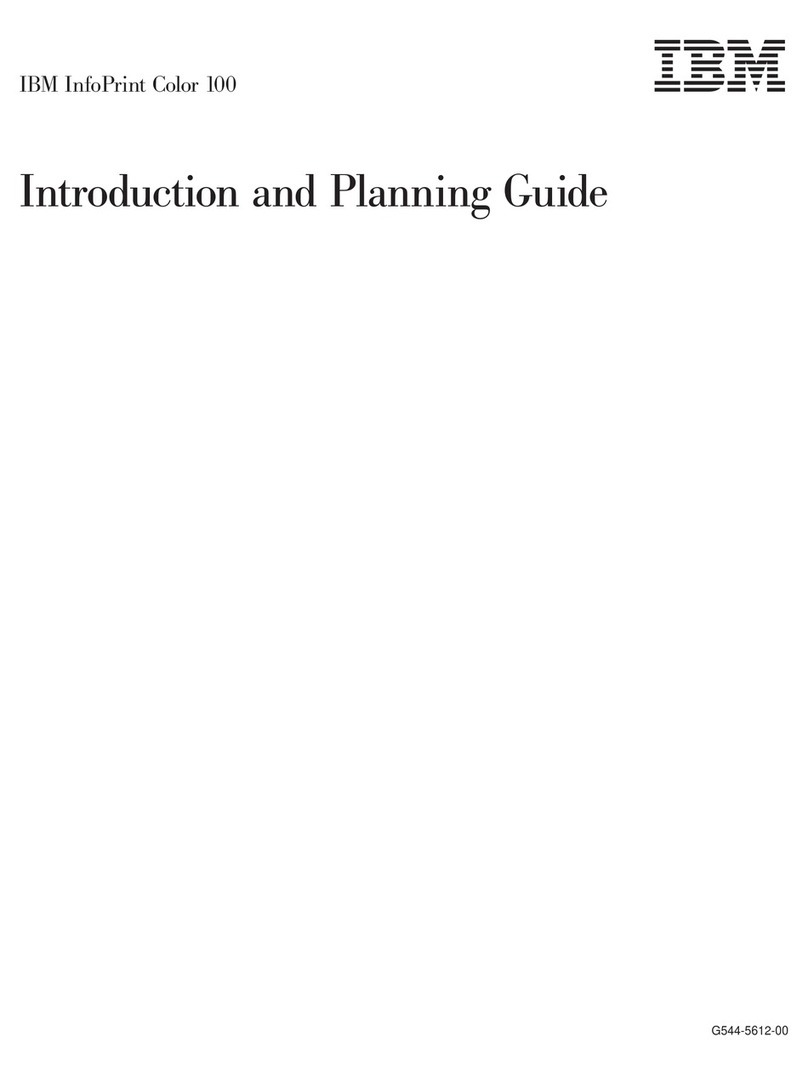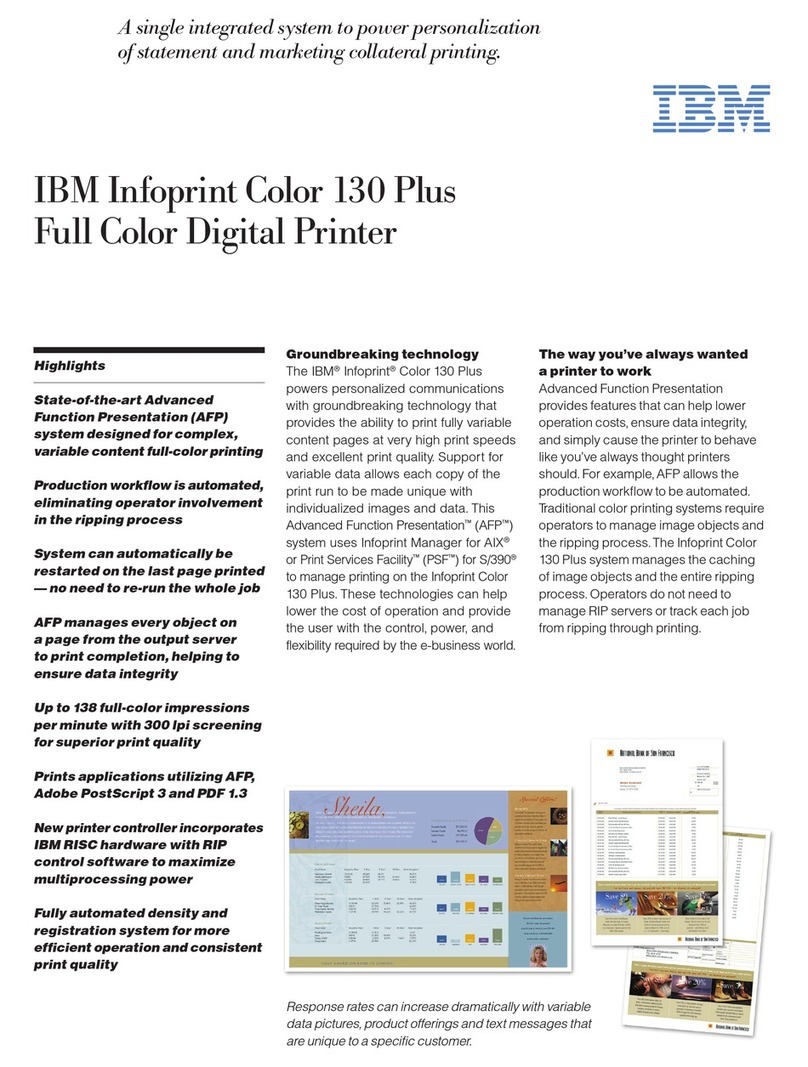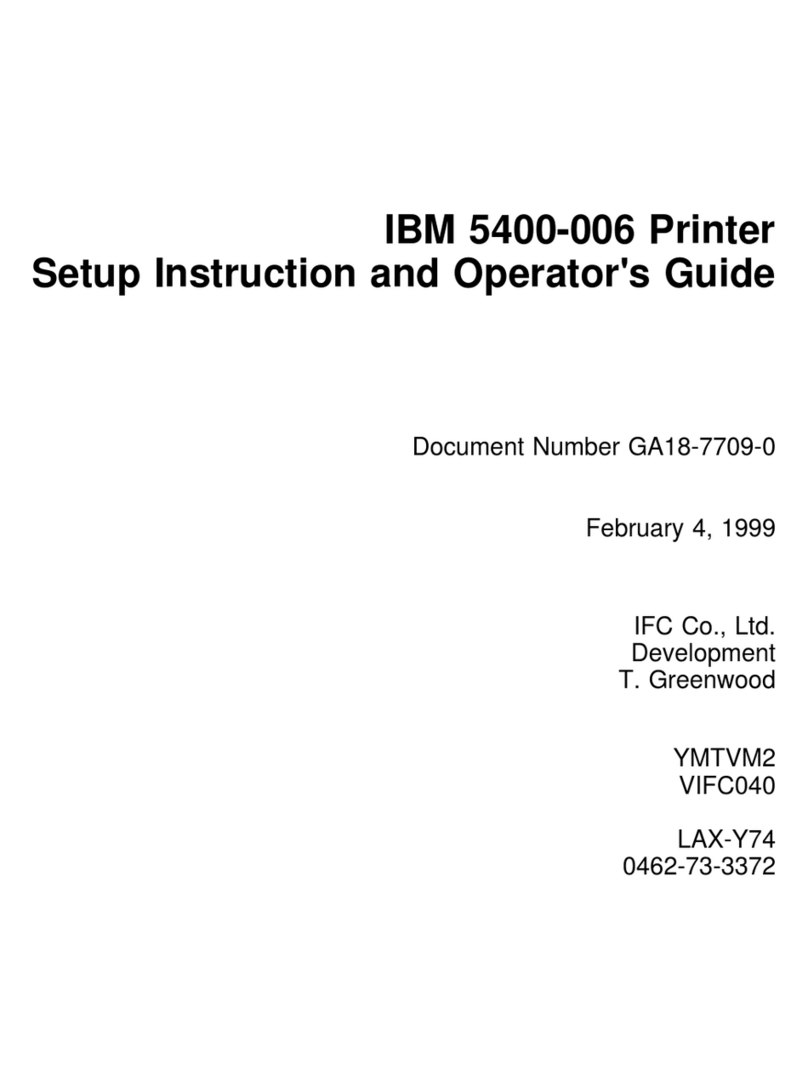o
PREFACE
This
manual
describes
the procedures used to
set
up
the
IBM
5218
Printwheel
Printer
after
the
printer
has
been unpacked
and
placed where
you
intend
to
use
it.
No
special
skills
or
tools
are
required
to
set
up
the
printer.
With
this
manual,
you
should
be
able to
set
up
and
check out your
printer
within
a
short
period of time.
AUDIENCE
This
manual
is
intended
for
customer personnel
who
are
responsible
for
setting
up
the
IBM
5218
Printwheel
Printer.
CONTENTS
This
manual
has
five
sections:
•
IIS
ec
tion
1. Setup
and
Checkout Procedure
for
the
IBM
5218
•
Printwhee 1 Pri
nter,
II
contains
instruct
ions
for
comp
1
et
i
ng
the
unpacking of the
printer,
attaching
the
power
cord,
and
checking
out the
printer.
"Section
2.
Attaching the Paper Support Table,"
contains
instructions
for
attaching
the
optional Paper Support Table.
• IISection
3.
IBM
Sheet-Feed Paper Handler,1I
contains
instructions
for
attaching
the
optional
IBM
Sheet-Feed Paper Handler, loading
paper, doing a
print
test,
and
removing
the
IBM
Sheet-Feed Paper
Handler.
• IISection
4.
IBM
Tractor
Feed,"
contains
instructions
for
attaching
the
IBM
Tractor
Feed, loading paper, doing a
print
test,
and
removing the
IBM
Tractor
Feed.
• IISection
5.
Printer
Cable Attachment,1I
contains
instructions
for
attaching
the
printer
cable
to
the
IBM
Displaywriter
System.
PREREQUISITE
PUBLICATION
The
Customer
Planning
Guide
for
the
IBM
Displaywriter
System,
G544-0852,
provides information needed
to
successfully
prepare
for
the
arrival
and
setup
of the system.
The
guide
discusses
such
topics
as system component
sizes
and
weights,
furniture
dimensions,
supplies,
and
physical,
electrical,
and
environmental requirements of the system.
RELATED
PUBLICATION
IBM
Displaywriter
System
Customer
Setup
Guide,
G544-0858.
Preface
iii