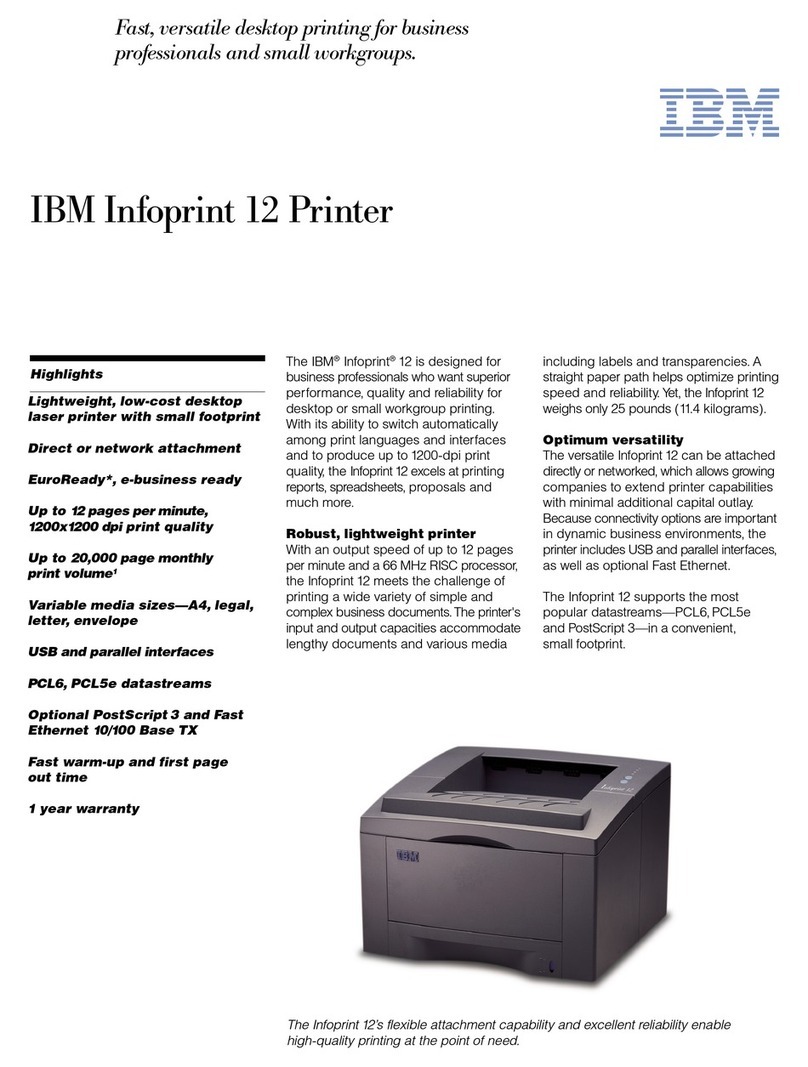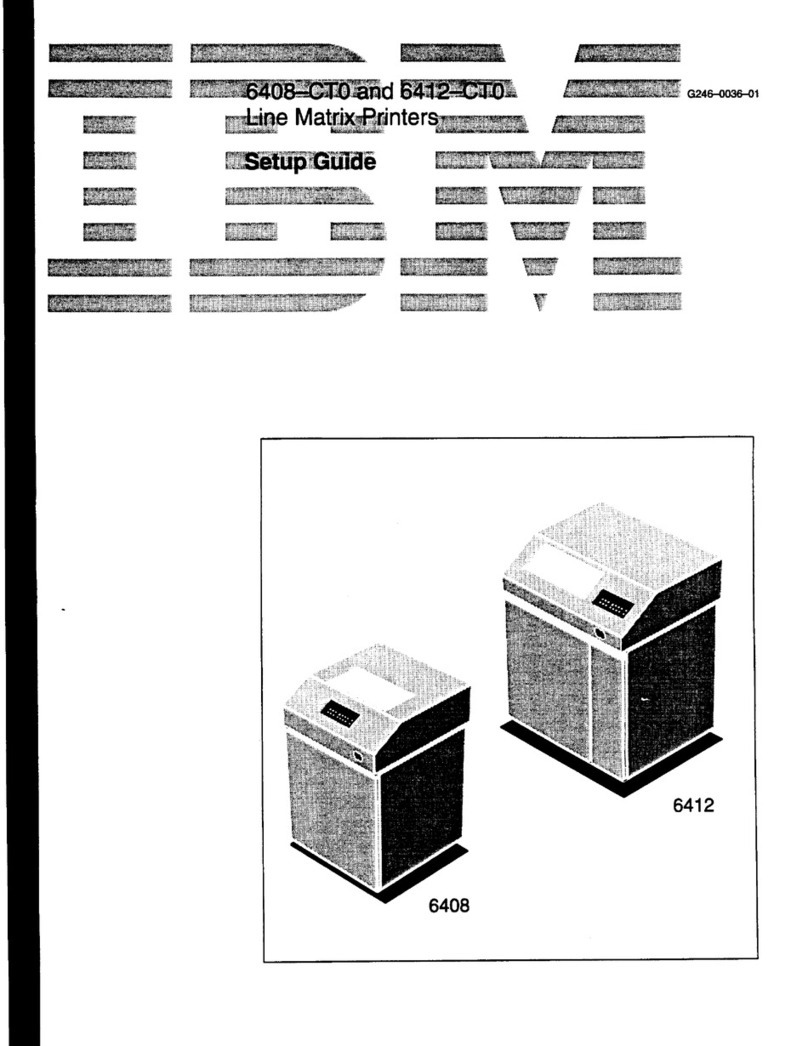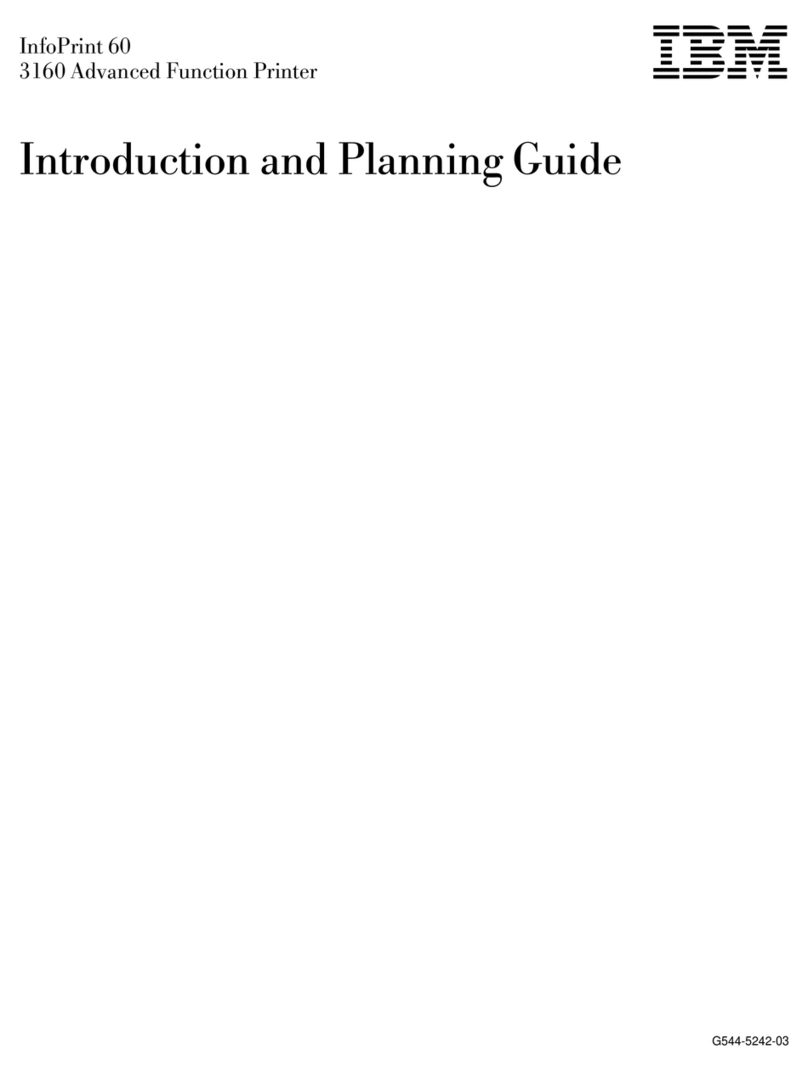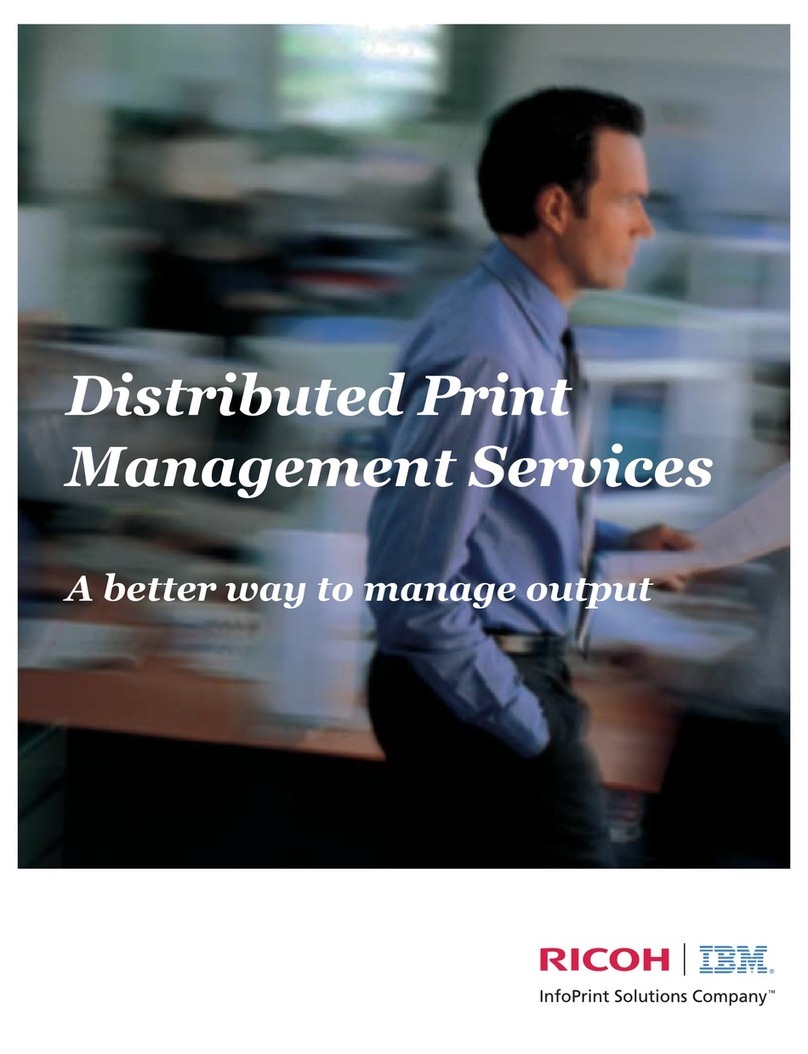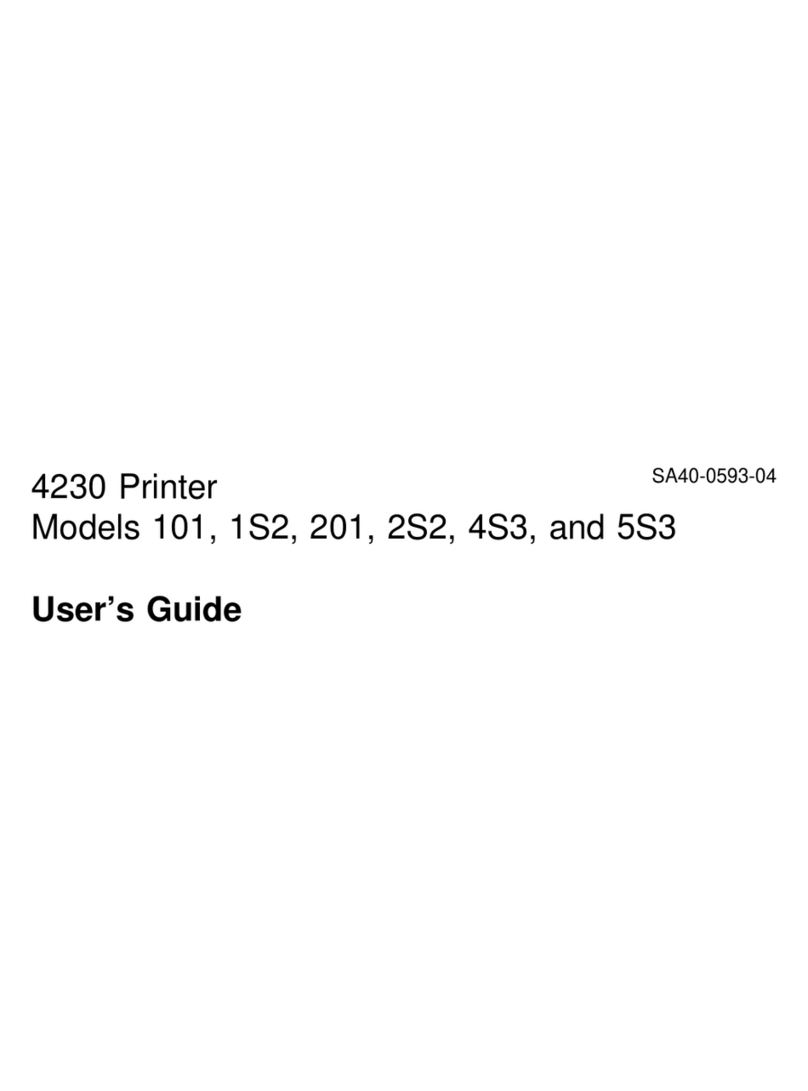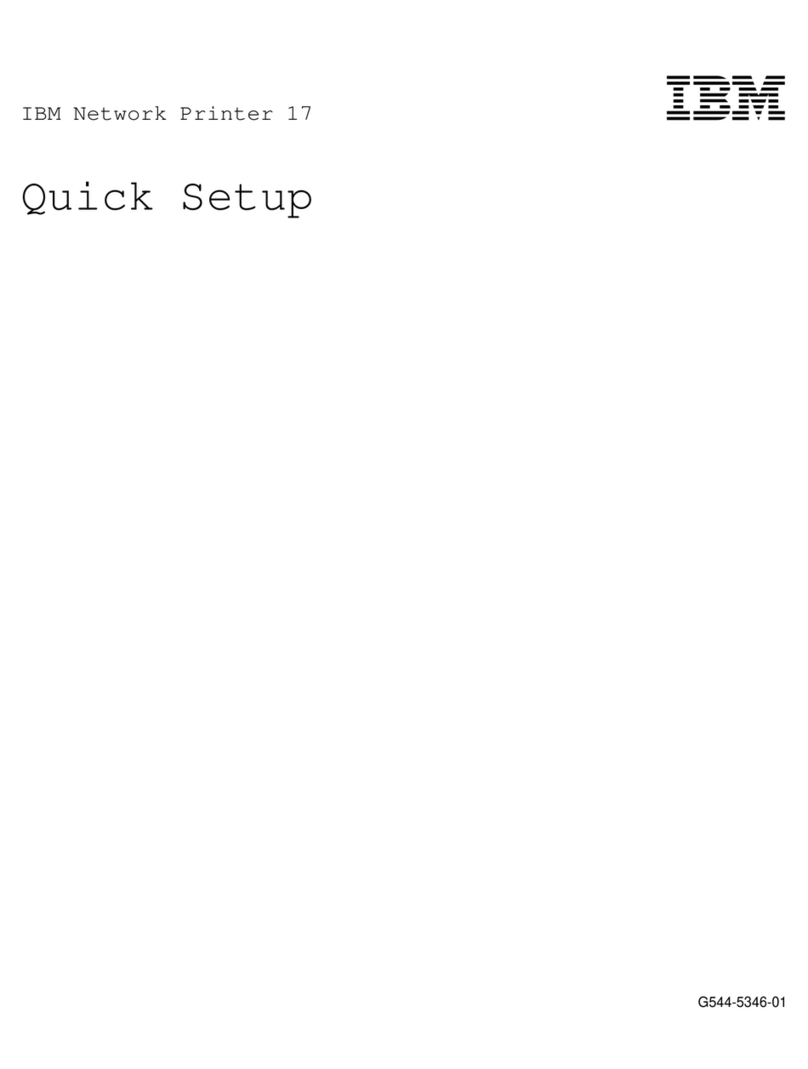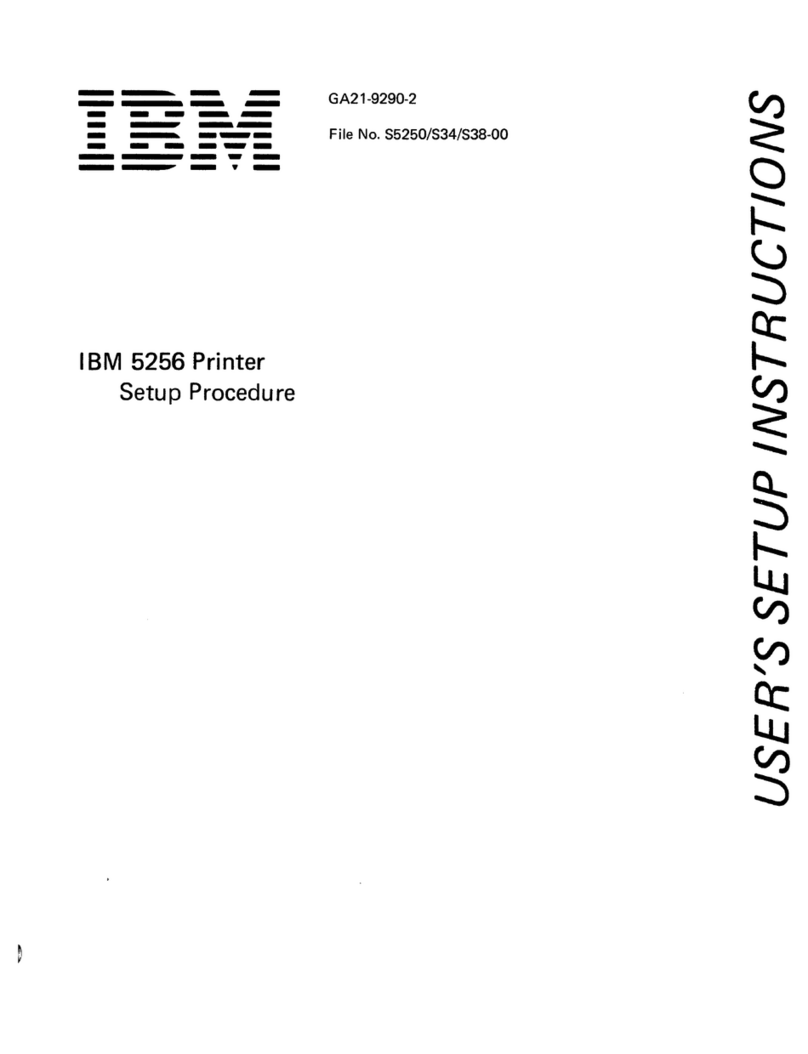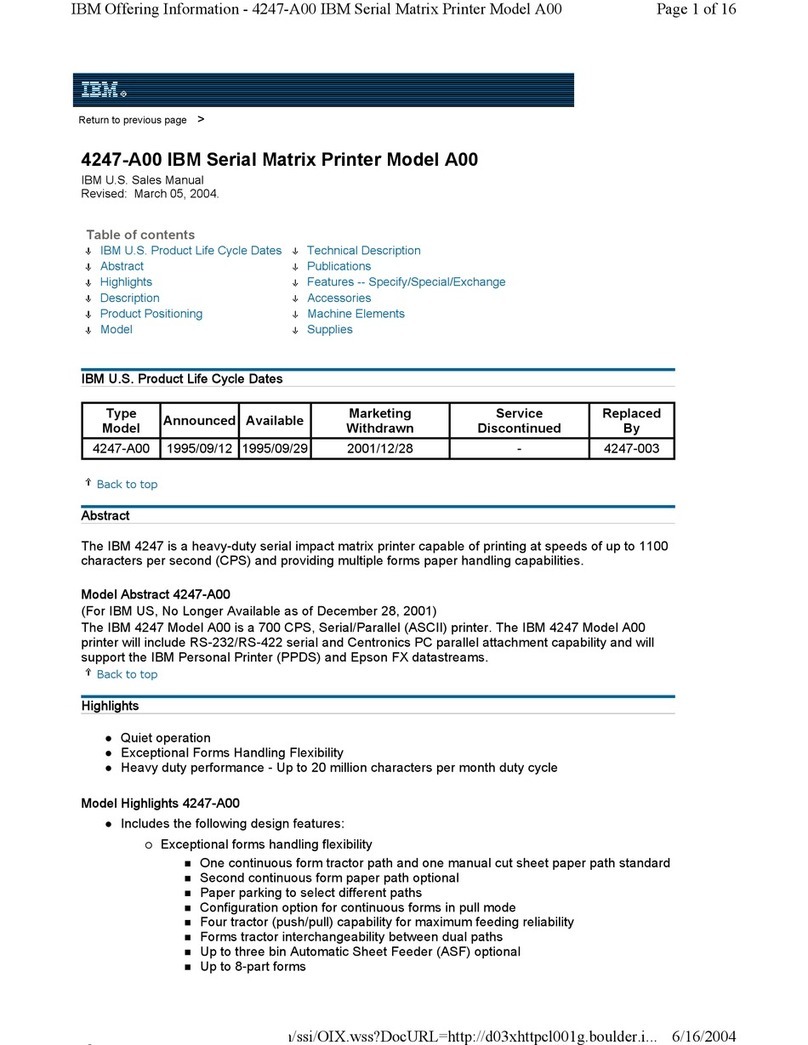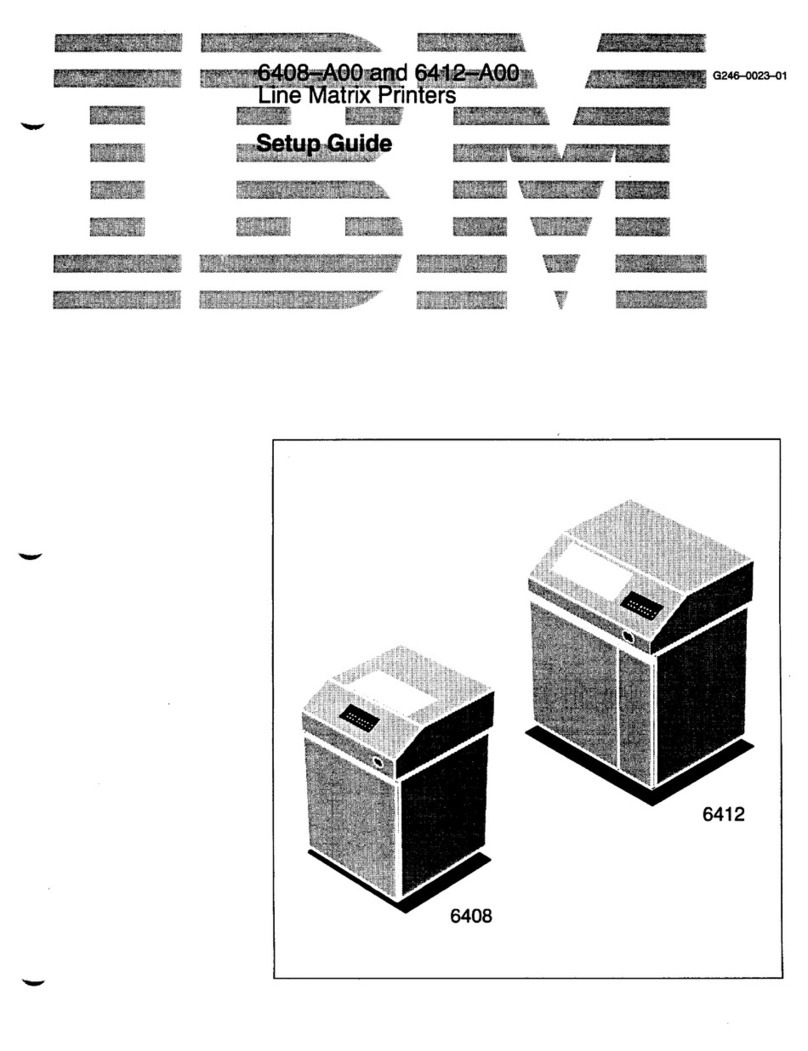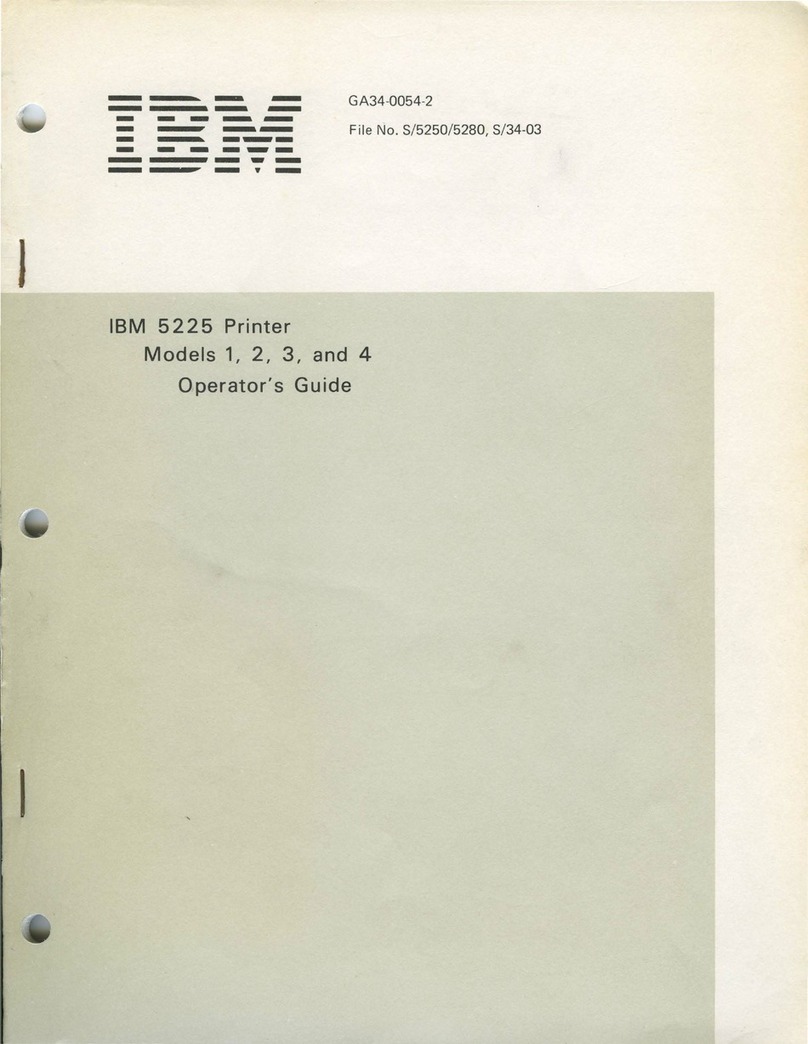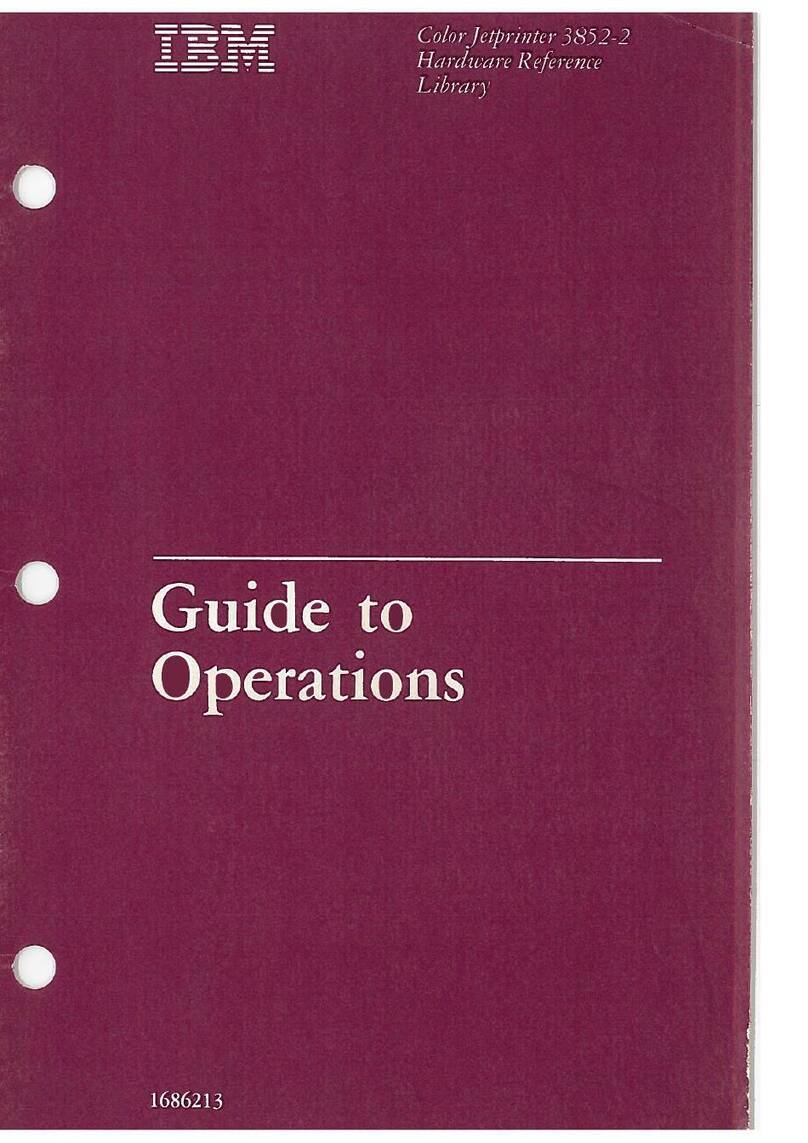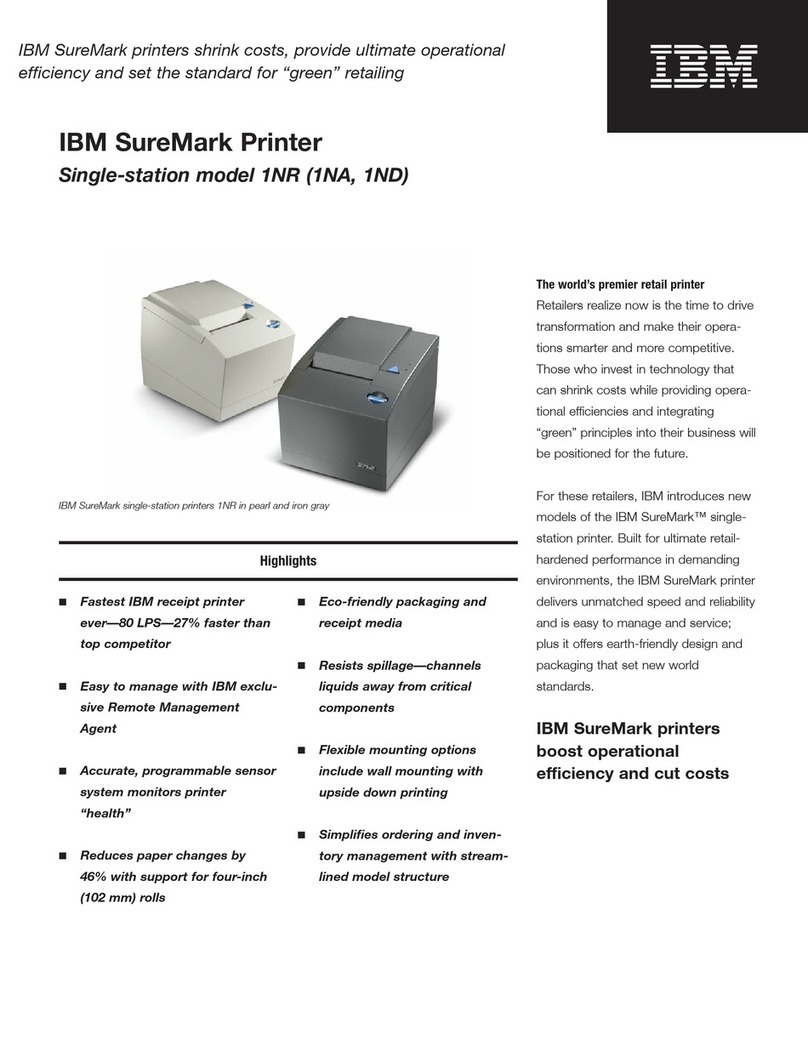Table of Contents
Changing the Paper Exit Location
(Pedestal Models Only) ..........................................................................49
Setting Top Paper Exit .....................................................................49
Setting Rear Paper Exit....................................................................51
Connect The Interface And Power Cables (Cabinet Models).................52
Connect The Interface And Power Cables (Pedestal Models) ...............58
Attach The Operator Panel Overlay Label..............................................62
Install The Ribbon...................................................................................63
Load The Paper......................................................................................66
Power Paper Stacker Option..................................................................72
Power Paper Stacker Component Locations ...................................72
Setting Up The Power Paper Stacker ..............................................73
Loading And Starting The Power Paper Stacker .............................74
Checking The Paper Feed......................................................................75
Set The Top-of-Form..............................................................................77
Test The Printer......................................................................................78
3 Configuring the Printer ..........................................79
Overview.................................................................................................79
The Configurations...........................................................................79
Active Versus Saved Configurations................................................80
The Configuration Main Menu ................................................................80
Using The Operator Panel......................................................................83
Program Mode........................................................................................84
Unlocking The Program Mode .........................................................84
Locking The Program Mode.............................................................84
Entering Program Mode...................................................................85
Printing The Current Configuration.........................................................85
Factory Default Configuration Values.....................................................87
Changing Parameters.............................................................................92
Saving Your Configuration In A Custom Set...........................................94
Loading Custom Sets Or Factory Default Values...................................97
Changing The Power On Configuration..................................................99
4 The Configuration Menus....................................103
Configuration Overview ........................................................................103
Main Menu............................................................................................104
Printer Control Menu.............................................................................106
Configuration Management Menu ........................................................113
Twinax Interface Menu .........................................................................117
Coax Interface Menu ............................................................................126
Compatibility Options Menu ...........................................................135