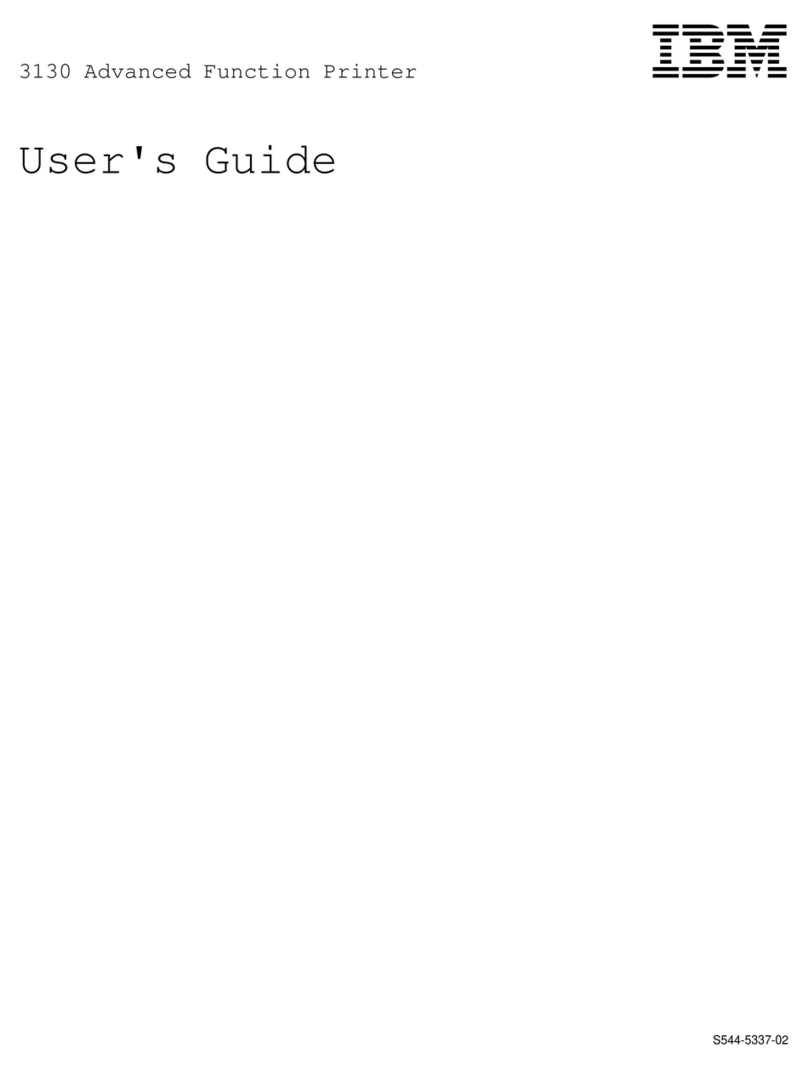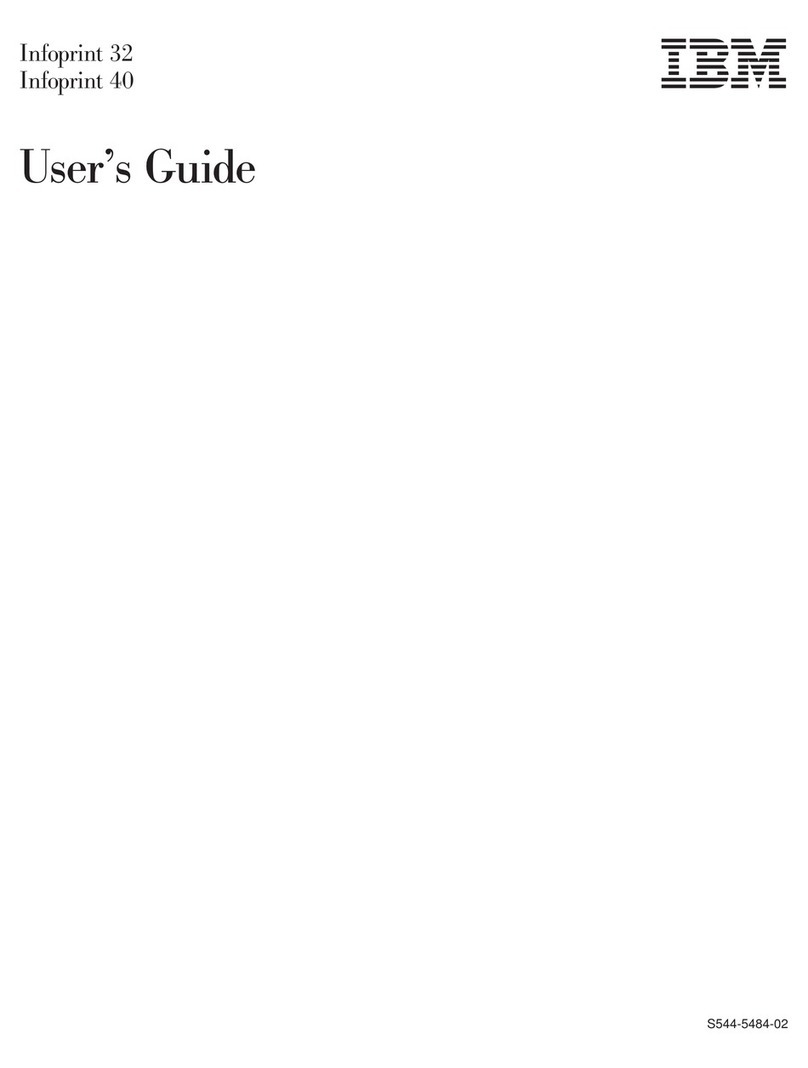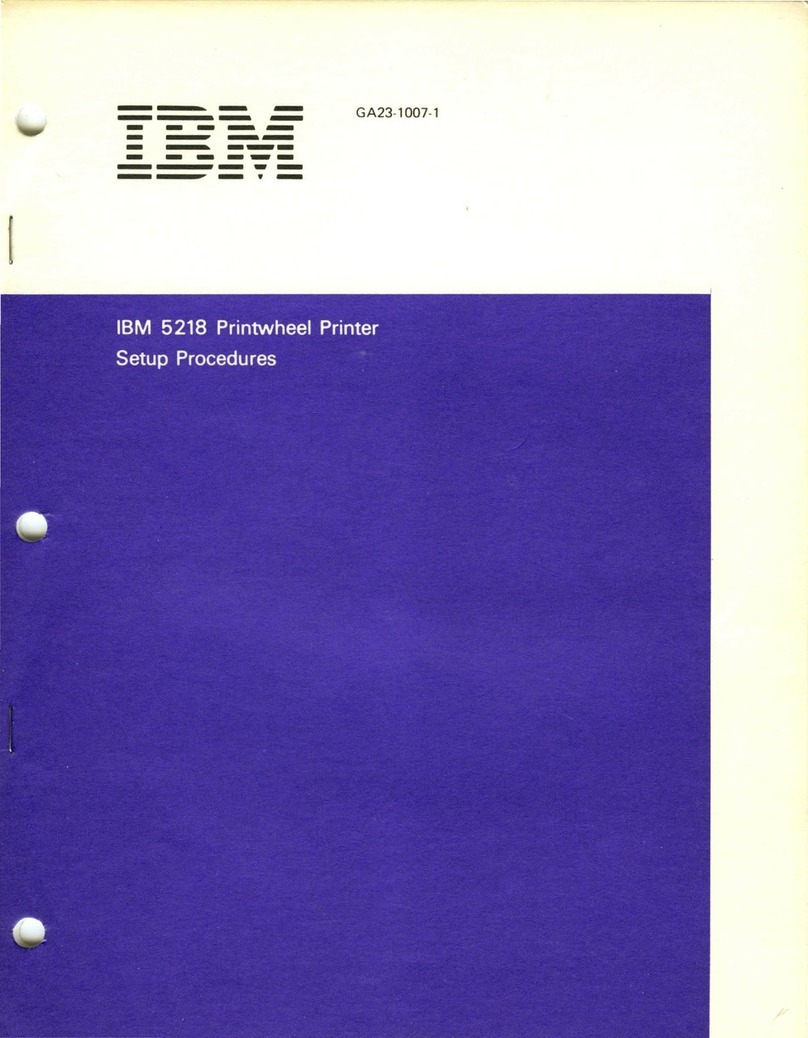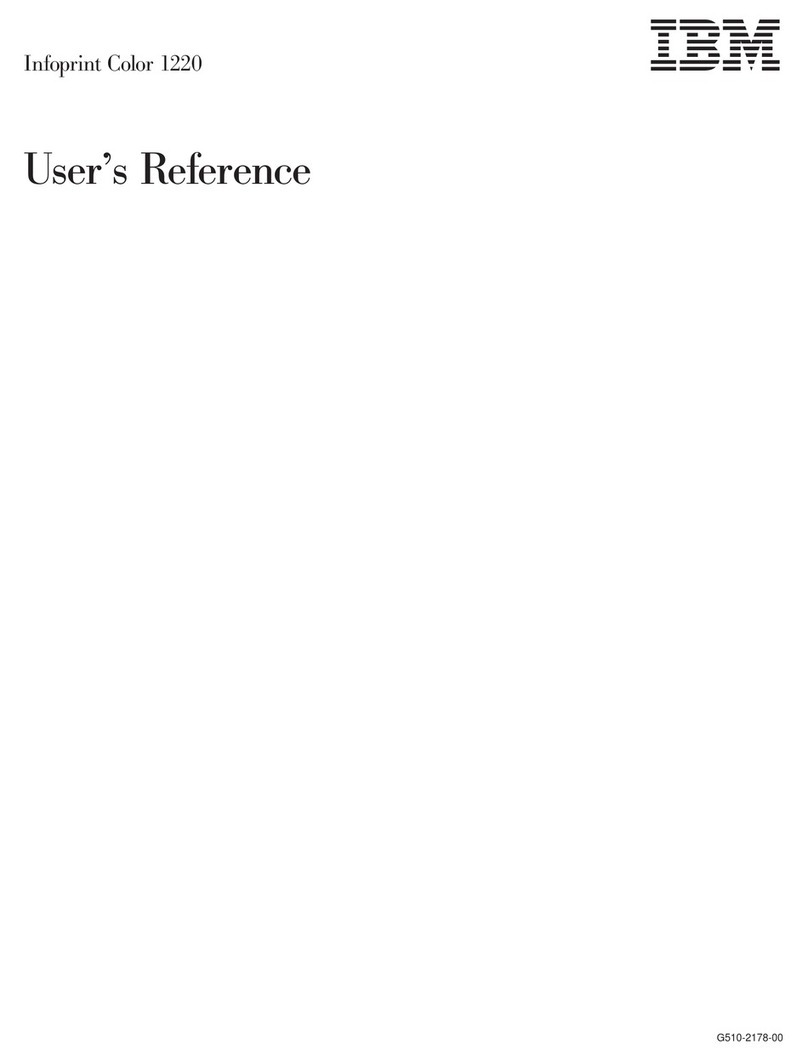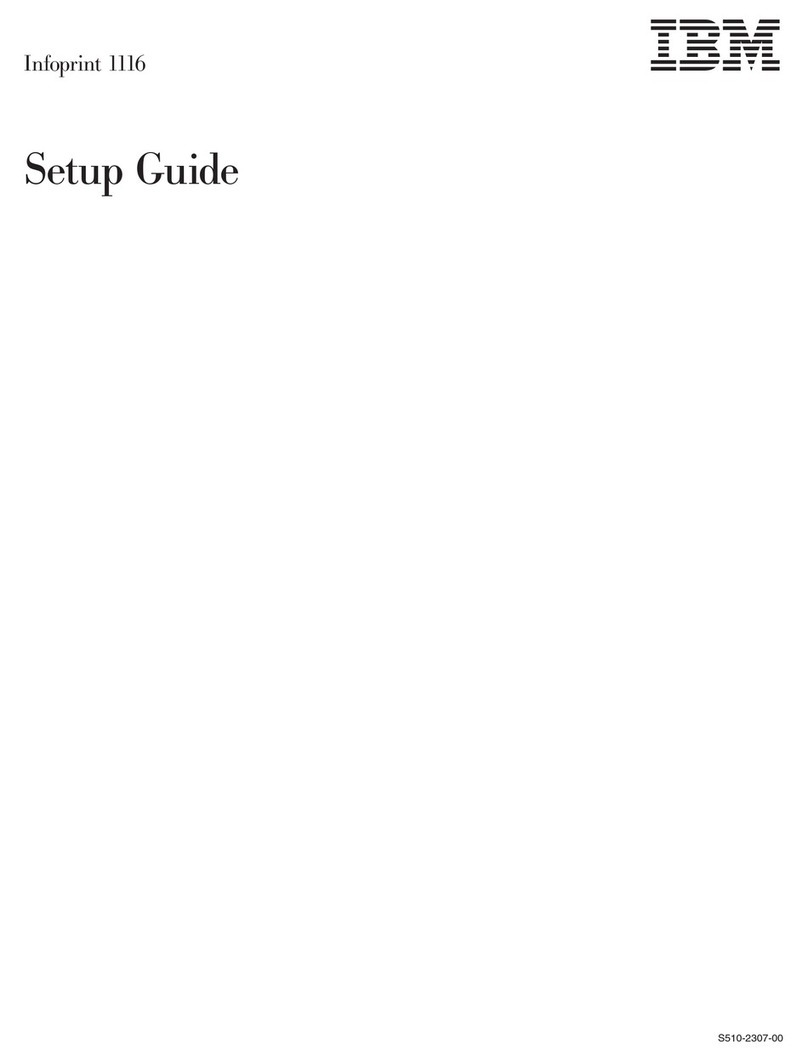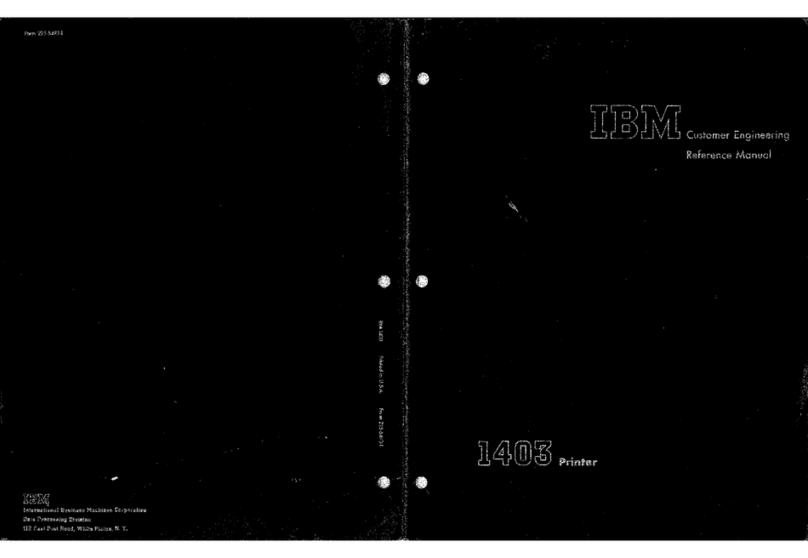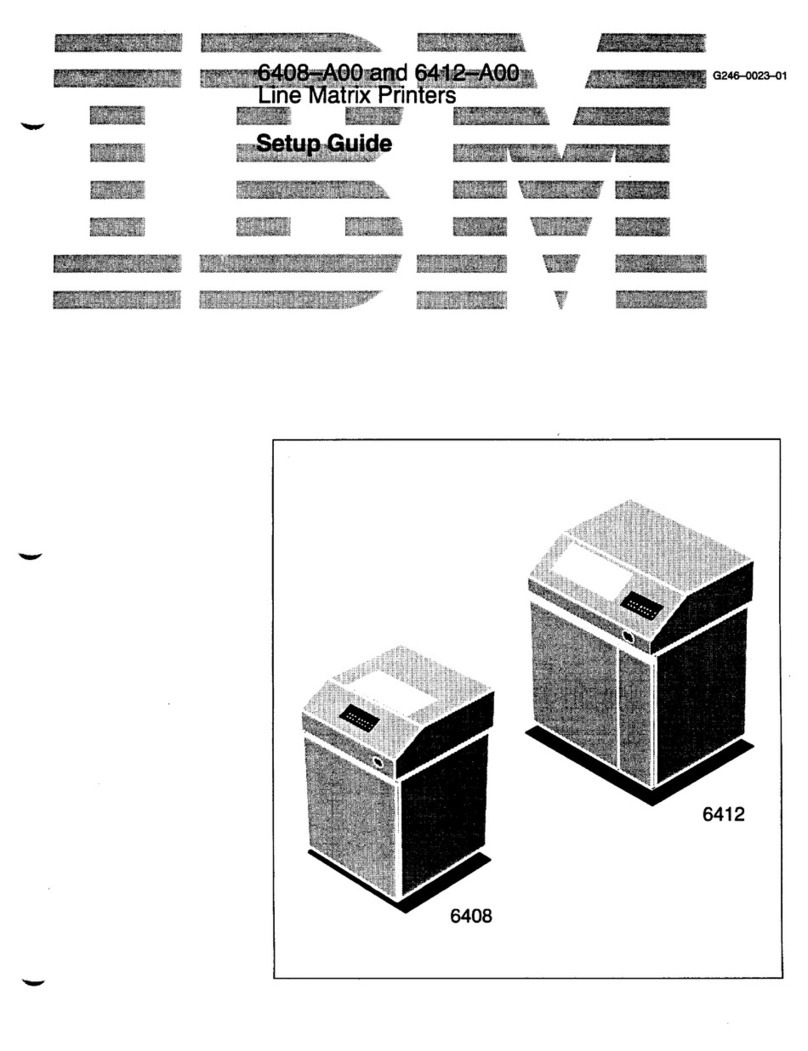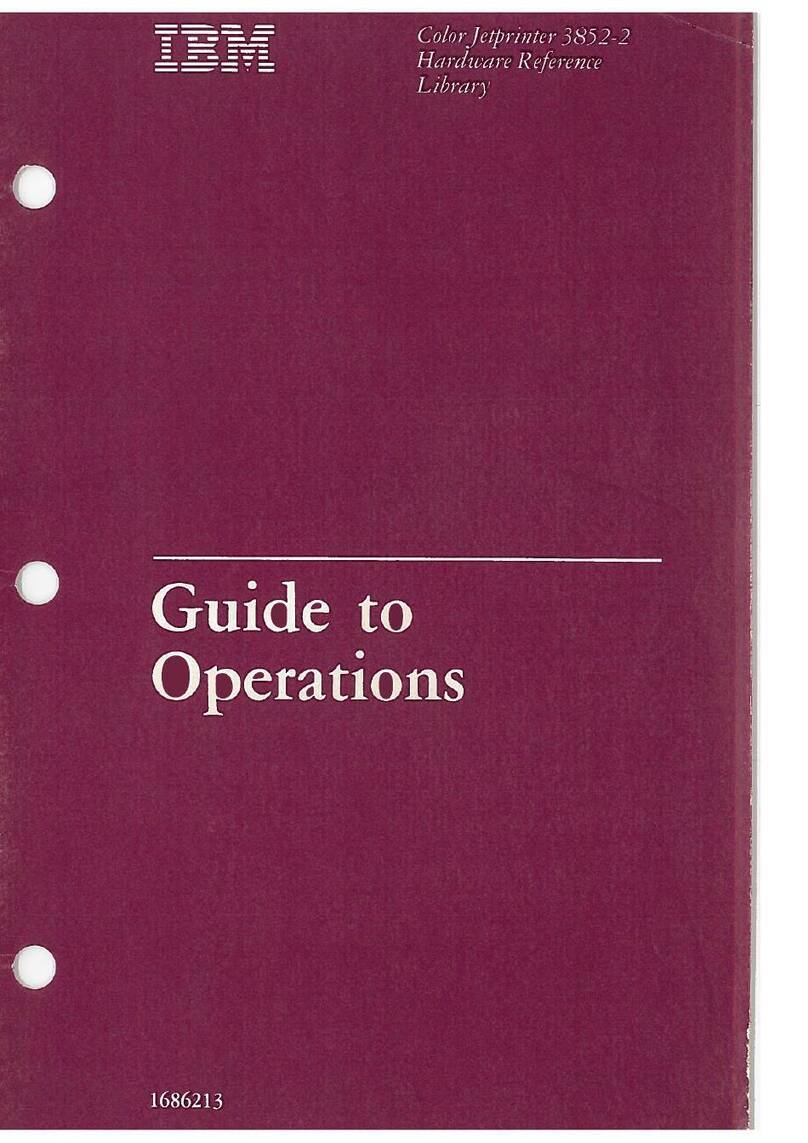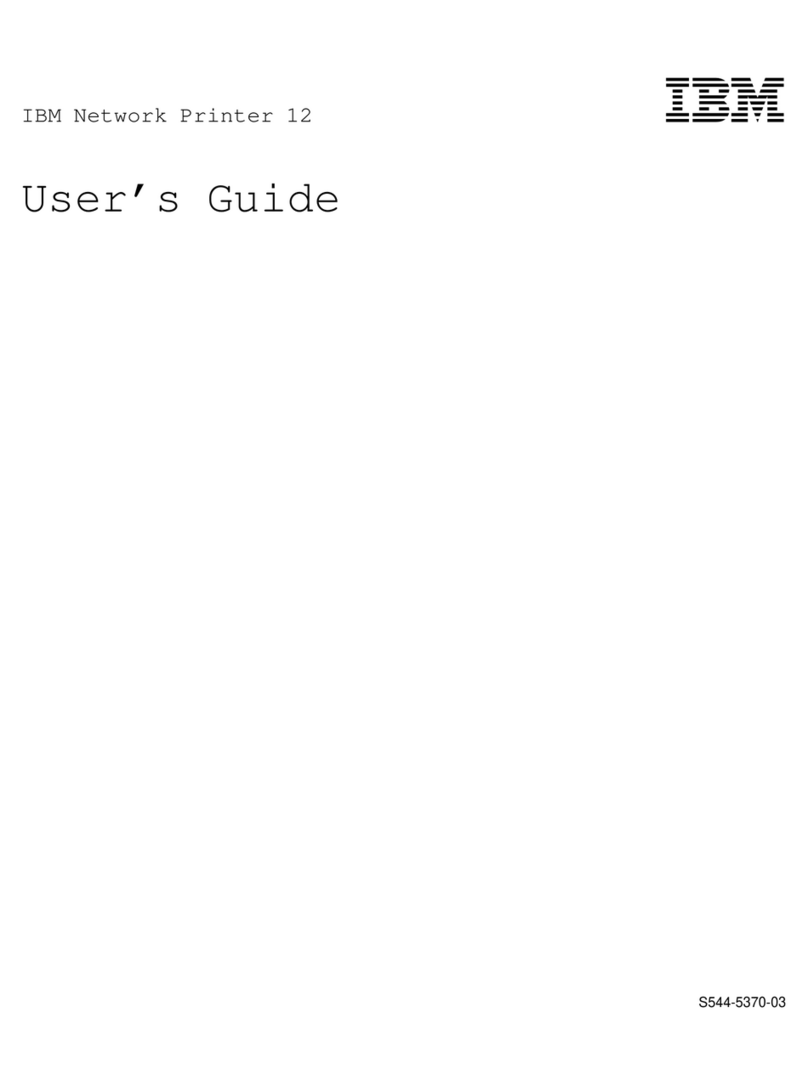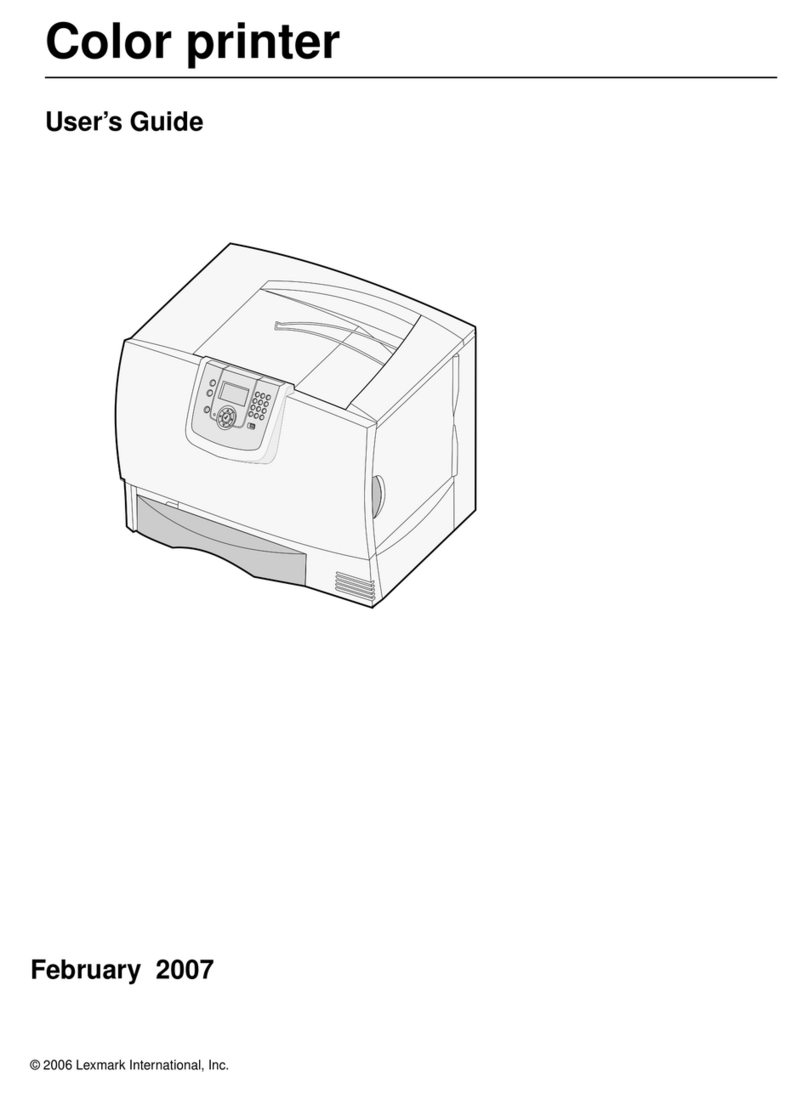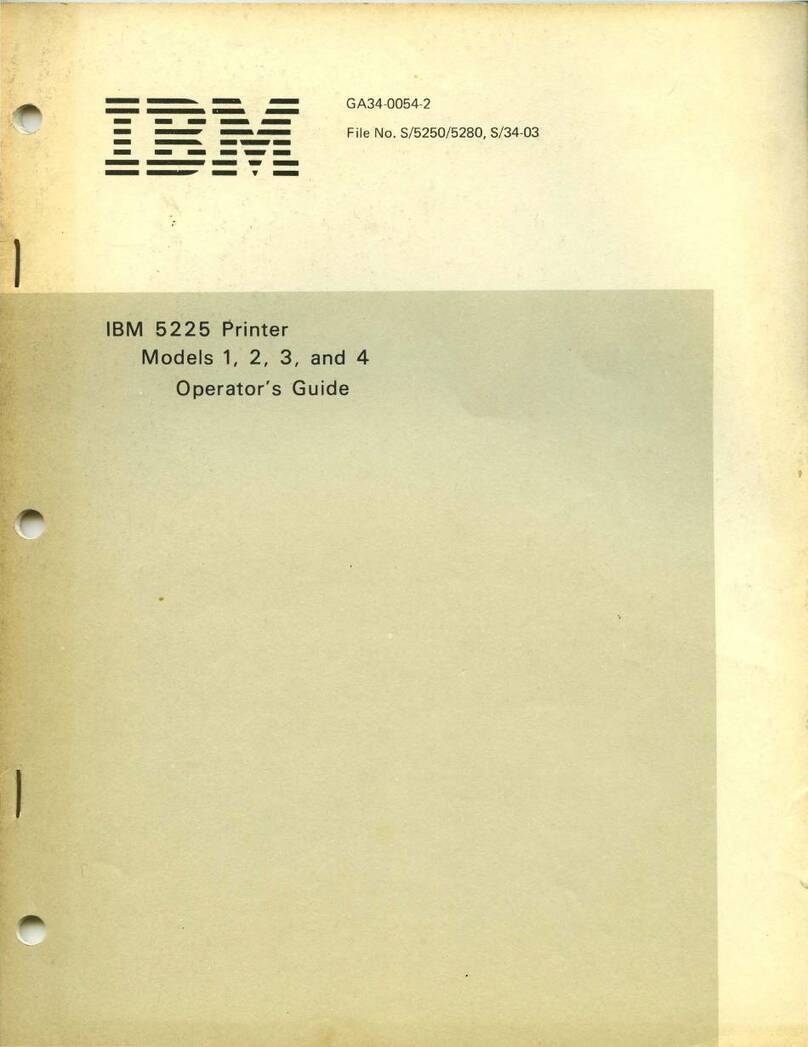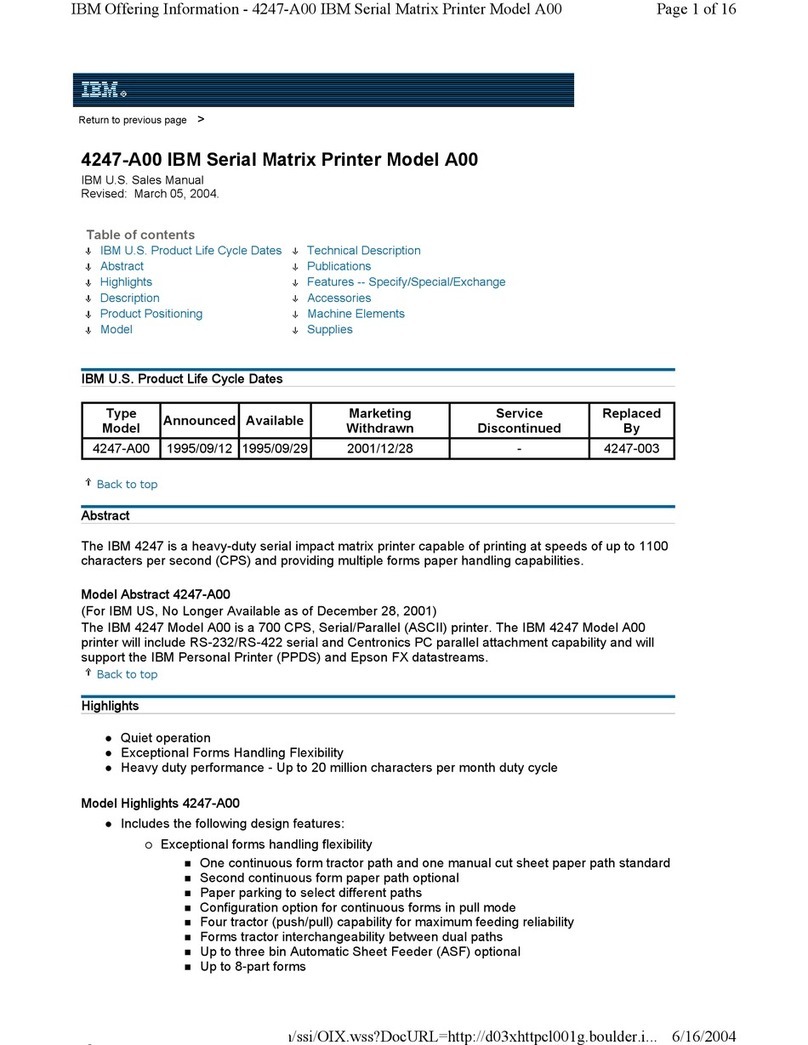vi Administrator’s Guide
Adobe Persuasion Adobe Systems, Inc.
Adobe Photoshop Adobe Systems, Inc.
Adobe Separator Adobe Systems, Inc.
Adobe Type Manager Adobe Systems, Inc.
AppleApple Computer, Inc.
Apple LaserWriter Apple Computer, Inc.
Apple logo Apple Computer, Inc.
AppleTalkApple Computer, Inc.
AgfaAgfa Division, Miles, Inc.
AXISAXIS Communication, Inc.
CorelDRAW Corel Corporation
EPS (Encapsulated PostScript) Altsys Corporation
Ethernet Xerox Corporation
EtherTalkApplice Computer, Inc.
Excel Microsoft Corporation
Fiery Electronics for Imaging, Inc.
Fiery Driven Electronics for Imaging, Inc.
Fiery XJ Electronics for Imaging, Inc.
Fiery logo Electronics for Imaging, Inc.
IPX (Internetwork Packet
Exchange) Novell, Inc.
ITC Advant Garde GothicInternational Typeface Corp.
ITC BookmanInternational Typeface Corp.
ITC Zapf ChanceryInternational Typeface Corp.
ITC Zapf DingbatInternational Typeface Corp.
MacintoshApple Computer, Inc.
Macromedia Freehand Altsys Corporation
MicrosoftMicrosoft Corporation
Microsoft PowerPoint Microsoft Corporation
Microsoft Word Microsoft Corporation
MS-DOS Microsoft Corporation
NetWareNovell Inc.
NovellNovell Inc.
PageMaker Adobe Systems, Inc.
PANTONEPantone, Inc.
PostScript Adobe Systems, Inc.
PowerBook Apple Computer, Inc.
QuarkXPressQuark, Inc.
QuickDraw Apple Computer, Inc.
TrueType Apple Computer, Inc.
UniversLinotype AG and Subsidiaries
UNIXX/Open Company, Ltd.
Windows Microsoft Corporation
WordPerfect WordPerfect Corporation