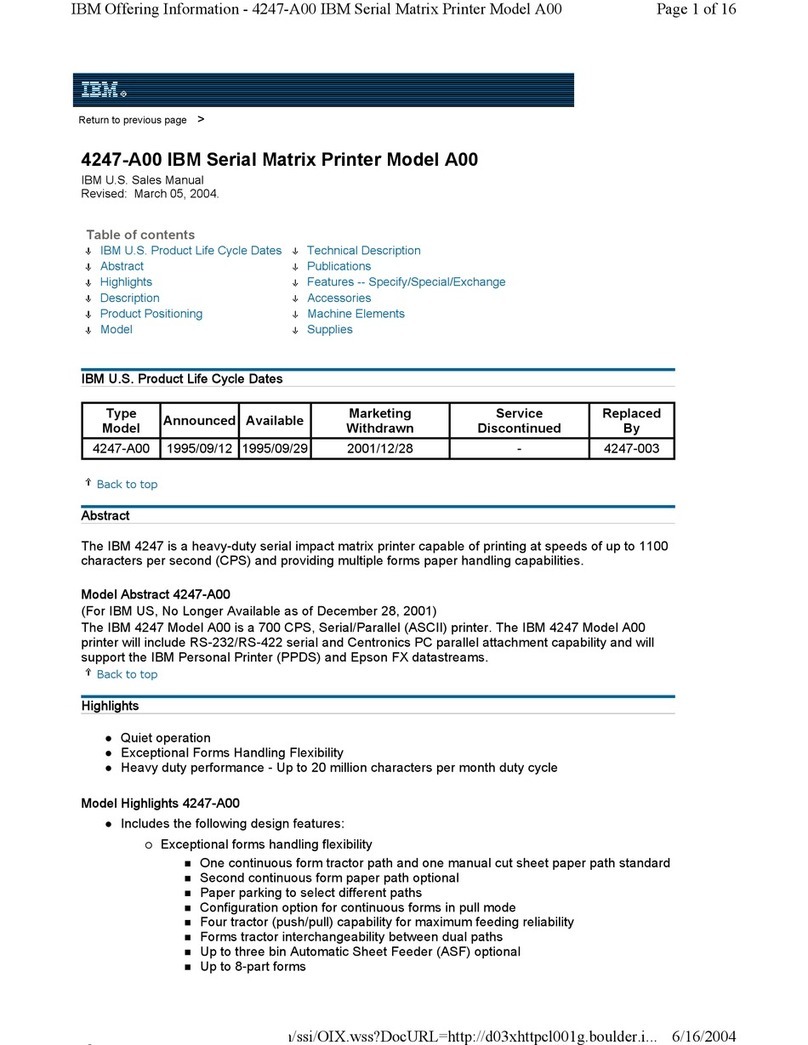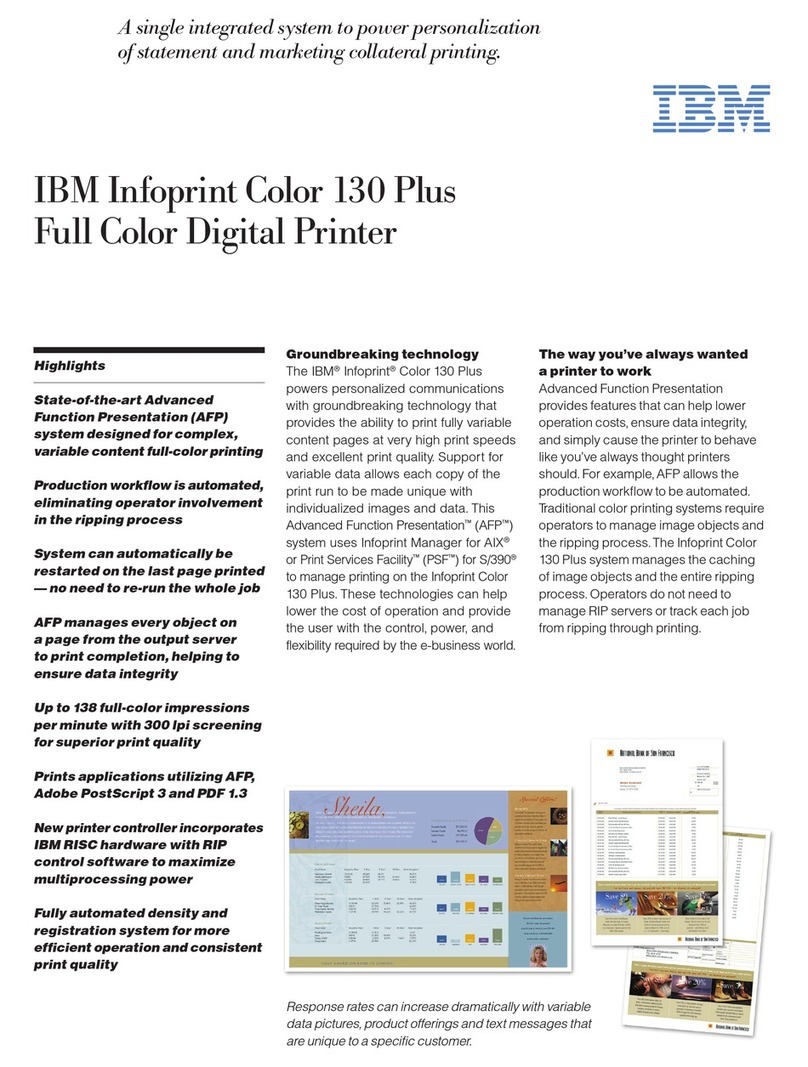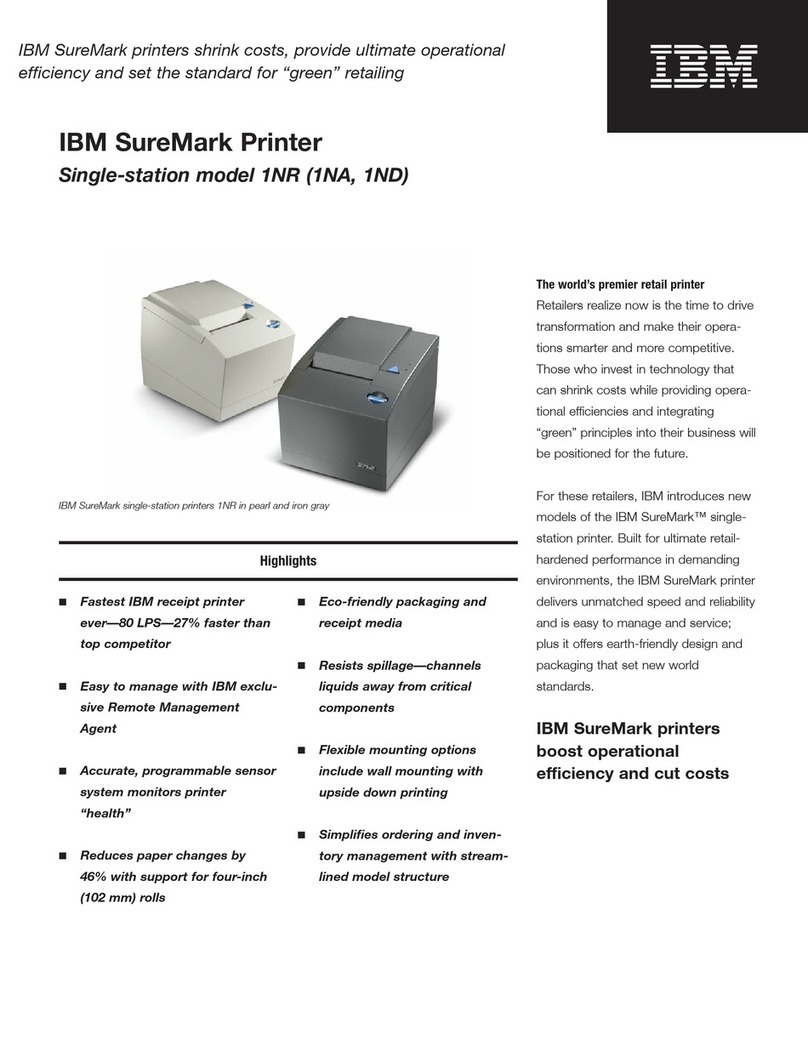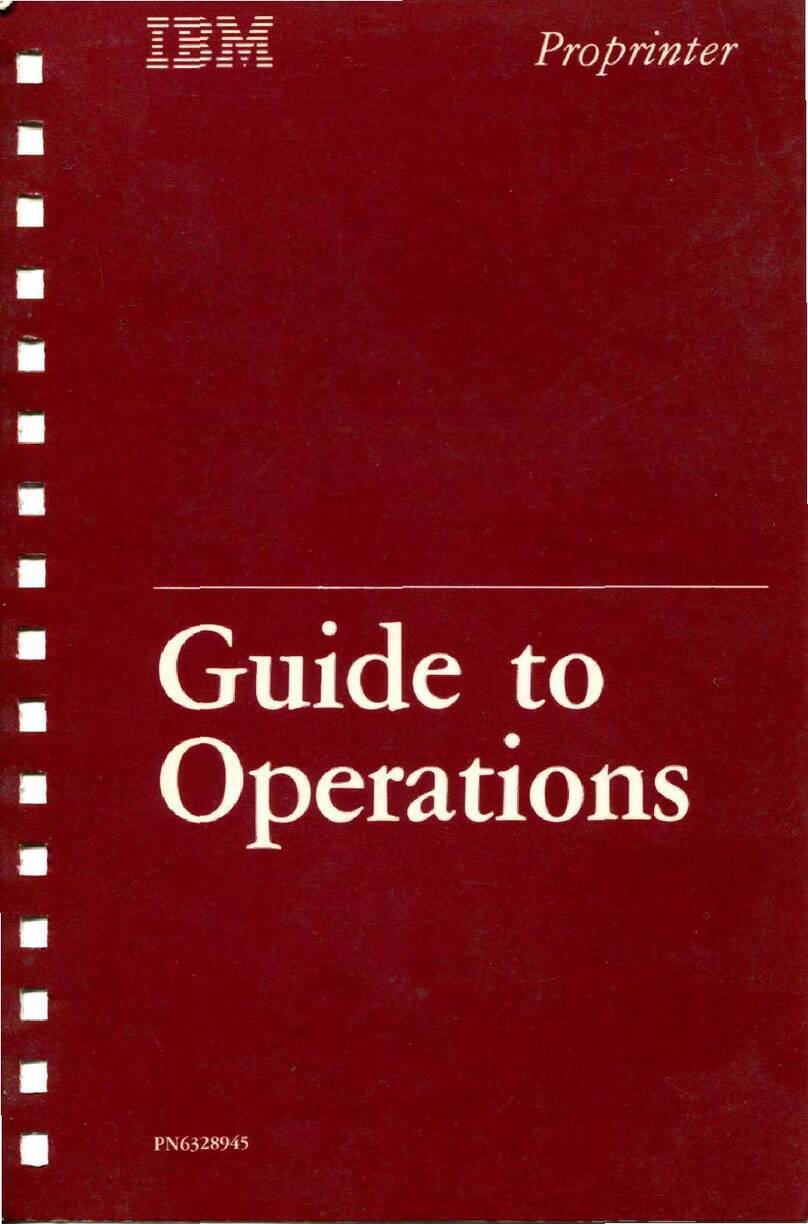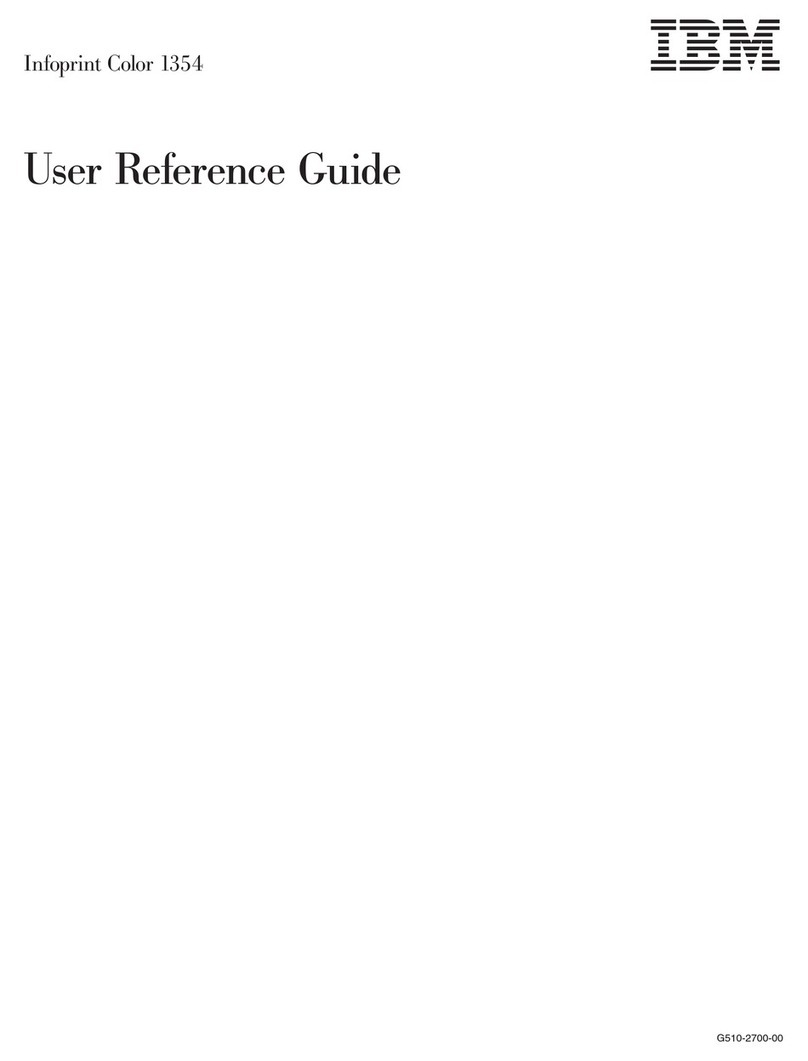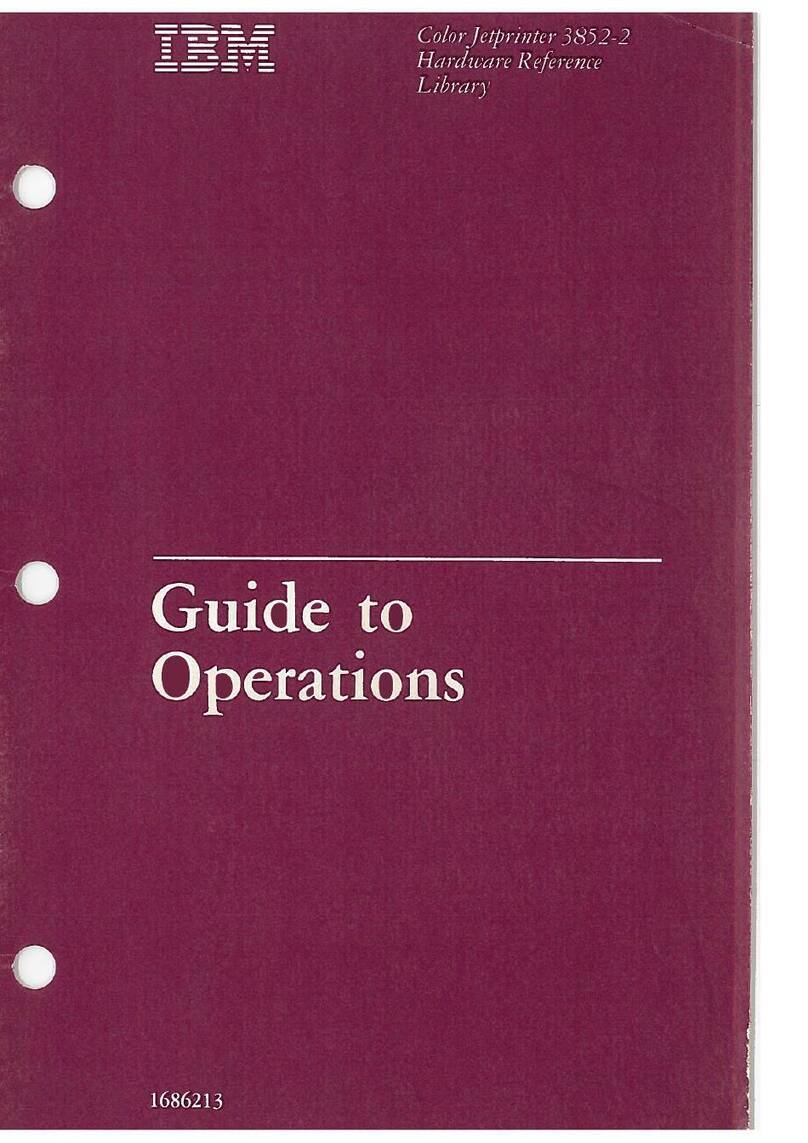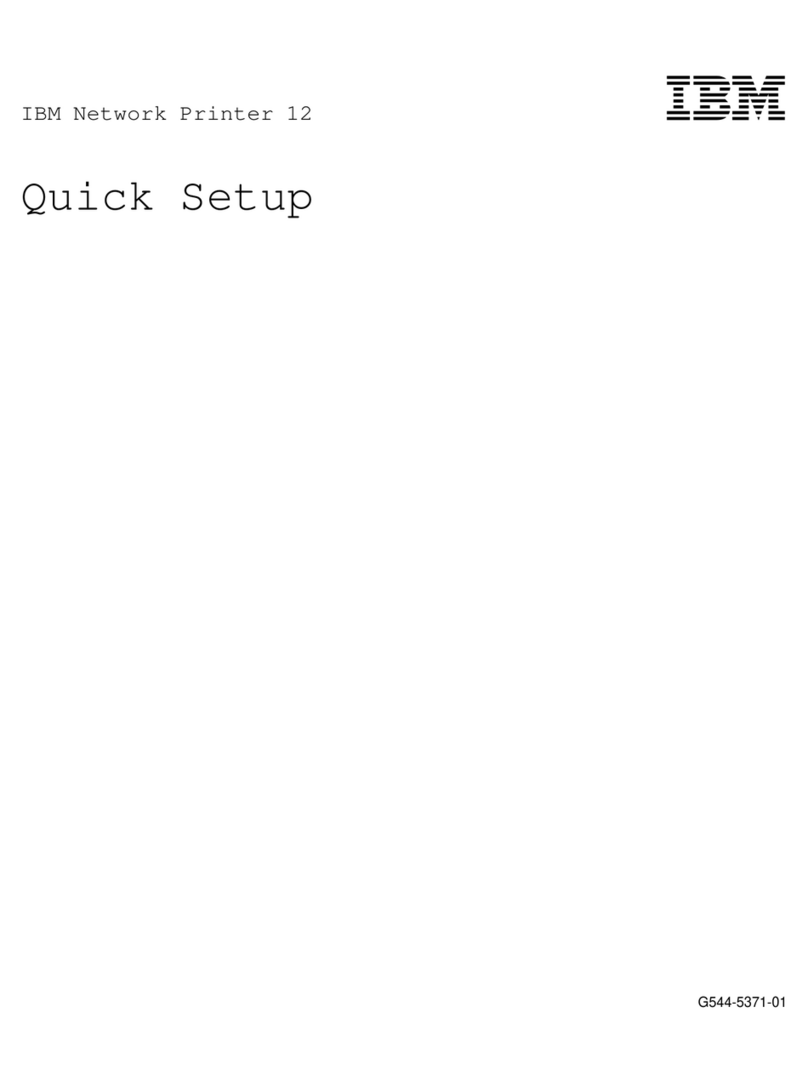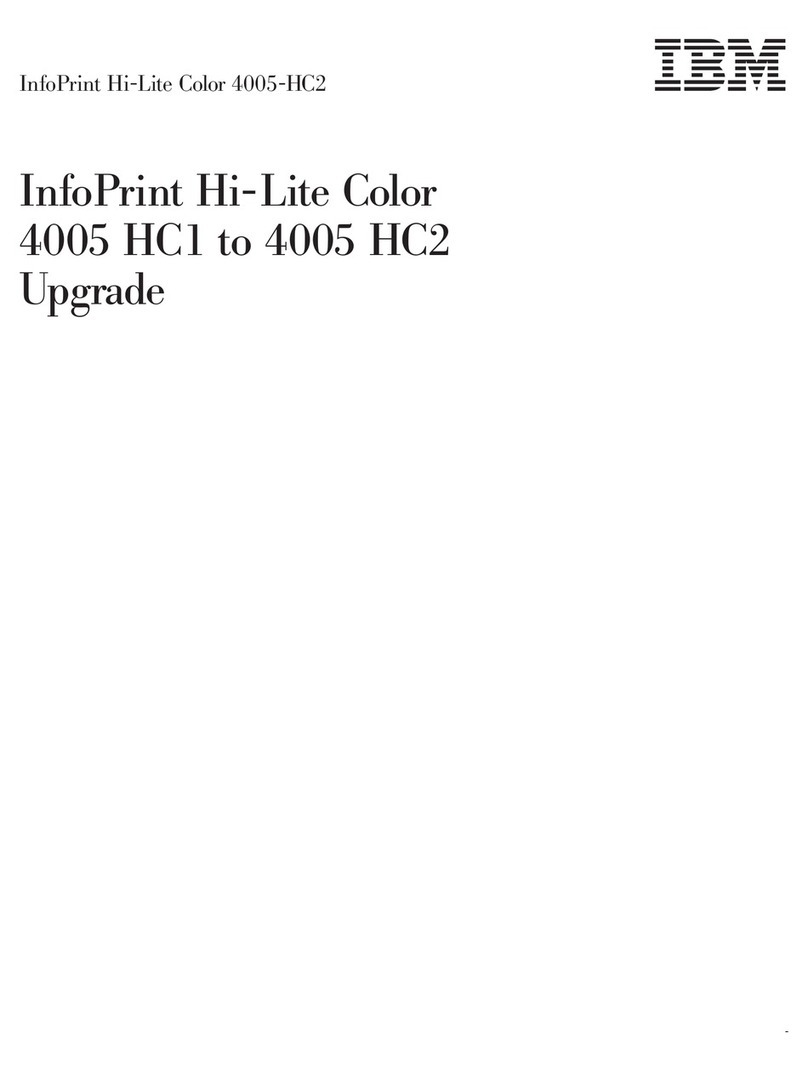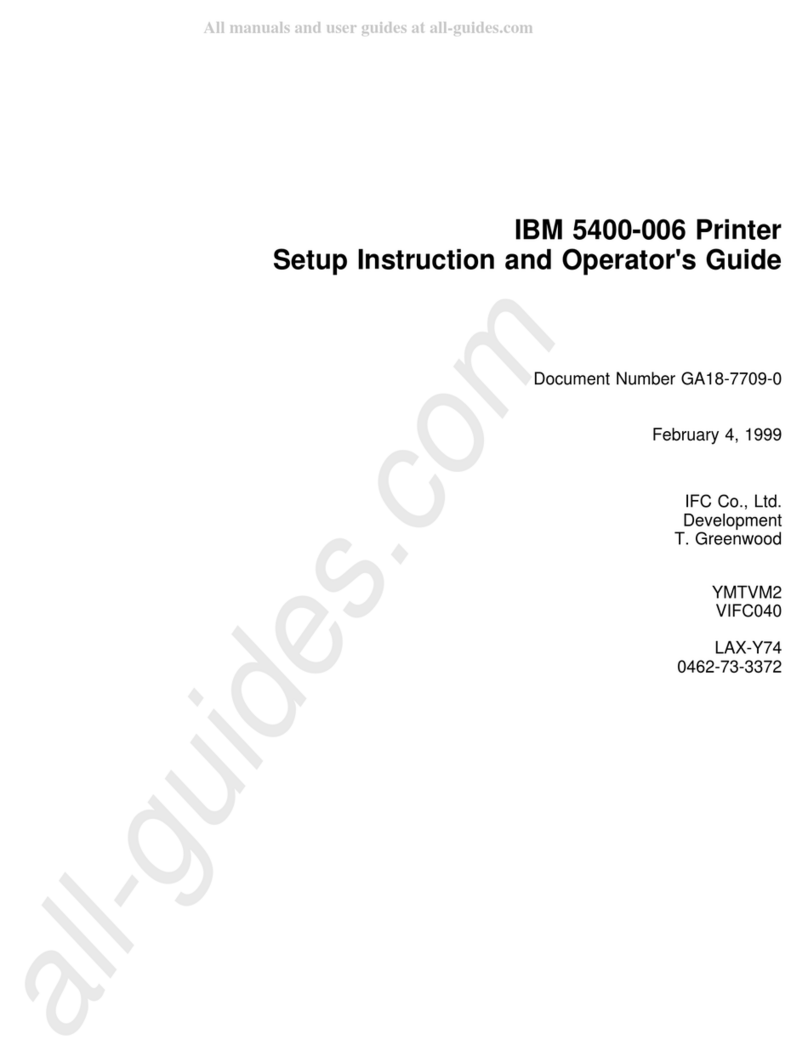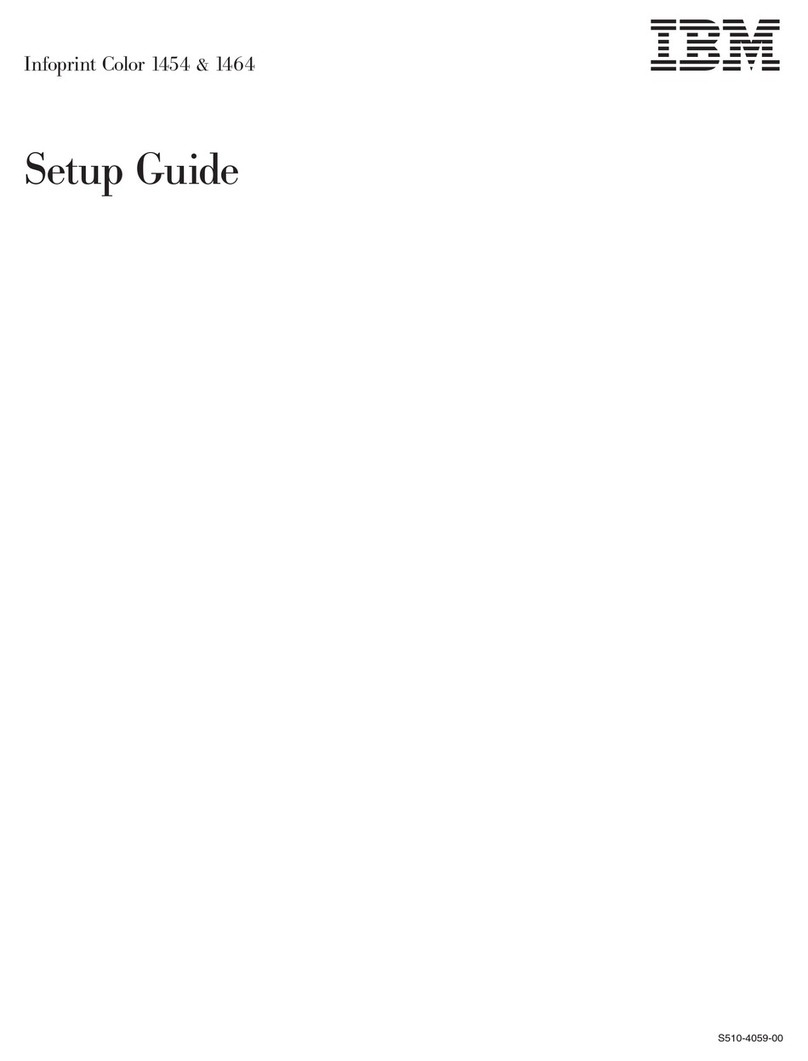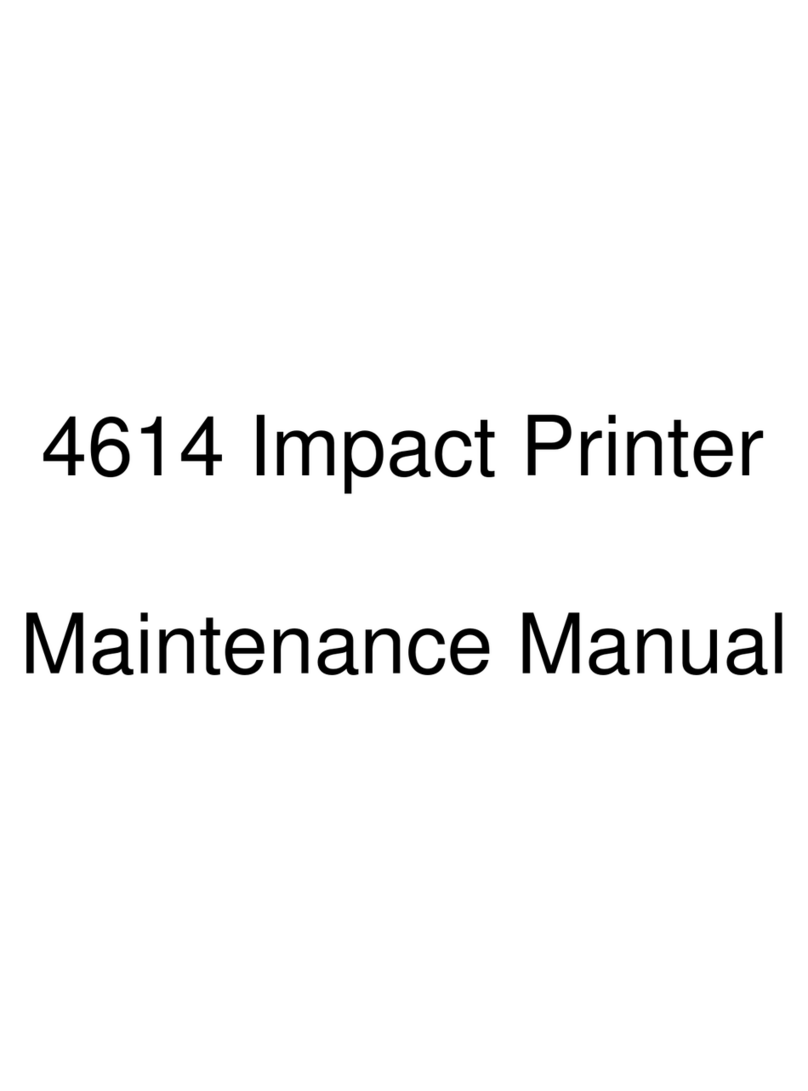Contents
iv
Contents
How do I add a message overlay to copies?................................................ 20
How do I improve the copy quality? ............................................................. 21
Chapter 3: Faxing......................................................................... 22
How do I enter fax numbers?....................................................................... 22
...entering shortcut numbers ................................................................... 22
...entering stored numbers from the address book ................................. 22
How do I send a fax?.................................................................................... 23
...from my computer ............................................................................... 23
...at a later time ....................................................................................... 23
How do I create a Fax Queue? .................................................................... 24
How do I cancel a fax job?........................................................................... 25
...while original documents are scanning ............................................... 25
...after it has been scanned .................................................................... 25
How do I create shortcuts?........................................................................... 26
How do I create a single number shortcut? ............................................ 26
How do I create a multi-number shortcut? ............................................. 26
How do I send a fax cover page?................................................................. 28
How do I change the fax resolution?............................................................ 29
How do I adjust the lighter/darker setting?................................................... 29
Chapter 4: Printing....................................................................... 30
How do I access the virtual printer operator panel?..................................... 30
How do I cancel a print job?......................................................................... 31
How do I print confidential jobs? .................................................................. 32
How do I delete confidential jobs?................................................................ 33
How do I print Verify, Reserve, and Repeat jobs? ....................................... 34
How do I delete Verify, Reserve, and Repeat jobs?..................................... 36
Chapter 5: Scanning to e-mail .................................................... 37
How do I enter e-mail addresses with the virtual keyboard?........................ 37
How do I enter e-mail addresses using shortcut numbers?......................... 37
How do I enter e-mail addresses from the Address Book?.......................... 37
How do I send an e-mail?............................................................................. 38
How do I send an e-mail to multiple addresses?.......................................... 38
How do I cancel an e-mail?.......................................................................... 38
How do I add an e-mail subject and message? ........................................... 39