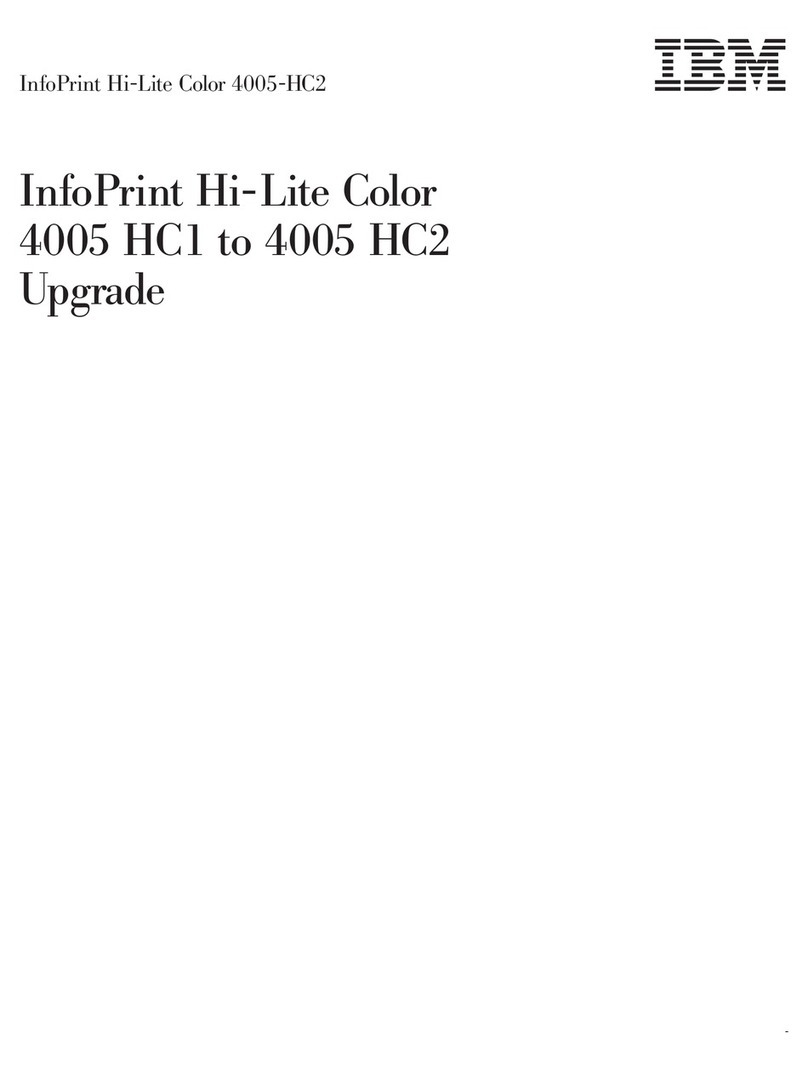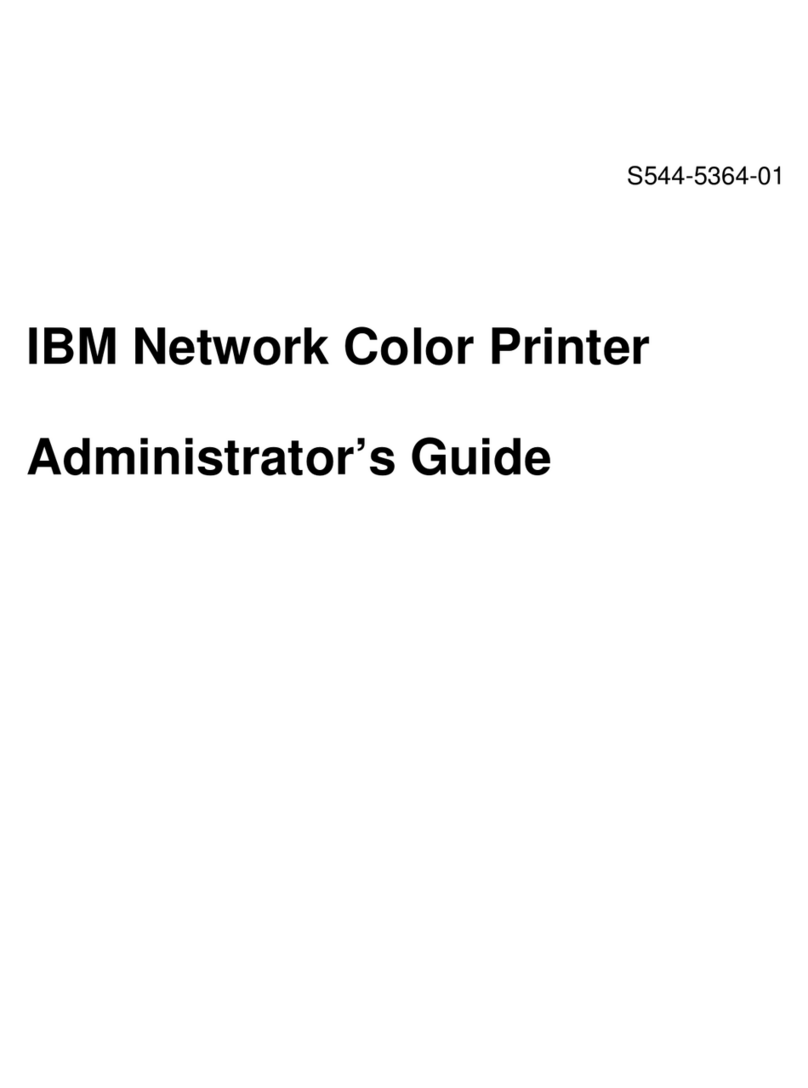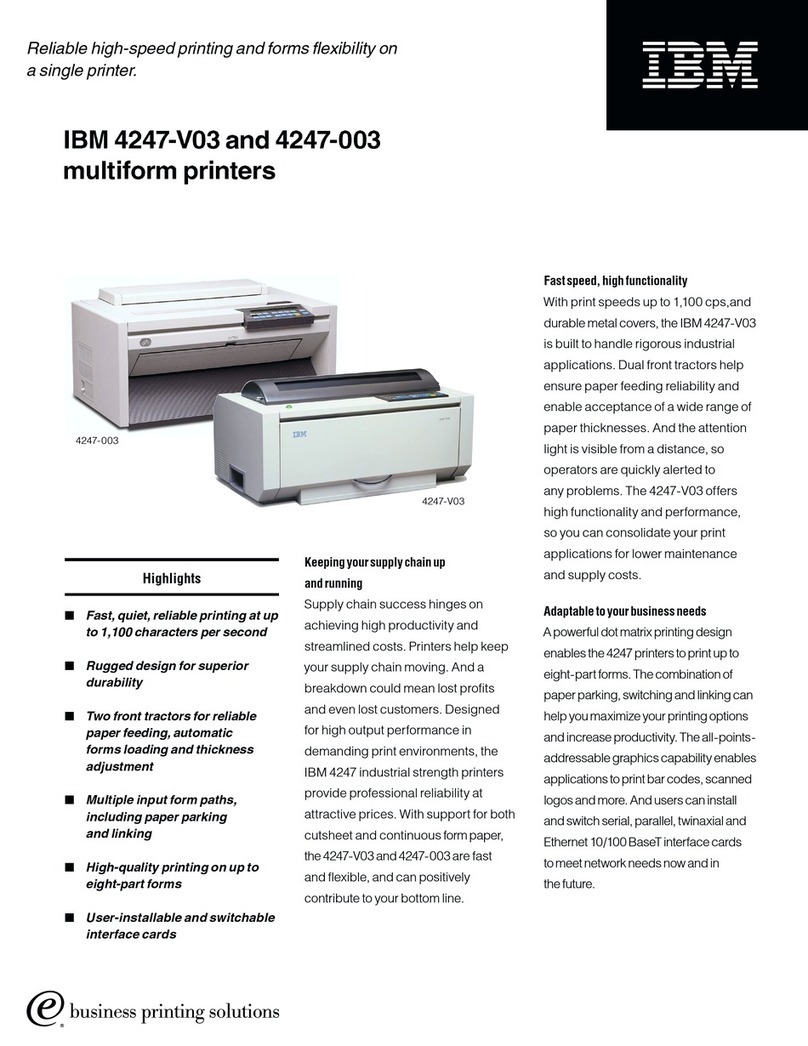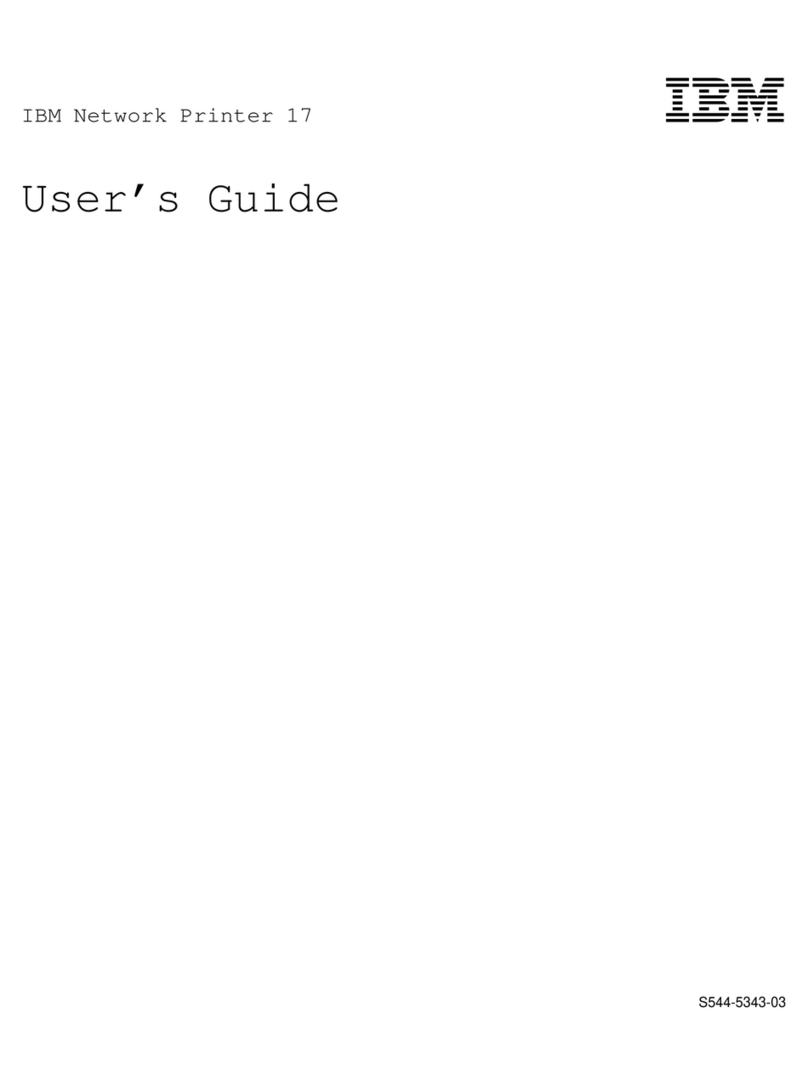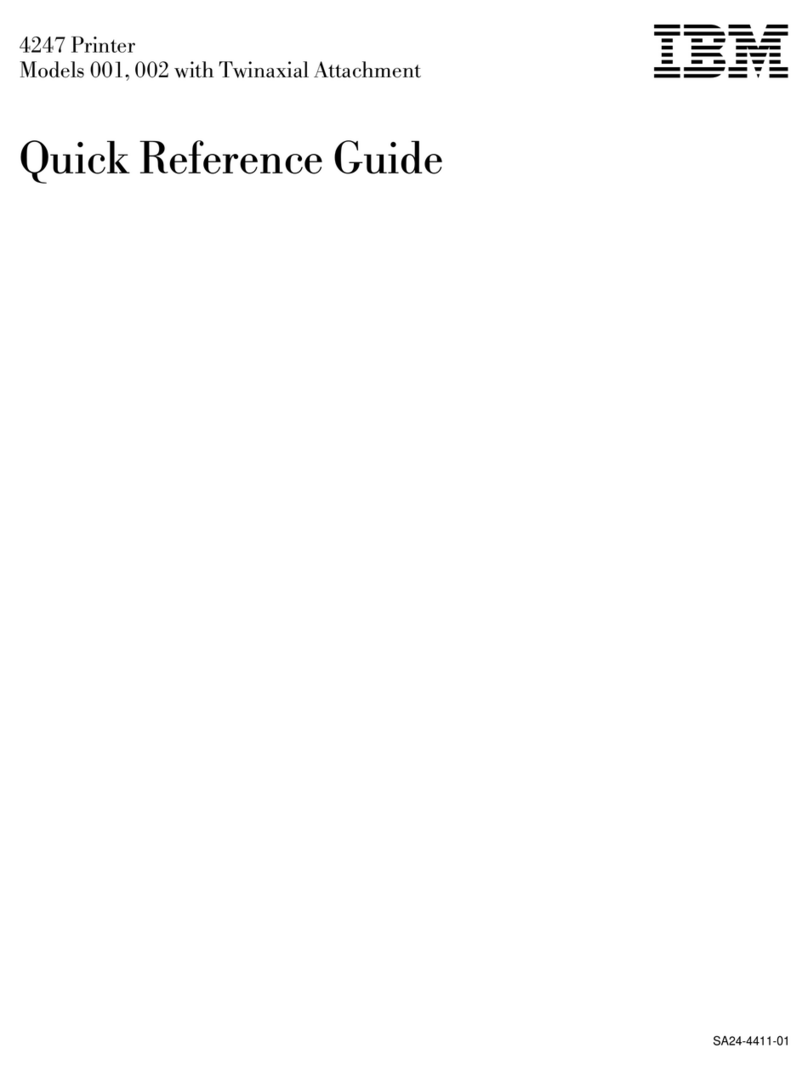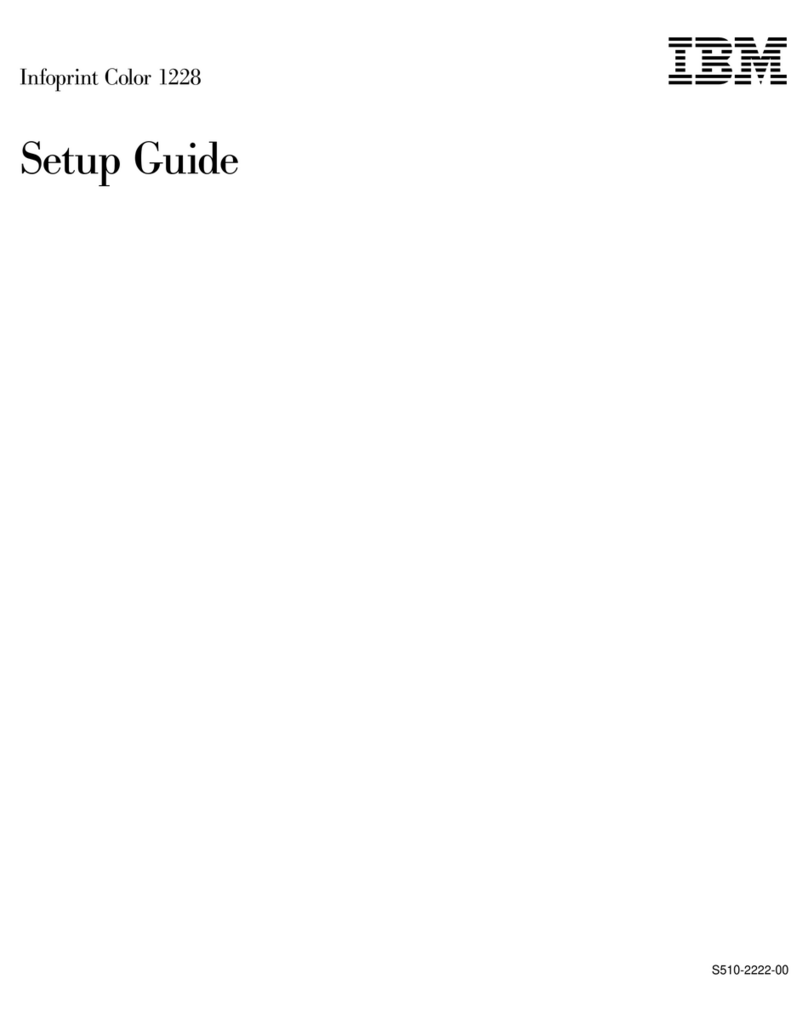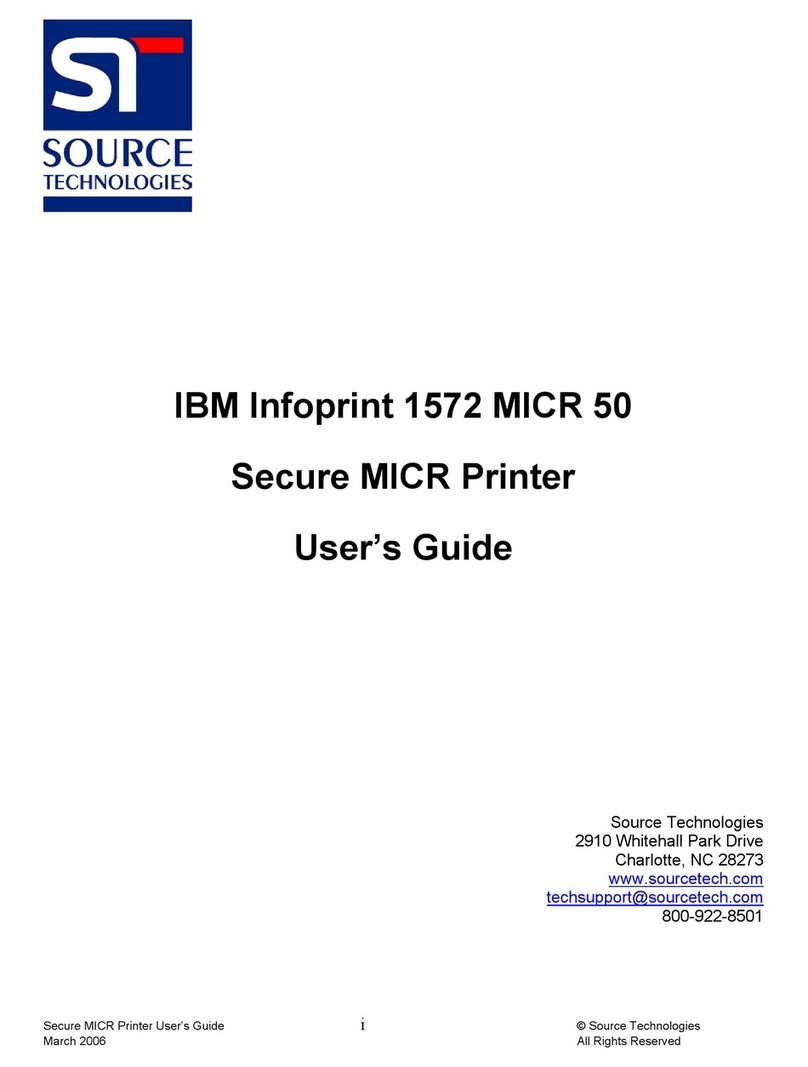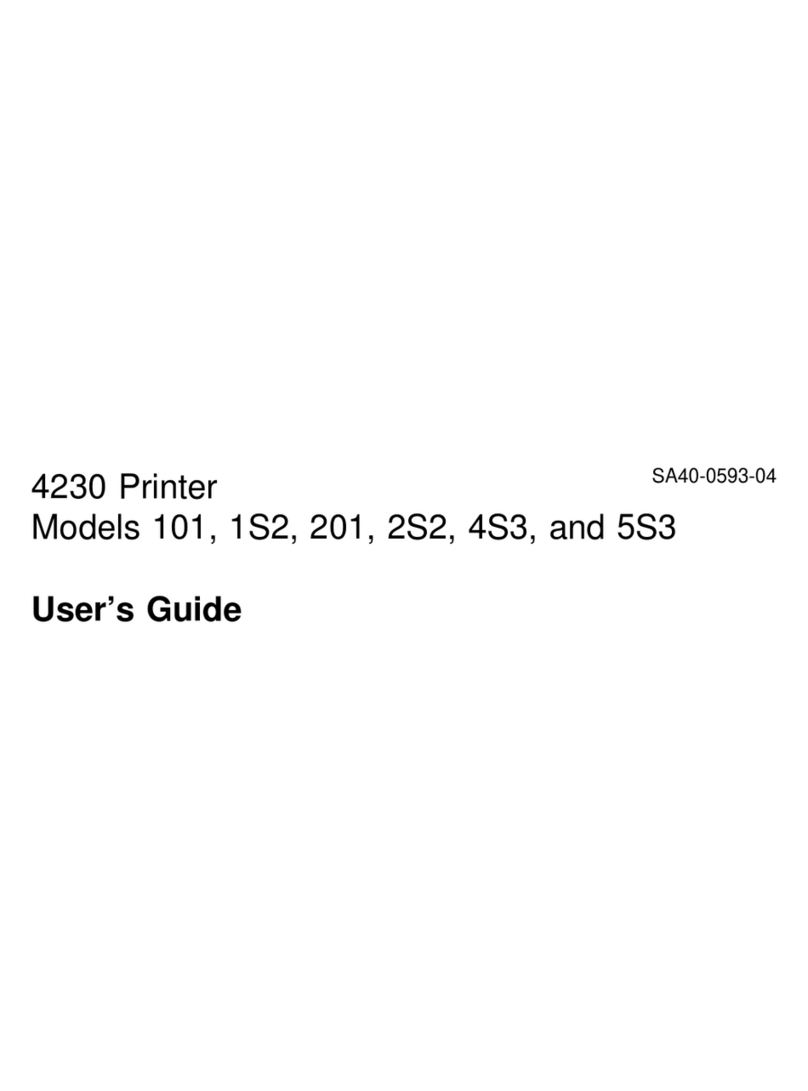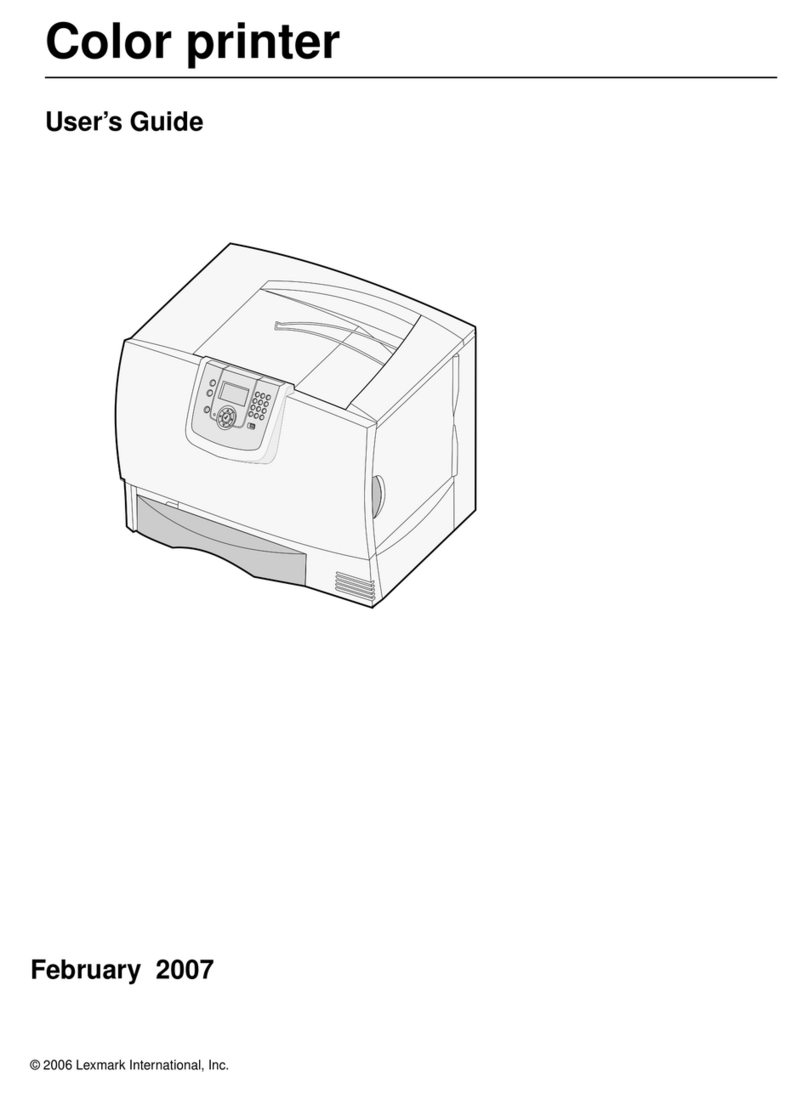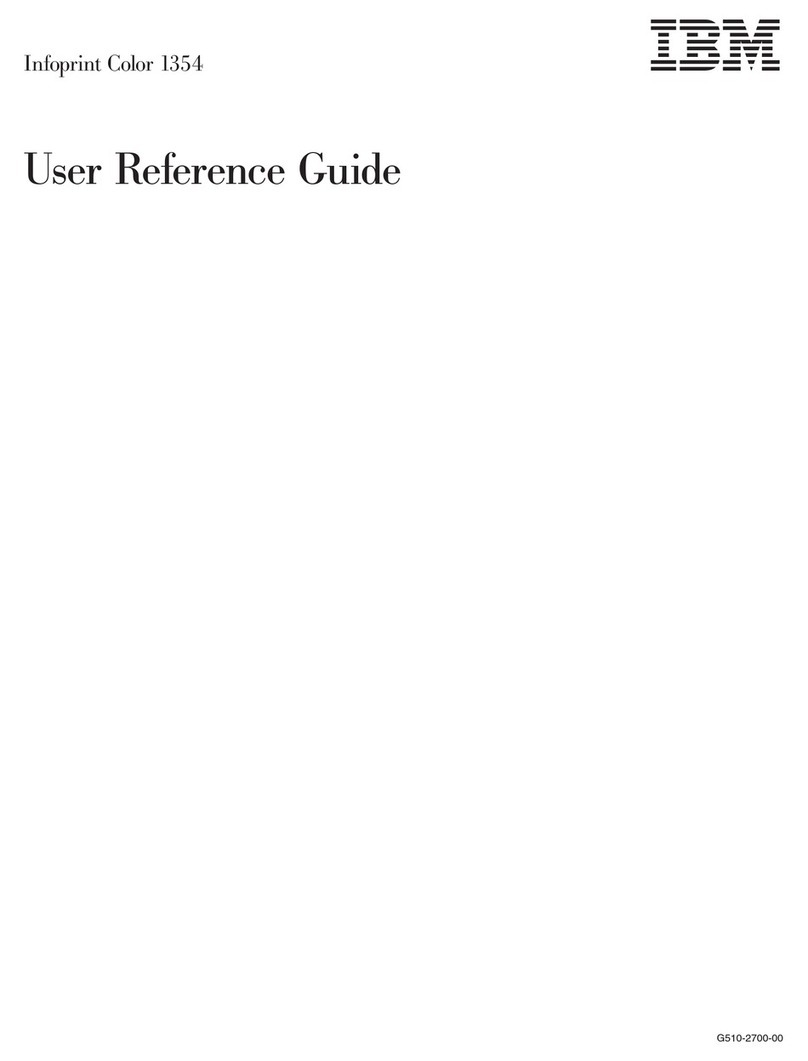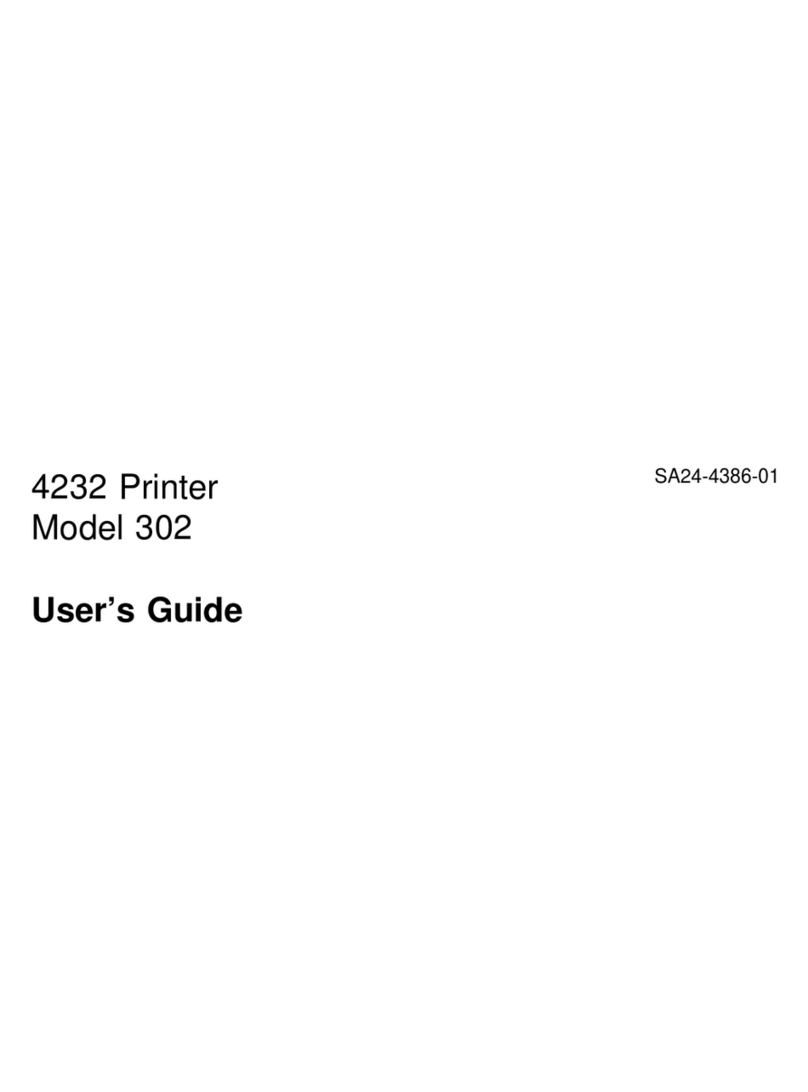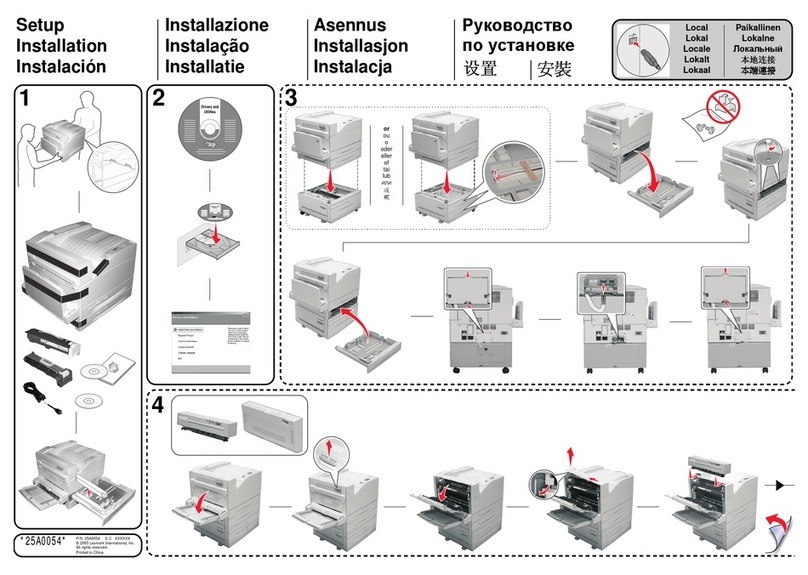2.9.2 Adjusting the Vertical Position ................................... 2-49
2.9.3 Adjusting the Horizontal Position ................................. 2-50
2.9.4 Adjusting Form Tension ....................................... 2-53
2.10 Test Printing . . . . . . . . . . . . . . . . . . . . . . . . . . . . . . . . . . . . . . . . . . . . . . . 2-54
2.11 Changing the Door Direction ...................................... 2-56
2.11.1 Changing the Front Door ..................................... 2-56
2.11.2 Changing the Rear Door ..................................... 2-61
2.12 Initializing the Printer .......................................... 2-65
2.12.1 Switches used for Initialization and Their Functions ...................... 2-65
2.12.2 Initialization Procedure Example ................................. 2-66
2.12.3 Initial Set Items ........................................... 2-68
2.13 Host Trace Printing ........................................... 2-77
2.14 Relocating the IBM 5400-006 Printer ................................. 2-78
Chapter 3. Problem Determination Procedure .............................. 3-1
3.1 Problem Determination . . . . . . . . . . . . . . . . . . . . . . . . . . . . . . . . . . . . . . . . . . . 3-1
3.2 Messages and Actions .......................................... 3-2
3.2.1 Message List . . . . . . . . . . . . . . . . . . . . . . . . . . . . . . . . . . . . . . . . . . . . . . 3-2
3.3 Form Jam Recovery ............................................ 3-5
3.4 Ribbon Jam Recovery ........................................... 3-8
3.5 Inspecting the Platen and Changing Strike Position ......................... 3-11
3.5.1 Inspecting the Platen ........................................ 3-11
3.5.2 Changing Strike Position ...................................... 3-13
Chapter 4. IBM 5400-006 Features ..................................... 4-1
4.1 IBM 5400-006 Features .......................................... 4-1
4.1.1 Basic Functions . . . . . . . . . . . . . . . . . . . . . . . . . . . . . . . . . . . . . . . . . . . . 4-3
4.2 Connecting to a Host System ....................................... 4-6
4.2.1 System Port . . . . . . . . . . . . . . . . . . . . . . . . . . . . . . . . . . . . . . . . . . . . . . 4-6
4.2.2 Connecting to a Parallel Port ..................................... 4-7
4.3 System Port Basic Functions ....................................... 4-8
4.3.1 Printable Characters . . . . . . . . . . . . . . . . . . . . . . . . . . . . . . . . . . . . . . . . . . 4-8
4.3.2 Printing Density . . . . . . . . . . . . . . . . . . . . . . . . . . . . . . . . . . . . . . . . . . . 4-11
4.3.3 Printing Speed . . . . . . . . . . . . . . . . . . . . . . . . . . . . . . . . . . . . . . . . . . . . 4-11
4.3.4 Printing Style (Vertical, Horizontal) ................................ 4-12
4.4 Parallel Port Basic Functions ...................................... 4-13
4.4.1 Support Emulation and Character Set .............................. 4-13
4.4.2 Line Spacing (No. of lines per inch: lpi) ............................. 4-14
4.4.3 Printing Speed . . . . . . . . . . . . . . . . . . . . . . . . . . . . . . . . . . . . . . . . . . . . 4-14
Chapter 5. Installation Planning and Site Preparation ......................... 5-1
5.1.1 Site Preparation . . . . . . . . . . . . . . . . . . . . . . . . . . . . . . . . . . . . . . . . . . . . 5-1
5.1.2 Physical Specifications . . . . . . . . . . . . . . . . . . . . . . . . . . . . . . . . . . . . . . . . 5-2
5.1.3 Power Requirements . . . . . . . . . . . . . . . . . . . . . . . . . . . . . . . . . . . . . . . . . 5-3
5.1.4 Cables . . . . . . . . . . . . . . . . . . . . . . . . . . . . . . . . . . . . . . . . . . . . . . . . . . 5-3
5.1.5 Environmental Conditions . . . . . . . . . . . . . . . . . . . . . . . . . . . . . . . . . . . . . . 5-4
Appendix A. Forms Design . . . . . . . . . . . . . . . . . . . . . . . . . . . . . . . . . . . . . . . . . A-1
A.1 Forms Specifications . . . . . . . . . . . . . . . . . . . . . . . . . . . . . . . . . . . . . . . . . . . . A-1
A.2 Printable Area . . . . . . . . . . . . . . . . . . . . . . . . . . . . . . . . . . . . . . . . . . . . . . . . A-3
A.3 Multiple-Part Forms Glue Fastening Specifications .......................... A-4
A.4 Preprinting . . . . . . . . . . . . . . . . . . . . . . . . . . . . . . . . . . . . . . . . . . . . . . . . . . A-5
A.5 Label Forms . . . . . . . . . . . . . . . . . . . . . . . . . . . . . . . . . . . . . . . . . . . . . . . . . A-6
A.6 Maximum Number of Characters per Line ................................ A-7
viii IBM 5400-006 Printer: Setup Instruction and Operator's Guide