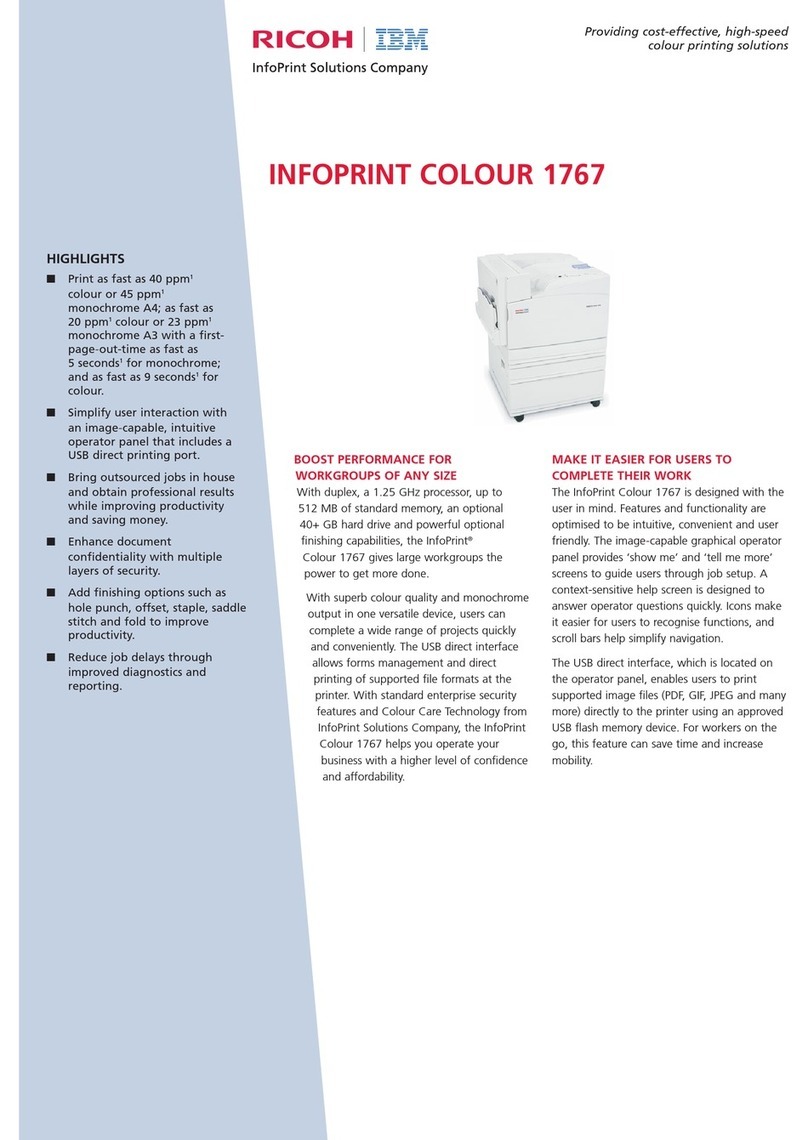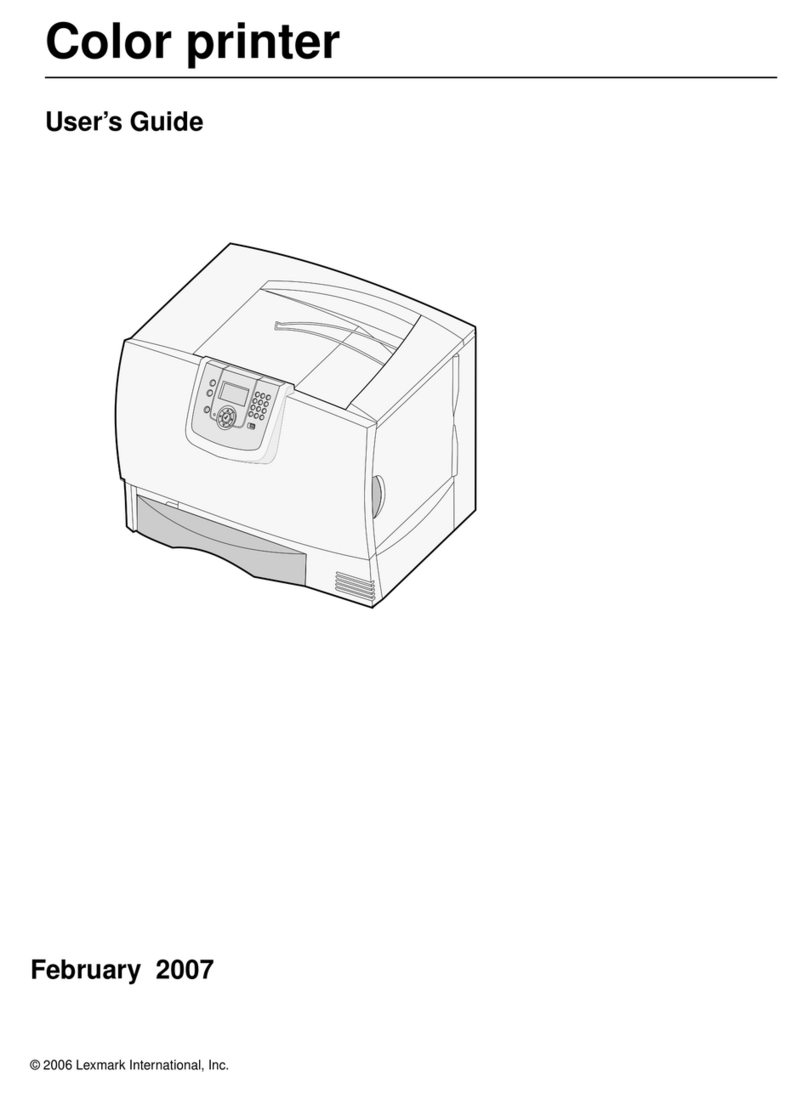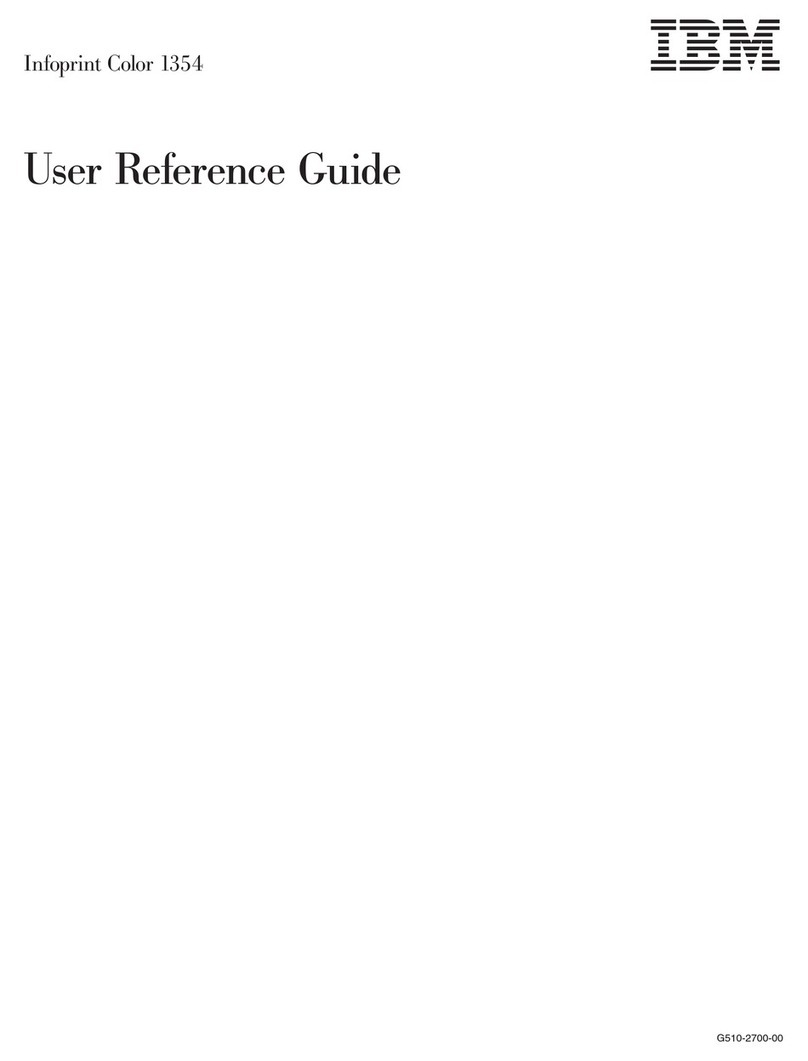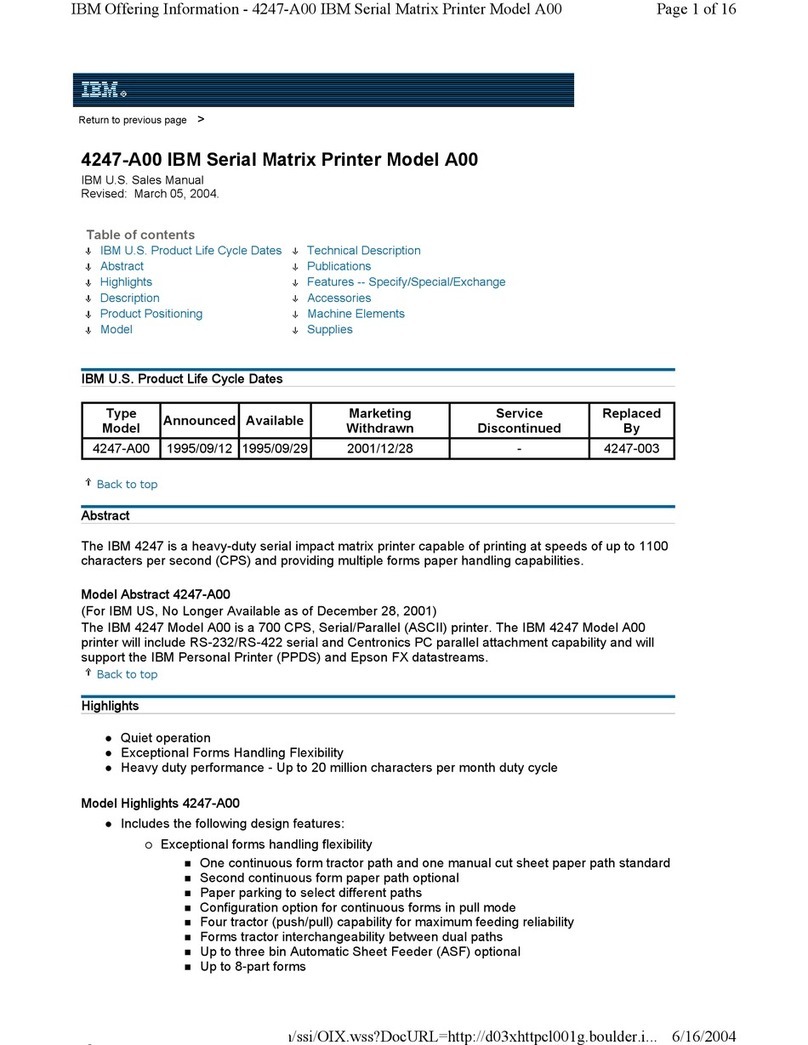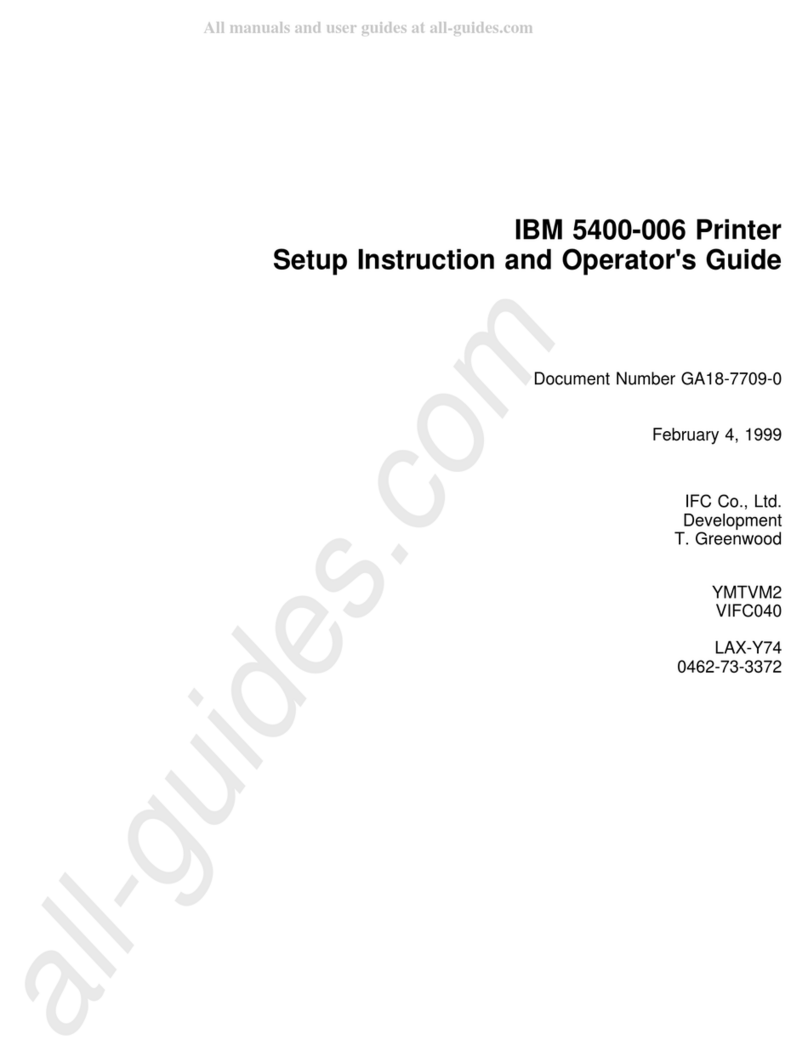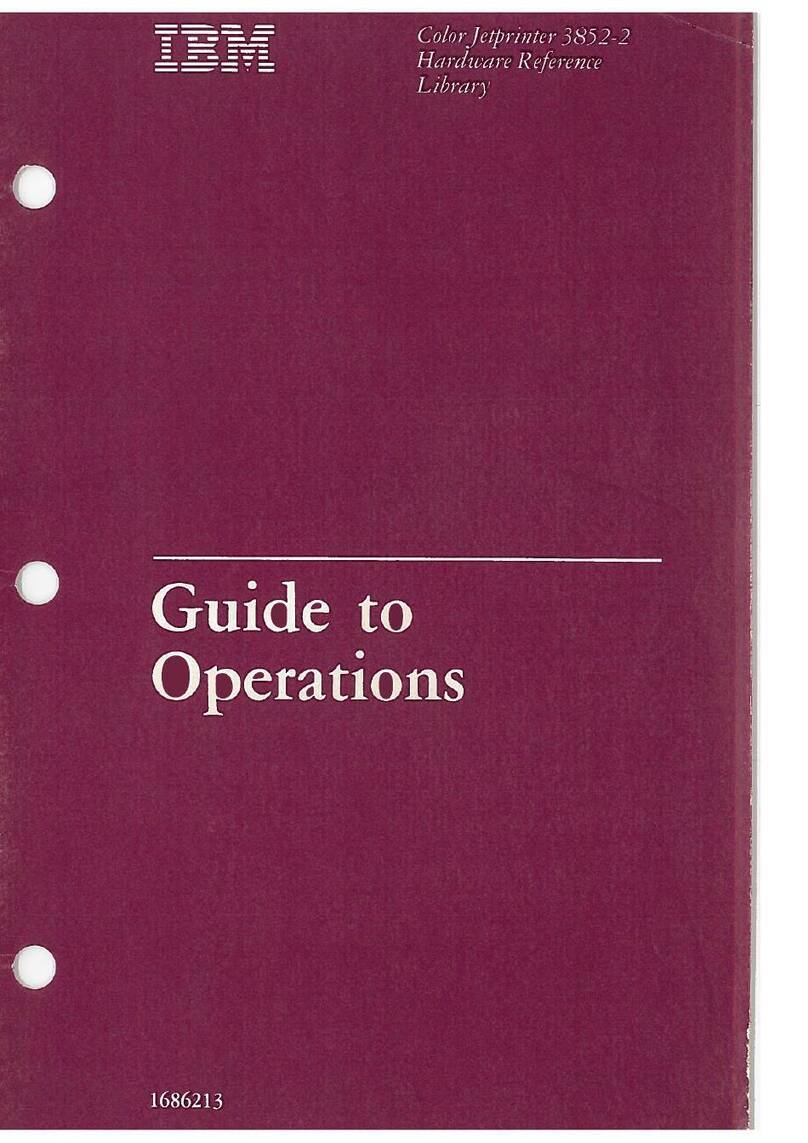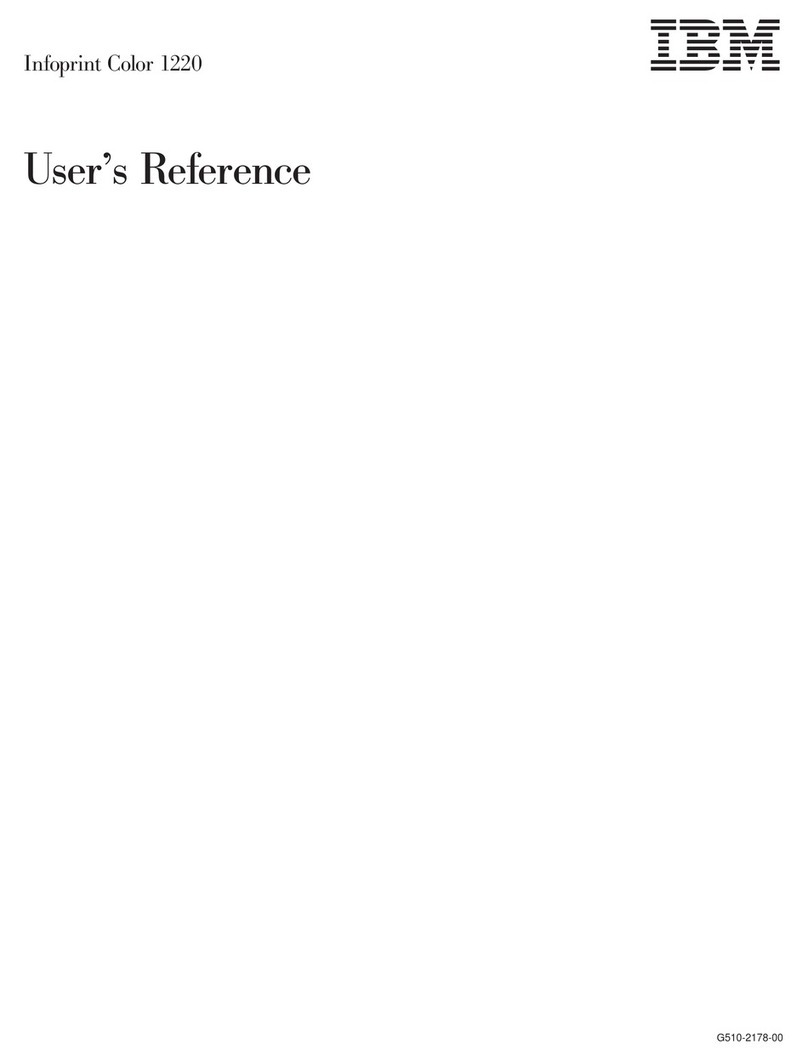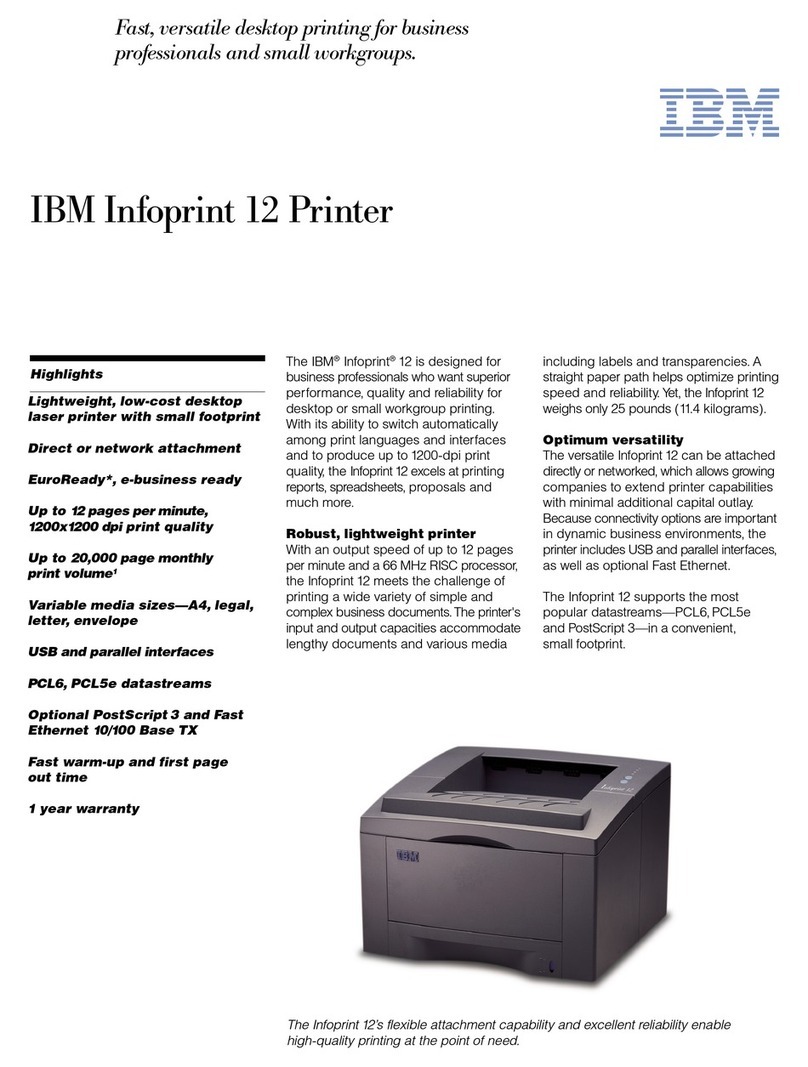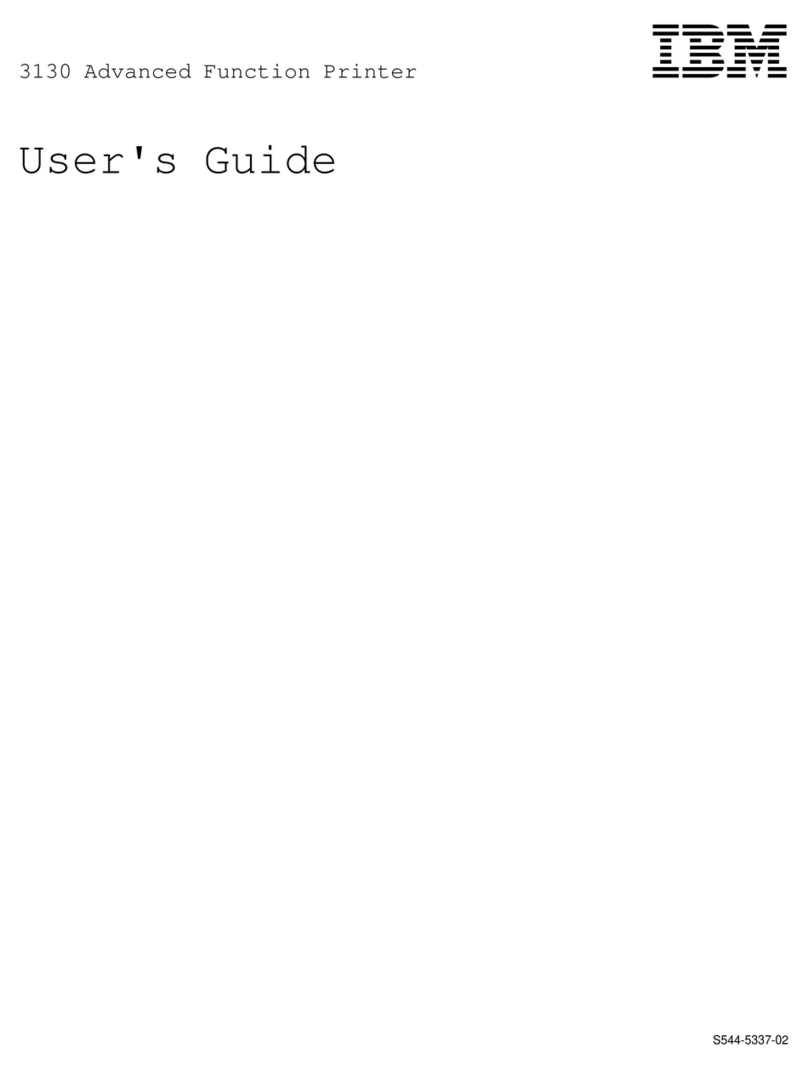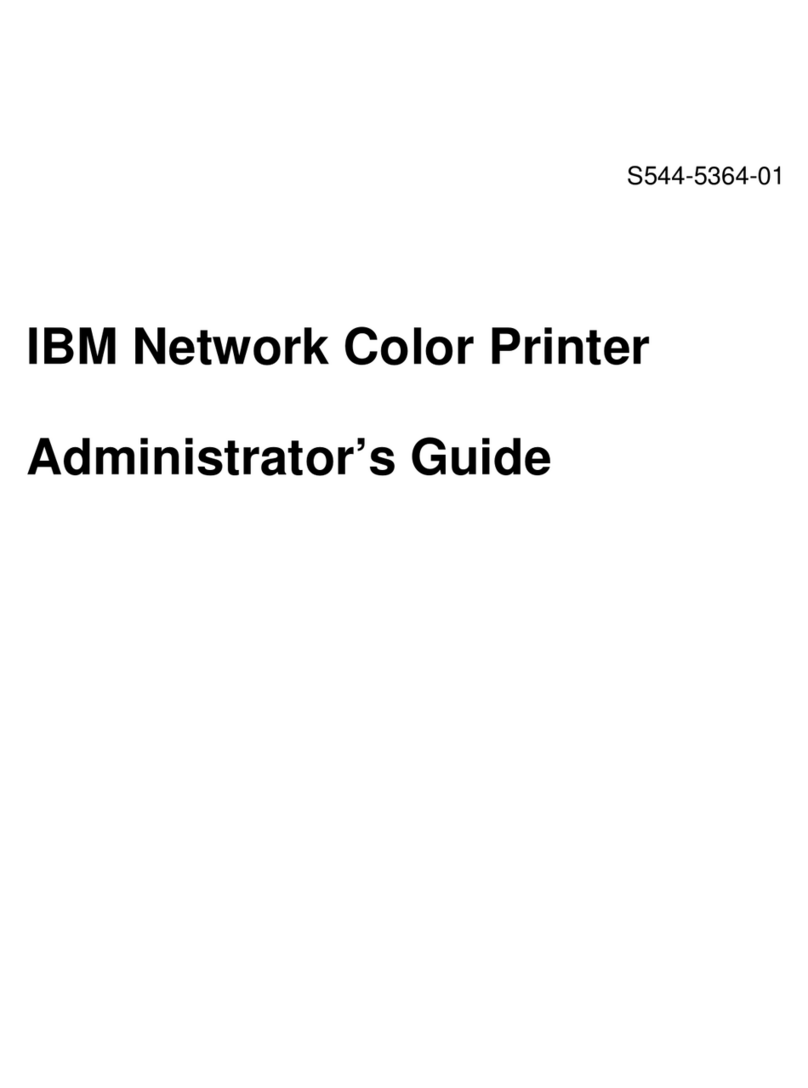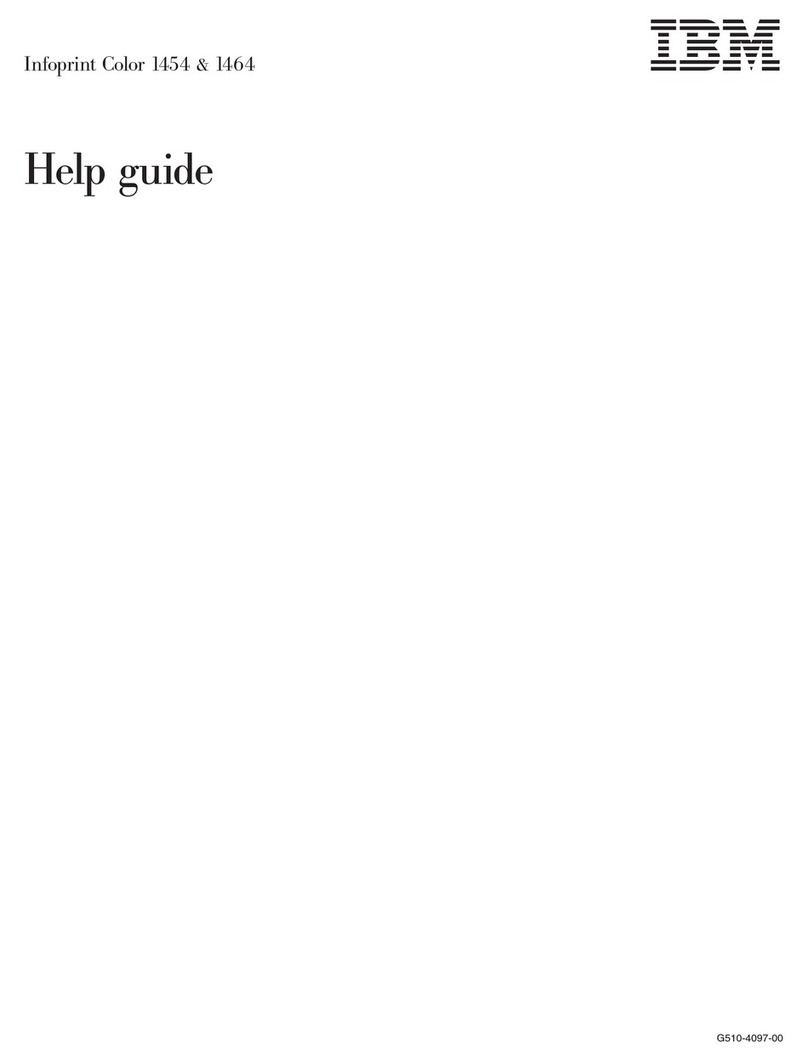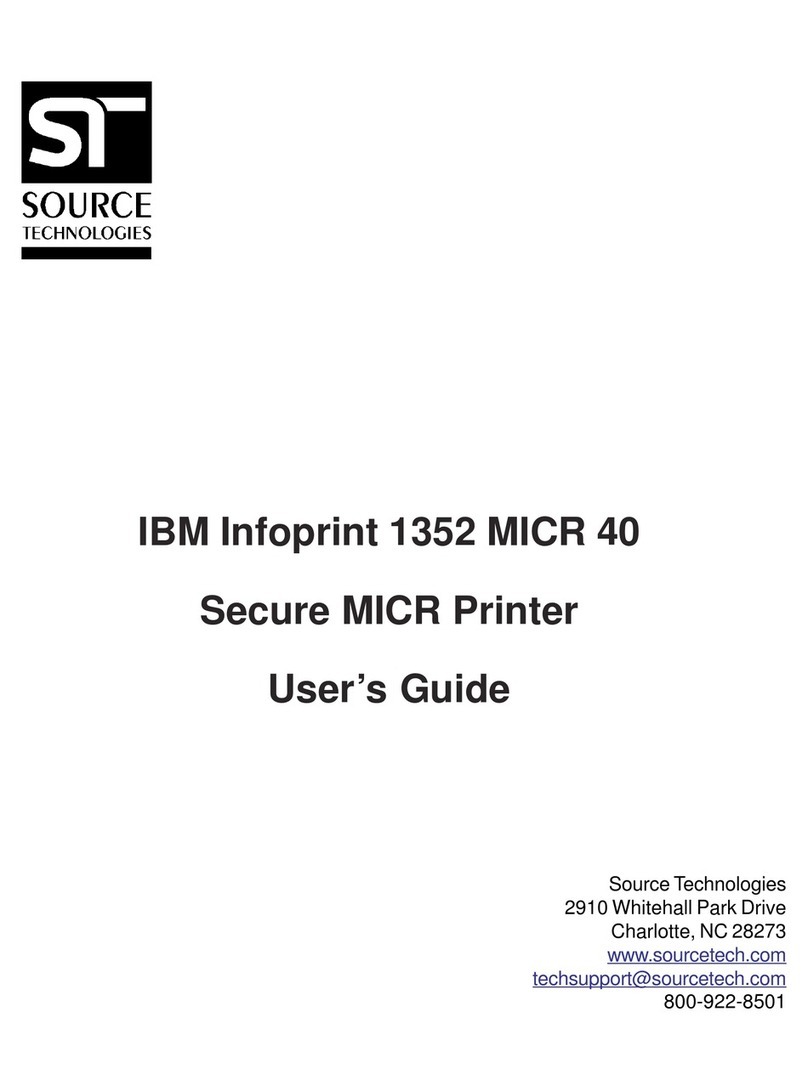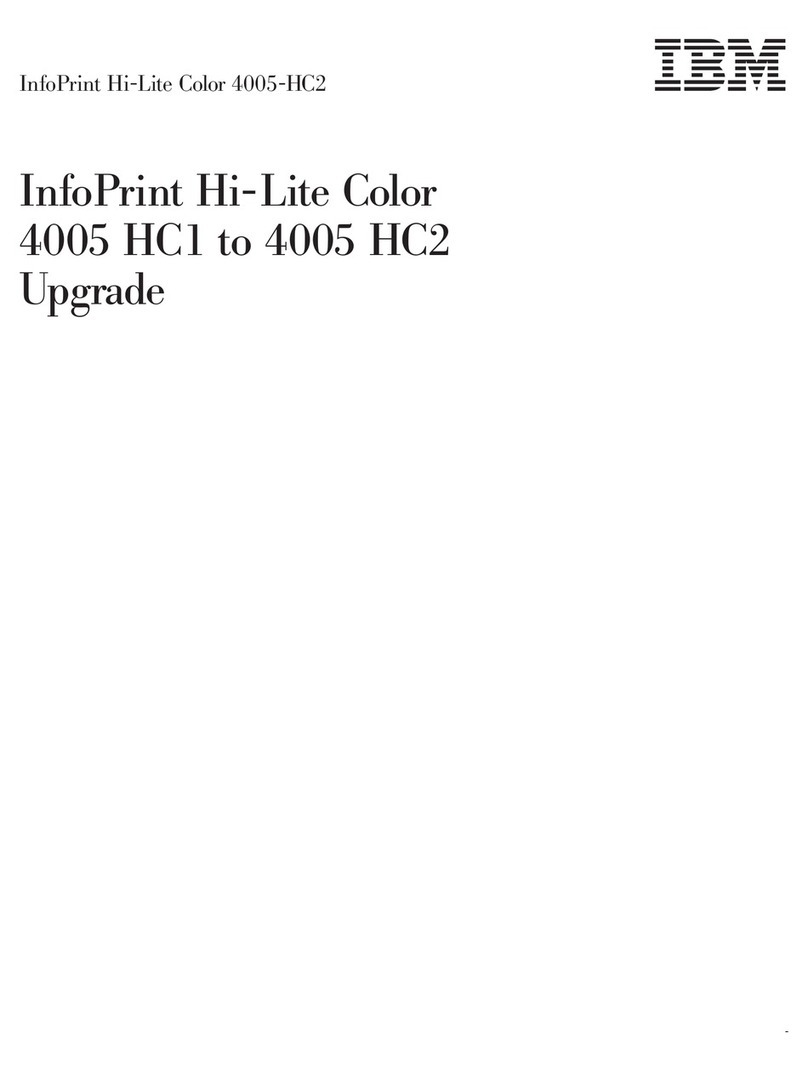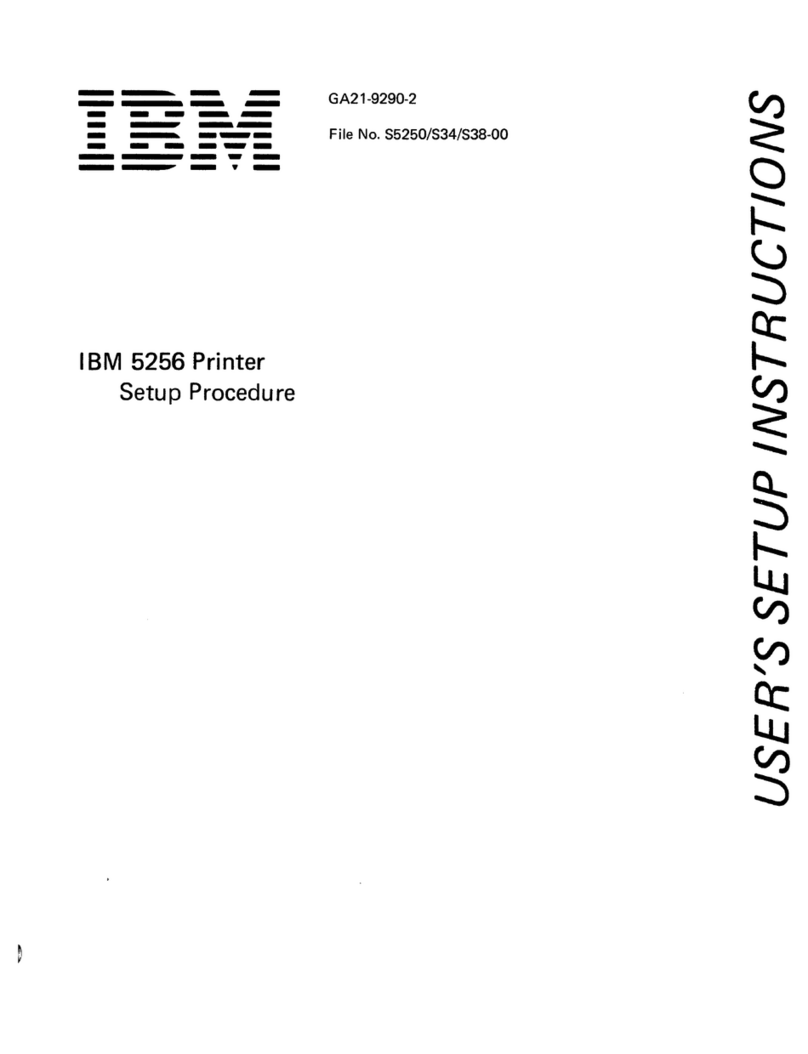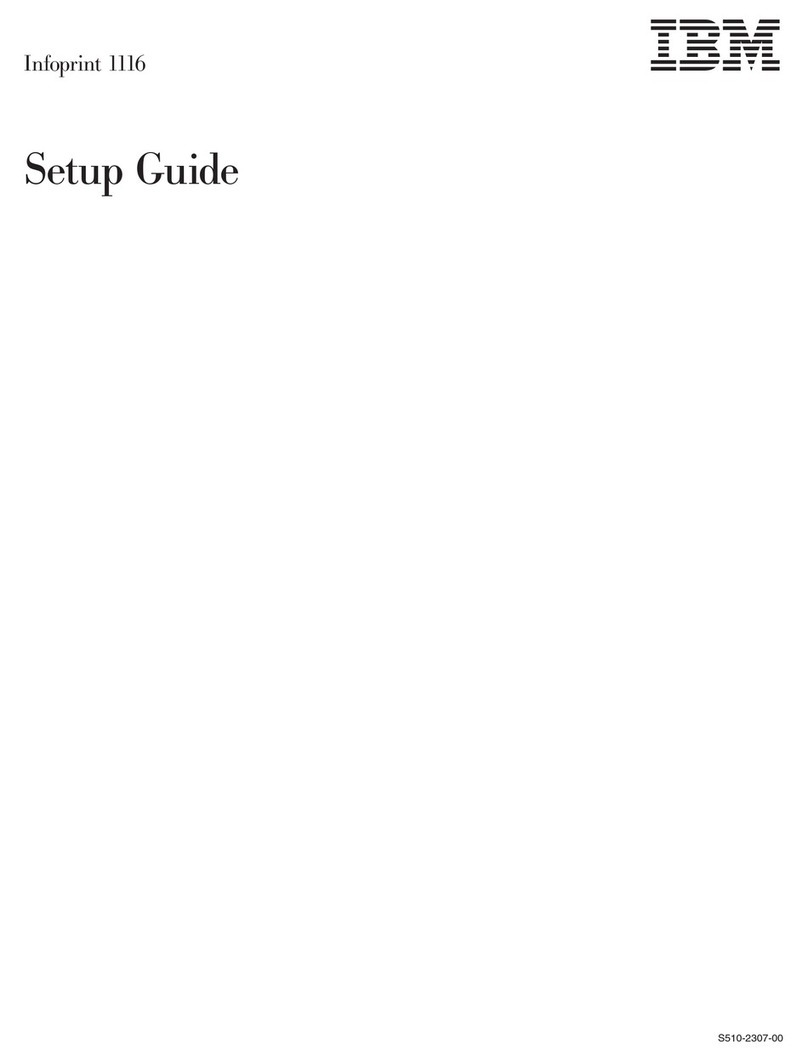Table of Contents
5 Printer Interfaces................................................. 209
Overview...............................................................................................209
RS-232 And RS-422 Serial Interfaces ..................................................210
RS-232 ...........................................................................................210
RS-422 ...........................................................................................211
RS-232 Serial Interface Protocols..................................................211
RS-232 and RS-422 Serial Interface Protocols..............................212
RS-232 and RS-422 Serial Interface Error Handling .....................212
RS-232 and RS-422 Serial Interface Configuration .......................213
PC Parallel Interface.............................................................................214
PC Parallel Interface Signals .........................................................215
PC Parallel Interface Configuration................................................215
Dataproducts Parallel Interface ............................................................216
Dataproducts Parallel Interface Signals .........................................217
Dataproducts Parallel Interface Configuration ...............................217
IEEE 1284 Parallel Interface.................................................................218
Operating Modes............................................................................218
The Negotiation Phase...................................................................219
Signals ...........................................................................................219
Terminating Resistor Configurations..............................................222
6 Routine Service and Diagnostics ........................ 225
Overview...............................................................................................225
Cleaning Requirements ........................................................................225
Cleaning The Outside Of The Cabinet ...........................................225
Cleaning Inside The Cabinet..........................................................226
Printer Self–Tests .................................................................................229
Running The Printer Self–Tests............................................................230
Hex Code Printout ................................................................................231
Fault Messages ....................................................................................235
Fault Correction Procedure ............................................................235
A Printer Specifications .......................................... 247
Ribbon Specifications ...........................................................................247
All Models Except 6400-020 ..........................................................247
6400-020 Models ...........................................................................247
Ordering Ribbons..................................................................................248
All Models Except 6400-020 ..........................................................248
6400-020 Models ...........................................................................248
Paper Specifications.............................................................................250
Paper..............................................................................................250
Labels.............................................................................................251