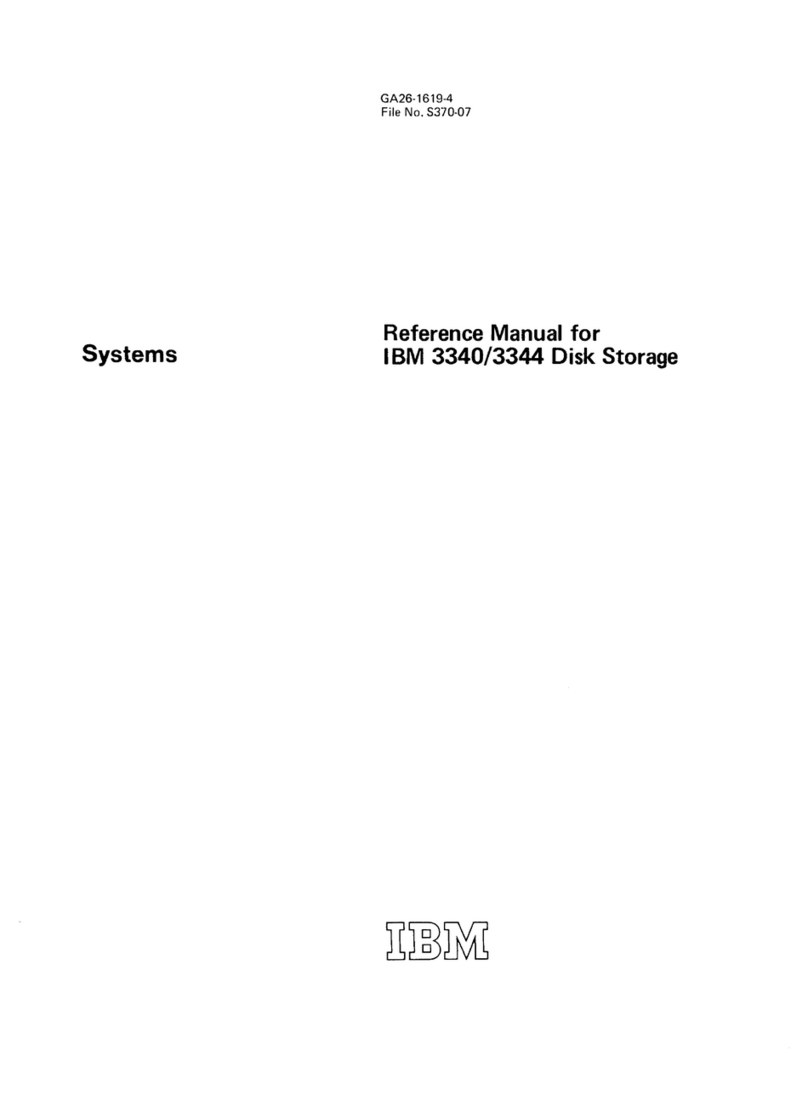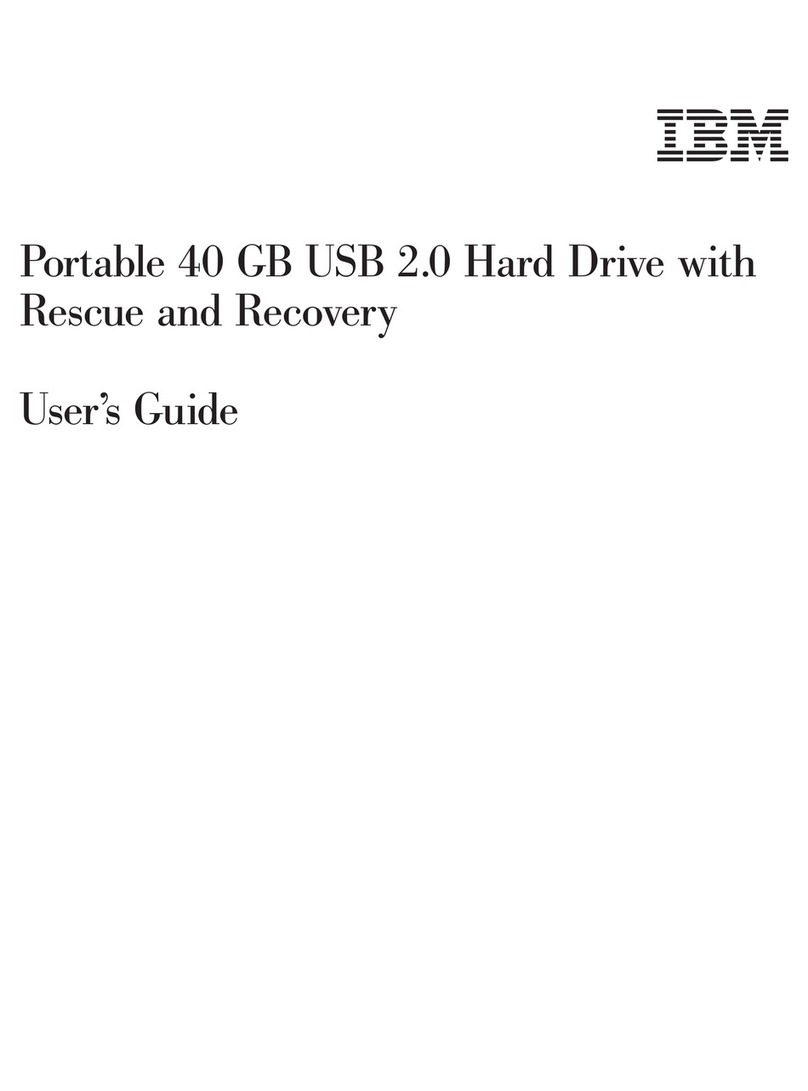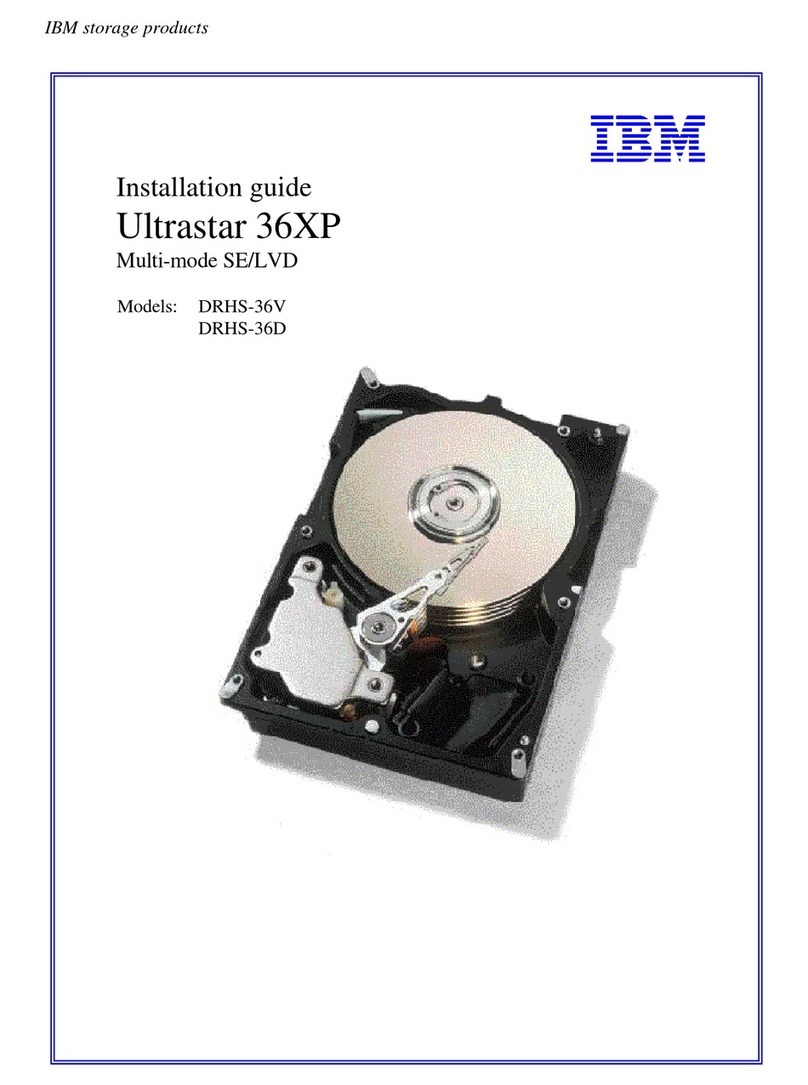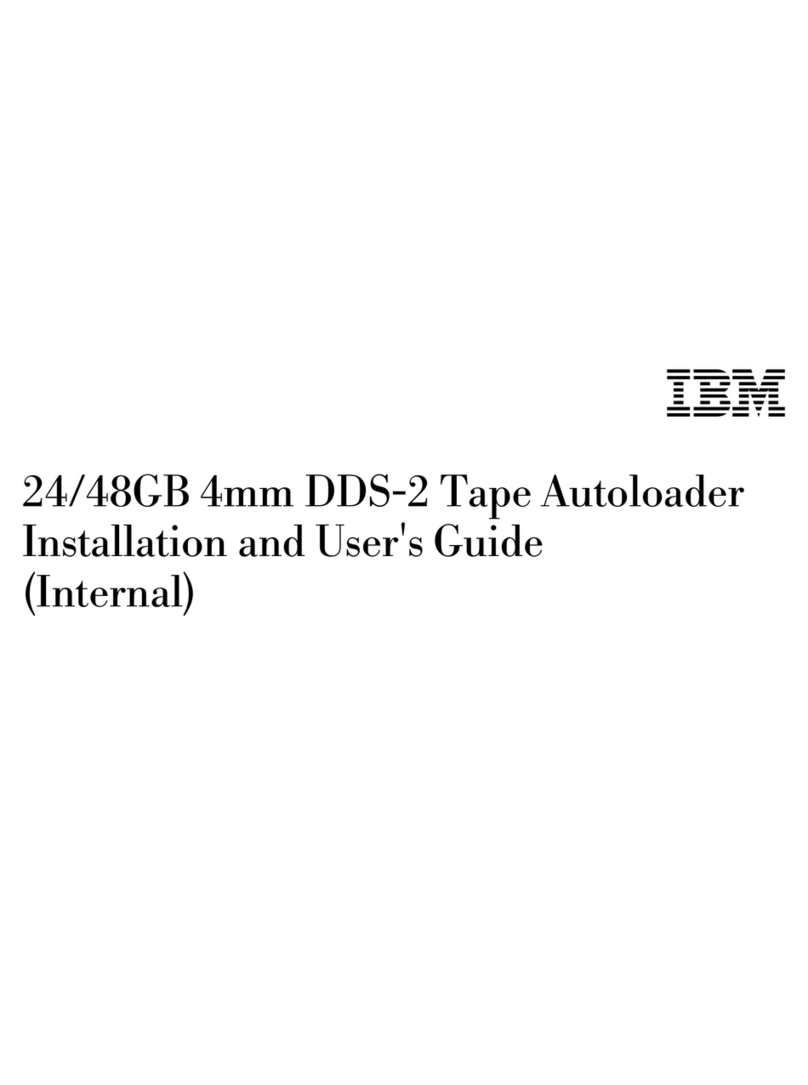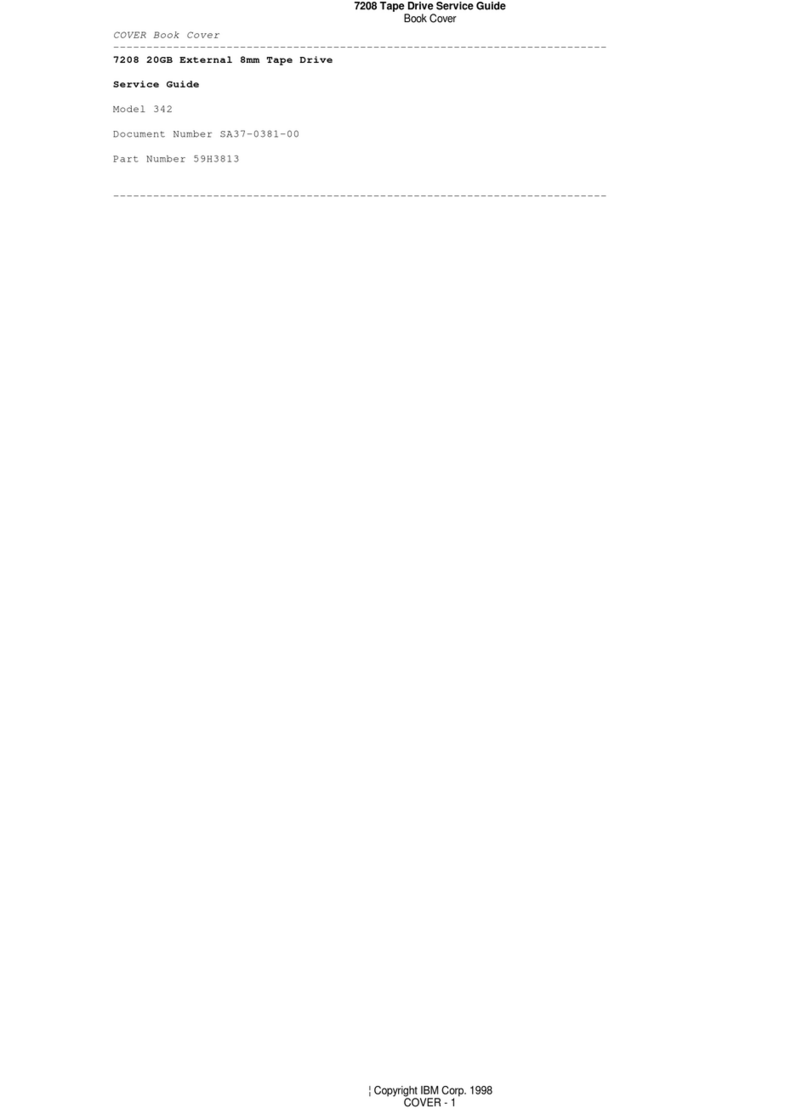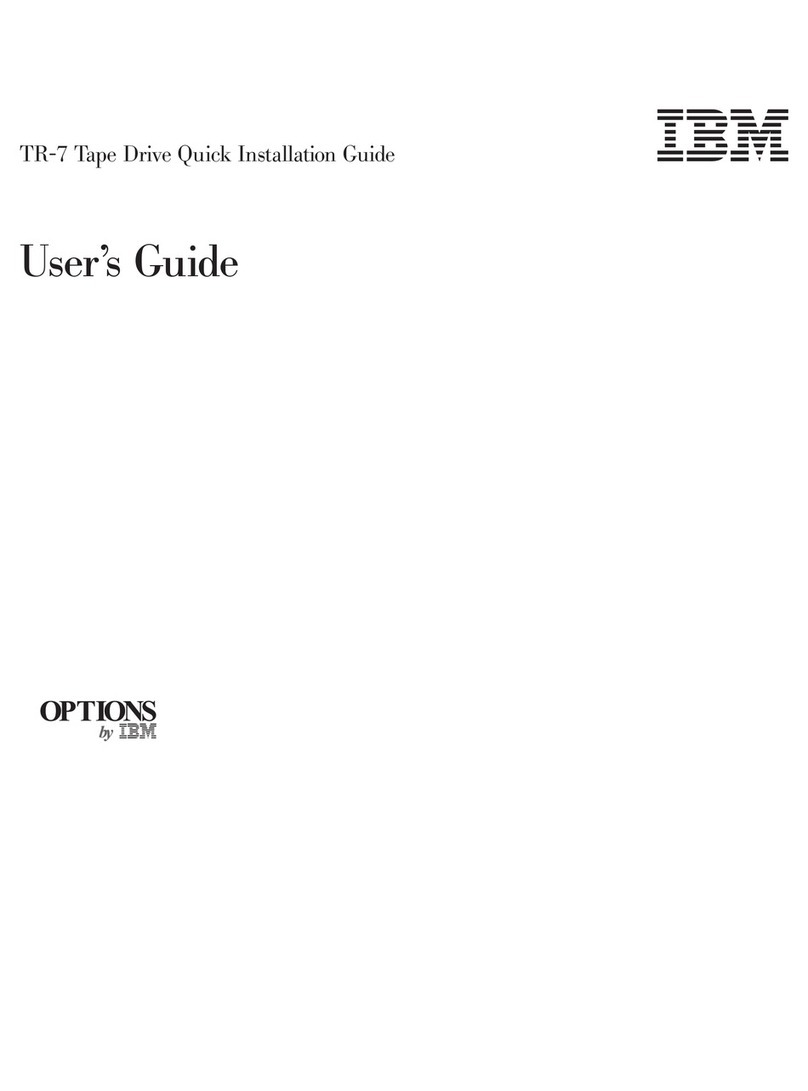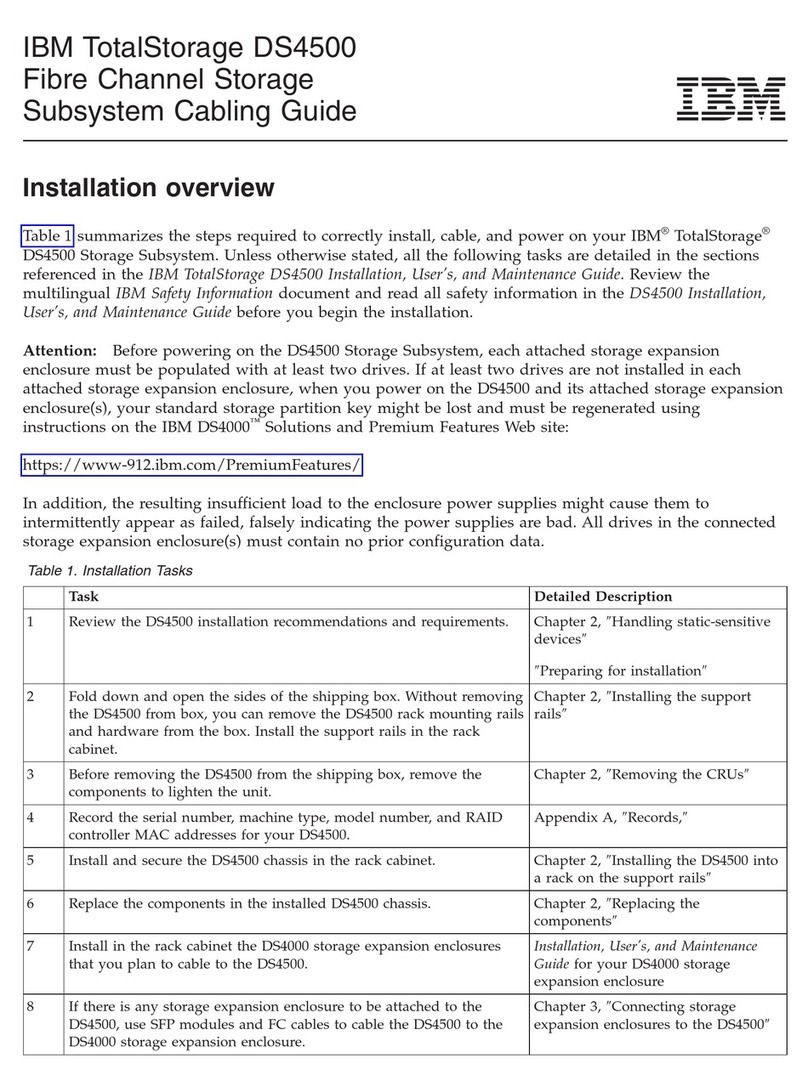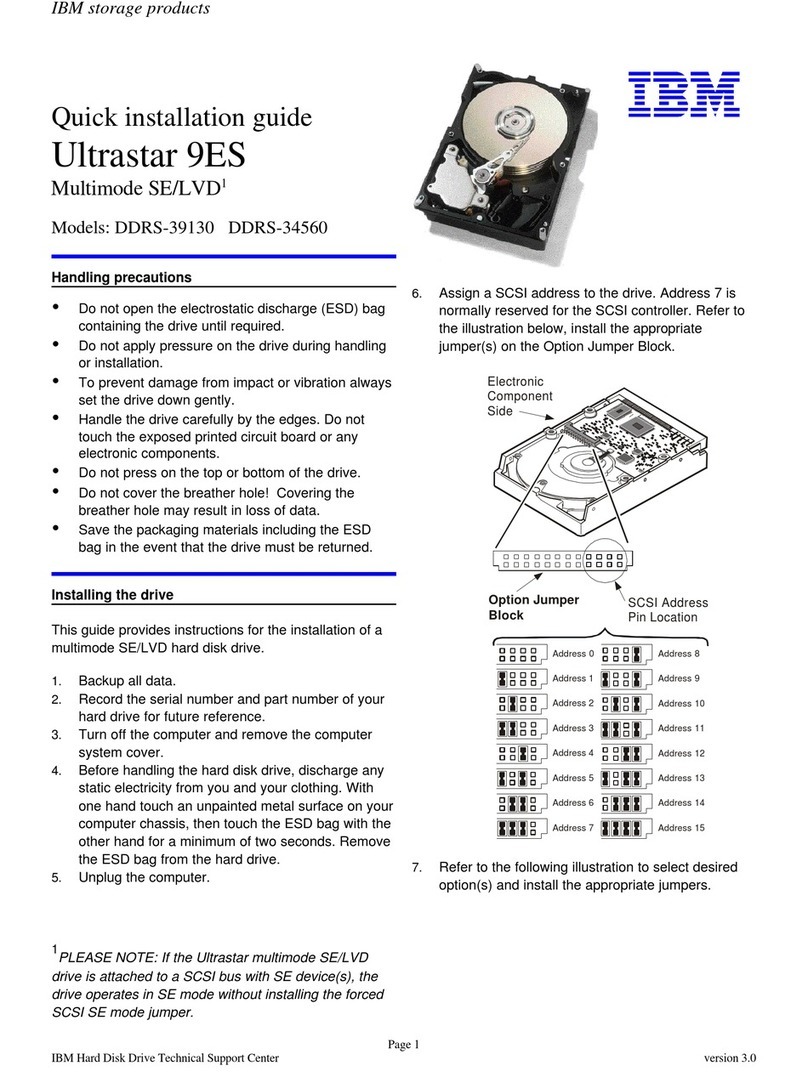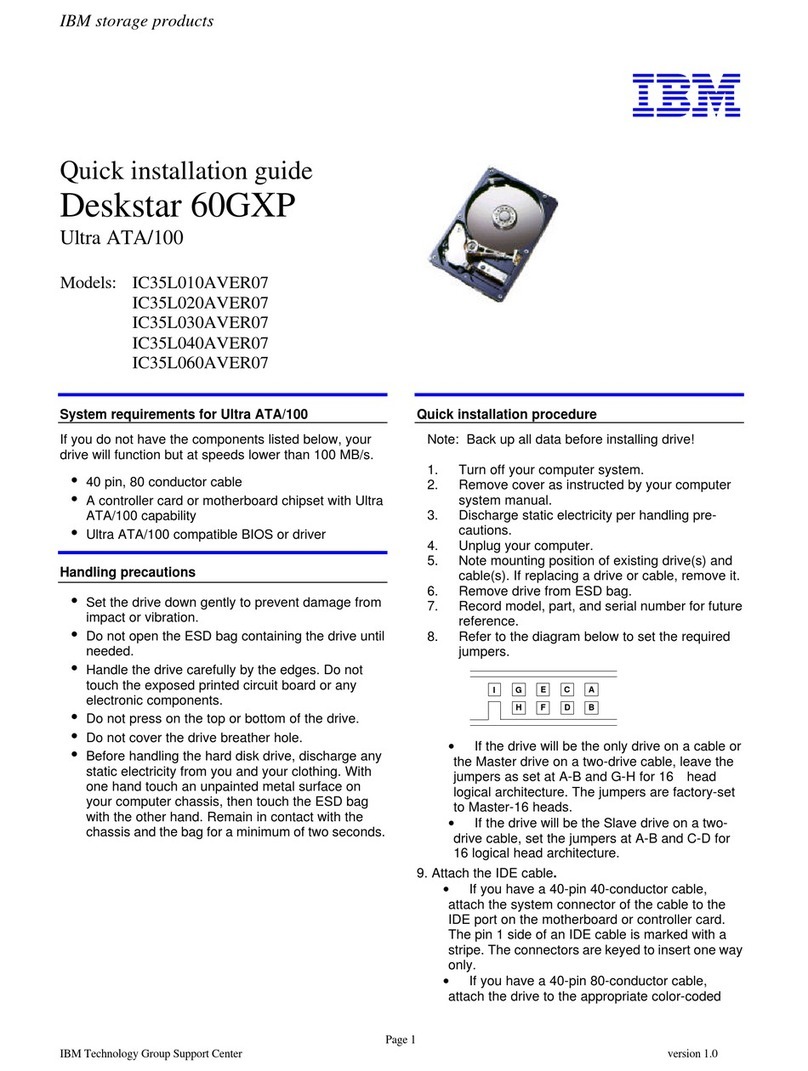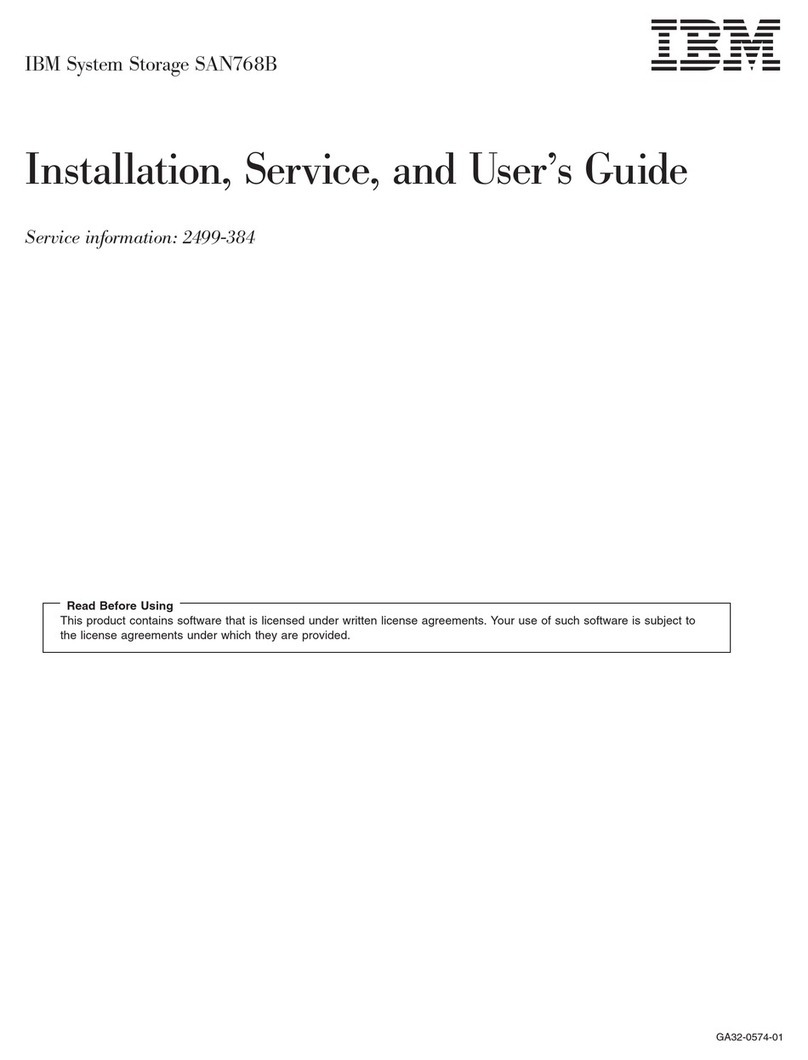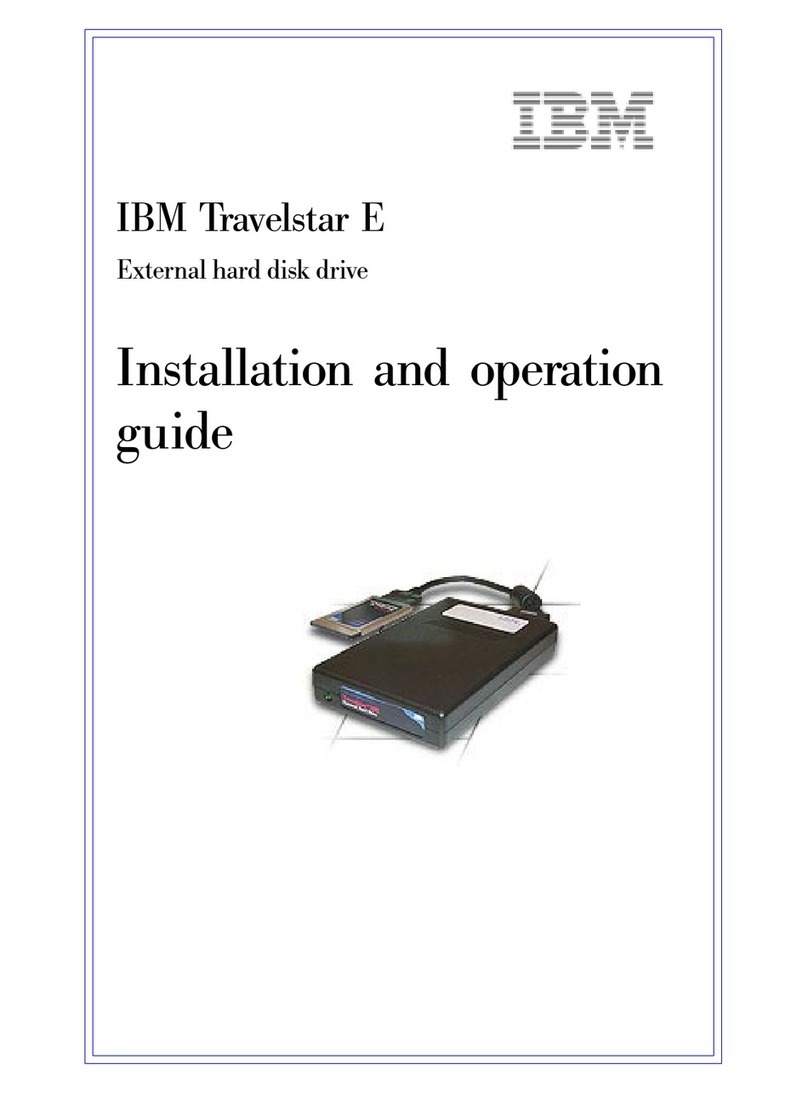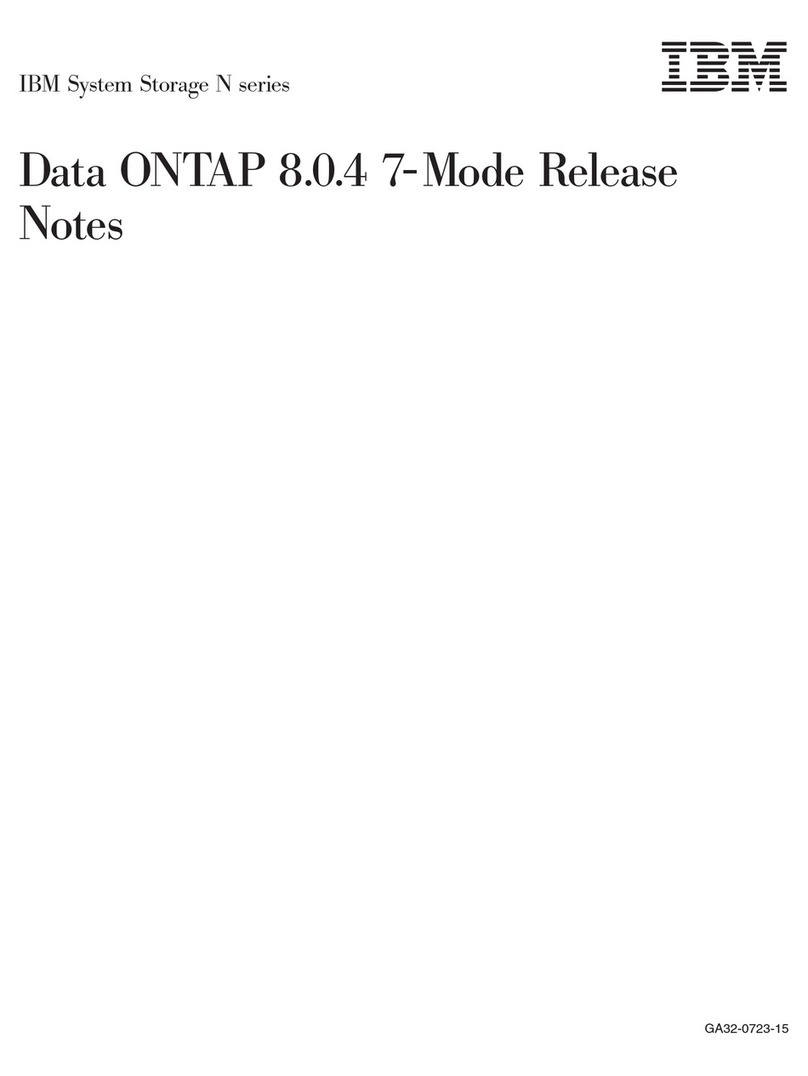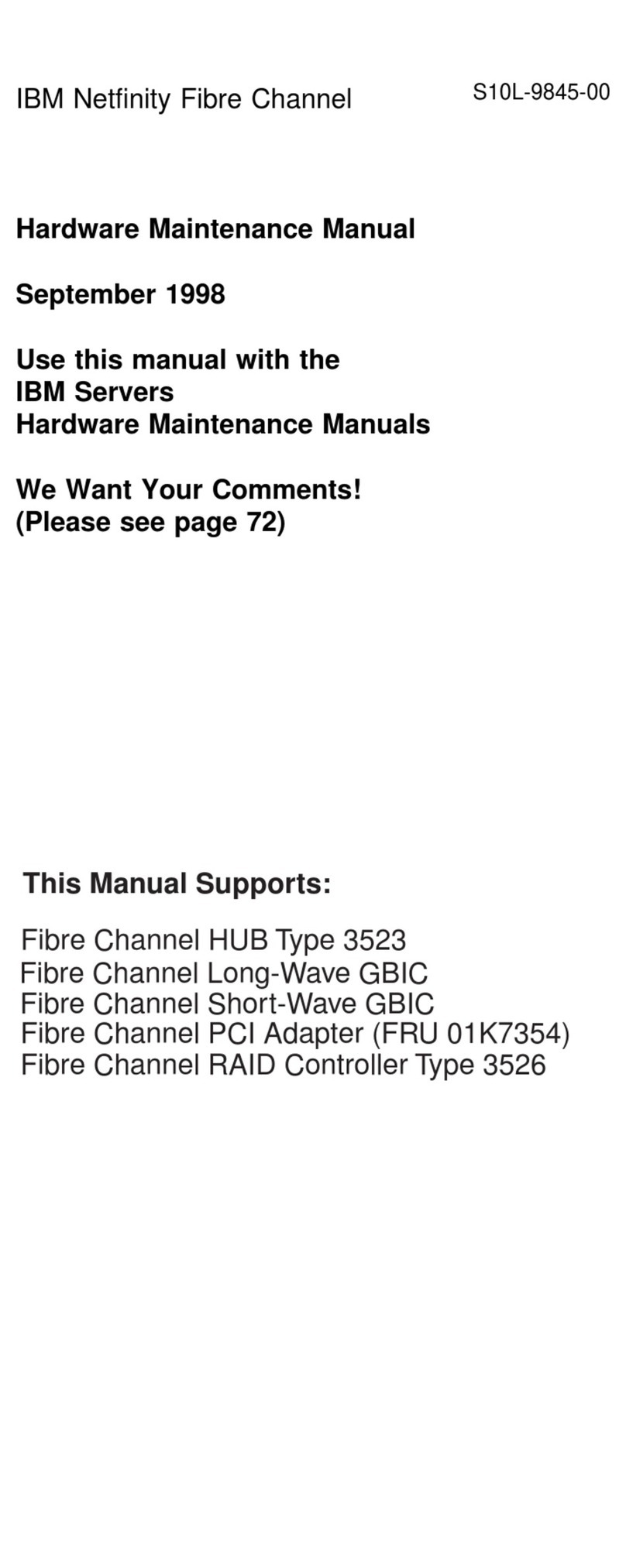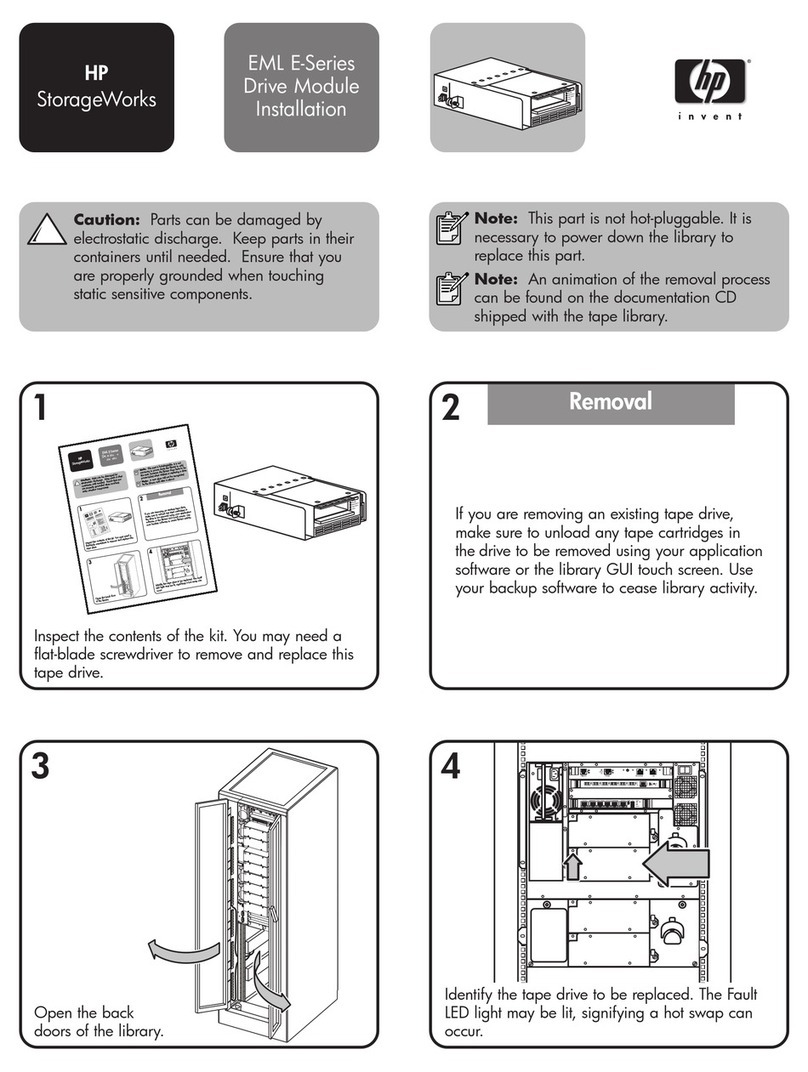IBM storage products
Page 2
IBM Hard Disk Drive Technical Support Center version 2.0
Attaching the drive
1. Turn off the computer, unplug the power cord, and
open the cover.
2. Match pin 1 of the 44 pin cable to pin 1 of the drive
interface connector. Pin 1 is usually denoted by a
stripe along the edge of the cable.
3. Mount the drive securely.
Configuring your computer
1. If your computer has a plug-in IDE card with a drive
installation procedure, follow the manufacturer’s
instructions.
2. Plug in the power cord and turn on your computer.
Your computer may detect a configuration change
and prompt you to proceed to the Setup screen.
3. If your computer does not prompt you to recon-
figure, enter your computer’s Setup, typically by key
selection or keyboard combinations during power-on
or during a reboot. Refer to your computer’s
documentation for the proper key sequence. If the
computer fails to boot up, power off, remove the new
hard drive and return your system to its original con-
figuration. Reboot and enter your computer’s Setup.
Follow the directions in step 4, then reattach the new
hard drive.
4. Select “Auto Detect” if your computer Setup sup-
ports this feature. If your computer does not Auto
Detect the drive, select the appropriate UDT (User
Definable Type) for the model being installed.
Then run Disk Manager.
8190MB631615,880DCXA-208100 10050MB631616,383DCXA-210000
CapacitySector
/Track
HeadsCylindersIBM Model
Number
Running Disk Manager
1. Boot to operating system from the hard drive or the
diskette.
2. Insert the Ontrack diskette.
3. Type DM and press [ENTER] to run Disk Manager.
4. Under “Select an Installation Option” select (E)asy
Disk Installation.
5. Select a drive for installation; Disk Manager will
partition and format the drive.
6. A status dialog will indicate a successful
installation.
If, after complete installation, your system will not
boot up, recheck all settings. If the system still fails to
boot up, remove the new drive from your system to
return to your original configuration and contact
technical support.
®
©International Business Machines Corporation 1999
www.ibm.com/harddrive
IBM Hard Disk Drive Technical Support Center
3605 Highway 52 North
Rochester, MN 55901
Telephone: 888.IBM.5214 or 507.286.5825
Fax: 507.253.DRIVE
Singapore Technical Support Center
Telephone: (65)6418.9595 or 1800.418.9595
E-mail: drive@sg.ibm.com
IBM Systems Storage Division
5600 Cottle Road
San Jose, CA 95193
www.ibm.com/storage
Printed in the United States of America
01-99
All Rights Reserved
IBM is the registered trademark of International Business Machines Corporation.
Other company, product, and service names may be trademarks or service marks of others.
Produced by the IBM Hard Disk Drive Technical Support Center.
OEM Hark Disk Drive Specification for DCXA-208100/210000,revision 1.0
Product Description data represents IBM’s design objectives and is provided for
comparative purposes; actual results may vary based on a variety of factors. This product
data does not constitute a warranty. Questions regarding IBM’s warranty terms or
methodology used to derive this data should be referred to the IBM Hard Disk Drive
Technical Support Center. Data subject to change without notice.
Date: 11 January 1999