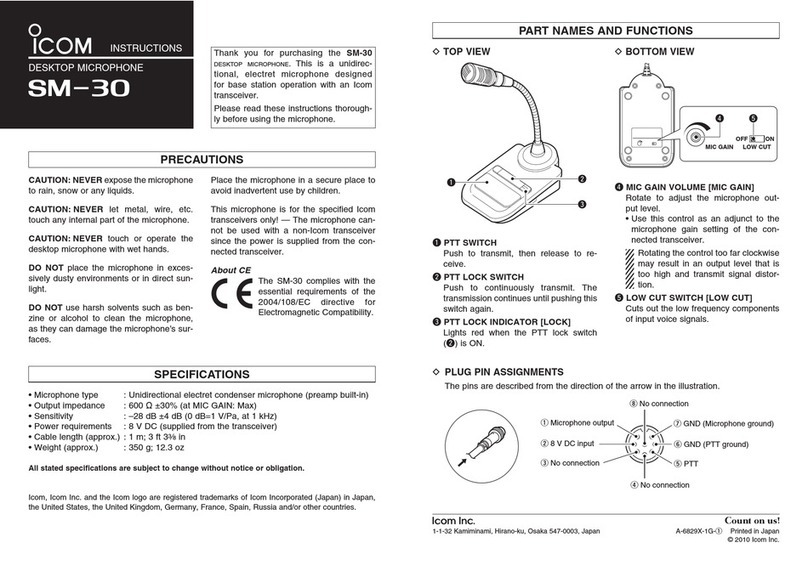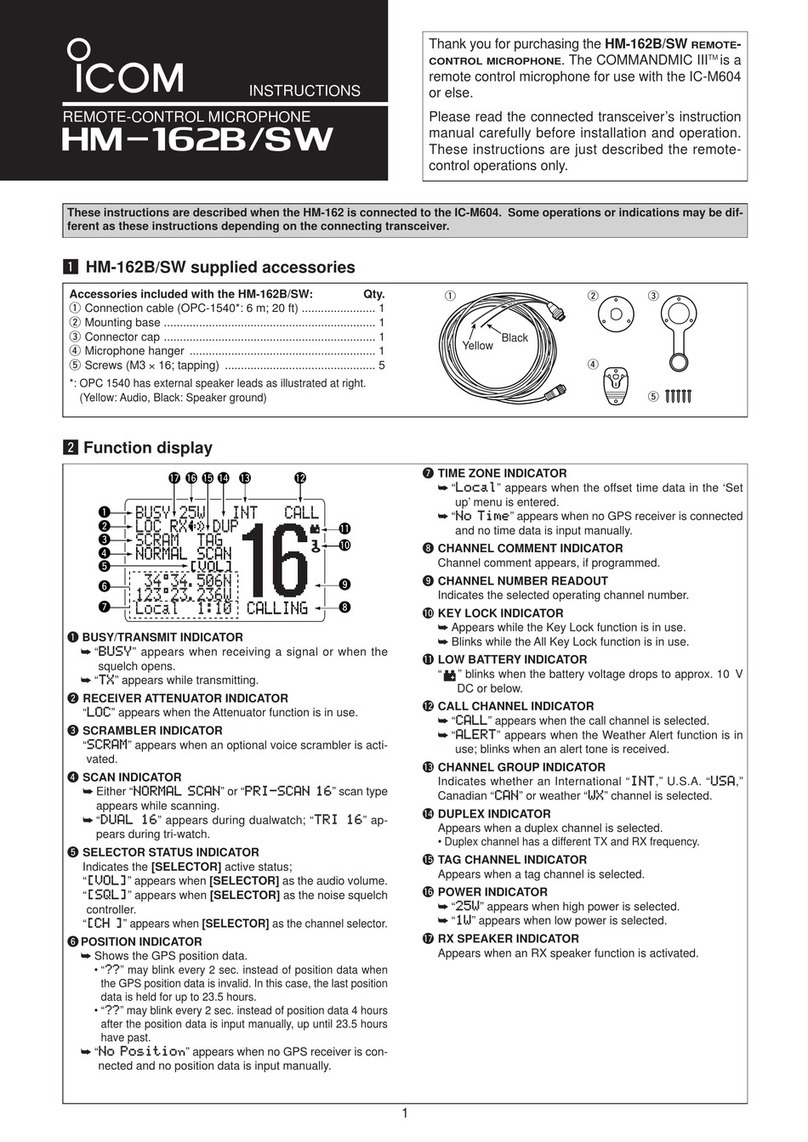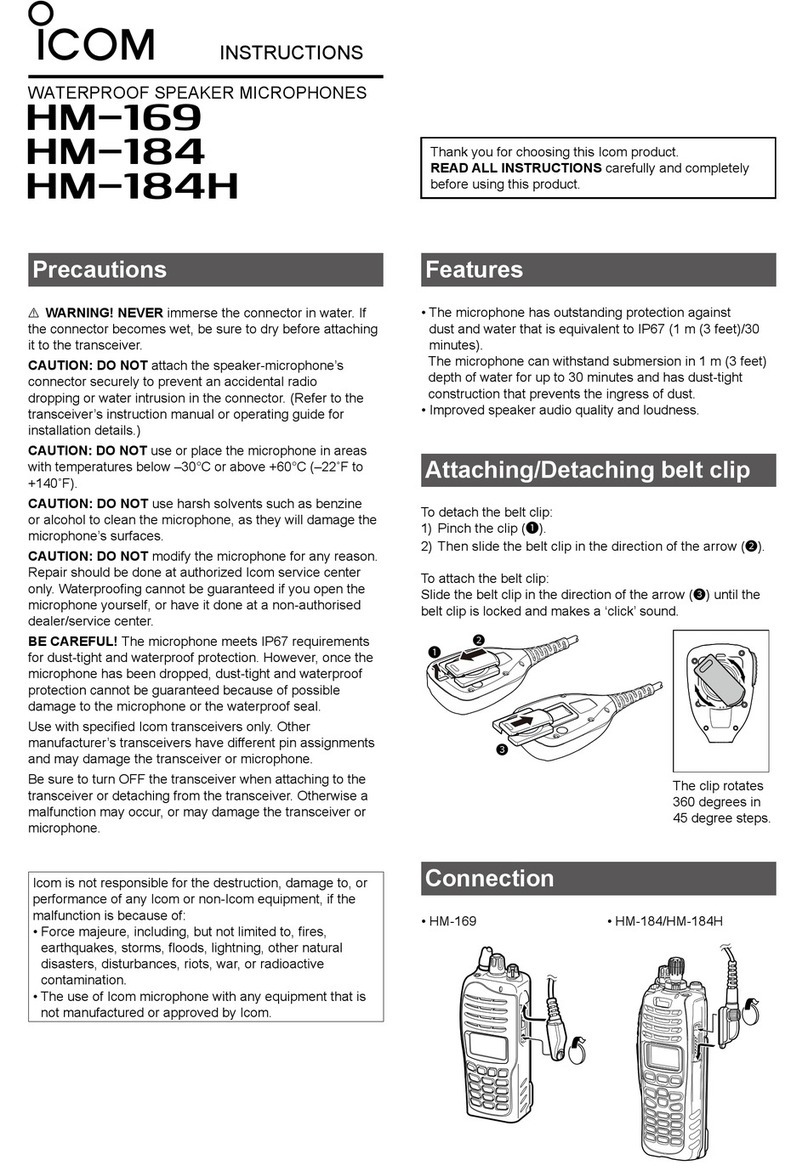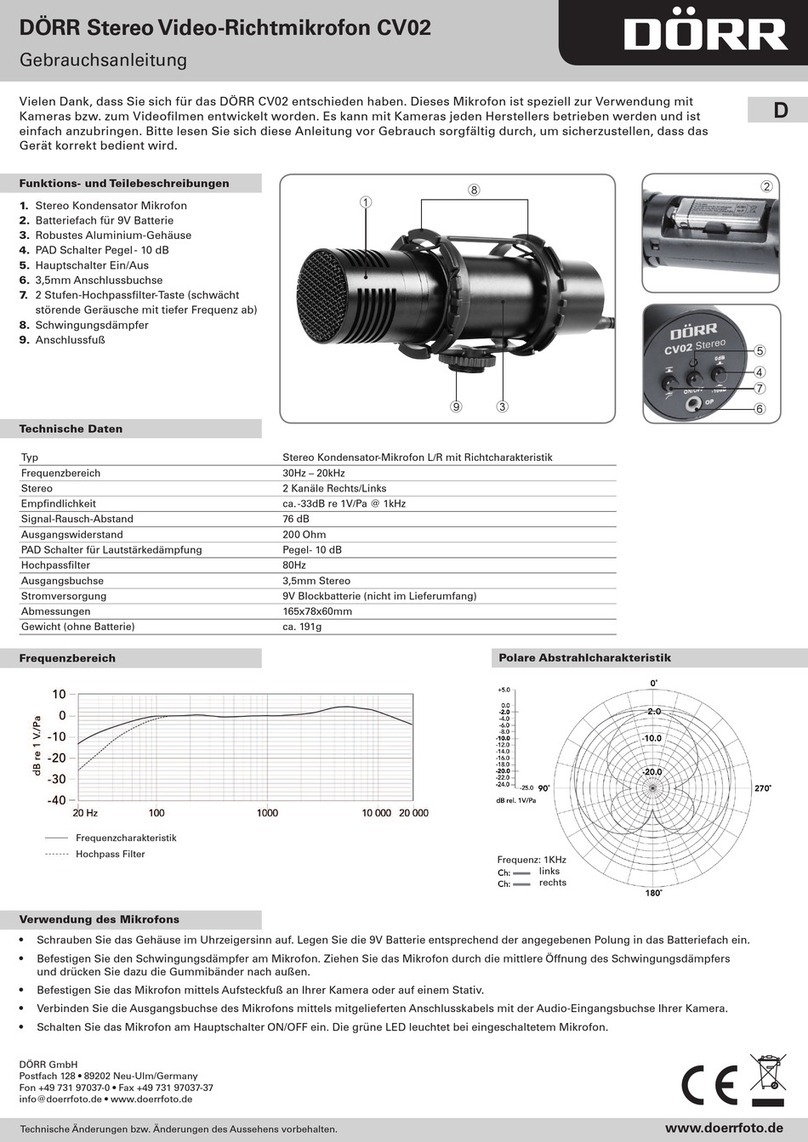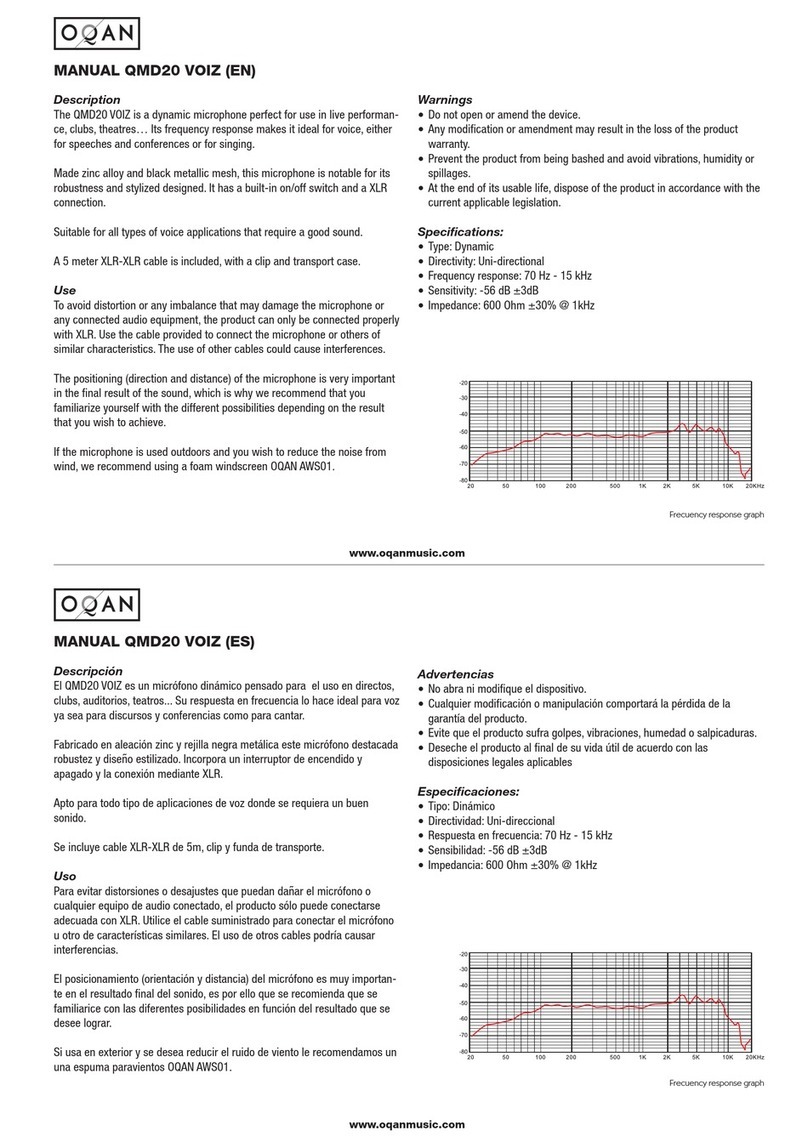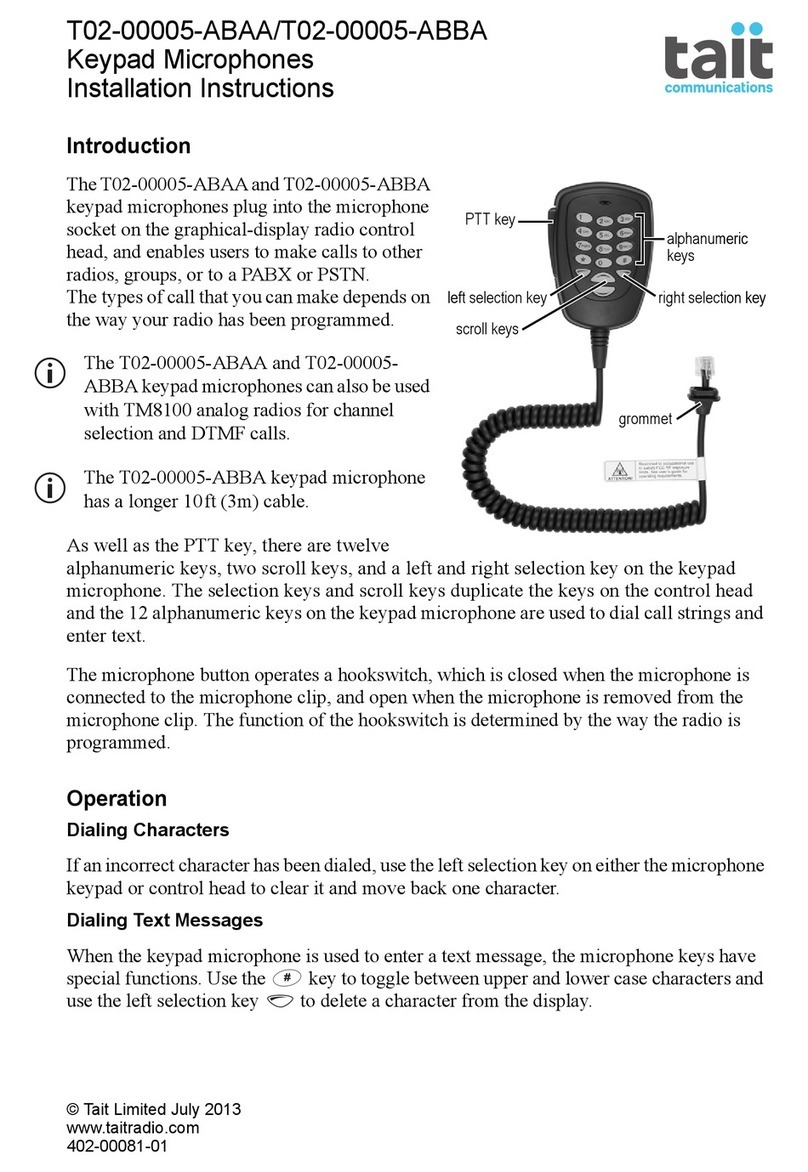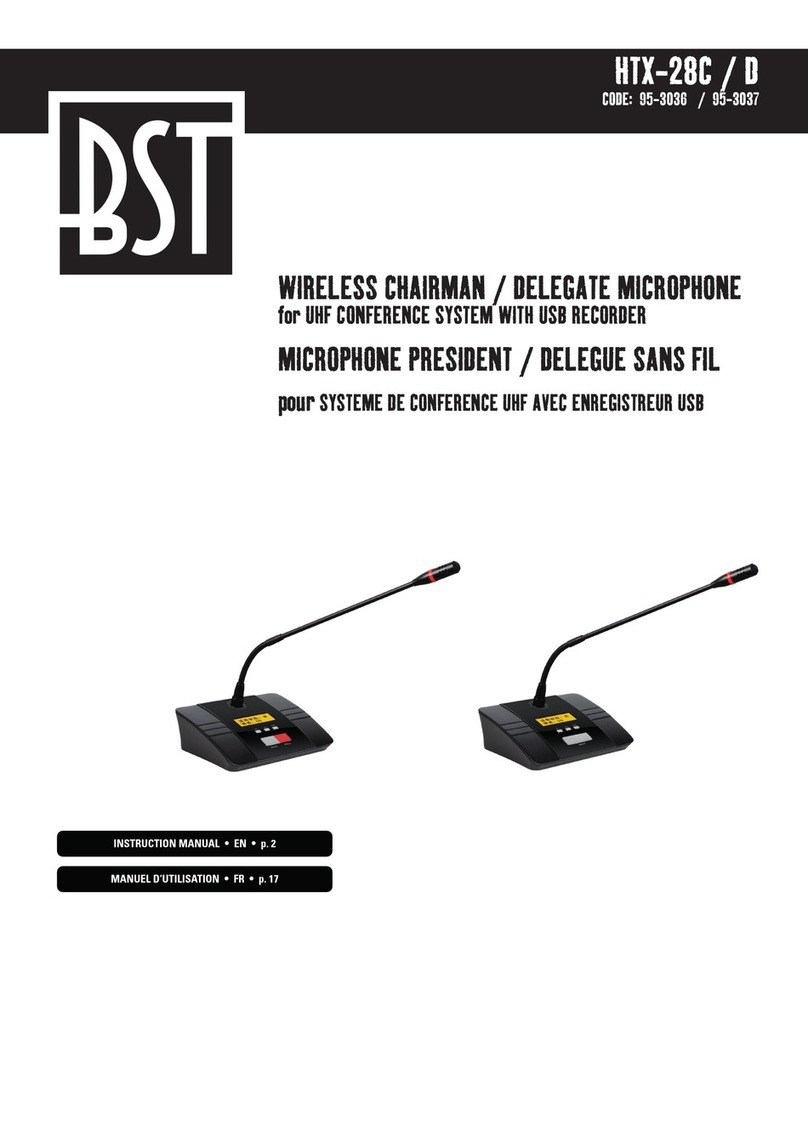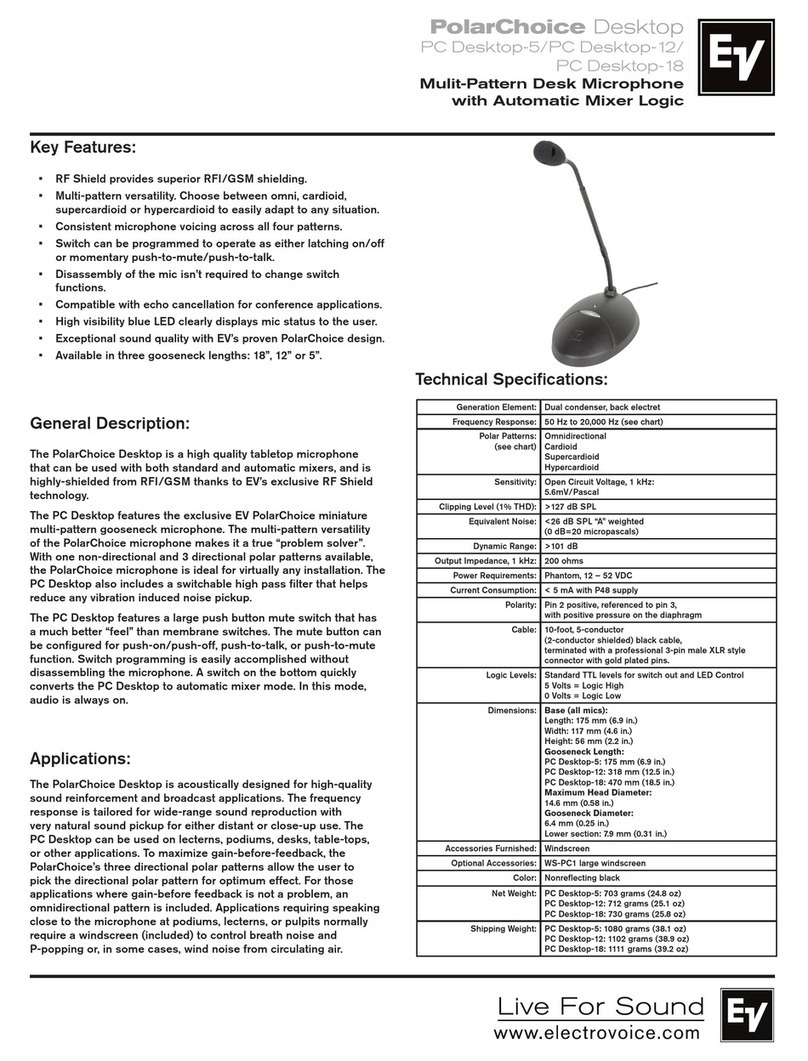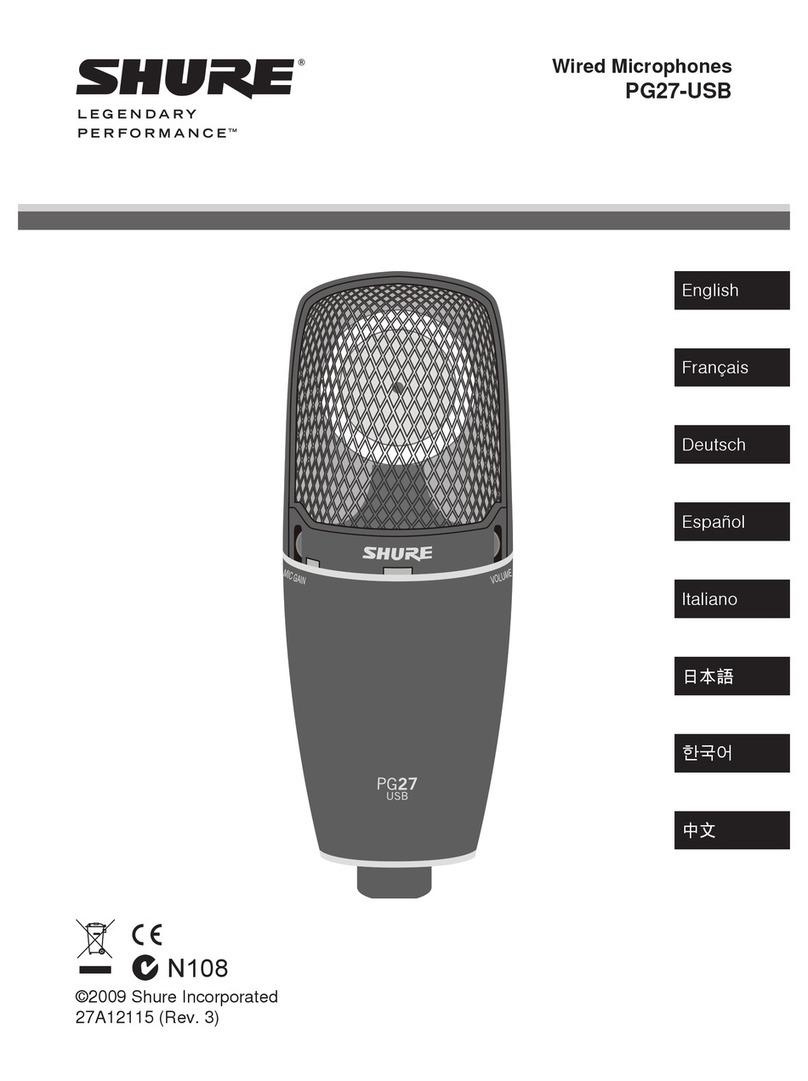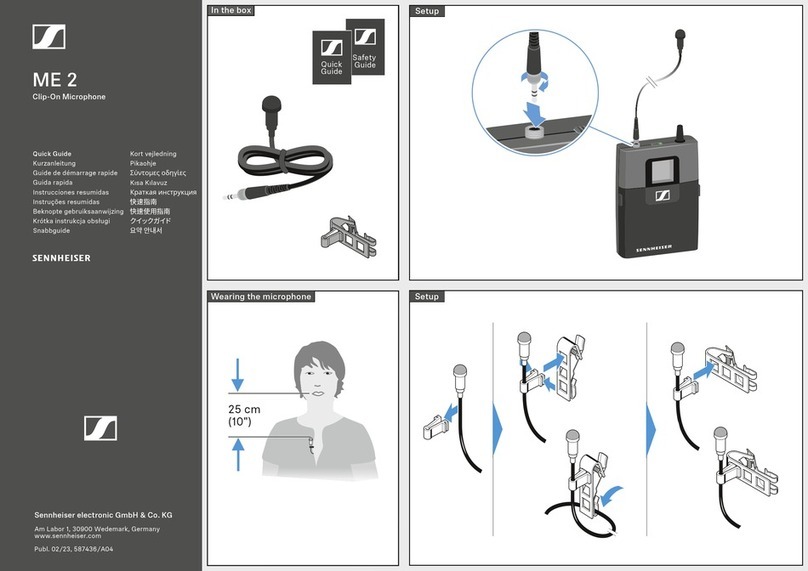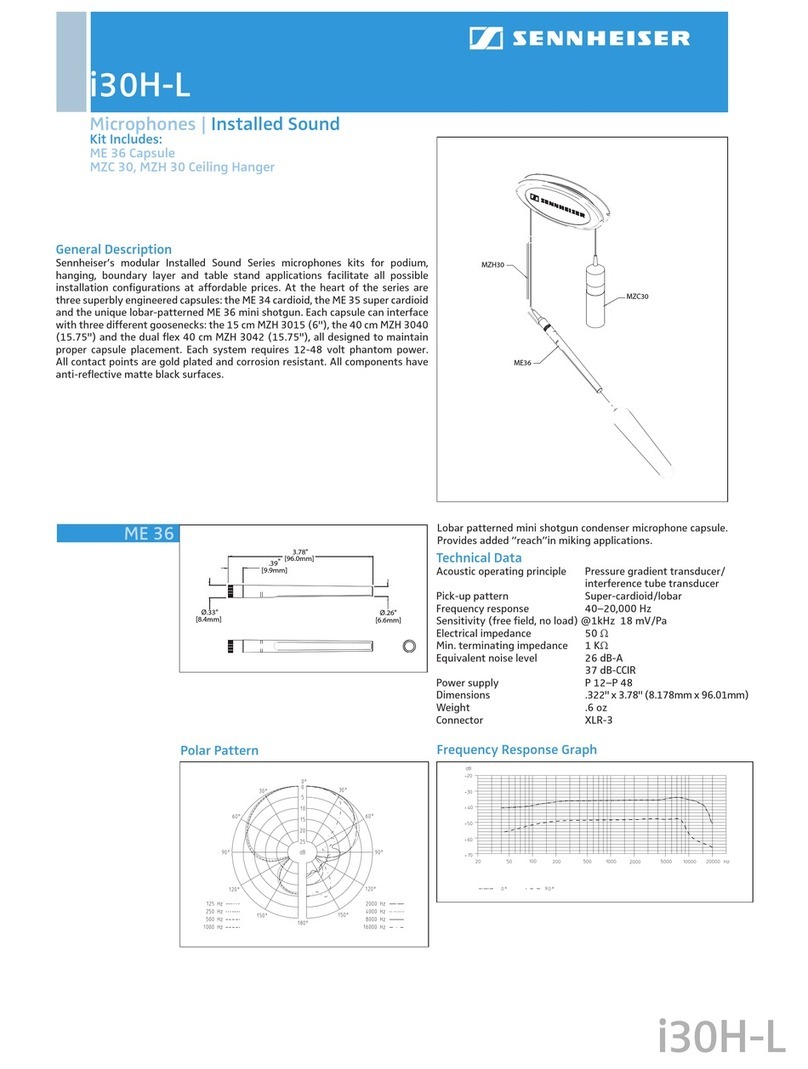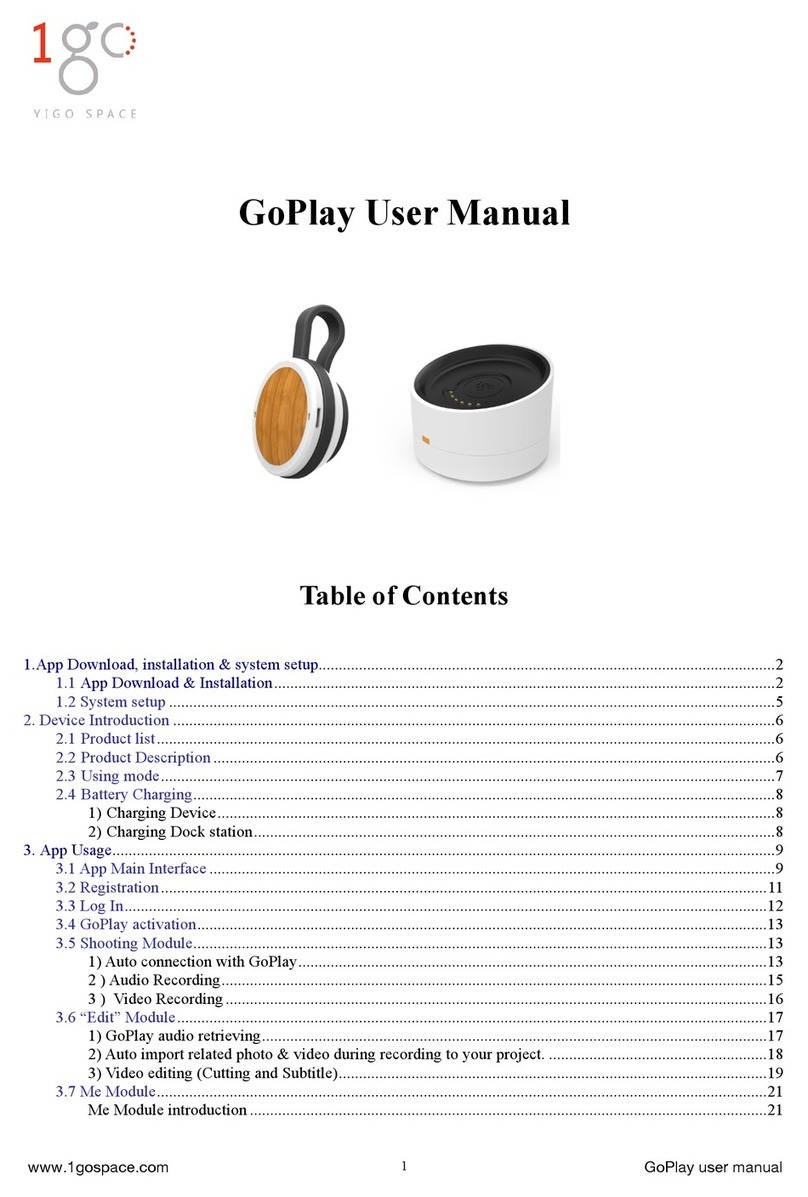Icom HM-195 Series User manual

REMOTE-CONTROL MICROPHONE
INSTRUCTIONS q
HM-195 series
Thank you for choosing this Icom product. READ ALL IN-
STRUCTIONS carefully and completely before using this prod-
uct. These instructions describe only the remote-control opera-
tions. In this INSTRUCTIONS, the IC-M423/IC-M424 series is
used for an example. Some functions may not be usable, and
some screen, function name, and softkey name may be differ-
ent, depending on the transceiver. See the transceiver’s manual
for detail operation.
Accessories included with the HM-195: Qty.
qConnection cable (OPC-1540*: 6 m; 20 ft) ....................... 1
wMounting base ................................................................. 1
eConnector cap ................................................................. 1
rMicrophone hanger .......................................................... 1
tScrews (M3 ×16 mm; self-tapping) ................................. 5
*The OPC-1540 has external speaker leads, as illustrated to the right.
(Yellow: Speaker (+), Black: Speaker (–))
zSupplied accessories
qw
e
r
t
Yellow Black
!9
!5
!7
!8
!6
qw ietr!0you
!2
!3
!4
!1
qBUSY/TRANSMIT ICON (See n)
“ ” appears when receiving a signal or when the
squelch is open.
“” appears while transmitting.
wPOWER ICON (See n)
“25W” appears when high power is selected.
“1W” appears when low power is selected.
eRX SPEAKER ICON (See ¤8)
Appears while in the RX Speaker mode.
rCHANNEL GROUP ICON (See b)
Selected channel group icons, USA “USA,” International
“INT,” Canadian “CAN,” ATIS “ATIS” or DSC “DSC” ap-
pears, depending on the transceiver version.
“WX” appears when the weather channel is selected.*
*For only USA and Australian version.
tCALL CHANNEL ICON (See b)
Appears when the Call channel is selected.
yDUPLEX ICON (See b)
Appears when a duplex channel is selected.
uFAVORITE CHANNEL ICON (See ⁄3)
Appears when a Favorite (TAG) channel is selected.
iMAIL ICON (See ¤4)
Blinks when there is an unread message.
oGPS ICON
Stays ON when the GPS receiver is activated and valid
position data is received.
Blinks when invalid position data is being received.
!0 SWITCH ICON (See ¤6)
Appears when the “CH AUTO SWITCH” or “CH 16 SWITCH”
in DSC Settings is set to ‘OFF.’
!1 RT (RadioTelephone) ICON (See ‹4)
(For only USA version)
Appears while receiving or transmitting a signal, and when
the channel is changed.
!2 LOW BATTERY ICON
Blinks when the battery voltage drops to approximately 10 V
DC or less.
!3 CHANNEL NUMBER READOUT
Shows the selected operating channel number.
!4 CHANNEL NAME FIELD
The channel name appears, if entered. (See ,)
!5 KEY ICONS (See v)
Shows the assigned function of the softkeys on the front panel.
!6 TIME ZONE INDICATOR
Shows the current time when a GPS receiver is connect-
ed, or the time is manually entered.
• When the GPS current time is invalid, “??” will blink every
2 seconds instead of the current time. After 23.5 hours has
passed, “NO TIME” will appear.
• “??” will blink every 2 seconds instead of the current time, after
3 hours and 59 minutes have passed from when the time was
manually entered. The manually entered time is held for only
23.5 hours, and after that, “NO TIME” will appear.
“LOCAL” appears when the offset time is set.
“MNL” appears when
the time is manually entered
.
“UTC” appears when
the GGA, GLL or GNS GPS sen-
tence format is included in the GPS signal.
The date information appears when
the RMC GPS sen-
tence format is included in the GPS signal.
“NO TIME” appears when no GPS receiver is connected,
and no time is manually entered.
!7 POSITION INDICATOR
Shows the current position when a GPS receiver is con-
nected, or the position is manually entered.
• When the GPS position is invalid, “??” may blink every 2
seconds instead of position.The last position is held for only
23.5 hours, and after that, “NO POSITION” will appear.
• “??” will blink every 2 seconds instead of position, after 3 hours
and 59 minutes have passed from the time when the position
is manually entered. The manually entered position is held for
only 23.5 hours, and after that, “NO POSITION” will appear.
“NO POSITION” appears when no GPS receiver is con-
nected, and no position is manually entered.
!8 SCAN INDICATOR
“SCAN 16” appears during a Priority scan; “SCAN” ap-
pears during a Normal scan. (See ⁄4)
“DUAL 16” appears during Dualwatch; “TRI 16” appears
during Tri-watch. (See ⁄5)
!9 LOCAL ICON (See n) (For only USA and Australian version.)
Appears when the Attenuator function is turned ON.
xFunction display
The HM-195 remotely controls the transceiver and provides an
Intercom function.
qDISTRESS KEY [DISTRESS] (See ⁄9)
Hold down for 3 seconds to transmit a Distress call.
wPTT SWITCH [PTT]
Hold down to transmit, release to receive. (See n)
eMENU KEY [MENU]
(
See ‹1
)
Push to enter or exit the Menu screen.
rLEFT AND RIGHT KEYS [Ω]/[≈]
Push to switch to the previous or next key function that is
assigned to the softkeys. (See v)
Push to select the character or number in the table while
in the channel name, position entry mode, and so on.
(See ,, ⁄6, ⁄7)
tENTER KEY [ENT] (See ,, ⁄0, ⁄6)
Push to set the entered data, selected item, and so on.
y
UP AND DOWN/CHANNEL SELECT KEYS [∫•CH]/[√•CH]
Push to select the operating channels, Menu items, Menu
settings, and so on. (See b, ‹1)
Push to check Favorite channels, change the scanning di-
rection or manually resume a scan. (
See ⁄4
)
uCHANNEL 16/CALL CHANNEL KEY [16/C]
Push to select Channel 16. (See b)
Hold down for 1 second to select the Call channel. (
See b
)
• “CALL” appears when the Call channel is selected.
When the Call channel is selected, hold down for 3 sec-
onds to enter Call channel entry mode . (
See m
)
iCLEAR KEY [CLEAR]
(
See ,
,
⁄6
,
‹1
)
Push to cancel the entered data, or to exit the Menu screen.
oSOFTKEYS
Functions can be assigned in the Menu screen. See the
transceiver’s manual for details.
!0 VOLUME AND SQUELCH SWITCH/POWER SWITCH
[VOL/SQL•PWR]
When the power is OFF, hold down for 1 second to turn
ON power. (See n)
Hold down for 1 second to turn OFF power.
When the power is ON, push to enter the volume level
adjustment mode.* (See ⁄0)
• Each push of this switch toggles the mode between the vol-
ume level adjustment, squelch threshold level adjustment,
operating channel selection and the LCD and key backlight
brightness adjustment, if assigned.
Rotate to adjust the volume level.* (See ⁄0)
*The function can be assigned in the Menu screen.
cPanel description
w
y
t
r
e
q(Back side) !0
o
i
y
r
u
Various functions can be assigned to the softkeys.
When a key function is assigned, the key icon is displayed
above the softkey, as shown below.
Consult your Icom dealer for details concerning which func-
tions are preassigned to the keys.
DSoftkey function selection
When “Ω” or “≈” is displayed beside the key icon, pushing [Ω]
or [≈] sequentially shows the previous or next key function that
is assigned to the softkey.
Push Push
*
*Push this key to start
and stop scan.
The order of the key icons may differ depending on the pre-
setting, and the contents may differ, depending on the
transceiver version.
vSoftkey function bSelecting a Channel
DChannel 16
qPush [16/C] to select Chan-
nel 16.
wPush [CH/WX]* to return to
the screen displayed before
you selected Channel 16,
or push [
∫
](CH) or [
√
](CH)
to select an operating channel.
DCall channel
qHold down [16/C] for 1 sec-
ond to select the Call chan-
nel of the selected channel
group.
wPush [CH/WX]* to return to
the screen displayed before
you selected Call channel, or push [
∫
](CH) or [
√
](CH) to
select an operating channel.
*[CHAN] appears except for a USA and Australian version.
DWeather channels
(For only USA and Australian version.)
qPush [CH/WX] once or twice to select a weather channel.
• “WX” appears when a weather channel is selected.
• “WX ” appears when the Weather Alert function is in turned
ON.
wPush [
∫
](CH) or [
√
](CH) to select a channel.
Icom, Icom Inc. and Icom logo are registered trademarks of Icom Incorporated (Japan) in Japan, the United States, the United Kingdom, Germany, France, Spain,
Russia, Australia, New Zealand, and/or other countries. COMMANDMIC is a registered trademark of Icom Incorporated (Japan) in Japan and the United States.

1-1-32 Kamiminami, Hirano-ku, Osaka 547-0003, Japan
Apr. 2021
A7022D-1EX-4 Printed in Japan
© 2012–2021 Icom Inc.
bSelecting a Channel (Continued) mEntering a Call channel
DSelecting the Channel group
qPush [MENU].
wRotate Dial or push [
∫
]/[
√
]
to select “Radio Settings,”
and then push [ENT].
eRotate Dial or push [
∫
]/[
√
]
to select “CHAN Group,”
and then push [ENT].
rRotate Dial or push [
∫
]/[
√
]
to select the channel group,
and then push [ENT].
•
The selectable channel
groups may differ, depend-
ing on the transceiver ver-
sion.
tPush [EXIT] to exit.
yPush [
∫
](CH) or [
√
](CH) to
select a channel.
• “DUP” appears when a duplex channel is selected.
qSelect the channel group. (See b)
wHold down [16/C] for 1 second to select the Call channel of
the selected channel group.
• “CALL” and the Call channel number appear.
eHold down [16/C] again for 3 seconds (until a long beep
changes to 2 short beeps) to enter the Call channel entry
mode.
rRotate Dial or push [
∫
](CH) or [
√
](CH) to select a channel.
tPush [ENT] to save the displayed channel as the Call chan-
nel.
• Push [CLEAR] to cancel.
qHold down [PWR] to turn ON the power.
wSet the audio and squelch levels. (See ⁄0, ⁄1)
First, open the squelch. Then, adjust the audio output
level. After that, adjust the squelch level until the noise
just disappears.
eChange the channel group. (See b)
rPush [∫](CH) or [√](CH) to select a channel. (See b)
• When receiving a signal, “ ” appears and audio is
heard.
• Further adjustment of the volume level may be necessary.
tPush [LO/DX] to turn the receive Attenuator function ON or
OFF, if necessary.
• For only USA and Australian version.
• “LOCAL” appears when the receive Attenuator function is
ON.
yPush [HI/LO] to select the output power, if necessary.
• “25W” appears when high power is selected, and “1W” ap-
pears when low power is selected.
• Choose low power for short range communications, choose
high power for longer distance communications.
• Some channels are for only low power.
uHold down [PTT] to transmit, then speak at your normal
voice level.
• “ ” appears.
• Channel 70 cannot be used for transmission other than DSC.
iRelease [PTT] to receive.
Information
The Noise Cancel function reduces random noise components
in the transmit and/or receive signal. See the transceiver’s
manual for details.
Simplex channels, 1021, 1023, 1081, 1082 and 1083 CAN-
NOT be lawfully used by the general public in USA waters.
IMPORTANT: To maximize the readability of your transmit-
ted signal, pause a few seconds after pushing [PTT], hold
the microphone 5 to 10 cm (2 to 4 inches) from your mouth
and speak at your normal voice level.
NOTE for the TOT (Time-out Timer) function
The TOT function inhibits continuous transmission beyond a
preset time period after the transmission starts.
10 seconds before transmission is cutoff, a beep sounds to
indicate the transmission will be shut down and “TOT” appears
in the channel name field. Transmission is not possible for 10
seconds after this shut down.
nReceiving and transmitting
,Entering a Channel name
Enter a name of up to 10 characters.
Capital letters, 0 to 9, some symbols (! " # $ % & ' ( ) * + , – . / [
\ ] ^ _ : ; < = > ?) and a space can be entered.
qPush [
∫
](CH) or [
√
](CH) to select a channel.
• First, cancel the Dualwatch, Tri-watch or Scan function, if acti-
vated.
wPush [NAME] to open the channel name entry screen.
• A black box is displayed on the first character.
eEnter the channel name in the following manner:
• Select a character using Dial, or [
∫
]/[
√
]/[
Ω
]/[
≈
].
• Push [ENT] to set it.
• To move the cursor, select either arrow, “←” or “→,” then push
[ENT].
• Select “SPACE,” then push [ENT] to enter a space.
• Select “DELETE,” then push [ENT] to delete a character.
• Push [CLEAR] to cancel and return to the previous screen.
rRepeat step eto enter all characters.
tPush [Ω], [≈], [∫] or [√] to select “FINISH,” then push [ENT]
to set the name and return to the previous screen.
.Using the AquaQuake water draining function
The AquaQuake water draining function clears water away
from the speaker grill. Without this function, water may muffle
the sound coming from the speaker. A buzzing sound is heard
when this function is activated.
While holding down [AQUA], the AquaQuake function is ac-
tivated to clear water away from the speaker grill.
• While holding down [AQUA], a low buzzing sounds to drain
water, regardless of the volume level setting.
• The HM-195’s keys are disabled while the AquaQuake func-
tion is activated.
⁄0 Adjusting the volume level
qRotate [VOL/SQL](Dial), or push [VOL/SQL](Dial) one or
more times to display the volume adjustment screen.
wRotate [VOL/SQL](Dial) to adjust the volume level.
• The HM-195 has 20 volume levels and OFF.
• If no key operation is performed for about 5 seconds, the HM-
195 sets the selected volume level, and returns to the normal
mode.
ePush [ENT] to set the level, and exit the volume adjustment
mode.
• Push [CLEAR] to cancel.
The function can be assigned to [VOL/SQL](Dial). See the
transceiver’s manual for details.
⁄1 Adjusting the squelch level
qPush [VOL/SQL](Dial) one or more times to display the
squelch adjustment screen.
wRotate [VOL/SQL](Dial) to adjust the squelch level.
• The squelch is adjustable in 11 levels. OPEN is completely
open; 10 is tight squelch; 1 is loose squelch.
• If no key operation is performed for about 5 seconds, the se-
lected squelch level is set, and returns to the normal mode.
ePush [ENT] to set the level, and exit the squelch adjustment
mode.
• Push [CLEAR] to cancel.
The function can be assigned to [VOL/SQL](Dial). See the
transceiver’s manual for details.
qSelect Priority scan or Normal scan in the Menu screen.
• See the transceiver’s manual for details.
wSelect the channel group. (See b)
eSet the Favorite channels. (See ⁄3)
rMake sure the squelch is closed to start a scan.
tPush [SCAN] to start a Priority or Normal scan.
• “SCAN 16” appears during a Priority scan; “SCAN” appears
during a Normal scan.
• When a signal is detected, the scan pauses until the signal
disappears, or resumes after pausing 5 seconds, depending
on the Set mode setting. (Channel 16 is still monitored during
a Priority scan.)
• Push [Y]/[Z] to check the scanning Favorite channels, change
the scanning direction or manually resume the scan.
• A beep tone sounds and “16” blinks when a signal is received
on Channel 16 during a Priority scan.
yTo stop the scan, push [CLEAR], or repeat step t.
⁄5 Dualwatch/Tri-watch operation
⁄3 Setting Favorite channels
⁄4 Starting a scan
qSelect Dualwatch or Tri-watch in the Menu screen.
• See the transceiver’s manual for details.
wPush [
∫
](CH) or [
√
](CH) to select the operating channel.
ePush [DW] to start a Dualwatch or Tri-watch scan.
• “DUAL 16” appears during Dualwatch; “TRI 16” appears during
Tri-watch.
• A beep tone sounds when a signal is received on Channel
16.
rTo cancel Dualwatch or Tri-watch, push [DW] again.
qSelect the channel group. (See b)
wSelect the channel to be set as a Favorite channel.
ePush [] to set the displayed channel as a Favorite chan-
nel.
• “” appears on the display.
rTo cancel the Favorite channel setting, repeat step e.
• “” disappears.
Clearing (or setting) all tagged channels
Hold down [] for 3 seconds (until a long beep changes to 2
short beeps) to clear all Favorite channel settings in the se-
lected channel group.
• Repeat above procedure to set all channels as Favorite chan-
nels.
⁄2 Adjusting the Backlight level
The function display and keys can be backlit for better visibility
under low light conditions.
The backlight is adjustable in 7 levels and OFF.
Push [BKLT] to show the backlight adjustment screen. Ro-
tate Dial to adjust the brightness of the LCD and key back-
light, and then push [ENT].
• If no key operation is performed for about 5 seconds, the HM-
195 sets the selected backlight level, and returns to the nor-
mal mode.
When the International
channel group is selected.
See “Instructions w” (⁄6 to ¤2)or “Instructions e” (¤3 to ‹1)for other functions.
CLEAN THE HM-195 THOROUGHLY WITH FRESH WATER after exposure to saltwater, otherwise, the keys and switch may
become inoperable due to salt crystallization.

REMOTE-CONTROL MICROPHONE
HM-195 series
INSTRUCTIONS w
⁄6 Entering Individual/Group ID
qEnter “INDIVIDUAL ID” or “GROUP ID” in the DSC SET-
TINGS menu.
wPush [ADD].
• The “INDIVIDUAL ID” or “GROUP ID” entry screen is dis-
played.
eEnter an ID in the following way:
• Select a number using Dial, or [∫]/[√]/[Ω]/[≈].
• Push [ENT] or Dial to set it.
• To move the cursor, select either arrow, “←” or “→,” then push
[ENT] or Dial.
The first digit is specified as ‘0’ for a Group ID.
The first two digits are ‘0’ for any Coast station ID.
rRepeat step eto enter all 9 digits.
tAfter entering, push [ENT] or Dial to set it.
• The ID name entry screen is displayed.
yEnter a 10 digit ID name in the following way:
• Select a character using Dial, or [∫]/[√]/[Ω]/[≈].
• Push [ENT] or Dial to set it.
• To move the cursor, select either arrow, “←” or “→,” then push
[ENT] or Dial.
• Push [123] then [!$?] then [ABC] to select a character group.
uAfter entering the ID name, select “FINISH” using Dial, or
[∫]/[√]/[Ω]/[≈], then push [ENT] or Dial to set it.
• The “INDIVIDUAL ID” or “GROUP ID” list screen is displayed.
iPush [MENU] to exit the MENU screen.
⁄8 Entering position and time
qEnter “POSITION INPUT” in the DSC SETTINGS menu.
wEdit your latitude and longitude position using Dial, or [∫]/
[√]/[Ω]/[≈].
• Select a number using Dial, or [∫]/[√]/[Ω]/[≈].
• Push [ENT] or Dial to set it.
• To move the cursor, select either arrow, “←” or “→,” then push
[ENT] or Dial.
• Select N (North latitude) or S (South latitude) when the cursor
is on the ‘N’ or ‘S’ position.
• Select W (West longitude) or E (East longitude) when the cur-
sor is on the ‘W’ or ‘E’ position.
eAfter entering the position, push [ENT] to save it.
rThe UTC time entry screen is displayed, enter the UTC time
in the following way:
• Select a number using Dial, or [∫]/[√]/[Ω]/[≈].
• Push [ENT] or Dial to set it.
• To move the cursor, select either arrow, “←” or “→,” then push
[ENT] or Dial.
tPush [ENT] or Dial to save your position and time.
• Return to the “DSC SETTING” screen.
⁄7 Deleting Individual/Group ID
qEnter “INDIVIDUAL ID” or “GROUP ID” in the DSC SET-
TINGS menu.
• When no address ID is entered, “No ID” is displayed. In this
case, push [MENU] to exit the MENU screen.
wRotate Dial or push [∫]/[√] to select an ID name, then push
[DEL].
ePush [OK] to delete the ID, and return to the “INDIVIDUAL
ID” or “GROUP ID” list screen.
• Push [CANCEL] to cancel it.
rPush [MENU] to exit the MENU screen.
⁄9 Making a Distress Call
The Distress call is automatically transmitted every 3.5 to
4.5 minutes, until an acknowledgement is received (‘Call re-
peat’ mode), or a DSC Cancel call is made (See ¤1).
DSimple Call
qConfirm no Distress call is being received.
wWhile lifting up the key cover, hold down [DISTRESS] for 3
seconds to transmit the Distress call.
• While holding down [DISTRESS], count down beeps sound
and both the key and display backlighting blink.
• DSC channel (Channel 70) is automatically selected and the
Distress call is transmitted.
eAfter transmitting the call, the transceiver waits for an ac-
knowledgment call.
• Push [RESEND] to manually transmit the Distress repeat call.
• Push [Ω]/[≈] then push [INFO] to display the transmitted Dis-
tress call information.
• Push [Ω]/[≈] then push [PAUSE] to pause the ‘Call repeat’
mode; push [RESUME] to resume it.
rAfter receiving the acknowledgment, push [ALARM OFF]
then reply using the microphone.
➥A distress alert default contains:
• Nature of distress: Undesignated distress
• Position information: The latest GPS or manually entered po-
sition is held for 23.5 hours, or until the
power is turned OFF.
DRegular Call
qEnter “DISTRESS CALL” in the DSC CALLS menu.
wSelect the nature of the distress using Dial or [∫]/[√], then
push Dial or [ENT].
•‘Undesignated,’‘Fire,’‘Explosion,’‘Flooding,’‘Collision,’‘Ground-
ing,’ ‘Capsizing,’ ‘Sinking,’ ‘Adrift,’ ‘Abandoning ship,’ ‘Piracy’ or
‘Man Overboard’ is selectable.
•The nature of the distress is stored for 10 minutes after a se-
lection is made.
eThe Distress call confirmation screen is displayed.
• Rotate Dial or push [Y]/[Z] to see the hidden lines.
rHold down [DISTRESS] for 3 seconds to transmit the Dis-
tress call.
• While holding down [DISTRESS], count down beeps sound
and both the key and display backlighting blink.
• The selected nature of the distress is stored for 10 minutes.
tAfter transmitting the call, the transceiver waits for an ac-
knowledgment call.
• Push [RESEND] to manually transmit the Distress repeat call.
• Push [Ω]/[≈] then push [INFO] to display the transmitted Dis-
tress call information.
• Push [Ω]/[≈] then push [PAUSE] to pause the ‘Call repeat’
mode, push [RESUME] to resume it.
yAfter receiving an acknowledgment call, push [ALARM
OFF], then reply using the microphone.
➥A distress alert contains:
• Nature of distress: Selected in step w.
• Position information: The latest GPS or manually entered po-
sition is held for 23.5 hours, or until the
power is turned OFF.
When no GPS receiver is connected, and both posi-
tion and time have been manually entered, the screen
shown below appears. Edit your latitude and longitude
position and UTC time as follows:
➥Push [CHG], then edit your latitude and longitude posi-
tion and UTC time.
• Select a number using Dial, or [∫]/[√]/[Ω]/[≈].
• Push [ENT] or Dial to set it.
• To move the cursor, select either arrow, “←” or “→,” then
push [ENT] or Dial.
• Select N (North latitude) or S (South latitude) when the
cursor is on the ‘N’ or ‘S’ position.
• Select W (West longitude) or E (East longitude) when the
cursor is on the ‘W’ or ‘E’ position.
¤0 Canceling a Distress call
qWhile waiting for an acknowledgment call, push [CANCEL].
wPush [CONTINUE].
• Push [BACK] to return to waiting for an acknowledgement call.
ePush [FINISH].
• Push [EXIT] to return to waiting for an acknowledgement call.
rThe Distress cancel call is transmitted.
tChannel 16 is automatically selected.
• Report your situation using the microphone.
• After the report, push [EXIT] to return to the normal operating
mode.
¤1 Making a Distress Relay ACK
(For only USA version)
qWhen a Distress Relay Call is received, beeps sound.
Push [ALARM OFF] to stop the beeps.
wPush [ACPT].
• Push [IGN] to ignore the call and return to the normal operat-
ing mode.
• Push [INFO] to display the Distress Relay Call information.
• Push [PAUSE] to pause the countdown. The Distress cancel
call is transmitted.
ePush [ACK].
• Push [EXIT] to return to the normal operating mode*.
*The exit confirmation dialog is displayed.
rThe Distress Relay Acknowledgement confirmation screen
is displayed.
Push [CALL] to transmit the acknowledgement call.
tAfter transmitting the acknowledgement call, Channel 16 is
automatically selected.
• Push [EXIT] to return to the normal operating mode.*
*The exit confirmation dialog is displayed.
• Push [RESEND] to resend the acknowledgement.
In this INSTRUCTIONS, the IC-M423/IC-M424 series is used
for an example.
•
Some functions and DSC calls may not be usable depending
on the transceiver model or version.
•
Some screen, function name, and softkey name may be differ-
ent, depending on the transceiver.
See the transceiver’s manual for detail operation.

1-1-32 Kamiminami, Hirano-ku, Osaka 547-0003, Japan
Apr. 2021
A7022D-2EX-3 Printed in Japan
© 2012–2021 Icom Inc.
DTransmitting a Test Call
qEnter “TEST CALL” in the DSC CALLS menu.
wSelect or enter an individual address.
eA confirmation screen appears.
rPush [CALL] to transmit the Test call.
tWhen the acknowledgement call is received, beeps sound.
yPush [ALARM OFF] to stop the beeps, and then push [EXIT]
to return to the normal operating mode.
DMaking a Test Acknowledgement Call
Quick ACK:
qWhen a Test call is received, beeps sound.
Push [ALARM OFF] to stop the beeps.
wPush [ACK].
• Push [INFO] to display the Test call information.
Push [BACK] to return to the previous screen, or push [ACK].
eThe Test ACK confirmation screen is displayed.
Push [CALL] to transmit the acknowledgement call.
rAfter transmitting the acknowledgement call, the transceiver
returns to the normal operating mode.
Manual ACK:
qEnter “TEST ACK” in the DSC CALLS menu.
• If no Test call has been received, the “TEST ACK” item will not
be displayed.
wSelect a Test call to reply to, using Dial or [∫]/[√], then push
Dial or [ENT].
eThe Test ACK confirmation screen is displayed.
Push [CALL] to transmit the acknowledgement call.
rAfter transmitting the acknowledgement call, the transceiver
returns to the normal operating mode.
DMaking a Position Reply Call
Quick Reply:
qWhen a Position Request call is received, beeps sound.
Push [ALARM OFF] to stop the beeps.
wPush [ACK].
• Push [INFO] to display the Position Request call information.
Push [BACK] to return to the previous screen, or push [ACK].
eThe Position Reply confirmation screen is displayed.
Push [CALL] to transmit the reply call.
rAfter transmitting the reply call, the transceiver returns to the
normal operating mode.
Manual Reply:
qEnter “POSITION REPLY” in the DSC CALLS menu.
• If no Position Request call has been received, the “POSITION
REPLY” item will not be displayed.
wSelect a Position Request call to reply to.
eThe Position Reply call confirmation screen is displayed.
Push [CALL] to transmit the acknowledgement call.
rAfter transmitting the reply call, the transceiver returns to the
normal operating mode.
DMaking a Position Report Reply Call
Quick Reply:
qWhen a Position Report Request call is received, beeps
sound.
Push [ALARM OFF] to stop the beeps.
wPush [ACK].
• Push [INFO] to display the Position Report Request call infor-
mation.
Push [BACK] to return to the previous screen, or push [ACK].
eThe Position Report Reply confirmation screen is displayed.
Push [CALL] to transmit the reply call.
rAfter transmitting the reply call, the transceiver returns to the
normal operating mode.
Manual Reply:
q
Enter
“POSITION REPORT REPLY” in the DSC CALLS
menu.
• If no Position Report Request call has been received, the “PO-
SITION REPORT REPLY” item will not be displayed.
wSelect a Position Report Request call to reply to, using Dial
or [∫]/[√], then push Dial or [ENT].
eThe Position Report Reply call confirmation screen is dis-
played.
Push [CALL] to transmit the acknowledgement call.
rAfter transmitting the reply call, the transceiver returns to the
normal operating mode.
DTransmitting a Polling Reply Call
Quick Reply:
qWhen a Polling Request call is received, beeps sound.
Push [ALARM OFF] to stop the beeps.
wPush [ACK].
• Push [INFO] to display the Polling Request call information.
Push [BACK] to return to the previous screen, or push [ACK].
eThe Polling Reply confirmation screen is displayed.
Push [CALL] to transmit the reply call.
rAfter transmitting the reply call, the transceiver returns to the
normal operating mode.
Manual Reply:
qEnter
“POLLING REPLY” in the DSC CALLS menu.
• If no Polling Request call has been received, the “POLLING
REPLY” item will not be displayed.
wSelect a Polling Request call to be replied.
e
The Polling Reply call confirmation screen is displayed. Push
[CALL] to transmit the acknowledgement call.
rAfter transmitting the reply call, the transceiver returns to the
normal operating mode.
¤2 Making DSC calls
To ensure correct operation of the DSC function, make sure
you set the squelch correctly.
DMaking an Individual Call
qEnter “INDIVIDUAL CALL” in the DSC CALLS menu.
wSelect or enter the individual address.
eSelect Routine, Safety or Urgency as the call type.
NOTE: When a coast station is selected in step w, the voice
channel is automatically specified by the coast station.
Therefore, skip step rand go directly to step t.
rSelect a intership channel.
tA confirmation screen appears.
yPush [CALL] to transmit the Individual call.
u
Standby on Channel 70 until an acknowledgement is received.
• To return to the normal operating mode, push [EXIT].*
*Only USA version, the exit confirmation dialog is displayed, and
then push [RESEND] to resend the call.
iWhen the acknowledgement ‘Able to comply’ is received,
beeps sound and the screen below is displayed.
Push [ALARM OFF] to stop the beeps, and then select the
intership channel specified in step r.
• A different intership channel will be automatically selected if the
station you called cannot use the channel.
• Reply using the microphone. And go to step o.
Or, when the acknowledgement ‘Unable to comply’ is re-
ceived, beeps sound.
Push [ALARM OFF] to stop the beeps. Then push [EXIT]
to return to the operating channel (before you entered the
MENU screen).
oAfter communicating, push [EXIT] to return to the normal op-
erating mode.
DMaking
an Individual Acknowledgement
Quick ACK:
qWhen an Individual call is received, beeps sound.
Push [ALARM OFF] to stop the beeps.
wPush [ACK].
eSelect one of three options, Able to Comply, Unable to Com-
ply or Propose New Channel, and then push [ENT].
rThe Individual ACK confirmation screen is displayed.
tPush [CALL] to transmit the acknowledgement call.
yReply to the call using the microphone.
uPush [EXIT] to return to the normal operating mode.*
*Only USA version, the exit confirmation dialog is displayed, and
then push [RESEND] to resend the acknowledgement.
Manual ACK:
qEnter “INDIVIDUAL ACK” in the DSC CALLS menu.
• When no Individual call has been received, the “Individual ACK”
item will not be displayed.
wSelect an individual address or ID code to reply to, using Dial
or [∫]/[√], then push [ENT].
ePerform steps eto u, as described in “Quick ACK:” above.
DMaking a Group Call
qEnter “GROUP CALL” in the DSC CALLS menu.
wSelect or enter the group address.
eSelect an intership channel.
rA confirmation screen appears.
tPush [CALL] to transmit the Group call.
yAnnounce the information using the microphone.
uAfter the announcement, push [EXIT] to return to the normal
operating mode.*
*Only USA version, the exit confirmation dialog is displayed, and
then push [RESEND] to resend the call.
DMaking an All Ships Call
qEnter “ALL SHIPS CALL” in the DSC CALLS menu.
wSelect a category.
• The selectable category may differ according to the connected
transceiver setting.
eSelect a traffic channel.
rA confirmation screen appears.
tPush [CALL] to transmit the All Ships call.
yAnnounce the message using the microphone.
uAfter the announcement, push [EXIT] to return to the normal
operating mode.*
*Only USA version, the exit confirmation dialog is displayed, and
then push [RESEND] to resend the call.
DMaking a Position Request Call
qEnter “POSITION REQUEST” in the DSC CALLS menu.
wSelect or enter an individual address.
eA confirmation screen appears.
• Confirm the call contents.
rPush [CALL] to transmit the Position Request Call.
• If Channel 70 is busy, the transceiver stands by until the
channel becomes clear.
tWhen the acknowledgement call is received, beeps sound.
yPush [ALARM OFF] to stop the beeps, and then push [EXIT]
to return to the normal operating mode.*
*Only USA version, the exit confirmation dialog is displayed, and
then push [RESEND] to resend the call.
DMaking a Position Report Call
qEnter “POSITION REPORT” in the DSC CALLS menu.
wSelect or enter an individual address.
eA confirmation screen appears.
• Confirm the call contents.
rPush [CALL] to transmit the Position Report Call.
• If Channel 70 is busy, the transceiver stands by until the
channel becomes clear.
tAfter the Position Report Call has been transmitted, the trans-
ceiver automatically returns to the normal operating mode.
DTransmitting a Polling Request Call
qEnter “POLLING REQUEST” in the DSC CALLS menu.
wSelect or enter an individual address.
eA confirmation screen appears.
• Confirm the call contents.
rPush [CALL] to transmit the Polling Request Call.
• If Channel 70 is busy, the transceiver stands by until the
channel becomes clear.
tWhen the acknowledgement call is received, beeps sound.
yPush [ALARM OFF] to stop the beeps, and then push [EXIT]
to return to the normal operating mode.*
*Only USA version, the exit confirmation dialog is displayed, and
then push [RESEND] to resend the call.
+See “Instructions q” (zto ⁄5)or “Instructions e” (¤3 to ‹1)for other functions.
¤2 Making DSC calls (Continued)

REMOTE-CONTROL MICROPHONE
HM-195 series
INSTRUCTIONS e
¤3 Receiving DSC calls
DReceiving a Distress Call/Distress Acknowledgement
qPush [ALARM OFF] to stop the alarm and the blinking backlight.
wPush a softkey to select your action.
[IGN] Push to ignore the call and return to the normal
operating mode.
[INFO] Push to display the Received Call information. (See
¤4)
[PAUSE]
(For only USA version) Push to pause the countdown.
• Displayed if the “CH Auto Switch:” item in the DSC
SETTINGS menu is set to “10 sec”
(
See ¤6
).
• Push [RESUME] to resume the countdown.
[ACPT]
Push to accept the call, then push [CH 16] to switch
the operating channel to Channel 16. After that,
monitor it, as a coast station may require assistance.
DReceiving a Distress Relay Call/
Distress Relay Acknowledgement
q
Push [ALARM OFF] to stop the alarm and the blinking backlight.
wPush a softkey to select your action.
[IGN] Push to ignore the call and return to the normal
operating mode.
[INFO]
Push to display the Received Call information. (See ¤4)
[PAUSE]
(For only USA version.) Push to pause the countdown.
• Displayed if the “CH Auto Switch:” item in the DSC
SETTINGS menu is set to “10 sec”
(
See ¤6
).
• Push [RESUME] to resume the countdown.
[ACPT]
Push to accept the call, then push [CH 16] to switch
the operating channel to Channel 16. After that,
monitor it, as a coast station may require assistance.
DReceiving an Individual Call
qPush [ALARM OFF] to stop the alarm and the blinking backlight.
• If [ALARM OFF] is not pushed within 2 minutes, the next screen
may appear, depending on the call Category.
wPush a softkey to select your action.
[IGN] Push to ignore the call and return to the normal
operating mode.
[INFO]
Push to display the Received Call information. (See ¤4)
[PAUSE]
(For only USA version.) Push to pause the countdown.
• Displayed if the “CH Auto Switch:” item in the DSC
SETTINGS menu is set to “10 sec”
(
See ¤6
).
• Push [RESUME] to resume the countdown.
[ACK]
Push to display the “INDIVIDUAL ACK”screen to reply to
thecall,and select thechannel specified bythecallingsta-
tionforvoicecommunication,dependingonyoursituation.
See ¤2 for details of the Individual Acknowledgement
procedure.
When “INDIVIDUAL ACK” is set to “Auto ACK (Unable),” the
transceiver automatically replies to the call. In that case, both
the TX and RX calls are stored in the Transmitted and Re-
ceived Call Logs.
DReceiving a Group Call/Geographical Area Call/
All Ships Call
qPush [ALARM OFF] to stop the alarm and the blinking backlight.
• If [ALARM OFF] is not pushed within 2 minutes, the next screen
may appear, depending on the call Category.
wPush a softkey to select your action.
[IGN] Push to ignore the call and return to the normal
operating mode.
[INFO]
Push to display the Received Call information. (See ¤4)
[PAUSE]
(For only USA version.) Push to pause the countdown.
• Displayed if the “CH Auto Switch:” item in the DSC
SETTINGS menu is set to “10 sec”(See ¤6).
• Push [RESUME] to resume the countdown.
[ACPT]
Push to monitor the channel specified by the calling
station for its announcement.
Note for Geographical Area Call
When no GPS receiver is connected, or if there is a problem
with the connected receiver, all Geographical Area Calls are
received, regardless of your position.
DReceiving a Position Request Call
q
Push [ALARM OFF] to stop the alarm and the blinking backlight.
• If [ALARM OFF] is not pushed within 2 minutes, the next screen
may appear, depending on the call Category.
wPush a softkey to select your action.
[IGN] Push to ignore the call and return to the normal
operating mode.
[INFO]
Push to display the Received Call information. (See ¤4)
[UNABLE] (For only USA version.) Push to transmit the “Un-
able to Comply” acknowledgement.
[ABLE] (For only USA version.) Push to transmit the
“Able to Comply” acknowledgement.
[ACK] Push to display the “POSITION REPLY” screen
and send a reply to the call. (See ¤2)
When “POSITION ACK” is set to “Auto TX,” the transceiv-
er automatically replies to the call. In that case, both the
TX and RX calls are stored in the Transmitted and Re-
ceived Call Logs.
DReceiving a Position Report Call
q
Push [ALARM OFF] to stop the alarm and the blinking backlight.
• If [ALARM OFF] is not pushed within 2 minutes, the next
screen may appear, depending on the call Category.
wPush a softkey to select your action.
[EXIT] Push to ignore the call and return to the normal op-
erating mode.
[INFO]
Push to display the Received Call information.
(See ¤4)
DReceiving a Polling Request Call
q
Push [ALARM OFF] to stop the alarm and the blinking back-
light.
• If [ALARM OFF] is not pushed within 2 minutes, the next
screen may appear, depending on the call Category.
wPush a softkey to select your action.
[IGN]
Push to ignore the call and return to the normal operat-
ing mode.
[INFO]
Push to display the Received Call information. (
See ¤4
)
[ACK]
Push to display the “POLLING REPLY” screen to reply
to the call. (
See ¤2
)
When “POSITION ACK” is set to “Auto TX,” the trans-
ceiver automatically replies to the call. In that case, both
the TX and RX calls are stored in the Transmitted and
Received Call Logs.
DReceiving a Test Call
q
Push [ALARM OFF] to stop the alarm and the blinking backlight.
• If [ALARM OFF] is not pushed within 2 minutes, the next
screen may appear, depending on the call Category.
wPush a softkey to select your action.
[IGN]
Push to ignore the call and return to the normal operat-
ing mode.
[INFO]
Push to display the Received Call information. (
See ¤4
)
[ACK]
Pushtodisplaythe“TESTACK”screentoreplytothecall.}
(
See ¤2
)
When “TEST ACK” is set to “Auto TX,” the transceiver
automatically replies to the call. In that case, both the TX
and RX calls are stored in the Transmitted and Received
Call Logs.
DReceiving a Test Acknowledgement Call
qPush [ALARM OFF] to stop the alarm and the blinking backlight.
• If [ALARM OFF] is not pushed within 2 minutes, the next
screen may appear, depending on the call Category.
wPush [EXIT] to return to the normal operating mode.
¤3 Receiving DSC calls (Continued) ¤4 Received Call Log
The transceiver automatically stores up to 50 distress mes-
sages and 50 other messages, and they can be used as a
supplement to your logbook.
• While in the normal operating mode, “ ” blinks in the upper
right corner of the LCD when there is an unread message.
qPush [LOG] to enter “RCVD CALL LOG” in the DSC CALLS
menu, or you can enter it through the Menu screen.
wSelect “Distress” or “Others.”
• The Distress messages are stored in “Distress.”
• The messages other than the Distress are stored in “Others.”
• “ ” appears when there are unread messages.
• “ ” appears when there are no unread messages.
• No icon appears when there are no messages.
eSelect the message.
• The message in the unopened file has not been read.
rRotate Dial to scroll the message contents.
tTo delete the displayed message, push [DEL].
• A confirmation screen appears, then push [OK] to delete.
yPush [EXIT] to return to the normal operating mode.
¤5 Transmitted Call Log
The transceiver automatically stores up to 50 transmitted calls,
and the logs can be used as a supplement to your logbook.
qEnter “TX CALL LOG” in the DSC CALLS menu.
wSelect the message.
Rotate Dial to scroll the message contents.
rTo delete the displayed message, push [DEL].
• The confirmation screen appears, then push [OK] to delete.
tPush [EXIT] to return to the normal operating mode.
When “Distress” is selected in step w.
In this INSTRUCTIONS, the IC-M423/IC-M424 series is used
for an example.
•
Some functions and DSC calls may not be usable depending
on the transceiver model or version.
•
Some screen, function name, and softkey name may be differ-
ent, depending on the transceiver.
See the transceiver’s manual for detail operation.

1-1-32 Kamiminami, Hirano-ku, Osaka 547-0003, Japan
Apr. 2021
A7022D-3EX-4 Printed in Japan
© 2012–2021 Icom Inc.
¤6 DSC Settings
DAutomatic Acknowledgement
qEnter either “INDIVIDUAL ACK,” “POSITION ACK” or “TEST
ACK” in the DSC Settings menu.
wRotate Dial to select “Auto TX” or “Manual TX,” then push
[ENT].
• Push [BACK] to cancel and return to the DSC Settings menu.
ePush [EXIT] to return to the normal operating mode.
DChannel Auto Switch function (For only USA version.)
qEnter “CH AUTO SWITCH” in the DSC Settings menu.
wRotate Dial to set the Channel Auto Switch function to “Auto
(No Delay),” “10 Second Delay” or “OFF,” then push [ENT].
• Push [BACK] to cancel and return to the DSC Settings menu.
ePush [EXIT] to return to the normal operating mode.
DChannel 16 Switch function
qEnter “CH 16 SWITCH” in the DSC Settings menu.
wRotate Dial to set the Channel 16 Switch function to “Auto
(No Delay),” “10 Second Delay” or “OFF,” then push [ENT].
• Push [BACK] to cancel and return to the DSC Settings menu.
ePush [EXIT] to return to the normal operating mode.
DDSC Data Output
qEnter “DSC DATA OUTPUT” in the DSC Settings menu.
eRotate Dial to set the DSC Data Output function to “All Sta-
tion,” “List Station” or “OFF,” then push [ENT].
• Push [BACK] to cancel and return to the DSC Settings menu.
ePush [EXIT] to return to the normal operating mode.
DAlarm
qEnter “ALARM” in the DSC Settings menu.
wRotate Dial to select the status, then push [ENT].
• Push [BACK] to cancel and return to the DSC Settings menu.
• “Safety,” “Routine,” “Warning,” “Self-Terminate” and “Discrete”
are selectable. (default: ON )
eRotate Dial to set the Alarm setting to “ON” or “OFF.”
rPush [EXIT] to return to the normal operating mode.
DChannel 70 Squelch level
qEnter “CH 70 SQL LEVEL” in the DSC Settings menu.
wRotate Dial to adjust the squelch level until the noise just
disappears, then push [ENT].
• Push [BACK] to cancel and return to the DSC Settings menu.
ePush [EXIT] to return to the normal operating mode.
DDSC Loop Test
qEnter “DSC LOOP TEST” in the DSC Settings menu.
wPush [ENT] to start the DSC loop test.
• Push [BACK] to cancel and return to the DSC Settings menu.
• When the transmit DSC and receive DSC signals are matched,
“OK” appears.
ePush [EXIT] to return to the normal operating mode.
If “NG” appears in step w, either or both TX and RX DSC
circuits has a problem. In that case, you will have to send
the transceiver to your nearest dealer for repair.
¤7 Intercom operation
This function is not available with the IC-M400BB.
qPush [INCM] to enter the Intercom mode.
wHold down [INCM CALL] to sound the intercom beeps.
•The transceiver and the command microphone sound beeps
while holding down [INCM CALL].
• “CALL” appears.
eAfter releasing [INCM CALL], hold down [PTT] and speak
into the microphone at a normal voice level.
• “TALK” appears on the caller’s display, or “LSTN” appears on
the listener’s display.
• To adjust the HM-195’s intercom volume level, rotate [VOL/
SQL](Dial) on the HM-195.
rAfter releasing [PTT] you can hear the response through
the speaker.
tTo return to the normal operating mode, push [EXIT].
¤8 RX Speaker function
qPush [RX ] to enter the RX Speaker mode.
•The RX Speaker volume level adjustment screen is displayed.
wRotate Dial or push [Y]/[Z]/[Ω]/[≈] to adjust the RX Speak-
er volume level, and then push [ENT].
• “RX ” appears.
eTo return to normal operating mode, push [RX ].
• “RX ” disappears.
¤9 PA (Public Address) function
qPush [PA] to enter the Public Address mode.
wHold down [PTT] and speak at a normal voice level.
• While holding down [PTT], the screen below is displayed.
• To adjust the PA volume level, rotate Dial.
ePush [EXIT] to return to normal operating screen.
‹0 Horn function
qPush [HORN] to enter the Horn mode.
wHold down [HORN] to sound a horn.
• While holding down [HORN], the horn sounds, and the screen
below is displayed.
• To adjust the horn volume level, rotate Dial.
ePush [EXIT] to return to the normal operating screen.
‹1 Menu screen operation
The Menu screen is used to change the transceiver’s functions
and the microphone’s own functions, send DSC calls or show
the entered MMSI and ATIS*1codes and GPS information*2.
*1Appears only when the transceiver is the Dutch or German ver-
sion.
*2Appears only when a GPS receiver compatible with NMEA0183
ver. 2.0 or 3.01 is connected to the transceiver.
These instructions are for only the microphone’s own func-
tions. Refer to the transceiver’s manual for the settings of
the other functions. (Some functions cannot be selected
from the HM-195.)
DEntering the Menu screen and operation
qPush [MENU].
wRotate Dial or push [∫]/[√] to select the root item, and then
push [ENT].
eRotate Dial or push [∫]/[√] to select the item, and then push
[ENT].
rRotate Dial or push [∫]/[√] to select the option, and then
push [ENT] to set it.
t
Push [EXIT] to exit the Menu screen.
• Push [CLEAR] or [BACK] to return to the previous screen.
•Backlight
The function display and keys of the HM-195 can be backlit for
better visibility under low light conditions.
The backlight can be set to 7 levels and OFF. (Default: 7)
•Display contrast
The contrast of the HM-195’s function display can be adjusted
in 8 steps.
Level 1 is the lowest contrast, and level 8 is the highest con-
trast. (Default: 5)
•Key Beep
You can turn OFF beep tones for silent operation, or you can
turn ON the tones to have confirmation beeps sound when a
key is pushed. (Default: ON)
•COMMANDMIC Speaker
The HM-195’s external speaker can be used instead of the in-
ternal speaker. (Default: Internal Speaker)
Regardless of this setting, the transceiver’s microphone
speaker is ON.
On the caller’s display
On the listener’s display
+See “Instructions q” (zto ⁄5)or “Instructions w” (⁄6 to ¤2)for other functions.
■TIP
If the transceiver supports, you can use the AIS functions and
the Highway function with the HM-195. Push to display
the Plotter screen or the Highway screen on the command mi-
crophone screen.
DPlotter screen
3
5
4
2
1
q TARGET BOX
2 YOUR VESSEL ICON
The vessel icon automatically points in the direction your
vessel is heading, in 45 degree steps.
When your vessel moves less than 2 knots per hour speed,
is displayed.
3 TARGET ICONS
AIS target: Vessel
AIS target: Vessel (Friend)
AIS target: AIS-SART, AIS-MOB, and EPIRB-AIS
*AIS target:
Search and Rescue (SAR) aircraft
AIS target: Aids to Navigation (AtoN)
AIS target: Aids to Navigation (AtoN) virtual
*AIS target: Base station
*Waypoint: During navigation.
*MOB
*Blinks when the AIS target is closer than your CPA and
TCPA settings (Danger target).
4 DISPLAY RANGE
5DISPLAY FILTER INDICATOR
Displayed when the type of targets on the Plotter screen is
filtered.
DHighway screen
11
2
3
4
1XTE LIMIT LINE
2YOUR VESSEL ICON
When your vessel moves less than 2 knots per hour speed,
is displayed.
3RANGE
Displays the range (RNG) from your vessel to the target.
4XTE
Displays the Cross Track Error.

DMMSI/GPS Information
The transceiver shows the entered MMSI code and GPS infor-
mation. If the code is not entered, “NO DSC MMSI” is displayed.
REMOTE-CONTROL MICROPHONE
HM-195B
HM-195SW
INSTRUCTIONS r
FOR IC-M400BB/
IC-M400BBE
The Menu screen is used for setting infrequently changed
values, function settings or sending DSC calls.
Menu lists
DScan type
The transceiver has two scan types, Normal scan and Pri-
ority scan. A Normal scan searches all Favorite channels
in the selected channel group. A Priority scan sequentially
searches all Favorite channels, while monitoring Channel 16.
(Default: Priority Scan*)
*“Normal Scan” is the default for the USA version.
DScan timer
The scan timer can be selected as a pause (OFF) or timer
scan (ON). When OFF is selected, the scan pauses until
the signal disappears.
(Default: OFF)
•Priority scan:
When ON is selected, the scan pauses for 5 sec-
onds and then resumes, even if a signal has been
received on any channel other than Channel 16.
• Normal scan: When ON is selected, the scan pauses for 5 sec-
onds and then resumes, even if a signal has been
received on any channel.
DDual/Tri-watch
This item can be selected as Dualwatch or Tri-watch.
(p. 19) (Default: Dualwatch)
DChannel Group
Except for the European version, a channel group suitable for
your operating area can be selected. Depending on the trans-
ceiver version, INT, USA, CAN, ATIS or DSC may be selectable.
• The screen below shows the USA version.
DWeather alert (For only USA and Australian version.)
A NOAA broadcast station transmits a weather alert tone
before important weather information. (Default: OFF)
• “WX ” blinks until the transceiver is operated after the trans-
ceiver detects the alert.
• “WX ” appears instead of “WX” when the function is set ON.
ON with Scan: The preset weather channels are sequen-
tially checked while scanning.
ON: The previously selected (last used) weather
channel is checked while scanning.
OFF: The transceiver does not detect a weather
alert tone.
DCH Display
You can select the number of digits to display the channel
number. (Default: 4 Digits)
• This setting may not be usable, depending on the transceiver’s
version or presetting.
3 Digits: The channel number is displayed in 3 digits, such
as “01A.”
4 Digits: The channel number is displayed in 4 digits, such
as “1001.”
‹2 Menu Screen Operation 2
‹3 Radio Settings items
See “Instructions e” (‹1 Menu screen operation) for entering the menu screen operation.
DKey Assignment
Desired functions can be assigned to Dial and the soft-
keys.
qWhen the “KEY ASSIGNMENT” screen is displayed,
rotate Dial or push [∫]/[√] to select “Dial” or “Softkeys,”
and then push [ENT].
wRotate Dial or push [∫]/[√] to select the desired posi-
tion, and then push [ENT].
• To return to the default, select “Set default” and push [ENT].
eRotate Dial or push [∫]/[√] to select the option, and
then push [ENT] to set it.
• “✔” is displayed next to the selected option.
*[CH/WX] appears instead of [CHAN], depending on the ver-
sion.
rPush [EXIT] to exit the Menu screen.
• Push [CLEAR] or [BACK] to return to the previous screen.
• Dial assignment
The Audio volume (VOL), squelch (SQL), channel selec-
tion (CHAN) and LCD backlight level (Backlight) functions
can be assigned to any one of 4 sequential positions on
Dial. Pushing Dial 1 to 4 times sequentially selects the de-
sired function, and rotating Dial adjusts the level or selects
a value or number.
For example:
- VOL is assigned the 1st position, and pushing Dial once
selects VOL. The VOL adjust screen is displayed and ro-
tating Dial adjusts the audio volume.
- CH is assigned to the 3rd position, and pushing Dial three
times selects CH. The channel number is displayed and
rotating Dial will select the desired channel.
You can assign VOL, SQL, CHAN and Backlight to any one
of the 1st, 2nd, 3rd, or 4th sequential positions.
Repeatedly pushing Dial sequentially displays all the func-
tions in the order they are assigned, and skips any func-
tions assigned as Not Used.
• Softkeys assignment
The desired function can be assigned as the softkey func-
tion. The assigned function can be used when its key icon
is displayed.
See page 3 for details of the assignable key functions.
DUTC Offset
Set the offset time between the UTC (Universal Time Coor-
dinated) and your local time to between –14:00 and +14:00
(in 1 minute steps). (Default: 00:00)
DNoise Cancel
Set the Noise Cancel function for both receive and trans-
mit.
q
When the “NOISE CANCEL” screen is displayed, rotate
Dial or push [∫]/[√] to select “RX” or “TX,” and then push
[ENT].
wRotate Dial or push [∫]/[√] to select the option, and
then push [ENT] to set it.
• “✔” is displayed next to the selected option.
ePush [EXIT] to exit the Menu screen.
• Push [CLEAR] or [BACK] to return to the previous screen.
• RX
Turn the receive Noise Cancel function ON or OFF.
OFF : Turns OFF the function. (Default)
1: The Noise Cancel function reduces random noise
components in the received signal to approximately
one half.
2: The Noise Cancel function reduces random noise
components in the received signal to approximately
one third.
3: The Noise Cancel function reduces random noise
components in the received signal to approximately
one tenth.
• TX
Turn the transmit Noise Cancel function ON or OFF.
OFF: Turns OFF the function. (Default)
ON: The Noise Cancel function reduces random noise
components in the transmitted signal to one third.
‹4 Configurations
See “Instructions e” (‹1 Menu screen operation) for Backlight, Display Contrast, Key Beep, and COMMANDMIC Speaker func-
tions details.
For “Dial” assignment For “Softkeys” assignment
For “Dial” assignment For “Softkeys” assignment*

1-1-32 Kamiminami, Hirano-ku, Osaka 547-0003, Japan
May 2020
A7022D-4EX-4 Printed in Japan
© 2013–2020 Icom Inc.
DInactivity Timer
Set the inactivity timer to between 1 and 10 minutes (in
1 minute steps) or OFF for the “Not DSC Related” and
“DSC Related” item, and set to between 1 and 15 minutes
(in 1 minute steps) or OFF for the “DSC Related” item. The
count down alarm sounds 10 seconds before the Inactive
timer returns the current screen to the normal operating
screen.
qWhen the “INACTIVITY TIMER” screen is displayed, ro-
tate Dial or push [∫]/[√] to select “Not DSC Related” or
“DSC Related,” and then push [ENT].
wRotate Dial or push [∫]/[√] to select the option, and
then push [ENT] to set it.
• “✔” is displayed next to the selected option.
ePush [EXIT] to exit the Menu screen.
• Push [CLEAR] or [BACK] to return to the previous screen.
• Not DSC Related
When the LCD displays a screen other than the normal op-
eration screen, or one not related to the DSC, and no key
operation occurs for this set period, the transceiver auto-
matically returns to the normal operating screen.
(Default: 10 min)
• DSC Related
When the LCD displays the screen related to the DSC, and
no key operation occurs for this set period, the transceiver
automatically returns to the normal operating screen.
(Default: 15 min)
• RT Related (For only USA version.)
While receiving or transmitting a signal, and when the chan-
nel is changed, the RT (Radio Telephone) icon is displayed.
The icon disappears if you push no key for the period of time
set in the Menu screen shown below.
(Default: 30 sec)
‹4 Configurations (Continued)
+ See “Instructions q” (zto ⁄5), “Instructions w” (⁄6 to ¤2), or “Instructions e” (¤3 to ‹1) for
other functions.
DNMEA Output
Select the Data Output function option for a NMEA output
port.
• POS data output
When receiving position data from an external GPS receiv-
er, this function sends the data from the NMEA Output port
to an external device.
(Default: OFF)
• DSC data output
When receiving a DSC call, this function sends the DSC
data from the NMEA Output port to an external device.
(Default: OFF)
All Stations: Outputs the call from any vessel from the
NMEA Output port.
Station List: Outputs the call from any vessels listed on the
Individual ID screen.
OFF: Does not output any call to an external device.
DRemote ID
Set a Remote ID number to between 1 and 69.
The Remote ID is included in the sentence of the Icom
original NMEA format. (Default: 15)
This manual suits for next models
1
Other Icom Microphone manuals