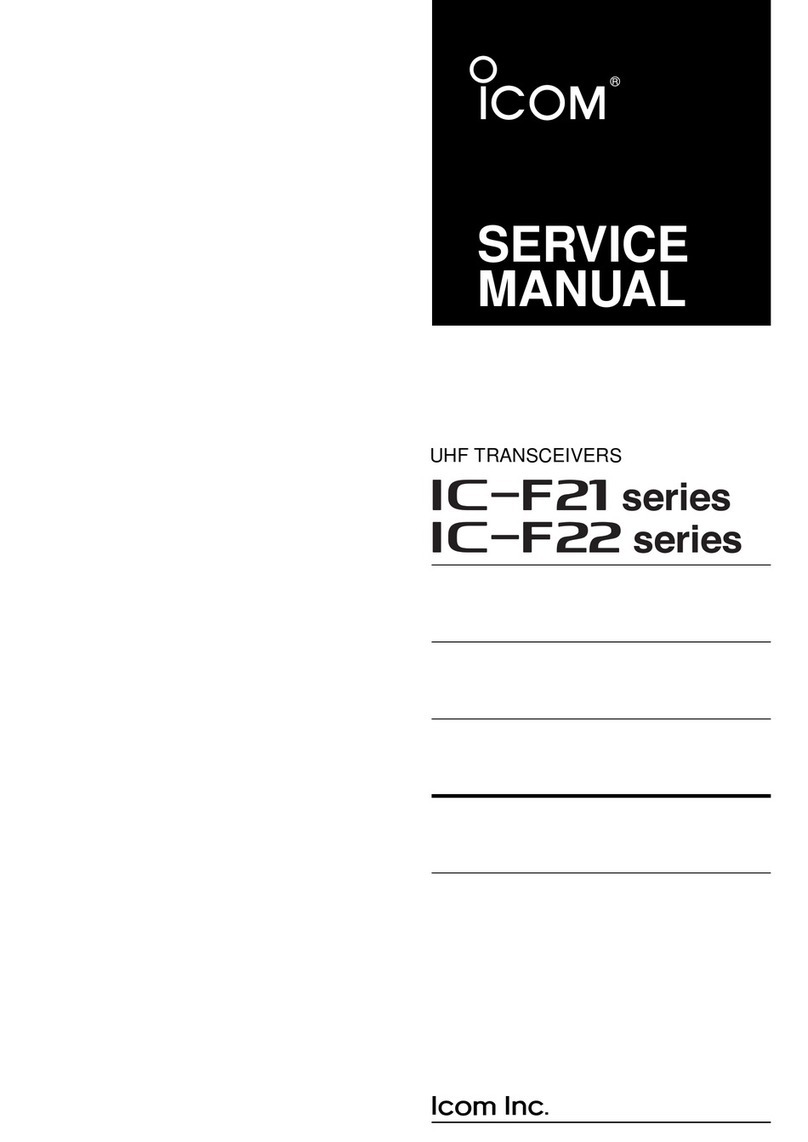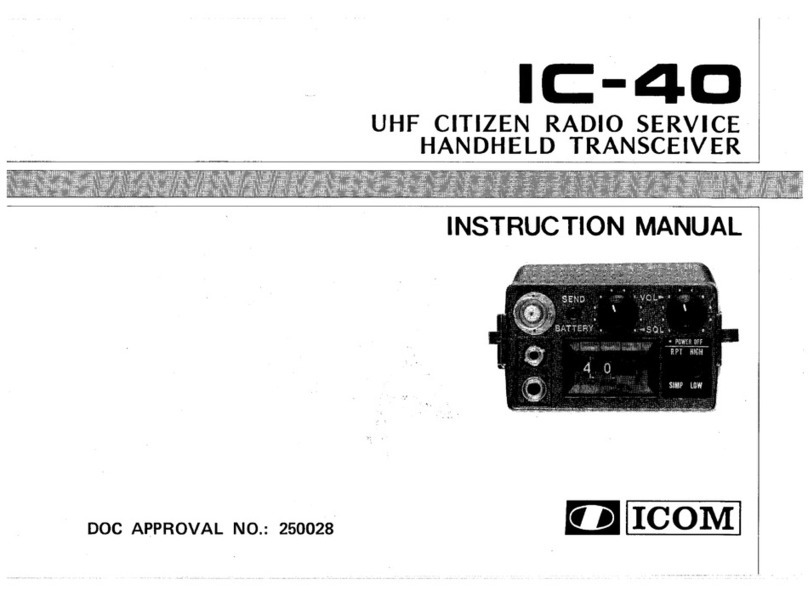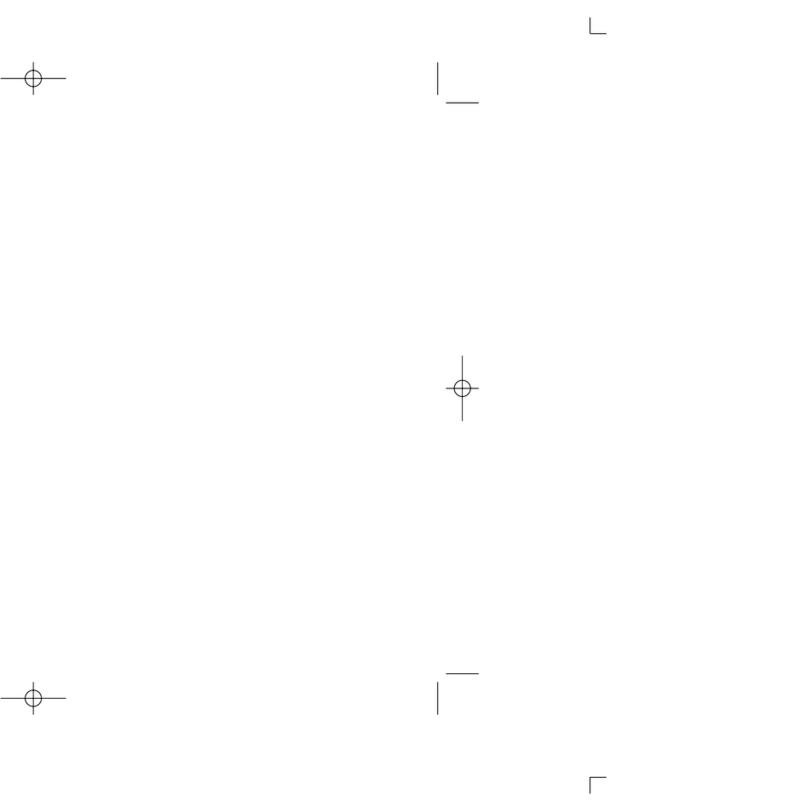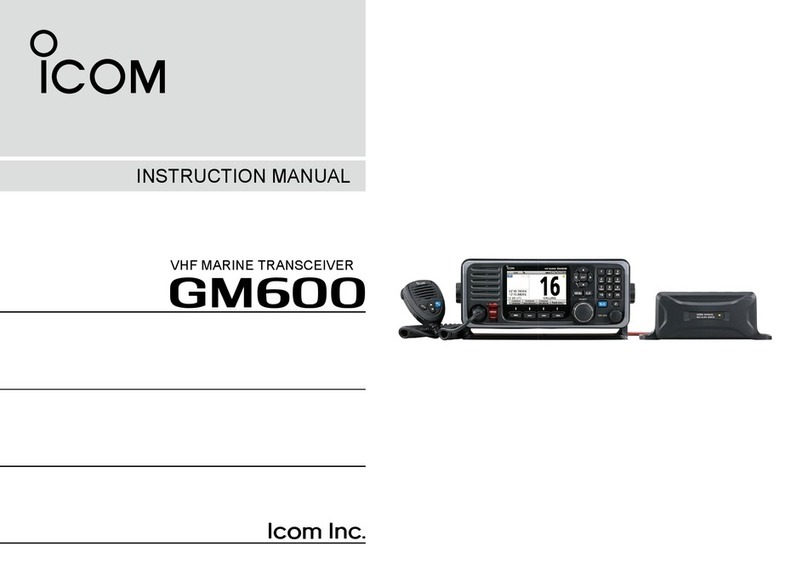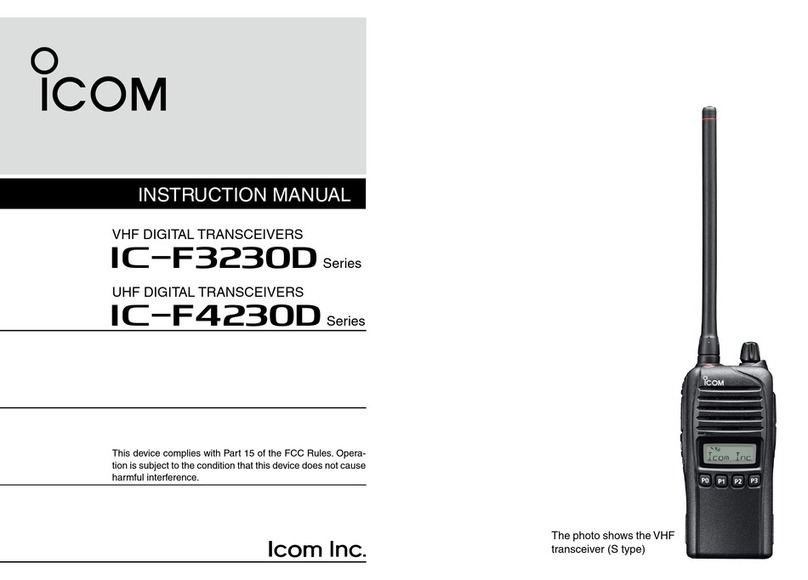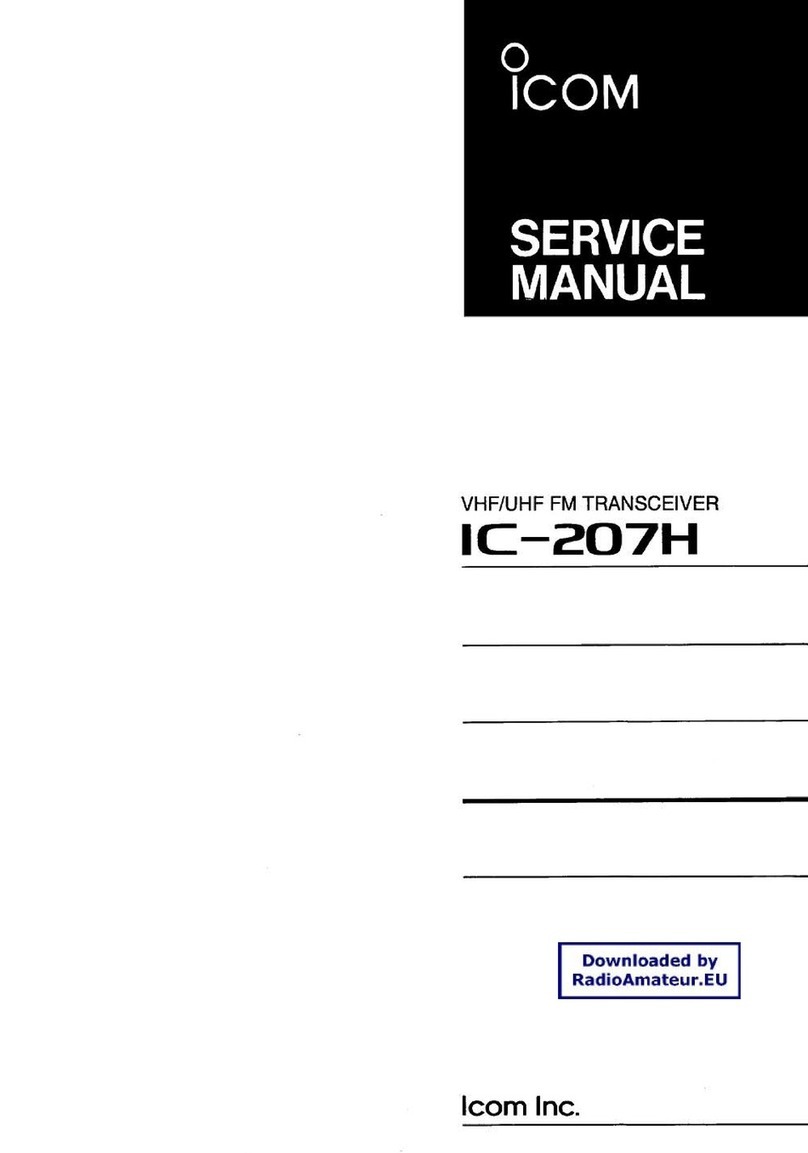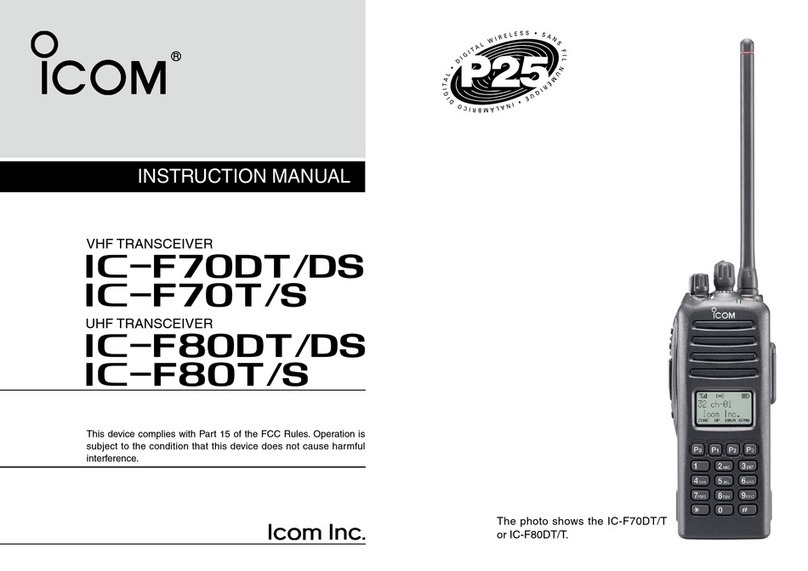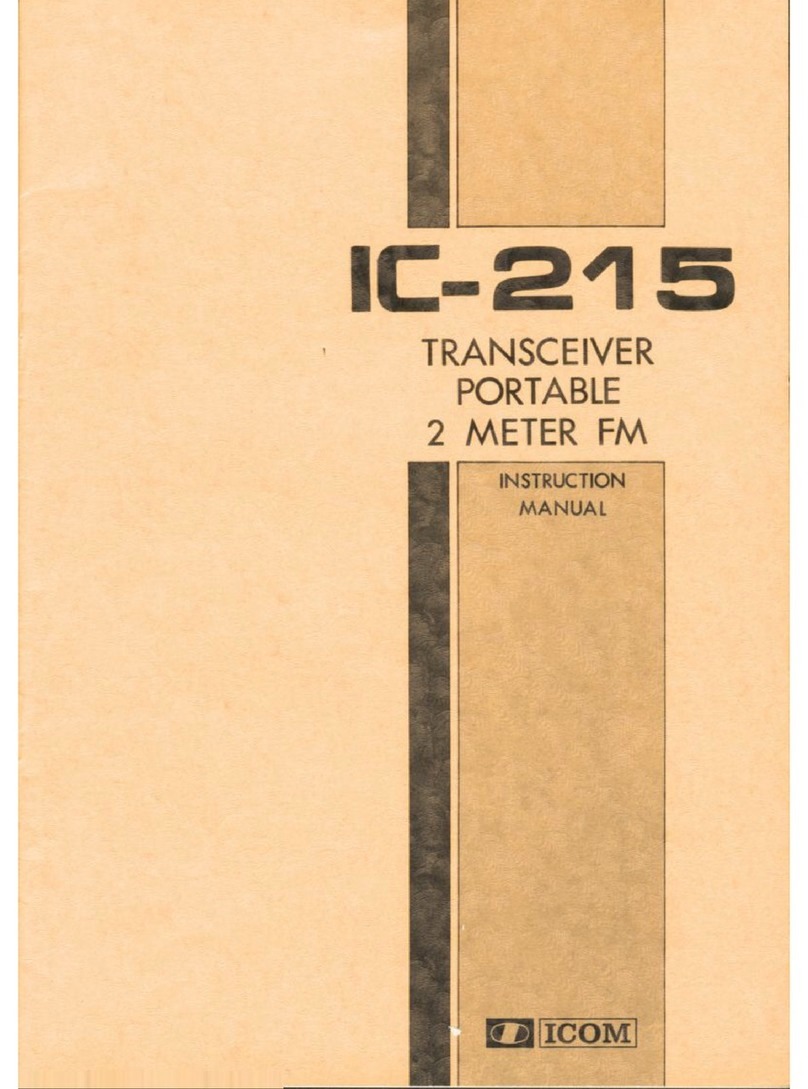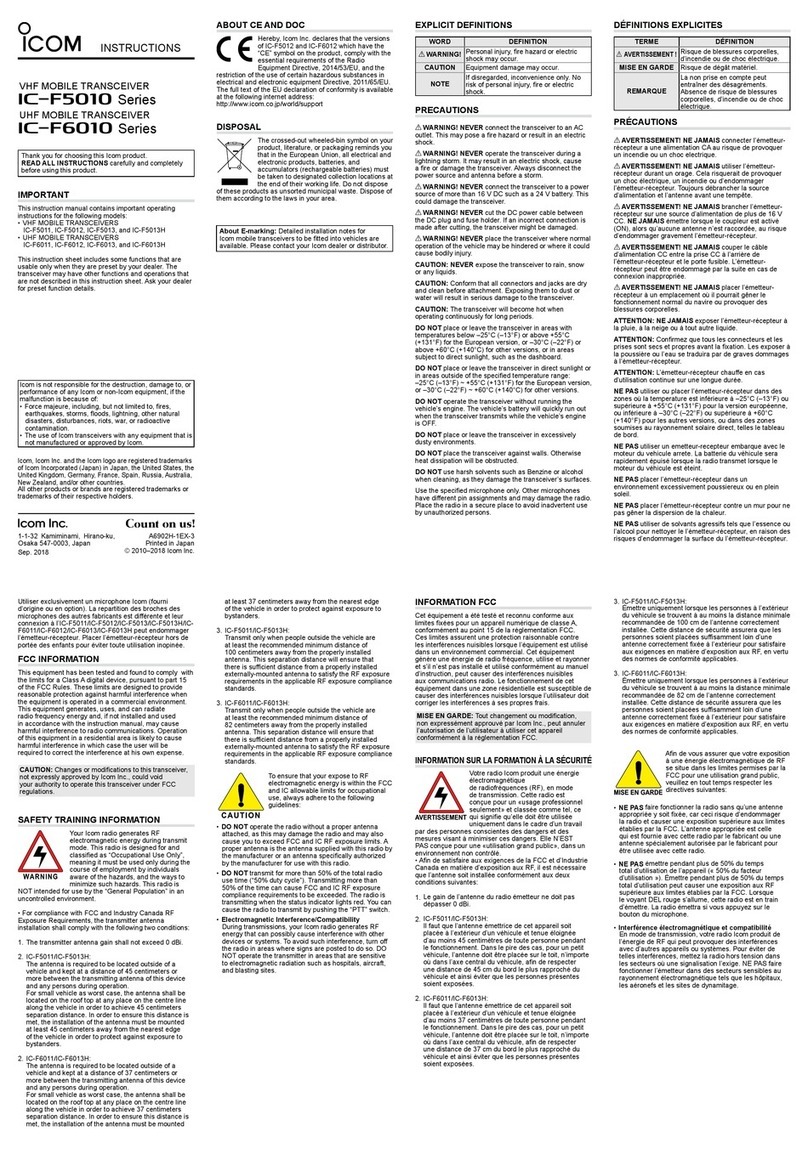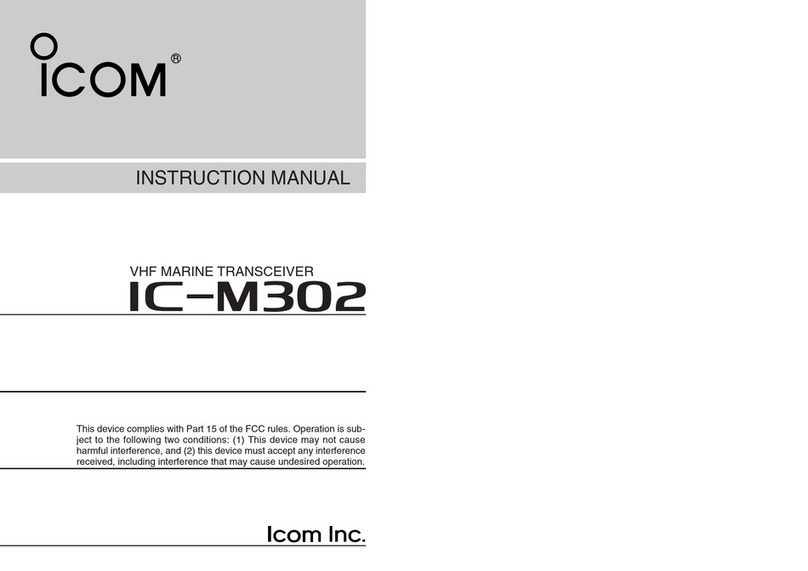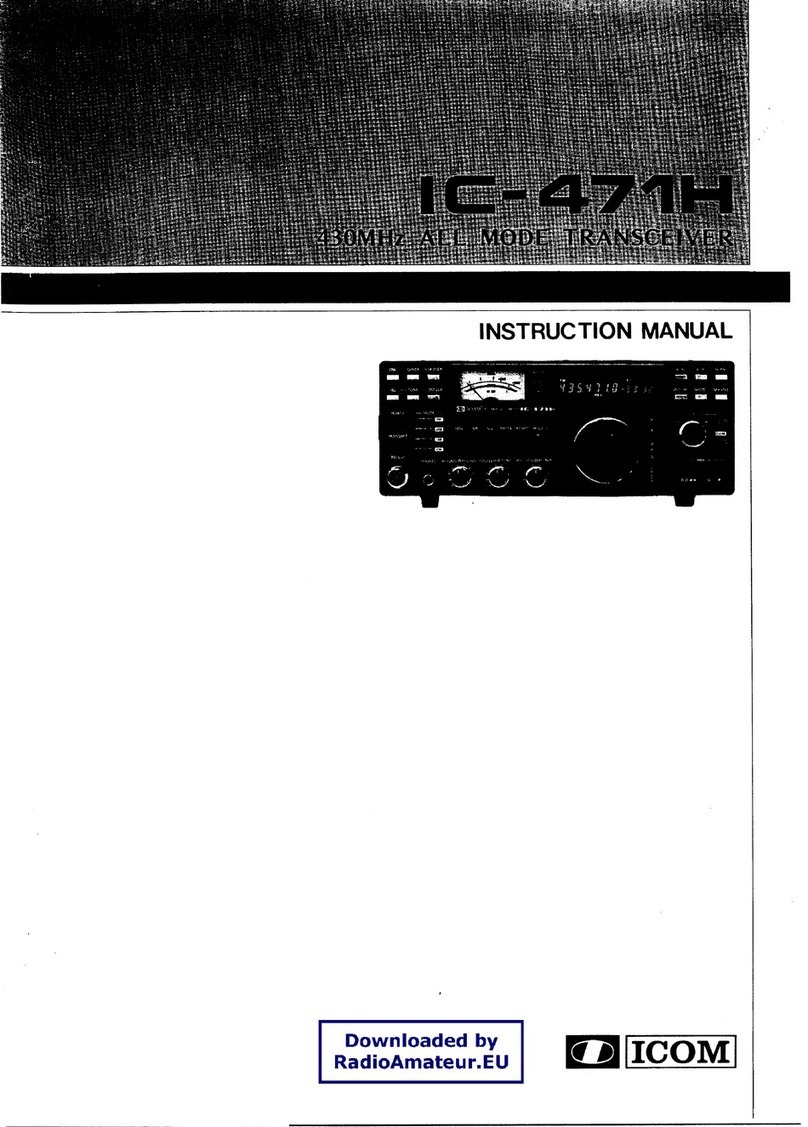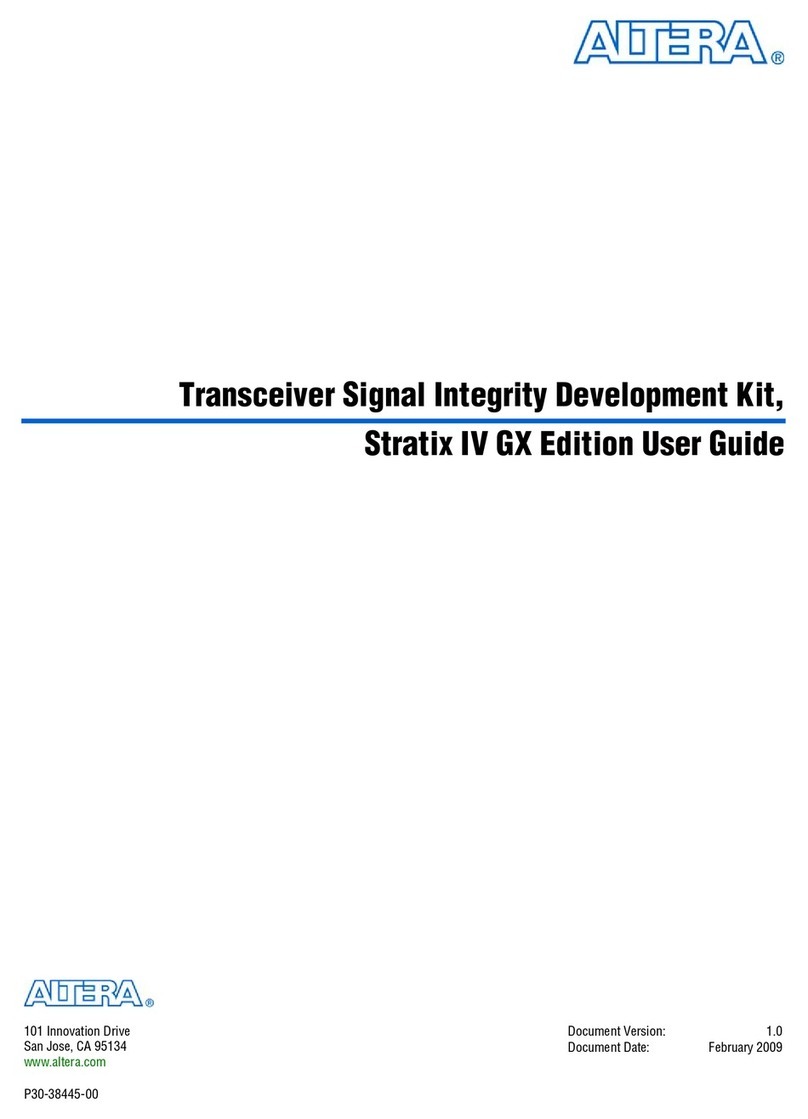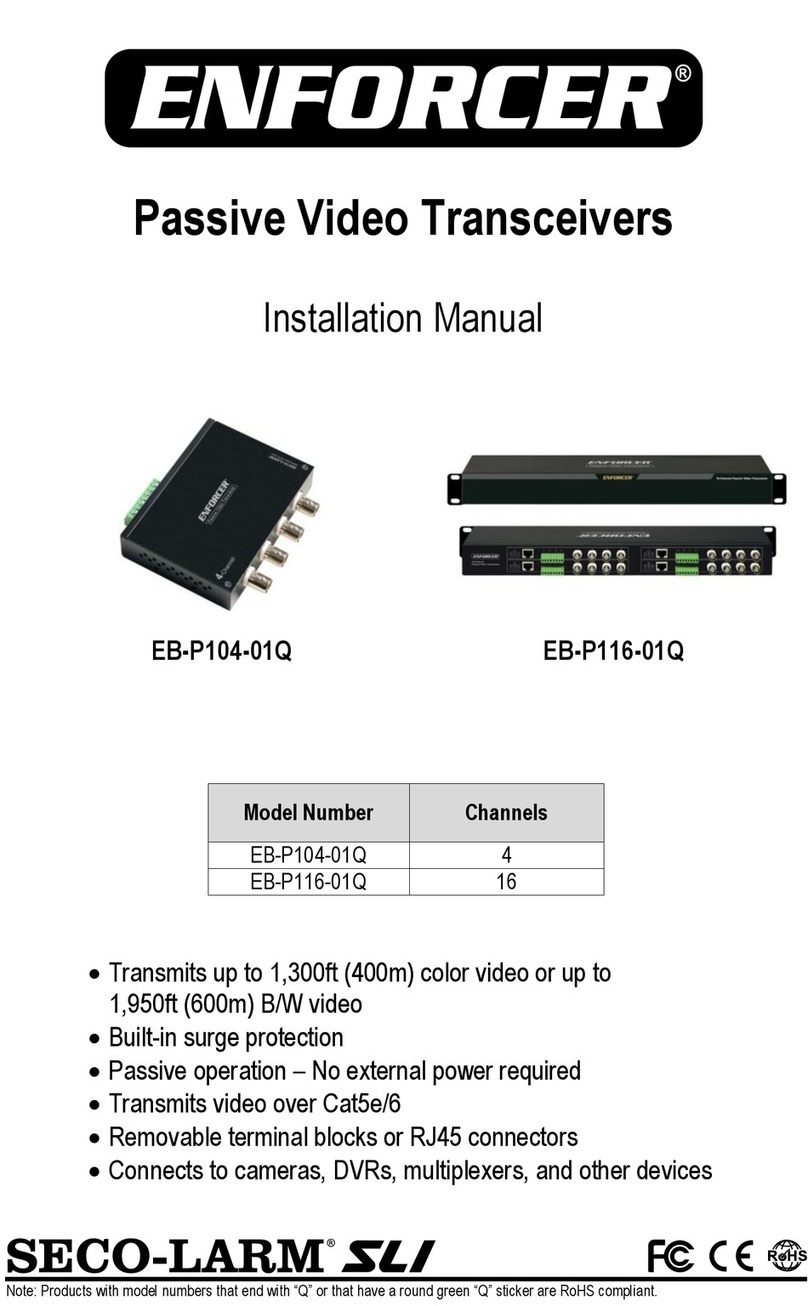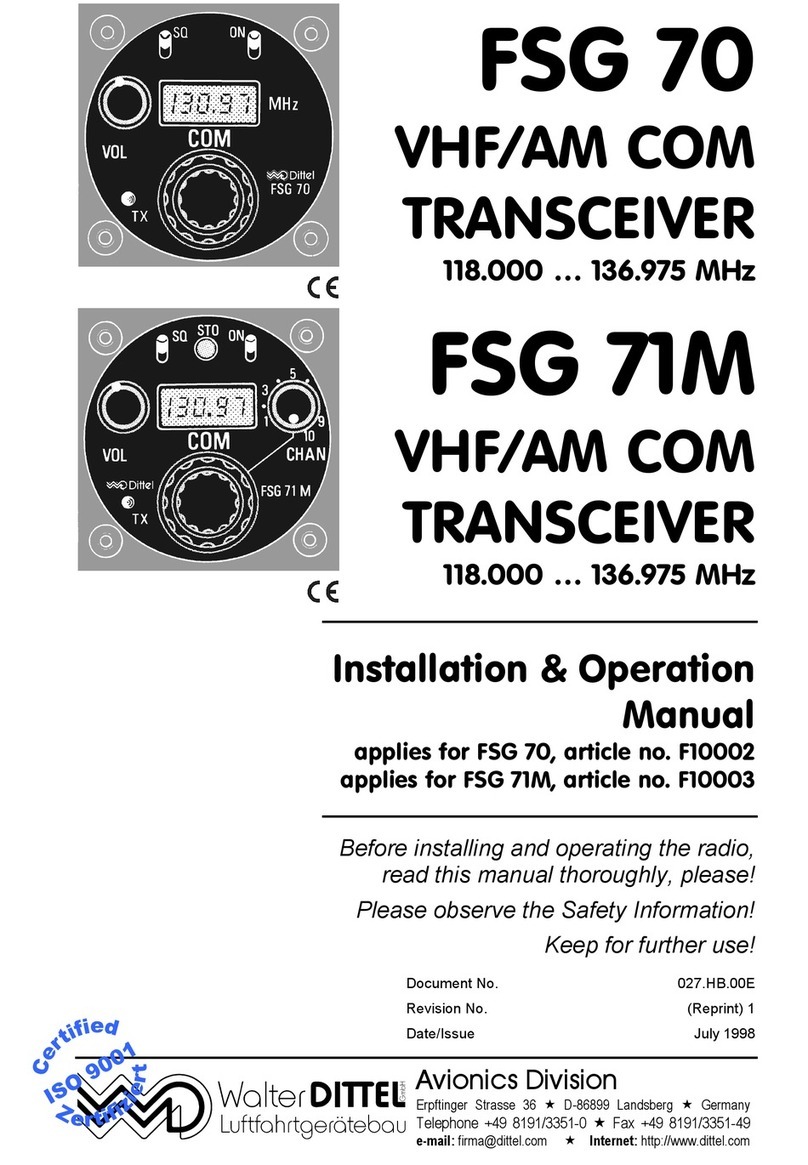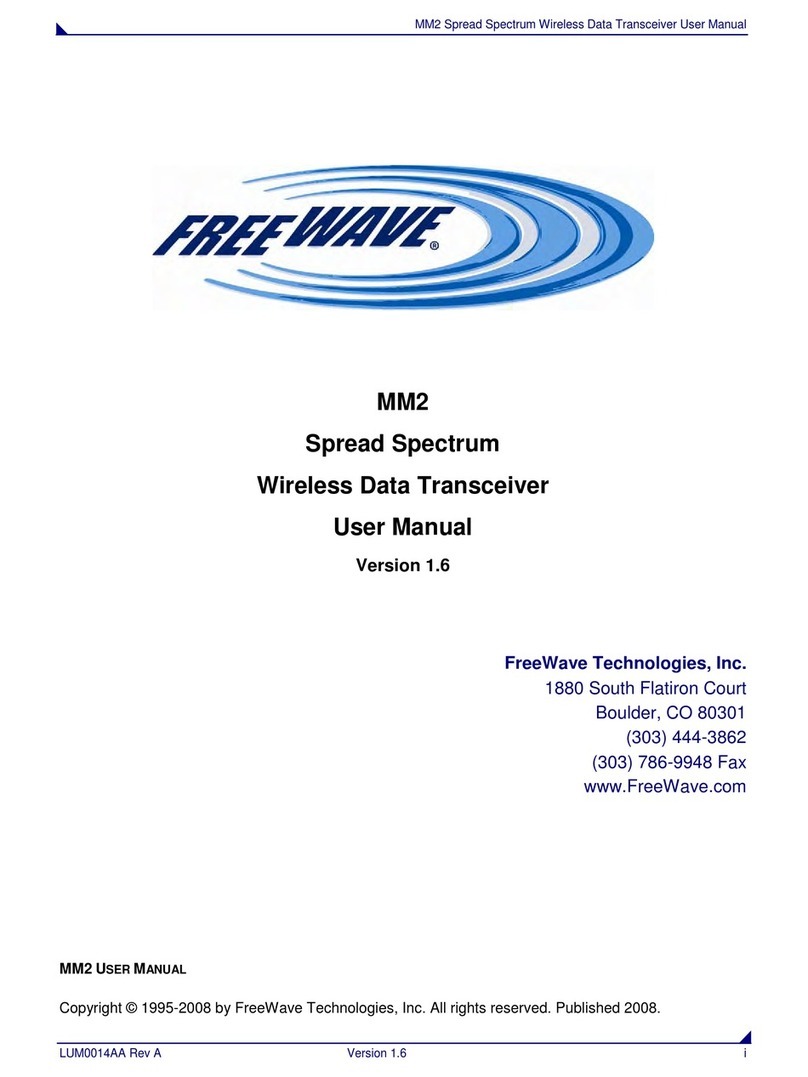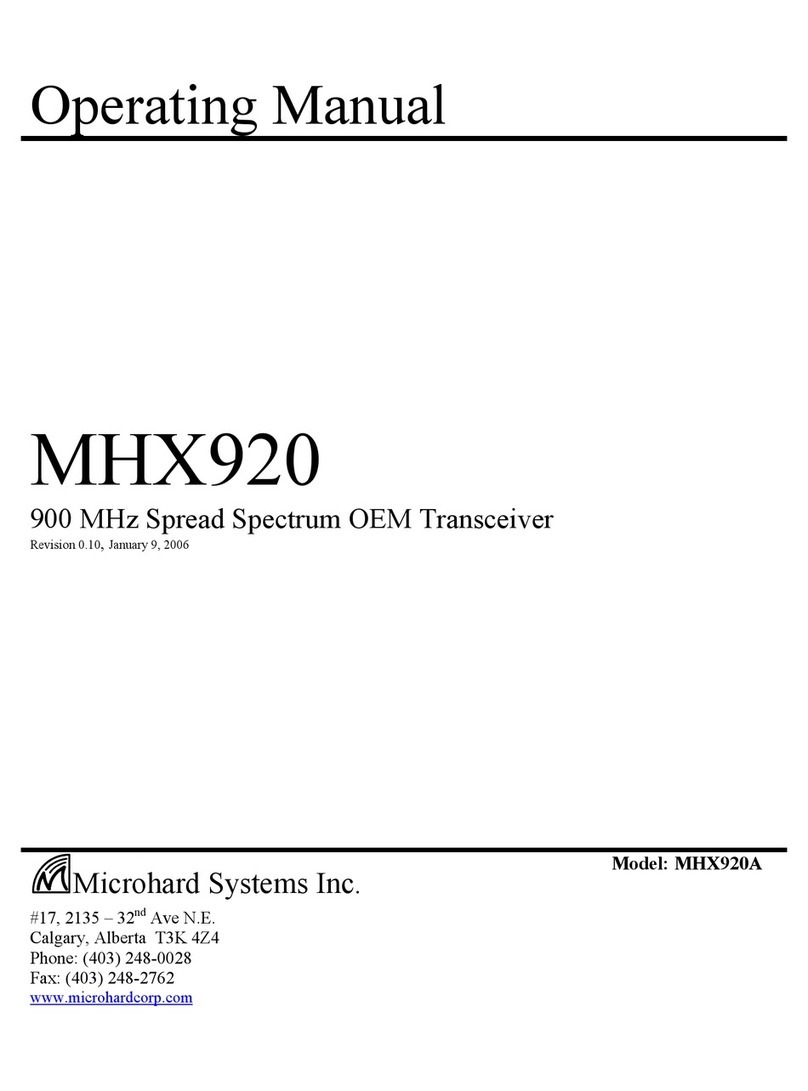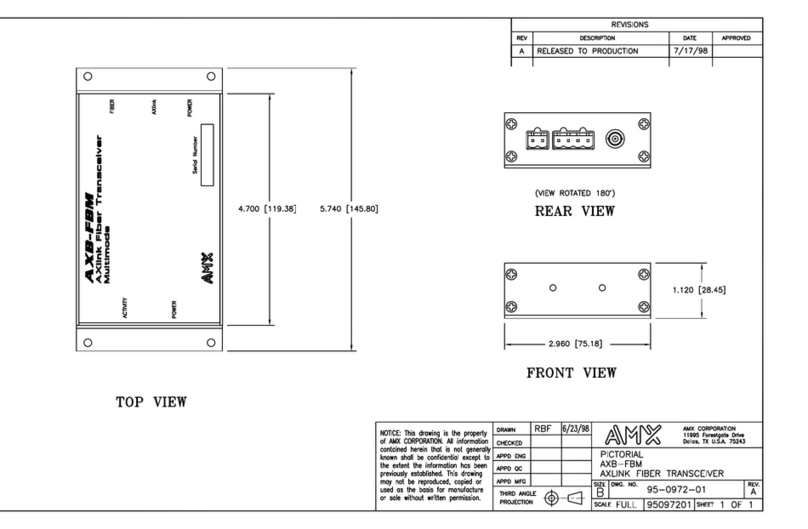Icom ID-880H User manual

This device complies with Part 15 of the FCC Rules. Operation is
subject to the following two conditions: (1) this device may not cause
harmful interference, and (2) this device must accept any interference
received, including interference that may cause undesired operation.
WARNING: MODIFICATION OF THIS DEVICE TO RECEIVE CEL-
LULAR RADIOTELEPHONE SERVICE SIGNALS IS PROHIBITED
UNDER FCC RULES AND FEDERAL LAW.
INSTRUCTION MANUAL
ID-880H
VHF/UHF DIGITAL TRANSCEIVER

i
FOREWORD
Thank you for purchasing this fine Icom product. The ID-880H
VHF/UHF DIGITAL TRANSCEIVER is designed and built with Icom’
s state of the art technology and craftsmanship. With proper
care, this product should provide you with years of trouble-free
operation.
We want to take a couple of moments of your time to thank
you for making your ID-880H your radio of choice, and hope
you agree with Icom’s philosophy of “technology first.” Many
hours of research and development went into the design of
your ID-880H.
EXPLICIT DEFINITIONS
FEATURES
MDV mode (Digital voice + Low-speed data
communication) operation ready
– Text message and call sign exchange
– Transmitting position data with a third-party
GPS receiver
MDR (D-STAR Repeater) mode and repeater
list allow you to operate D-STAR repeater
simply
MSwitchable VHF and UHF transceiver
M50 W*—high transmit output power
*VHF band; 50 W for UHF band
MDetachable controller for flexible installa-
tion
MLarge tuning dial and band switch button
IMPORTANT
READ ALL INSTRUCTIONS carefully and completely
before using the transceiver.
SAVE THIS INSTRUCTION MANUAL— This
instruction manual contains important operating instructions
for the ID-880H.
WORD DEFINITION
RWARNING!
CAUTION
NOTE
Personal injury, fire hazard or electric shock
may occur.
Equipment damage may occur.
Recommended for optimum use. No risk of
personal injury, fire or electric shock.

ii
RWARNING RF EXPOSURE! This device emits Radio
Frequency (RF) energy. Extreme caution should be observed when
operating this device. If you have any questions regarding RF ex-
posure and safety standards please refer to the Federal Communi-
cations Commission Office of Engineering and Technology’s report
on Evaluating Compliance with FCC Guidelines for Human Radio
frequency Electromagnetic Fields (OET Bulletin 65).
RWARNING! NEVER connect the transceiver to an AC out-
let. This may pose a fire hazard or result in an electric shock.
RWARNING! NEVER operate the transceiver while driving
a vehicle. Safe driving requires your full attention—anything less may
result in an accident.
NEVER connect the transceiver to a power source of more than
16 V DC. This will damage the transceiver.
NEVER connect the transceiver to a power source using reverse
polarity. This will damage the transceiver.
NEVER cut the DC power cable between the DC plug and fuse
holder. If an incorrect connection is made after cutting, the trans-
ceiver may be damaged.
NEVER expose the transceiver to rain, snow or any liquids. The
transceiver may be damaged.
NEVER operate or touch the transceiver with wet hands. This may
result in an electric shock or damage the transceiver.
NEVER place the transceiver where normal operation of the ve-
hicle may be hindered or where it could cause bodily injury.
NEVER let objects impede the operation of the cooling fan on the
rear panel.
DO NOT
push the PTT when not actually desiring to transmit.
DO NOT allow children to play with any radio equipment contain-
ing a transmitter.
During mobile operation, DO NOT operate the transceiver without
running the vehicle’s engine. When the transceiver’s power is ON and
your vehicle’s engine is OFF, the vehicle’s battery will soon become
exhausted.
AVOID using or placing the transceiver in direct sunlight or in
areas with temperatures below –10°C or above +60°C.
BE CAREFUL! The transceiver will become hot when operat-
ing it continuously for long periods.
AVOID setting the transceiver in a place without adequate ventila-
tion. Heat dissipation may be affected, and the transceiver may be
damaged.
AVOID the use of chemical agents such as benzine or alcohol
when cleaning, as they can damage the transceiver’s surfaces.
USE Icom microphones only (supplied or optional). Other manufac-
turer’s microphones have different pin assignments and may damage
the transceiver if attached.
For USA only
CAUTION: Changes or modifications to this device, not
expressly approved by Icom Inc., could void your authority to
operate this device under FCC regulations.
PRECAUTIONS

iii
FCC INFORMATION
• FOR CLASS B UNINTENTIONAL RADIATORS:
This equipment has been tested and found to comply with the
limits for a Class B digital device, pursuant to part 15 of the
FCC Rules. These limits are designed to provide reasonable
protection against harmful interference in a residential instal-
lation. This equipment generates, uses and can radiate radio
frequency energy and, if not installed and used in accordance
with the instructions, may cause harmful interference to radio
communications. However, there is no guarantee that inter-
ference will not occur in a particular installation. If this equip-
ment does cause harmful interference to radio or television
reception, which can be determined by turning the equipment
off and on, the user is encouraged to try to correct the inter-
ference by one or more of the following measures:
• Reorient or relocate the receiving antenna.
• Increase the separation between the equipment and re-
ceiver.
• Connect the equipment into an outlet on a circuit different
from that to which the receiver is connected.
• Consult the dealer or an experienced radio/TV technician
for help.
The following accessories are supplied with the transceiver.
qDC power cable (3 m) ......................................................1
wSeparation cable (3.4 m†; 11.2 ft†) ...................................1
eMicrophone (HM-133)* .....................................................1
rFuse (20 A) ......................................................................1
tMicrophone hanger...........................................................1
yMounting screws, nuts and washers .......................... 1 set
uMobile mounting bracket ..................................................1
iRemote controller bracket.................................................1
*HM-154 HAND MICROPHONE may be supplied with some versions.
†Approx.
q
tr
iu
y
we
SUPPLIED ACCESSORIES
Icom, Icom Inc. and the Icom logo are registered trademarks of Icom
Incorporated (Japan) in the United States, the United Kingdom, Ger-
many, France, Spain, Russia and/or other countries.
Microsoft, Windows and Windows Vista are either registered trade-
marks or trademarks of Microsoft Corporation in the United States
and/or other countries.

I
QUICK REFERENCE GUIDE
NInstallation
D Precaution— magnets
RCAUTION
Magnets are used for the controller’s attachment to the main
unit.
NEVER attach the controller on the main unit’s top cover,
particularly around the internal speaker grill. It may cause the
contents of the CPU and memory device could be deleted.
NEVER put the controller near a clock, television set (CRT
type), magnetic compass and any magnetic/IC cards, credit
cards, etc. It may cause the product to malfunction, and the
content of the magnetic card could be deleted.
Please note that the controller may drop off when a high im-
pact or vibration is applied.
D Installation methods
• Single body installation
Transceiver
• The supplied mounting bracket can be used for the main
unit installation.

II
QUICK REFERENCE GUIDE
1
2
3
4
5
6
7
8
9
10
11
12
13
14
15
16
17
18
19
• Remote installation
Main unit
Controller
• The supplied remote controller bracket and separation cable
can be used for installation.
• Optional OPC-440 MICROPHONE CABLE (5.0 m; 16.4 ft) is
available to extend the microphone cable.
• Optional OPC-441 SPEAKER CABLE (5.0 m; 16.4 ft) is avail-
able to extend the speaker cable.
D Location
Select a location which can support the weight of the trans-
ceiver and does not interfere with driving. We recommend the
locations shown in the diagram below.
NEVER place the transceiver or remote controller where
normal operation of the vehicle may be hindered or where it
could cause bodily injury.
NEVER place the transceiver or remote controller where air
bag deployment may be obstructed.
DO NOT place the transceiver or remote controller where hot
or cold air blows directly onto it.
AVOID placing the transceiver or remote controller in direct
sunlight.
Controller
Main unit
Main unit
Main unit

D Using the mounting bracket
qDrill 4 holes where the mounting bracket is to be installed.
• Approx. 5.5–6 mm (1⁄4″) when using nuts; approx. 2–3 mm (1⁄8″)
when using self-tapping screws.
wInsert the supplied screws, nuts and washers through the
mounting bracket and tighten.
eAdjust the angle for your suitable position.
Nut
Spring washer
When using
self-tapping
screws
Flat washer
Mounting nut
Mounting
bracket
25°
D Microphone connection
A microphone connector is available on the main unit front
panel. Connect the supplied microphone connector as illus-
trated below.
Transceiver Microphone
III
QUICK REFERENCE GUIDE

D Controller’s attachment/detachment
You can attach or detach the controller to/from the main unit
as below.
• Attach the controller
• Detach the controller
q
w
e
Release latch
DSeparation cable connection
Using the supplied separation cable (3.4 m; 11.2 ft), the con-
troller can be separated from the main unit, doubling as a
remote controller.
Connect the controller and the main unit using with the sup-
plied separation cable as follows.
Controller
Main unit
IV
QUICK REFERENCE GUIDE
1
2
3
4
5
6
7
8
9
10
11
12
13
14
15
16
17
18
19

D Remote installation
The supplied remote controller bracket is used for remote in-
stallation.
These screws
are not supplied.
Remote controller bracket
• Attach the remote controller
bracket onto a flat surface
using with 4 self-tapping
screws (2.6 mm(d)), or double-
sticky tape, etc., as at left,
then attach remote controller
to the bracket.
When installing into your vehicle
qRemove two screws and magnets from the remote control-
ler.
wAttach the supplied remote controller bracket as below.
Remote controller
bracket
Remote
controller
eAttach the remote controller on to the optional MB-65 as
below.
Remote controller bracket
Optional
MB-120
Adjust the viewing angle
for maximum visibility of
the function display.
V
QUICK REFERENCE GUIDE

D Battery connection
±RWARNING NEVER remove the fuse holders from the
DC power cable.
±NEVER connect the transceiver directly to a 24 V battery.
±DO NOT use the cigarette lighter socket for power connec-
tions. (See p. 10 for details)
Use a rubber grommet when passing the DC power cable
through a metal plate to prevent a short circuit.
• CONNECTING TO A DC POWER SOURCE
ID-880H
Fuses
20 A
black
red+_
12 V
Grommet
NOTE:
Use terminals for the
cable connections.
R
WARNING
!
NEVER
remove the
fuse holders.
Crimp Solder
12 V
battery Supplied
DC power cable
+red
_black
D DC power supply connection
Use a 13.8 V DC power supply with at least 13 A capacity.
Make sure the ground terminal of the DC power supply is
grounded.
• CONNECTING TO A DC POWER SUPPLY
DC power
supply 13.8 V
to an
AC
outlet
Fuses
20 A
ID-880H
+red
_black
+_
See p. 134 for fuse replacement.
VI
QUICK REFERENCE GUIDE
1
2
3
4
5
6
7
8
9
10
11
12
13
14
15
16
17
18
19

VII
QUICK REFERENCE GUIDE
D Antenna installation
•Antenna location
To obtain maximum performance from the transceiver, se-
lect a high-quality antenna and mount it in a good location. It
is not necessary to use radials on a magnetic mount (“mag
mount”) antenna.
Roof-mount antenna
(Drill a hole or use a magnetic mount.)
Gutter-mount antenna
Trunk-mount
antenna
To antenna
• Antenna connector
The antenna uses a PL-259 connector.
• PL-259 CONNECTOR
30 mm
10 mm (soft solder)
10 mm
1–2 mm
solder solder
Soft
solder
Coupling ring
q-Slide the coupling ring
down. Strip the cable
jacket and tin.
w-Strip the cable as shown
at left. Soft solder the cen-
ter conductor.
e-Slide the connector body
on and solder it.
r-Screw the coupling ring
onto the connector body.
(10 mm ≅3⁄8 in)
NOTE: There are many publications covering proper
antennas and their installation. Check with your local
dealer for more information and recommendations.

VIII
QUICK REFERENCE GUIDE
1
2
3
4
5
6
7
8
9
10
11
12
13
14
15
16
17
18
19
NYour first contact
Now that you have your ID-880H installed in your car or
shack, you are probably anxious to get on the air. We would
like to take you through a few basic operation steps to make
your first time “On The Air” an enjoyable experience.
1. Turning ON the transceiver
Before powering up your ID-880H, you may want to make
sure the audio volume and squelch level controls are set in
9–10 o’clock positions.
[SQL]
Although you have purchased a brand new transceiver, some
settings may be changed from the factory defaults because
of the Quality Control (QC) process. Resetting the CPU is
necessary to start from factory default.
[VFO/MHz] Partial reset[S.MW]
±While pushing and holding [S.MW] and [VFO/MHz] keys,
push and hold []for 1 sec. to reset the CPU.
2. Selecting the operating frequency band
The ID-880H can use 2 m or 70 cm transmittable bands.
[BAND] [DIAL] Frequency band initial is displayed.
±Push [BAND] then rotate [DIAL] to select the desired fre-
quency band.
• Push [BAND] again to return to frequency indication.
Using the HM-133
You can select the desired frequency band from the HM-133.
Push
Push
• 144 MHz band
• 400 MHz band

IX
QUICK REFERENCE GUIDE
4. Tune the frequency
The tuning dial will allow you to dial in the frequency you
want to use. Pages 17 and 18 will instruct you on how to set
the tuning speed.
[DIAL]
Rotate [DIAL] to tune the frequency.
Using the HM-133
You can directly enter the frequency with the HM-133 keypad.
[EXAMPLE]: Setting frequency to 145.3625 MHz.
Push
Push
Push
Push

X
QUICK REFERENCE GUIDE
1
2
3
4
5
6
7
8
9
10
11
12
13
14
15
16
17
18
19
NRepeater operation
1. Setting duplex
±Push [BAND] then rotate [DIAL] to select the frequency
band. Then rotate [DIAL] to select the repeater frequency.
±Push and hold [DUP](LOW) for 1 sec. then rotate [DIAL]
to select minus duplex or plus duplex.
• The USA version has an auto repeater function, therefore, set-
ting duplex is not required.
[DUP][DIAL]
2. Repeater tone
Push and hold [TONE](M/CALL) for 1 sec. then rotate [DIAL]
to select “TONE,” if the repeater requires a subaudible tone
to be accessed.
[TONE][DIAL]
Using the HM-133
Plus or minus duplex selection and the repeater tone setting
can be made easily via the HM-133.
Push [DUP–7(TONE)] for minus duplex; [DUP+8(TSQLS)]
for plus duplex selection, push [FUNC] then [DUP–7(TONE)]
to turn the repeater tone ON.
Push
Push , then
Push

XI
QUICK REFERENCE GUIDE
The ID-880H has a total of 1052 memory channels (including
25 pairs scan edges and 2 call channels) for storing often used
operating frequency, repeater settings, etc.
1. Setting a frequency
In VFO mode, set the desired operating frequency with re-
peater, tone and tuning steps, etc.
±Push [VFO/MHz] to select VFO.
±
Rotate [DIAL] to set the desired frequency.
• Set other data, such as repeater tone, duplex information, tuning
step), if desired.
2. Selecting a memory channel
Push [S.MW], then rotate [DIAL] to select the desired mem-
ory channel.
• “X” indicator and memory channel number blink.
[S.MW ]
3. Writing a memory channel
Push and hold [MW](S.MW) for 1 sec. to program.
• 3 beeps sound
• Return to VFO mode automatically after programming.
• Memory channel number automatically increases when continuing
to push [MW](S.MW) after programming.
Using the HM-133
qPush [MR/CALL] to select memory mode.
wPush [ENT C(T-OFF)] first, then enter the desired memory
channel via the keypad.
ePush [VFO/LOCK] to select VFO mode, then set the de-
sired operating frequency, including offset direction, tone
settings, etc.
±Push [VFO/LOCK] to select VFO.
±Push [ENT C(T-OFF)] first, then enter the desired operat-
ing frequency via the keypad.
• Set other data, such as repeater tone, duplex information,
tuning step, if necessary.
rPush [FUNC] then push and hold [CLR A(MW)] for 1 sec. to
program.
Push , then
• 3 beeps sound
• Memory channel number automatically increases when continu-
ing to push [CLR A(MW)] after programming.
NProgramming memory channels

1
1
PANEL DESCRIPTION
1
2
3
4
5
6
7
8
9
10
11
12
13
14
15
16
17
18
19
NMain unit
q e r tw
y
Rear view
qANTENNA CONNECTOR [ANT] (p. IX)
Connects a 50 Ωantenna with a PL-259 connector and a
50 Ωcoaxial cable for transmission and reception.
wCOOLING FAN
Rotates while transmitting.
Also rotates while receiving depending on the setting in
FUNC set mode (SET). (p. 101)
eDATA JACK [DATA] (p. 57)
±Connect a PC through the optional data communication
cable OPC-1529R, for low-speed data communication
in DV mode or data cloning with the cloning software
CS-80/880 (free download).
±Connect a GPS receiver through the optional data com-
munication cable OPC-1529R, for GPS operation.
rPACKET JACK [PACKET] (pgs. 120, 121)
Connects a TNC (Terminal Node Controller), etc. for data
communications. The receiver can support 1200/9600 bps
packet communication (AFSK/GMSK).
tEXTERNAL SPEAKER JACK [SP]
±Connects an 8 Ωspeaker.
• Audio output power is more than 2.0 W.
±Connect an optional cloning cable OPC-478UC or OPC-
474 for data cloning.
yPOWER RECEPTACLE [DC13.8V]
Accepts 13.8 V DC ±15% with the supplied DC power
cable.
NOTE: DO NOT use a cigarette lighter socket as a
power source when operating in a vehicle. The plug
may cause voltage drops and ignition noise may be su-
perimposed onto transmit or receive audio.
ANTENNA INFORMATION
For radio communications, the antenna is of critical impor-
tance, to maximize your output power and receiver sensitiv-
ity. The transceiver accepts a 50 Ωantenna and a Voltage
Standing Wave Ratio (VSWR) of 1.5:1 or less. High SWR
values not only may damage the transceiver but also lead
to TVI or BCI problems.

2
2BASIC OPERATION
qMENU•LOCK KEY [MENU ]
±Push to enter menu screen indication ON and OFF.
(p. 7)
±Push and hold for 1 sec. to toggle the lock function ON
and OFF. (p. 19)
wSELECT MEMORY WRITE•MEMORY WRITE KEY
[S.MW•MW]
±Push to enter select memory write mode for memory
channel programming. (pgs. 62, 73, 76)
• Push [MENU ]to cancel and exit the select memory write
mode.
±Push and hold to store the frequency, operating mode,
etc. into the selected memory channel. (pgs. 62, 73, 76)
eTUNING DIAL [DIAL]
Selects the operating frequency (p. 17), memory channel
(p. 61), the setting of the set mode item and the scanning
direction (p. 75).
rBAND•MODE KEY [BAND•MODE]
±Push to enter band selection state. (p. 15)
• Rotating [DIAL] selects the band.
±Push and hold for 1 sec. to enter operating mode selec-
tion state. (p. 15)
• Rotating [DIAL] selects the operating mode.
tVFO/MHz TUNING•SCAN KEY [VFO/MHz•SCAN]
±Push to select VFO mode. (p. 17)
±During VFO mode operation, push to select 1 MHz and
10 MHz tuning steps. (p. 75)
±Push and hold for 1 sec. to enter scan type selection
state. (p. 75)
• Cancels a scan when pushed during scan.
yMEMORY/CALL•TONE KEY [M/CALL•TONE]
±Push to select memory, call and weather channel*
modes. (pgs. 61, 72, 123)
*Weather channels are available for USA version only.
NFront panel— controller
VFO/MHz
BAND
MODE
VOL
SQL
M/CALL CSDR LOW
MONI
S
.
M
W
M
W
M
E
N
U
uytr!0oi
Function display (p. 3)
w
q
e
!4
!3!2!1

3
2
BASIC OPERATION
1
2
3
4
5
6
7
8
9
10
11
12
13
14
15
16
17
18
19
±During FM/FM-N mode operation, push and hold for 1
sec. to enter tone function selection state. (pgs. 86, 91)
• Rotating [DIAL] selects the tone function.
• T (Repeater tone), TSQL , TSQL, DTCS , DTCS, tone
squelch reverse, DTCS squelch reverse or tone function OFF
can be selected.
±During DV mode operation, push and hold for 1 sec. to
select digital call sign squelch, digital code squelch and
no squelch operation in sequence. (p. 149)
• DSQL , DSQL, CSQL ,CSQL or digital call squelch
OFF can be selected.
uD-STAR REPEATER•YOUR KEY [DR•UR]
±Push to select DR mode. (p. 21)
• Rotating [DIAL] selects access repeater.
• DV mode is automatically selected.
±During DV mode operation, push and hold for 1 sec. to
enter your call sign selection state. (p. 30)
• Rotating [DIAL] selects your call sign.
• DV mode is automatically selected.
iCALL SIGN•RX CALL WRITE KEY [CS•RXCS]
±Push to display the current call sign. (p. 21)
• Rotating [DIAL] selects UR (your) call sign, R1 (access re-
peater) call sign, R2 (link repeater) call sign and MY (your
own) call sign.
±Push and hold for 1 sec. to set the received call signs
(stations and repeaters) to current call sign. (p. 30)
oOUTPUT POWER•DUPLEX KEY [LOW•DUP]
±Each push changes the output power selection. (p. 21)
• LOW, MID and HIGH (no indicator visible) are available.
±Push and hold for 1 sec. to enter duplex operation se-
lection state. (p. 30)
• Rotating [DIAL] selects the tone function.
• DUP– (minus duplex), DUP (plus duplex) and simplex (no
indicator visible) are available.
!0MONITOR•DTMF KEY [MONI•DTMF]
±Push to turn the monitor function ON and OFF. (p. 24)
±Push and hold for 1 sec. to enter DTMF set mode.
(p. 82)
!1SQUELCH CONTROL [SQL]
Varies the squelch level for left and right band. (p. 20)
• The RF attenuator activates and increases the attenuation when
rotated clockwise at and beyond the center position. (p. 22)
!2POWER KEY [PWR]
Push and hold for 1 sec. to turn power ON and OFF.
!3MICROPHONE CONNECTOR (p. IV)
Connects the supplied or an optional microphone.
:
2
q +8 V DC output (Max. 10 mA)
wChannel up/down
e8 V control IN
rPTT
tGND (microphone ground)
yMIC (microphone input)
uGND
iData IN
!4VOLUME CONTROL [VOL] (p. 20)
Adjusts the audio level for left or right band.

4
1PANEL DESCRIPTION
NFunction display
!1!8 !6 !4 !2!5 !3
o
!0
q
w
!7
i
rty u
e
Function guide (p. 5)
qTRANSMIT INDICATOR
±Appears while transmitting. (p. 17)
wCALL SIGN TYPE INDICATORS
“MY” appears when your own call sign; “UR” appears when
station call sign; “R1” appears when access repeater call
sign and “R2” appears when link repeater call sign is se-
lected.
eFREQUENCY READOUT
Shows the operating frequency, set mode contents, etc.
• Frequency decimal point blinks while scanning. (p. 75)
rOUTPUT POWER INDICATORS
“LOW” appears when low output power; “MID” appears
when middle output power, no indication appears when
high output power is selected.
tOPERATING MODE INDICATOR (p. 21)
Shows the selected operating mode.
• FM, FMN (FM narrow), AM, NAM (AM narrow) and DV (Digital
voice) are available.
• “DVG” “DV A” appears when GPS transmission or GPS-A trans-
mission is selected in DV mode. (p. ???)
yBUSY INDICATOR
±Appears when a signal is being received or the squelch
is open. (p. 20)
±Blinks while the monitor function is activated. (p. 24)
uS/RF INDICATORS
±Shows the relative signal strength while receiving sig-
nals. (p. 20)
±Shows the output power level while transmitting. (p. 21)

5
1
PANEL DESCRIPTION
1
2
3
4
5
6
7
8
9
10
11
12
13
14
15
16
17
18
19
iMEMORY CHANNEL NUMBER INDICATORS
±Shows the selected memory channel number. (p. 61)
±Shows the selected bank initial. (p. 64)
±“C0” or “C1” appears when the call channel is selected.
(p. 72)
oDR (D-STAR REPEATER) INDICATOR (p. 118)
Appears when DR mode is selected.
!0AUTO POWER OFF INDICATOR (p. 118)
Appears when the auto power OFF function is in use.
!1GPS INDICATOR (p. 126)
Appears while GPS function* is in use.
• GPS indicator can be turned OFF in GPS.SET mode. (p.???).
*Available when GPS receiver is connected.
!2MEMORY INDICATOR (p. 61)
Appears when memory mode is selected.
!3PRIORITY INDICATOR (p. 81)
Appears while priority watch is activated, blinks while pri-
ority watch is paused.
!4SKIP INDICATOR (p. 79)
±“” appears when the displayed memory channel is
specified as a skip channel.
±“” appears when the displayed frequency is speci-
fied as a program skip frequency.
!5WEATHER ALERT INDICATOR (p. 123)
“WX” appears when the weather alert function is in use.
*Available with the USA version only.
!6TONE INDICATOR
• During FM/FM-N mode operation:
±“T” appears while the repeater tone is in use. (p. 30)
±“TSQL” appears while the tone squelch function is in
use. (p. 86)
±“TSQL-R” appears while the reverse tone squelch
function is in use. (p. 87)
±“DTCS” appears while the DTCS squelch function is
in use. (p. 86)
±“DTCS-R” appears while the reverse DTCS squelch
function is in use. (p. 87)
±“” appears with the “TSQL” or “DTCS” indicator
while the pocket beep function is in use. (pgs. 86, 91)
• During DV mode operation:
±“DSQL” appears while the digital call sign squelch
function is in use. (p. 91)
±“CSQL” appears while the digital code squelch
function is in use. (p. 91)
±“” appears with the “DSQL”* or “C SQL” indicator
while the pocket beep function is in use. (pgs. 86, 91)
!7DUPLEX INDICATORS (p. 30)
“DUP” appears when plus duplex, “DUP–” appears when
minus duplex (repeater) operation is selected.
!8KEY LOCK INDICATOR (p. 19)
Appears when the key lock function is activated.
Other manuals for ID-880H
3
Table of contents
Other Icom Transceiver manuals