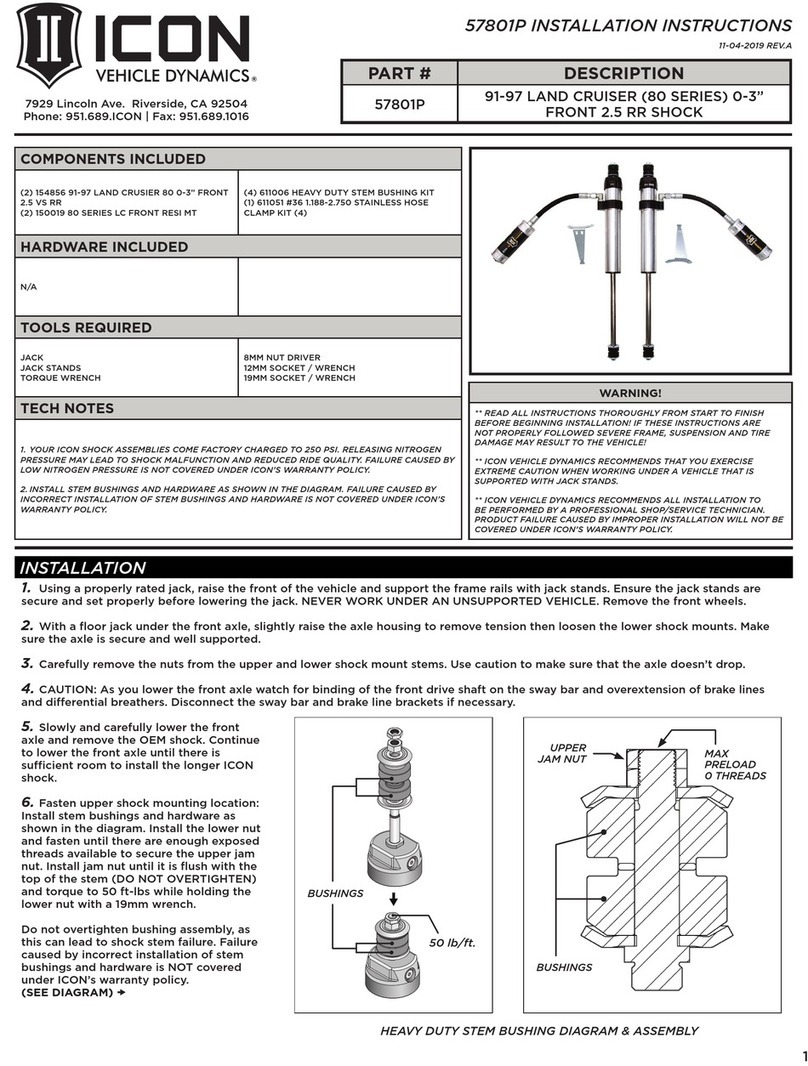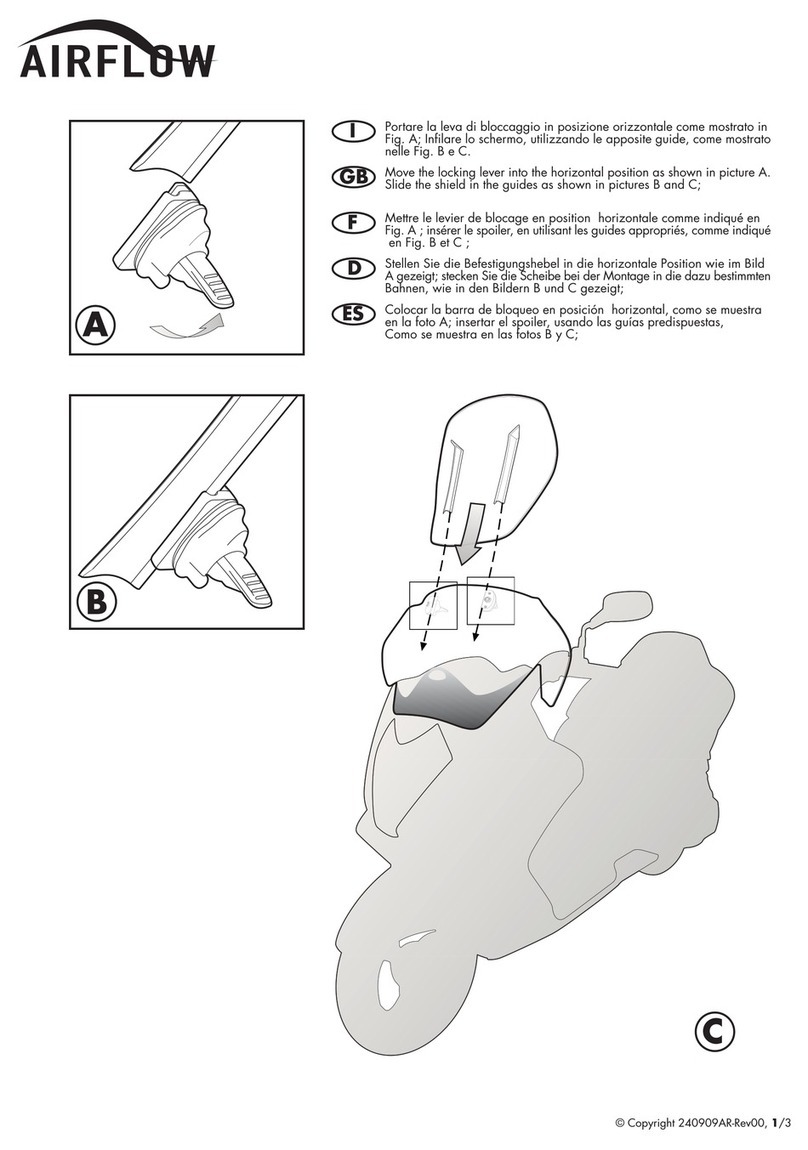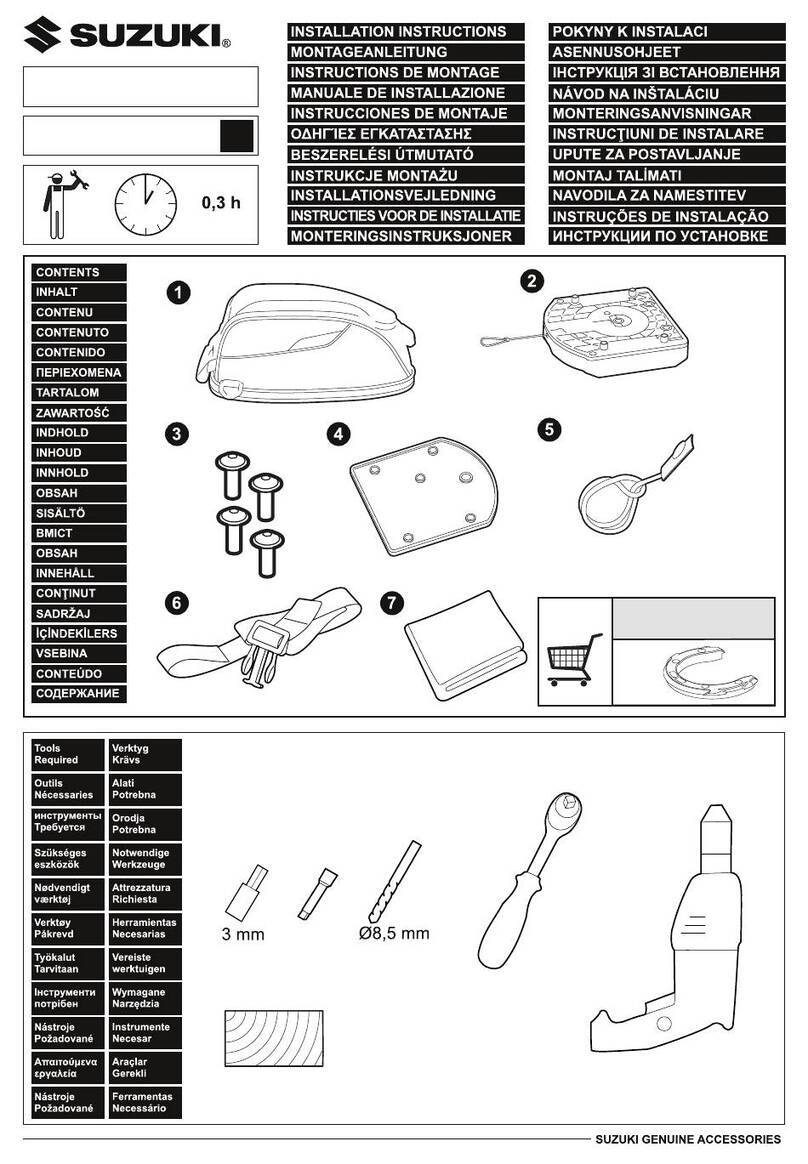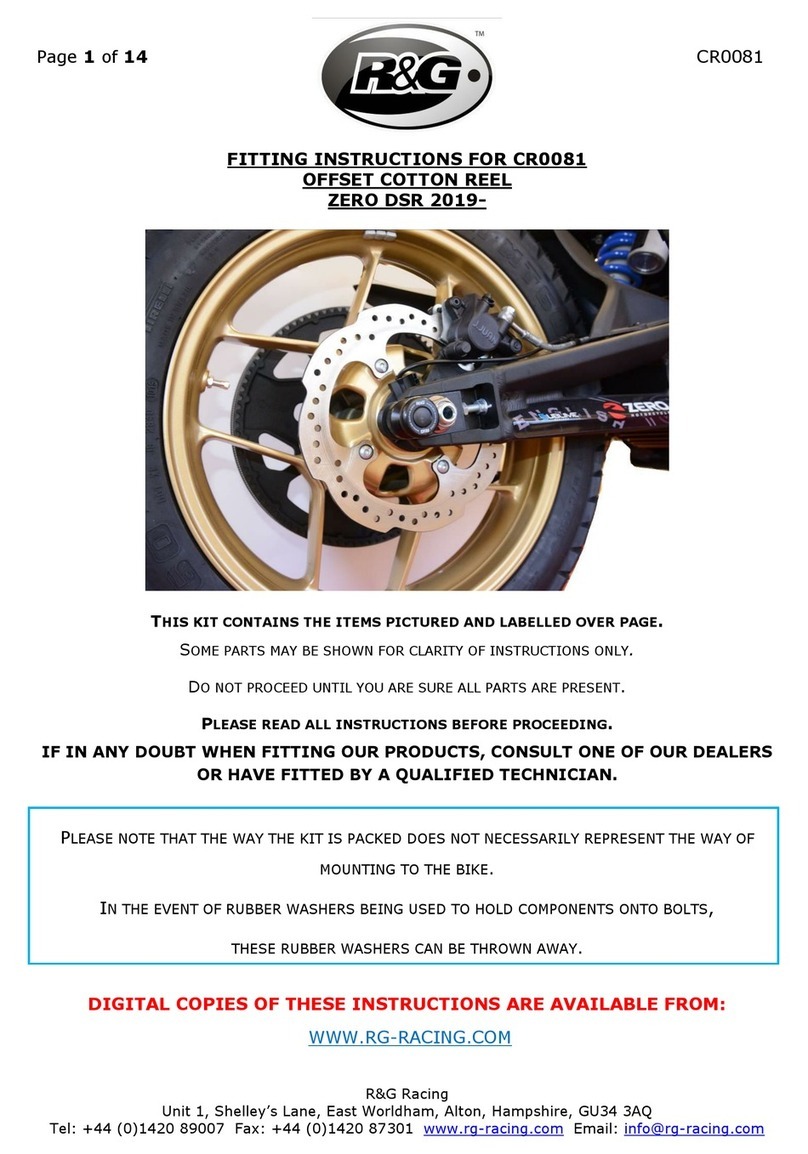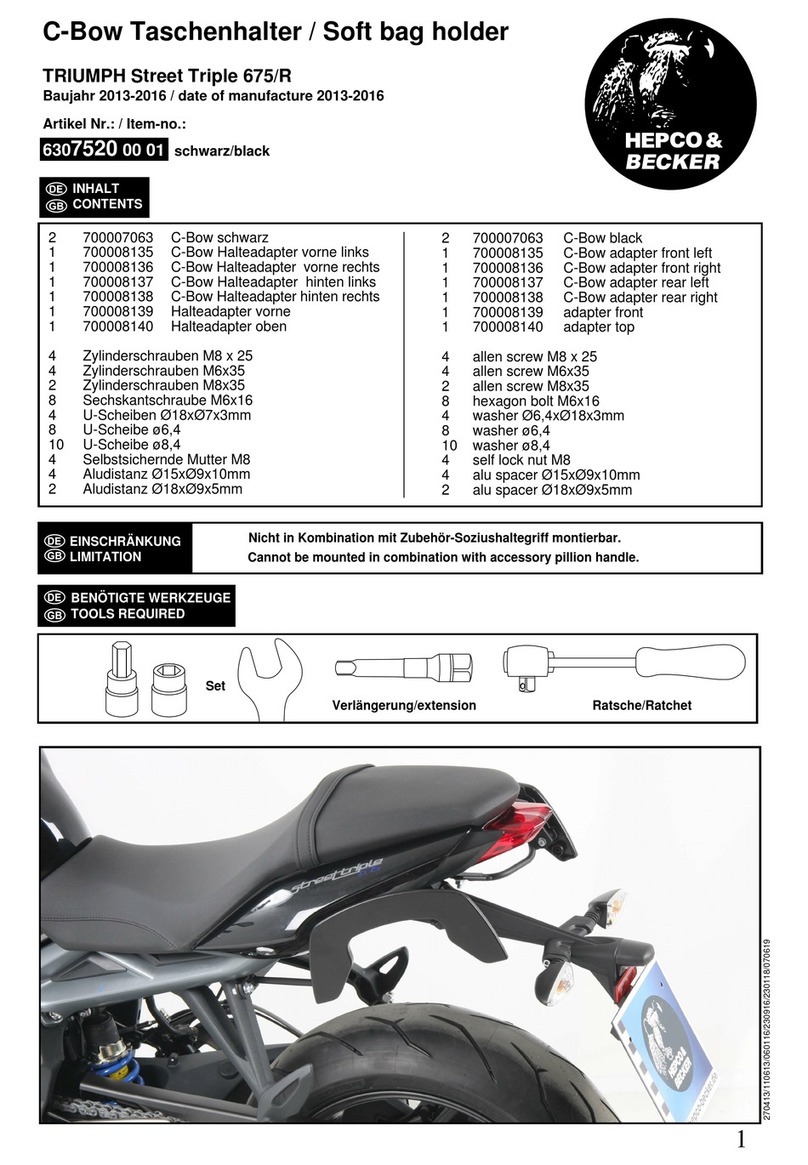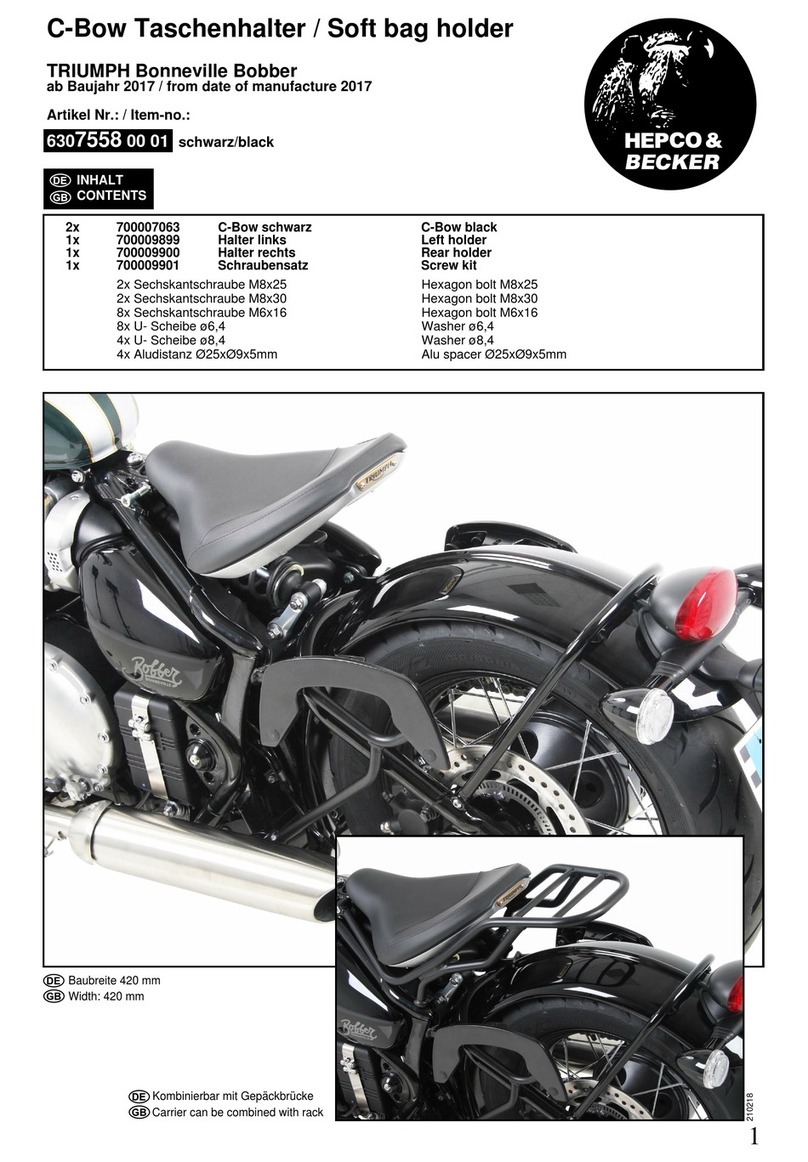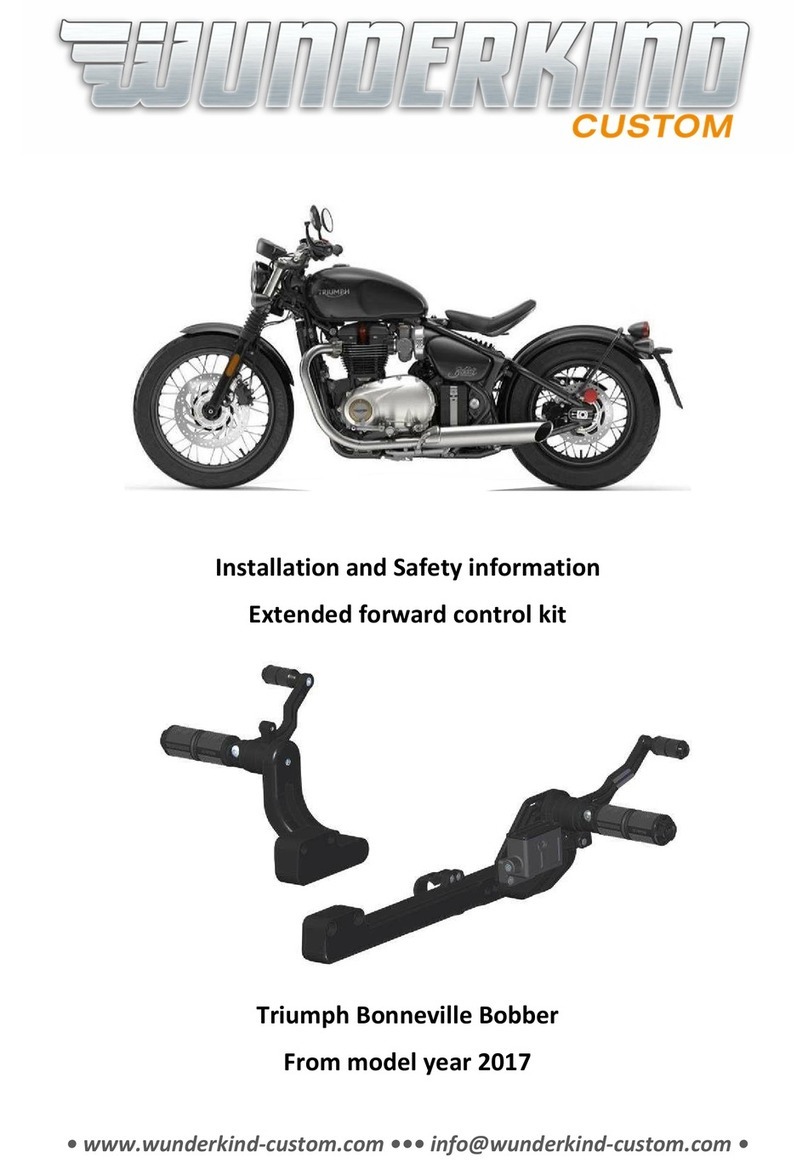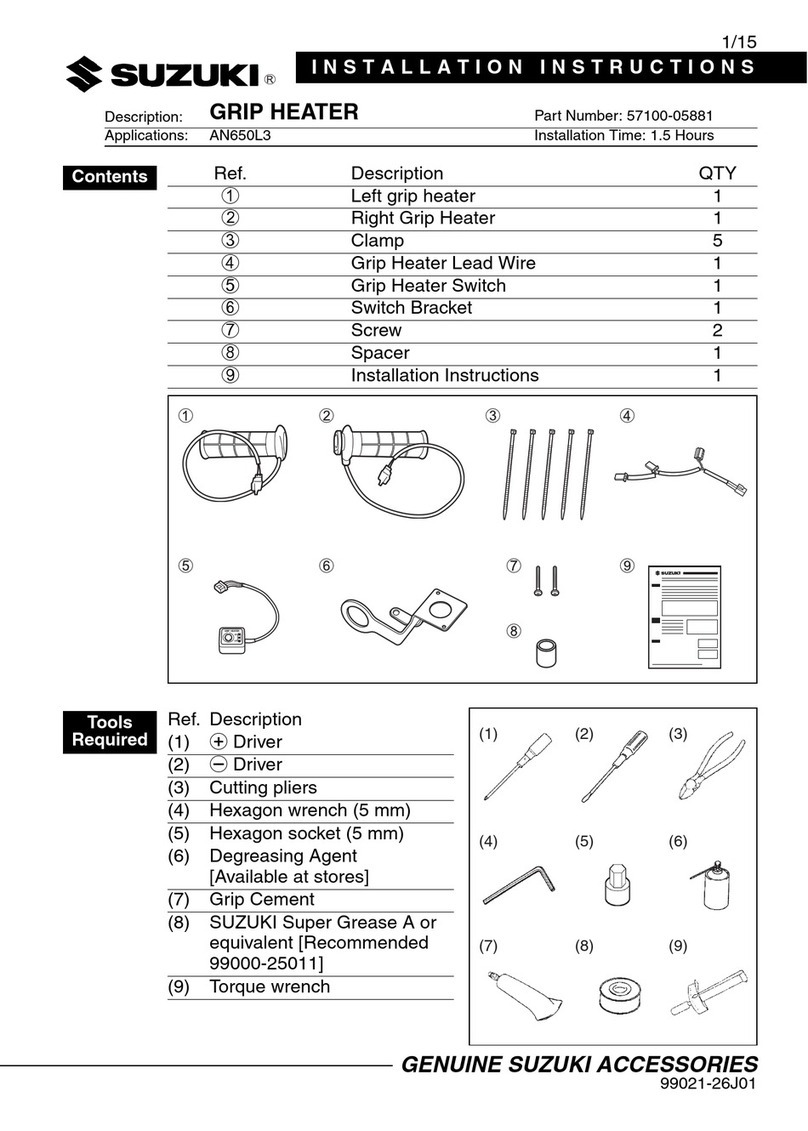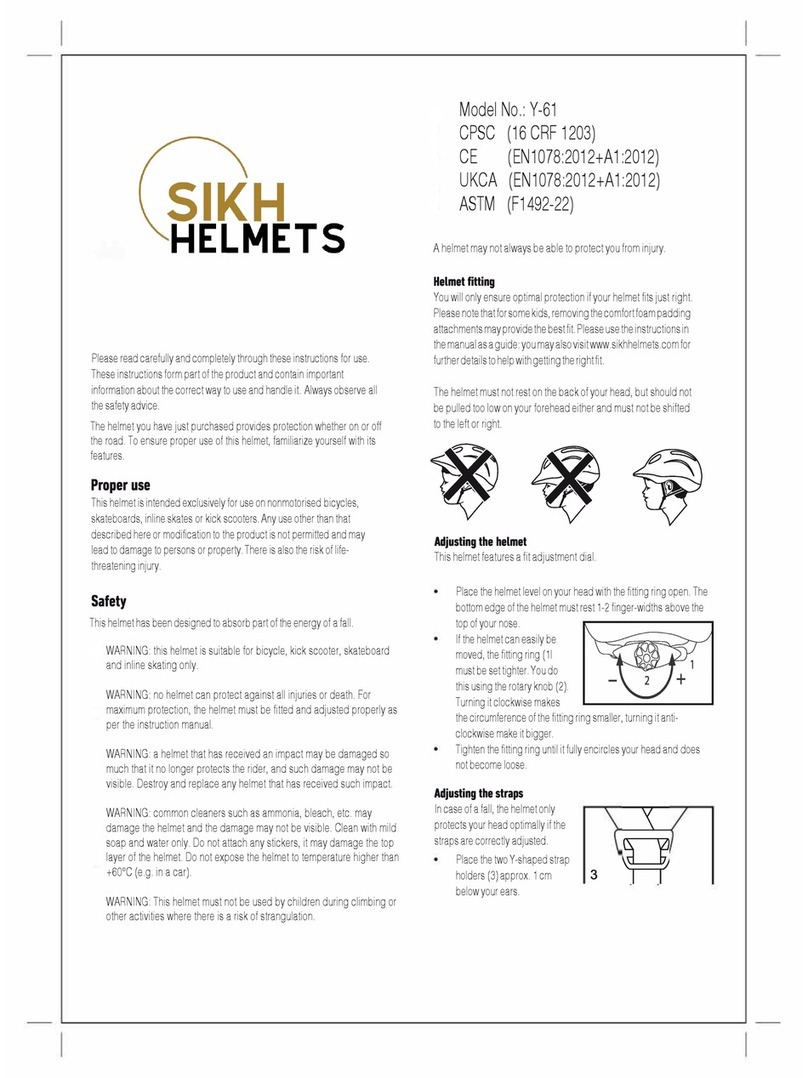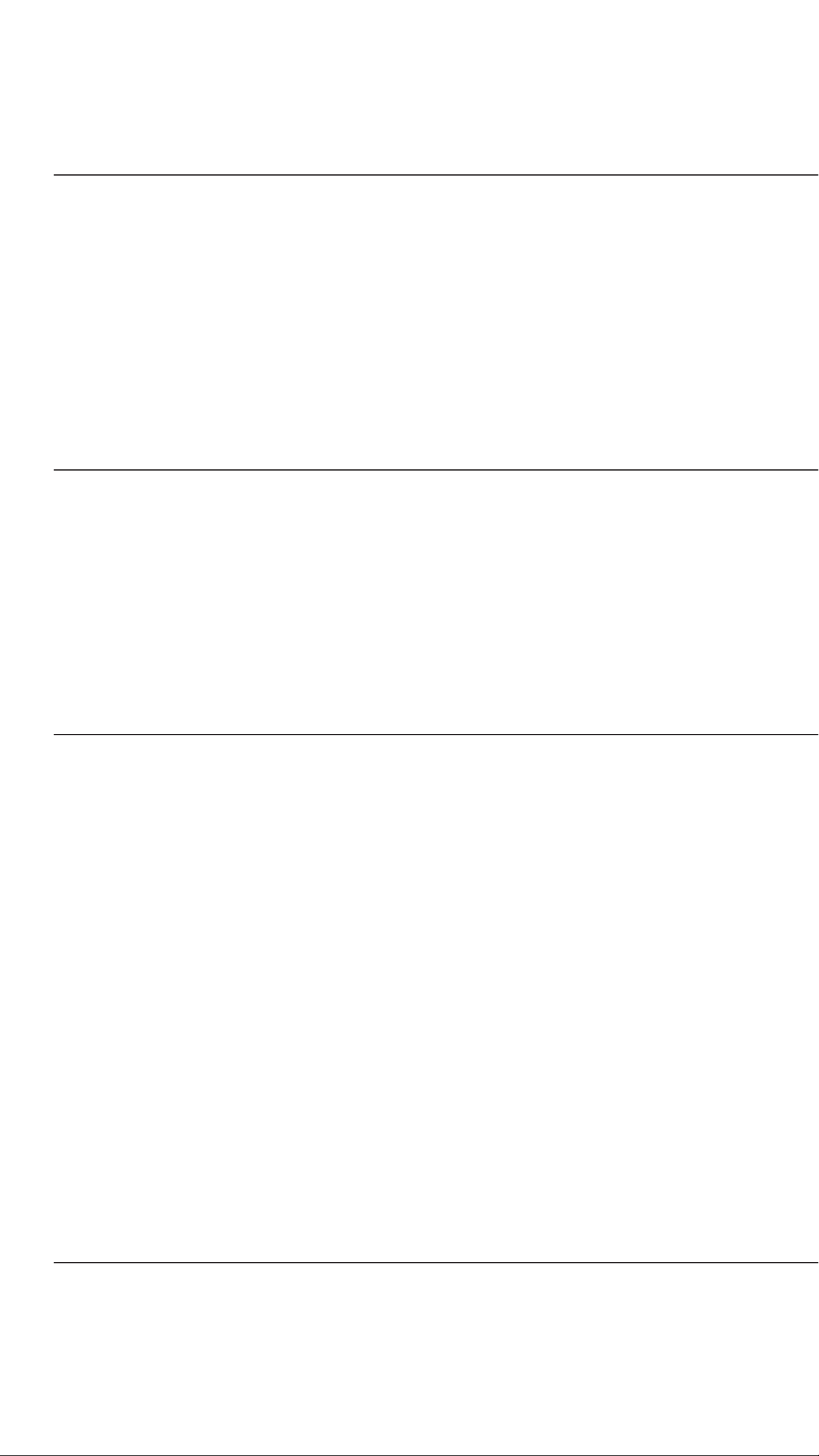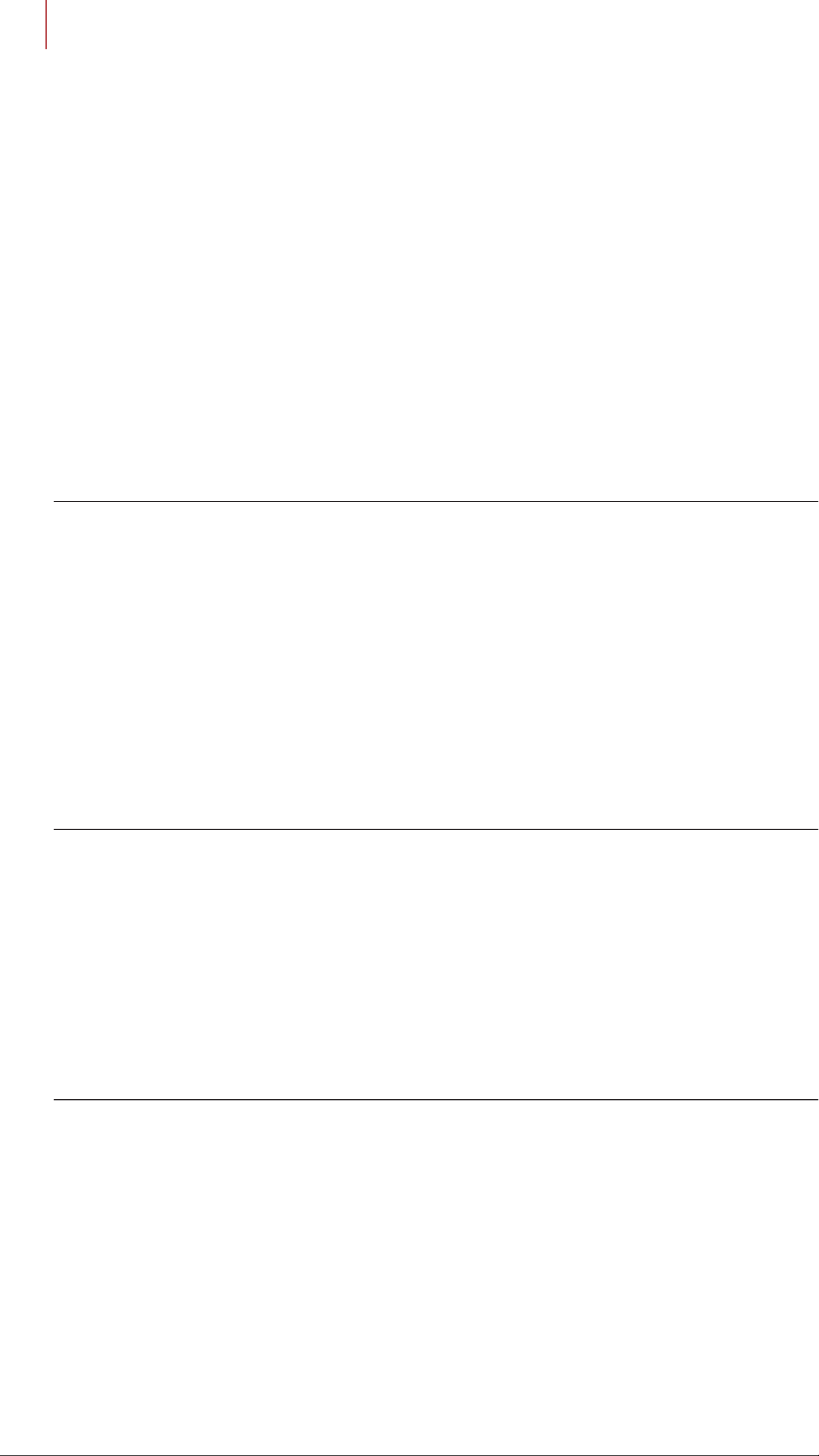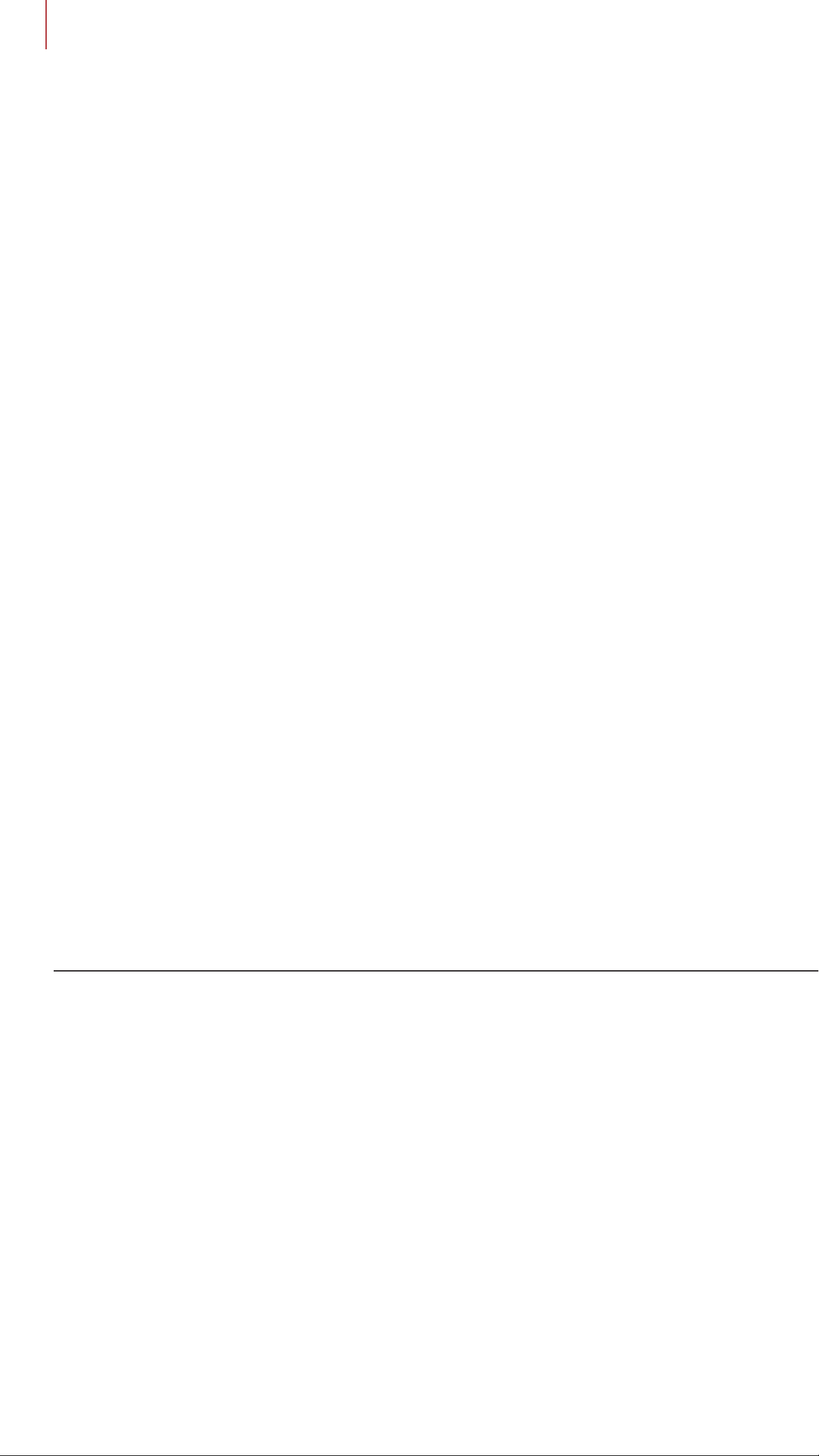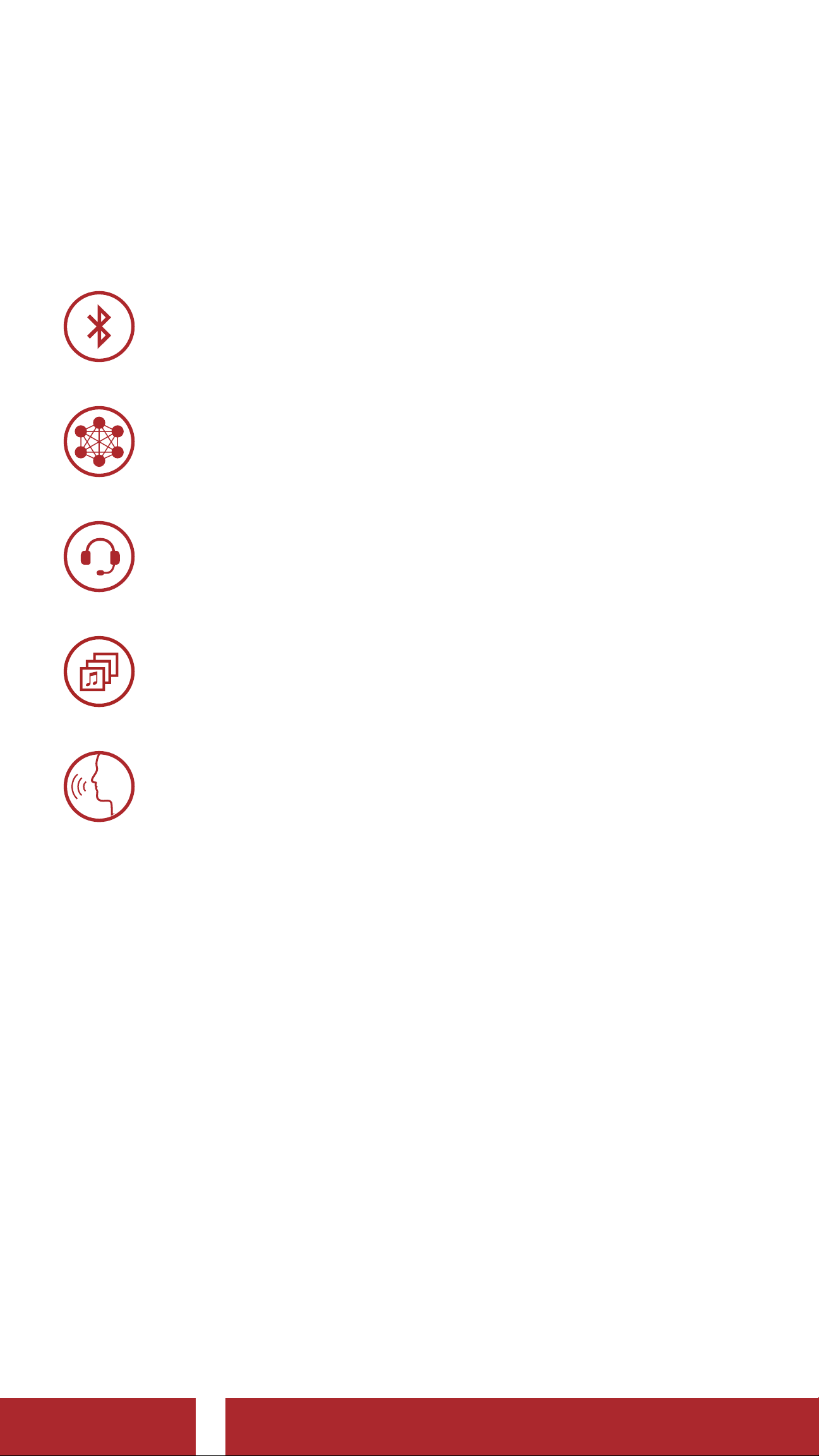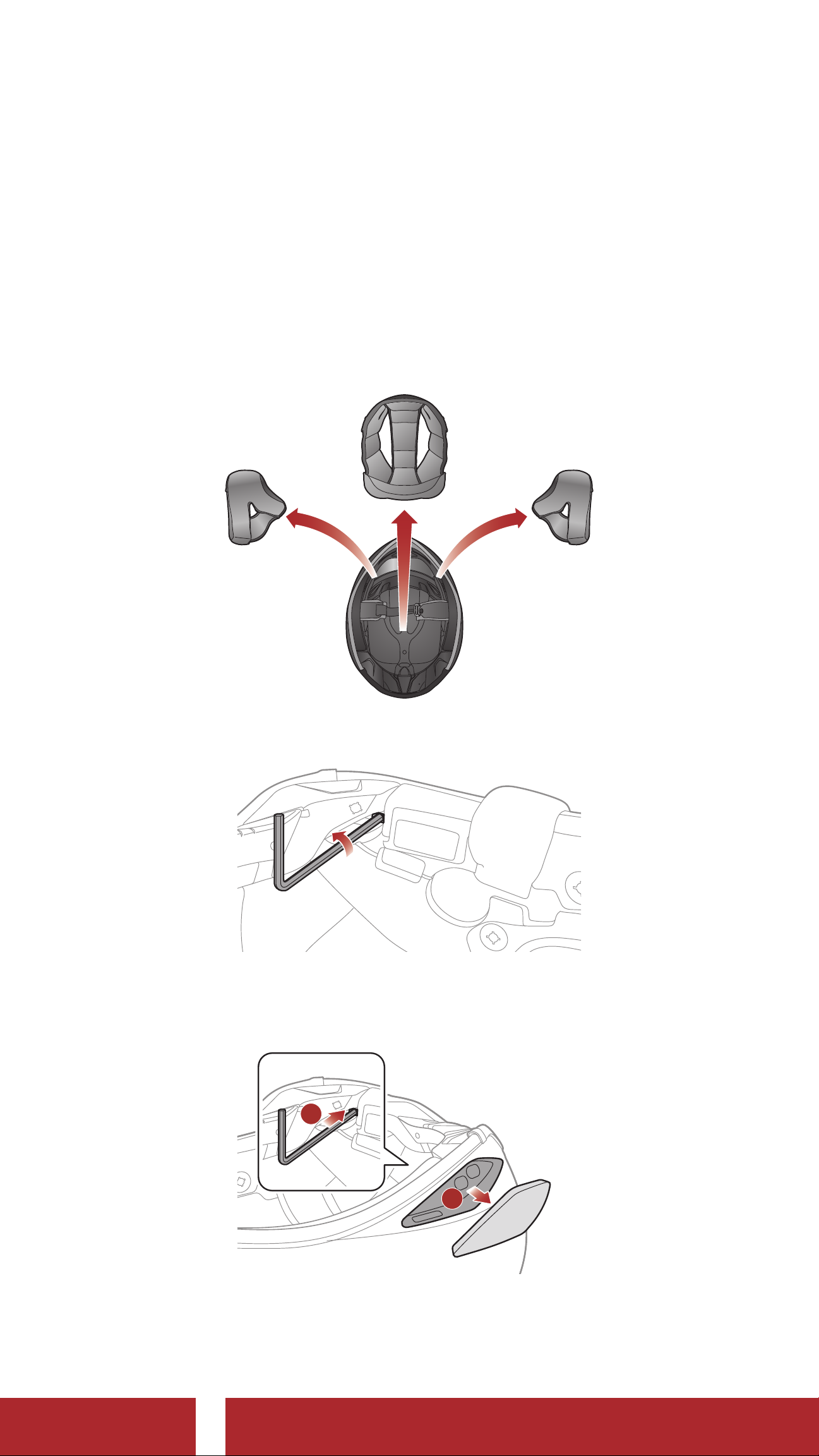TABLE OF CONTENTS CONTINUED
14.1 Headset Configuration Menu 55
14.1.1 Delete All Pairings 56
14.1.2 Remote Control Pairing 56
14.2 Software Configuration Setting 56
14.2.1 Headset Language 56
14.2.2 Audio Equalizer (Default: Off) 57
14.2.3 VOX Phone (Default: Enable) 57
14.2.4 VOX Intercom (Default: Disable) 57
14.2.5 VOX Sensitivity (Default: 3) 58
14.2.6 HD Intercom (Default: Enable) 58
14.2.7 HD Voice (Default: Enable) 58
14.2.8 Bluetooth Intercom Audio Multitasking
(Default: Disabled) 59
14.2.9 Intercom-Audio Overlay Sensitivity (Default: 3) 59
14.2.10 Audio Overlay Volume Management
(Default: Disable) 59
14.2.11 Smart Volume Control (Default: Disable) 60
14.2.12 Sidetone (Default: Disable) 60
14.2.13 Voice Prompt (Default: Enable) 60
14.2.14 RDS AF Setting (Default: Disable) 60
14.2.15 FM Station Guide (Default: Enable) 60
14.2.16 Advanced Noise Control™ (Default: Enable) 60
14.2.17 Region Selection 61
15. TROUBLESHOOTING 62
15.1 Fault Reset 62
15.2 Factory Reset 62