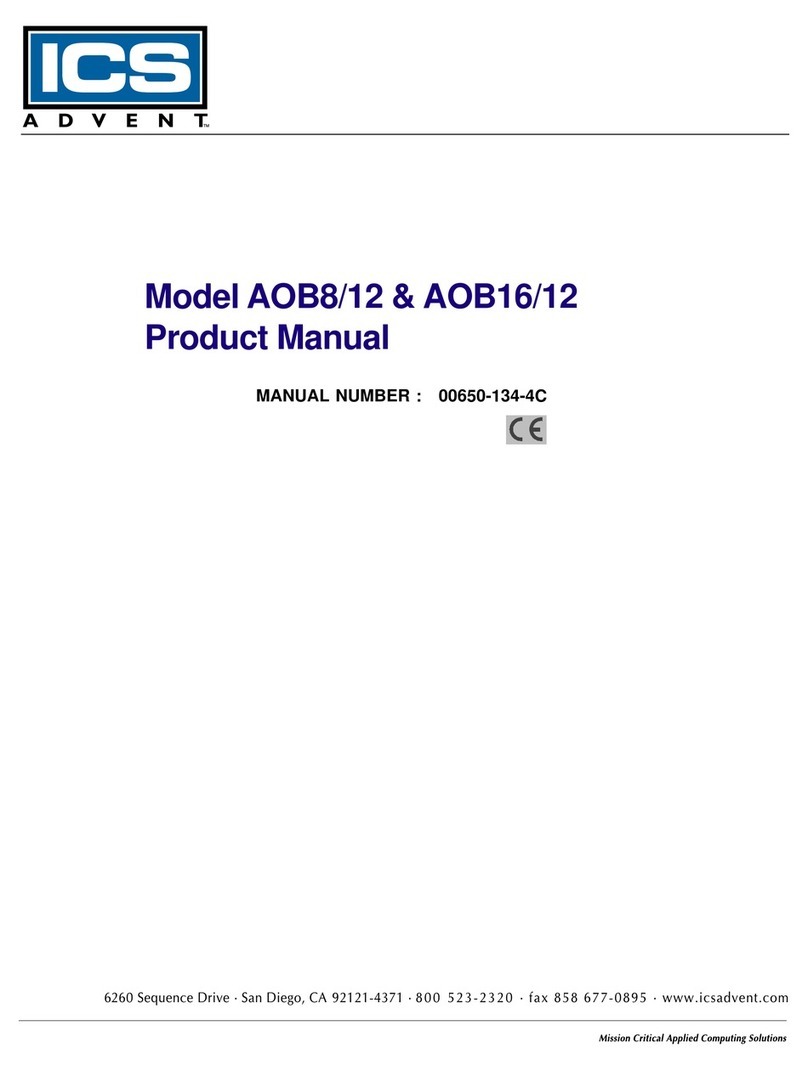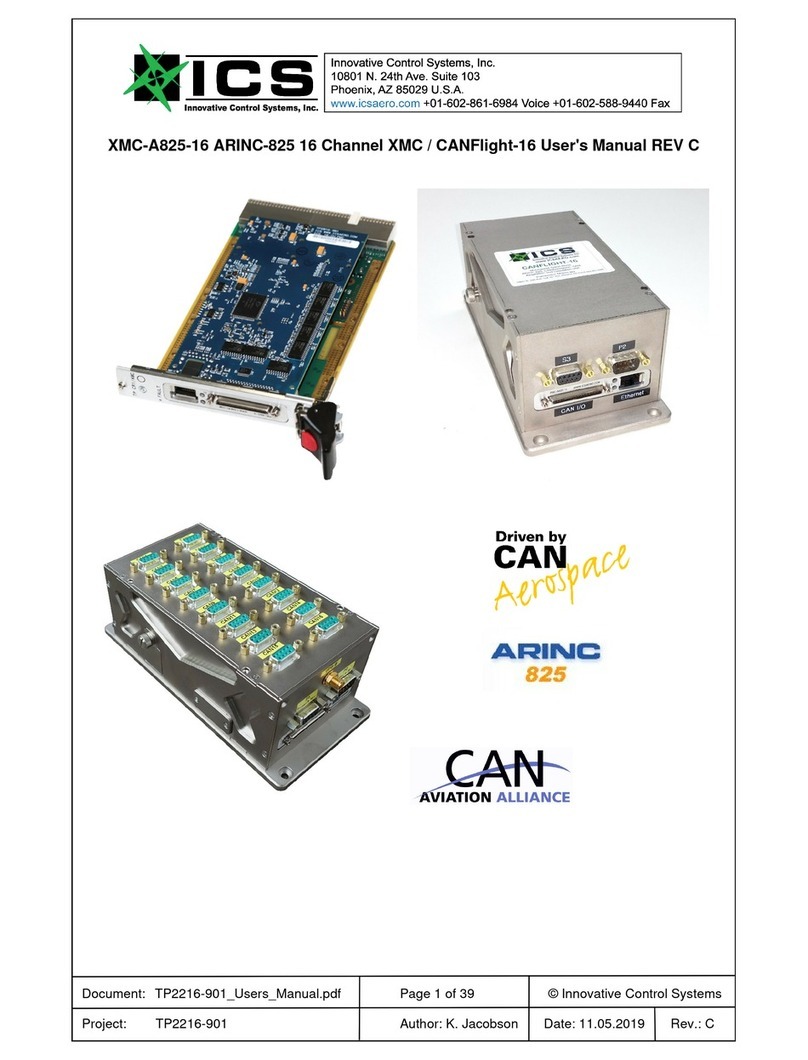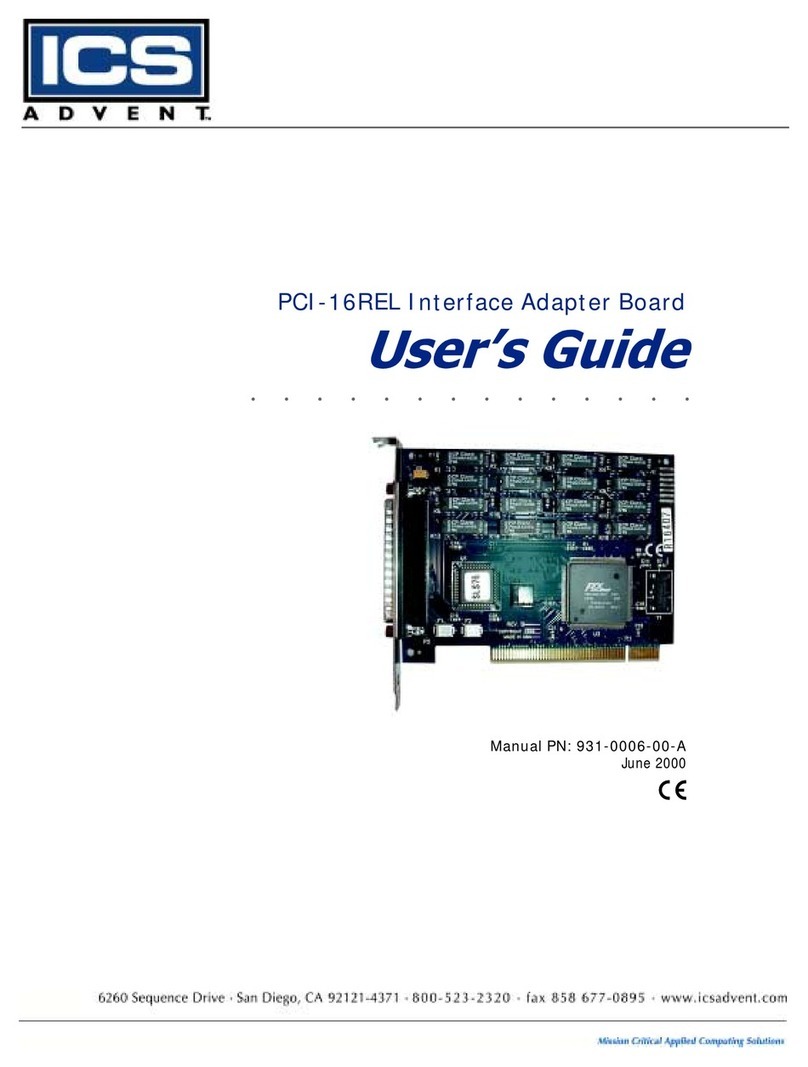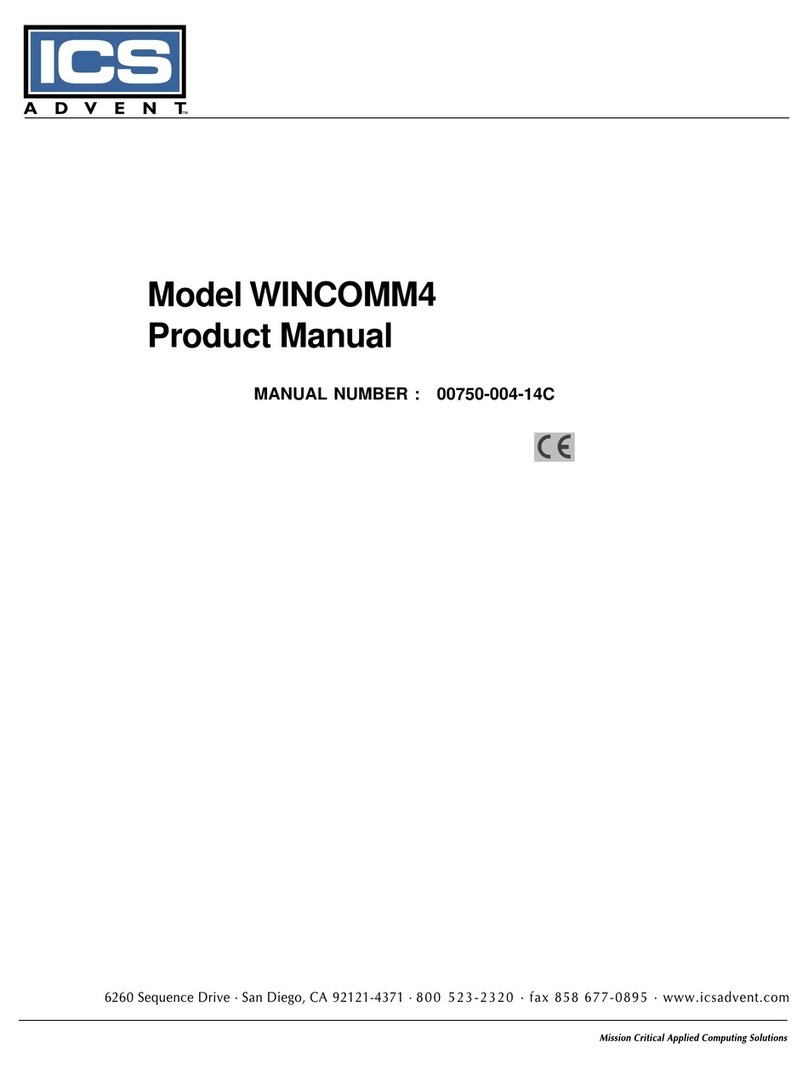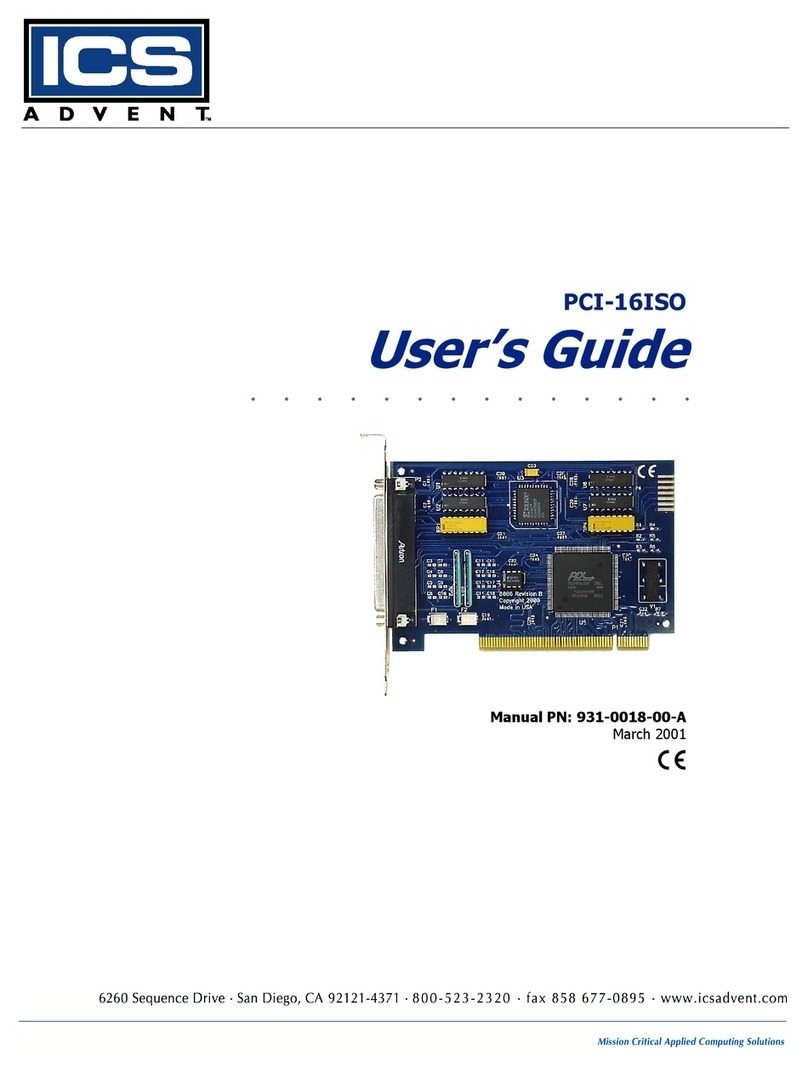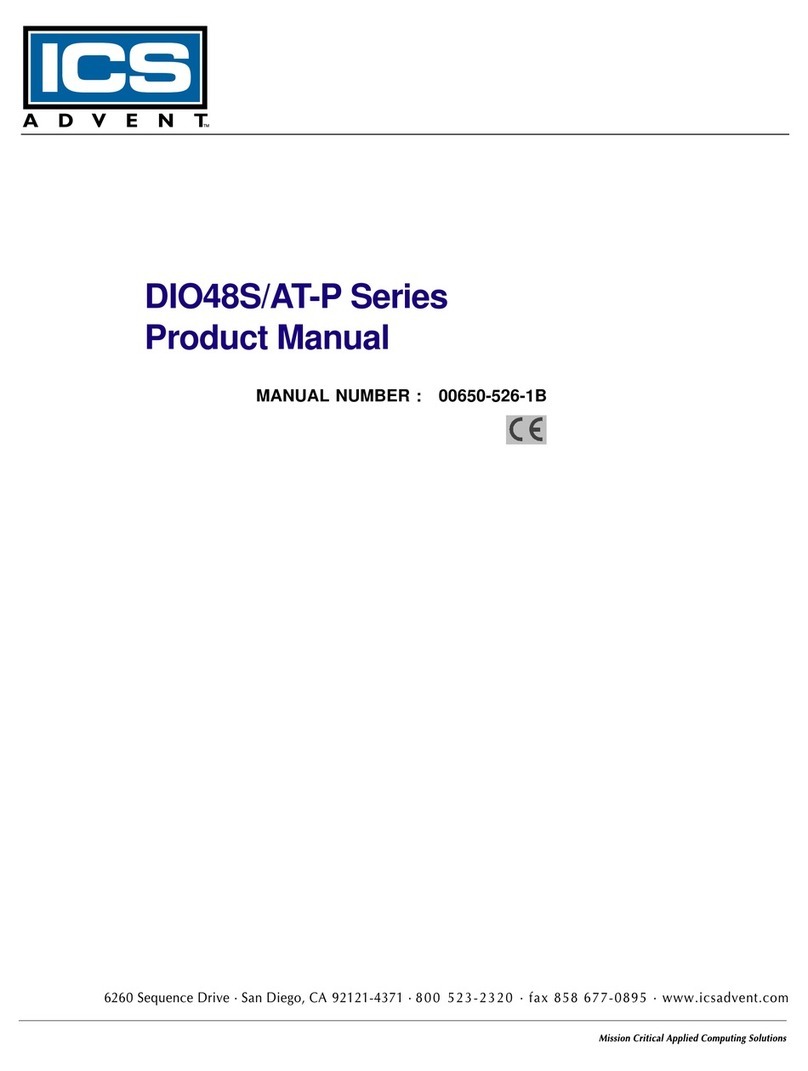7
5. Setting up the device
5.1. Switching on
Once the installation is complete, start the device by applying the voltage supply. Before, check once again
that all electrical connections are correct.
Starting sequence
For 1 second during the switching-on process, the segment test ( ) is displayed followed by an
indication of the software type and, after that, also for 1 second the software version. After the starting
sequence, the device switches to operation/display mode.
5.2. Standard parameterisation: (Flat operation level)
To parameterize the display, press the [P]-key in operating mode for 1 second. The display then changes to
the menu level with the first menu item .
5. Setting up the device
Menu level Parameterisation level
Type of temperature metering,
Default:
The temperature can be displayed in °C or in °F. Confirm the selection with [P] and the display
switches back to menu level.
Setting the decimal point, :
Default:
The decimal point on the display and the physical unit can be changed with [▲] [▼]. If e.g.
temperature measurement in °C is selected, then choose between 0°C and 0.0°C in the
parameterisation level. Confirm with [P], the display then switches back to the menu level
again.
Setting the measuring range start / offset value, :
Default:
The value for the sensor calibration is selectable from the smallest to the highest digit with
[▲][▼] and confirmed with [P]. After the last digit the display switches back to the menu level
again. The value calibration for a temperature measurement in °C can be adjusted between -
20.0 and +20.0 and in °F between -36.0 and +36.0. If the type of the measurement is changed
later, then the value is rounded.
Setting the display time, :
Default:
The display time is set with [▲] [▼]. The display moves up in increments of 0.1 up to 1 second
and in increments of 1.0 to 10.0 seconds. Confirm the selection by pressing the [P] button. The
display then switches back to the menu level again.
then