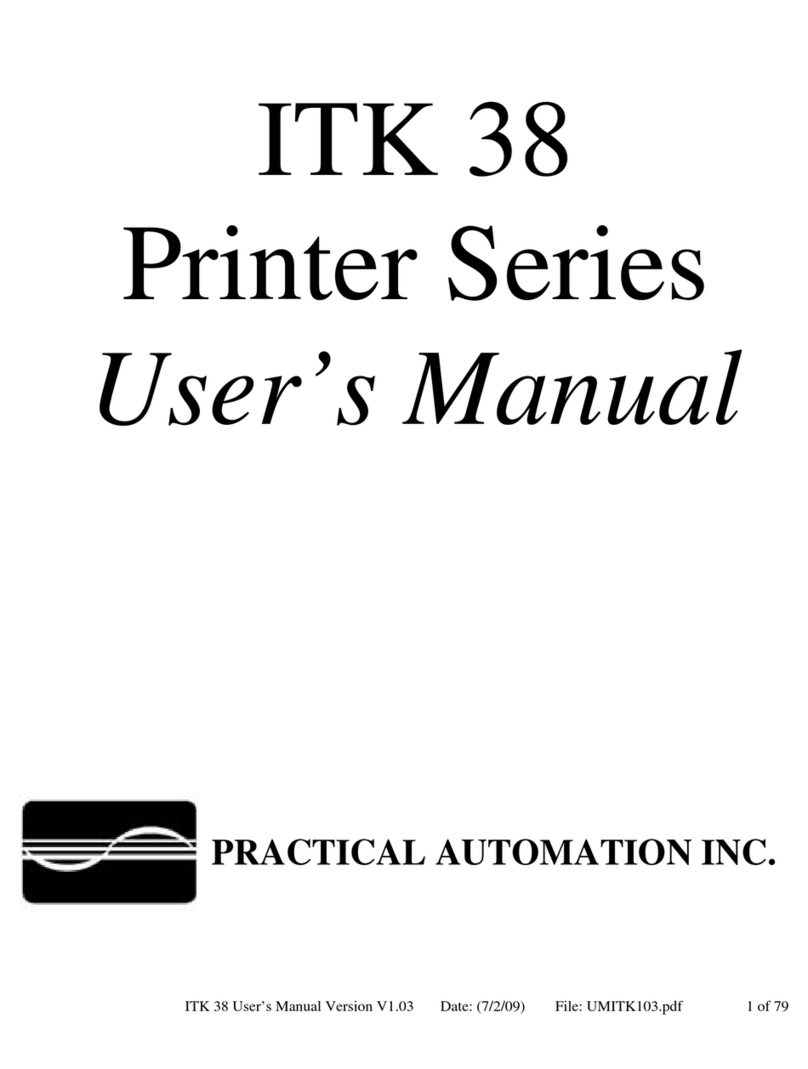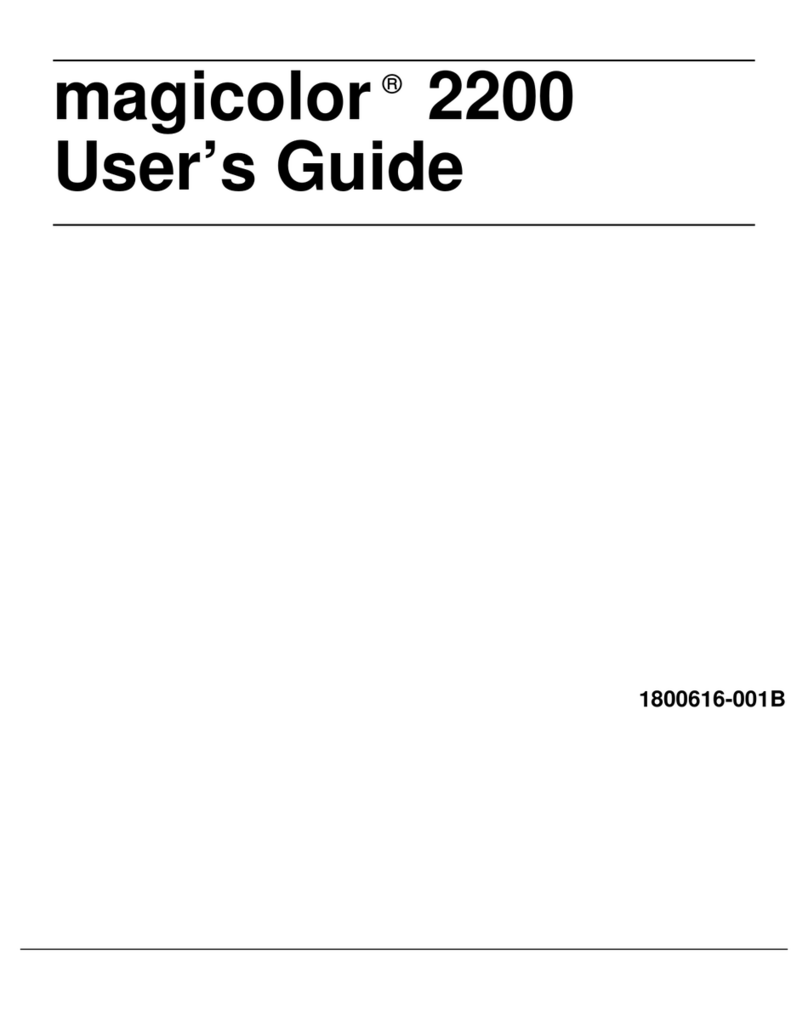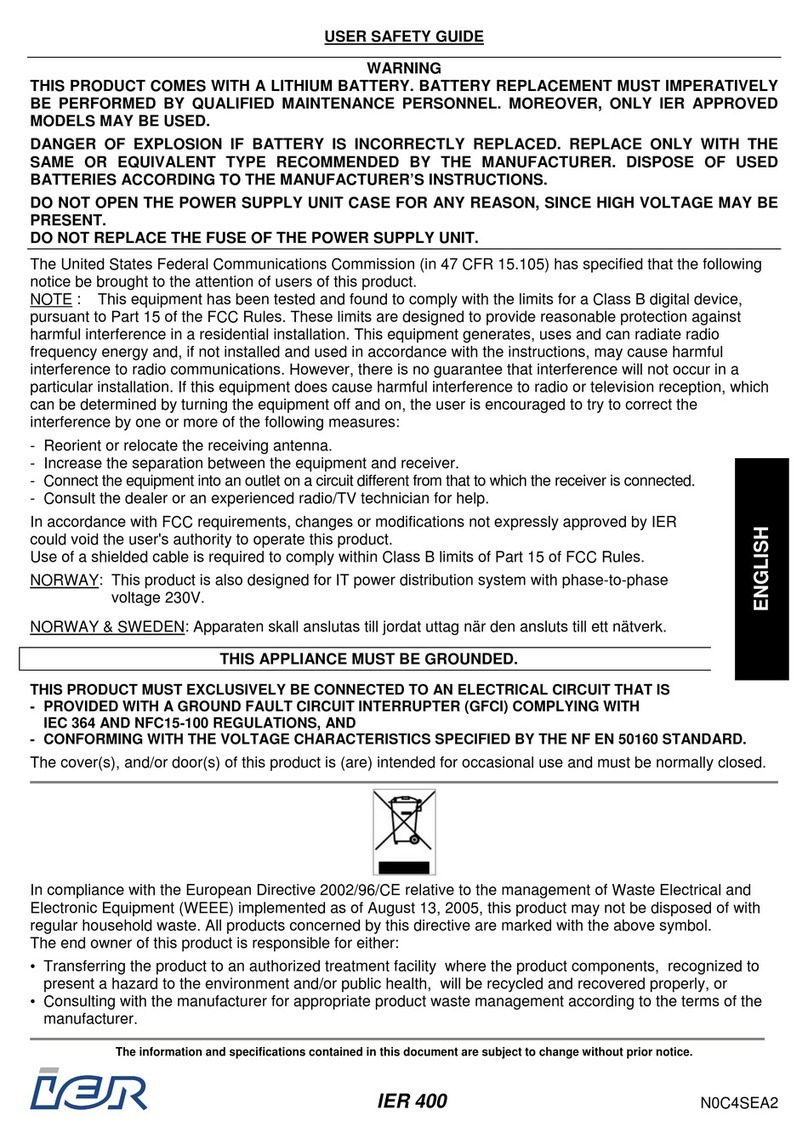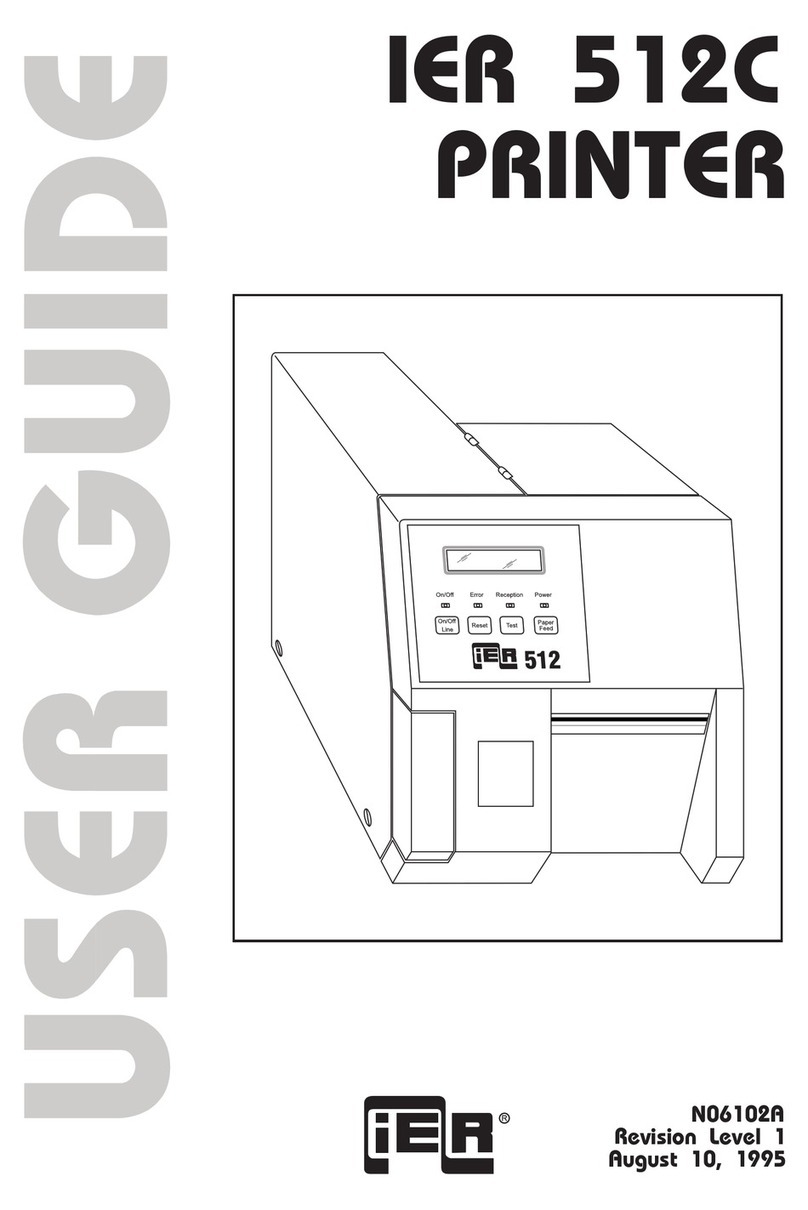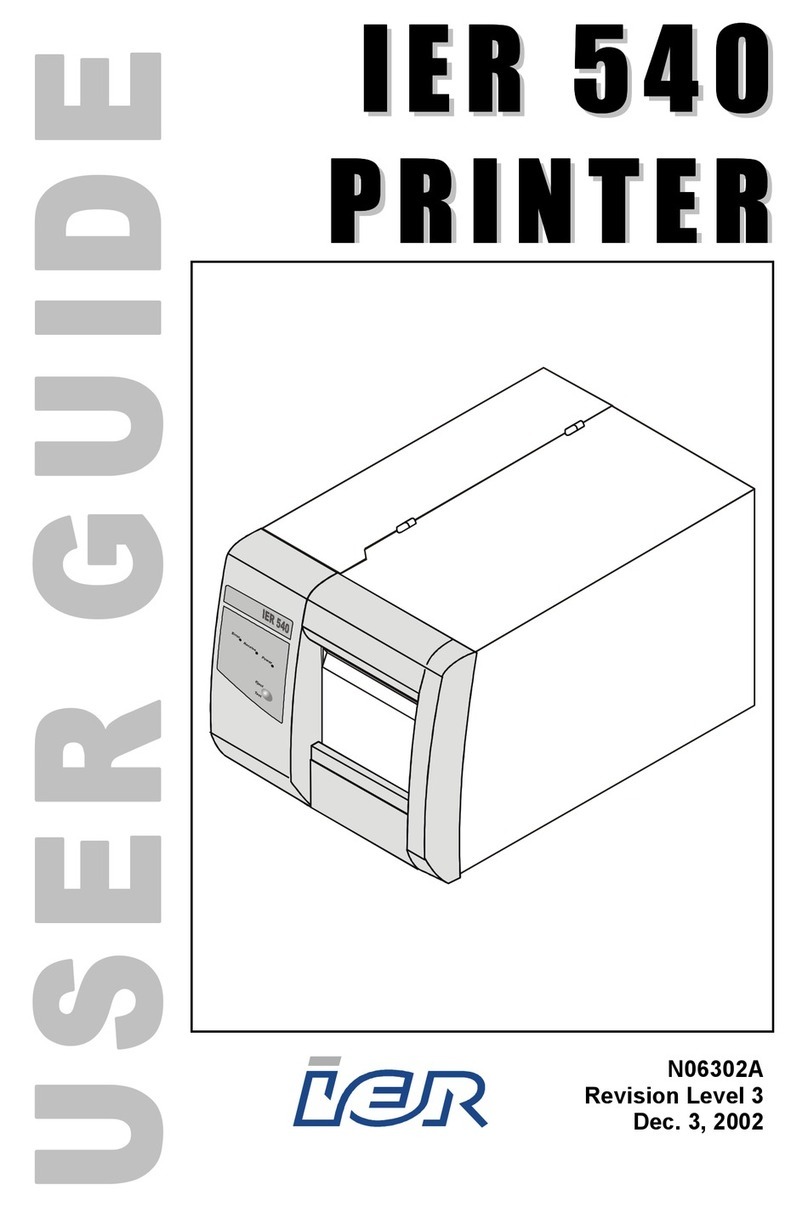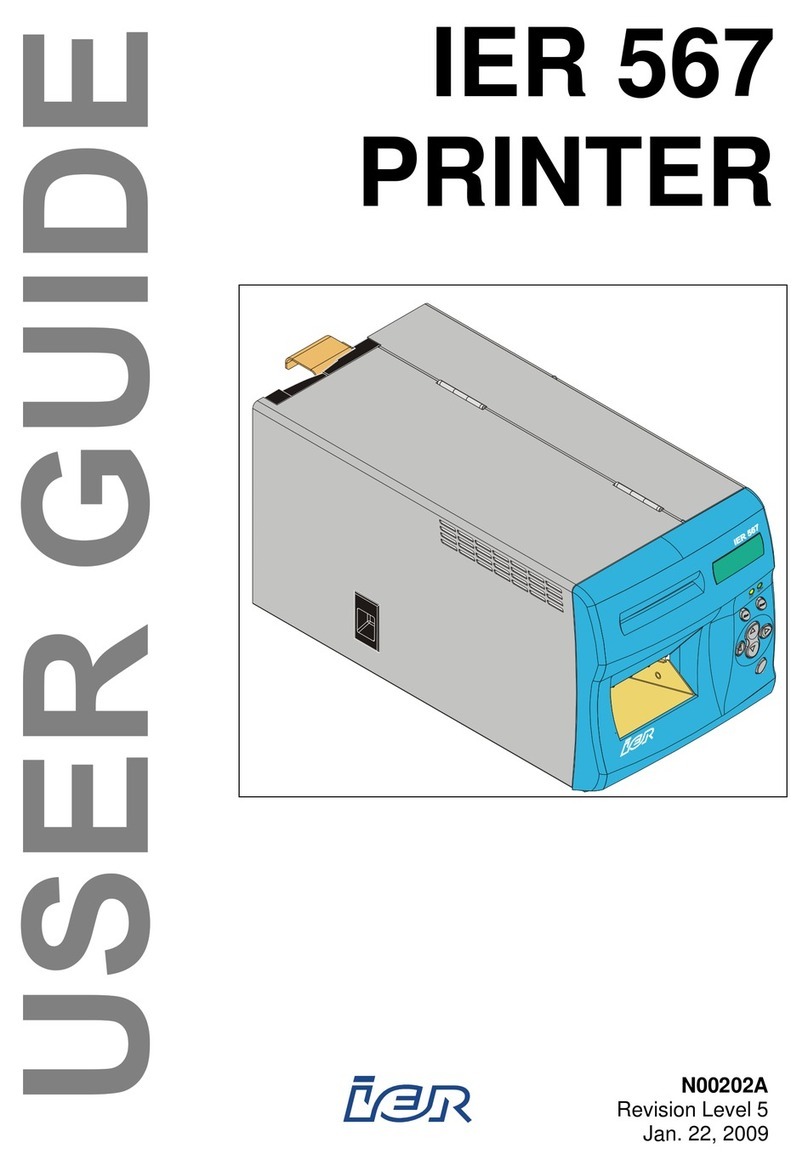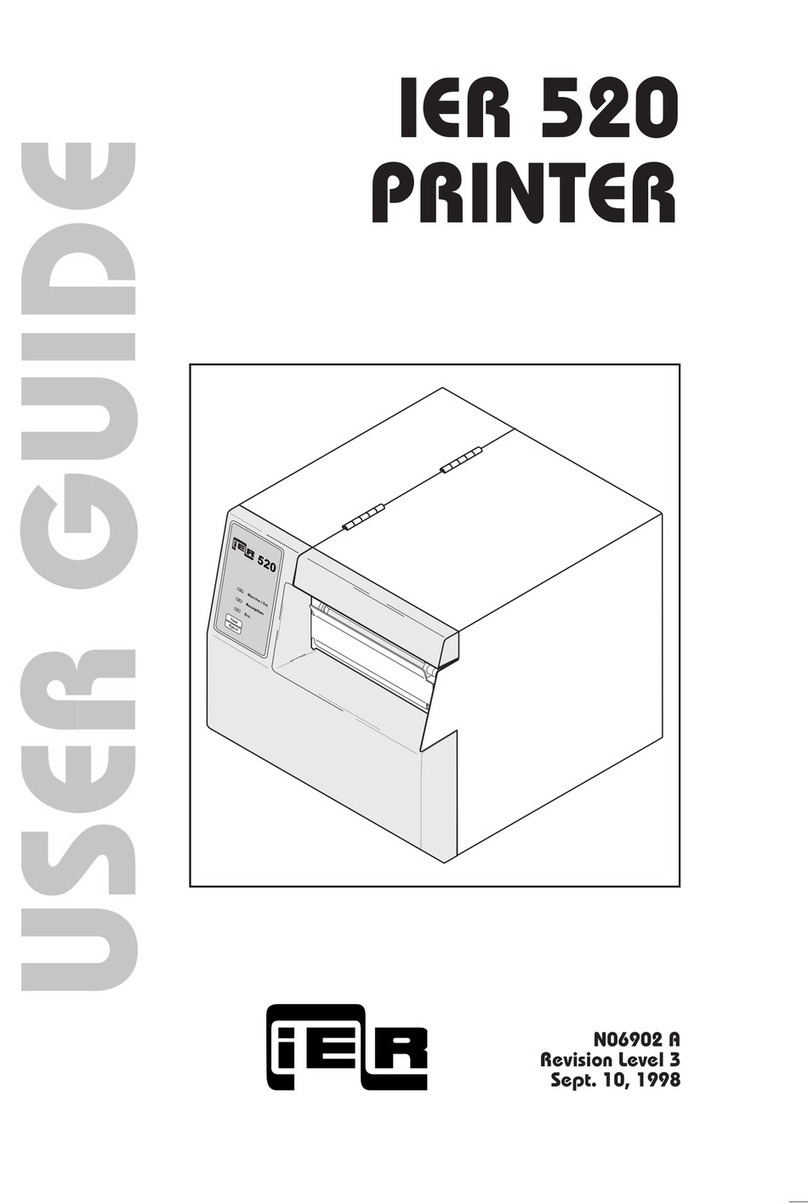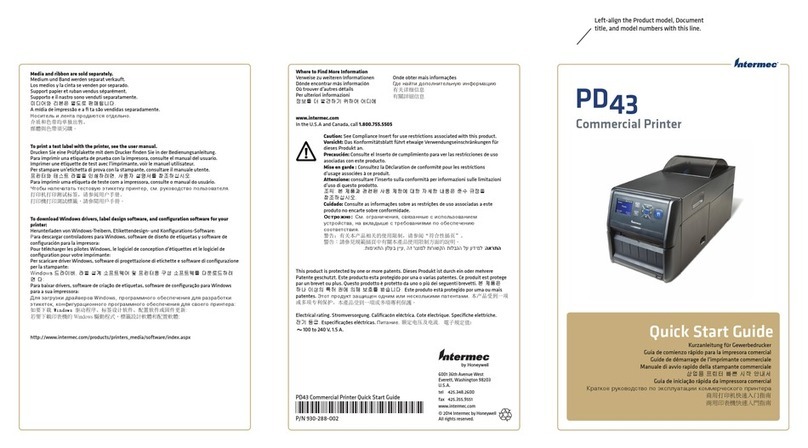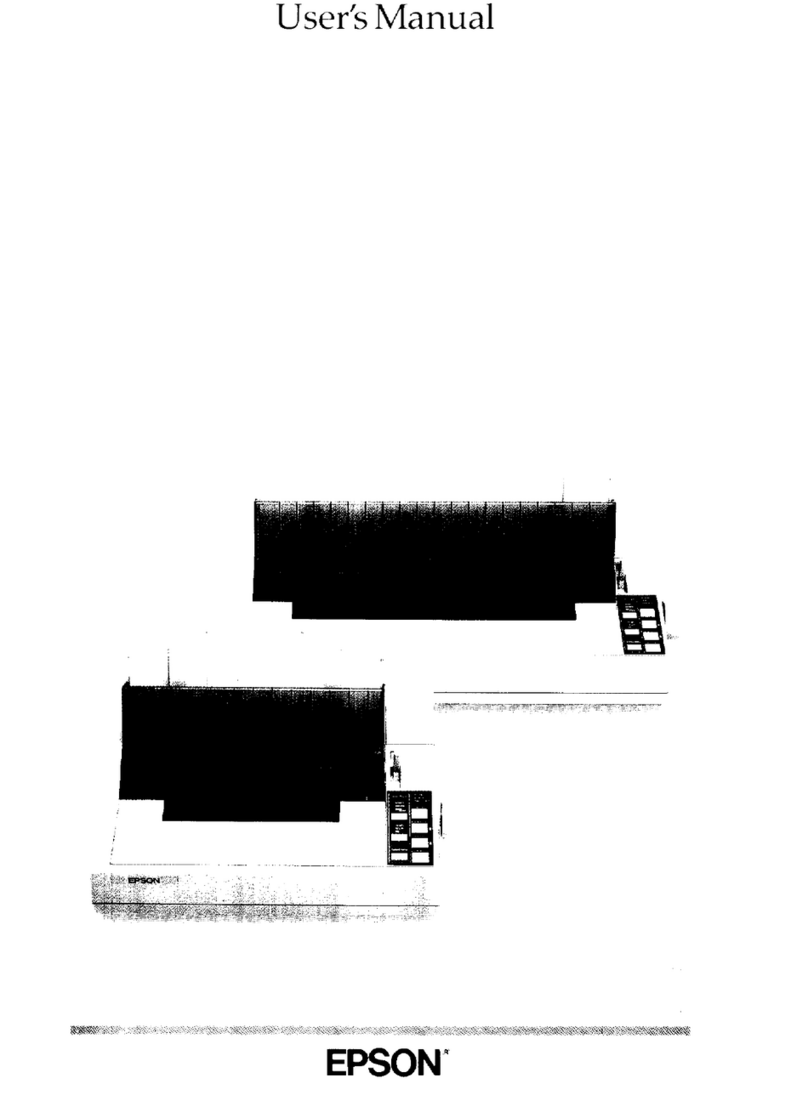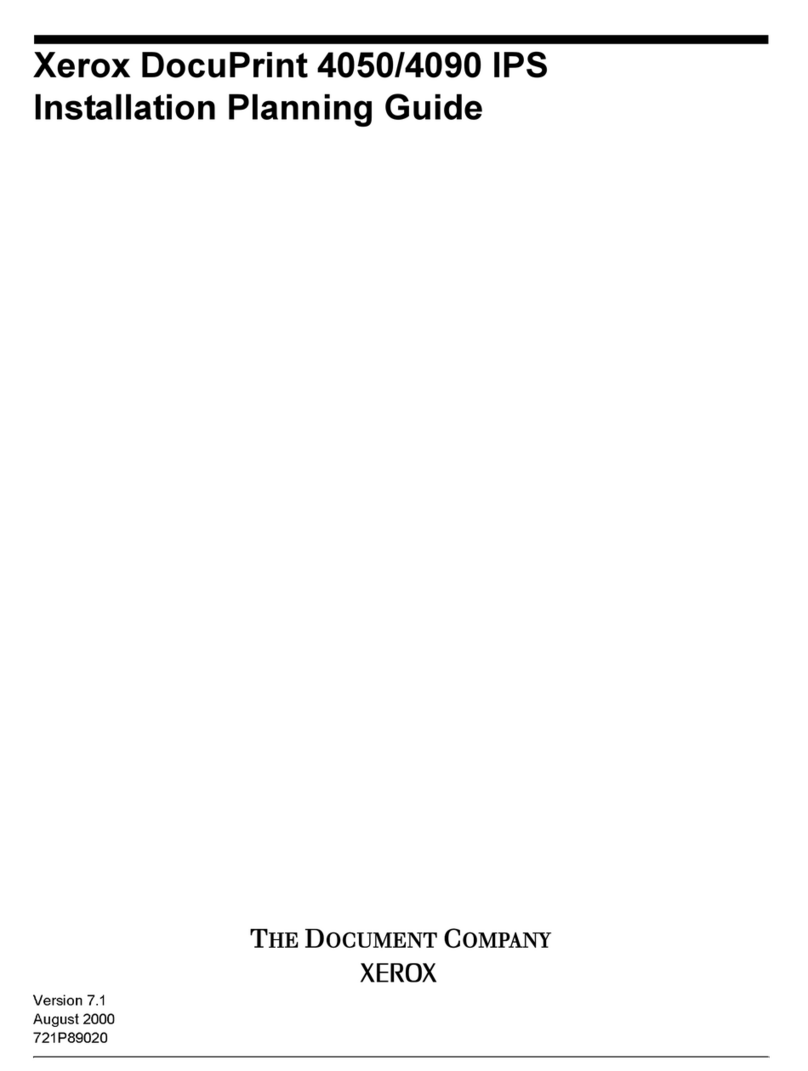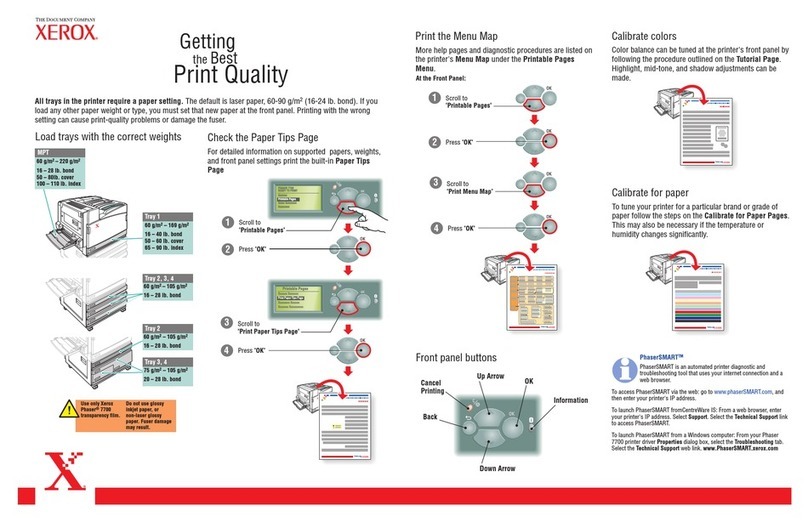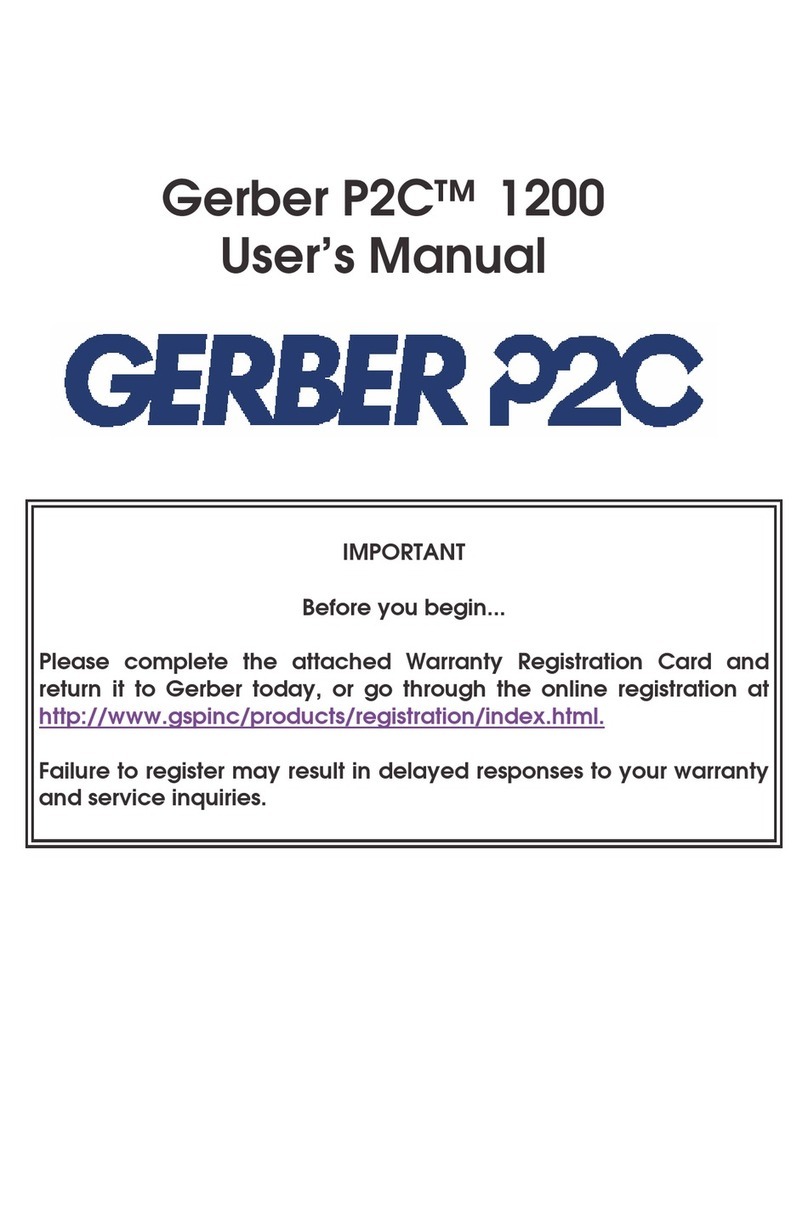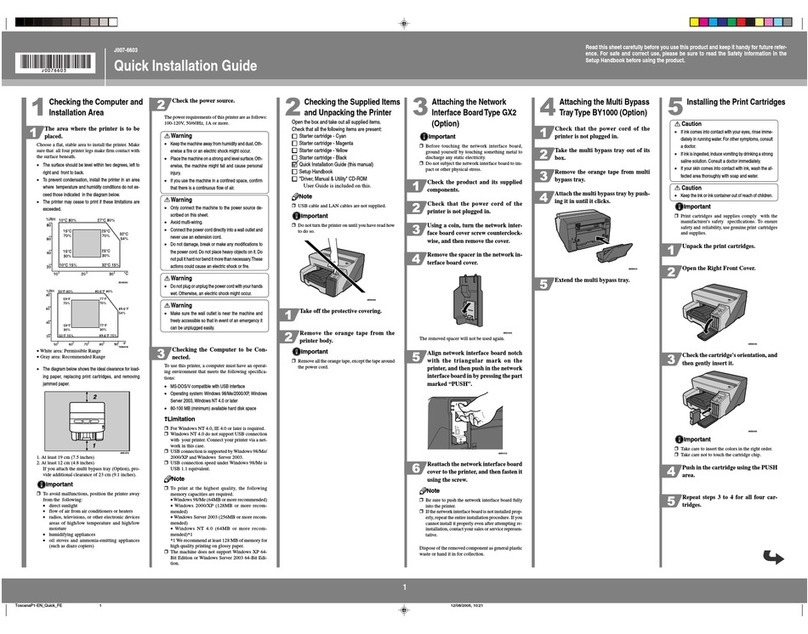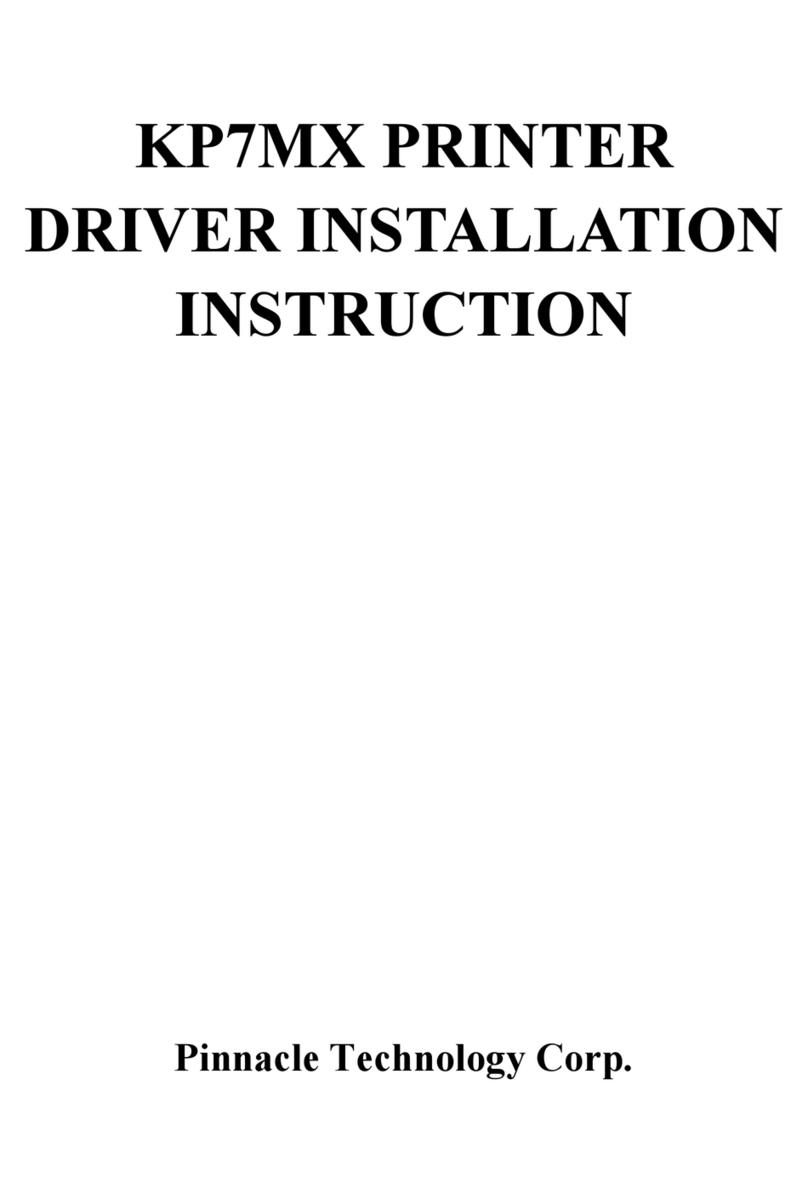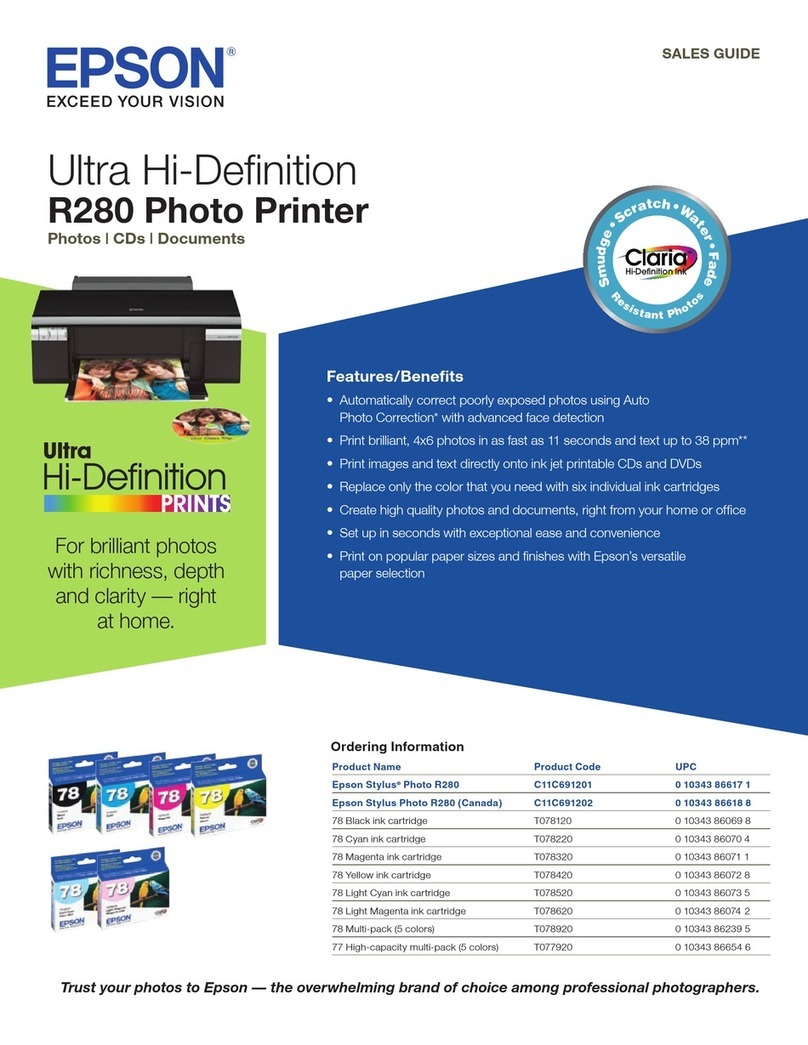2000
1. GENERAL PRINTER DESCRIPTION 2. OPERATION
Powering up the Printer
a) Set the power switch to the I-position (I=Power ON/O=Power OFF).
b) At the end of printer initialization, the display shows:
Note: The second line of the display message
(xxxxxx) specifies the current printer
configuration (Profile 1, 2, 3 or 4).
If a different message is displayed, refer to the Error and
Information Message Section.
Printing the Status Coupon
a) Press the On line/Menu key to access the main menu (Menu
mode). The display shows:
b) Press the Enter key to confirm. The display shows:
c) Use the Up and Down arrow keys to select
the desired bin x (1, 2 or 3).
d) Press Enter to confirm. The coupon is
printed.
Inserting a Coupon through the Front Feed
Slot (Option)
a) Initiate coupon printing from the host.
b) The Ready/Receive indicator flashes
rapidly.
c) Insert the coupon as shown.
d) The coupon is printed and output into the
secured stacker at the front of the printer.
e) If the size of the coupon is not compatible, it
is rejected through the front insertion slot.
3. LOADING COUPON STOCK
a) Power up the printer. If the Load Stock In bin 1 2 3 message is dis-
played, reload the
appropriate stock into
the bin that is out of
stock.
b) Read the instructions on
the stock box before
opening to assure
proper orientation.
c) Insert the staple stub of
the top coupon into the
appropriate feeder.
Preprinted information
on the stock will appear
‘upside down’ when it is
oriented correctly in the
printer.
4. CLEARING COUPON JAMS
If a paper jam error message is displayed (see Error Message Section),
leave the printer powered up and try to remove the coupon by pressing
the Resume/Escape key. If this does not work, proceed as follows:
a) To remove the jammed coupon from the paper path, unlock and
open the magnetic module pressure plate, print head module
and/or front panel to access and remove the jammed coupon.
b) For jams in the triple feeder
module, open the folding door of
the cabinet, grasp the coupon
and carefully pull it out from the
bottom of the feeder assembly.
c) If the coupon cannot be removed
from the bottom of the triple
feeder, raise the magnetic
module pressure plate and
remove it from there.
We recommend that you feed the
coupon (see arrow 1) with your
finger either up to the magnetic
module pressure plate or down to
the cabinet to remove it more
easily.
d) Close and lock the magnetic module pressure plate by pressing the
button marked PUSH.
e) After the jam is cleared, close
and lock all paper path module
covers, side cover, top cover and
folding door, then press the
Resume/Escape key to resume
printing.
Read