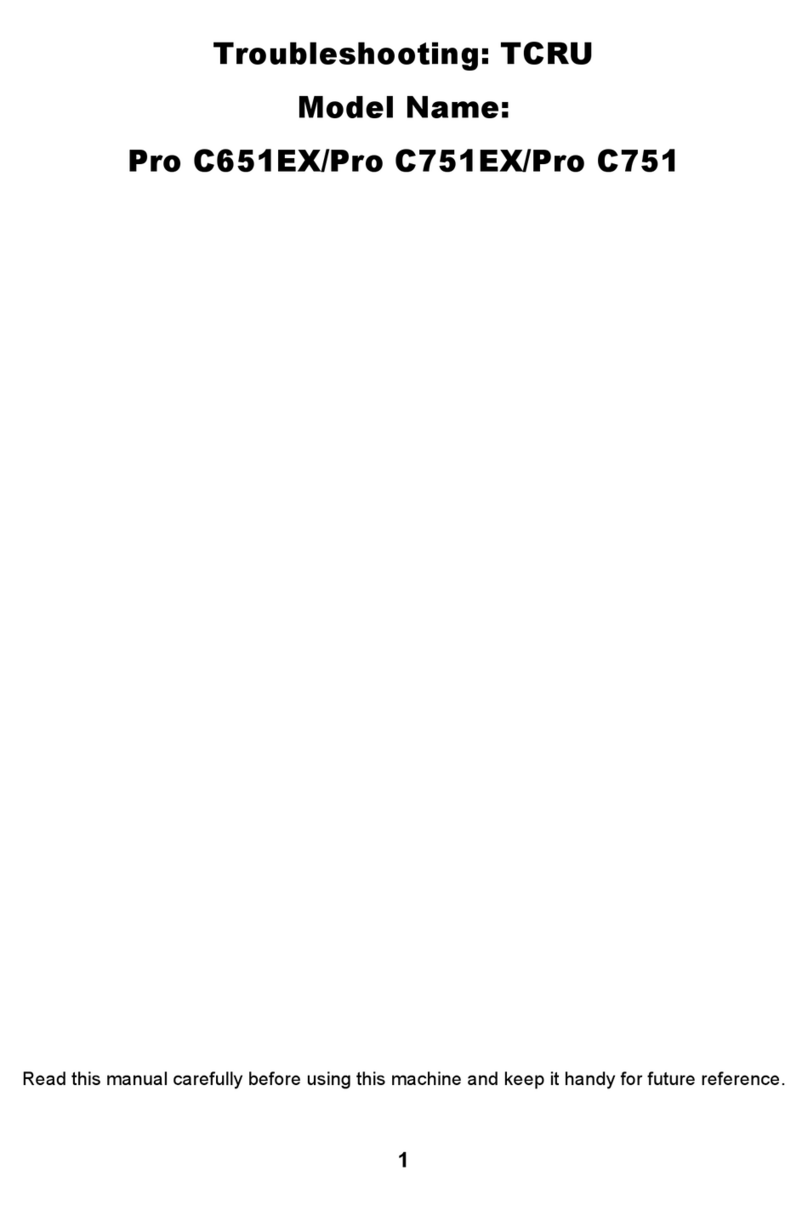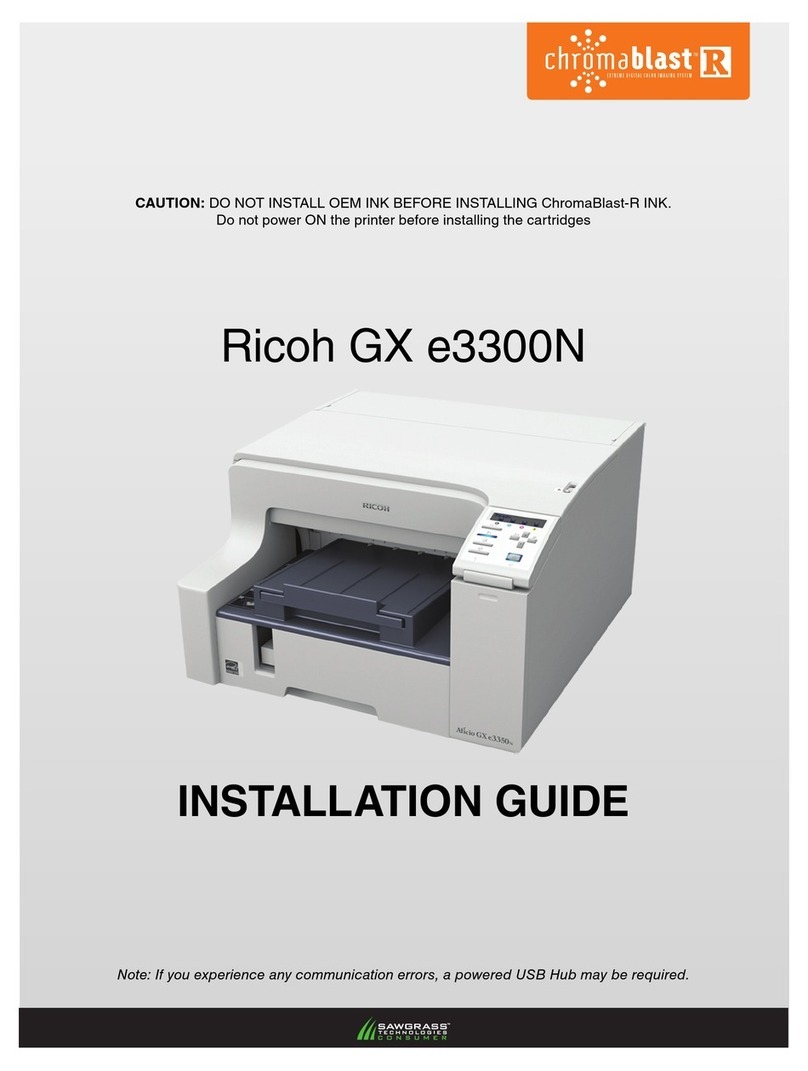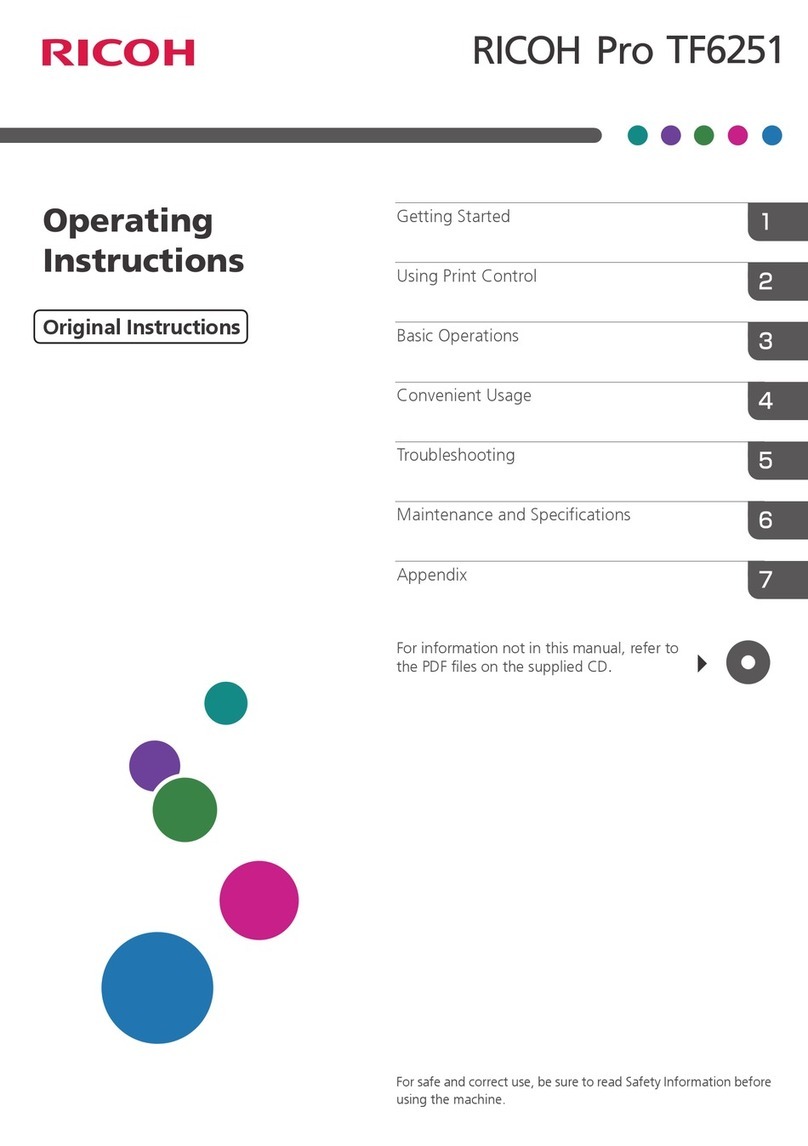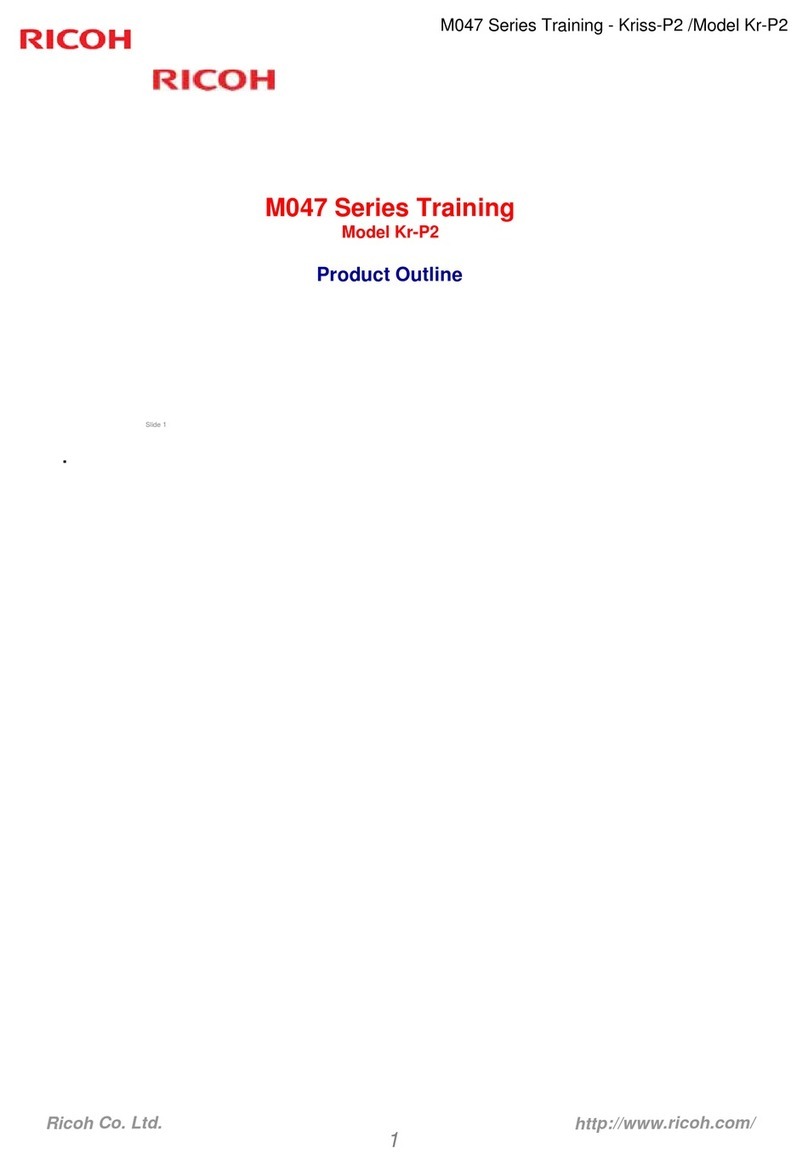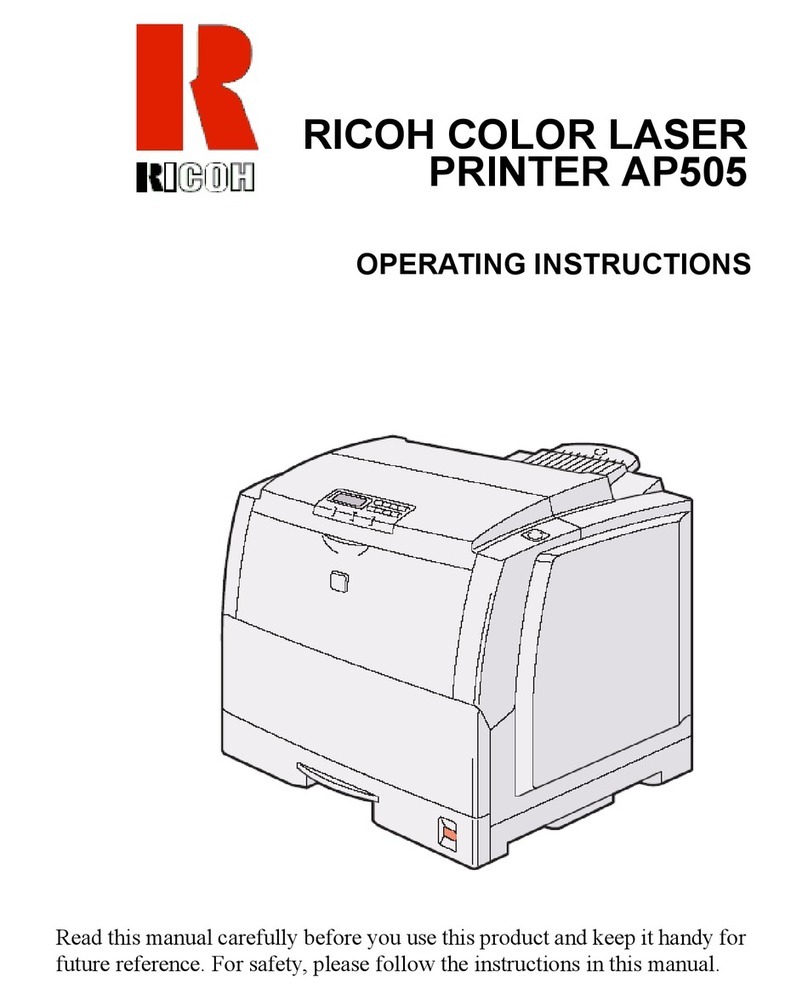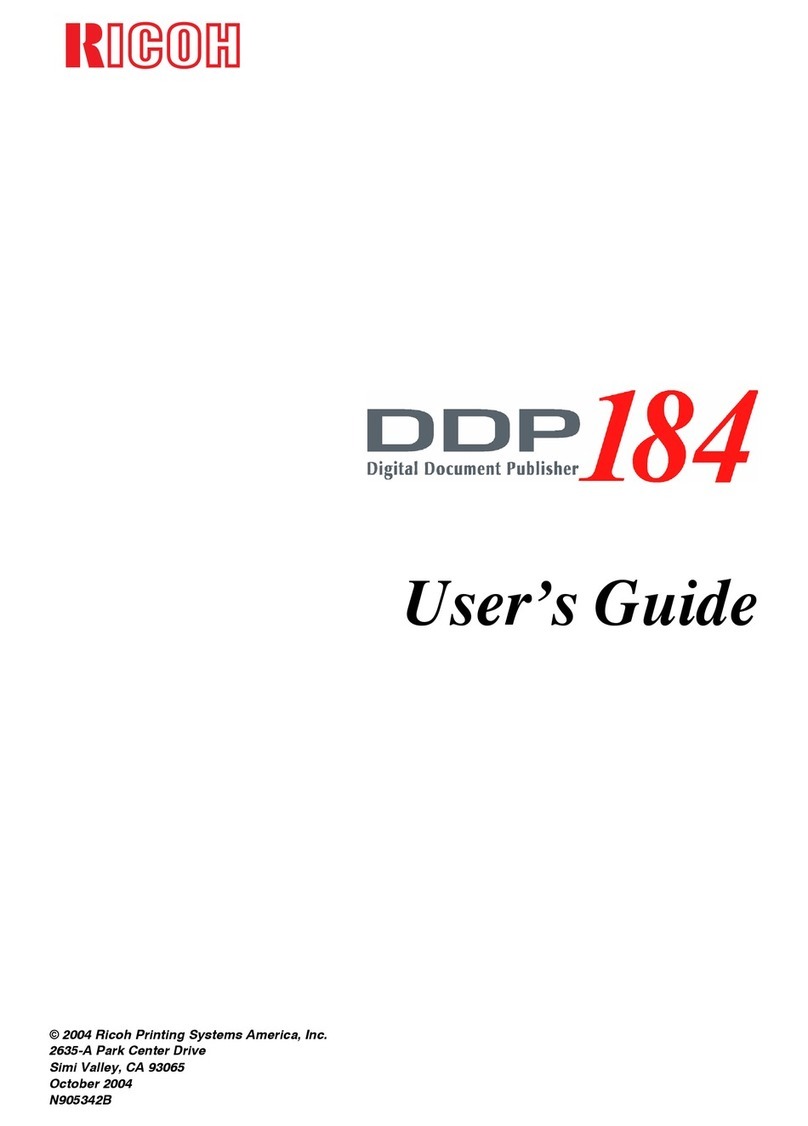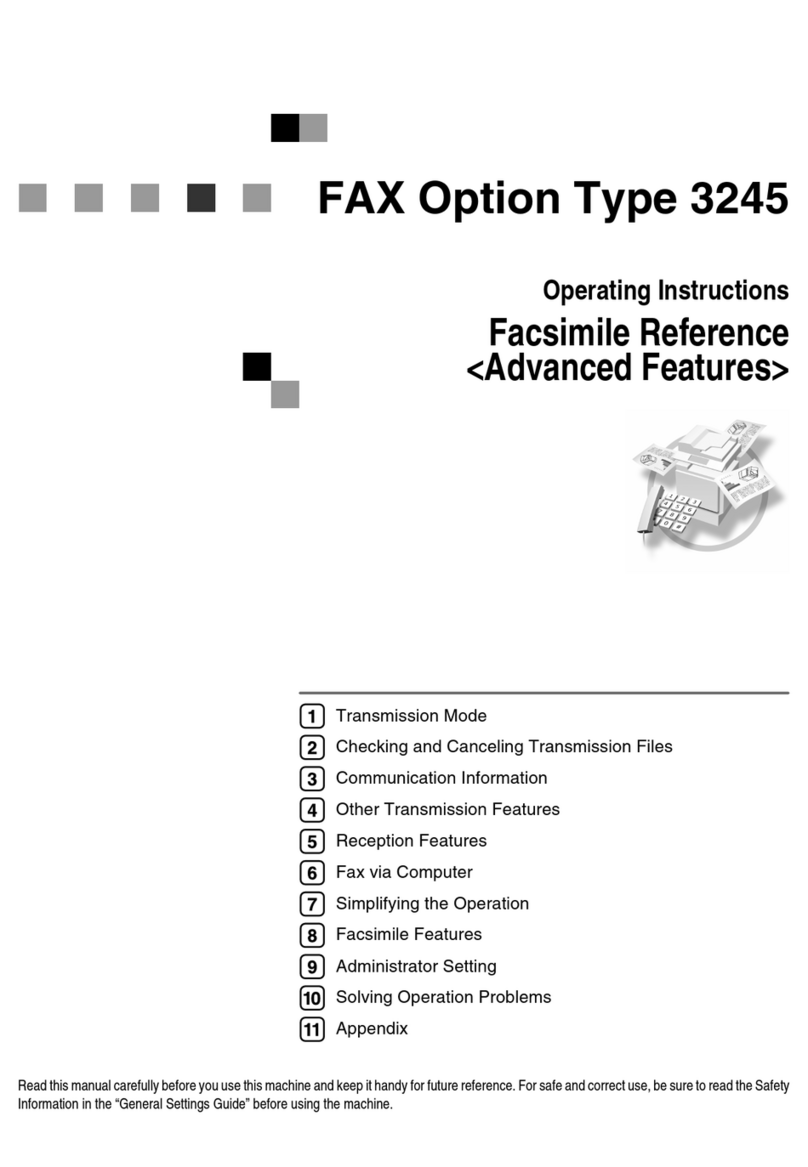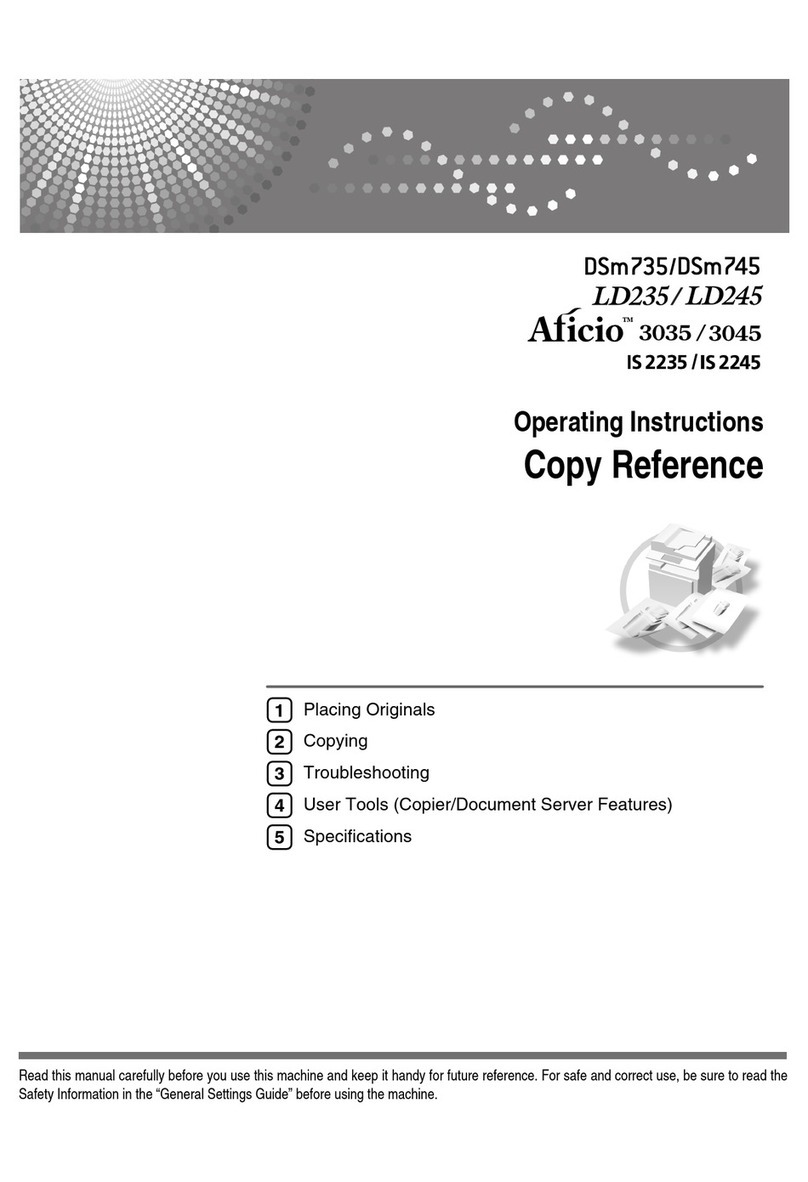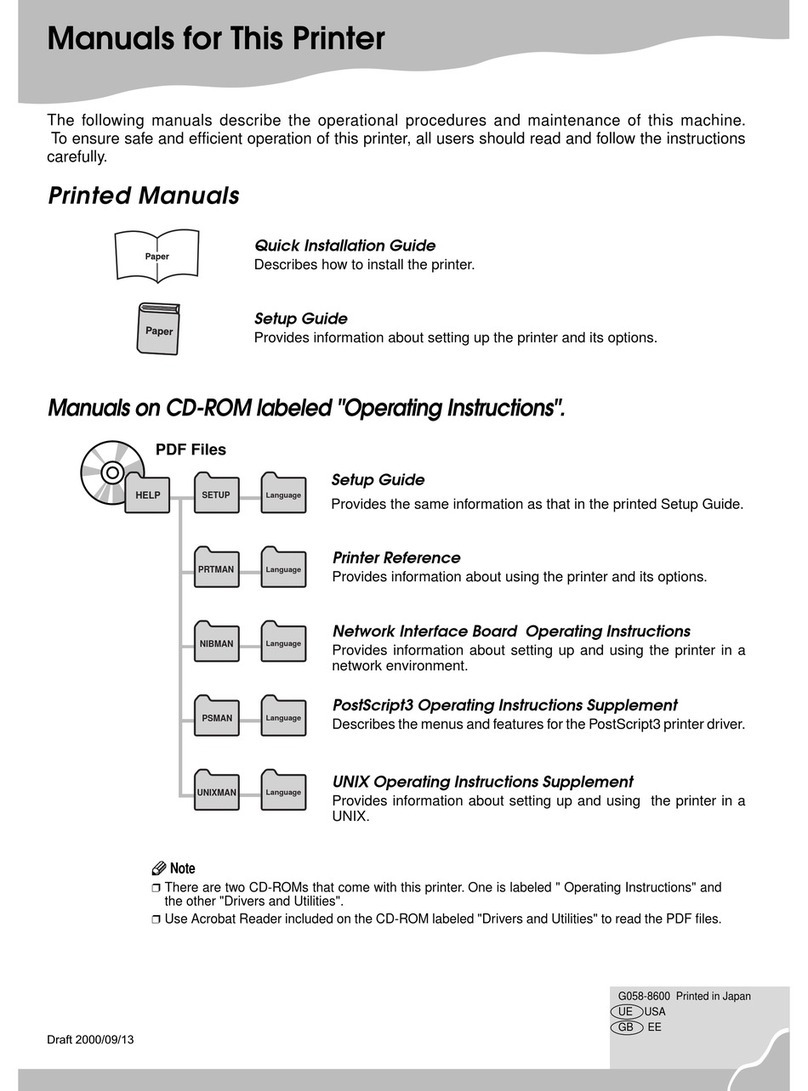3
Sheet 2/2 (From sheet 1/2)
Quick Install for USB
Follow the procedure below to install the printer driver
and User Guide.
Important
❒Do not turn the printer on until you have read how
to do so.
AKR006S
❒To install under Windows 2000/XP or Windows
Server 2003, you must log on as a user with ad-
ministrator rights.
Note
❒The following explanation uses Windows 98 as an
example. Procedures under other operating systems
may differ.
❒Screens vary according to the operating environ-
ment.
❒For details about driver installation underWindows
NT 4.0, see "Preparing for Printing", User Guide.
Start Windows, and insert the pro-
vided "Driver, Manual & Utility" CD-
ROM into the CD-ROM drive.
Note
❒Quit all other applications currently running.
❒When you start Windows, the Add New Hardware
Wizard may appear. If this happens, click [Can-
cel]. Check again that the power is off, and then
proceed to step 2.
❒After inserting the CD-ROM, the [Driver, Manual
& Utility] dialog box appears. If it does not,
doubleclick the CD-ROM drive icon under [My
Computer] or [Explorer], and then double-click
[SETUP.EXE].
Click [Quick Install for USB].
Read the license agreement, click [I ac-
cept the agreement.], and then click
[Next >].
Check again that the power of the
printer is off, and then click [Next >].
Check that the dialog box below appears.
Note
❒If the [Software Installation] dialog box appears,
see "Notes on the Installation".
Make sure that the computer and
printer are properly connected, and
then press the [Power] key.
AKS008S
Installation starts.
Note
❒If the connection to the computer was not con-
firmed, make the port settings again after installa-
tion is complete. See "The port connection is not
properly set.", Setup Handbook.
❒If the message "Digital Signature Not Found" or
the [Found New Hardware Wizard] or [Hardware
Installation] dialog box appears, see "Notes on the
Installation".
Select whether or not to open the
Printer Status monitor automatically,
and then click [Next >].
Confirm the installation result, and
then click [Next>].
Install User Guide.
Click [Finish].
If the message prompting you to restart the computer
appears, restart the computer.
The printer driver and User Guide are now installed.
Note
❒When installation is complete, User Guide icon
appears on your desktop.
❒Confirm the printer driver is correctly installed by
checking that the [Power] key of the printer is lit
and performing a test print. See "Test Print", Setup
Handbook.
Click [Exit].
Notes on the Installation
If the message "Digital Signature Not Found" or the
[Software Installation] or [Hardware Installation]
dialog box appears
1. Click [Yes] or [Continue Anyway] to continue the
installation.
If the [Found New Hardware Wizard] dialog box ap-
pears
1. Click [Install from a list or specific location (Ad-
vanced)], and then click [Next >].
2. Click [Include this location in the search], and then
click [Browse].
3. Browse to find "\XXXXX\ENGLISH\DISK1" on
the CD-ROM, and then click [OK]. Select the
folder appropriate for your operating system.
Important
❒Be sure to clear the [Search remove media (floppy,
CD-ROM...)] check box.
Installing the Printer Driver
(Network Interface Board)
Specifying Settings on the Control Panel
Make the following network settings according to the
network interface you are using.
If connecting the printer via the network, make the
required network environment settings.
The following table shows the control panel settings
and their default values. These items appear in the
[Host Interface] menu.
Setting Name Value
1.DHCP On
2.IP Address 0.0.0.0
3.Subnet Mask 0.0.0.0
4.Gateway Address 0.0.0.0
5.Frame Type (NW) Auto Select
6.Active Protocol TCP/IP Active
SMB Active
7.Ethernet Speed Auto Select
Press the [Menu] key.
AKR902S
The [Menu] screen appears on the display.
Press the [▲] or [▼] key to display
[Host Interface] menu, and then press
the [#Enter].
The interface setting menu appears.
Press the [▲] or [▼] key to display
[Network Setup], and then press the
[#Enter].
Check the default for each setting using the menu
shown at the beginning of this section.
It is recommended that unused protocols be set to “Not
Active”.
The network setup menu appears.
Press the [▲] or [▼] key to display [Ac-
tive Protocol], and then press the [#En-
ter].
The active protocol settings screen appears.
Press the [▲] or [▼] key to select Ac-
tive Protocol, and then press the [#En-
ter].
The following example explains activating TCP/IP.
Press the [▲] or [▼] key to select [Ac-
tive] or [Not Active], and then press
the [#Enter].
After the settings are made, about two seconds later,
the screen returns to the active protocol menu.
Set other protocols you need to set in
the same way.
Press the [Escape] key, the screen re-
turns to the network setup menu.
The network settings screen appears.
When using TCP/IP and DHCP,
specify DHCP. To do this, press the [▲]
or [▼] key to display “DHCP”, and
then press the [#Enter].
Press the [▲] or [▼] key to display
[On], and then press the [#Enter].
After about two seconds, the display returns to the
network setup menu.
If you use TCP/IP, assign the IP ad-
dress to the printer. Press the [▲] or
[▼] key to display [IP Address], and
then press the [#Enter].
The current IP address appears on the display.
Note
❒To get the IP address for the printer, contact your
network administrator.
❒If “DHCP”is set to “On”, the “IP Address”set-
ting does not appear in the [Host Interface] menu.
Press the [▲] or [▼] key to enter the
left most entry field of the IP address,
and then press the [#Enter].
Note
❒The value moves by 10 if the [▲] or [▼] key is
kept pressed.
❒When the [#Enter] key is pressed, the cursor moves
to the next field.
Press the [#Enter].
As the specified value is entered in each field, the
cursor moves to the next field.
Repeating the steps, specify values in
all fields, and then press the [#Enter].
To return to the previous field, press the [Escape] key.
When using TCP/IP, specify “Subnet
Mask”and “Gateway Address”in the
same way as when specifying the IP
address.
After you have made all the settings,
press the [Online] key.
The specified settings are set and the initial printer
screen reappears.
Next, print the configuration page and check the speci-
fied settings.
Press the [Menu] key.
The [Menu] screen appears.
Press the [▲] or [▼] key to display
[List/Test Print], and then press the
[#Enter].
Press the [▲] or [▼] key to display
[Config. Page], and then press the
[#Enter].
The configuration page is printed.
Make sure that the IP address is correctly set.
Press the [Online] key.
The initial screen appears.
ToscanaP1-EN_Quick_FE 12/08/2005, 10:213