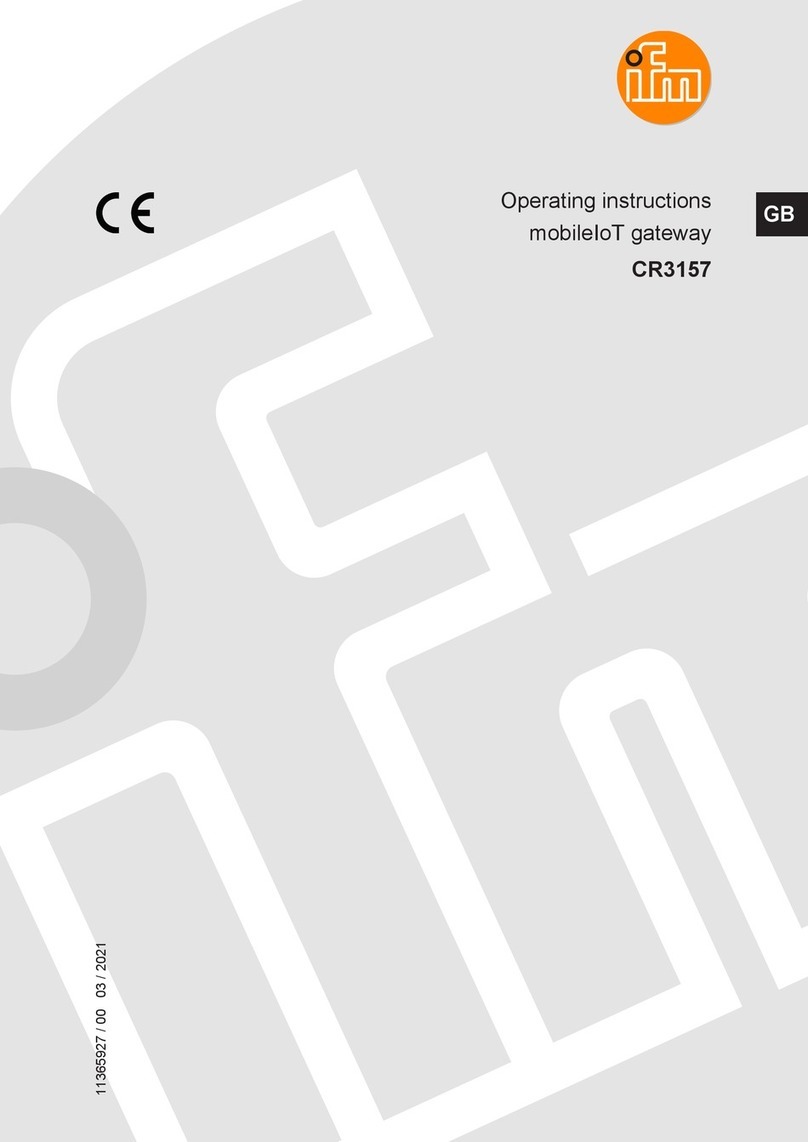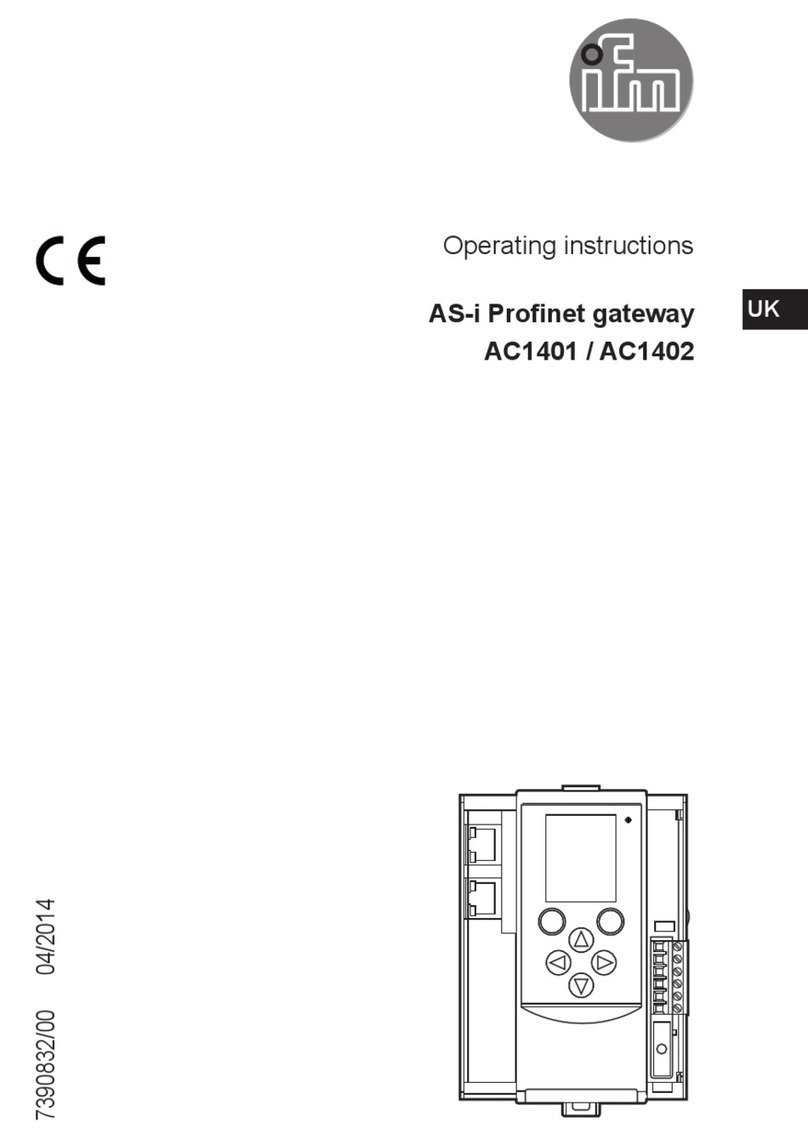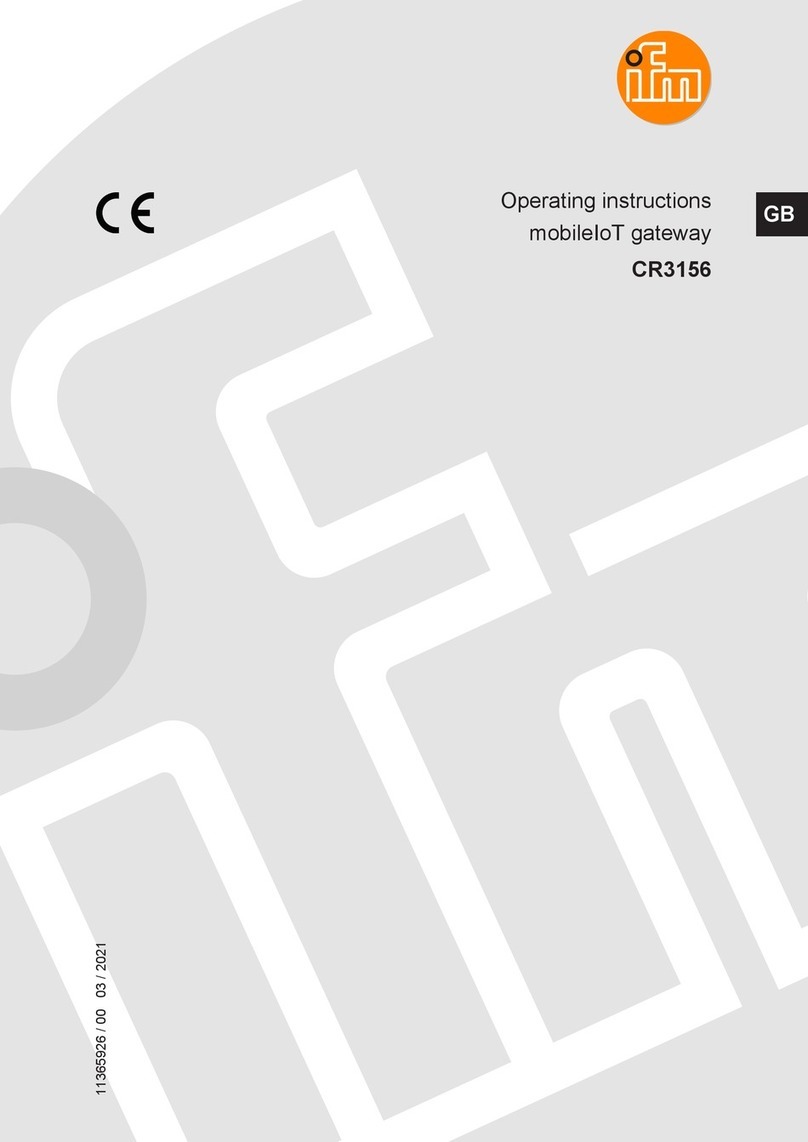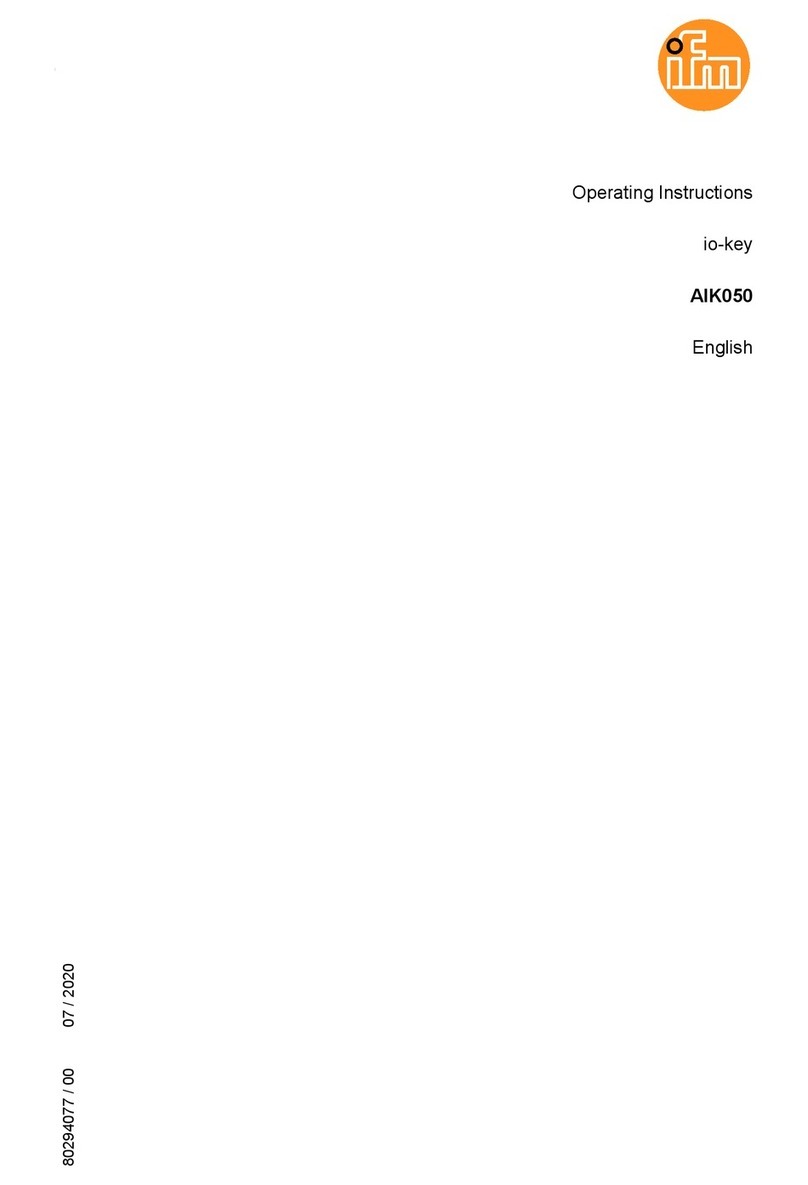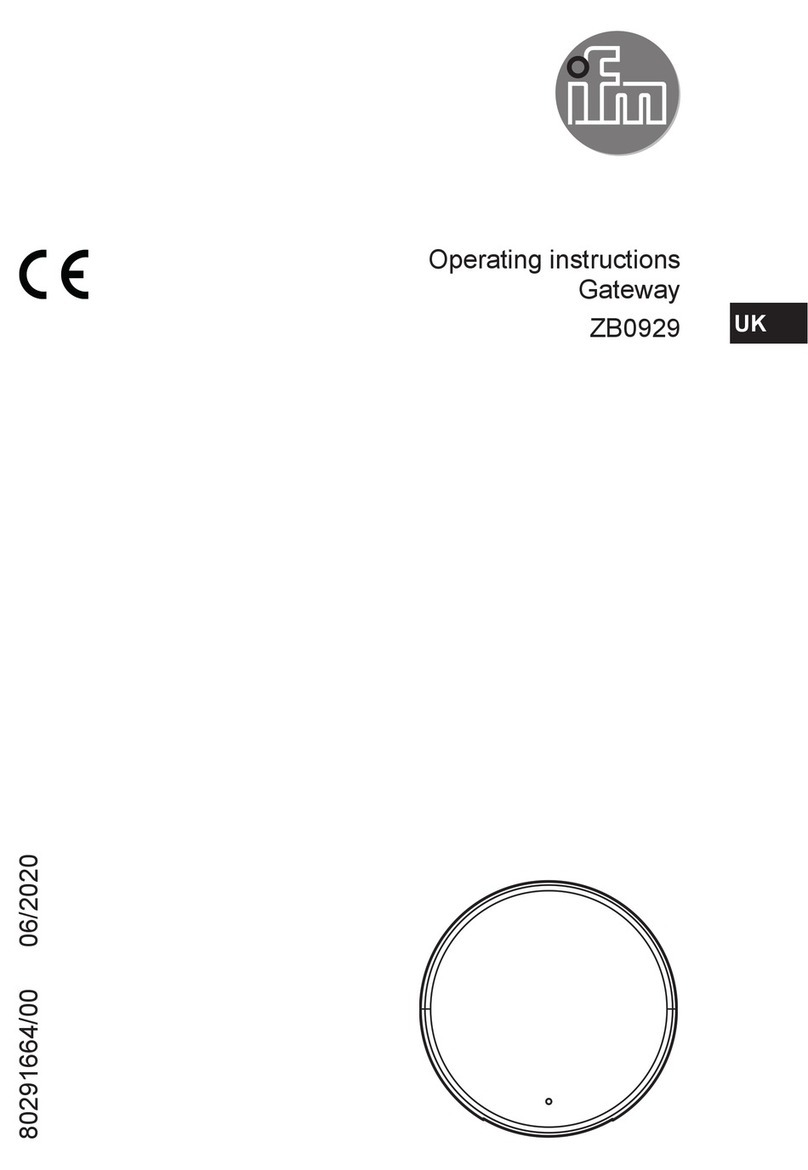ZB0929 Gateway
2
Contents
1 Preliminary note ............................................................. 3
2 Symbols used............................................................... 4
3 Safety instructions............................................................ 5
3.1 Interference with medical devices........................................... 5
4 Intended use................................................................ 6
5 Installation.................................................................. 7
6 Operating and display elements................................................. 8
7 Electrical connection.......................................................... 9
8 Set-up..................................................................... 10
8.1 Gateway configuration ................................................... 10
8.2 Connecting to the Internet / network . . . . . . . . . . . . . . . . . . . . . . . . . . . . . . . . . . . . . . . . . 11
8.2.1 Ethernet connection ................................................. 11
8.2.2 Wireless LAN connection ............................................. 12
8.2.3 Mobile network connection............................................ 12
8.2.4 MQTT connection................................................... 13
8.3 Gateway - Changing the access password . . . . . . . . . . . . . . . . . . . . . . . . . . . . . . . . . . . . 14
8.4 Sensor setup........................................................... 14
9 Connection to a backend ...................................................... 15
9.1 Connection to an MQTT broker............................................. 15
10 Approvals.................................................................. 16
10.1 Overview.............................................................. 16
10.2 Europe / EU declaration of conformity. . . . . . . . . . . . . . . . . . . . . . . . . . . . . . . . . . . . . . . . 16
11 Maintenance, repair and disposal................................................ 17
12 ifm IoT Core ................................................................ 18
12.1 General information...................................................... 18
12.2 Updating the firmware via the IoT Core Visualizer. . . . . . . . . . . . . . . . . . . . . . . . . . . . . . . 18
12.2.1 Starting the ifm IoT Core Visualizer. . . . . . . . . . . . . . . . . . . . . . . . . . . . . . . . . . . . . . 18
12.2.2 Updating the firmware................................................ 19
12.3 Accessing the ifm IoT Core using a REST API . . . . . . . . . . . . . . . . . . . . . . . . . . . . . . . . . 19
12.3.1 GET request....................................................... 19
12.3.1.1 Example: GET request.......................................... 20
12.3.2 POST request...................................................... 20
12.3.2.1 Example: POST request to read data . . . . . . . . . . . . . . . . . . . . . . . . . . . . . . . 21
12.3.2.2 Example: POST request to write data . . . . . . . . . . . . . . . . . . . . . . . . . . . . . . . 21
12.3.3 Diagnostic codes.................................................... 22
12.3.4 Getting started ..................................................... 22
12.3.5 General functions................................................... 22
12.3.5.1 Example: Reading several parameter values of the gateway simultaneously . 23
12.3.6 Defined tree structure................................................ 23
12.3.6.1 Gateway information............................................ 24
12.3.6.2 IoT Core information and update. . . . . . . . . . . . . . . . . . . . . . . . . . . . . . . . . . . 24
12.3.6.3 Firmware information and update . . . . . . . . . . . . . . . . . . . . . . . . . . . . . . . . . . 25
12.3.6.4 Sensors connected to the gateway . . . . . . . . . . . . . . . . . . . . . . . . . . . . . . . . . 25
12.3.6.5 Sensors...................................................... 26
12.3.6.6 Sensor information............................................. 27
12.3.6.7 Sensor process data............................................ 27
12.3.6.8 Sensor configuration............................................ 28