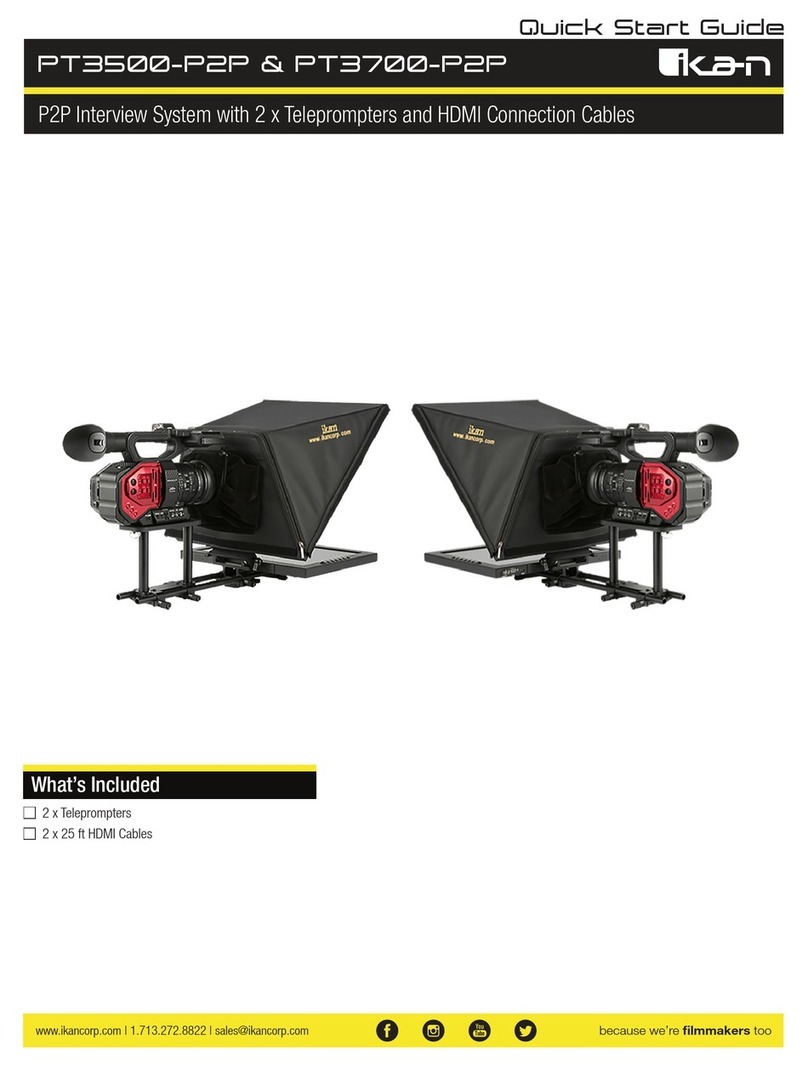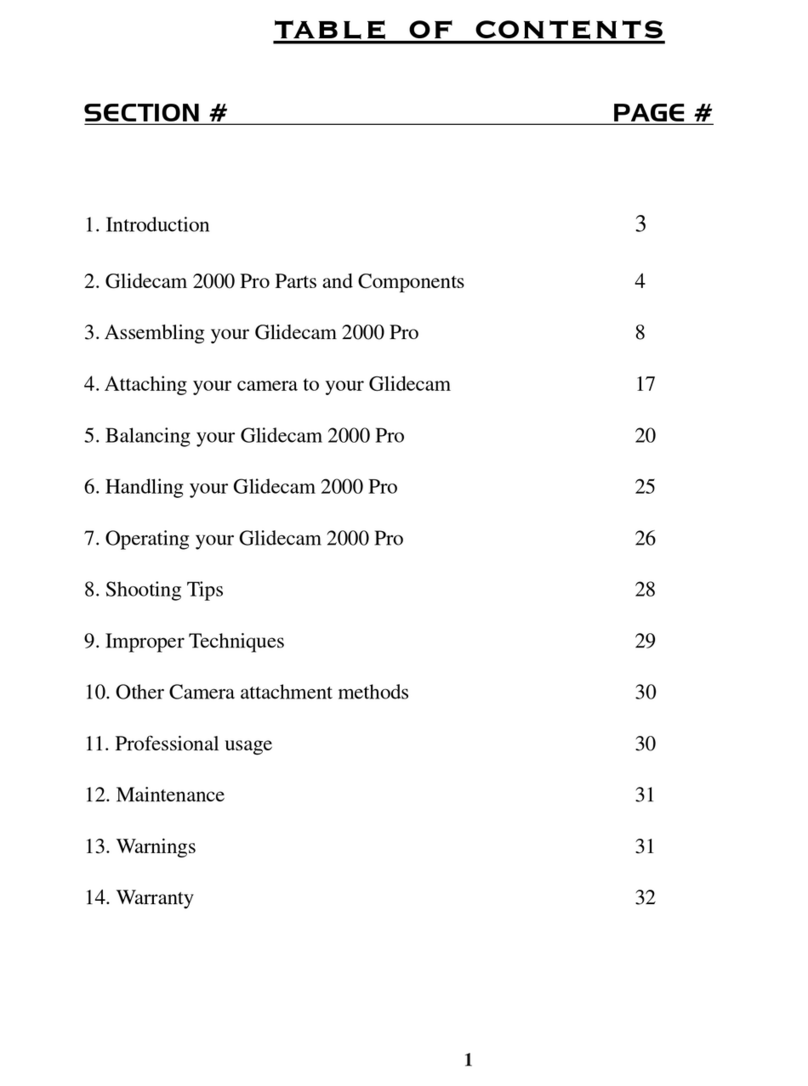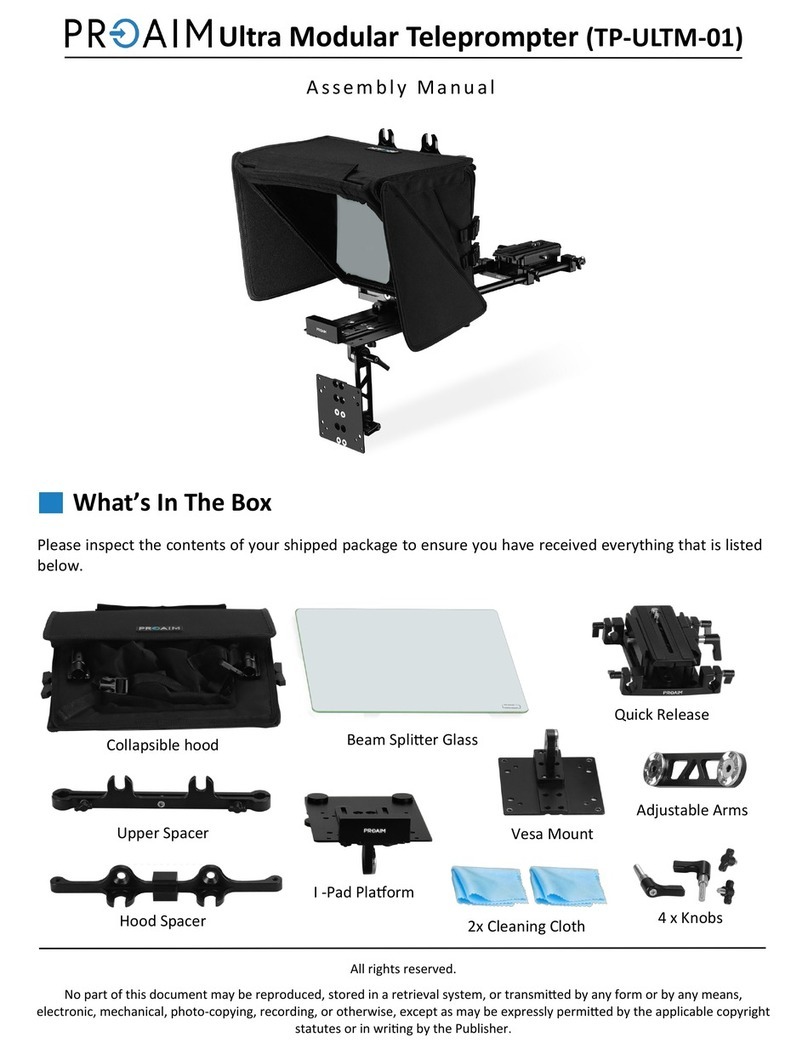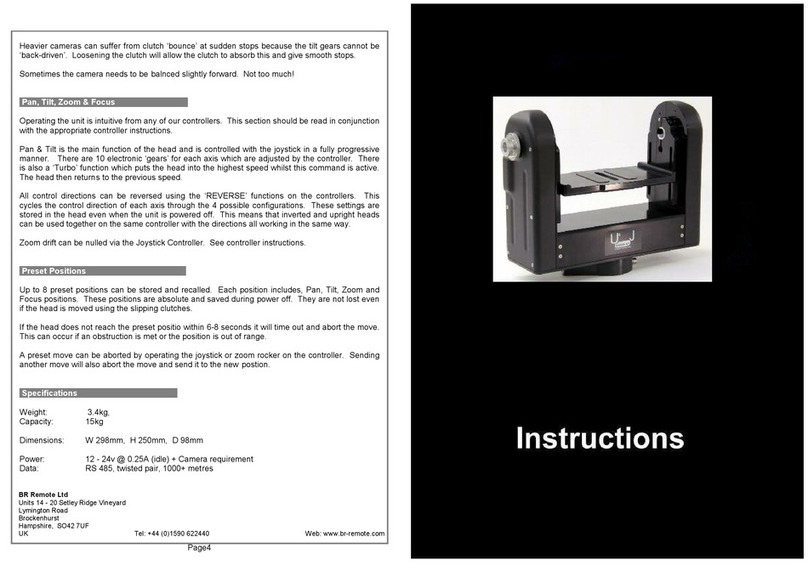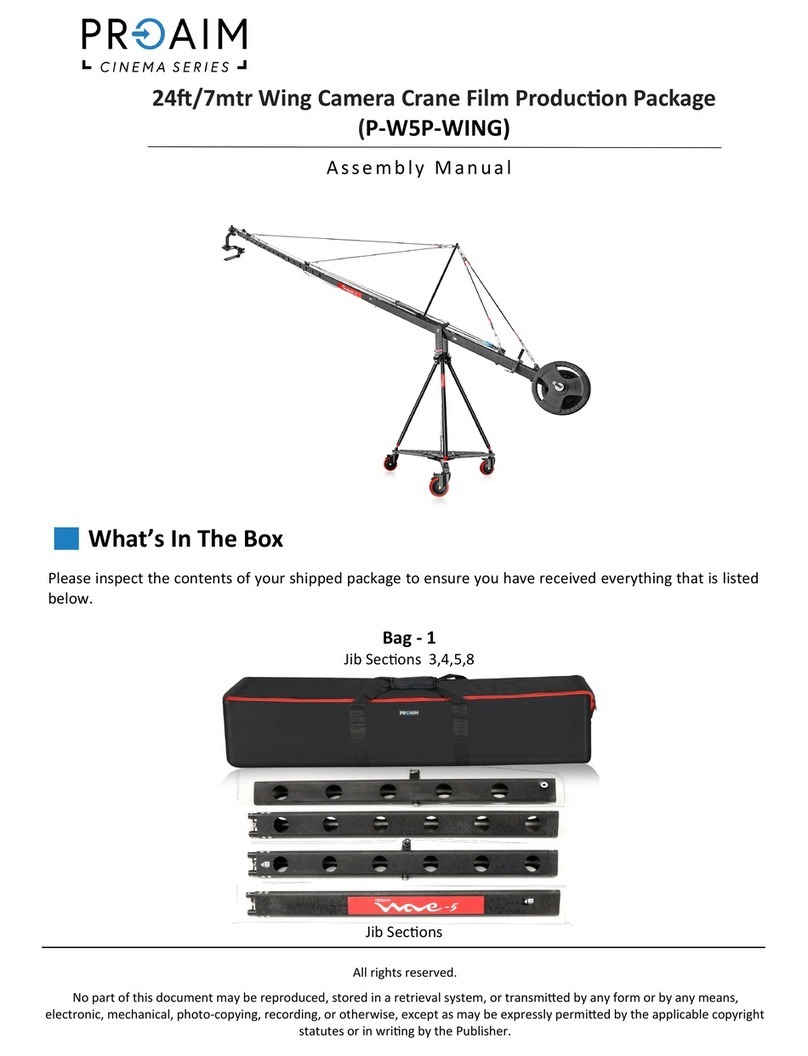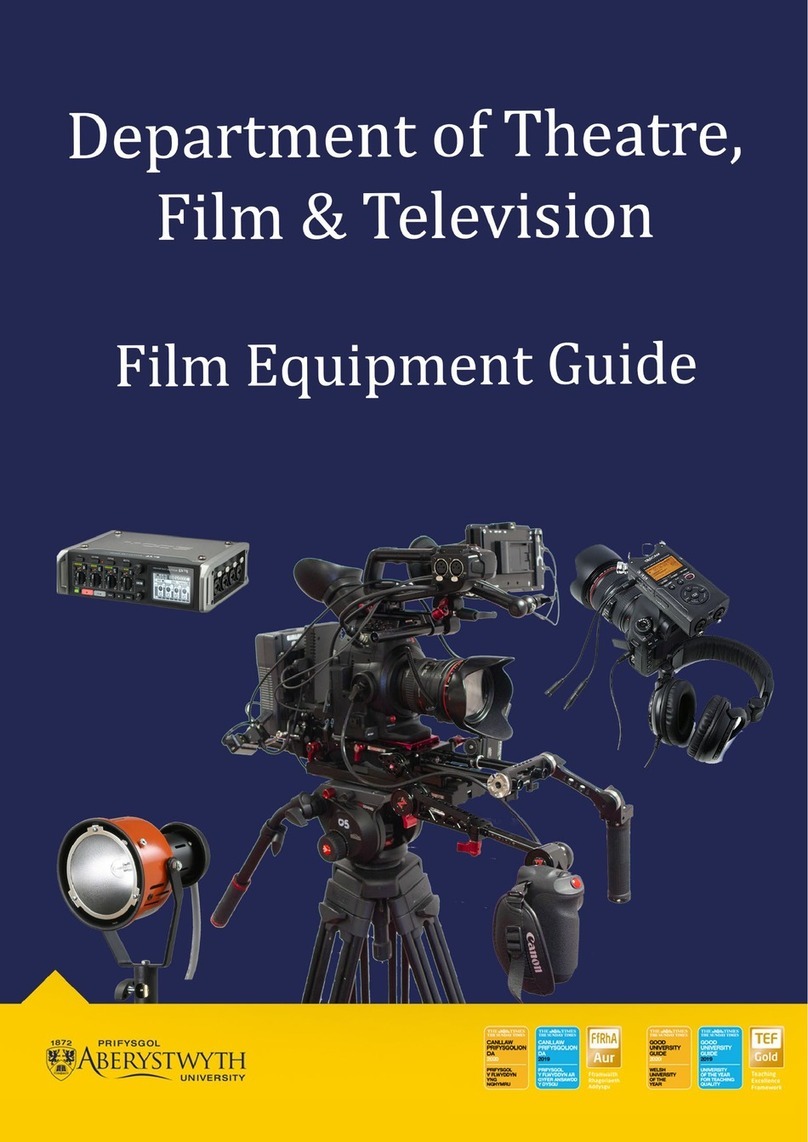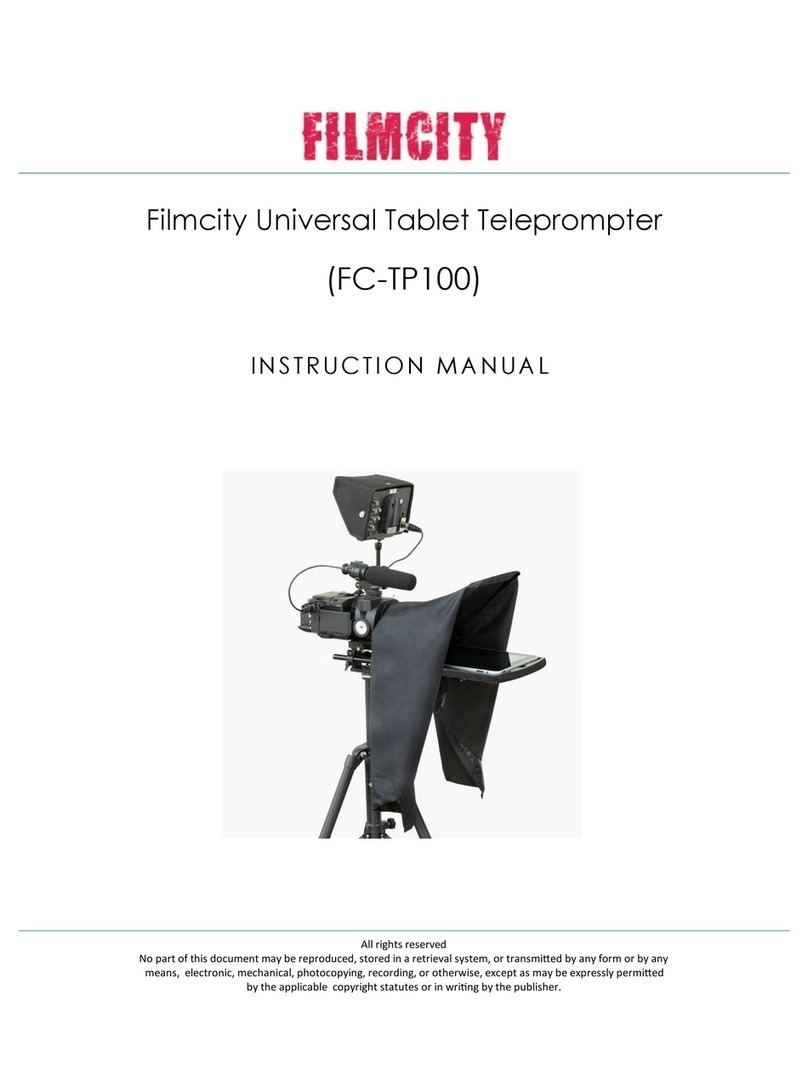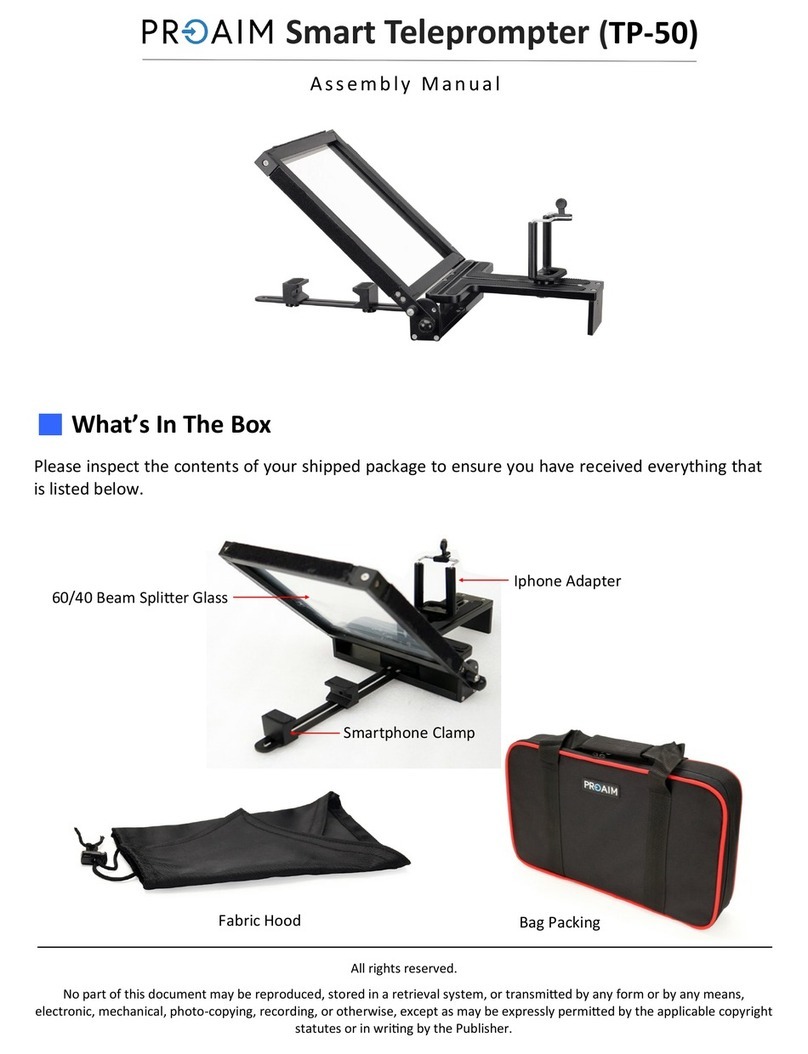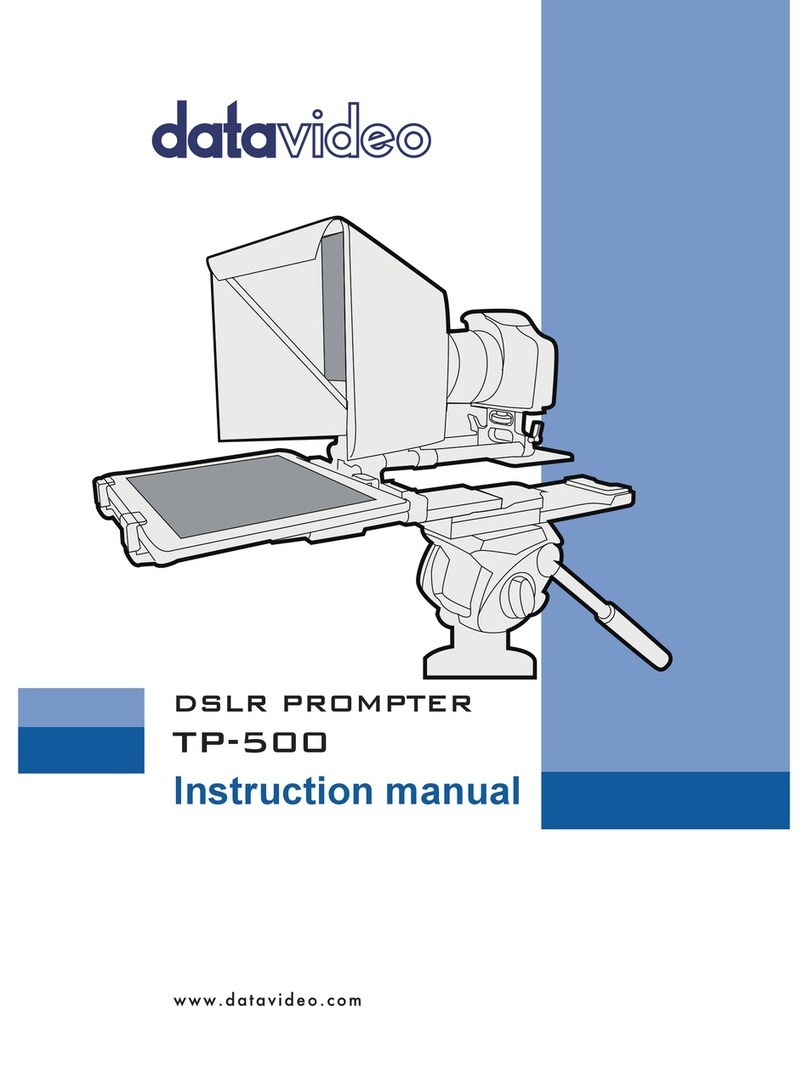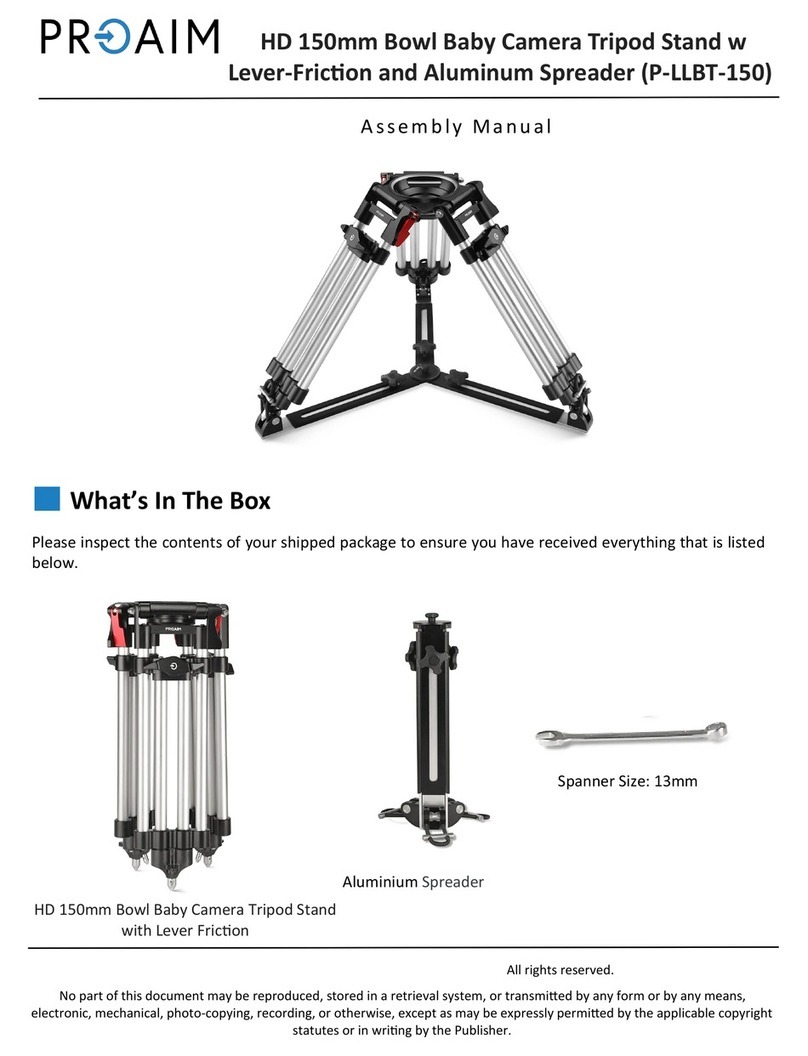Ikan PT4100 User manual
Other Ikan Professional Video Accessories manuals
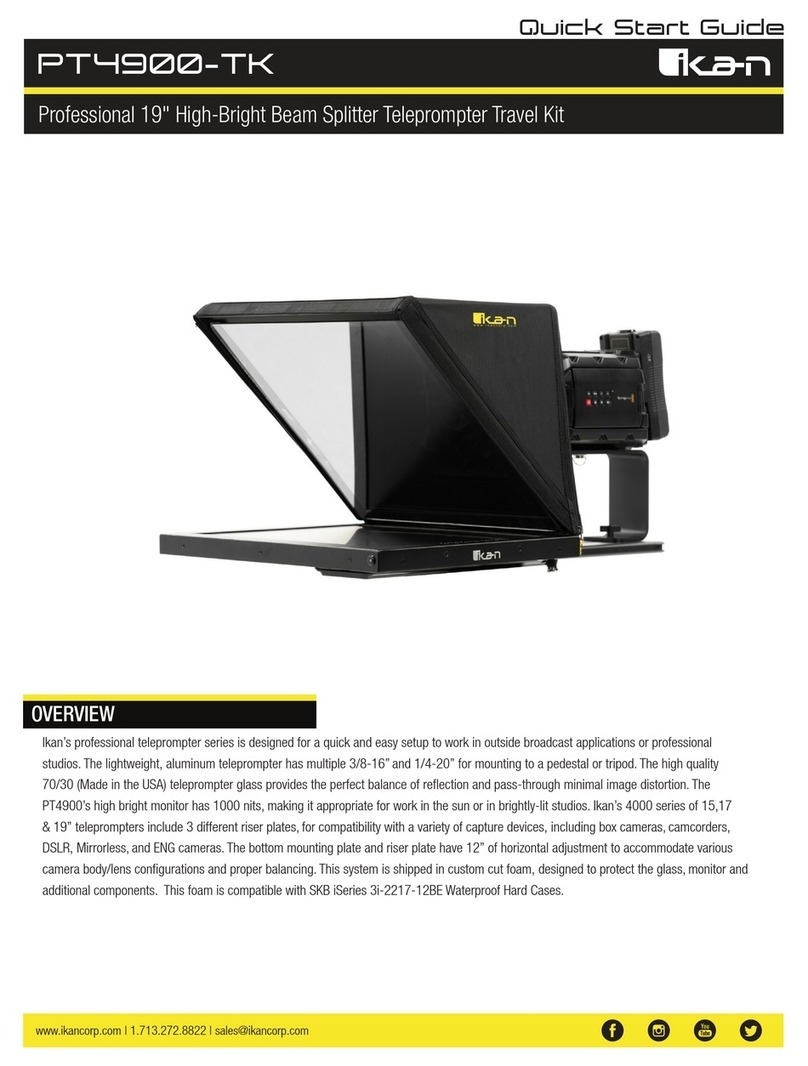
Ikan
Ikan PT4900-TK User manual

Ikan
Ikan PT-ELITE-LS-RC User manual

Ikan
Ikan PT3500-P2P-TK User manual

Ikan
Ikan PT4700S-TMW-PEDESTAL User manual

Ikan
Ikan PT3500 User manual
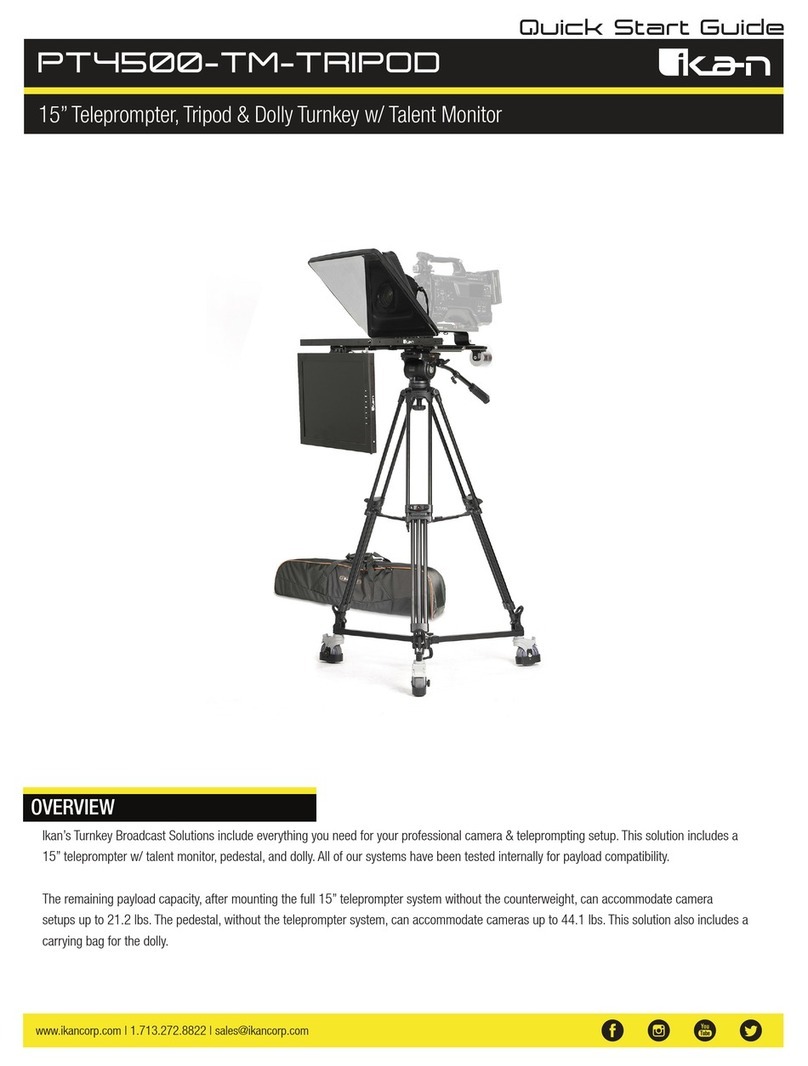
Ikan
Ikan PT4500-TM-TRIPOD User manual
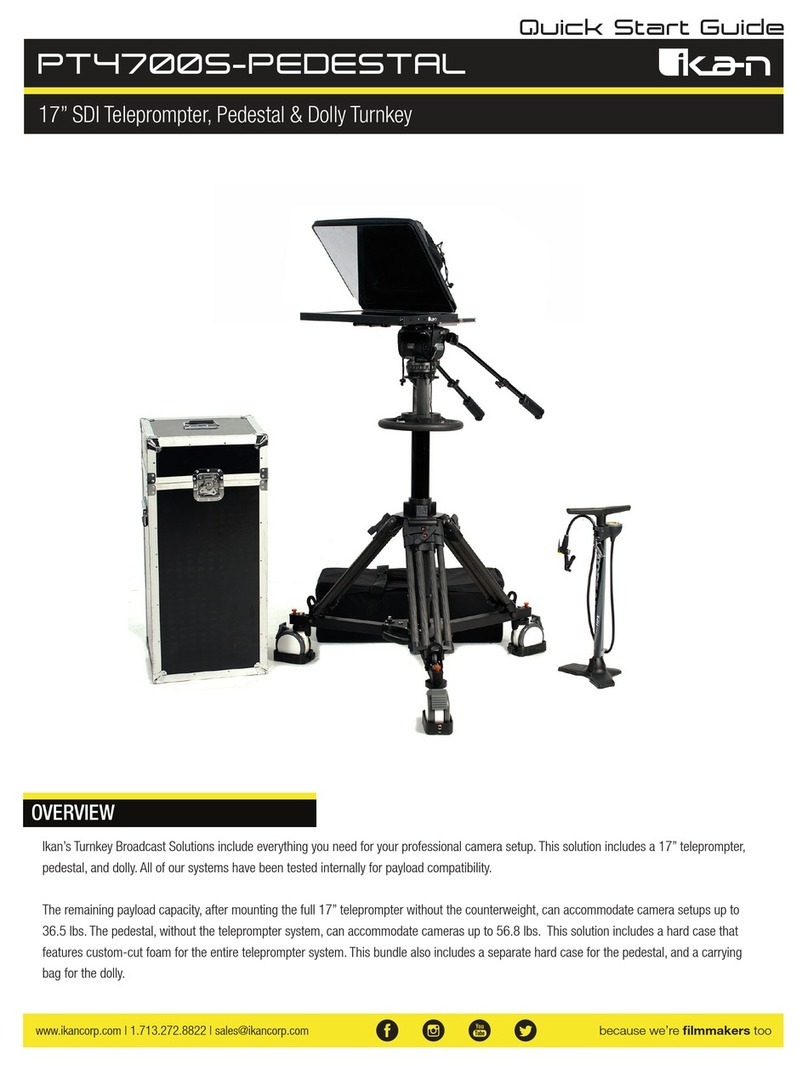
Ikan
Ikan PT4700S-PEDESTAL User manual

Ikan
Ikan PT4200 User manual

Ikan
Ikan PT3100 User manual

Ikan
Ikan PT4200-P2P User manual

Ikan
Ikan PT4500W-PEDESTAL User manual

Ikan
Ikan HomeStream HS-VCD-PRO User manual
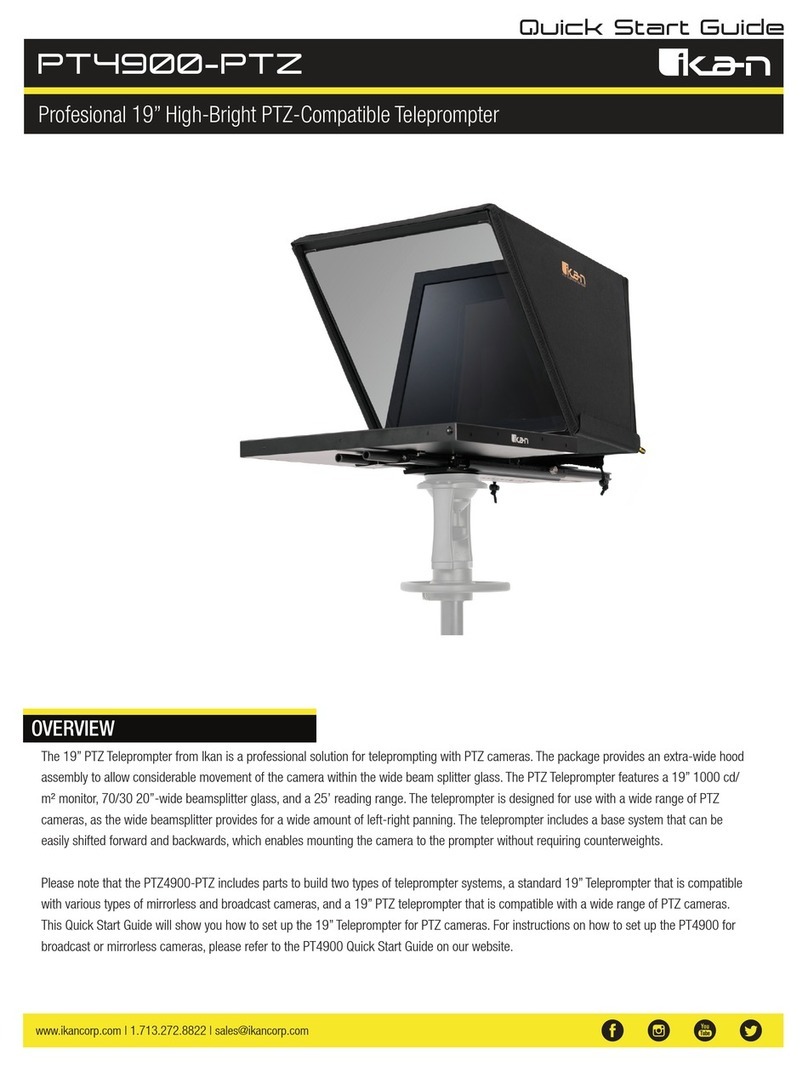
Ikan
Ikan PT4900-PTZ User manual

Ikan
Ikan PT4900-SDI User manual
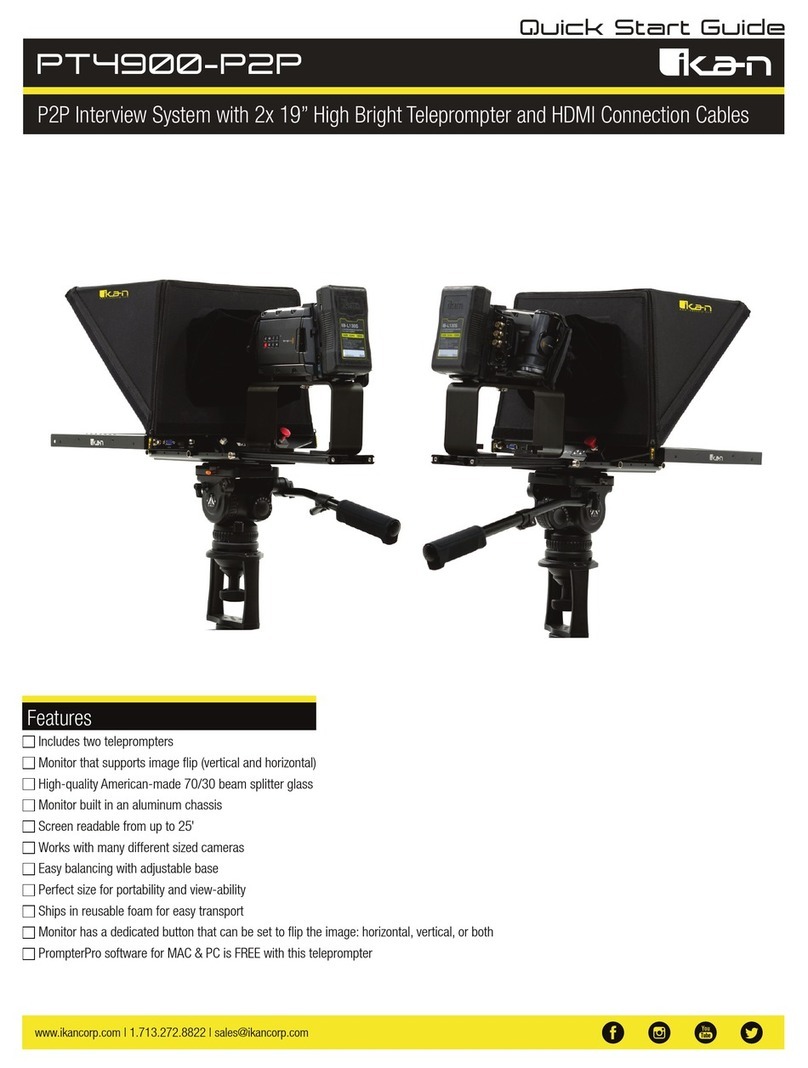
Ikan
Ikan PT4900-P2P User manual
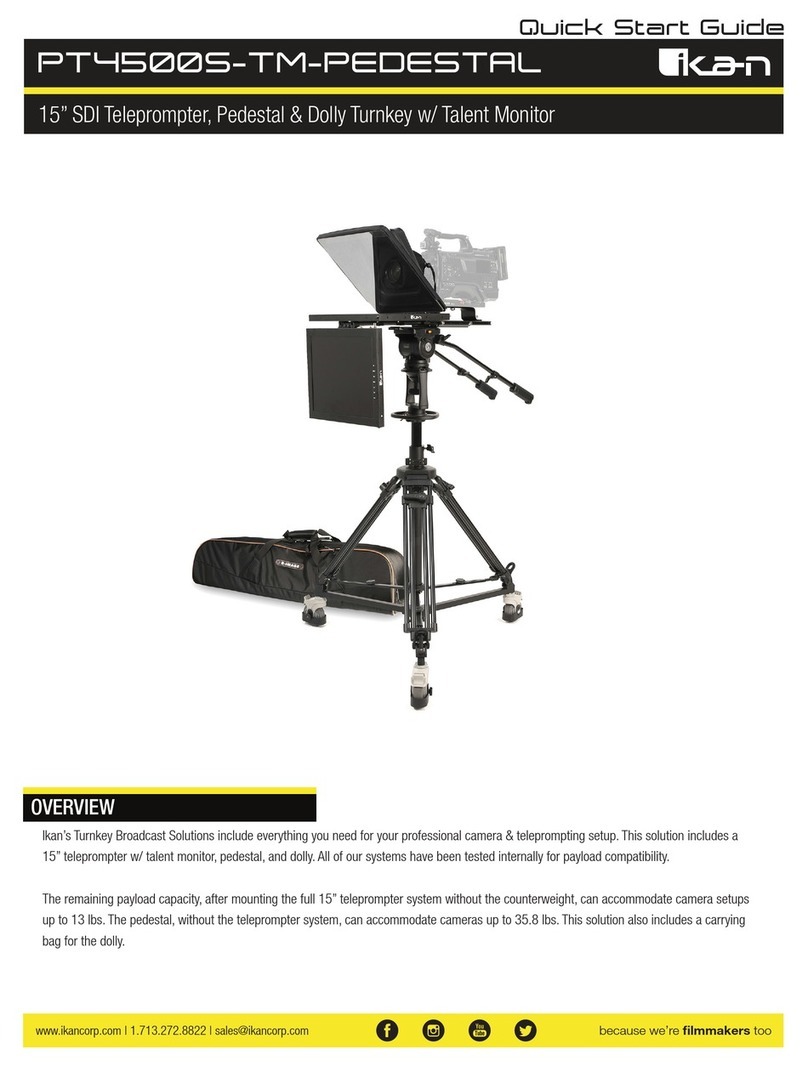
Ikan
Ikan PT4500S-TM-PEDESTAL User manual

Ikan
Ikan PT4900S-TMW User manual

Ikan
Ikan PT4000 User manual

Ikan
Ikan PT4500W-PEDESTAL-TK User manual

Ikan
Ikan PT2500 User manual