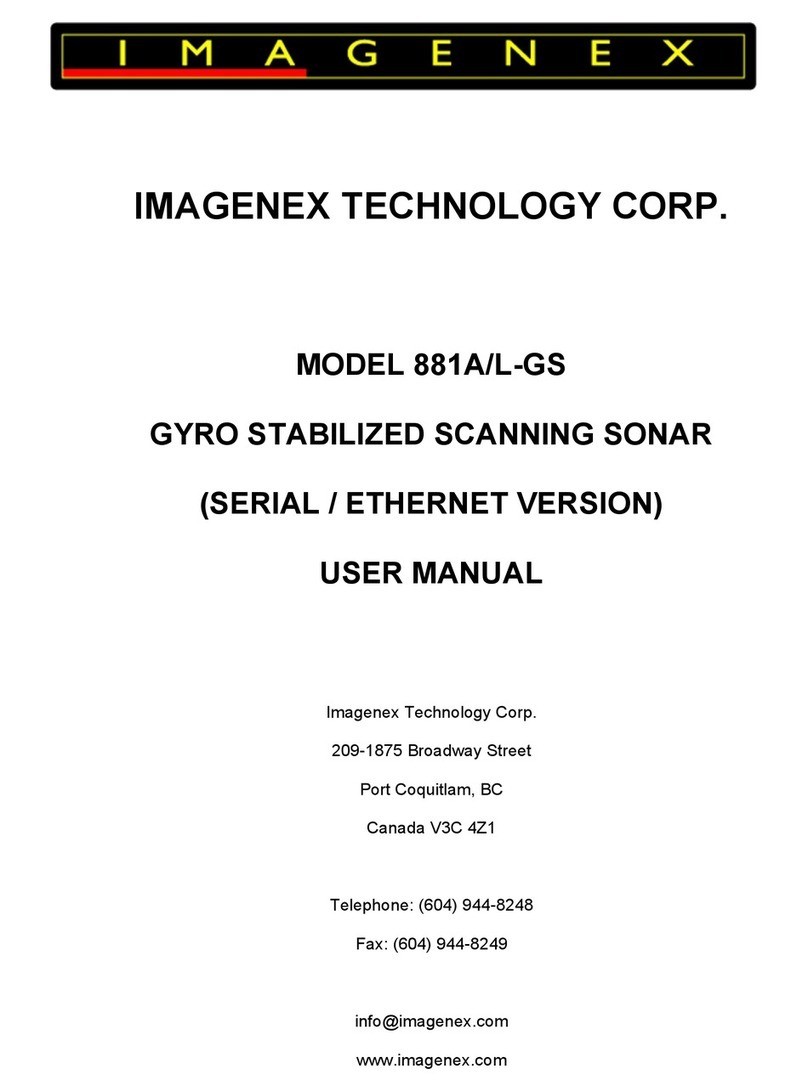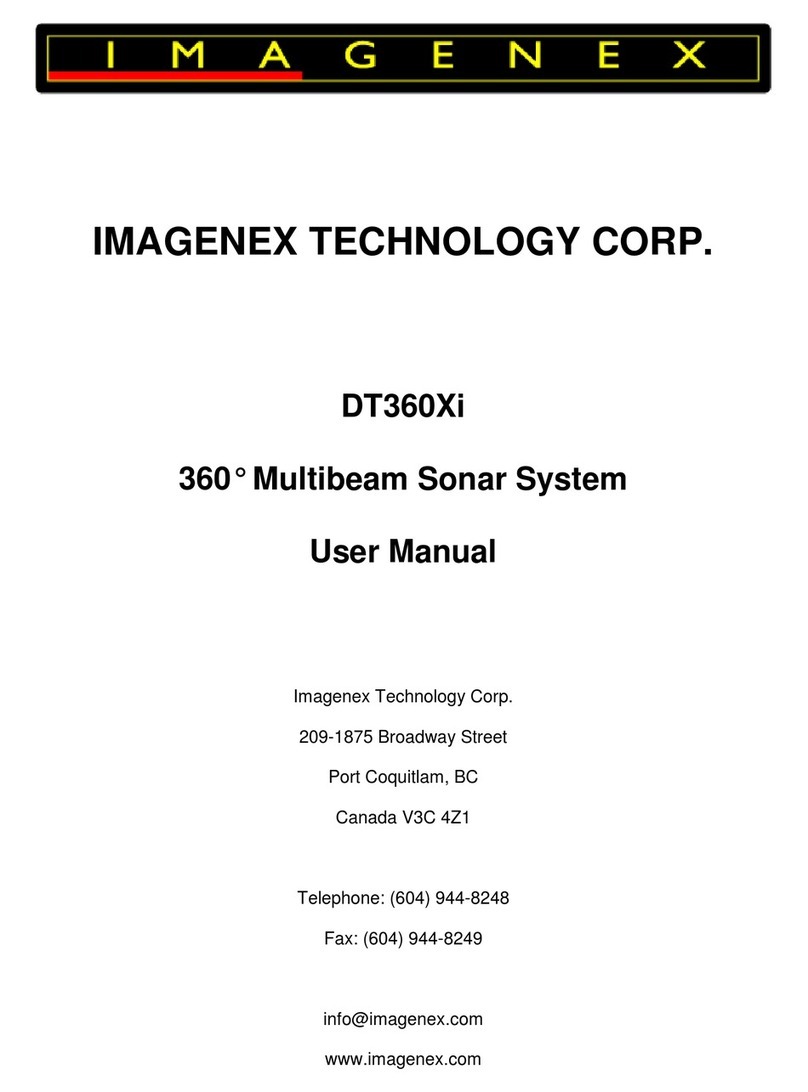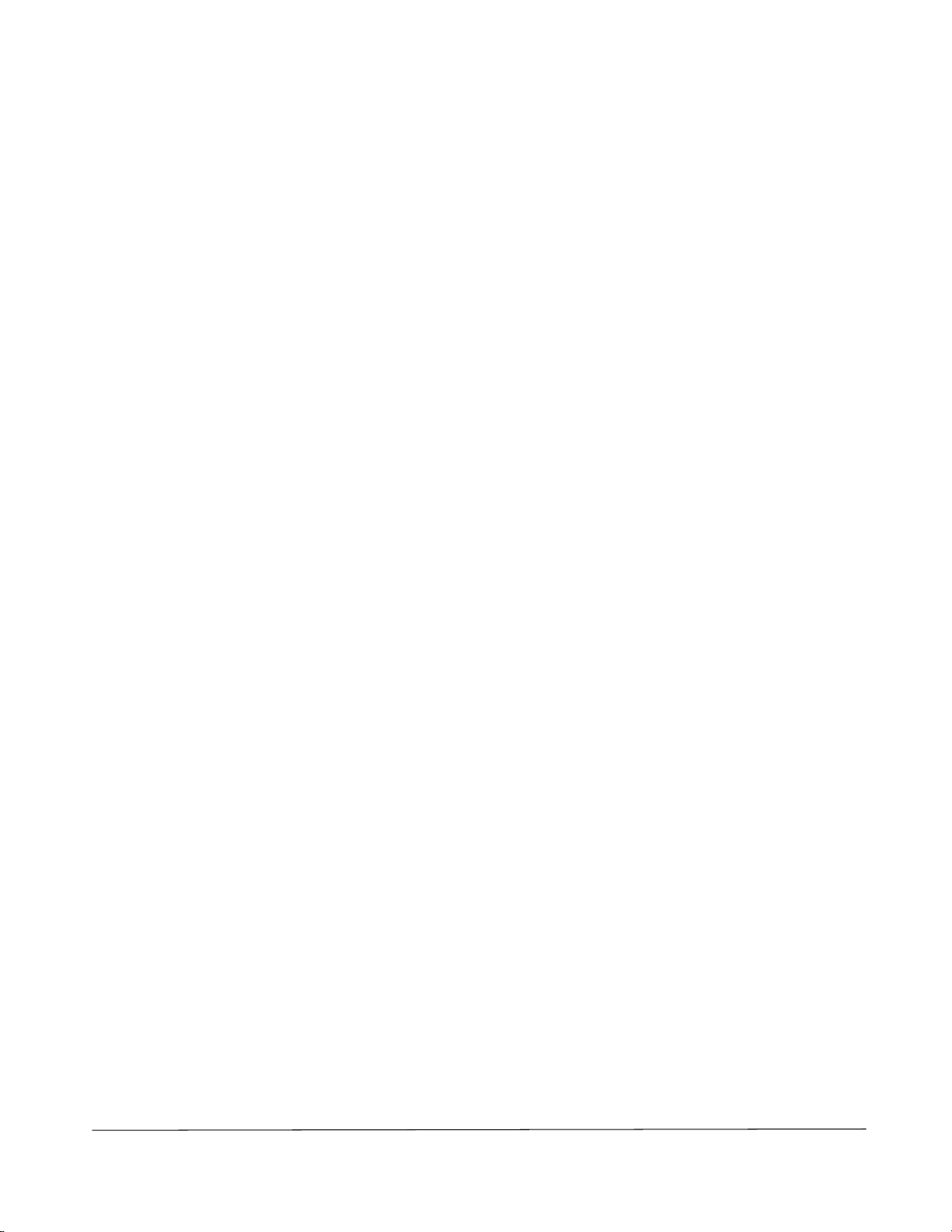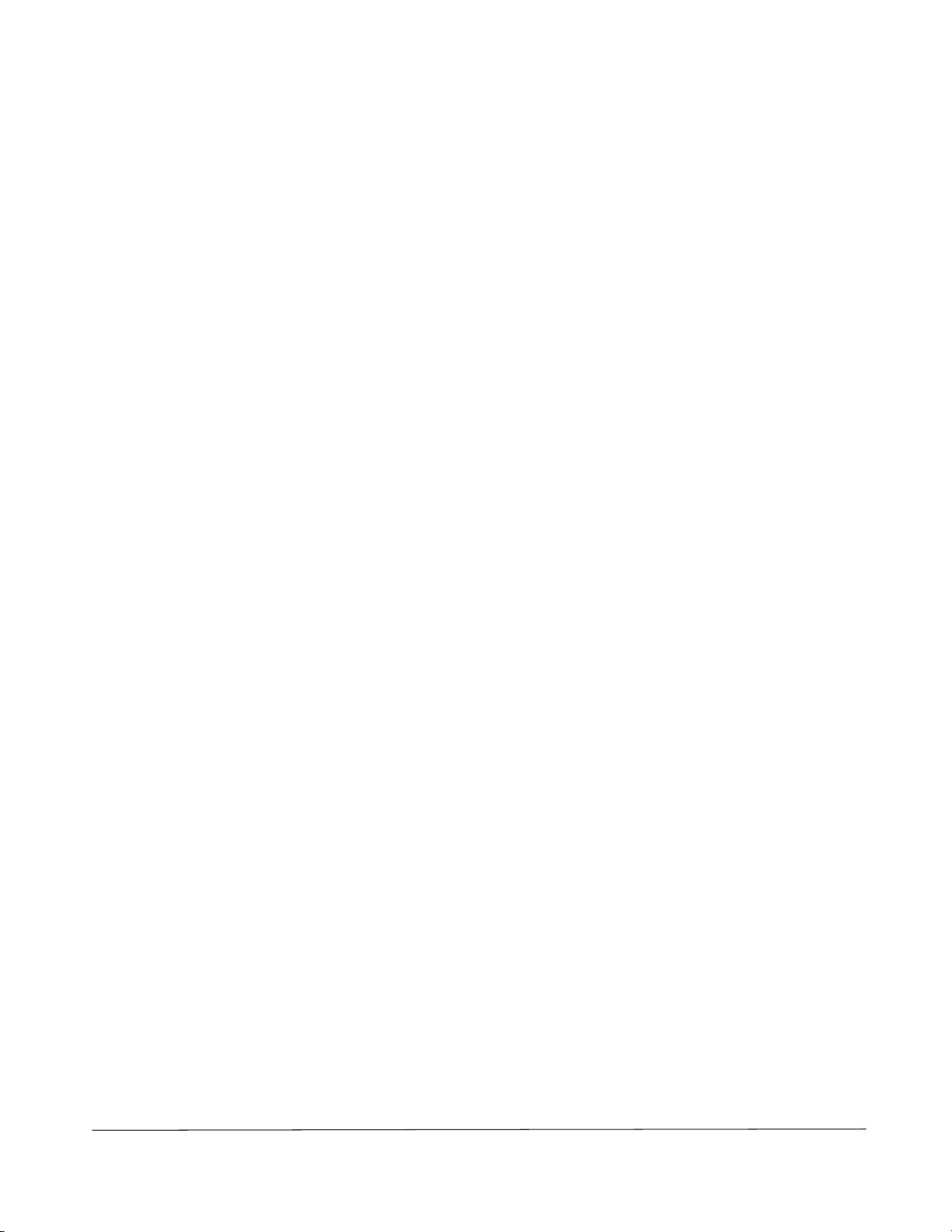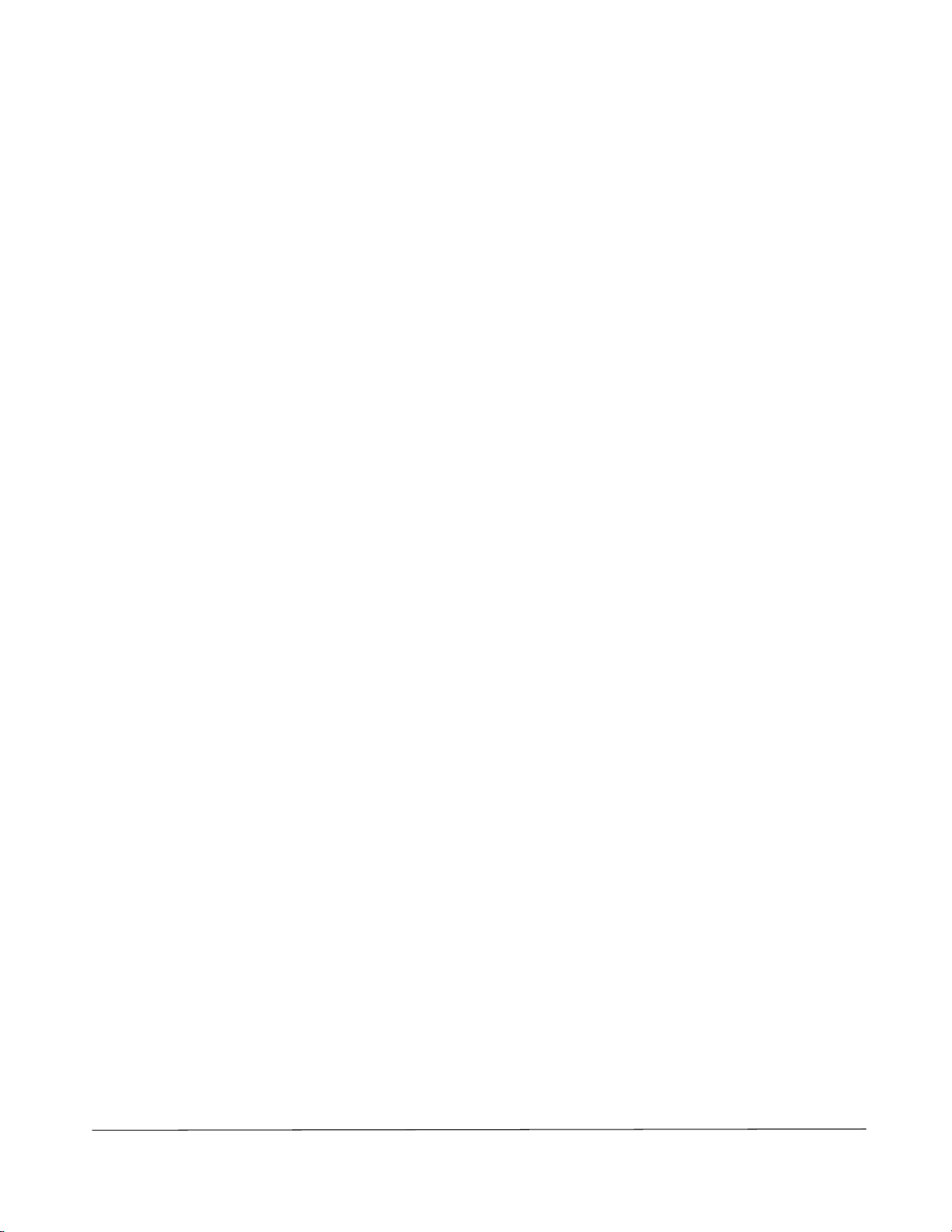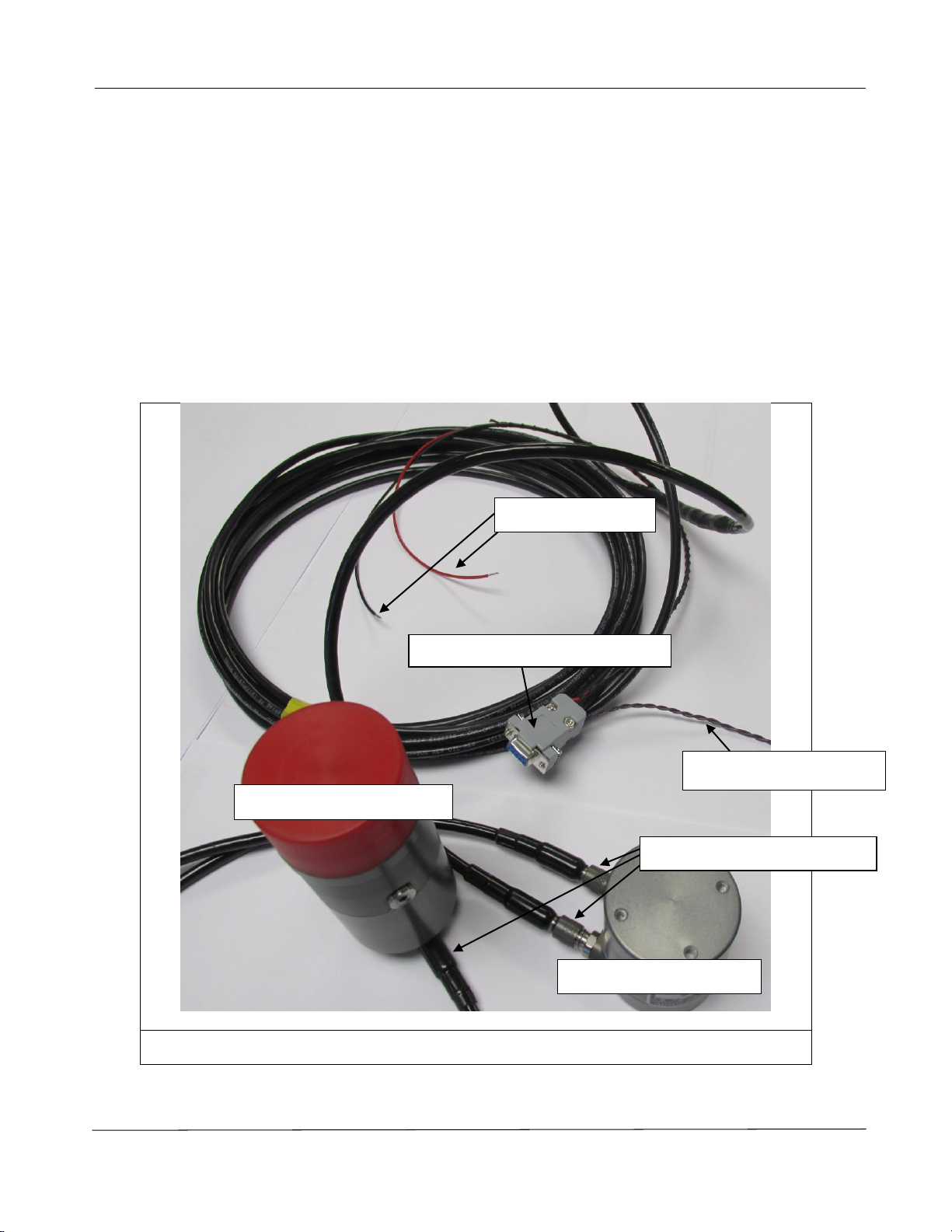Doc No: 430-048-0B Page 4of 34
3.2.3. View => Clear Screen........................................................................................................................22
3.2.4. View => Zoom Factor........................................................................................................................23
3.2.5. View => Zoom In...............................................................................................................................23
3.2.6. View => Zoom Out............................................................................................................................23
3.2.7. View => Grid .....................................................................................................................................23
3.2.8. View => Range Marker .....................................................................................................................23
3.2.9. View => Colour Indicator..................................................................................................................23
3.2.10. View => Compass Display .................................................................................................................23
3.2.11. View => ROV Overlay........................................................................................................................23
3.2.12. View => Main Toolbar.......................................................................................................................24
3.2.13. View => Mini Settings Bar.................................................................................................................24
3.2.14. View => Show Sonar Settings ...........................................................................................................24
3.3. Colour Table..............................................................................................................................................25
3.4. System ......................................................................................................................................................26
3.4.1. System => Choose COM Ports ..........................................................................................................26
3.4.2. System => IP Address........................................................................................................................26
3.4.3. System => Diagnostics ......................................................................................................................26
3.4.4. System => Sound Velocity.................................................................................................................26
3.4.5. System => Sonar Orientation............................................................................................................26
3.4.6. System => Sonar Type.......................................................................................................................27
3.5. Options .....................................................................................................................................................27
3.5.1. Options => Units ...............................................................................................................................27
3.5.2. Options => Measure Target..............................................................................................................27
3.5.3. Options => RealTime Play Speed......................................................................................................27
3.5.4. Options => Enable Gyro....................................................................................................................27
3.5.5. Options => Calibrate Gyro ................................................................................................................27
3.5.6. Options => Enable Gyro Auto Bias....................................................................................................28
3.5.7. Options => Calibrate Compass..........................................................................................................29
3.5.8. Options => Calibrate Motor..............................................................................................................29
3.5.9. Options => Local Lat / Compass Declination ....................................................................................29
3.6. Profile .......................................................................................................................................................29
3.6.1. Profile => Off.....................................................................................................................................29
3.6.2. Profile => Points Only .......................................................................................................................29
3.6.3. Profile => Low Mix ............................................................................................................................29