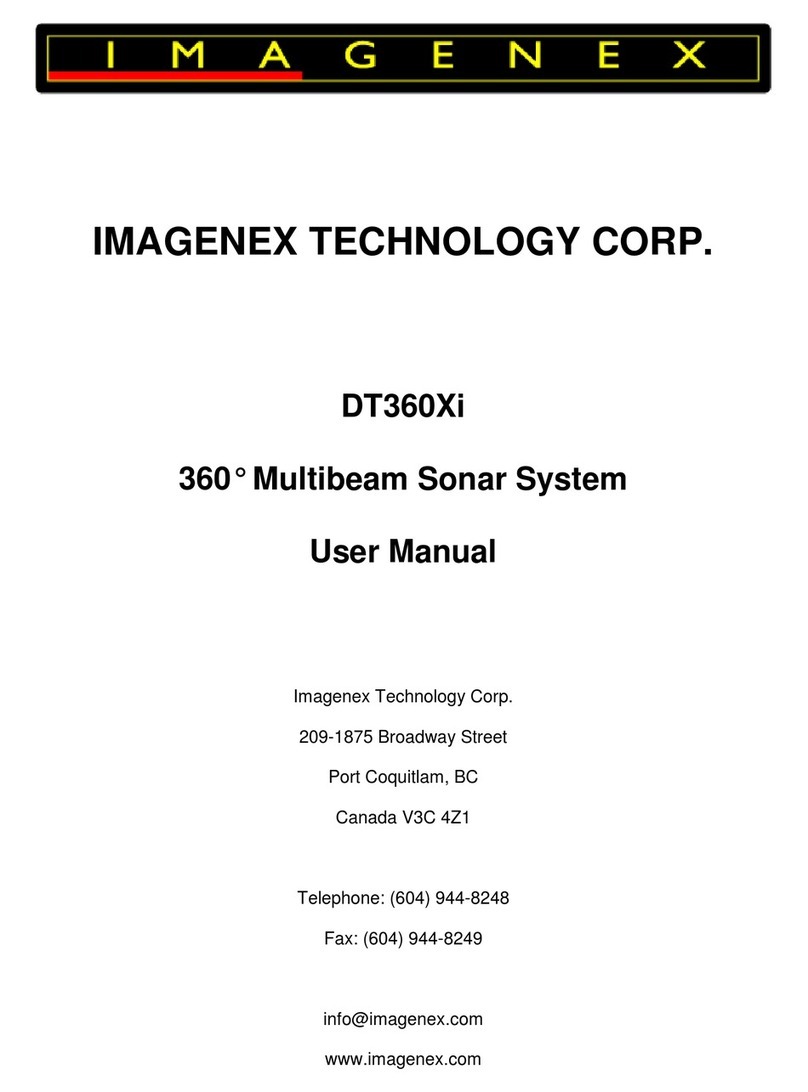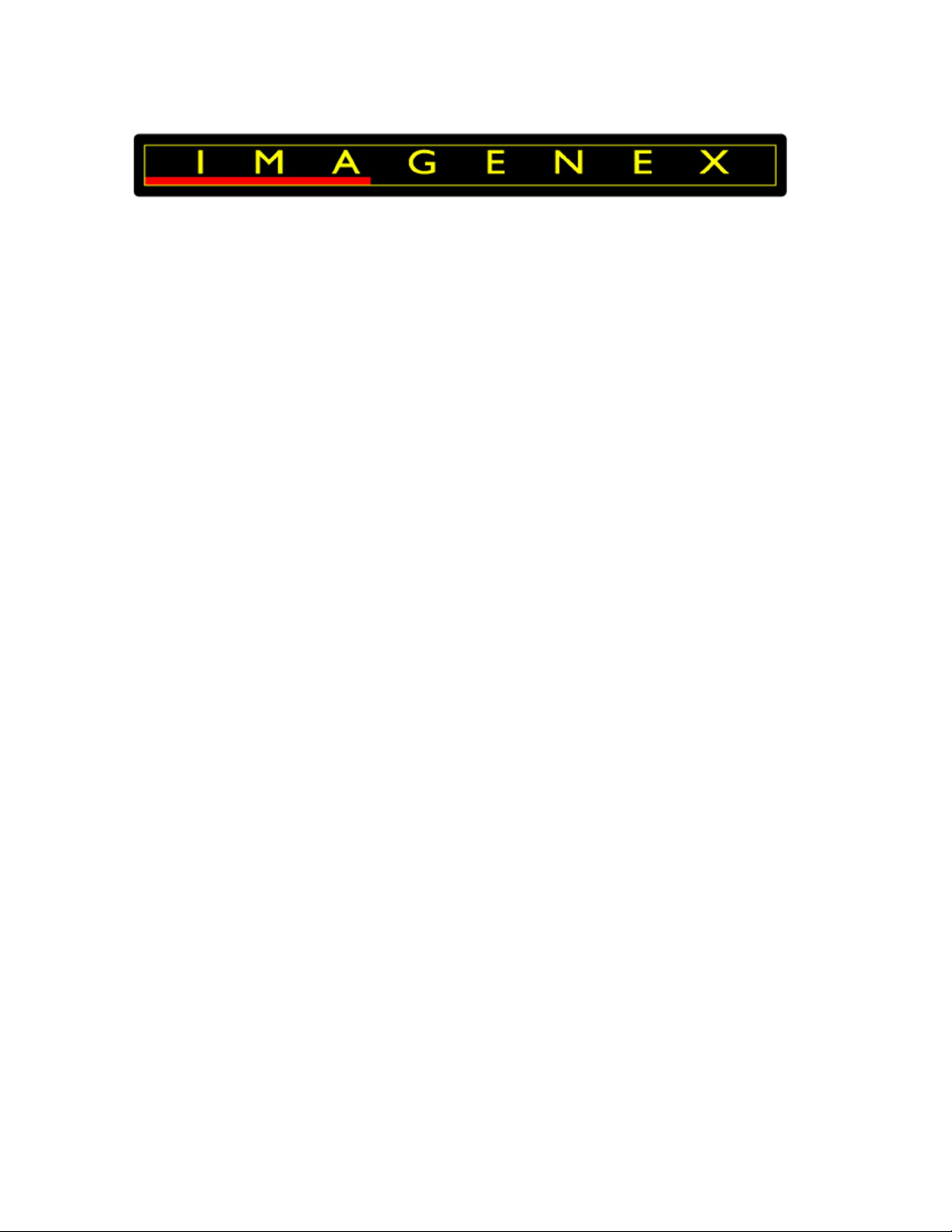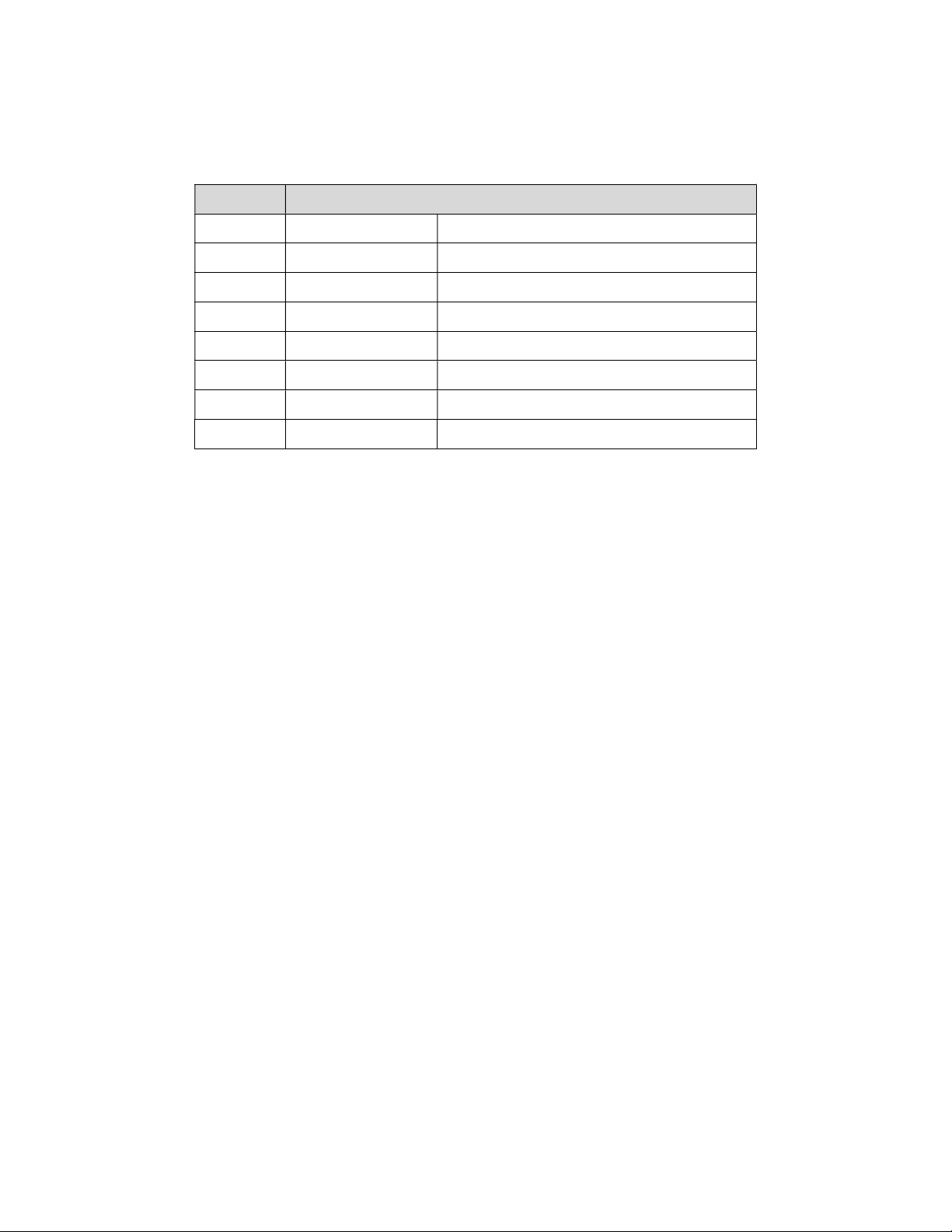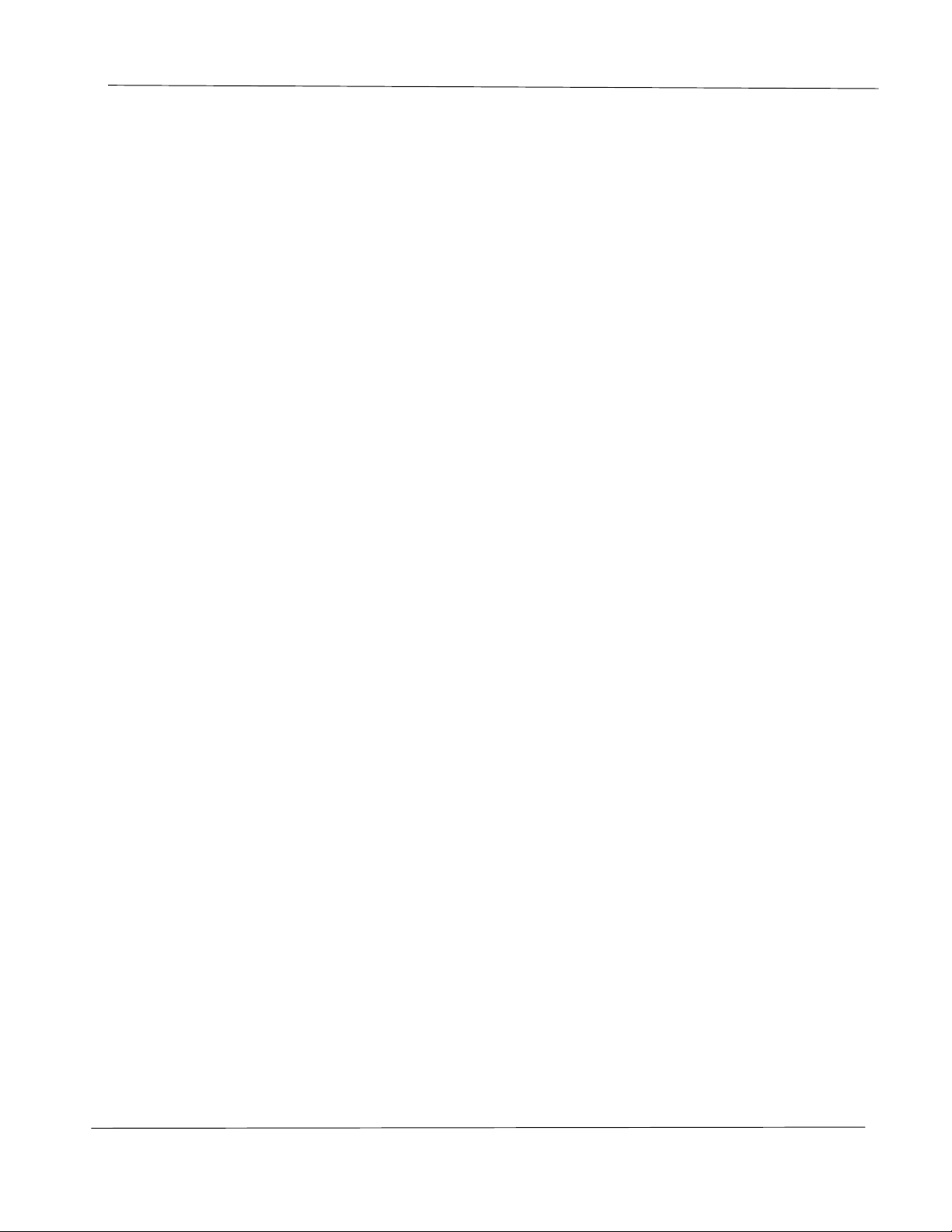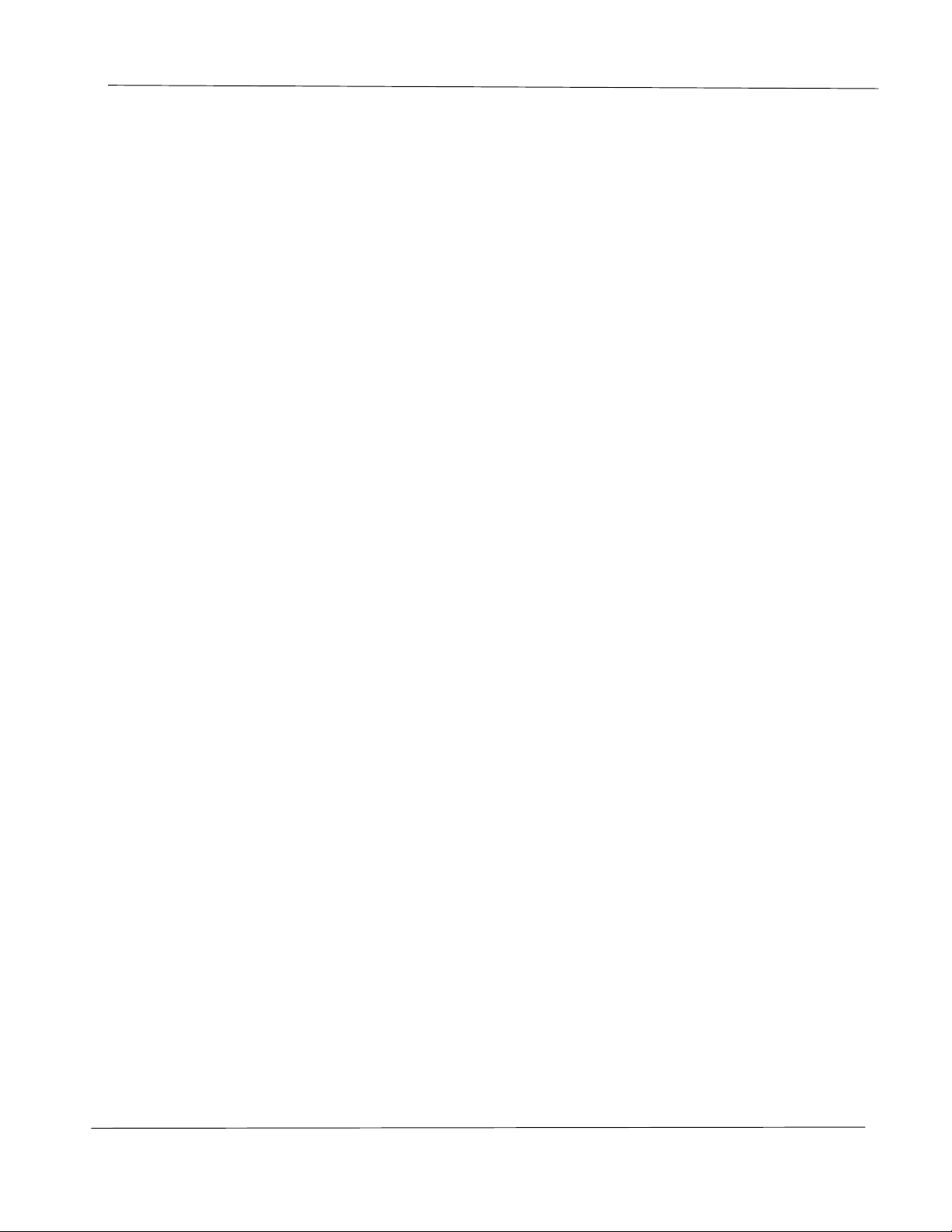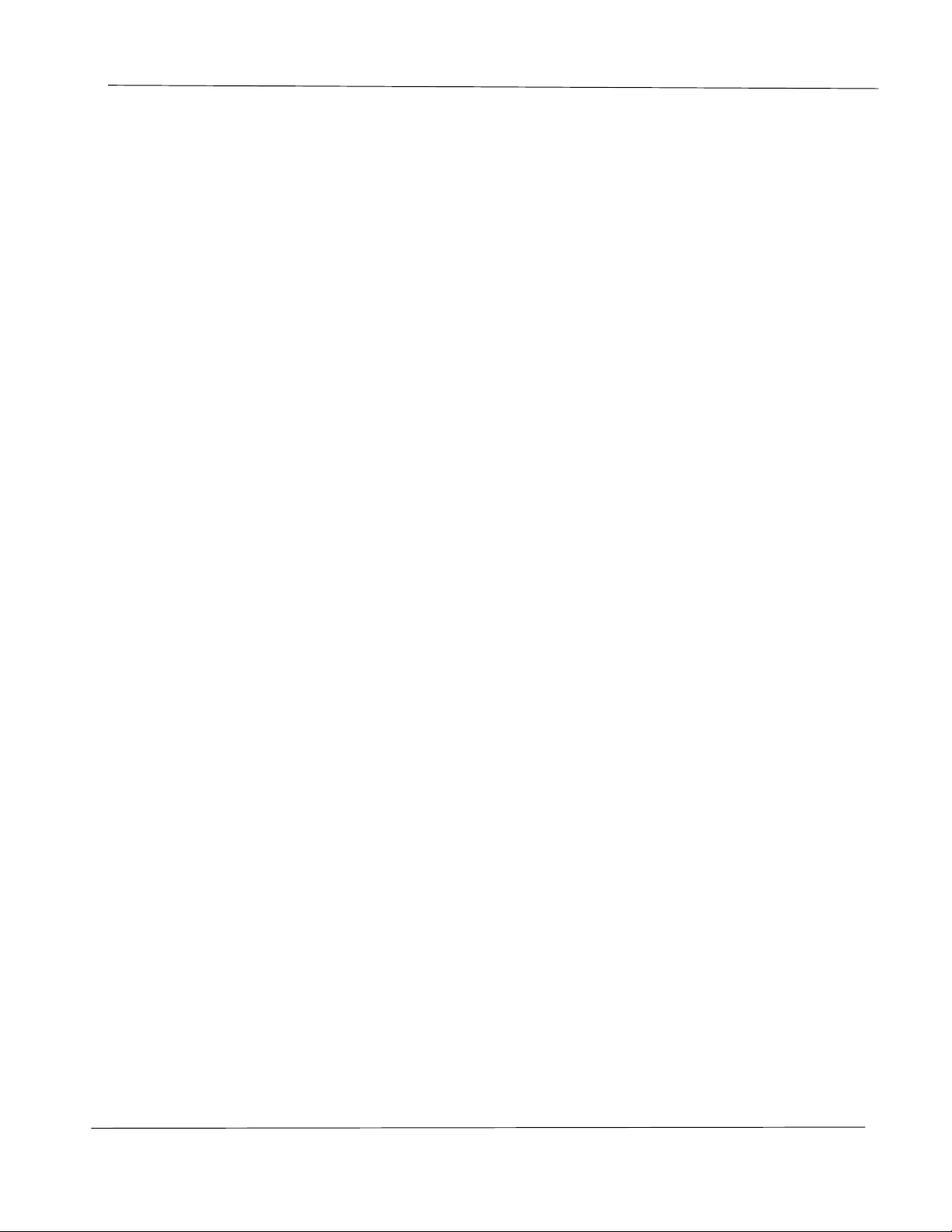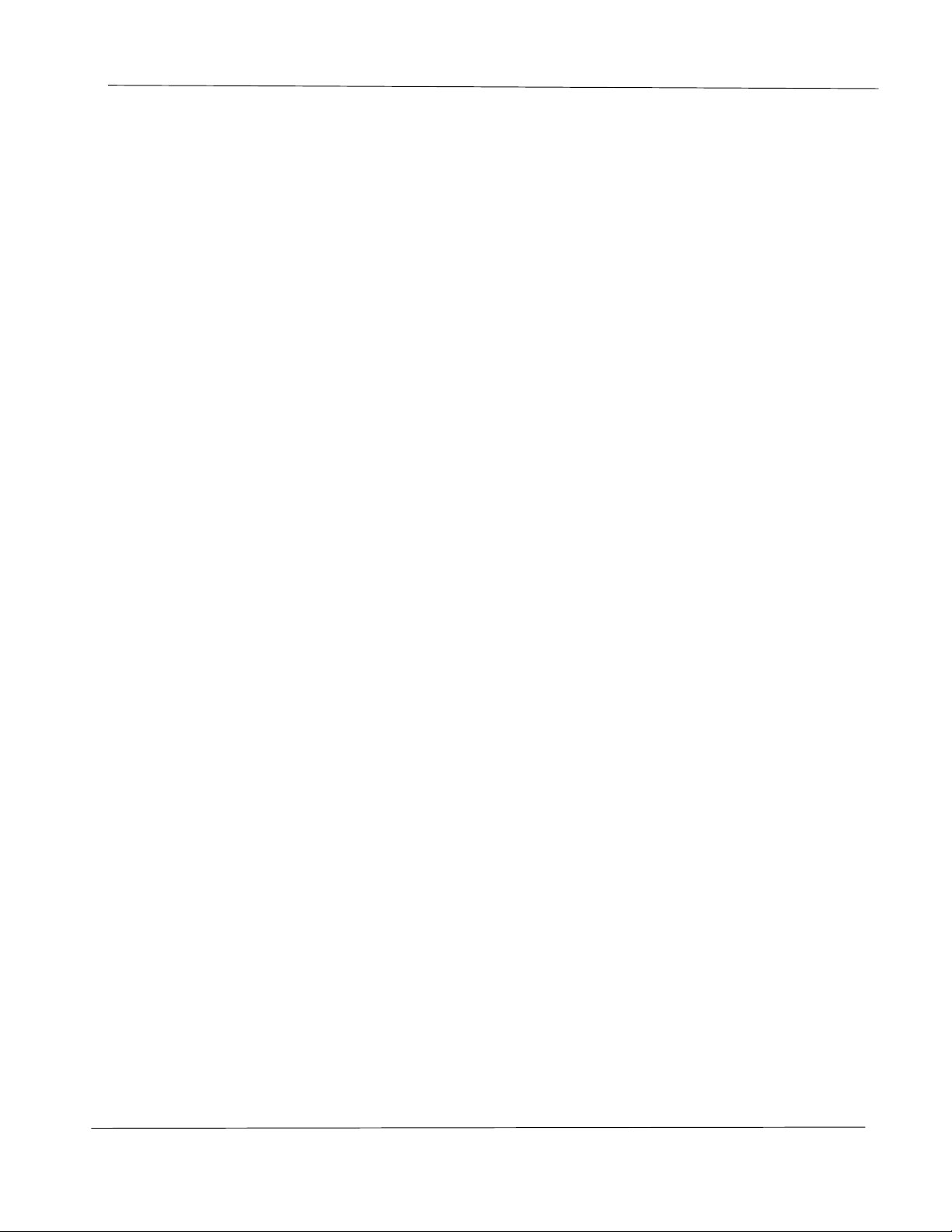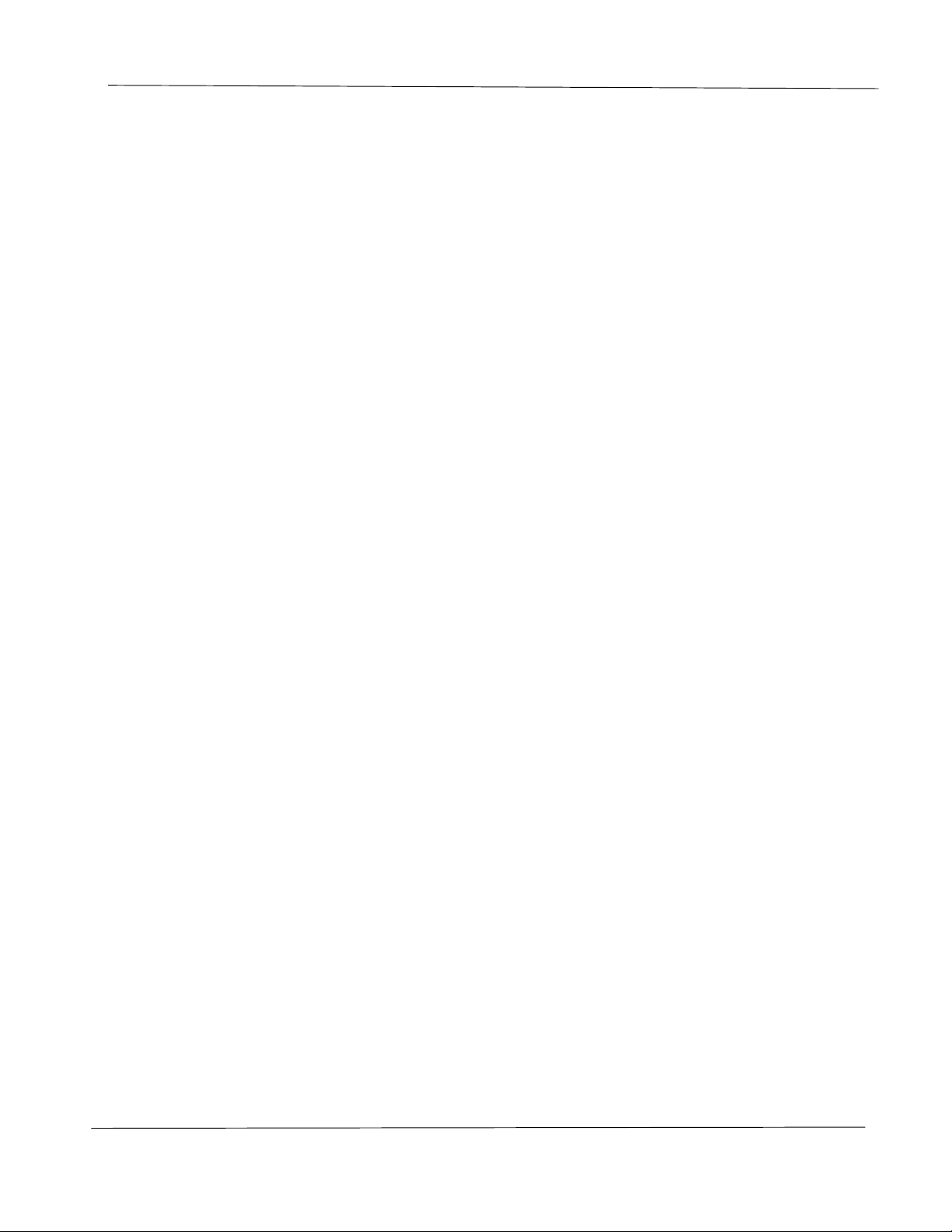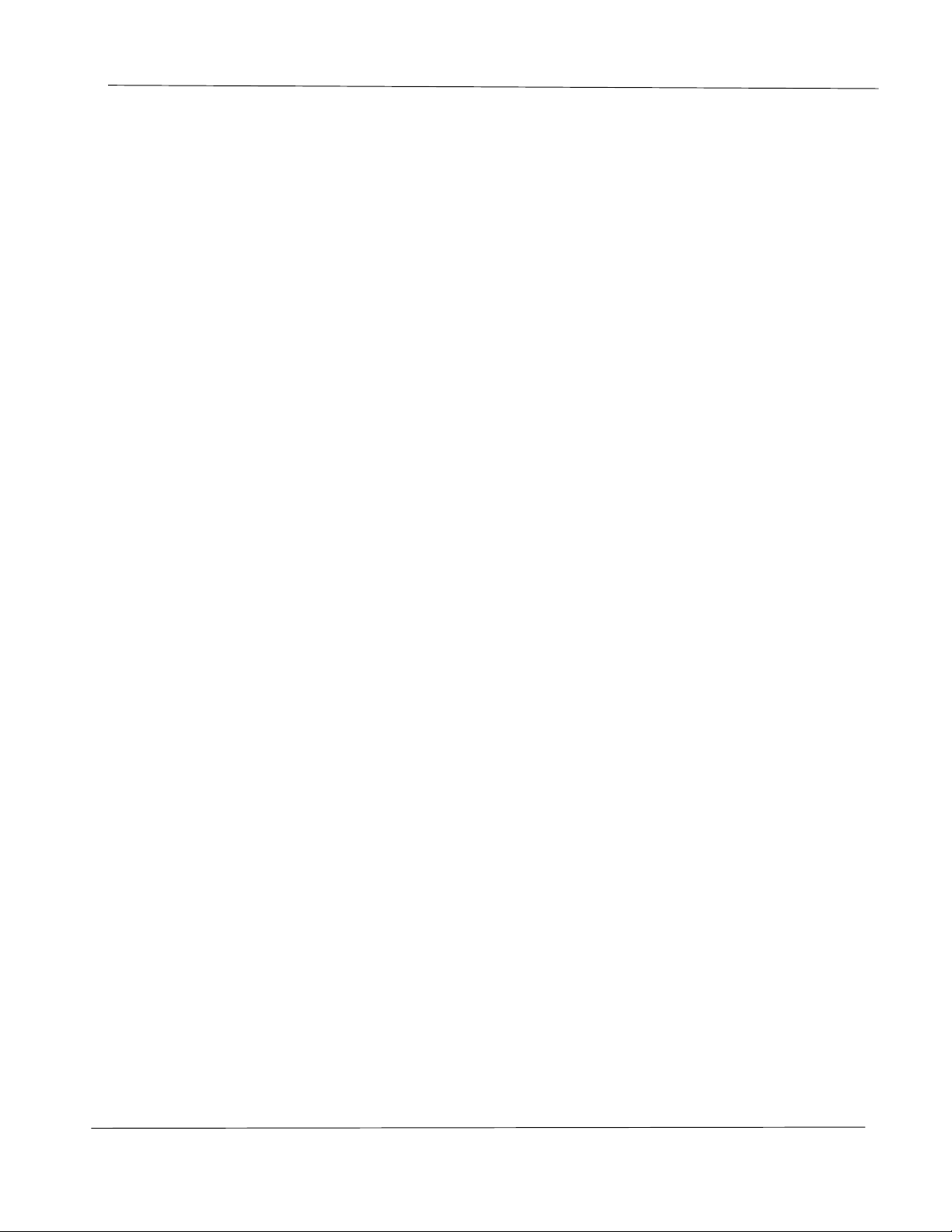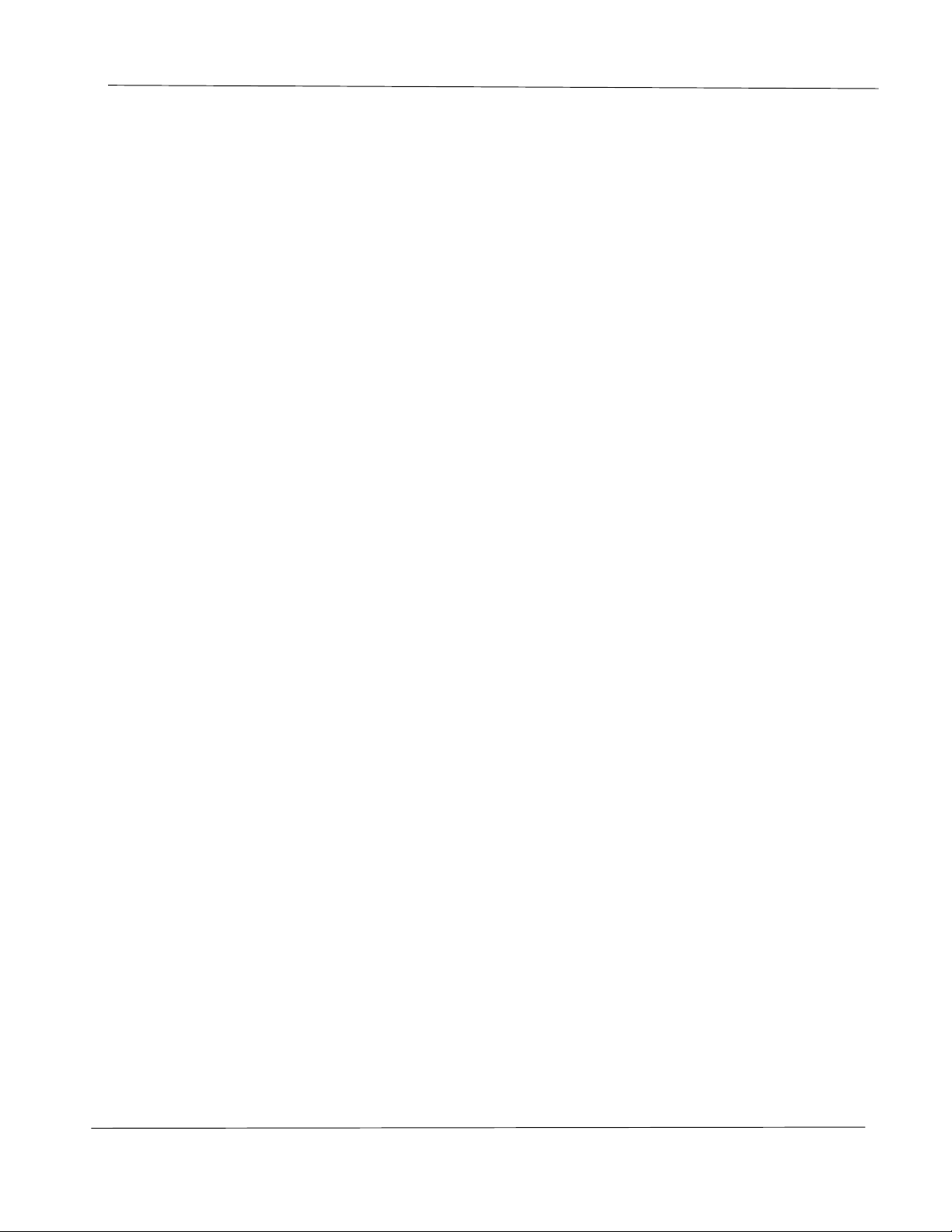881A/L-GS Scanning Sonar
Doc No: 430-044-00 Page 5 of 46
3.4.2. System > IP Address ............................................................................................................................27
3.4.3. System > Diagnostics ...........................................................................................................................27
3.4.4. System > Sound Velocity ......................................................................................................................27
3.4.5. System > Sonar Orientation .................................................................................................................28
3.4.6. System > Sonar Type ...........................................................................................................................30
3.5. Options ......................................................................................................................................................30
3.5.1. Options > Units .....................................................................................................................................30
3.5.2. Options > Measure Target ....................................................................................................................30
3.5.3. Options > RealTime Play Speed ..........................................................................................................31
3.5.4. Options > Enable Gyro .........................................................................................................................31
3.5.5. Options > Calibrate Gyro ......................................................................................................................31
3.5.6. Options > Enable Gyro Auto Bias .........................................................................................................32
3.5.7. Options > Set Heading Reference ........................................................................................................33
3.5.8. Options > Calibrate Compass ...............................................................................................................33
3.5.9. Options > Calibrate Motor .....................................................................................................................34
3.5.10. Options > Local Lat / Compass Declination......................................................................................34
3.6. Profile ........................................................................................................................................................34
3.6.1. Profile > Off ...........................................................................................................................................34
3.6.2. Profile > Points Only .............................................................................................................................34
3.6.3. Profile > Low Mix ..................................................................................................................................34
3.6.4. Profile > Medium Mix ............................................................................................................................34
3.6.5. Profile > High Mix ..................................................................................................................................34
3.6.6. Profile > Point Size ...............................................................................................................................35