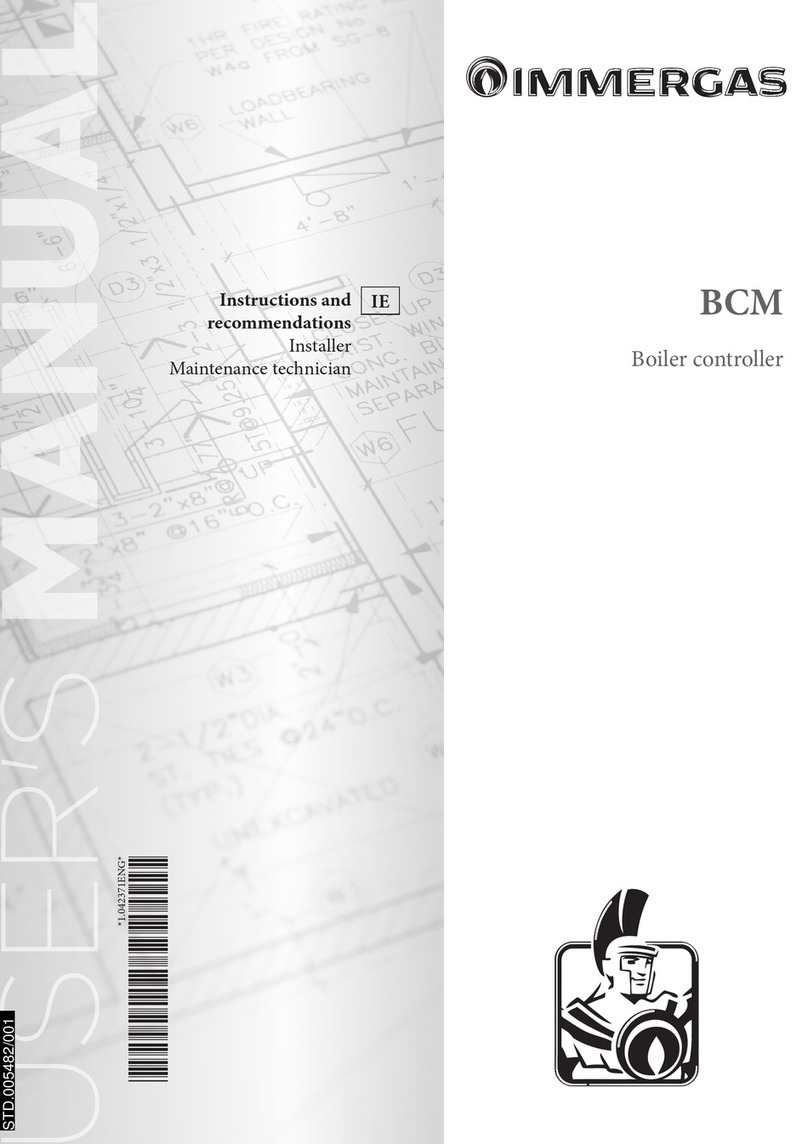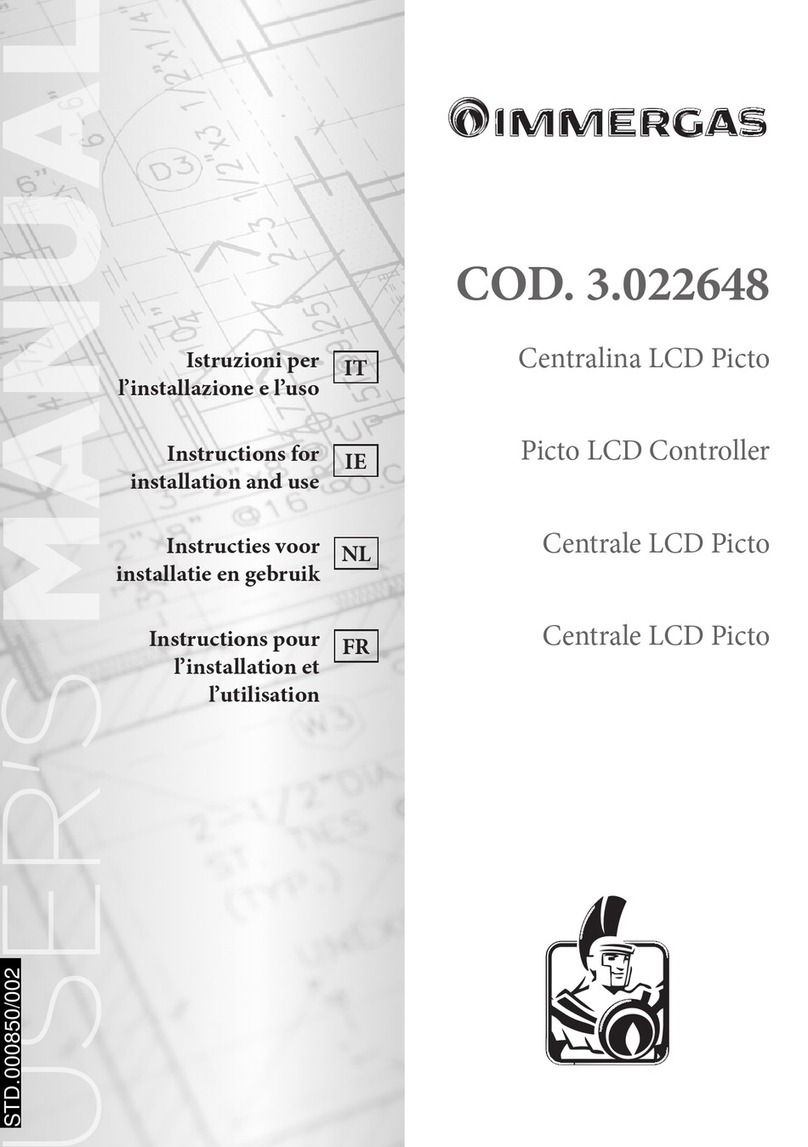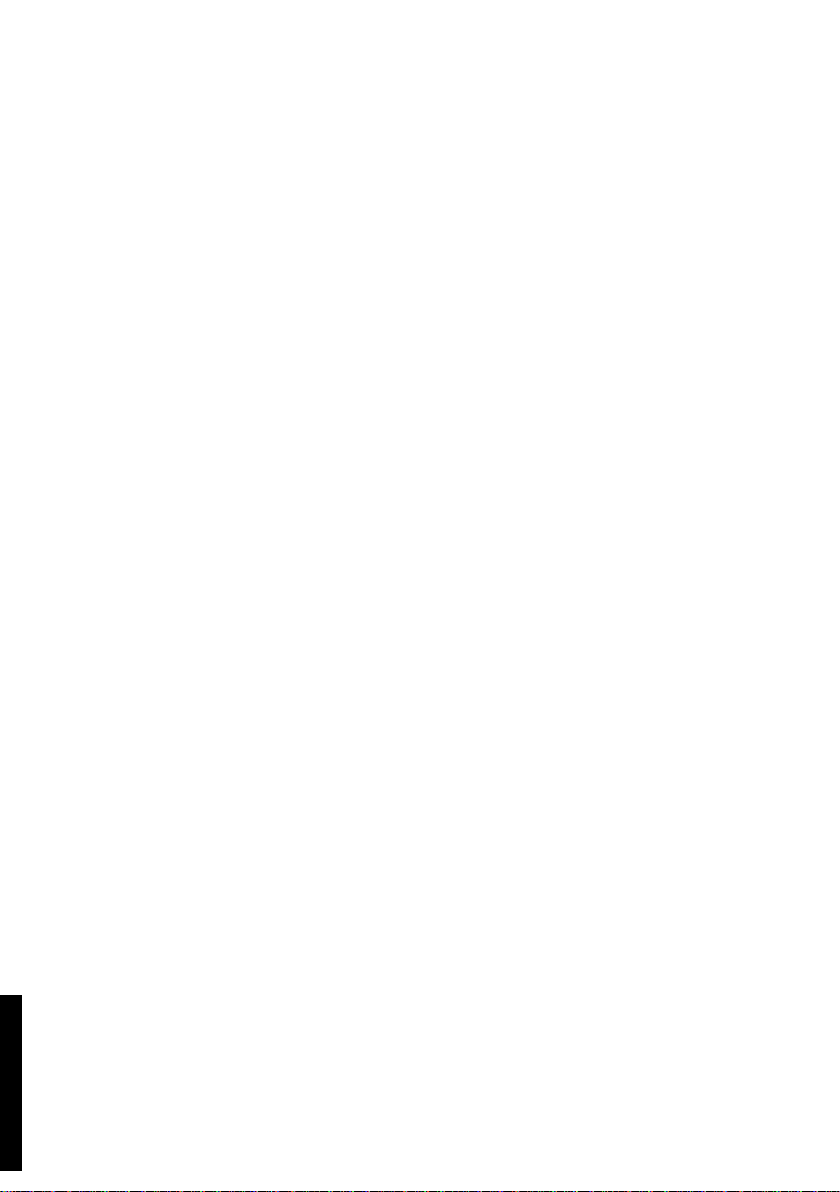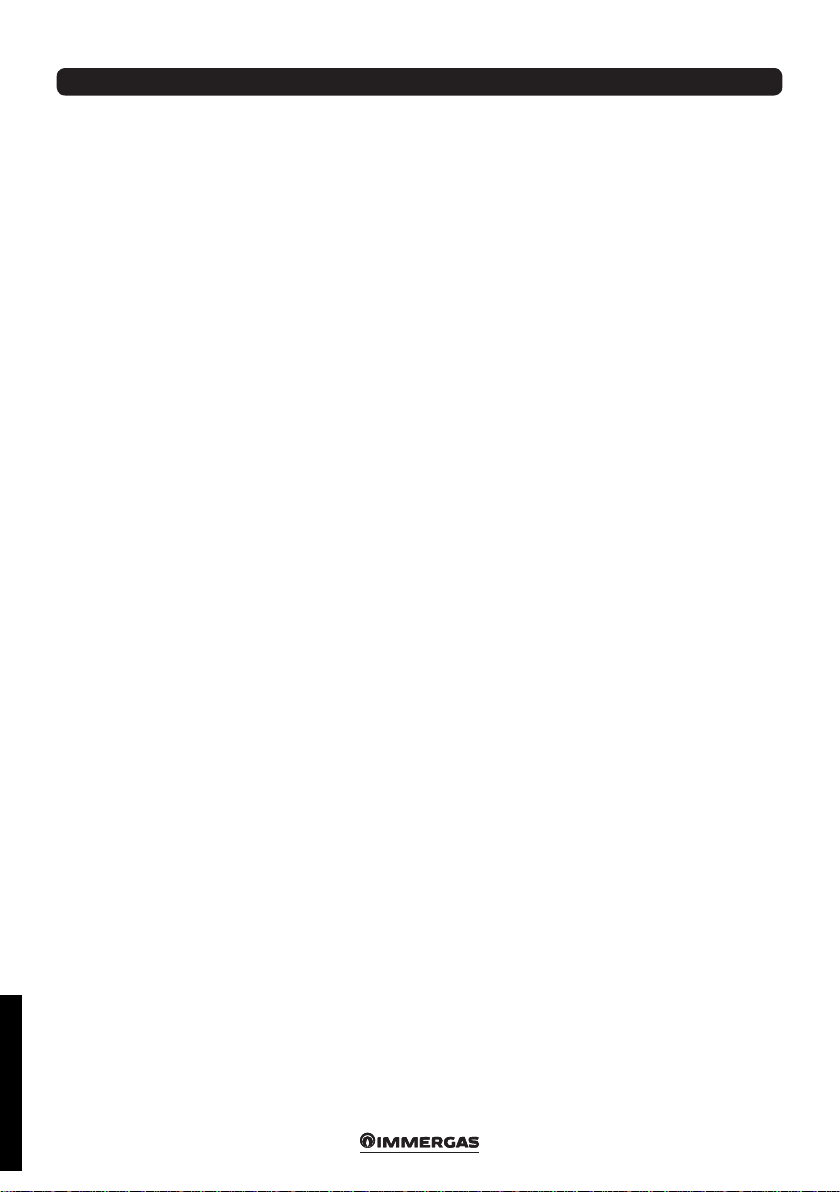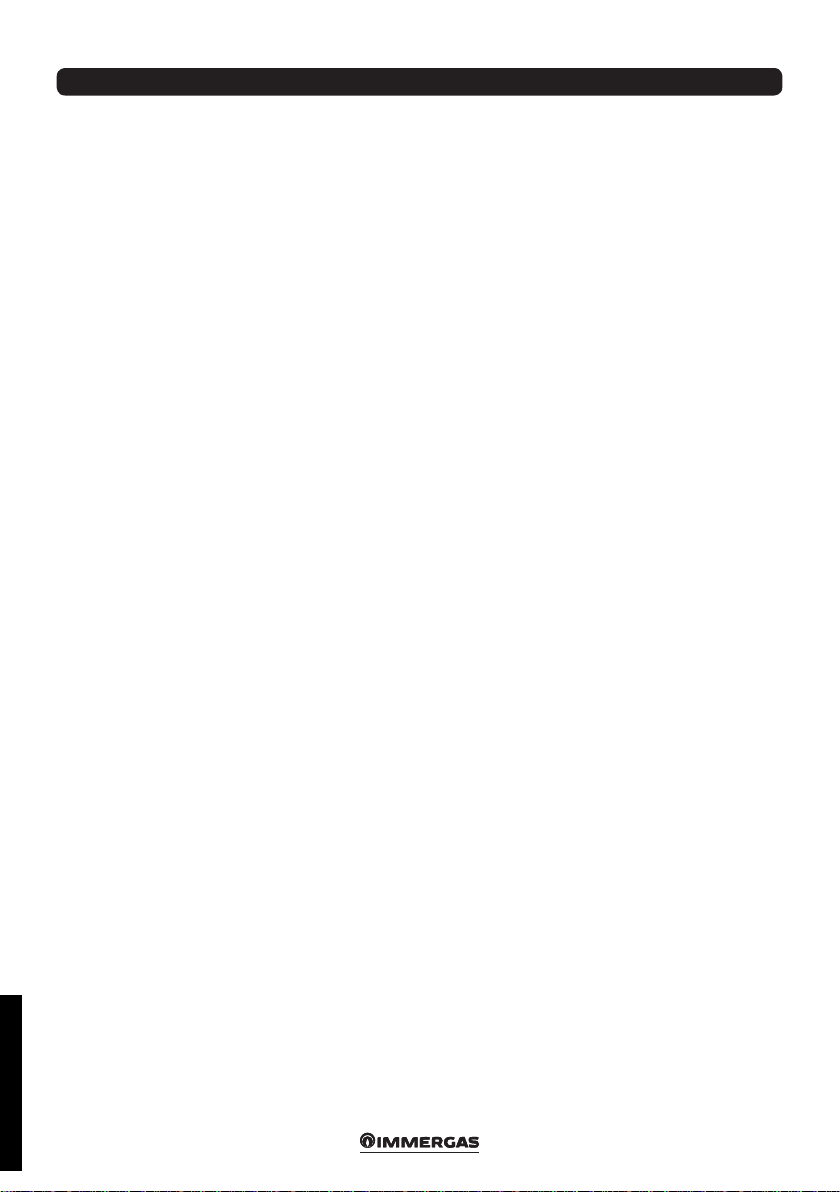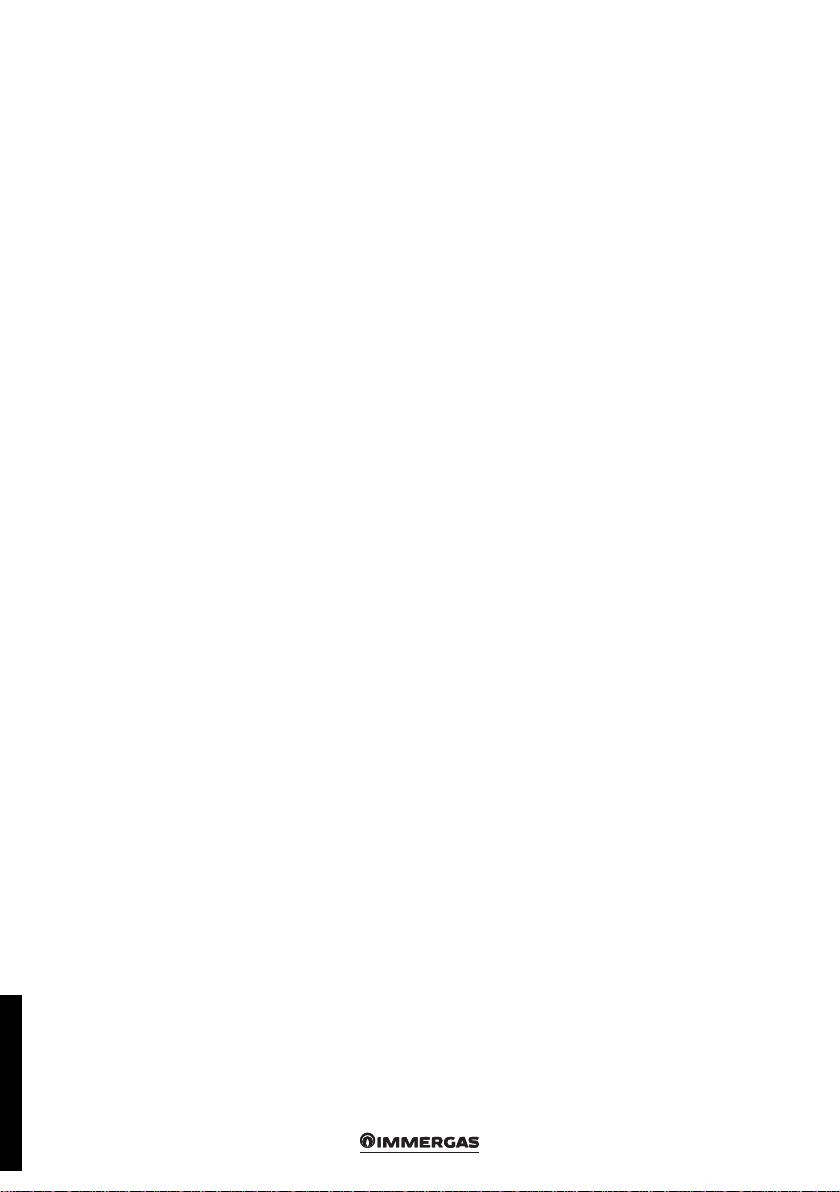44
INDEX PAGE
Foreword....................................................................6
General warnings ......................................................6
Cleaning the case.......................................................6
Warning .....................................................................6
1 Description control panel................................7
1.1 Buttons description. .............................................. 7
1.2 Description of the display screen. ....................... 8
1.3 Display - rmware revision.................................. 8
2 “System manager kit” user settings.................9
2.1 Start-up. .................................................................. 9
2.1.1 Main page ............................................................... 9
2.1.2 Programming current time and day ................... 9
2.2 Selection of operating mode. ............................. 10
2.2.1 Functioning in STAND-BY mode..................... 10
2.2.2 Operation in SUMMER mode........................... 10
2.2.3 Operation in SUMMER mode WITH
COOLING............................................................ 10
2.2.4 Operation in winter mode.................................. 11
2.2.5 Room antifreeze function................................... 11
2.3 Domestic hot water temperature setting. ......... 11
2.4 Domestic hot water temperature setting on
boiler side. ............................................................ 12
2.5 Setting comfort and reduced room
temperature. ......................................................... 12
2.6 Programming operating time in comfort
mode...................................................................... 13
2.6.1 Daily hourly program ......................................... 13
2.6.2 Weekly hourly program ...................................... 13
2.6.3 Holiday program.................................................. 14
2.7 System management............................................ 14
2.7.1 Floor Drying function......................................... 15
2.8 Generators management .................................... 15
3 Information ...................................................17
3.1 ZONE menu......................................................... 17
3.2 DHW menu.......................................................... 17
3.3 HEAT PUMP menu. ........................................... 17
3.4 INTEGRATION GENERATOR menu............. 17
3.5 other functions menu.......................................... 17
3.6 Hours of operation .............................................. 17
4 Diagnostics and errors ..................................18
4.1 Diagnostics........................................................... 18
4.2 Reset errors........................................................... 18
5 Service menu..................................................19
5.1 LANGUAGE Menu. ............................................ 19
5.2 INFORMATION Menu. ..................................... 19
5.3 Functions protected by code.............................. 19
5.4 System denition ................................................. 20
5.4.1 Zones (P01 - P23)................................................ 20
5.4.2 Heat pumps (P31)................................................ 21
5.4.3 Other functions (P61 - P69)............................... 21
5.4.4 Setpoint Correction (P81 ÷ P84)............................22
5.5 Temperature regulation (T01 ÷ T20)................ 23
5.6 Domestic hot water.............................................. 23
5.7 Solar system.......................................................... 24
5.8 Integration. ........................................................... 25
5.9 Supervisor............................................................. 26
5.10 Telephone dialler.................................................. 26
5.11 Reset counter. ....................................................... 26
5.12 Manual management........................................... 26
5.13 Initialization. ........................................................ 27
5.14 Cascade parameters............................................. 27
6 List of programmable parameters.................28
7 Notes for devices for zones............................48
7.1 Notes for zone control......................................... 48
7.2 Notes for zone remote
control ................................................................... 49
7.3 Notes for the
zone remote panel ............................................... 53
7.4 Notes for dominus (optional). ........................... 53
8 Generators conguration ..............................54
8.1 Heat pumps conguration.................................. 54
8.1.1 Communication analysis.................................... 54
8.1.2 Magis pro V2 conguration............................... 54
8.1.3 Magis Combo V2 conguration........................ 55
8.1.4 Magis M conguration ....................................... 55
8.1.5 Audax conguration ........................................... 56
8.1.6 Work range of heat pumps. ................................ 57
8.2 Boiler conguration. ........................................... 58
8.2.1 Connection via Immergas BMS......................... 59
8.2.2 Connection via ModBus interface..................... 59
8.2.3 Connection via analogue 0-5 v signal............... 59
8.2.4 Connection via analogue 0-10 V signal and
DHW thermostat................................................. 59
8.2.5 Connection via dry contact................................ 59
9 Wiring diagrams ...........................................60
9.1 System manager - power supply connection. .. 60
9.2 System manager - connection to Magis Pro
V2 and Magis Combo V2................................... 61
9.3 System operator - connection to Magis M....... 62
9.4 System mananger - magis pro V2 battery
connection............................................................ 63
9.5 System operator - Magis m battery
connection............................................................ 64
9.6 System manager - connection to common
ow probe. ............................................................ 65
9.7 System manager - connection to electric
central heating integration resistance. .............. 66
9.8 System manager - connection to electric
DHW integration resistance. ............................. 66
STD.007274/002