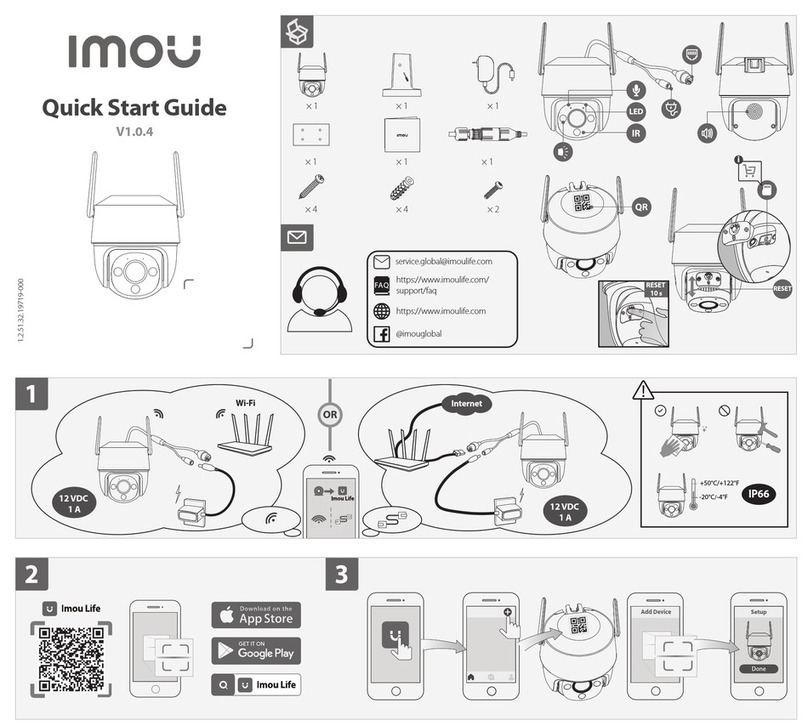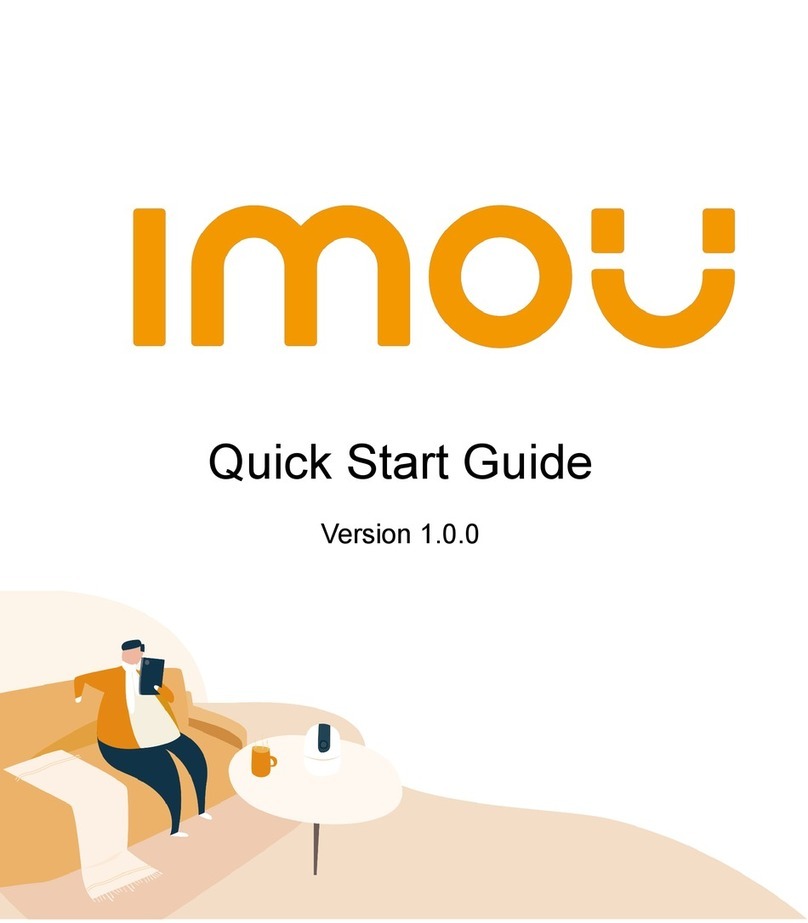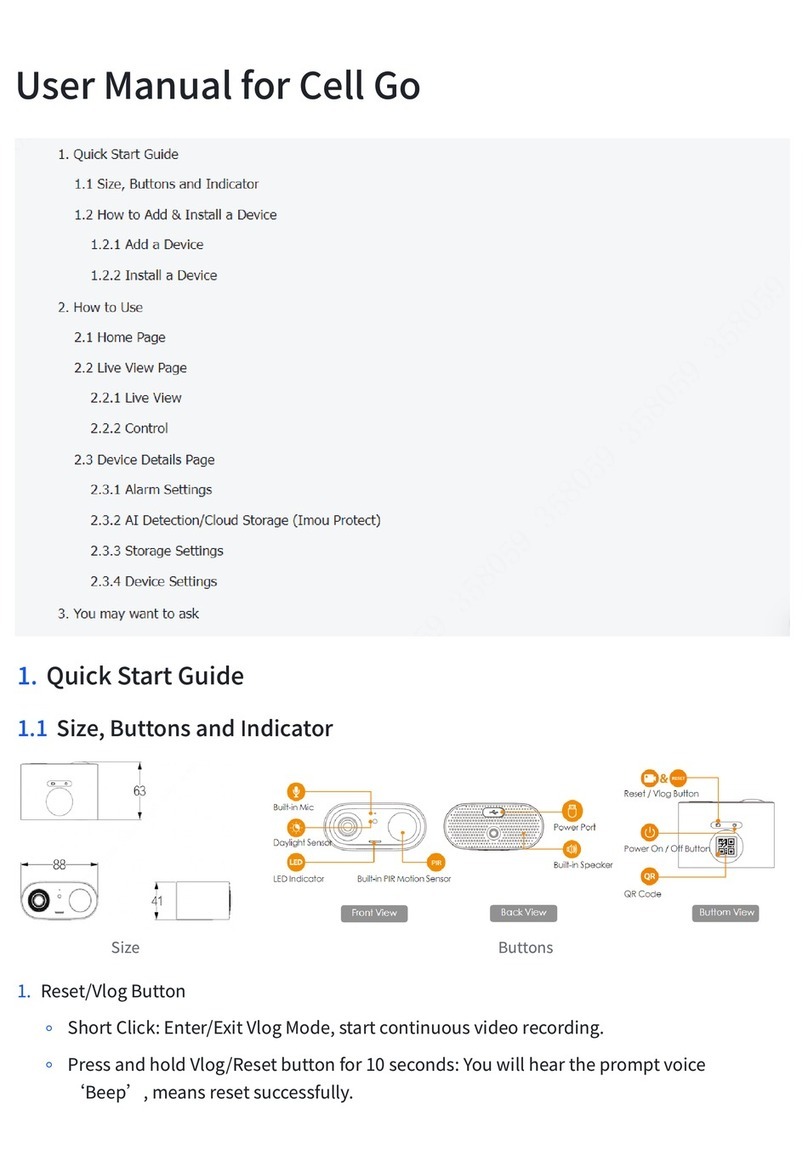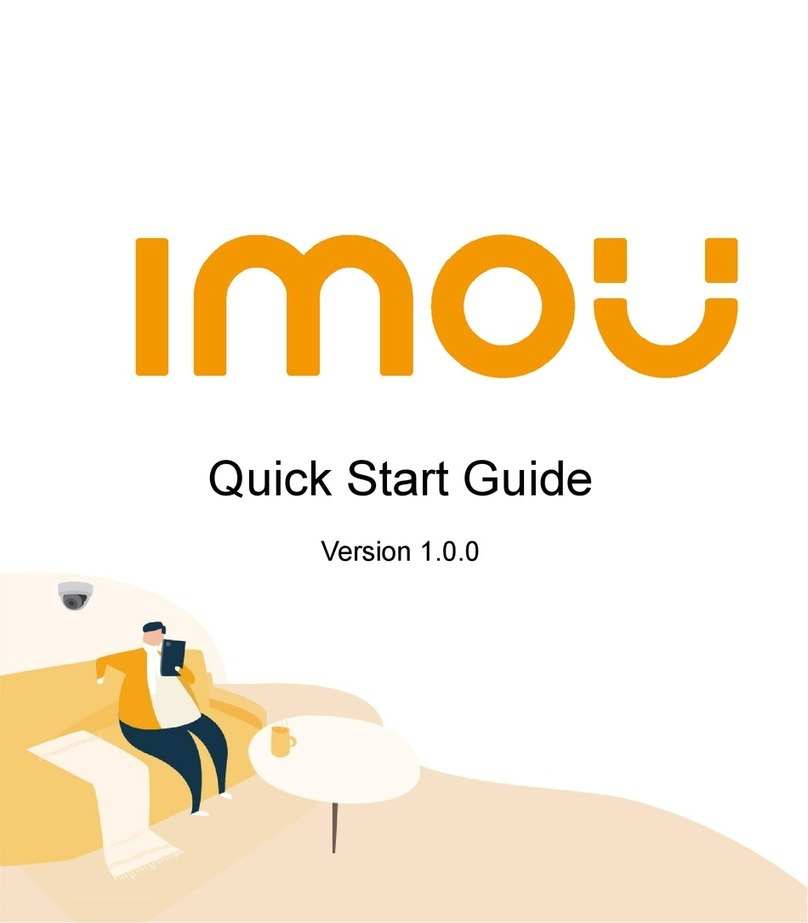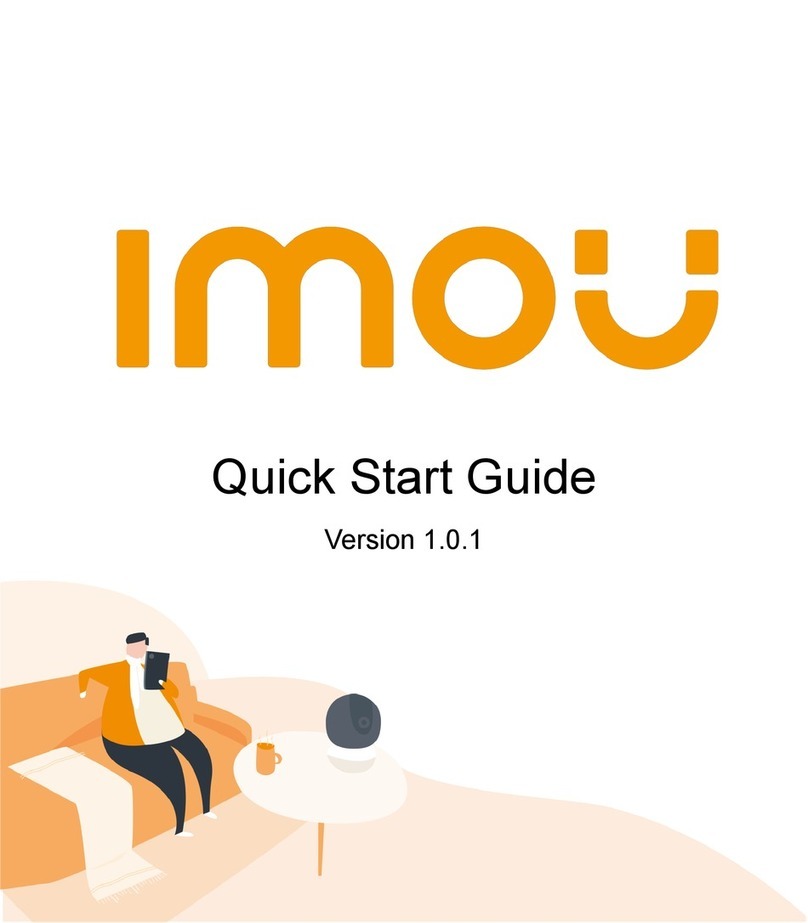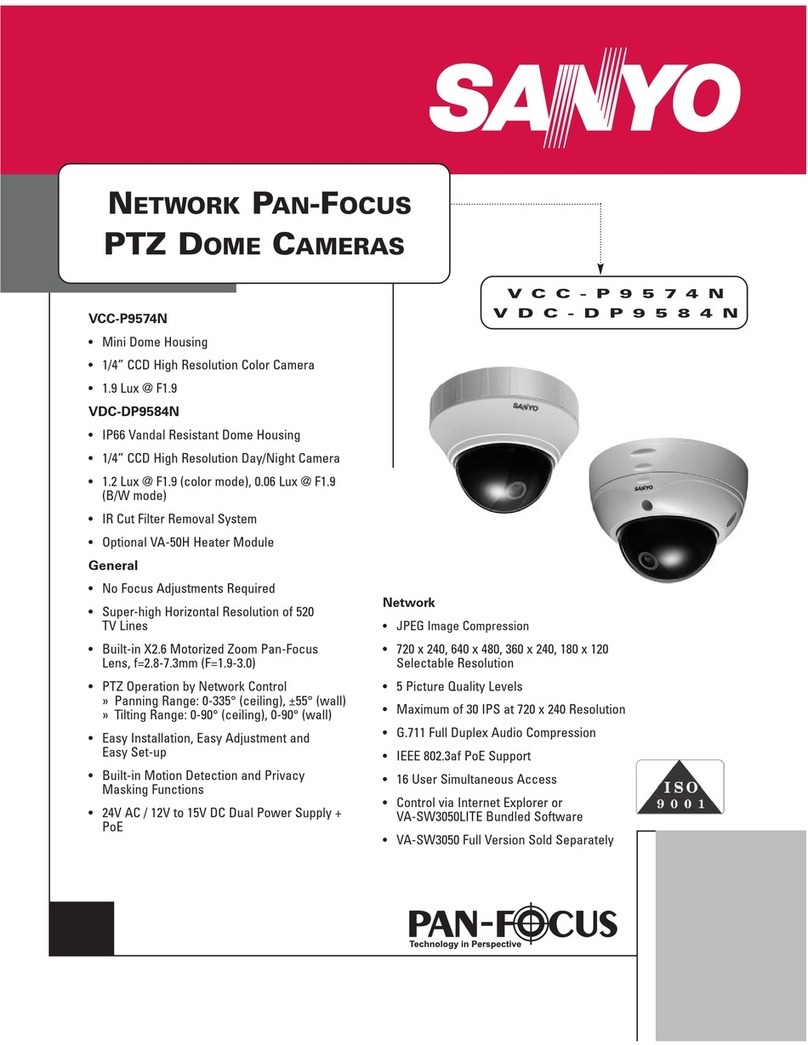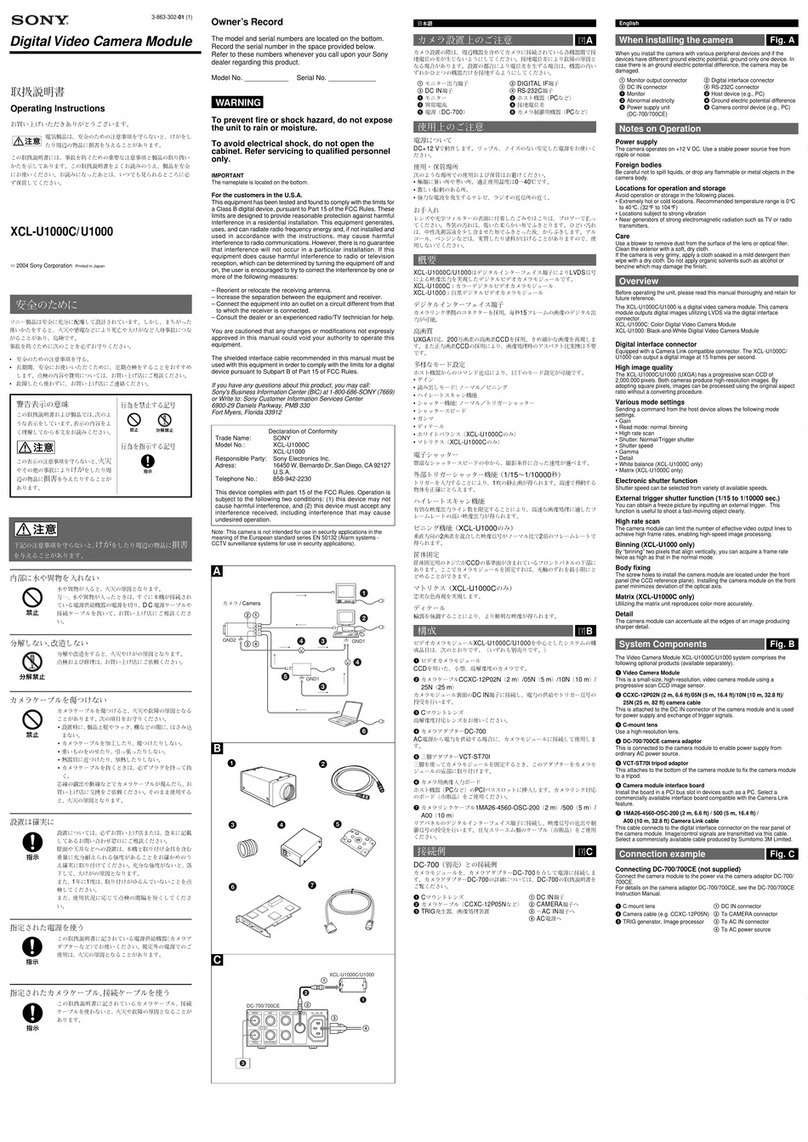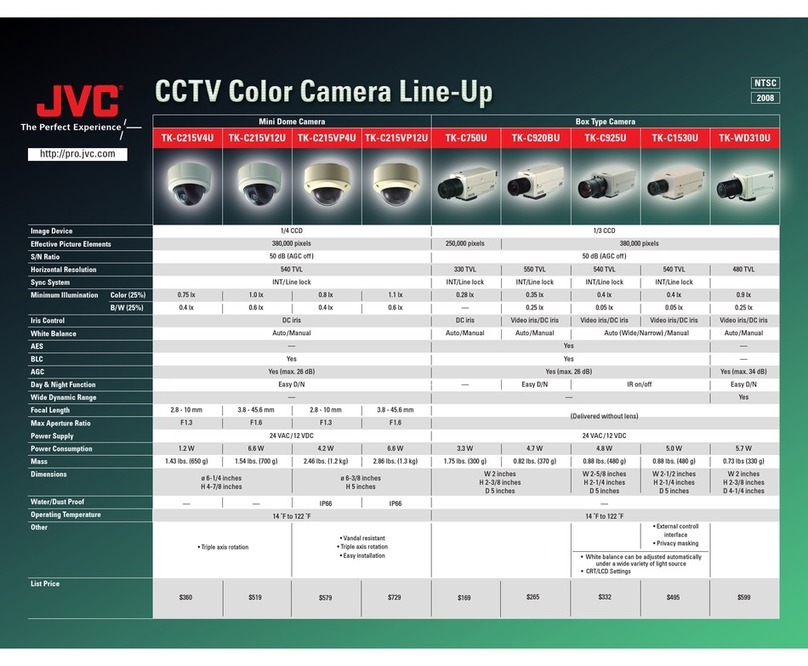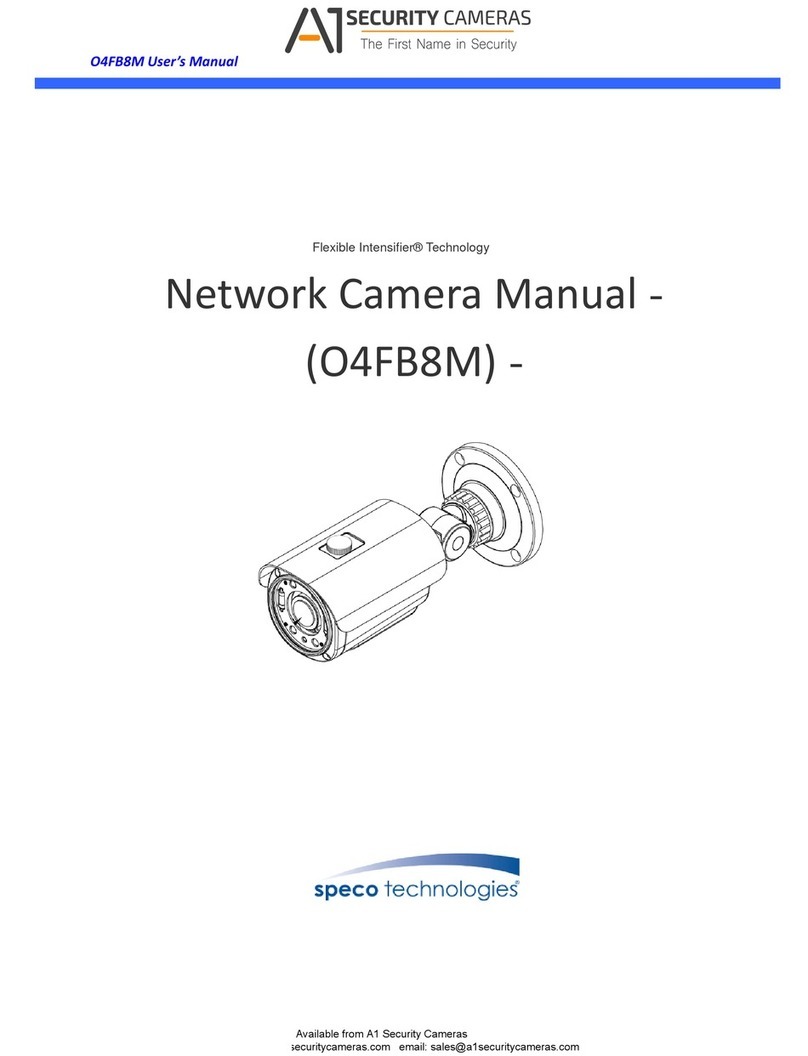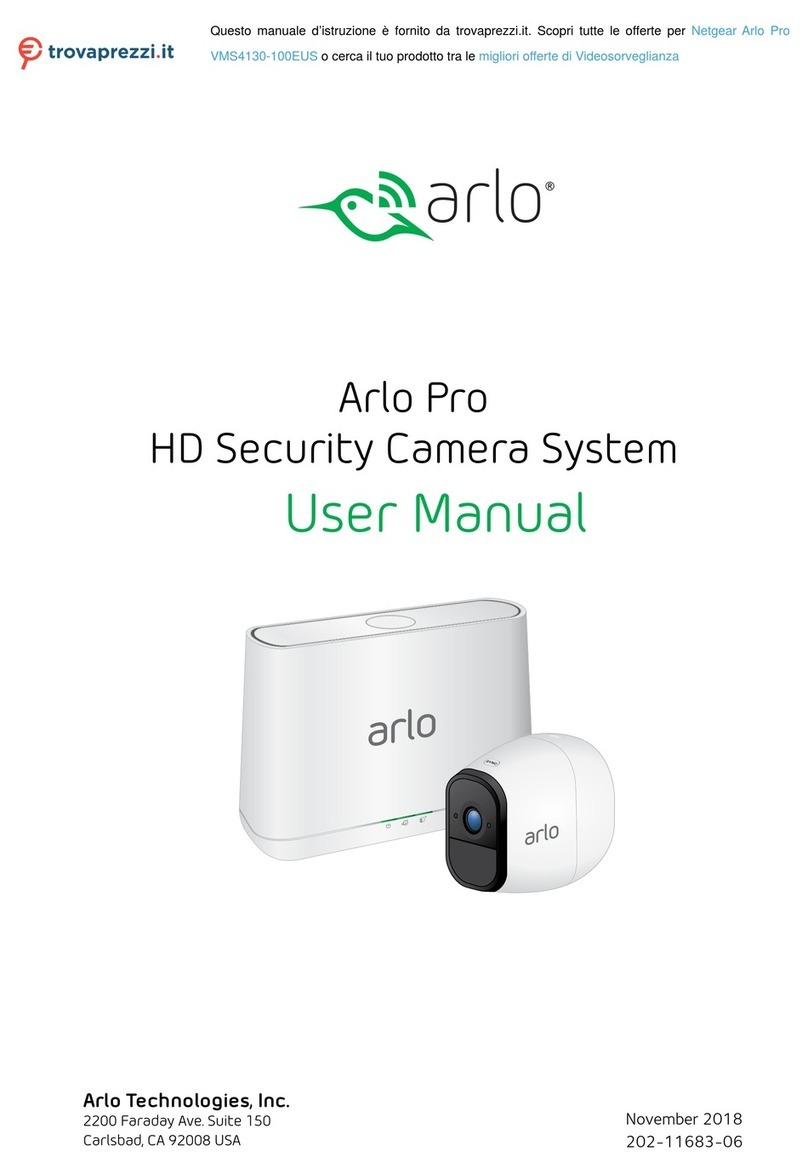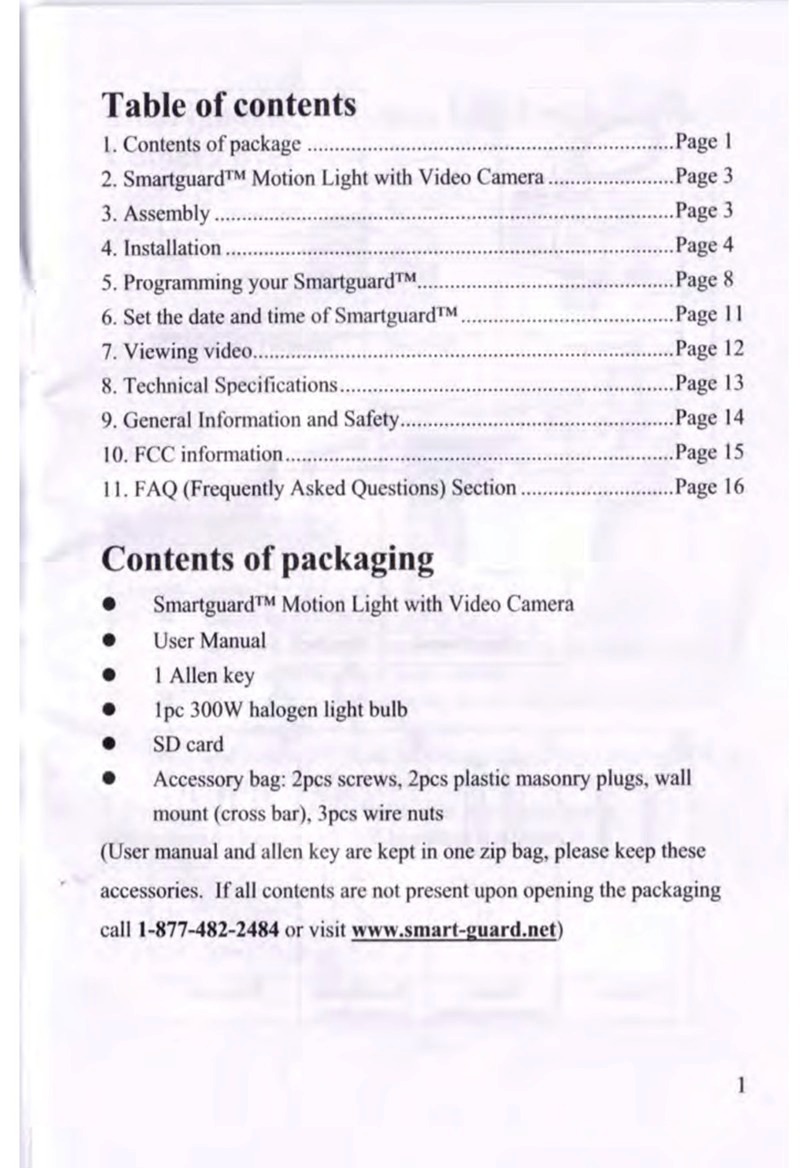AddDevice
Device Scan
WiFi Name
Installing Device
Operation
with Imou App
Connect the device to power source with the power adapter.
Disclaimer
This quick start guide is for reference only. Minor difference might be
found in user interface.
All the design and software here are subject to change without prior
written notice.
All trademarks and registered trademarks mentioned are the
properties of their respective owners.
Please visit our website or contact your local service engineer for
more information.
If there is any uncertainty or controversy,please refer to our final
explanation.
-
-
-
-
-
Connect your smartphone to your Wi-Fi network, and then scan the QR
code on the packing box to download and install the Imou App.
Note:
If the Wi-Fi network changed, reset the device and follow step 4 to add it again.
If you have more than one device, follow step 4 to add them one by one.
Make sure the mounting surface is strong enough to hold at least
three times the device weight.
Step1Drill screw holes on the mounting surface as the installation
position map shows and put in the expansion bolts.
Step2Open the bracket and pull the power cable through the
cable tray on the bottom.
Step3Align the screw holes on the bracket to those on the
mounting surface, then put in and fasten the self-tapping
screws.
Step4Attach the other half of the bracket to the device, then
adjust the position of the power cable and fix the bracket.
Power Cable
Bracket
Self-tapping Screw
Expansion Bolt
Mounting Surface
Run Imou App, iand then register an account for first use.
Follow the steps below to add device.
Setup