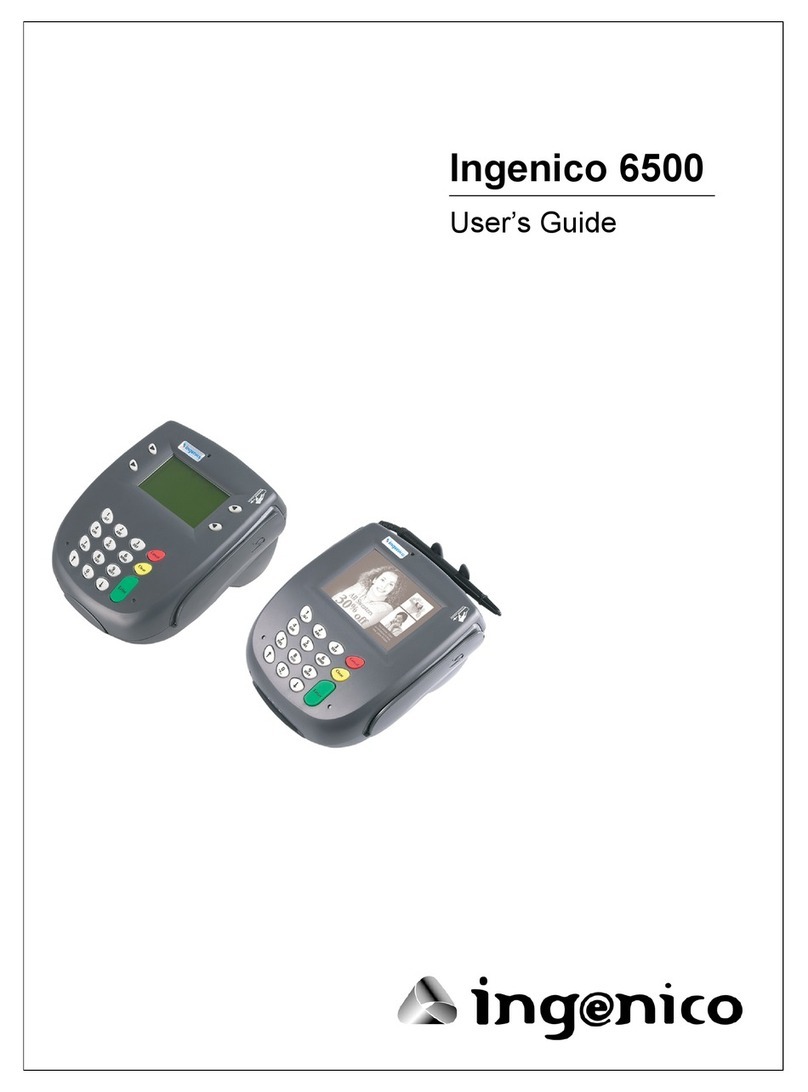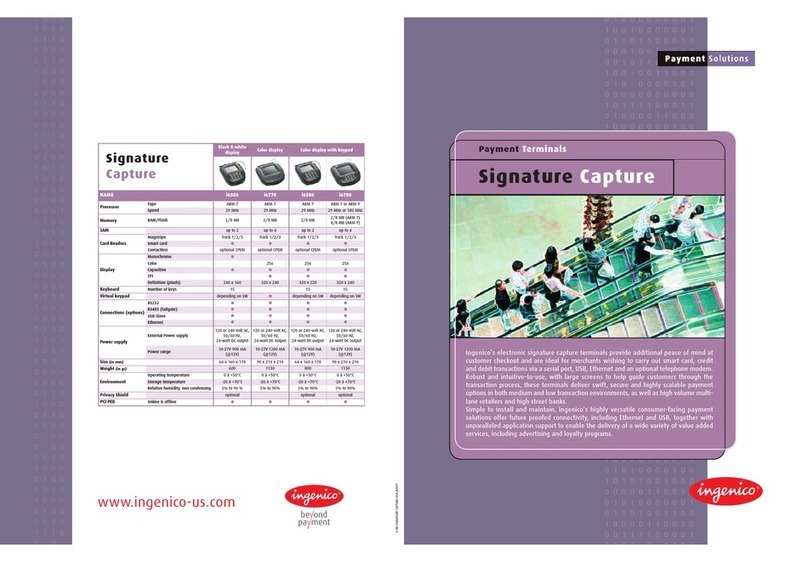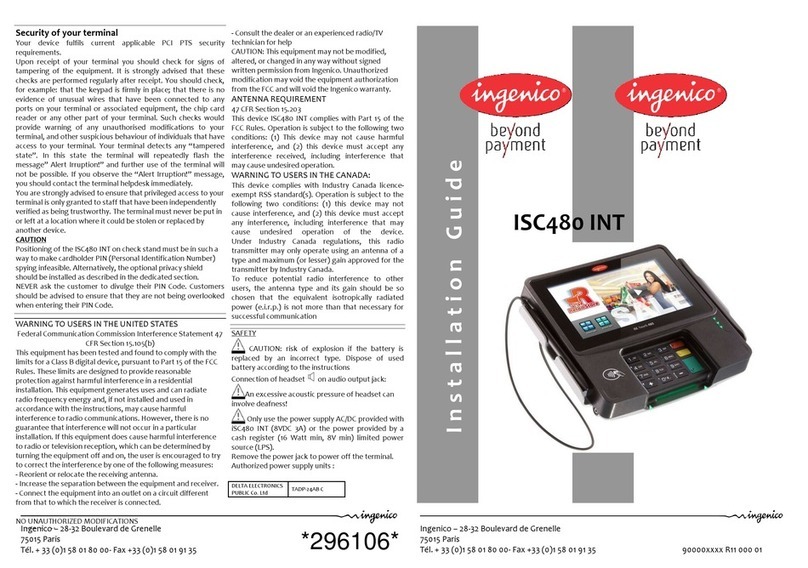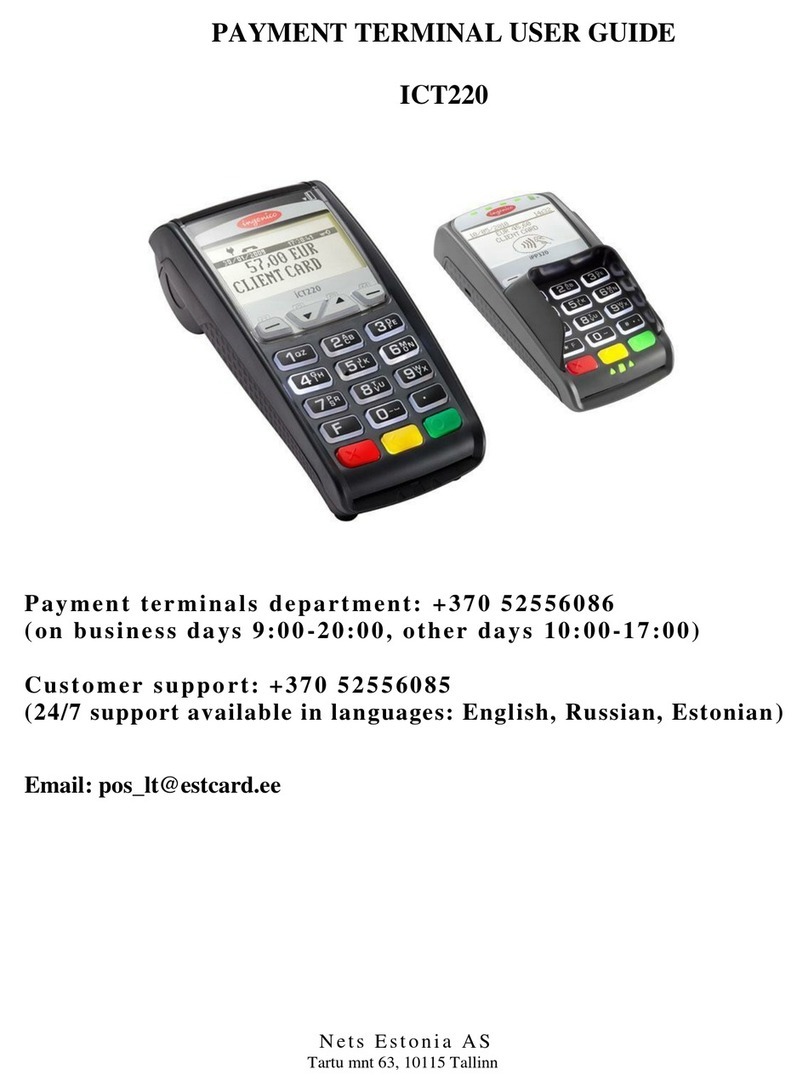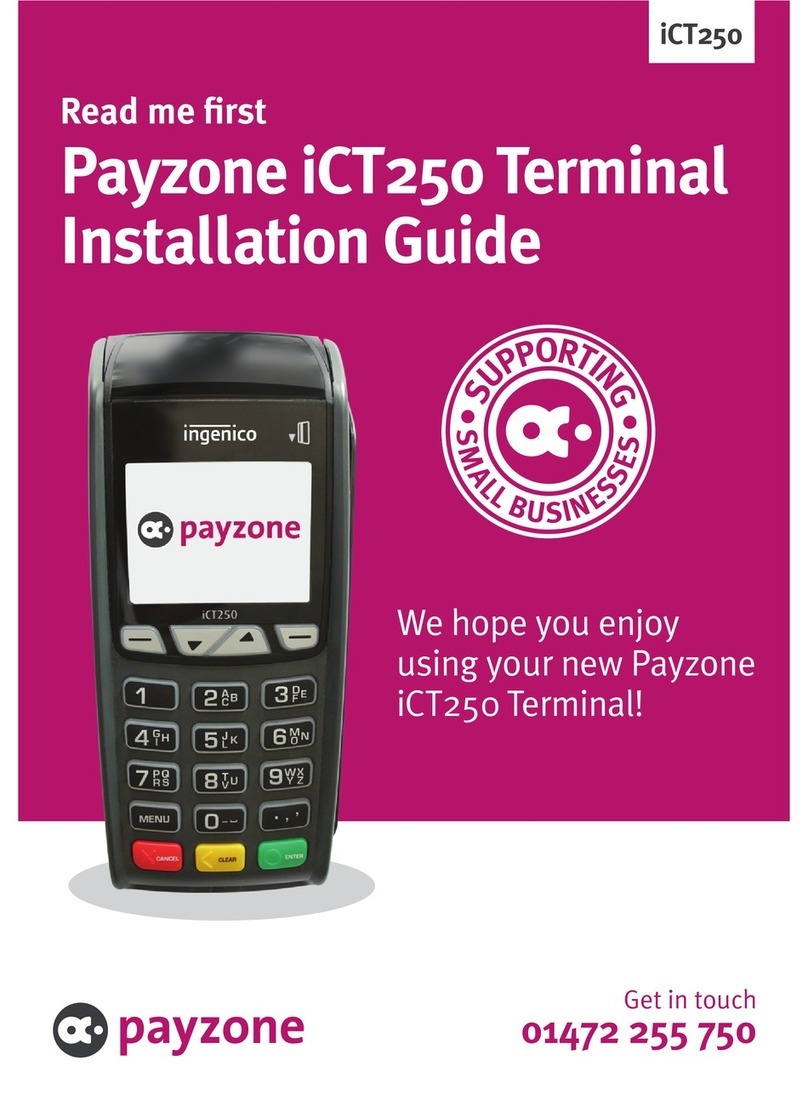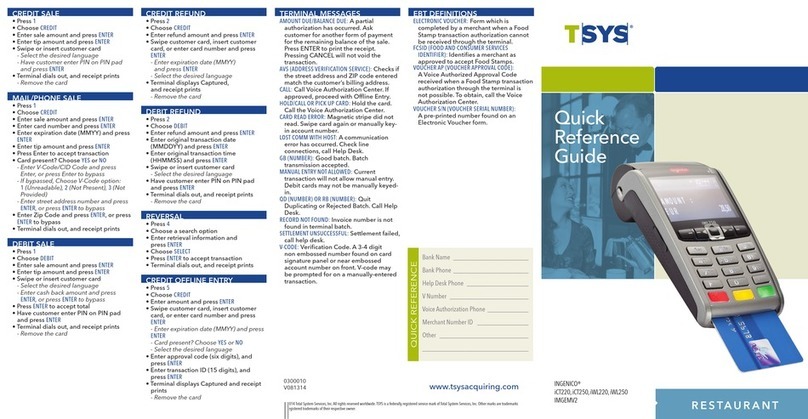INGENICO iCT2XX SERIES - EFTPOS MERCHANT QUICK GUIDE
SINGLE/MULTI MERCHANT
[2]
EMV CHIP CARD TRANSACTION
PIN ENTRY TRANSACTION
Swipe or Insert the customer’s card from the idle screen
OR simply press F1 key on idle screen
Press MENU and then scroll down to select EFTPOS MENU
followed by ENTER
Scroll down to select PUR and press ENTER
(Select the merchant to transact with and ress ENTER - FOR
MULTI-MERCHANT ONLY)
Enter the purchase amount and press ENTER
Press ENTER to bypass “CASH OUT”
Insert the customer’s chip card into the chip card reader, facing
the chip upwards
Prompt customer to select account type and enter their PIN
followed by ENTER
Remo e card from chip card reader at the end of the
transaction when REMOVE CARD prompt is displayed
SIGNATURE TRANSACTION
Swipe or Insert the customer’s card from the idle screen
OR
Press MENU and then scroll down to select EFTPOS MENU
followed by ENTER
Scroll down to select PUR and press ENTER
(Select the merchant to transact with and ress ENTER - FOR
MULTI-MERCHANT ONLY)
Enter the purchase amount and press ENTER
Press ENTER to bypass “CASH OUT”
Insert the customer’s chip card into the chip card reader, facing
the chip upwards
Prompt customer to select account type and enter their PIN
followed by ENTER
NOTE: If the cardholder does not ha e a PIN (or cannot
remember their PIN), the merchant has the option to allow a
signature transaction
Prompt customer to press ENTER on the pinpad to proceed
with the PIN BYPASS
Remo e card from chip card reader at the end of the
transaction when REMOVE CARD prompt is displayed
Tear off the receipt and gi e it to the customer for signature
Verify the signature on the receipt with the signature on the
back of the card, if matches, press ENTER to accept the
transaction or CLEAR to decline
CARD NOT PRESENT TRANSACTION WITH CSC (CARD
SECURITY CODE) AVAILABLE
Press MENU and scroll to select EFTPOS MENU followed by
ENTER or simply press F1 key on idle screen
Scroll down to select PUR and press ENTER
(Select the merchant to transact with and ress ENTER - FOR
MULTI-MERCHANT ONLY)
Enter the purchase amount and press ENTER
Enter the cash out amount or press ENTER to bypass
Press FUNC at “PRESENT/INSERT OR SWIPE CARD”
Key in the card number and press ENTER
Key in the expiry date and press ENTER
At “CSC o Card” prompt, press ENTER for YES
Key in CSC number and press ENTER
Press the corresponding number key to select type
Press the corresponding number key to select applicable
option
Press CR to select account to process the transaction
CARD NOT PRESENT TRANSACTION WITH NO CSC
(CARD SECURITY CODE) AVAILABLE
Press MENU and scroll to select EFTPOS MENU followed by
ENTER or simply press F1 key on idle screen to select
PURCHASE
Scroll down to select PURCHASE and press ENTER
(Select the merchant to transact with and ress ENTER - FOR
MULTI-MERCHANT ONLY)
Enter the purchase amount and press ENTER
Enter the cash out amount or press ENTER to bypass
Press FUNC at “PRESENT/INSERT OR SWIPE CARD”
Key in the card number and press ENTER
Key in the expiry date and press ENTER
At “CSC o Card” prompt, press CLEAR for NO
Press the corresponding number key to reason type
Press the corresponding number key to select type
Press the corresponding number key to select applicable
CARD NOT PRESENT REFUND TRANSACTION
Press MENU and scroll to select EFTPOS MENU followed by
ENTER
Scroll down to select REFUND and press ENTER
(Select the merchant to transact with and ress ENTER - FOR
MULTI-MERCHANT ONLY)
Swipe the Merchant Refund Card
Enter the Merchant PIN
Key in the amount to refund and press ENTER
Press FUNC at “SWIPE OR INSERT CARD”
Key in the card number and press ENTER
Key in the expiry date and press ENTER
Press the corresponding number key to select type
Press the corresponding number key to select applicable
option
to select account to process the transaction
Paymark Key Management System (PKMS)
The merchant must perform the PKMS (RKI) process to logon to the
Paymark network.
Once the terminal is sent to operator, the operator is required to
remotely download the keys to the terminal to obtain connecti ity
with Paymark network. To perform the PKMS (RKI) process, which
are a ailable through the dial up, broadband and GPRS mode. The
operator needs to program the terminal for preferred comms mode
and then simply initiate a PKMS (RKI) logon to remotely download
keys by performing the following steps:
1. Press FUNC and then key in 87 followed by RKI password 6987
2. Terminal will display REMOTE INIT IN PROGRESS while
downloading the keys. When successful, terminal will display
ACCPETED
3. Then initiate a merchant logon to establish connecti ity with
Paymark network