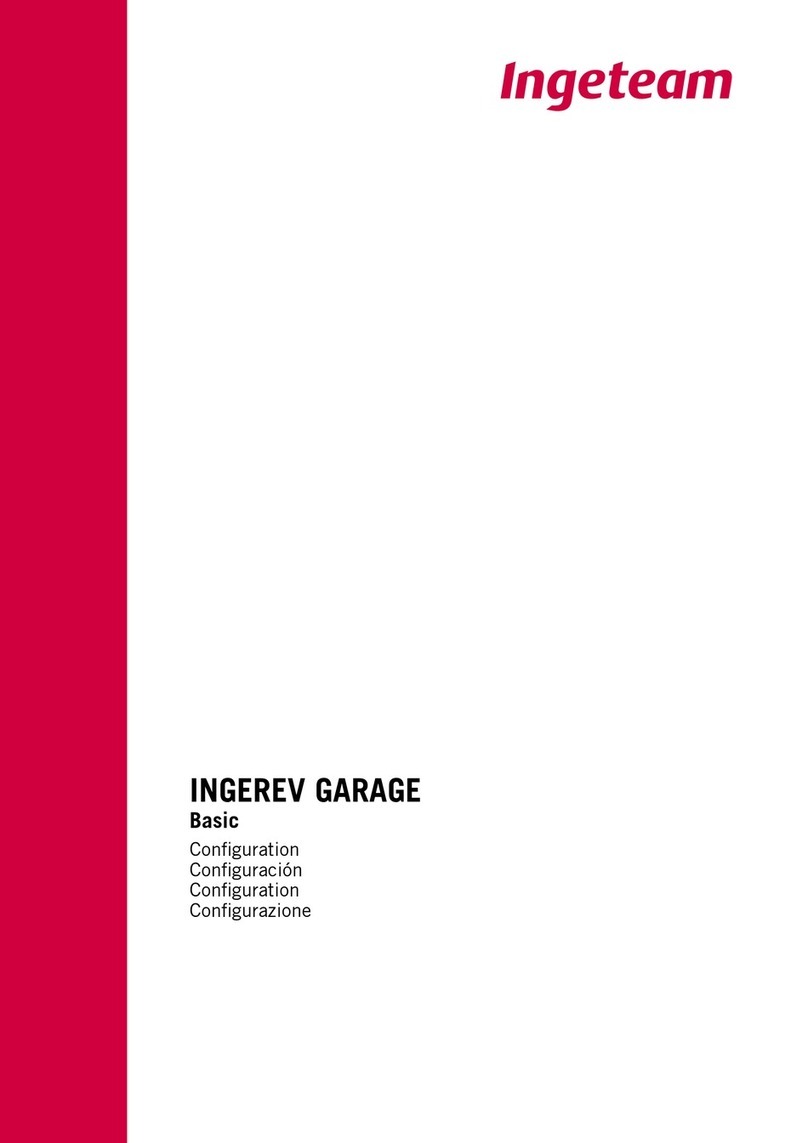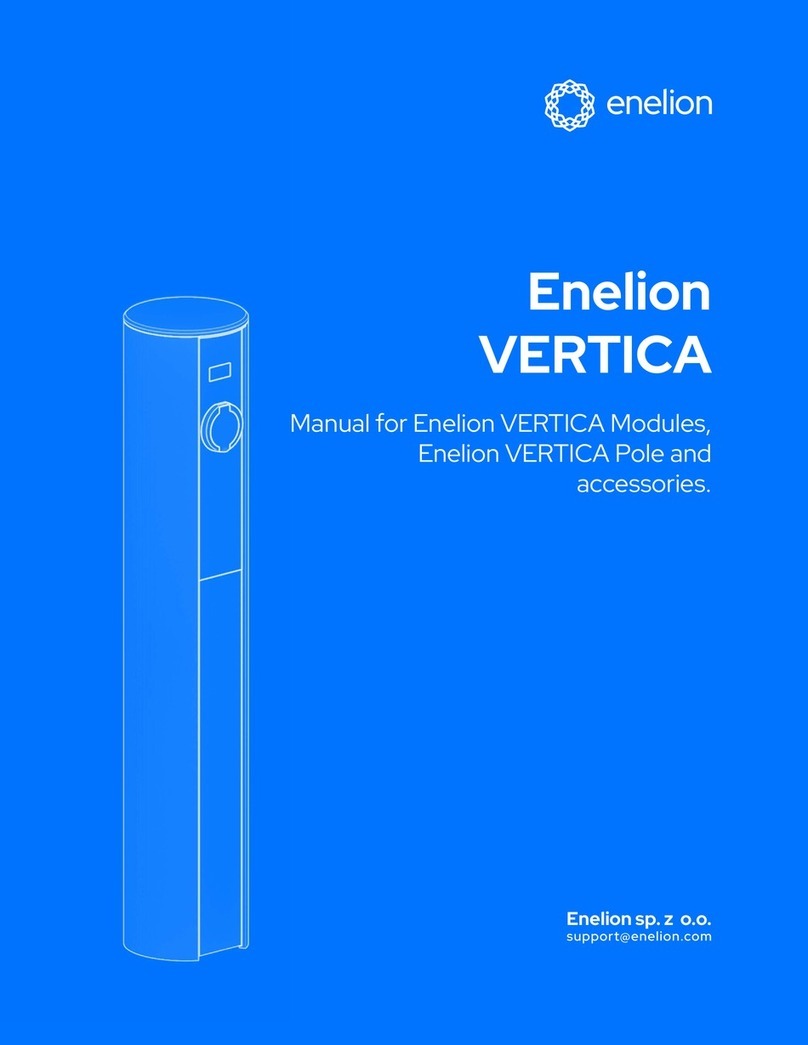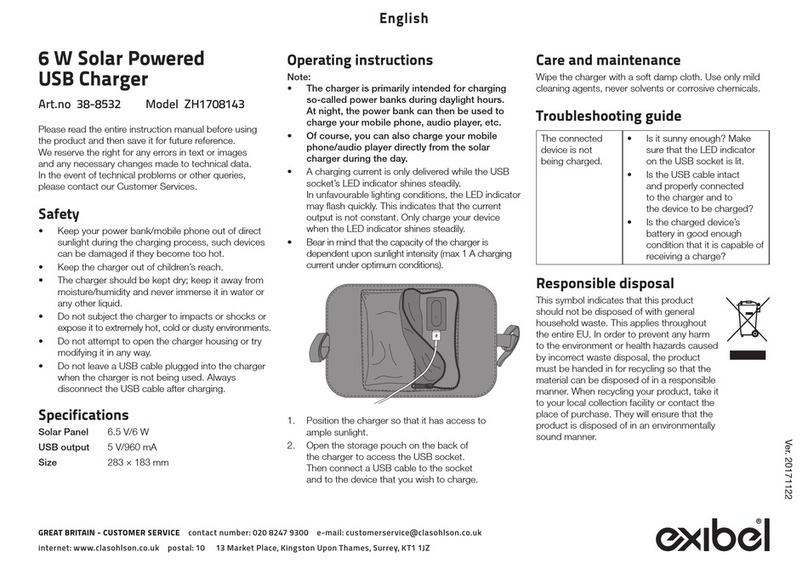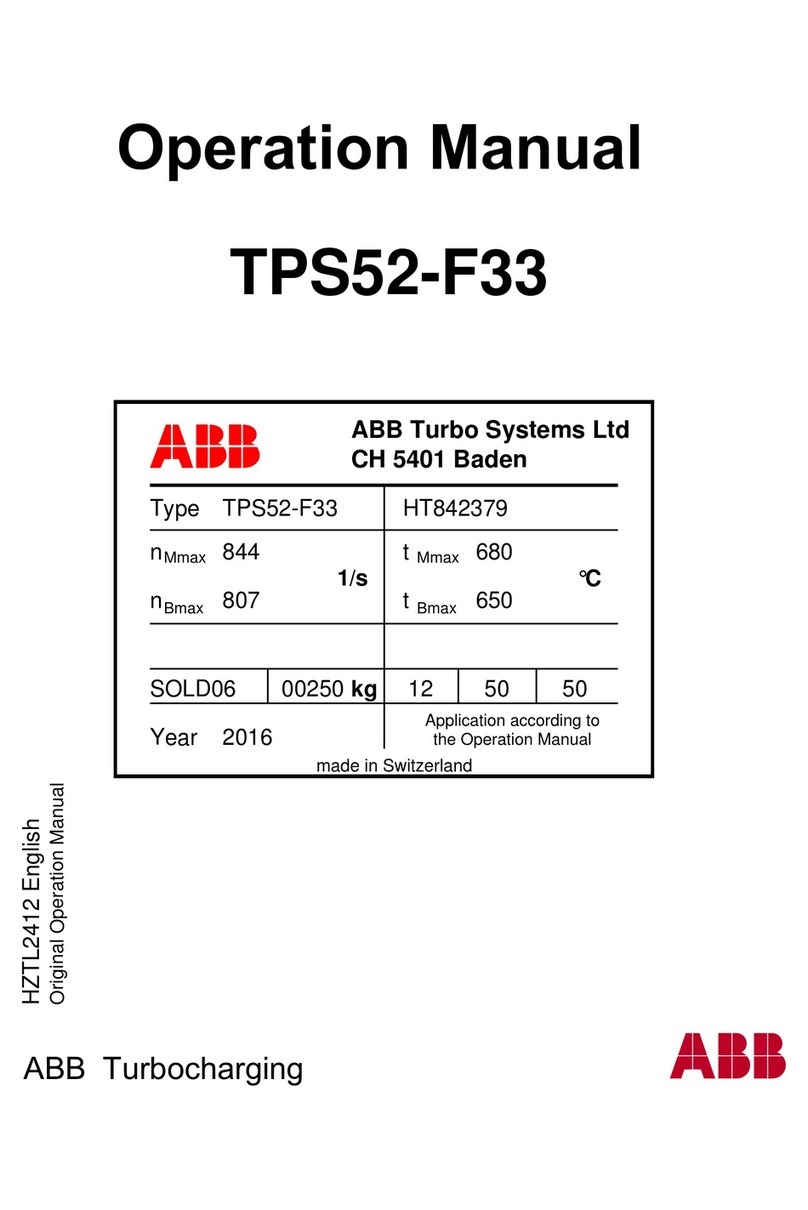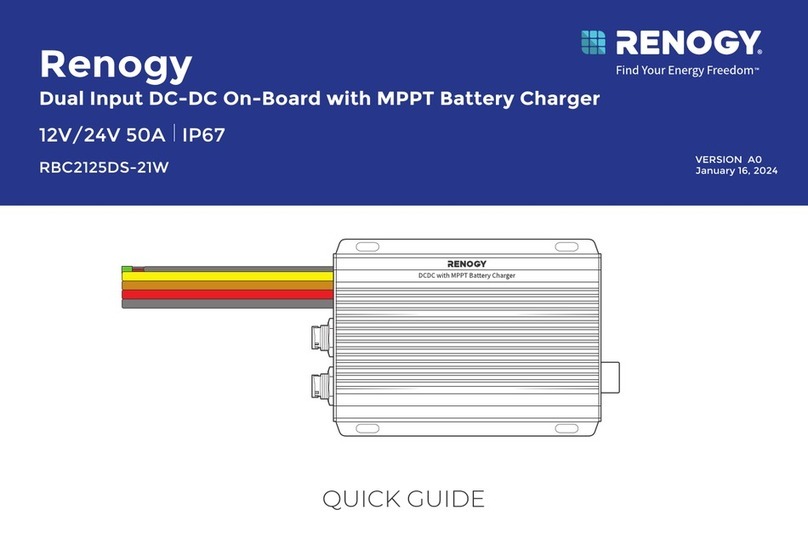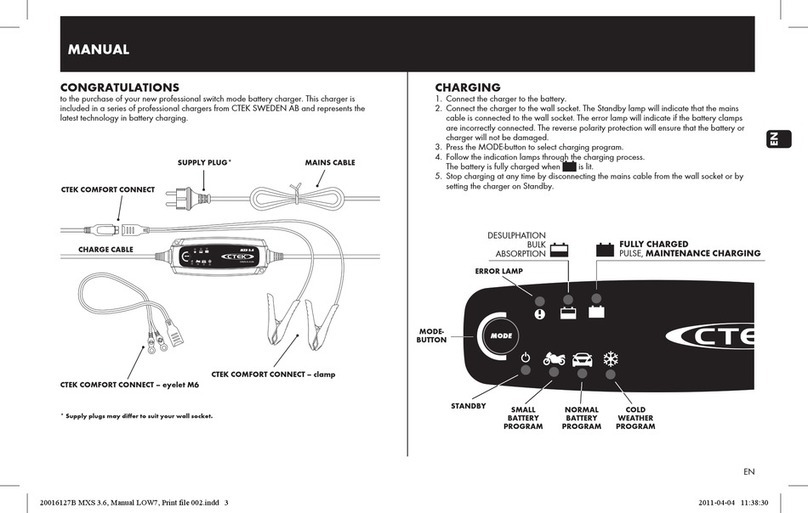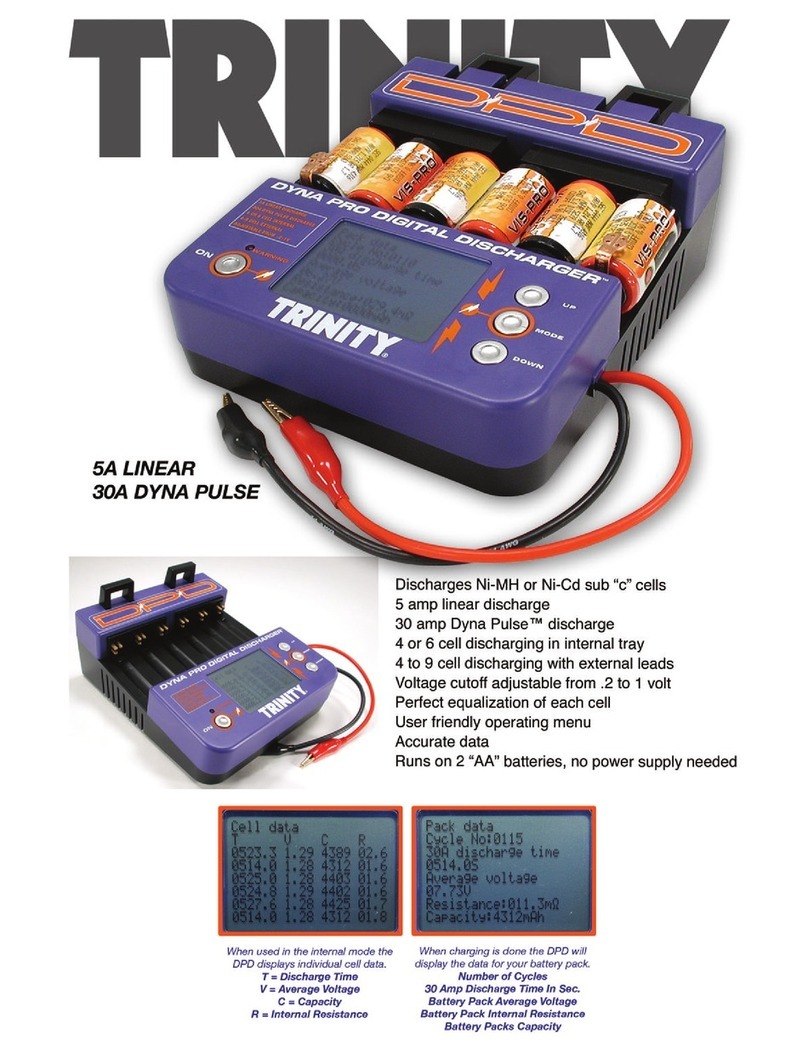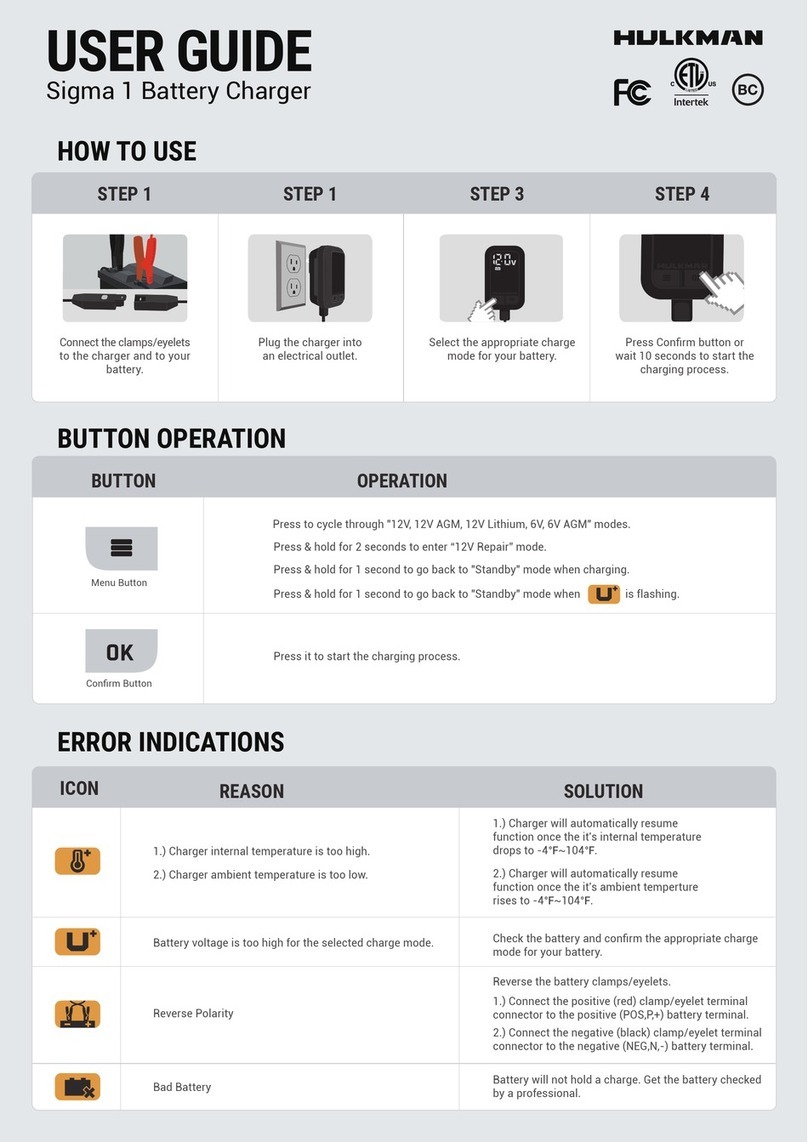Tabla de contenido / Table of contents
1Introduction................................................................................................................................................... 3
2Master configuration..................................................................................................................................... 4
2.1 Connect to the webserver.................................................................................................................... 4
2.2 3G configuration .................................................................................................................................. 5
2.3 Local IP configuration.......................................................................................................................... 7
2.4 OCPP Configuration............................................................................................................................ 9
2.4.1 General OCPP parameters configuration........................................................................................ 9
2.4.2 Chargeboxid configuration............................................................................................................. 11
2.5 Smart charging configuration............................................................................................................. 12
2.5.1 Plant current configuration............................................................................................................. 12
2.5.2 Charging point current configuration. ............................................................................................ 13
3Slave IP configuration ................................................................................................................................ 14
3.1 Connect to the webserver.................................................................................................................. 14
3.2 Local IP configuration........................................................................................................................ 15
3.3 Final restart........................................................................................................................................ 17
3.4 Current setpoint configuration ........................................................................................................... 18
ANEXO 1. NETWORK CONFIGURATION ....................................................................................................... 19