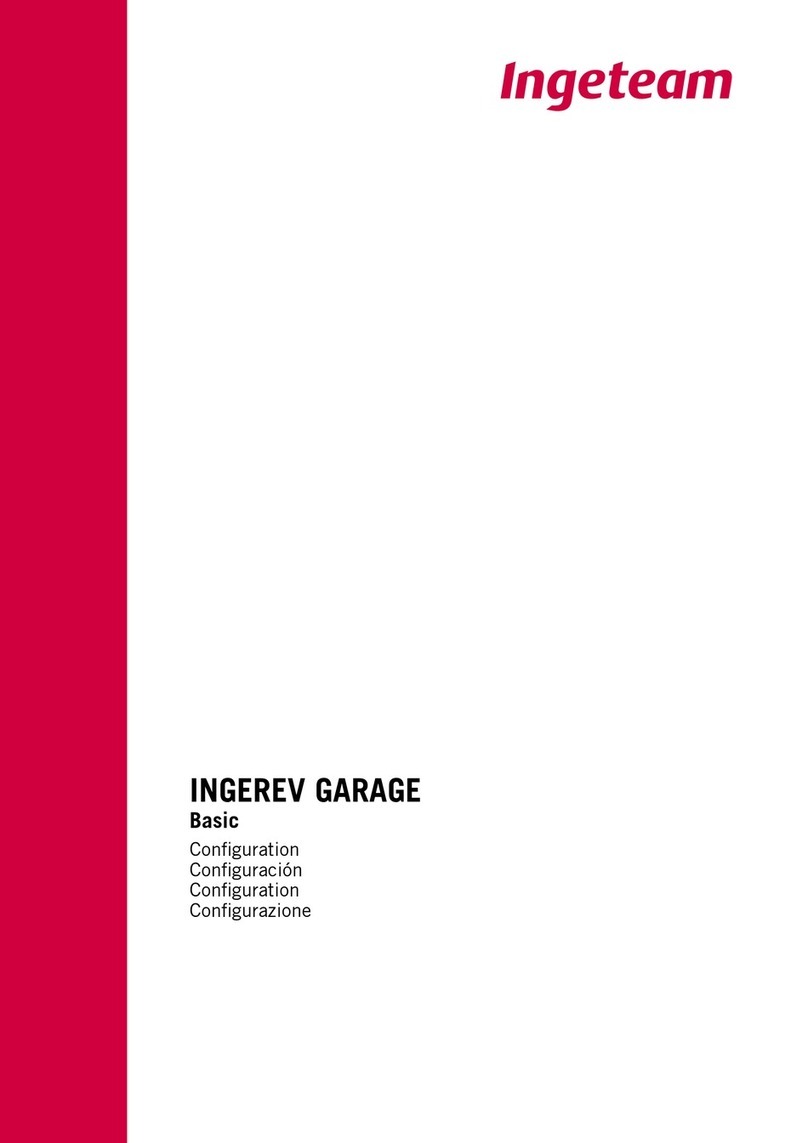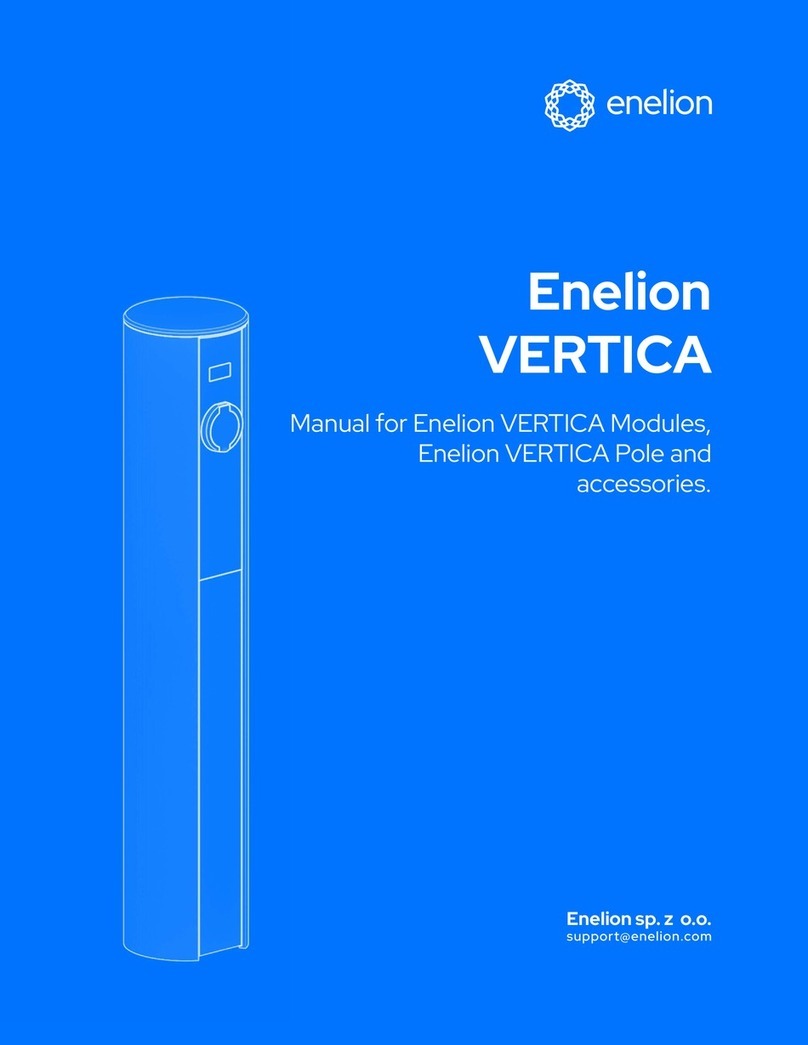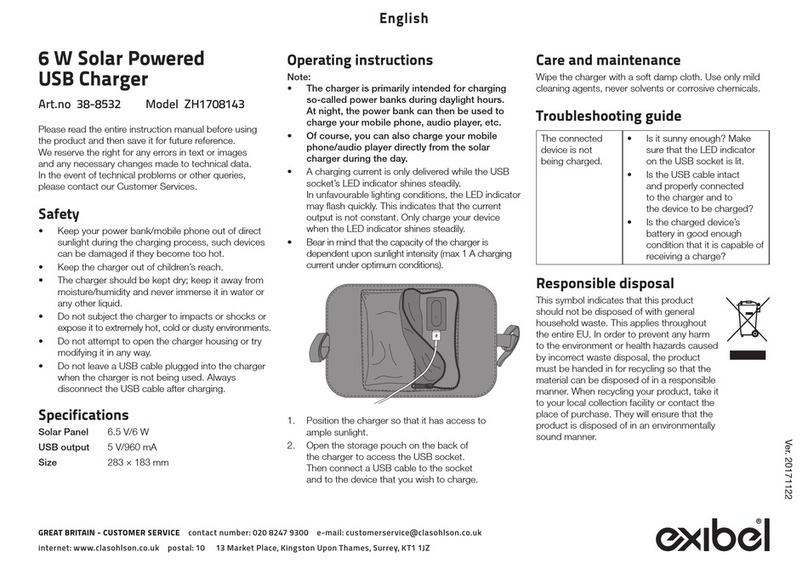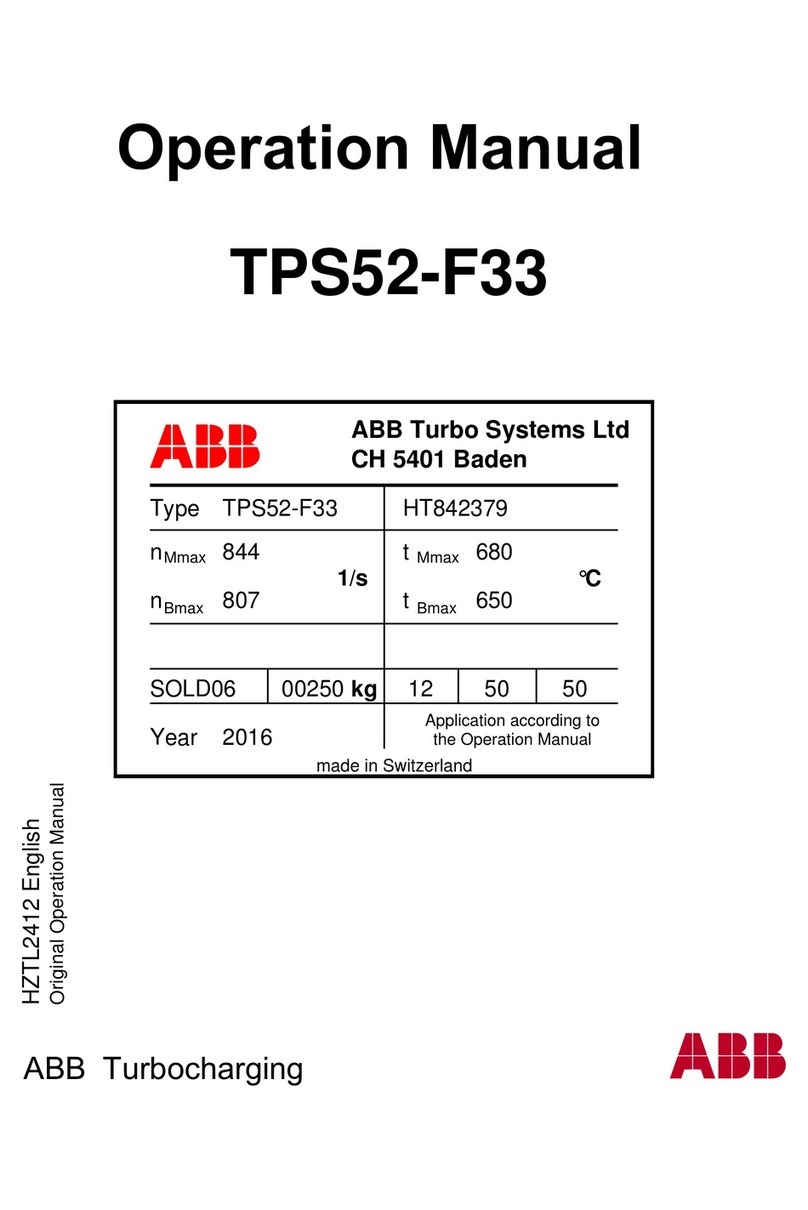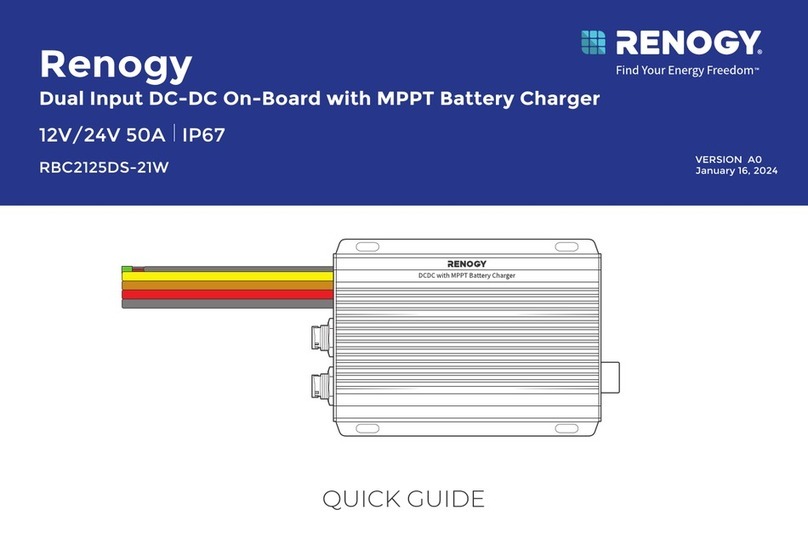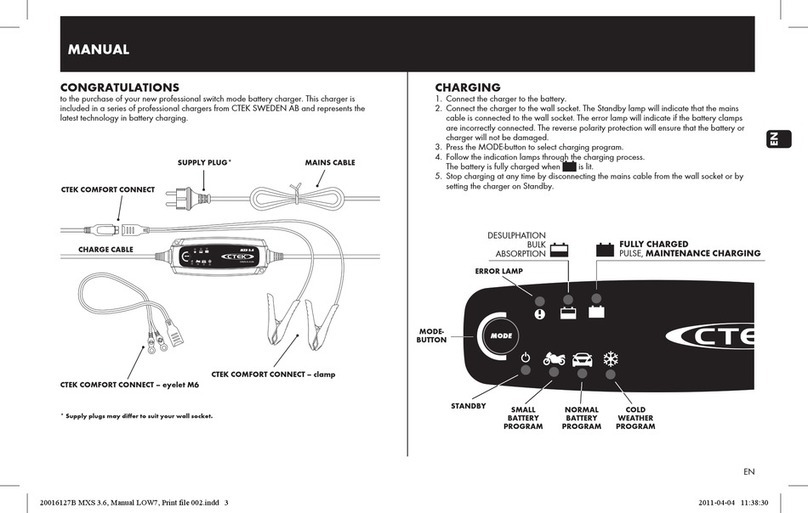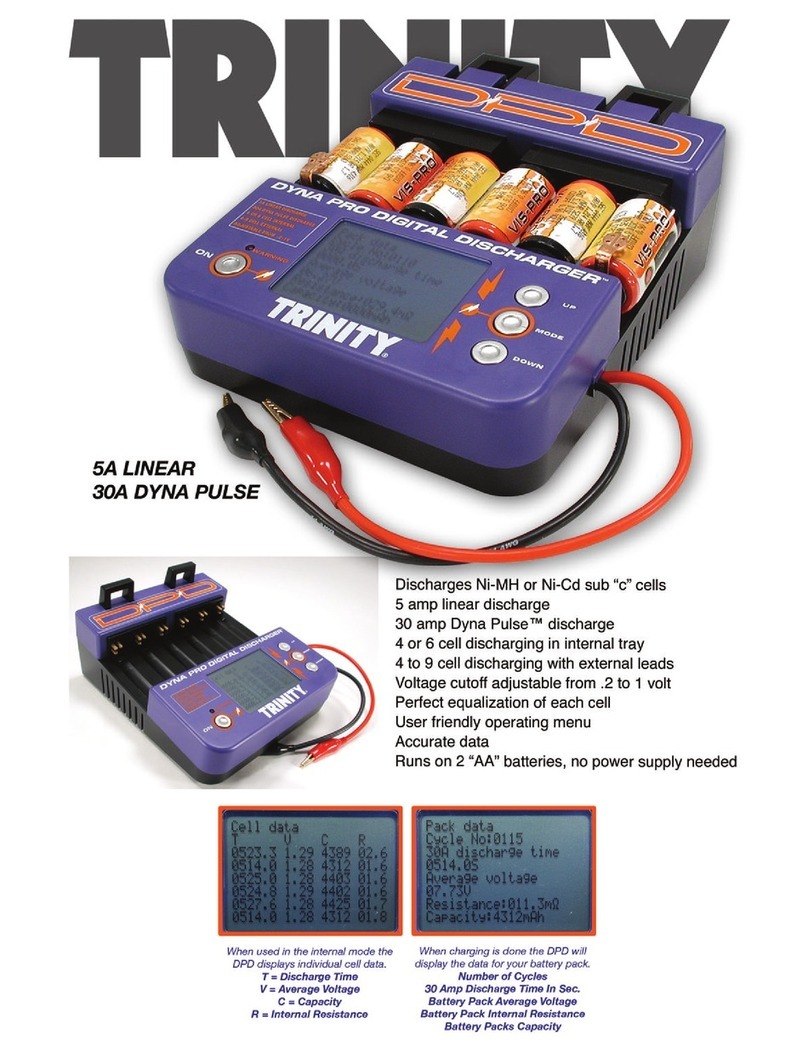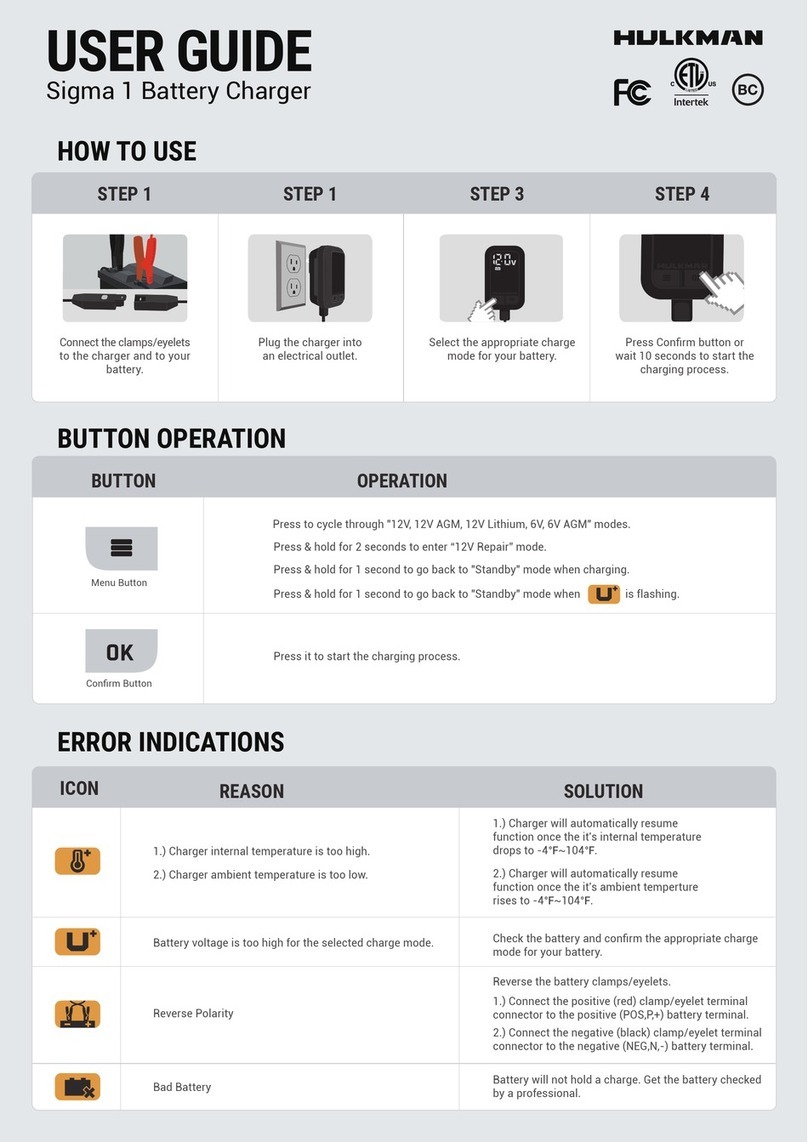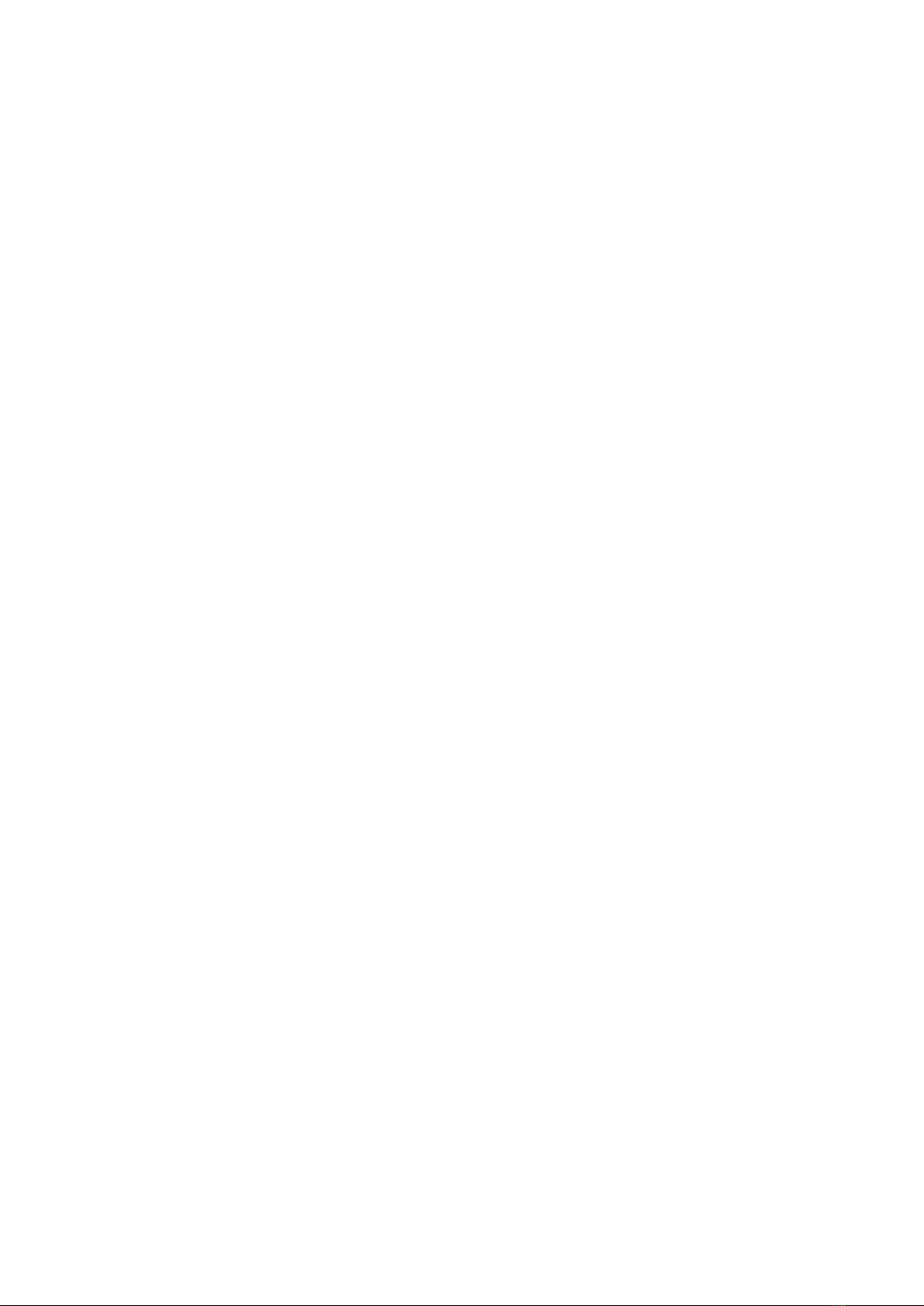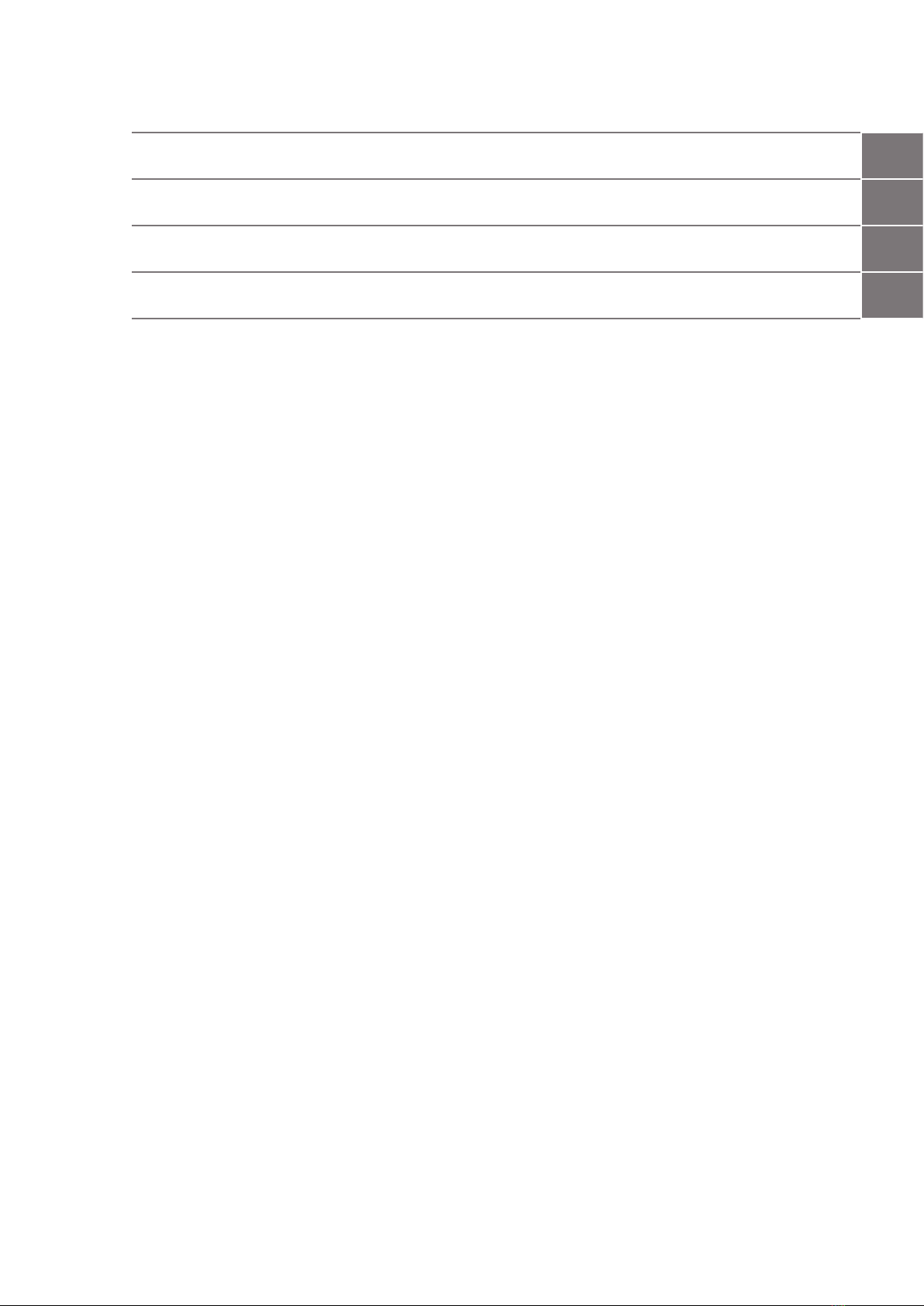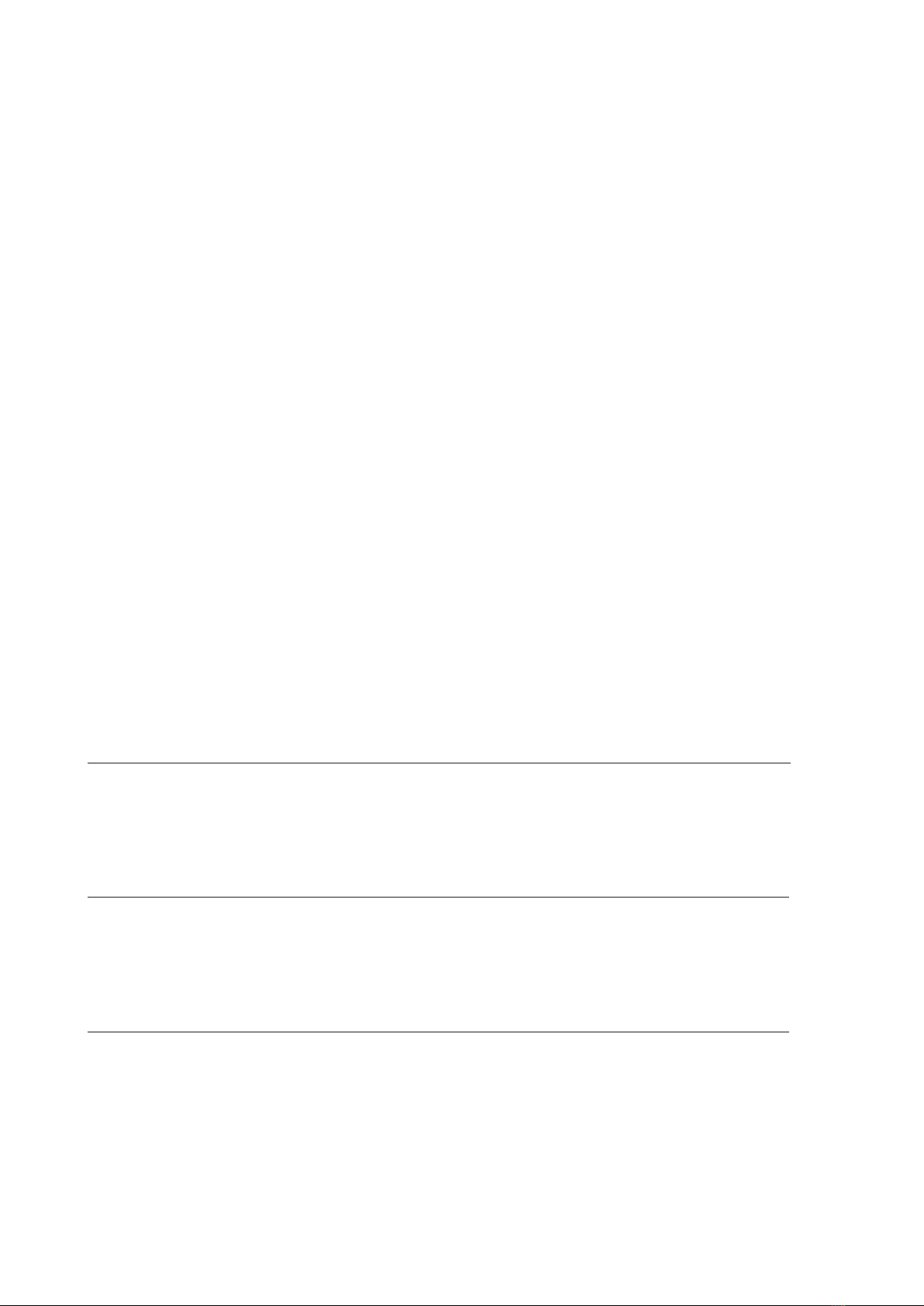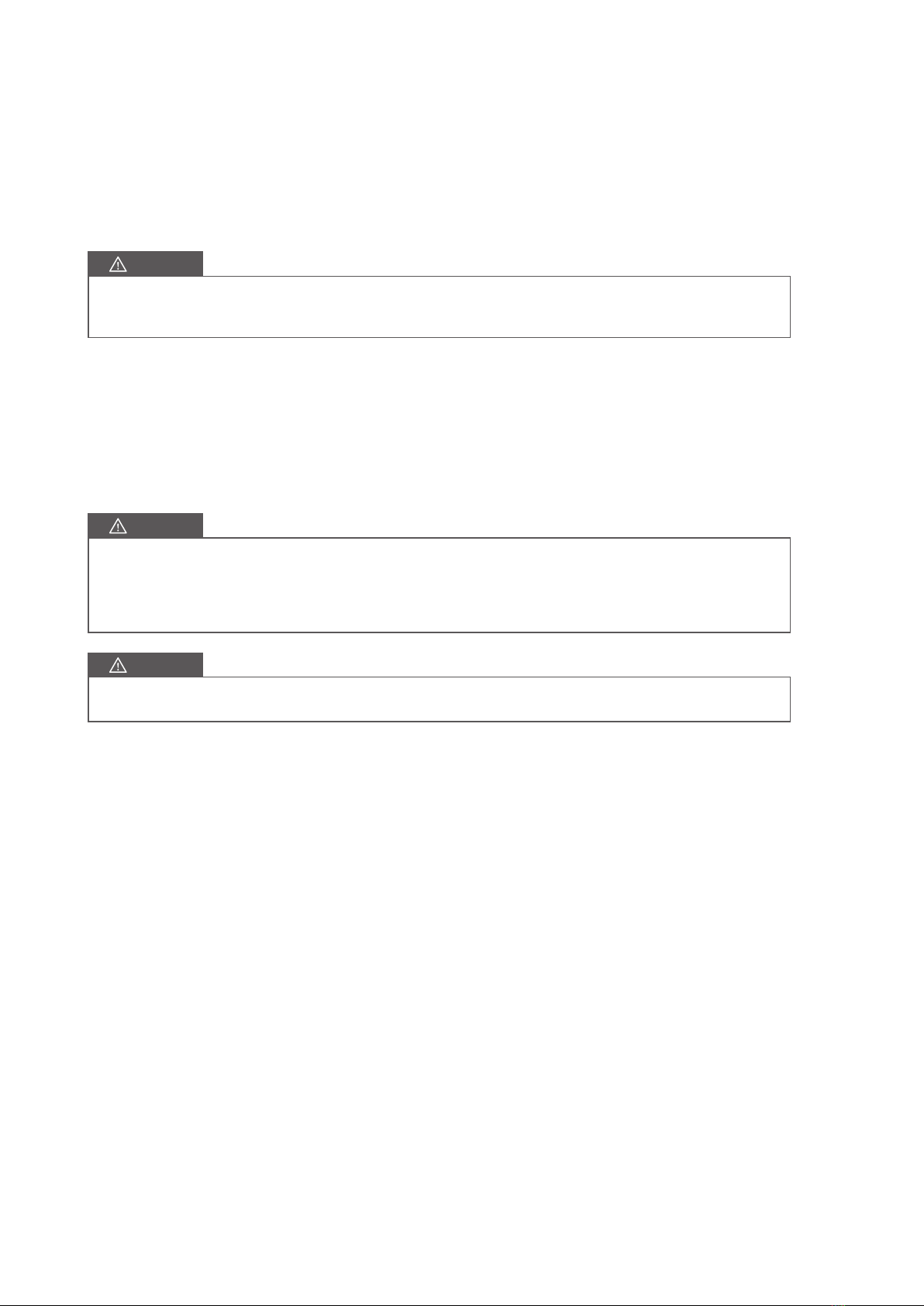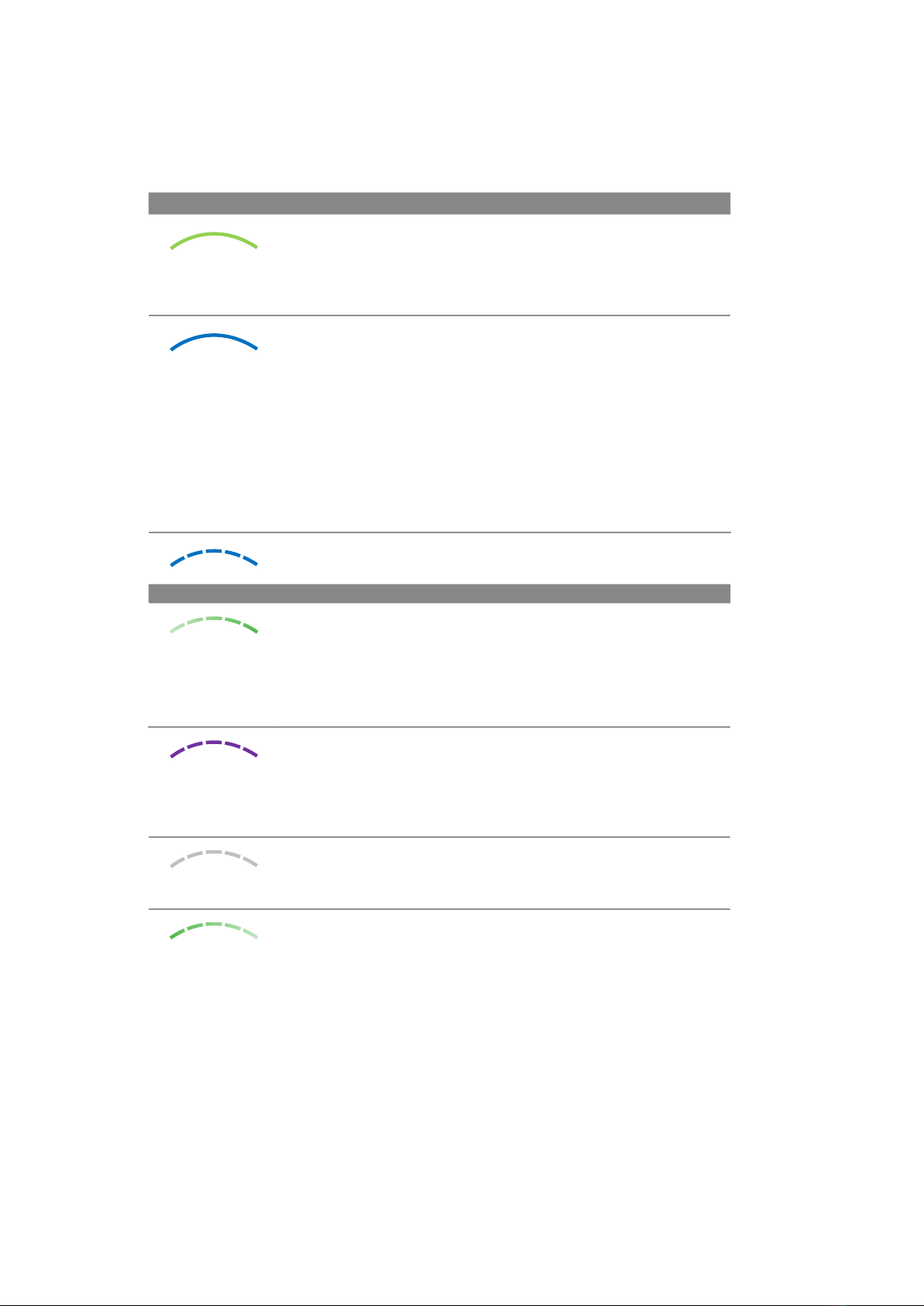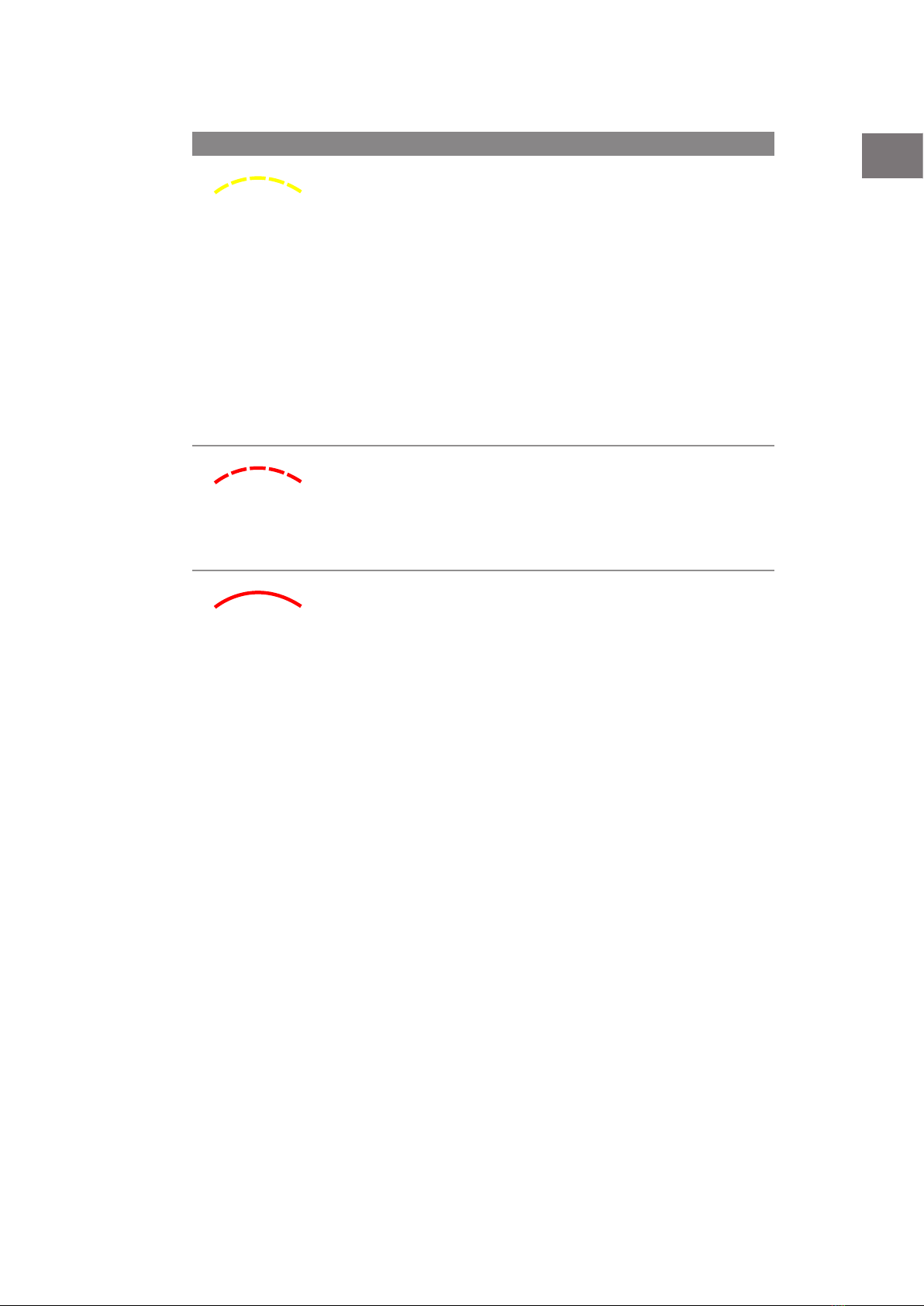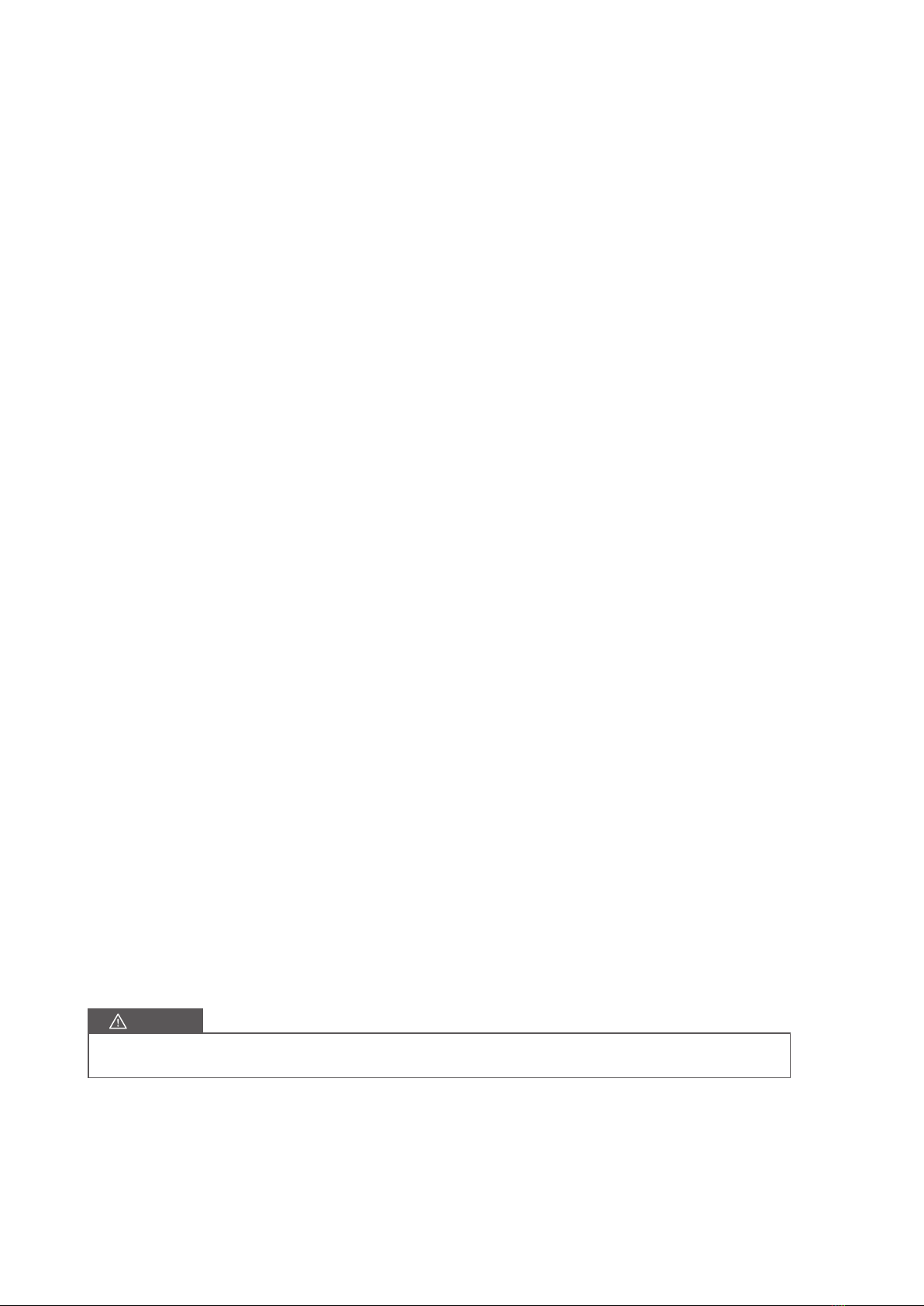ABV2014IQM01_ - User Manual
4. Communications with the charger
The INGETEAM NEO App is the interface for the use, configuration and consultation of the NEO charger. There are
two ways in which the charger can communicate with the INGETEAM NEO App:
4.1. Bluetooth Communication
Once the charger has been associated with a user account (see the “1. First Steps” section of this user guide), the
connection between the charger and the INGETEAM NEO App is automatic as long as you are within the Bluetooth
range (8-10 meters) and the App is at least running in the background on the mobile phone.
Bluetooth communication only allows one user to be connected to the charger at any given time, so that if more
than one user is within Bluetooth range with the INGETEAM NEO App running, only one of them (the first to be
detected by the charger) will be connected to the unit.
If you have problems connecting the INGETEAM NEO App to the charger via Bluetooth (the App will show that the
charger status is OFFLINE), perform the following verifications:
1. Check that the charger is turned on, that you are within Bluetooth range (8-10 meters) and that the
INGETEAM NEO App is not closed (it must be running at least in the background).
2. Check that there are no other users near the charger whose App the device may have connected to.
3. Verify in the mobile phone settings that Bluetooth (and Location on phones with Android operating
system) is activated.
4. Check in the mobile phone settings that the INGETEAM NEO App has Bluetooth access permissions (and
Location on phones with Android operating system) activated and in 'Always' mode (If you select 'Only
when using the App' you may have problems with the App running in the background).
4.2. Communication via Internet(1)
There are three different options for connecting the charger to the internet:
1. WI-FI: Check that the signal of the WI-FI network that you want to connect the charger to is strong
enough at the point where it is installed. See section “7. Charger management from the INGETEAM NEO
App” of this user guide to learn how to configure the communication via WI-FI network.
2. Local network: check if the charger is connected to the network via an Ethernet cable, and that the router
and other elements (switch, etc.) in said network have power and are working correctly. See section “7.
Charger management from the INGETEAM NEO App” of this user guide to learn how to configure the
communication via local network.
3. Mobile data (Only in some models): To be able to connect the charger via mobile data you must have
a charger with an integrated modem (extra charger option), have a SIM card from a network operator
installed, and the signal from said operator must be strong enough at the point where it is installed.
See section “7. Charger management from the INGETEAM NEO App” of this user guide to learn how to
configure the communication via mobile data.
Once the charger is connected to the internet you may operate it or consult any data remotely in real time.
If the WI-FI network or data network signal is weak or intermittent, or the internet service provider fails, the
information that you will see in the INGETEAM NEO App may be incomplete, out of date, or you may not even have
communication with the charger.
In the event that a user is located near the charger and the connection to the unit can be established via Bluetooth
or the Internet, the App will choose to connect via Bluetooth.
CAUTION
For security reasons, the charger configuration can only be modified if you are connected to the device via
Bluetooth communication, never remotely.
(1) Only in NEO Pro chargers.
10
Communications with the charger
Ingeteam