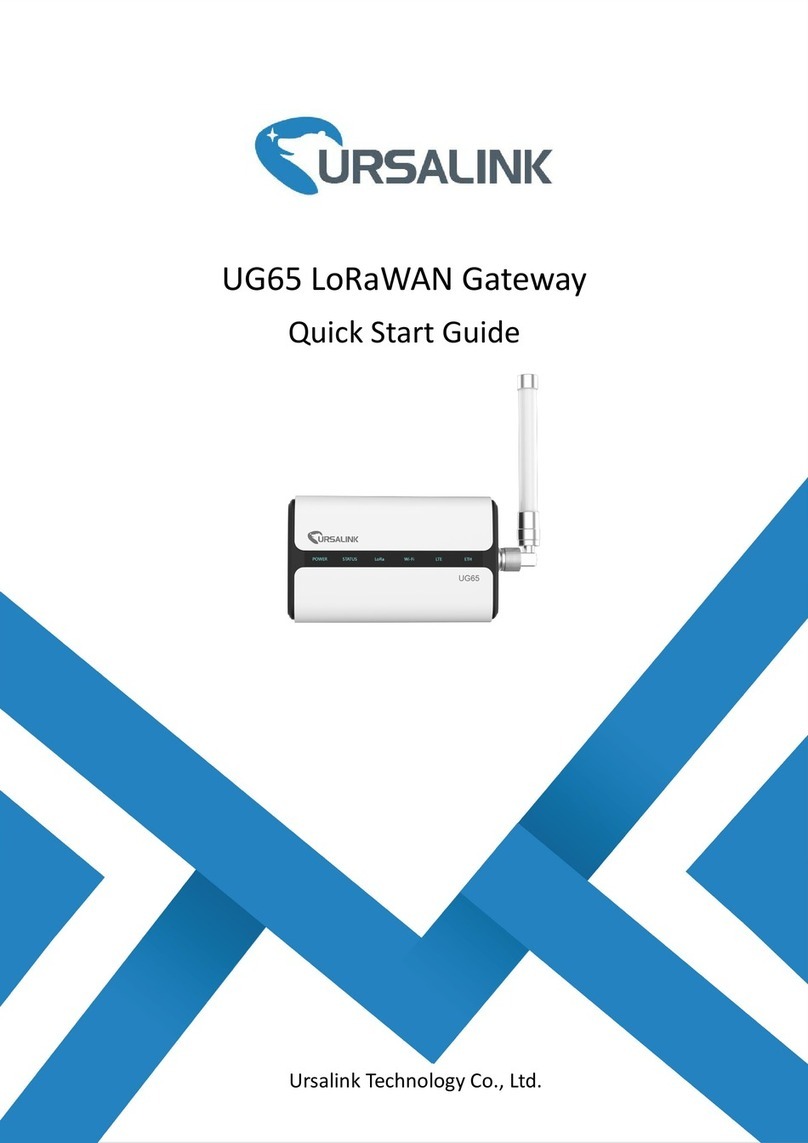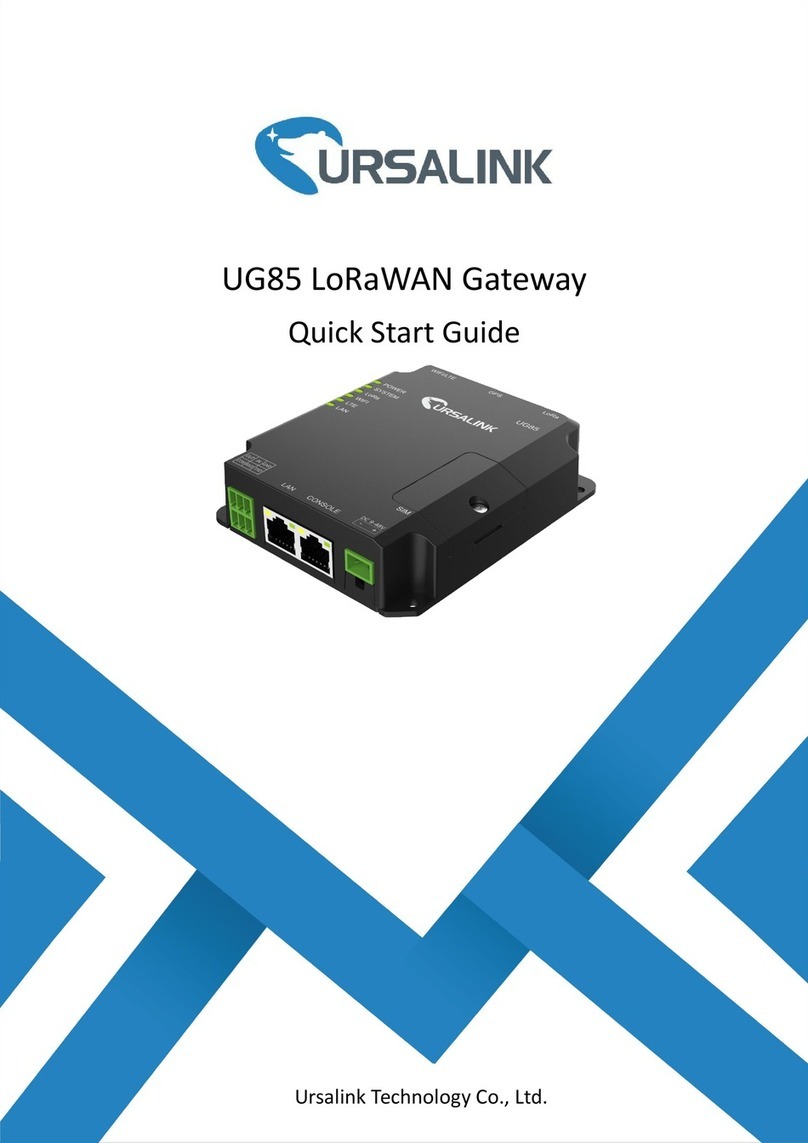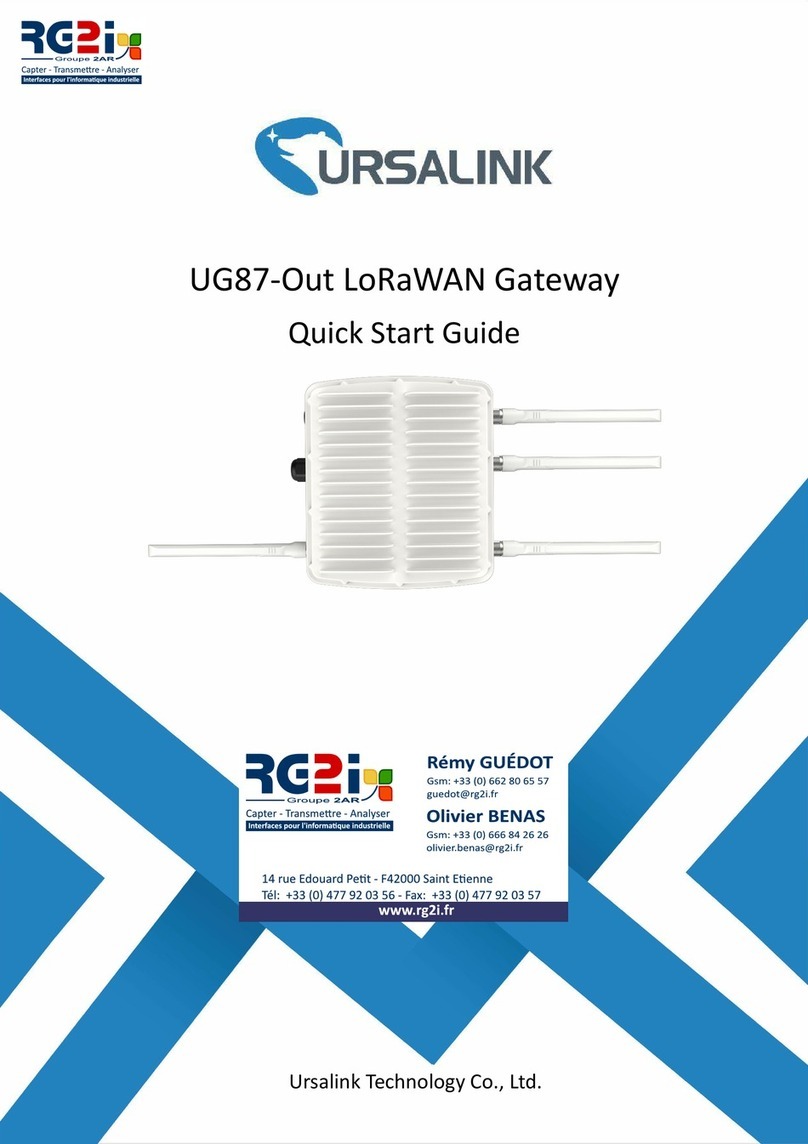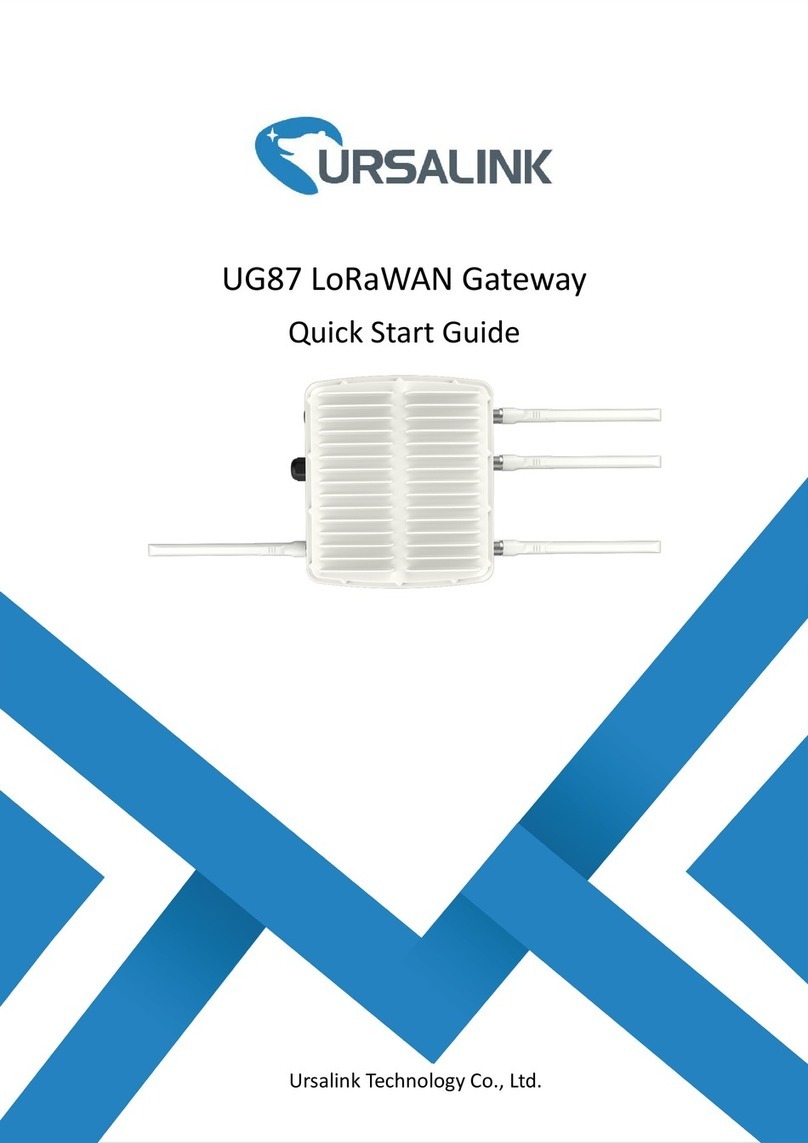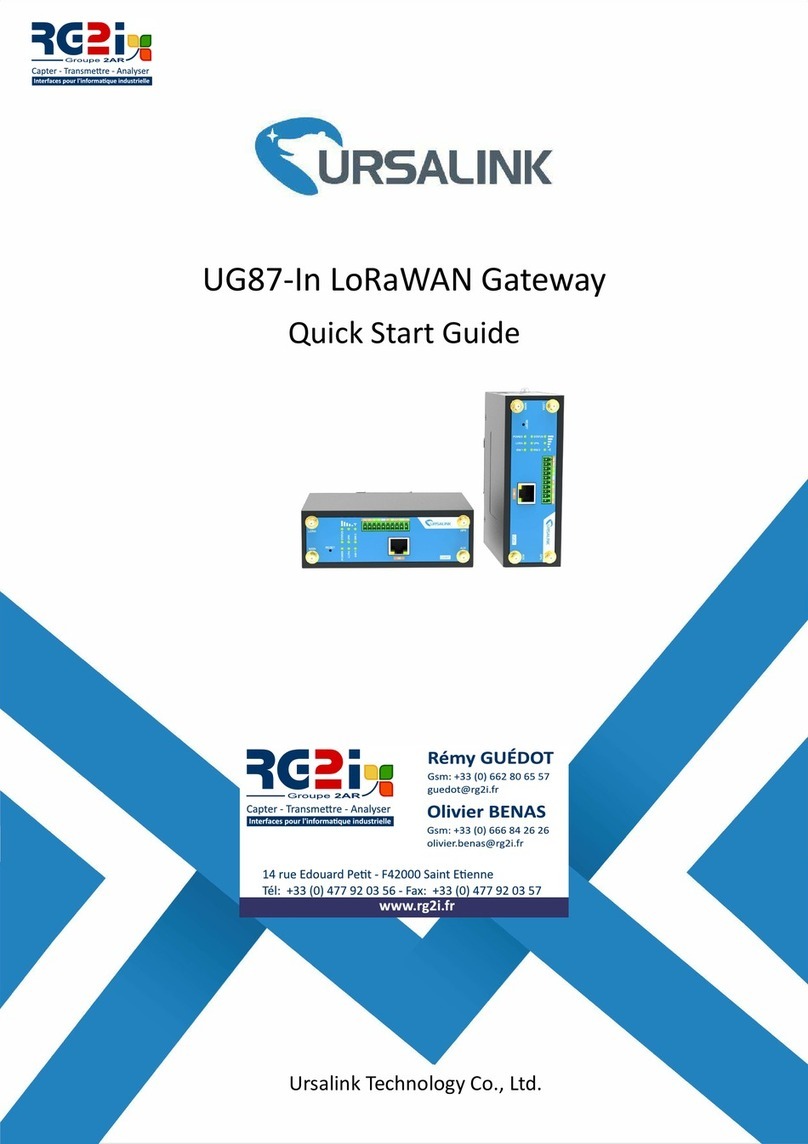Ursalink UG85 Quick Start Guide
www.ursalink.com
Contents
1. Packing List.......................................................................................................................................................3
2. Hardware Introduction.....................................................................................................................................4
2.1 Overview................................................................................................................................................ 4
2.2 Dimensions.............................................................................................................................................4
2.3 Pinouts................................................................................................................................................... 5
2.4 LED Indicators.........................................................................................................................................5
2.5 Reset Button...........................................................................................................................................6
3. Hardware Introduction.....................................................................................................................................7
3.1 SIM Card Installation.............................................................................................................................. 7
3.2 Antenna Installation...............................................................................................................................7
3.3 Ethernet Port Connection...................................................................................................................... 8
3.4 Mount the gateway................................................................................................................................8
3.4.1 Wall Mounting.............................................................................................................................8
3.4.2 DIN Rail Mounting.......................................................................................................................8
3.5 Power Supply Installation.......................................................................................................................9
4. Access the Web GUI of UG85.........................................................................................................................10
4.1 PC Configuration.................................................................................................................................. 10
4.2 Log in the Web GUI of UG85................................................................................................................11
5. Connect UG85 to the Netowork.................................................................................................................... 13
5.1 Configure the WAN Connection...........................................................................................................13
5.2 Configure the Cellular Connection.......................................................................................................13
5.3 Configure the Wi-Fi Connection...........................................................................................................15
6. Packet Forwarder Configuration.................................................................................................................... 18
7. Network Server Configuration....................................................................................................................... 18
7.1 Connect UG85 to Ursalink Cloud......................................................................................................... 20
7.2 Connect UG85 to Other Platform........................................................................................................ 21