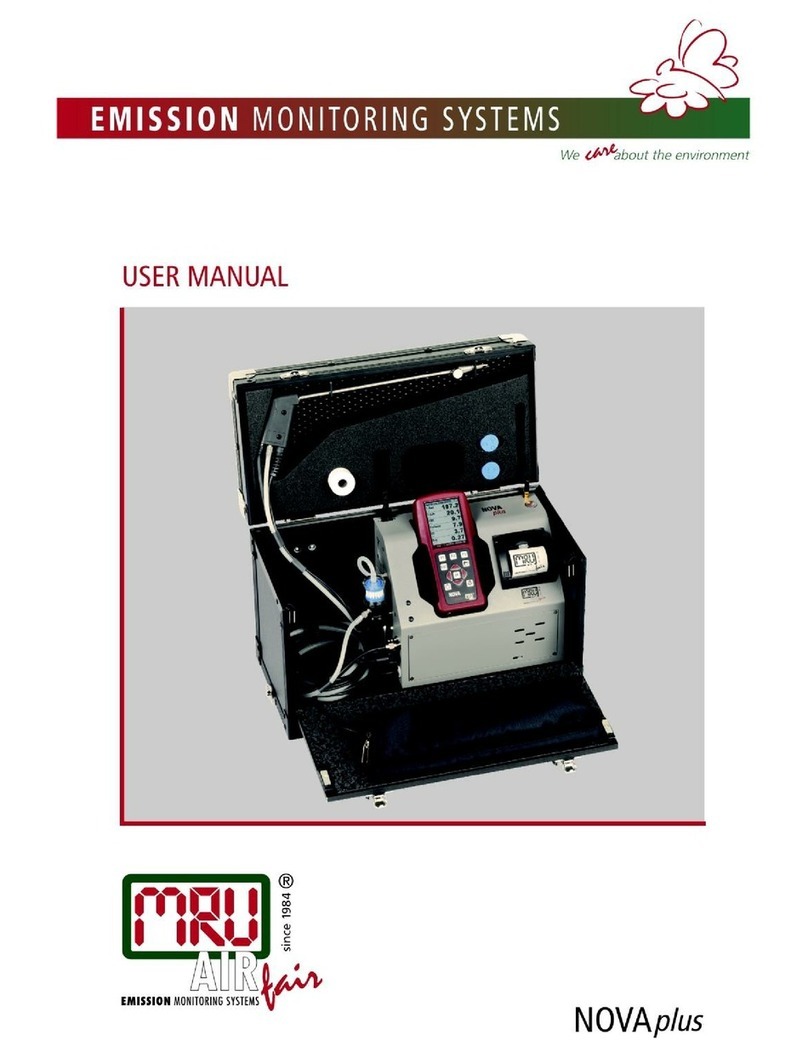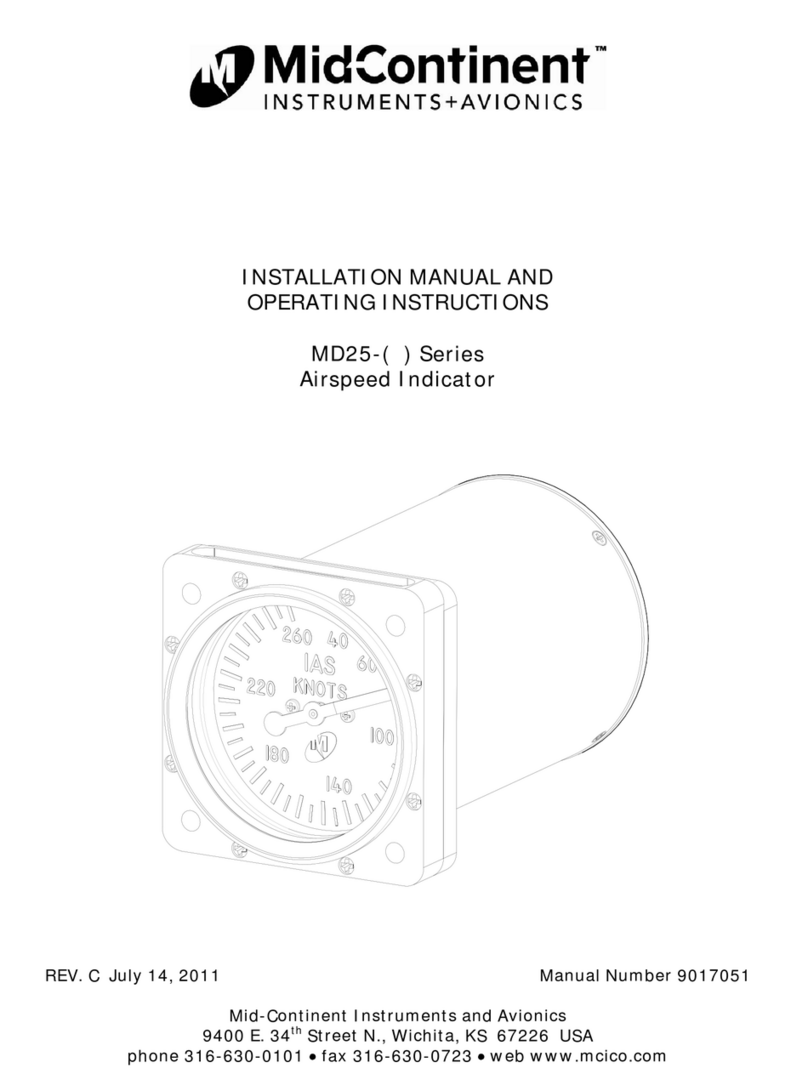insize ISF-DF Series User manual

ISF-DF SERIES
www.insize.com
OPERATION MANUAL
DIGITAL FORCE GAGE
ISF-DF SERIES-E
V0

1
2
3
45
1 2
Regardless of whether the unit is ON or OFF, Don’t exceed the
capacity of the gauge. At 110% of the rated capacity, the display
flashes to warn. Never exceeds 150% of the rated capacity, or the
load cell will be damaged.
1Structure:
Attention
Measure in line tension and compression forces only. Don’t
attempt to measure forces at an angle to the measuring shaft,
damage to load cell and/or shaft may result.
Description
Don't tear, repair and change this gauge by yourself, because
these actions may result in permanent fault of apparatus.
Please use and store at the range of stated temperature and
humidity, or it may result in apparatus failure.
Operating:
Temperature: -10°C~40°C;
Relative Humidity: 20%~80%.
Storage:
Temperature: -20°C~50°C;
Relative Humidity: 5%~90%.
1. Measuring Shaft: Measure tension or compression
forces.
2. LCD Screen.
3. Capacitive touch keys.
4. USB Port: Recharge the internal Ni-MH battery or
connect to PC.
5. Communication Port for printer.
2LCD screen:
1. Force indicator: means tension and means compression.
2. Test mode icon: There are three measure modes: Track, Peak and Auto
Peak.
3. The current measure value.
4. OK/OV Indicator: ov- under lower limit; ok: between lower limit and
upper limit; ov+ over upper limit.
:
:
5. Units Indicator: Displays selected measuring unit (mN, N, gf, kgf,ozf,
and lbf selectable).
6. The system time.
7. Battery icon.

3 4
3
Menu Operations
Key functions:
ON/OFF: Touch about two seconds the gauge will Power ON
or OFF.
Under the measure interface: Print the recent memory data or
storage data, depending on the key default settings. Under
the menu Interface : Back or quit.
Under the measure interface: Enter the menu interface. Under
the menu interface: Enter or confirmation.
Under the measure interface: If in the track mode, tares
weight of attachment. In other modes resets the peak value.
Under the menu interface: Shifted up the selection or adjust
the value.
Under the measure interface Change the measure mode.
Track, Peak or Auto peak Under the menu interface:
Shifted down the selection or adjust the value
:
.
.
The Force Gage has multi-level menu interface.
1
The Force Gage has multi-level menu interface. Under the measure
interface, touch “MENU” can enter the main menu interface.
Testing Setup: This menu item contains five selectable items:
Unit, Tolerance, Test mode, Peak Time and Workpiece.
Unit: The measuring unit can be selected under this menu.
The different models may have different options. Touch “UP”
or “DOWN” keys to shift to the next position, touch “EXIT” to
abort, and touch “ENTER” to confirm and back.
Tolerance: Under this menu, program high and low limit value
to enable ok/ov testing. The lower limit value cannot be
greater than the upper limit value, and neither lower limit
value nor upper limit value can be greater than 110% of the
rated capacity. Touch “UP” to adjust the value, touch “DOWN”
to shift to the next position, touch “EXIT” to abort, and touch
“ENTER” to confirm and back.

5 6
Test Mode: Under this menu, the measuring mode can be
selected. There are three kinds of mode: Track, Peak and
Auto Peak.
Track: The real time measuring mode.
Peak: Peak readings will not change until a higher value is
measured.
Auto Peak: When the peak keeping time is up, resets the peak
value automatically.
Touch “UP” or “DOWN” keys to shift to the next position, touch
“EXIT” to abort, and touch “ENTER” to confirm and back.
Peak Time: Under this menu, the peak keeping time can be set
.The range is 1~99 seconds. Touch “UP” to adjust the value,
touch “DOWN” to shift to the next position, touch “EXIT” to
abort, and touch “ENTER” to confirm and back.
Workpiece: When several samples are needs to be measured,
the samples can be coded. The range is 01-99. When set to
“00” will become “01” automatically. Touch UP” to adjust the
value, touch “DOWN” to shift to the next position, touch EXIT”
to abort, and touch “ENTER” to confirm and back.
“
“
Printing Setup: This menu item contains three selectable items:
Print Recent, Print Selected and Print All. The data saved in
memory can be output to printer through the serial port RS232.
2
Print recent: Print recently stored data, the range is 0~19
groups. Under the measure interface, touch the key “SEND”
also can print the recent data if it is the default settings for
printing. Touch “UP” to adjust the value, touch “DOWN” to
shift to the next position, touch “EXIT” to abort, and touch
“ENTER” to confirm.
Print Selected: Under this menu, user can choose the data to
print. The range of data to be printed should be set under this
menu. Touch “UP” to adjust the value, touch “DOWN” to shift
to the next position, touch “EXIT” to abort, and touch “ENTER”
to confirm.
Print All: Print all data saved in memory, a prompt window will
be pushed out under this menu. All data will be printed by
selection of “YES”, and this operation will be aborted by
selection of “NO” or touch “EXIT”.
Memory Management: Under this menu, user can select the
mode of data storage, can also browse, delete, or print the data.
3

7 8
Storage Mode: There are two storage mode can be selected
under this menu, Single and Series. Touch “UP” or “DOWN”
keys to shift to the next position, touch “EXIT” to abort, and
touch “ENTER” to confirm and back.
Single: Under the measure interface, per touch “SEND” stores
thecurrent display value if it is the default settings for storage.
Series: Continuous storage mode, only in Auto Peak
measuring mode is effective. When the peak keeping time is
up, stores the current display peak value, and then resets the
peak value. Touch “SEND” start, and then touch “SEND” again
the end. In other measuring mode like the Single storage
mode the same.
Browse A to Z: The first page data will be showed when enter
this menu. Touch “UP” or “DOWN” keys to shift to the next
position, touch ENTER” into “Delete or Print” interface, and
touch “EXIT” to back.
“ “
① The array number
② Data and display
③ Tension icon
④ Workpiece
⑤ The earlier data
⑥ The later data
unit
Browse Z to A: The last page data will be showed when enter
this menu, other like Browse A to Z the same.
Browse Selected: Under this menu, the user can choose the
data to browse. The range of data to be browsed should be set
under this menu. Touch “UP” to adjust the value, touch
“ “DOWN” to shift to the next position, touch EXIT” to abort,
and touch “ENTER” to confirm.
Delete Selected: The range of data to be deleted should be
set under this menu. Touch “UP” to adjust the value, touch
“DOWN” to shift to the next position, touch “EXIT” to abort,
and touch “ENTER” to confirm.
Delete All: A prompt window will be pushed out under this
menu. All data will be deleted by selection of “YES”, and this
operation will be aborted by selection of “NO” or touch “EXIT”.
System Settings: Under system settings menu, the display mode,
automatic shutdown time, backlight time and so on can be set.
4
Display Mode: Under this menu, user can select the mode of
LCD display, Automatic, Obverse and Reverse can be
selected. Touch “UP” or “DOWN” keys to shift to the next
position, touch “EXIT” to abort, and touch “ENTER” to confirm
and back.

9 10
Shutdown Time: To maximize the life of the battery, power is
off after a while of non-use. The time can be set under this
menu. The range is 01-99 minutes. When set to “99” the
system will always on. Touch “UP” to adjust the value, touch
“DOWN” to shift to the next position, touch “EXIT” to abort,
and touch “ENTER” to confirm and back.
Backlight Time: Under this menu, the continued lighting time
of the backlight can be set. Touch UP” or “DOWN” keys to
shift to the next position, touch “EXIT” to abort, and touch
ENTER” to confirm and back.
“
“
Key Sound: The key sound can be turn on or off by this
setting. Touch “UP” or “DOWN” keys to shift to the next
position, touch “EXIT” to abort, and touch “ENTER” to confirm
and back.
Date/Time: If necessary, the system time can be set under this
menu. Touch “UP” to adjust the value, touch “DOWN” to shift
to the next position, touch “EXIT” to abort, and touch ENTER”
to confirm and back.
“
Contrast: Due to the use of different ambient temperatures
and light conditions, it requires to adjust the contrast of LCD
in order to making for observing and reading data. Touch “UP”
or “DOWN” keys to adjust the value, touch “EXIT” to abort,
and touch “ENTER” to confirm and back.
Key Settings: Under this menu, It is only to set the default
function of the key “SEND/EXIT” under the measure interface.
Print the recent data or stores the current display value can
be selected.
Default Settings: When the artificial error, and do not know
how to restore, the gauge can be restored to factory settings.
Carefully use this function!
Calibration: If necessary, user can self calibrating the gage under
this menu. There are two ways of calibration, With Five Point or
Modulus Modify.
5
With Five Point: A prompt window will be pushed out under
This menu. Calibration will be executed by selection of “YES”,
and this operation will be aborted by selection of “NO” or
touch “EXIT”. 20%, 40%,60%,80%,100% of the rated capacity
should be recommended. All of the five points can be same.

11 12
①The current measured value
②The actual value (should be input)
③The conversion relation
④Internal ADC value(do not care)
⑤The current calibrate point
Modulus Modify: The modulus affects the measure value,
when modulus is bigger, the measure value will be
smaller. Touch Up” to adjust the value, “DOWN”to
shift to the next position, EXIT to abort and
ENTER to confirm and back.
①The current measured value
②Modulus
③The conversion relation
④Internal ADC value(do not care)
“ touch
touch “ ” touch
“ ”
Information: Information includes the logo, model, version of the
software and the serial number.
6
Charging
The Digital Force Gage is supplied with a set of 3 Nickel Metal
Hydride AAA rechargeable batteries, which are supplied fully
charged to allow use straight in the internal. Users need to recharge
batteries when a low battery icon appears in the display and flash.
Users should connect the gauge and the charger use the USB cable,
and then connect the charger with AC socket to start charging. Users
can also use other USB device (e.g. Laptop) to charge the gauge. A
fully charged battery pack will provide approximately 20 hours
constant use between charges. Rechargeable battery pack:
- Type: Ni-MH 3.6VDC 800mAH rechargeable batteries;
-Charging time: approx. 3~4 hours;
-Battery life: approx. charge and discharge 500 times.
Table of contents
Other insize Measuring Instrument manuals

insize
insize 1113INS Technical manual

insize
insize 1149 Series Technical manual

insize
insize ISU-300D User manual

insize
insize ISQ-TS120K User manual

insize
insize ISU-200D User manual

insize
insize ISU-250C User manual

insize
insize ISF-1DF Series User manual
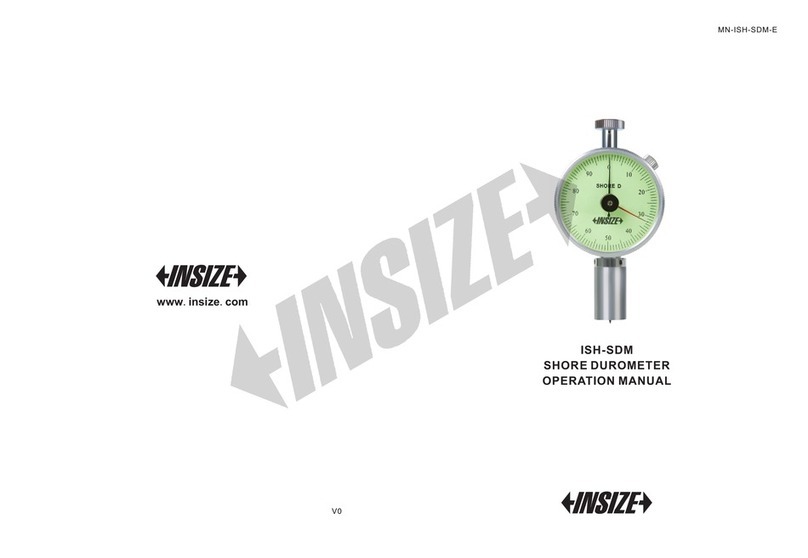
insize
insize ISH-SDM Installation manual

insize
insize ISH-DSD User manual

insize
insize ISN-L70 User manual
Popular Measuring Instrument manuals by other brands

Newport Electronics
Newport Electronics INFINITY INFCDT Operator's manual

Walther
Walther LRF400 operating instructions

Seametrics
Seametrics AG3000p instructions

Sensitech
Sensitech TempTale 4 Instructions for use

Mecon
Mecon mag-flux T4 operating instructions

Badger Meter
Badger Meter Oval Gear LM OG-AM Series user manual