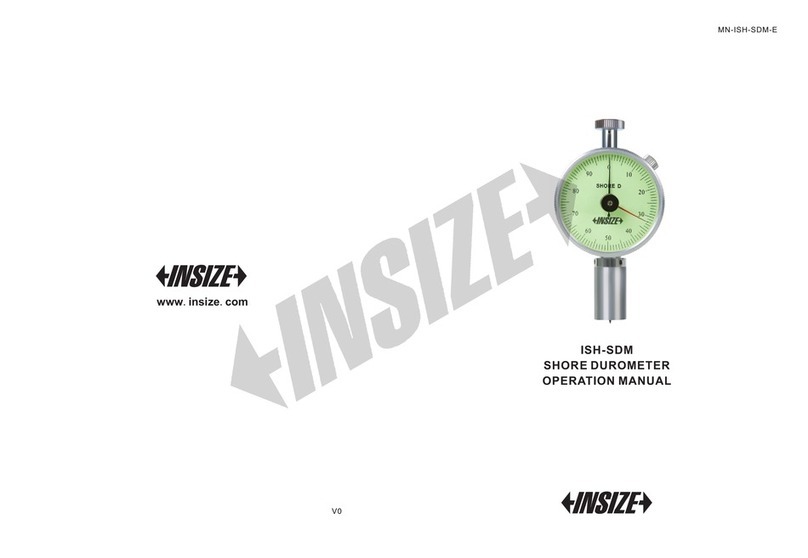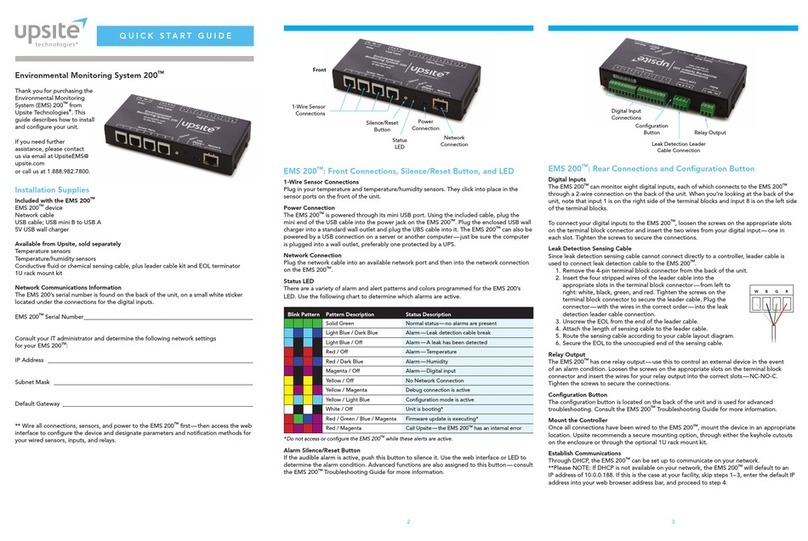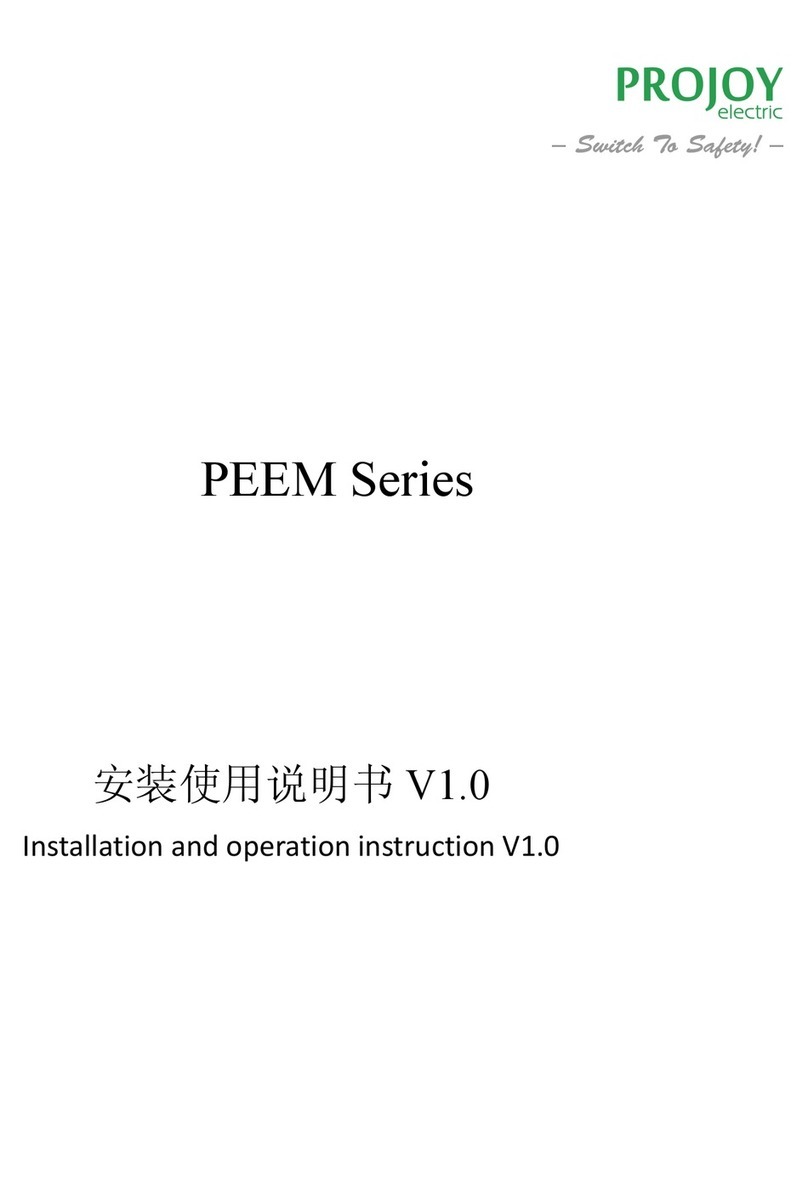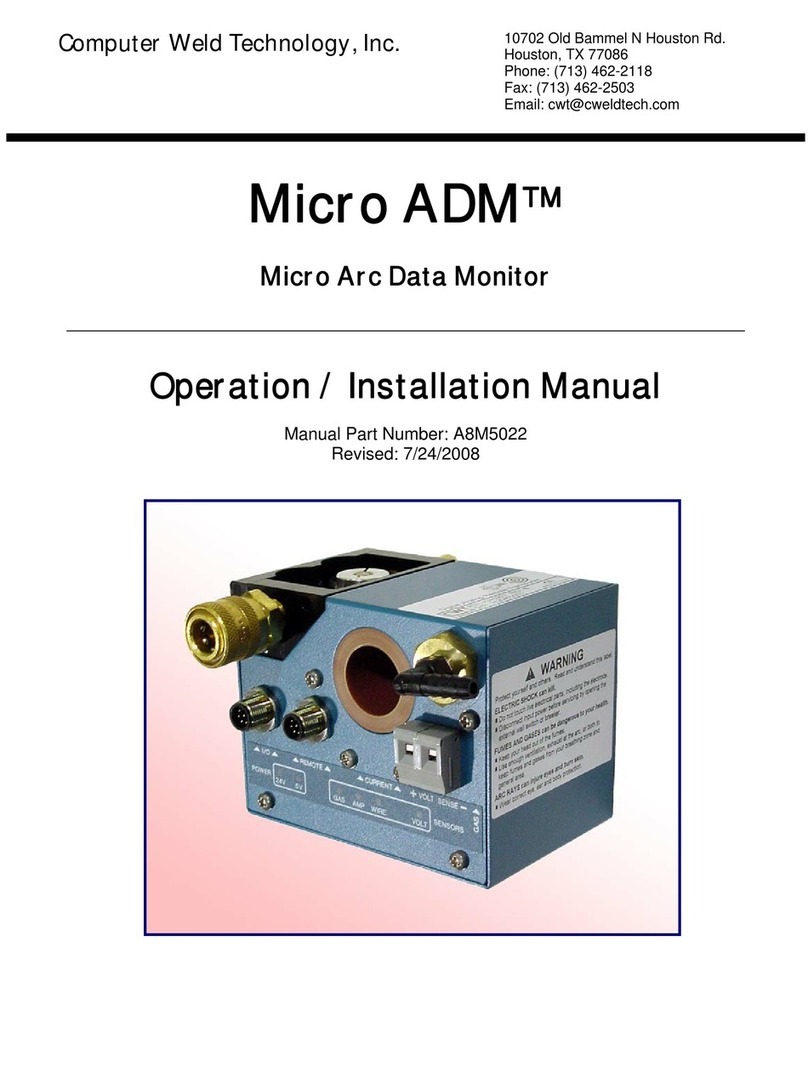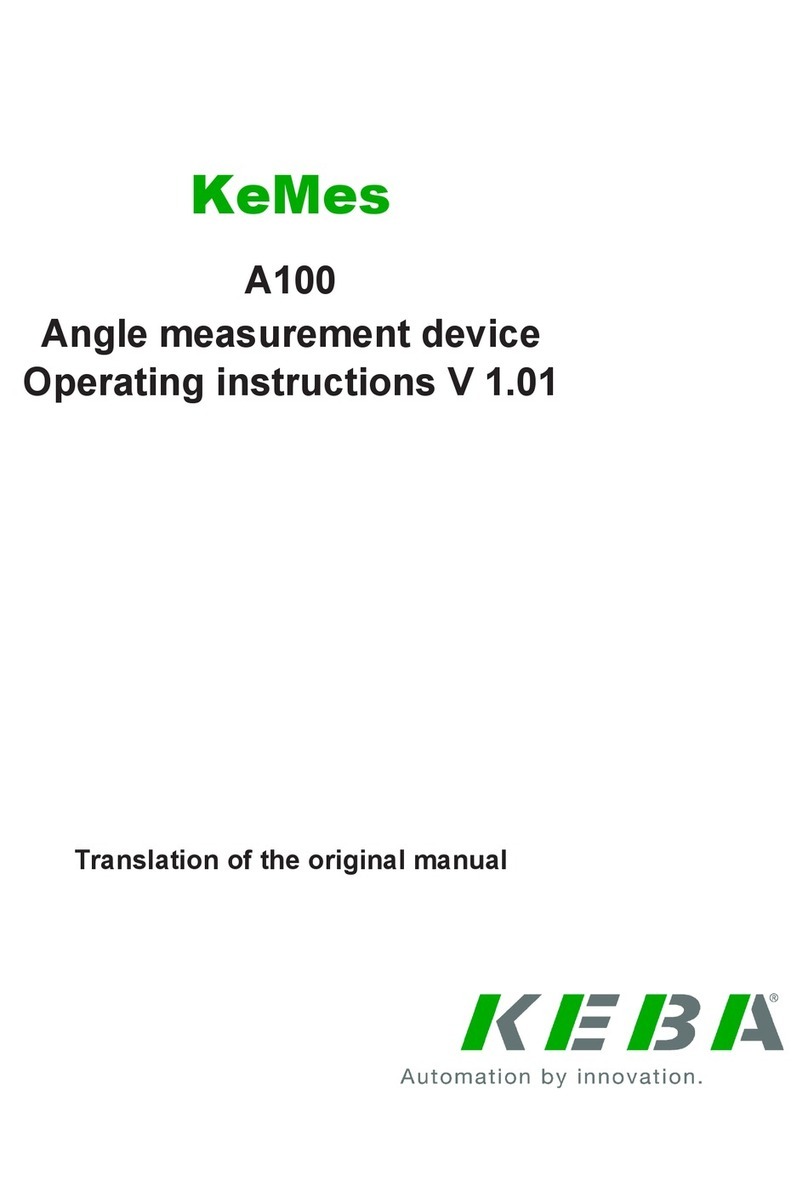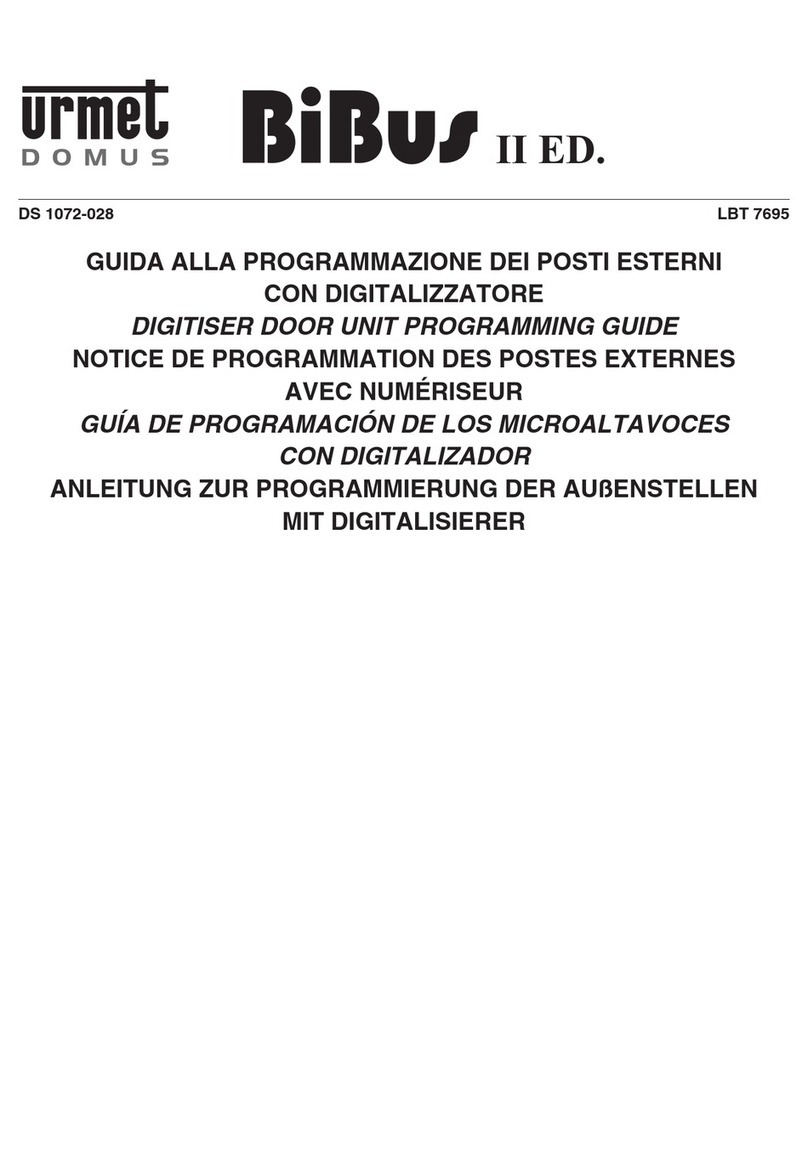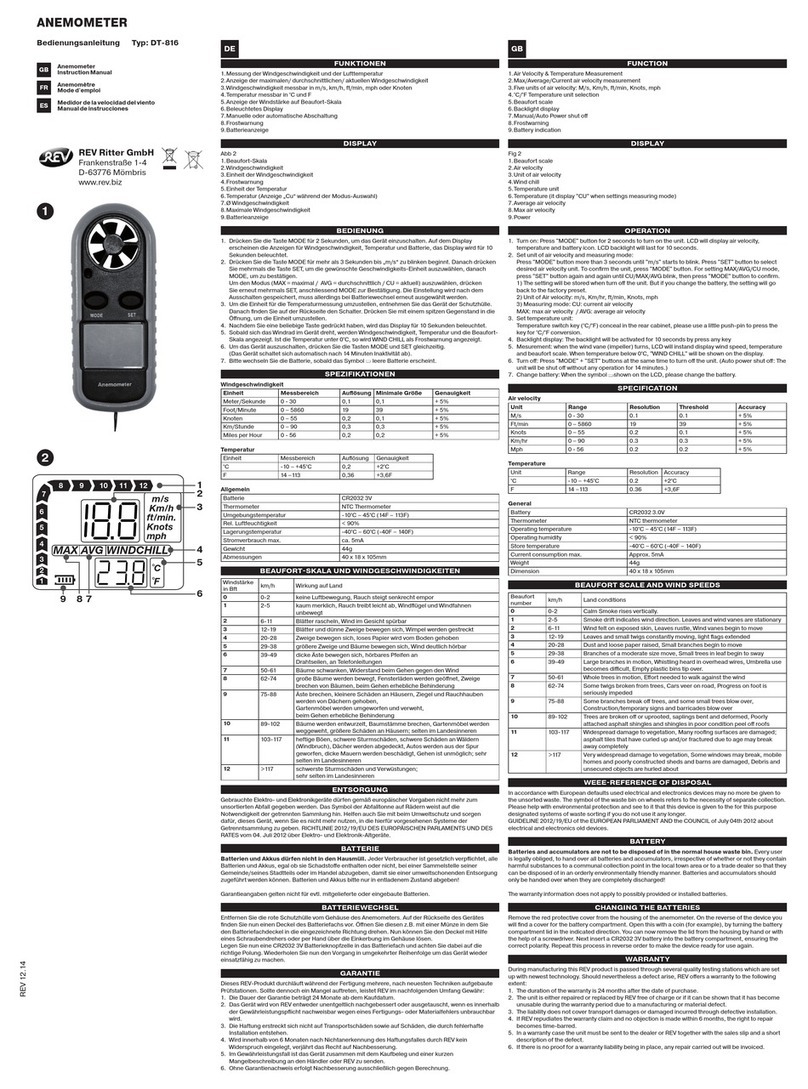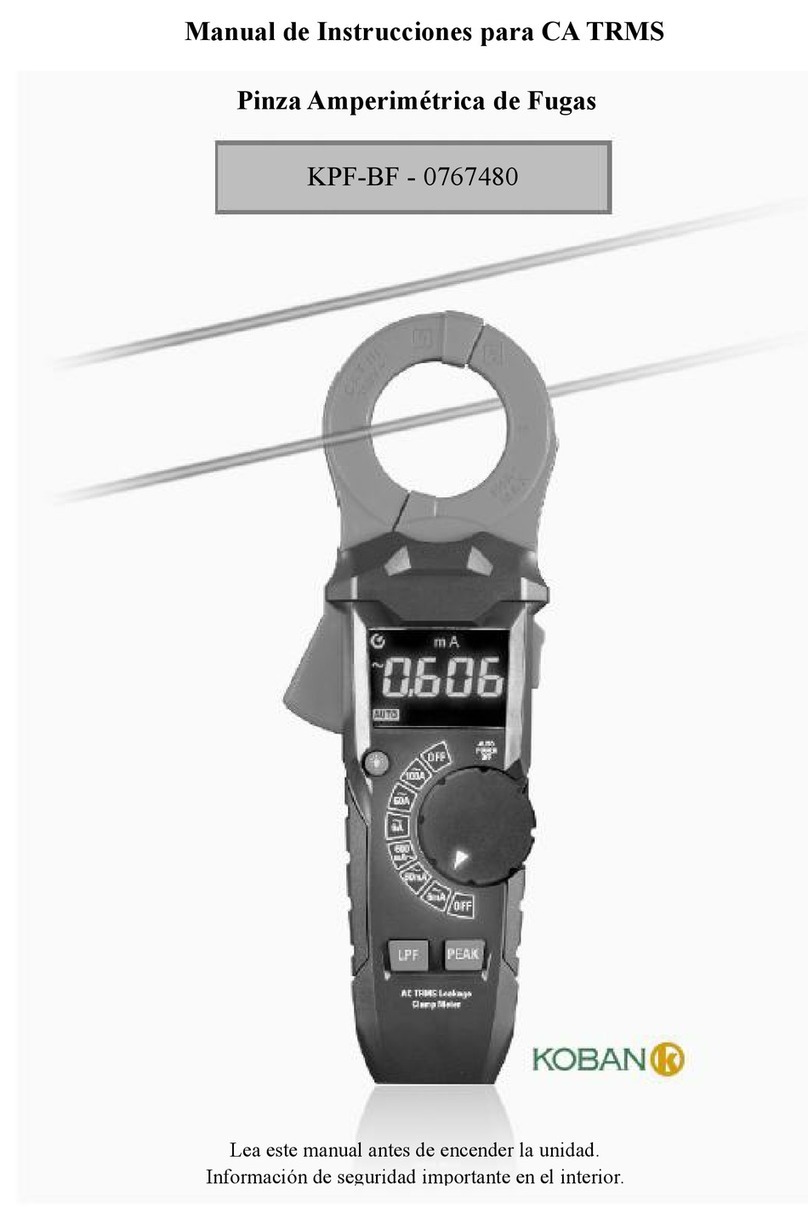11
④ Alarm sound setting
If this function is set as on, the durometer will make a sound of
alarm when the data is exceed the tolerance limit.
The selection will be modified by pressing button “UP” or “DOWN”.
The selection will be confirmed by pressing button . The “OK”
selection will be aborted by press button “RETURN”.
Fig 4-18
4) Storage management
① Browse from the first data
The first page data will be show when enter this menu (8 data per
page). It will turn to the next page by pressing button “DOWN”.
The selection will be shifted by pressing button “UP”. The measure
date/time/sample code of the selected data can be show by
pressing button “OK”.
Fig 4-19 Fig 4-20
② Browse from the last data
The last page data will be show when enter this menu (8 data per
page). It will turn to the previous page by pressing button “UP”. The
selection will be shifted by pressing button “DOWN”. The measure
date/time/sample code of the current data can be show by pressing
button “OK”.
③ Browse the selected data
The range of data to be browse should be set up under this menu.
The first page of selected data will be show by pressing button
“OK”. It will turn to the next page by pressing button “DOWN”. The
selection will be shifted by pressing button “UP”. The measure
date/time/sample code of the current data can be shown pressing
button “OK”.
6
1) Calibration
Pressing button “OK” to enter the menu, select “Calibration”, press
button The durometer can be calibrated by glass plate,“OK”.
standardized thickness block or other rubber whose hardness is
known. Make the press needle of the durometer press on the glass
plate, standardized thickness block or other rubber whose hardness
is known. Keeping the presser foot contact the samples closely for a
while to stabilize, the LCD show the hardness value. If the hardness
value is different from the theory value (calibration value), please
enter the theory value. If the glass plate is applied, please enter 100.
If the standardized thickness block is applied, please enter 50. If
the rubber whose hardness is known is applied, please enter the
rubber's hardness.
Values enter method: under the enter value status, the corresponding
position will flash, press ”UP” to adjust the number, press “DOWN” to
shift to the next position, press RETURN” to abort “ the calibration,
press “OK” to confirm the calibration.
2) Measure setting
Under measure setting, the measure mode, measure times, tolerance
limit, on or off of gross error processing setting, sample code can be
set. The first page of measure setting menu is showed in figure 4-6.
The second page of measure setting menu is showed in figure 4-7.
Fig 4-5
Fig 4-6 Fig 4-7