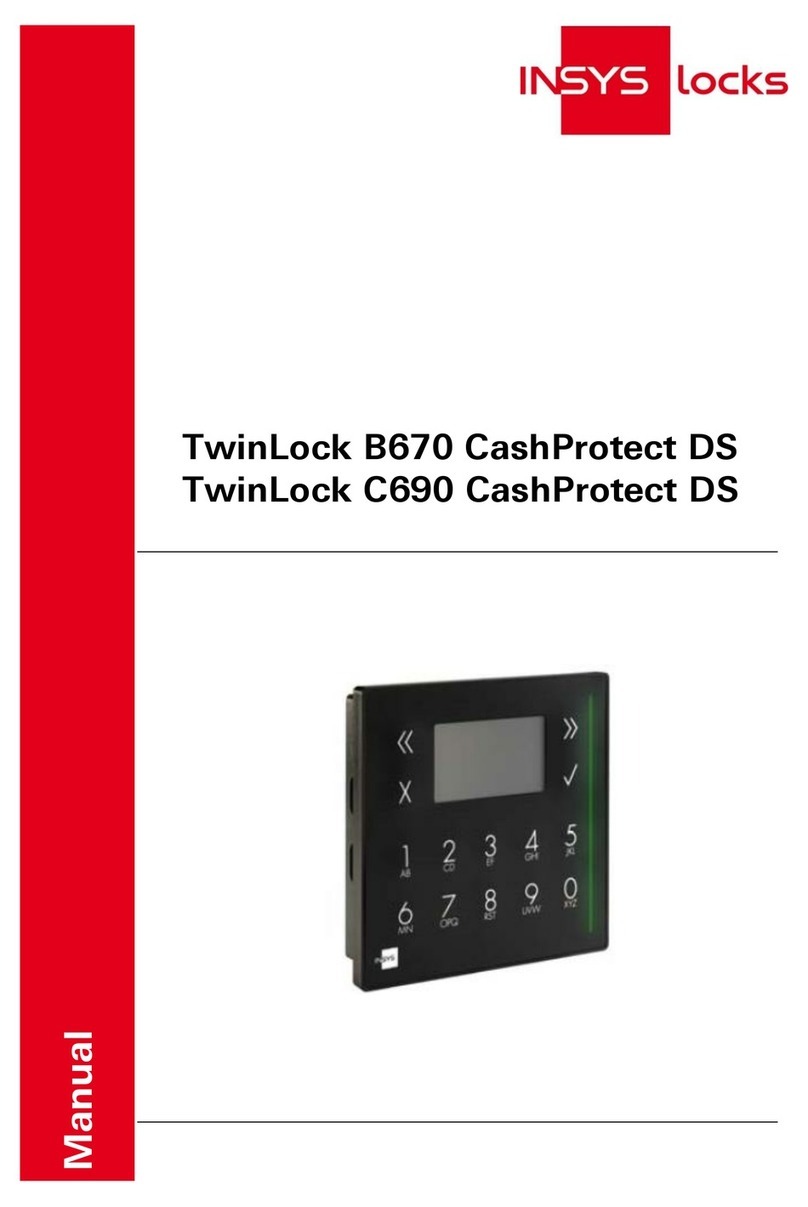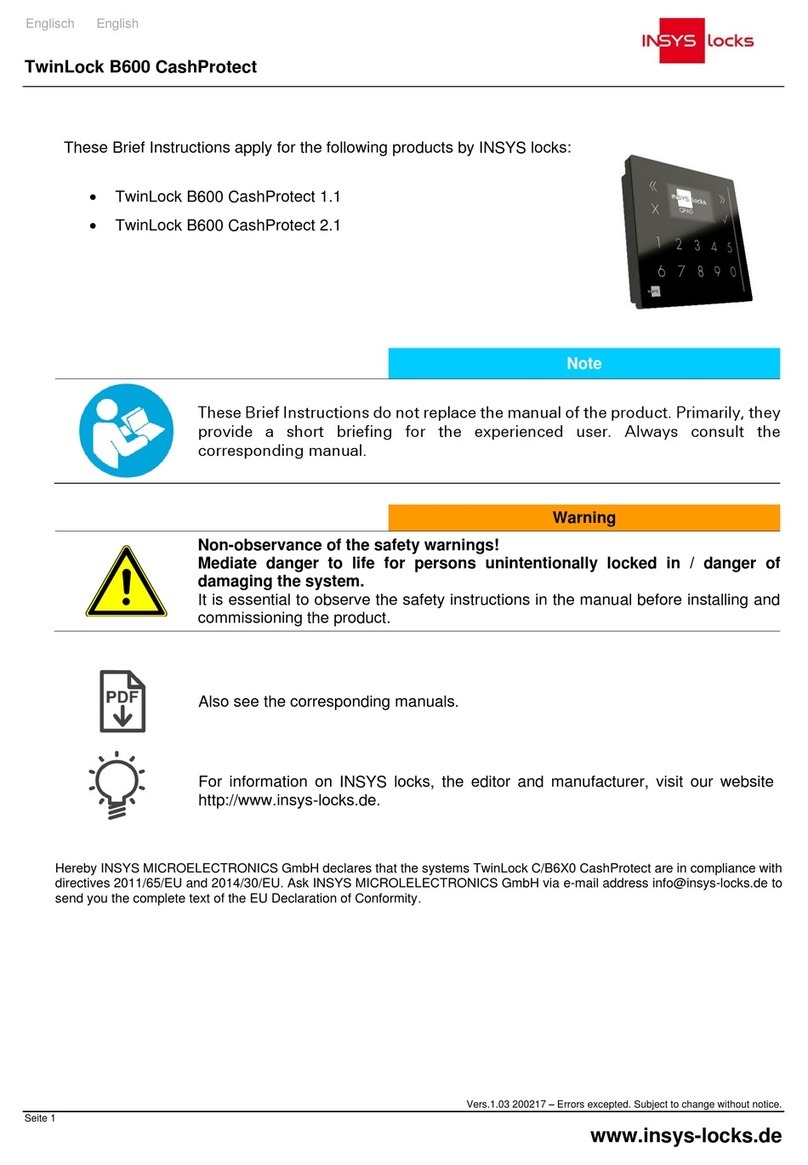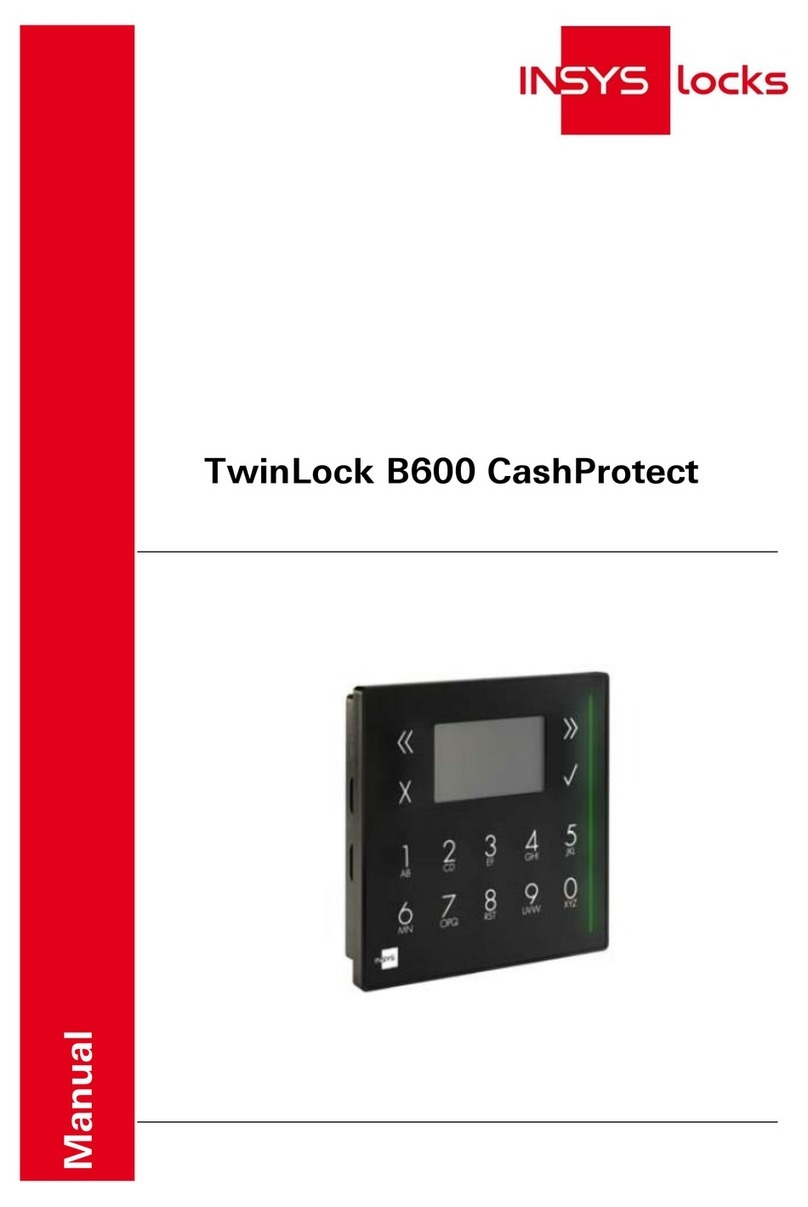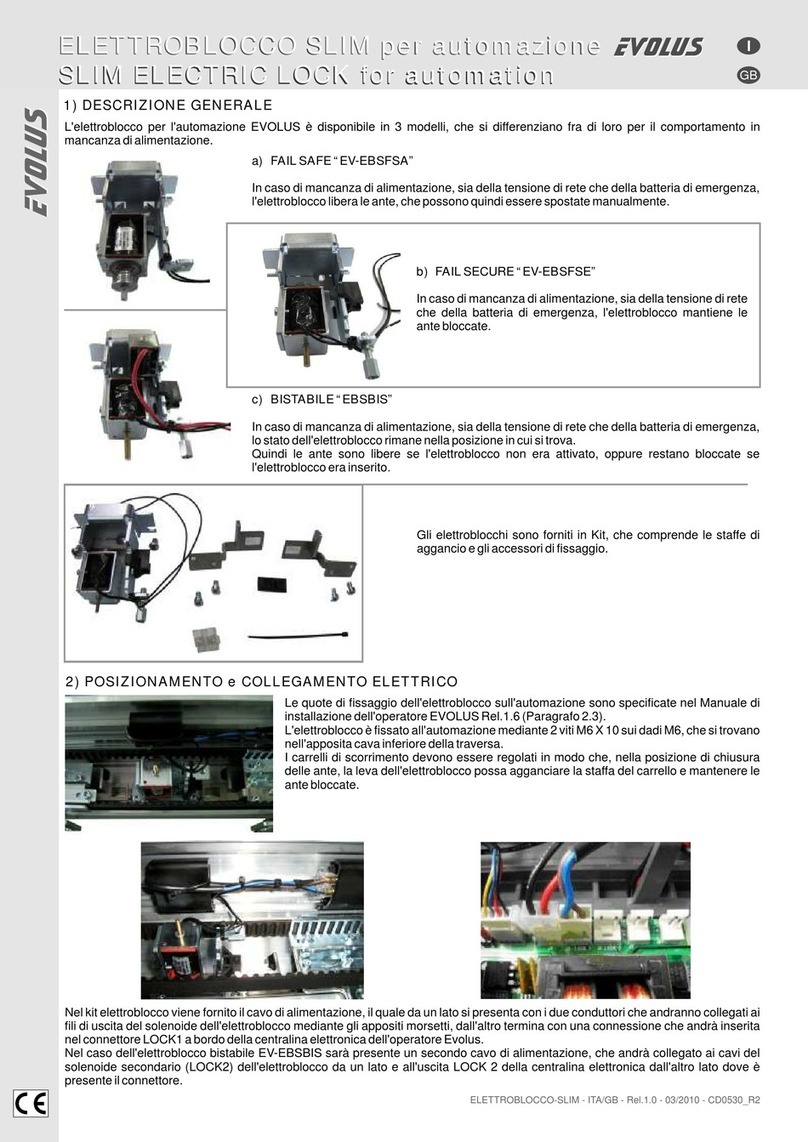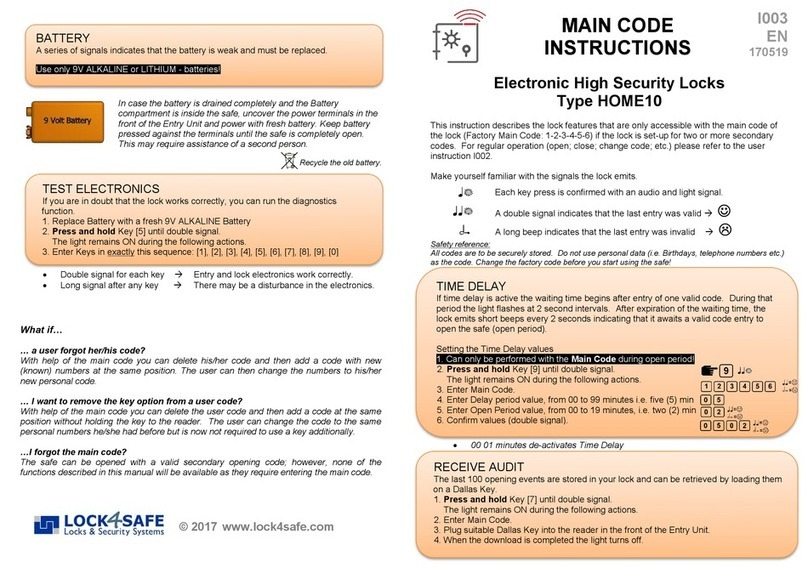INSYS EloStar Master 3X0 User manual
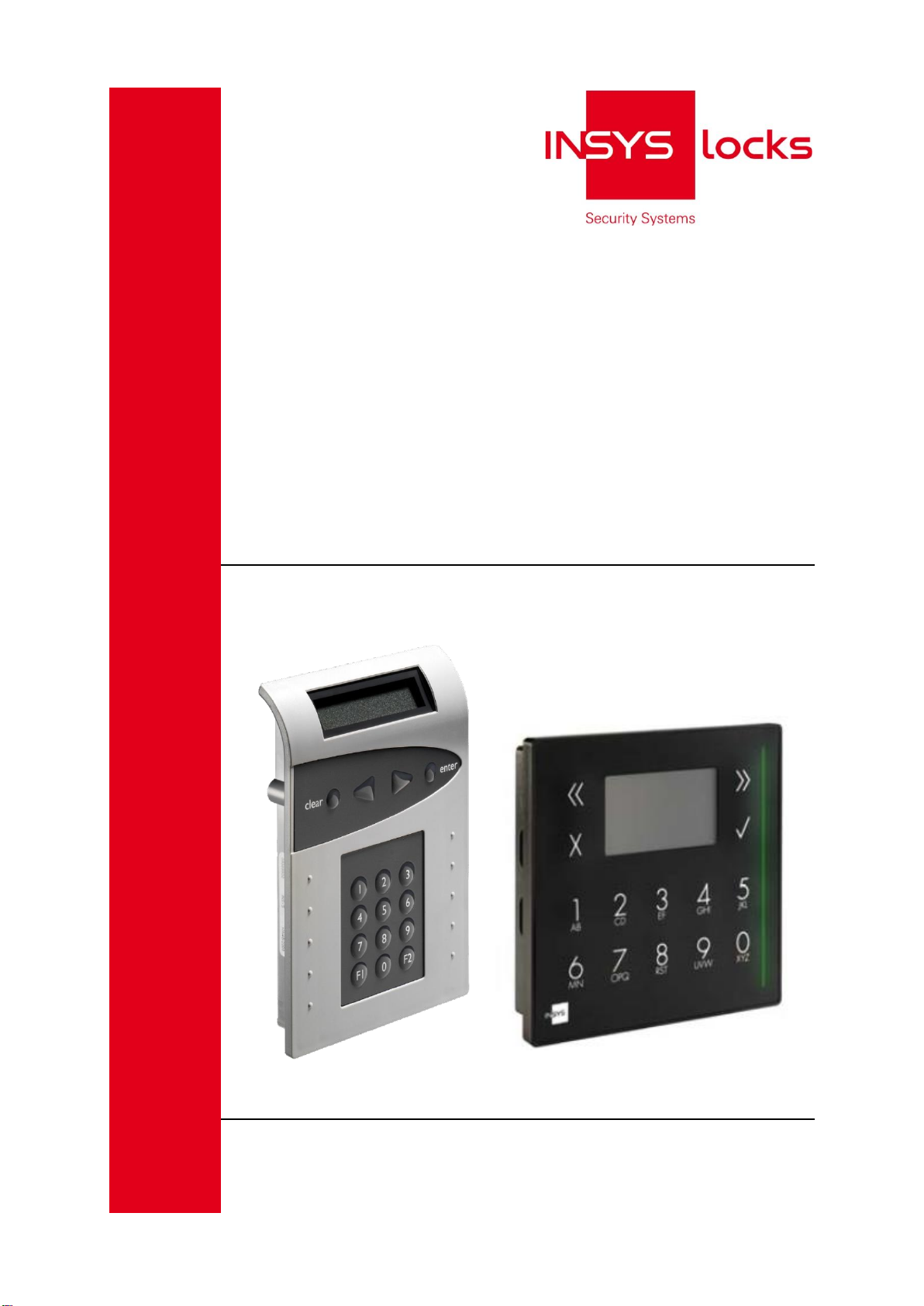
Manual and Assembly Instructions
EloStar Master 3X0 / 4X0
EloStar Master 3X0 / 4X0 smart
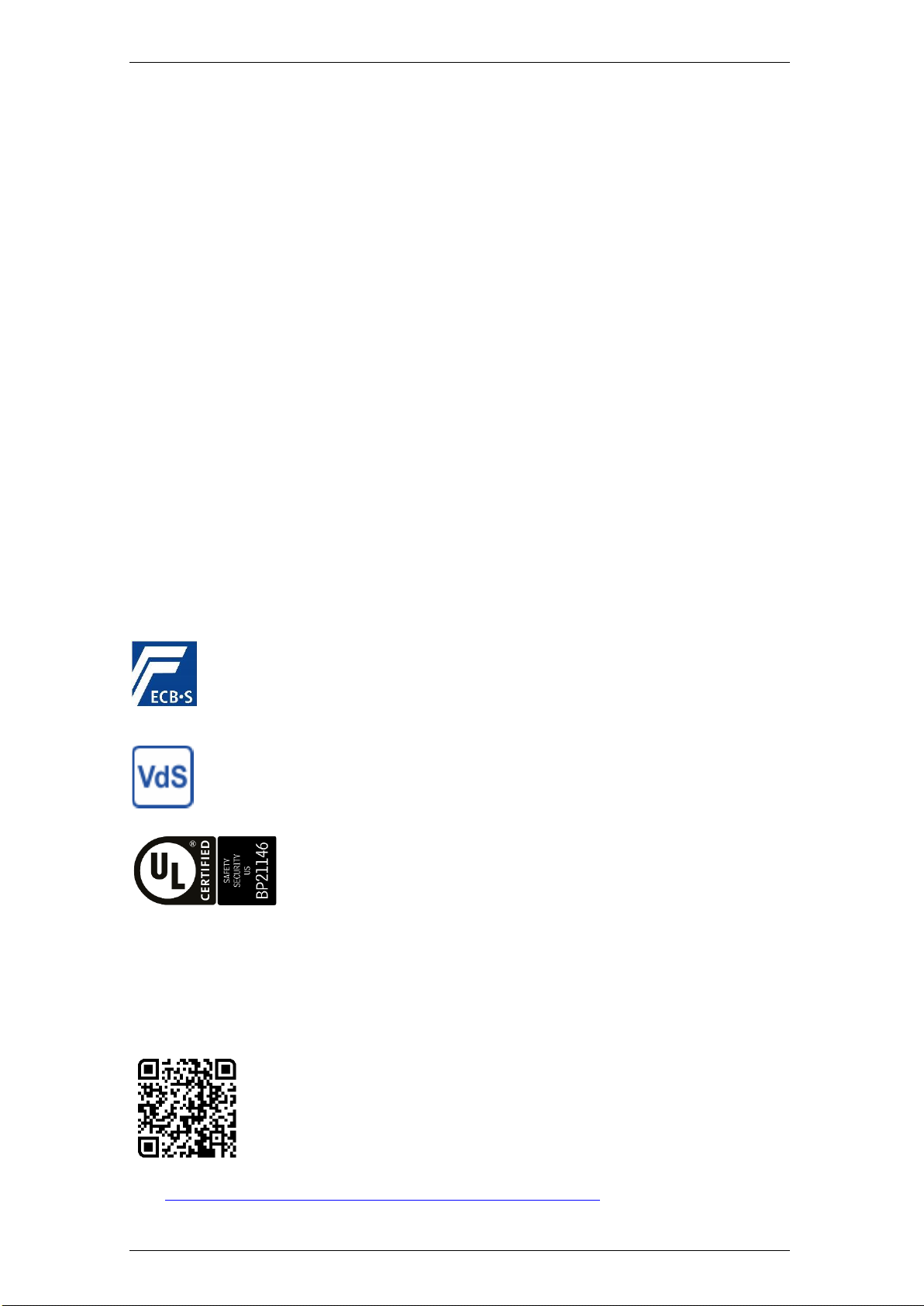
EloStar Master 3X0 / 4X0 / - smart Imprint
Manual V.1.03H 2
Imprint
Copyright © 12 2020 INSYS MICROELECTRONICS GmbH
The contents of this manual are copyrighted. They may be used within the context
of operating the system. Any further usage is prohibited without a written permission
of the manufacturer.
We appreciate comments and suggestions. All rights on this documentation and the
devices are with INSYS MICROELECTRONICS GmbH Regensburg.
The design of cards may deviate from sample cards illustrated. The same applies to
the illustrations of the graphical user interface of software programs.
Trademarks
The use of a trademark not shown below is not an indication that it is freely available
for use.
Windows® is a registered trademark of Microsoft Corporation.
INSYS locks® is a registered trademark of INSYS MICROELECTRONICS GmbH.
Publisher
INSYS MICROELECTRONICS GmbH
Hermann-Köhl-Str. 22
93049 Regensburg, Deutschland
Internet: http://www.insys-locks.de
Accreditations
EN 1300/ECB-S C10
0908/HSL18-03 High Security Lock Class B (EloStar Master 300 / 400)
EN 1300
M114305 High Security Lock Class EN B (EloStar Master 300 / 400)
G114070 Locking Device with Locked State Detection, Class C, EloXT II
G114071 Hold-Up Detector Class C, EloXT II
G114072 Locked State Detector Class C, EloXT II
UL subject 2058
High-Security Lock, Type 1
EloStar Master 300 - 425
Please note:
Read thoroughly before use.
Keep for future reference.
Your opinion is important to us. Please rate us.
EN: https://www.insys-locks.com/en/customer-satisfaction/

EloStar Master 3X0 / 4X0 / - smart Table of Contents
Manual V.1.03H 3
Table of Contents
Imprint ........................................................................................................2
Accreditations.............................................................................................2
Table of Contents.......................................................................................2
1General Information on This Manual ...................................................6
1.1 User Qualification...................................................................................6
1.2 Content and Usage................................................................................6
1.3 Text Marks and Formatting ....................................................................6
1.3.1 Safety Warnings................................................................................6
1.3.2 Icons and Their Meaning ...................................................................7
1.3.3 Operating Instructions........................................................................8
2Scope of Delivery ................................................................................8
2.1 Components...........................................................................................9
2.1.1 UL Compliance..................................................................................9
3System Description............................................................................10
3.1 EloStar Master 3X0 / 4X0 X.X (smart)..................................................10
3.2 System Diagrams (Samples)................................................................11
3.3 Overview of Functions..........................................................................13
3.3.1 Standard Functions..........................................................................13
3.3.2 Setting Functions with Optional Software.........................................14
3.3.3 Optional Functions with Version EM11 and higher...........................15
3.3.4 Optional Functions with Version EM12 and higher...........................19
3.3.5 Optional Functions with Version EM13 ............................................20
3.4 System Components............................................................................21
3.4.1 Operating Unit QPad EloStar Master...............................................21
3.4.2 Operating Unit FlatControl EloStar Master.......................................21
3.4.3 Lock INSYS Lock 300 / 400 Master.................................................22
3.4.4 Optional Accessory: Blocking Unit EloXT II......................................23
3.4.5 Optional Accessories: Cards TwinCard............................................25
3.5 Intended Use........................................................................................26
4Technical Data...................................................................................26
4.1 Components.........................................................................................26
4.2 Default Settings....................................................................................28
5Assembly...........................................................................................29
5.1 Survey Assembly and Installation.........................................................29
5.2 Mounting the Operating Unit QPad ......................................................30
5.2.1 Attaching the Operating Unit QPad..................................................30
5.2.2 Connecting Extensions to QPad......................................................33
5.3 Mounting the Operating Unit FlatControl..............................................34
5.3.1 Attaching the Operating Unit FlatControl..........................................34
5.3.2 Connecting Extensions to FlatControl..............................................36
5.4 Displaying the Hidden Menu ................................................................37
5.5 Assembling the Lock............................................................................38
5.5.1 Mounting the INSYS Lock 300 / 500 Master ....................................38
5.5.2 Connecting the Lock........................................................................39
5.6 Assembling Blocking Device EloXT II...................................................40
5.6.1 Fastening Blocking Device EloXT II.................................................40
5.6.2 Connecting Blocking Device EloXT II...............................................41
5.6.3 Connecting the Release Contacts of EloXT II..................................41
5.6.4 Connecting the Bolt Mechanism Contacts of EloXT II......................42
5.6.5 Connecting the Alarm Contact of EloXT II........................................42
5.6.6 Connecting the Lock Status Contact of EloXT II ..............................43
5.6.7 Connecting the Door-Open-Alarm-Contact of EloXT II.....................43
5.6.8 Extending the tamper line of EloXT II...............................................44
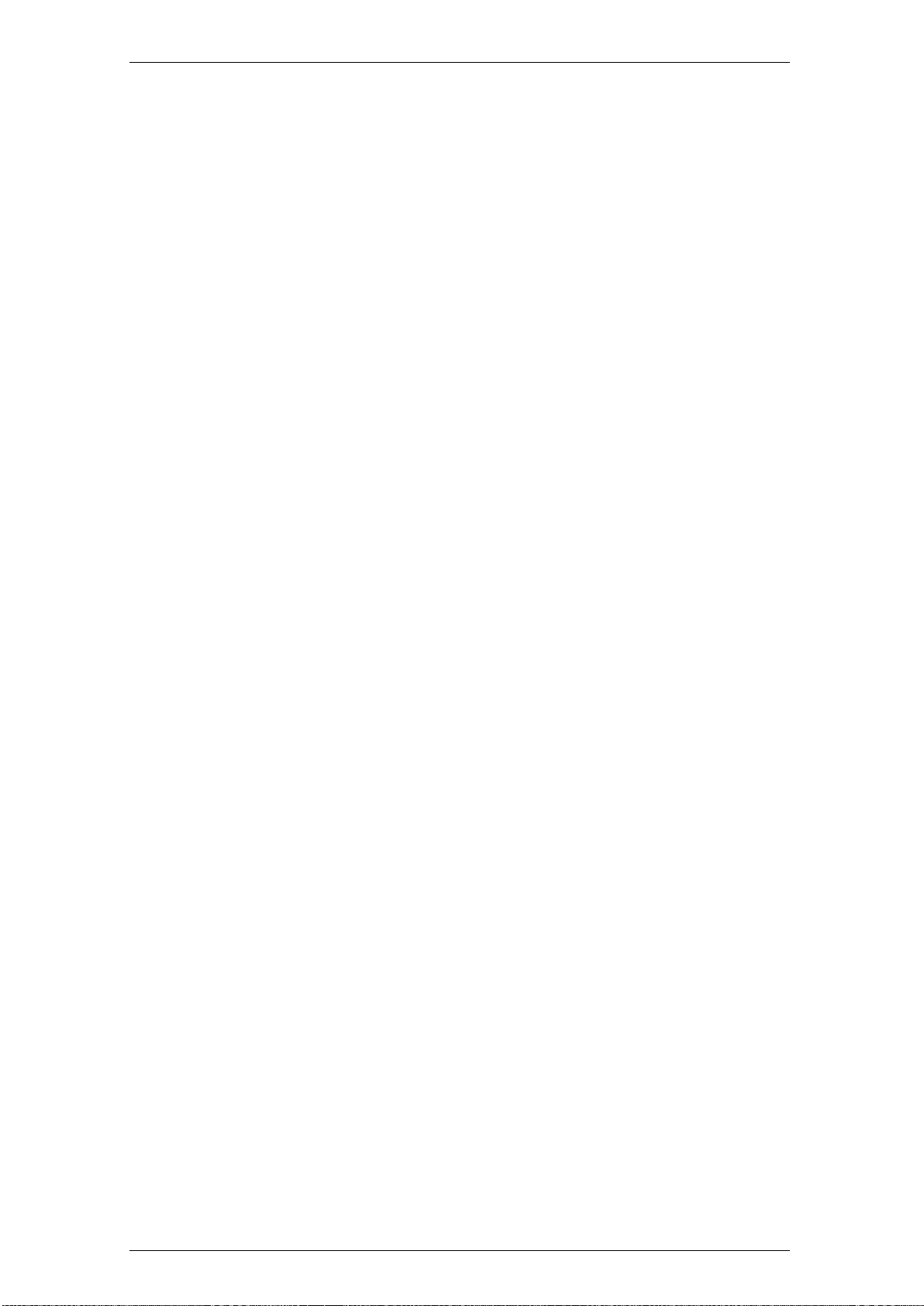
EloStar Master 3X0 / 4X0 / - smart Table of Contents
Manual V.1.03H 4
6Start-Up.............................................................................................45
6.1 Special Key Functions..........................................................................45
6.2 Initialising the System ..........................................................................45
6.2.1 Registering the Lock(s)....................................................................45
6.2.2 Finishing the Start-Up Process........................................................47
6.2.3 FlatControl: Attaching the Menu Keypad..........................................47
7Operation...........................................................................................48
7.1 Operating Unit QPad............................................................................48
7.2 Operating Unit FlatControl....................................................................48
7.3 Display and Key Functions...................................................................49
7.4 Hotkeys................................................................................................49
7.5 System State and Configuration...........................................................50
7.5.1 System State...................................................................................50
7.5.2 Configuration via PC Software (Optional) ........................................50
7.5.3 Configuration with QPadComm .......................................................50
7.5.4 Configuration via TwinComm...........................................................50
7.6 User- / Personnel Numbers..................................................................51
7.6.1 Entering User- / Personnel Numbers...............................................51
7.7 Operation with OTC Dependent (up to EM22)......................................52
7.7.1 Conditions for OTC Dependent........................................................52
7.8 User Groups.........................................................................................52
7.9 User Authorisation................................................................................53
7.9.1 Fields and Boxes of the User Matrix................................................54
7.9.2 Authorisations Ex Works..................................................................55
7.9.3 Authorisation Master / User / Manager.............................................55
7.9.4 PIN Codes.......................................................................................56
7.9.4.1 Types and Numbers of PIN Codes in Every Lock........................56
7.9.4.2 Entering PIN Code......................................................................57
7.9.4.3 Entering PIN Code via Menu Keys..............................................57
7.9.4.4 Entering Code via Numeric Keys.................................................57
7.9.5 Cards...............................................................................................58
7.9.5.1 RFID Cards.................................................................................58
7.9.5.2 Code Card TwinCard code access (not with QPad) ....................58
7.9.5.3 TwinCard configuration II / - language.........................................58
7.9.5.4 Inserting Chip Card into FlatControl / Reader..............................58
7.9.6 Reading an RFID Card at the Operating Unit / Reader....................59
7.10 Menu Navigation in Operating Unit.......................................................60
7.11 Operation with CIT Function Selected..................................................61
7.11.1 Selecting the Master / CIT master...................................................61
7.12 Opening and Closing............................................................................62
7.12.1 Opening a Lock with PIN Code........................................................62
7.12.2 Opening also with Code Card (RFID cards also) .............................63
7.12.3 Triggering Silent Alarm When Opening............................................64
7.12.4 Opening the Lock with Dual Code....................................................65
7.12.5 Opening with Unlocking Delay.........................................................66
7.12.6 Opening with Unlocking Delay and Release Time ...........................66
7.12.7 Opening with Parallel Code .............................................................67
7.12.8 Opening with OTC Dependent.........................................................68
7.12.9 Closing a Lock.................................................................................69
7.12.10 Closing a Lock with Code Input........................................................69
7.12.11 Closing Automatically with the Door Switch.....................................69
7.13 Adjusting the System Settings..............................................................70
7.13.1 Settings: Lock System.....................................................................70
7.13.1.1 Lock System: Dual Code.............................................................70
7.13.1.2 Lock System: Parallel Code........................................................70
7.13.1.3 Lock System: Forced Sequence..................................................71

EloStar Master 3X0 / 4X0 / - smart Table of Contents
Manual V.1.03H 5
7.13.1.4 Lock System: Time delay............................................................71
7.13.1.5 Lock System: Time locked / Week Programs..............................71
7.13.2 Setting the Date and the Time of Day..............................................72
7.13.3 Switching Alarm Devices On / Off....................................................73
7.13.4 Activating the CIT Function (2 User Groups) / Counter Reset.........73
7.13.5 Exporting, Displaying and Printing Configuration and Protocol
(with QPad) .....................................................................................74
7.13.6 Exporting the Protocol (FlatControl).................................................75
7.13.7 Displaying / Printing the Protocol (FlatControl).................................76
7.13.8 Importing Configuration and Language (QPad)................................77
7.13.9 Importing the Configuration (FlatControl).........................................78
7.13.10 Configuration Import: Error Messages .............................................79
7.13.11 Exporting the Configuration (FlatControl).........................................81
7.13.12 Selecting a Language......................................................................81
7.13.13 Importing a Language (FlatControl).................................................82
7.14 Administrating Users............................................................................83
7.14.1 Changing the System Manager Code..............................................83
7.14.2 Changing the Master Code / CIT Master Code................................84
7.14.3 Registering PIN Code for Users.......................................................85
7.14.4 Changing a PIN Code......................................................................86
7.14.5 Deregistering PIN Code...................................................................87
7.14.6 PIN Code User Display....................................................................88
7.14.7 Registering a Code Card (RFID cards also).....................................89
7.14.8 Deregistering a Code Card (also RFID cards)..................................90
7.14.9 Code Card User Display..................................................................91
7.15 Service.................................................................................................92
7.15.1 Supplying Power in Case of Power Breakdown...............................92
7.15.2 Displaying Status / Info about the System........................................92
7.15.3 Performing a Reset..........................................................................93
7.15.4 Registering a New Lock...................................................................95
7.15.4.1 Additional New Lock....................................................................95
7.15.4.2 Changing Locks..........................................................................96
7.15.5 Locking the System despite Defect Bolt Work Contact ....................97
7.15.6 Motor Service ..................................................................................98
7.15.7 Licensing.........................................................................................99
7.15.8 Enabling Instant / Immediate Blocking.............................................99
8Maintenance, Cleaning and Repair .................................................100
8.1 Changing the Battery of the QPad Battery Case ................................100
9Trouble Shooting.............................................................................101
9.1 Supplying Power in Case of Power Breakdown..................................101
9.2 Changing the Operating Unit QPad....................................................102
9.3 Changing the Operating Unit FlatControl............................................104
9.4 Error Messages..................................................................................107
10 Technical Support............................................................................111
11 Disposal...........................................................................................111
12 Notes...............................................................................................112
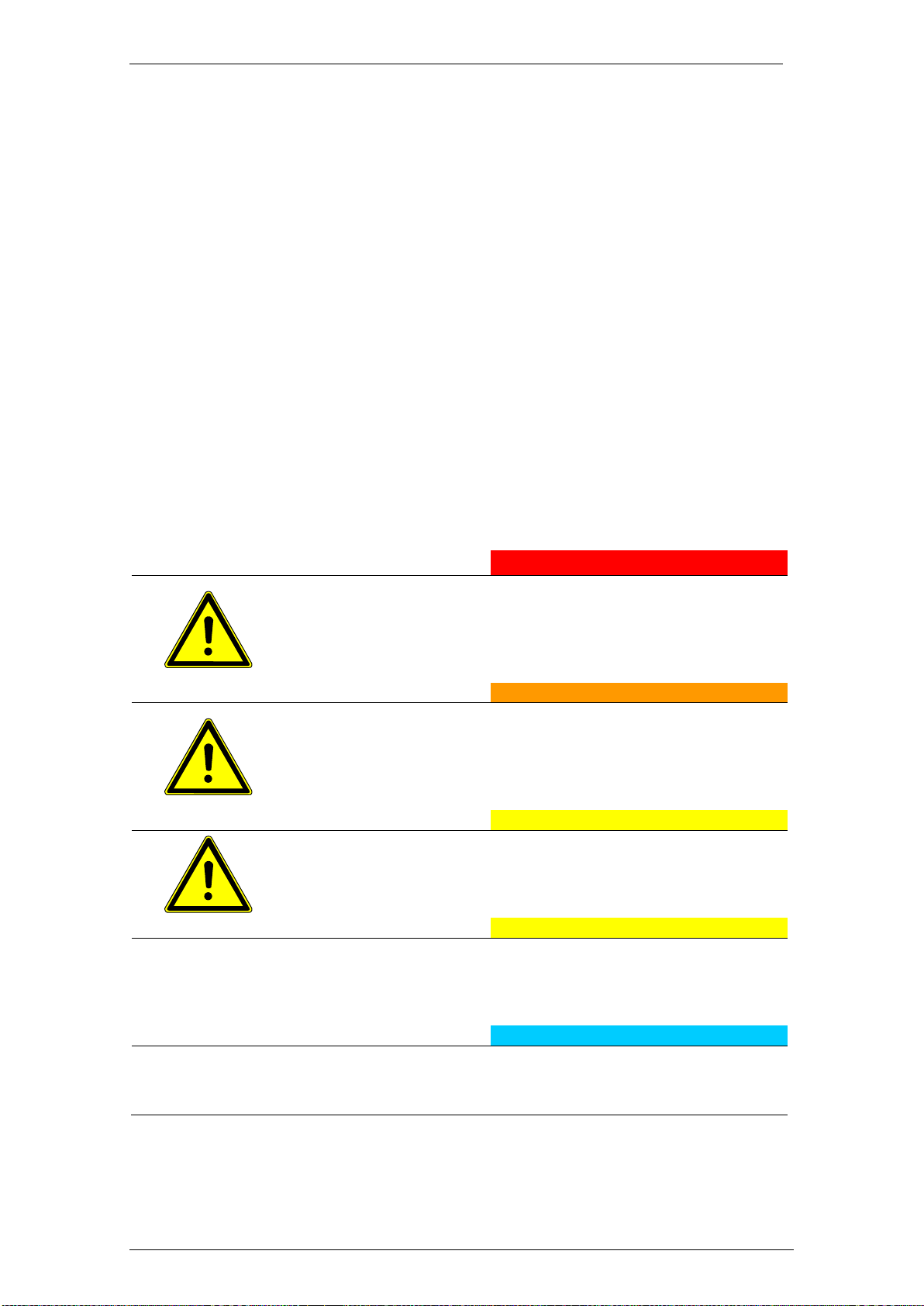
EloStar Master 3X0 / 4X0 / - smart General Information on This Manual
Manual V.1.03H6
1 General Information on This Manual
1.1 User Qualification
This manual is intended to be read by qualified and trained specialists mainly. Persons
configuring, running and administrating system EloStar Master have to be capable of
reading and understanding this manualwith integrated assembly instructions. They have
to become acquainted with all procedures described concerning assembly, installation,
configuration and operation in order to configure the system properly, remedy problems
and generally ensure safe and secure operation of the system.
1.2 Content and Usage
This manual contains information on assembly and installation, configuration, operation
(opening and closing procedures) and maintenance of the EloStar Master system.
Its purpose is to assist you with the assembly, installation, configuration and the
operation of the system.
For menu navigation see „Menu Navigation in Operating Unit“on page 60, for
permissions see „Authorisation Master / User / Manager“on page 55.
1.3 Text Marks and Formatting
1.3.1 Safety Warnings
Danger
Imminent mortal danger / Danger of severe injuries / health
hazard.
Consequences which might arise from not being aware of the
danger.
Instructions on how to avoid the danger or remove its cause.
Warning
Possibility of mortal danger / Danger of severe injuries / health
hazard.
Consequences which might arise from not being aware of the
danger.
Instructions on how to avoid the danger or remove its cause.
Caution
Danger of getting injured.
Consequences which might arise from not being aware of the
danger.
Instructions on how to avoid the danger or remove its cause.
Caution
Danger of property damage.
Consequences which might arise from not being aware of the
danger.
Instructions on how to avoid the danger or remove its cause.
Note
No warning but additional information.
Background information / hints.
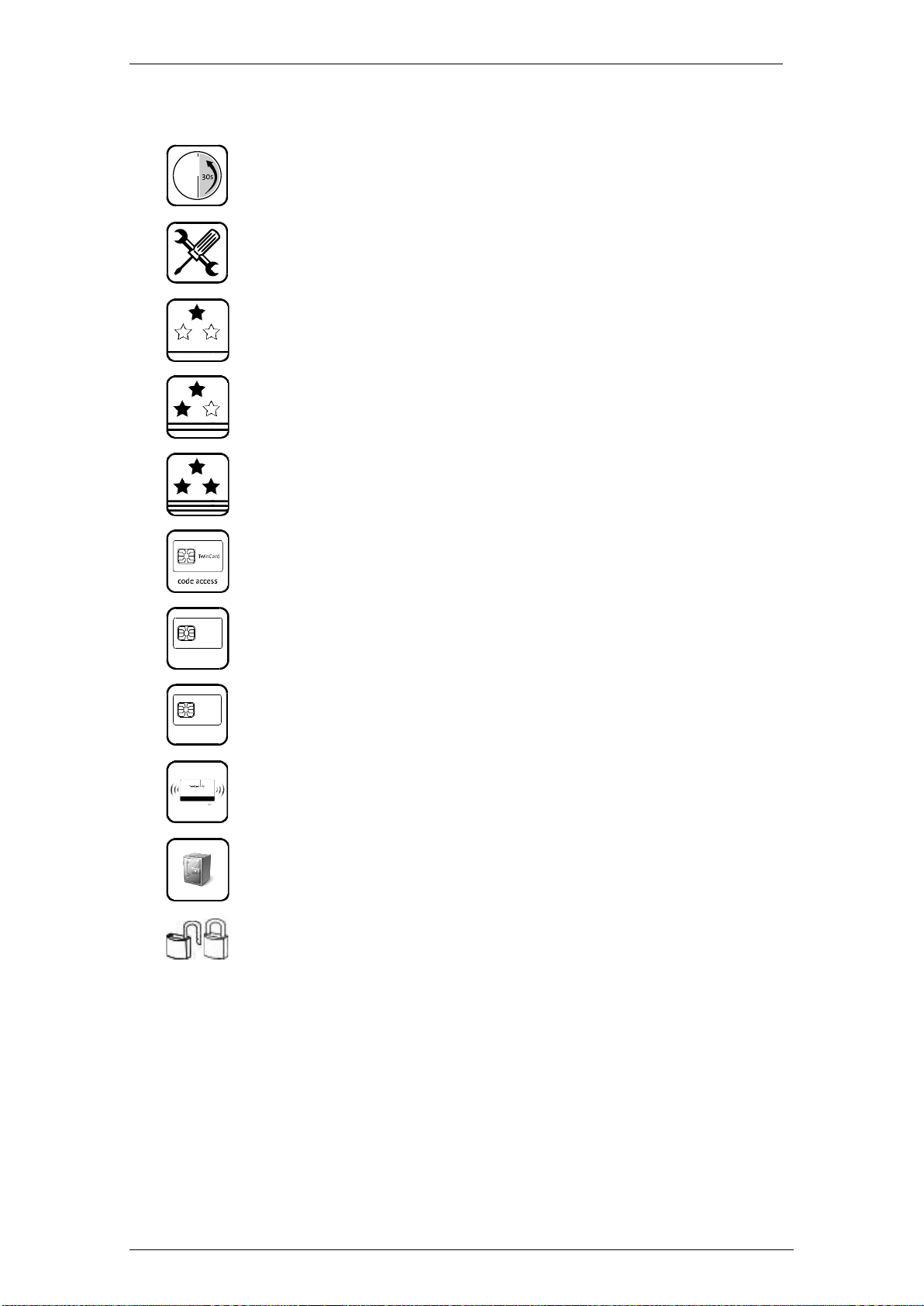
EloStar Master 3X0 / 4X0 / - smart General Information on This Manual
Manual V.1.03H7
1.3.2 Icons and Their Meaning
Use the operating unit.
Tools are required.
PIN code for users is required.
Master code, PIN code for the master of the lock is required.
PIN code for the system manager code (manager code of lock 1).
The optional chip card TwinCard code access is required.
The optional chip card TwinCard configuration II is required.
The optional chip card TwinCard language is required.
An optional RFID card is required.
Product version XX0, Standard is required which supports using
dependant single-use codes (OTCs) but not flexible OTCs.
Icons for unprotected / protected premises in illustrations.
TwinCard
configuration
TwinCard
language

EloStar Master 3X0 / 4X0 / - smart Scope of Delivery
Manual V.1.03H8
1.3.3 Operating Instructions
Unmarked text following a headline of a paragraph with operating instructions contains
information, whichmay be worthconsidering before performing the operating procedures
described. Such text does not contain safety instructions.
Take Text beginning with ‘Take’ contains information on tools or other
things you should use in order to be able to perform the operating
procedure successfully.
Also take note of the icons (see above).
Settings Text beginning with ‘Settings’ contains preconditions necessary for
a successful performance of the operating procedure.
1. Text, which looks like this, asks you to perform a task. The text may contain
names of Keyboard keys and Display Text of the display of the
operating unit.
Text formatted like this contains mostly information on changes, which have been
caused because you have performed a step of an operating instruction.
Text formatted like this closing a paragraph with operating instructions indicates that you
have carried out the operating procedure successfully and achieved the objective.
2 Scope of Delivery
The lock system EloStar Master 3X0 / 4X0 typically comes with:
The scope of delivery for one system contains:
•1 operating unit
QPad x00 / x40 or
FlatControl EloStar Master x00 / x10/ x20
•1 lock INSYS Lock 300 / 400 Master
•optional
1 extension unit EloXT II
•1 power pack
•1 quick reference
•1 manual

EloStar Master 3X0 / 4X0 / - smart Scope of Delivery
Manual V.1.03H9
2.1 Components
The standard system comes with:
Operating unit
•1x operating unit
QPad x00 / x40 or FlatControl EloStar Master x00 / x10 / x20 with
1x accessories
Lock INSYS Lock 300 / 400 Master
•1x lock
INSYS Lock 300 Master or
INSYS Lock 400 Master
1x accessories
Extension unit EloXT II for systems EloStar…1.1 and 2.1
•1x extension unit EloXT II
1x accessories
Power pack
•1 x power pack 12 V DC
•
Battery compartment, optional, not within scope of delivery
•1x battery compartment
•
Documentation
•1 x quick reference (DE/EN)
•1 x manual with integrated assembly instructions (PDF)
2.1.1 UL Compliance
Firmware EM13/EM23 has been evaluated by Underwriters Laboratories (UL).
The product has been tested at 85% humidity by UL.
UL Compliance (Product Usage According to UL Approval)
- the lock is / the locks are positioned a minimum of 15 inches (381mm) from any
opening. See the note on p.38.
- the product is not connected to a computer network.
- openings and temporary master functions require PIN code with 6 digits at least.

EloStar Master 3X0 / 4X0 / - smart System Description
Manual V.1.03H10
3 System Description
3.1 EloStar Master 3X0 / 4X0 X.X (smart)
This manual applies for EloStar Master 3X0 / 4X0 X.X (smart), for the models
EloStar Master 300 / 400 1.1 / 2.1 (smart) to
EloStar Master 320 / 420 1.1 / 2.1 (smart).
There is a separate manual for EloStar Master 3X5 / 4X5 X.X (smart), for the models
EloStar Master 305 / 405 1.1 / 2.1 (smart) to
EloStar Master 325 / 425 1.1 / 2.1 (smart).
The comprehensive product name is EloStar Master 3XX / 4XX X.X (smart).
EloStar Master is the product range.
The first digit, „3“ or “4” indicates the type of lock.
The second and third digit indicate the version of the operating unit. The third digit may
assume value “0” or value “5” (see separate manual). “O” indicates a system that can be
operated with standard functions and depending OTC (one-time-code/ single-use-code)
and is version XXO. “5” (see separate manual) means that the system can additionally
be operated via flexible OTC and that the product is a XX5 version.
This manual is valid for systems with the following variants of the operating unit:
00 = FlatControl EloStar Master x00, standard, without RFID
10 = FlatControl … x10 for RFID, (125 KHz) / Hitag (LF)
20 = FlatControl … x 20 for RFID, (13.56 KHz) / Mifare Classic (HF)
00 = QPad … x00 (standard, up to version EM22 with dependent OTC)
40 = QPad … x 40 for RFID, Mifare Classic / DESFire for RFID, with flexible OTC
The number in front of the full stop indicates the number of locks in the system (1 / 2).
The last number indicates whether extension unit EloXT II („1“) is part of the system or
not (“0”). Addition “smart” is used for systems with operating unit QPad.
EloStar Master 3X0 / 4X0 is an electronic high security lock system with up to 100 users
stored directly at the lock. With product version XX0, these users can form one group or
be divided into two groups for two clients (financial institute and cash services CVIT, for
example). The users can give proof of their identity by entering PIN code or / and by
inserting / presenting cards (with chip or RFID) or / and entering OTC (single-use code).
Authorised persons can open and close the safes during working hours according to
definable rules. EloStar Master 3XX / 4XX is compatible with PC software QPadComm /
TwinComm.

EloStar Master 3X0 / 4X0 / - smart System Description
Manual V.1.03H11
3.2 System Diagrams (Samples)
Components are connected like illustrated, for example.
Fig. 1: System architecture with 1 lock
The basic system consists of an operating unit inthe unprotectedpremises, a lock INSYS
Lock 300 and an extension unit EloXT II in the protected premises and it consists of a
power pack for power supply.
System with 1 lock and extension unit EloXT II
Fig. 2: System architecture with 1 extension unit EloXT II
1) Release- and bolt work switch

EloStar Master 3X0 / 4X0 / - smart System Description
Manual V.1.03H12
The following illustration represents a system with an optional extension unit EloXT II
offering additional switches.
System with 2 locks in outer door
Fig. 3: System architecture with 1 extension unit EloXT II
2) Release- and bolt work switch

EloStar Master 3X0 / 4X0 / - smart System Description
Manual V.1.03H13
3.3 Overview of Functions
3.3.1 Standard Functions
Depending on the type and the version of the systems, all or a part of the sample
functions listed below can be set during or after installation. Some functions can be
changed after installation via operating unit.
Open and Close
Menu driven opening and closing processes
Menu driven administration and setting
Opening with PIN code or PIN code and chip card (with FlatControl only) / RFID card
Opening / Closing with parallel code (2-lock-system)
Dual code (4-eyes principle)
Automatic closing via door switch
Closing with code entry / without code of any kind
Quick open code / override code
Rigid order of opening / closing selectable
Code Administration
1 pre-set system manager code, which can be changed
1 pre-set master code per lock, which can be changed
99 PIN codes for users at every lock, which can be set and changed
99 alarm users
User status display
Quick open code / override code
Time Based Functions
Delays triggered by alarm and suspicion of attempt at sabotage
Silent alarm
Display of date and time
Auto. switching to / from daylight saving time
Release time
Opening delay
Special days (blocked days)
Part lock time
Weekly programs with programmable delays
Comfort Functions
Display backlighting
Self-diagnosis
Monitoring of voltage
Language selectable and individually adjustable (with accessories only)
Service Functions (not evaluated by UL)
Protocol with entries of up to 3000 / with QPad 10,000 processes to trace back
Im- / export of system configuration via chip card / with QPad via USB / Bluetooth
System status display / with QPad feedback via colouring of LED bar
Reset of operating unit(s)
Display of versions of components
Register / de-register components
Motor test, one-step operation
System line freely programmable
Emergency power supply in case of power breakdown
Functions with product Version XX0 / with QPad (not evaluated by UL)
Dependent single-use codes (OTC) up to version EM22
QPad: display of user names upon display possible
QPad: with RFID type DESFire encryption with AES-256

EloStar Master 3X0 / 4X0 / - smart System Description
Manual V.1.03H14
3.3.2 Setting Functions with Optional Software
Not evaluated by UL. High security lock systems EloStar Master can be configured via
optional PC software QPadComm or TwinComm. TwinComm is a software not included
in the scope of delivery with which parameters for systems with operating unit FlatControl
can be set. QPadComm is the corresponding parametrizing set for systems with
operating unit QPad.
Fig. 4: Sample start pages PC software QPadComm / TwinComm (optional)
The following functions can be programmed withQPadComm / TwinComm,for example:
General Settings
Automatic clock change to / from daylight saving time ON / OFF
Setting of battery warn signal for low voltage (optional)
Evaluation of the protocol
Programming of the 16 digit system headline
Open and Close
Dual code according to 4-eyes principle ON / OFF
Parallel code ON / OFF
Authorisation to open locks even while timer programs are active
can be set for selected users
Forced sequence ON / OFF
Manual closing with code input ON / OFF
Automatic closing with door switch ON / OFF
Duress - / Silent alarm, with or without opening delay ON / OFF
Code validity expiration adjustable
Open door monitoring adjustable
Time span between opening of lock 1 and lock 2 adjustable
Timer Programs
Opening delay adjustable (0-99 min.)
Release time adjustable (0-99 min.)
5 weekly programs with specific delays for each day of the week
Special days program for blocking / opening for 24h
3 part lock periods per weekday
10 blocked - / open periods
Administration Functions (not evaluated by UL)
Survey of all parameters
Display of protocol
Display of customer data
Easy system configuration
Blocking device EloXT II ON / OFF
User matrix with individual authorisation can be defined

EloStar Master 3X0 / 4X0 / - smart System Description
Manual V.1.03H15
Additional, independent CIT user range administrated separately
with selectable user group authorisation for opening
Display of service phone number along with error message display
Additional functions with QPadComm (not evaluated by UL)
No chip cards, but configuration via Mini USB / Bluetooth
10,000 entries event protocol
3.3.3 Optional Functions with Version EM11 and higher
This firmware version is compatible to FlatControl only. If not indicated otherwise, the
functions are available also for systems with QPad. The version of the firmware can be
displayed via menu Status / Info. See page 92. Some of these functions can be
programmed with the optional PC software QPadComm / TwinComm.
User numbers can be replaced by personnel numbers
Locally (via user matrix in PC software), you can configure the system in such a way that
all users are not required to enter user numbers assigned to them within the lock system
only but personnel numbers which may consist of 3, 4, 5 or 6 digits.
Integration MIFARE RFID
Available with hardware Flat006 or higher with RFID module only. Locally via PC
software (via tab „Settings“, field „Code card“ in TwinComm, for example, you can
configure the system in such a way that all users are not required to use smart cards
„TwinCard code access“ but contactless MIFARE RFID tags.
Users open with single-use-code
Locally (via user matrix in PC software), you can configure the system in such a way that
selected users have to enter 6-digit single-use-code (OTC) in order to open the lock.
With this option selected for users, these users have to enter the following items in order
to open in the following way (and in the order given below):
User- / personnel number -> PIN code / smart card -> single-use-code
or
RFID tag / -card -> PIN code / smart card -> single-use-code
Users can be made temporary masters, and as such they can register new
users, new PIN code and code cards
Function not UL evaluated. Locally via PC software (via tab „Settings“, tab sector „CIT
(WTU)”, field „Master (temp.)“ in TwinComm, for example), you can configure the system
in such a way that selected users will be able to register a new user after entering 6-digit
single-use-code. See above for information on the correct sequence of the code input.
FlatControl: With the lock open, after activating FlatControl by pressing any key, you can
start triggering this function by pressing an arrow key and key F1 at the operating unit.
QPad: With the lock open, after activating QPad by pressing any key, start triggering this
function by selecting the hidden menu and there selecting sub menu “New user code”.
Upon successful registration of a new user, a valid return code is on display at the
operating unit. Display the latest valid return code with menu „Status / Info“.
Operation with two operating units FlatControl
The lock system can be operated with two operating units. Configuration takes place
during the commissioning. The VdS approval also covers the operation with two
operating units.
With this option selected, take extra care with the configuration of the operating units.
Option of blocking the master
(disable opening the lock and registering new users)
Locally (via user matrix in PC software), you can configure the master in such a way that
she / he cannot open (user matrix: box “open”) / cannot open and cannot register new
users (user matrix: box “release”).

EloStar Master 3X0 / 4X0 / - smart System Description
Manual V.1.03H16
Switch off the silent alarm
Function not UL evaluated. Locally (via tab “Settings”, tab sector “TwinAlarm”, field
“Silent alarm” in TwinComm), you can configure whether users should be able to trigger
silent alarm / duress alarm or not. With silent alarm deactivated, nobody can open with
the alarm code.
Data export and - import for selected users
whether the system is open or closed
The Import / Export menu of the display of the operating unit is available and can be
used whether the system is opened or closed / locked. With other parameters set
accordingly, every user with valid PIN code can export configuration data.
Every user with box „Service“ marked (via user matrix PC software) can import
configuration data.
Opening after unlocking delay during release time
Locally via PC software (via tab “Settings”, tab sector “Dual code”, field “4-eyes (release)”
in TwinComm, for example), you can configure whether users should be able to open
locks during the release time (following an unlocking delay) only if they work in pairs.
With this option selected, only one user starts to trigger the opening process.
Setting „2-eyes“ overrides setting „Parallel code“
Locally (via box “2-eyes” of the user matrix in the PC software), you can configure that a
user can open the two locks of a system even with option “Parallel code” selected as
part of the system settings.
Users can be blocked after the validity of their code has expired
Locally via PC software (via tab “Settings”, tab sector below “Code validity expiration”,
field “User blocked after code aging” in TwinComm, for example), you can configure
whether and after how many months users are to be blocked and deleted after the
validity of their code has expired.
Operating unit changes to sleep mode earlier
With users not pressing any keys and without ongoing internal processing, the operating
unit changes to sleep mode a few seconds after inactivity.
Cutting an unlocking delay short
Excepted are alarm delays and blocked periods. Users can cut unlocking delays short
by pressing and holding the key CLEAR.
Immediate blocking
With the lock open or closed, you can program an immediate blocking for persons
assigned to a week program via selecting andholding menu key (with QPad) / selecting
key F2 of FlatControl. Once programmed, opening is blocked for all persons assigned to
the week program during the currently active time window. Upon the start of the next
week program, opening is possible again.
Blocked - / 0pening periods
With version EM11 and higher, 10 blocked - / opening periods are available.
Battery operation
As an alternative, the system can be battery operated instead of connected to mains
power supply.
Delays associated to week programs
You can define a specific opening delay, a specific alarm delay and a individual release
time for every week program.
Manager and master in user matrix and protocol
System manager and lock master have their ownspecific listings / entries within the user
matrix and the protocol.
Special days can be defined as “open days”
You can define special days as open days on which opening is possible.
4-Eyes (Opening lock 2)
Separate configuration for the opening of the second lock with dual code only.

EloStar Master 3X0 / 4X0 / - smart System Description
Manual V.1.03H17
CIT 2-eyes
Option that users can open alone with flexible OTC / single-use code even if opening
with dual code is configured.
Emergency power check
Optional check of the battery voltage and, if required, an issue of warning messages.
Closing: Automatic locking DS FlatControl
Option that the door contact of the operating unit makes the lock close automatically
immediately after closing of the door / bolt work.
Single-use code - / OTC functionality
Section for the configuration of the use of flexible OTC / single-use code.
Hotkeys
You can define special certain keys of the operating unit as “hotkeys”. Selecting these
keys when activating the operating unit will have the display show the associated menu
immediately. Keep the hotkeys depressed for a second or repeat depressing them after
the activation.
Extended User Matrix
The optional users 226 and 227 have been added to the user matrix of the optional
PC software. Additionally, there is the option of generating and using templates for the
configuration of user rights.
OTC (single use code) dependent
Not evaluated by UL. So called dependent OTC (single use code) can be used with
versions up to EM22. See section „Operation with OTC Dependent (up to EM22)“ on
p.52.
Additional menu “Settings/ Lock system” within display of operating unit
Optional menu with sub menus „Dual code“ (4-eyes-principle), „Parallel code“, „Forced
sequence“, „Opening delay“ and „Week program“. Via Menu „ Lock system“, the
parameters listed above can be set via operating unit.
Interlocking (interdependent locking)
Function for safes with two access doors /bank / CIT) or for door of strong room and safe
door.
Interlocking internal active
Mark this box in order to activate the internal interlocking. This option makes sure one
door (bank door or CIT/WTU door) will be blocked whenever the other one is in use or
a safe door will be blocked when a strong room door is open and vice versa.
Interlocking external active
Mark this box in order to activate the external interlocking. With this option the lock
changes the status already at the time of code input so that nobody can enter the access
room afterwards.
System block / - release
Global release
Tick [AE: Mark] this box in order to activate the global release. This option makes the
global release / system block apply for the whole system. Select at least one week
program in order to define the periods of system block - / - release.
WP1 /WP2 /WP3 / WP4 / WP5
Tick [AE: Mark] this box in order to activate the week programs 1-5. By doing this with
“Global release” activated, you make sure the selected week programs apply for the
complete system and for all of its users independent of whether users are assigned to
week programs or not.
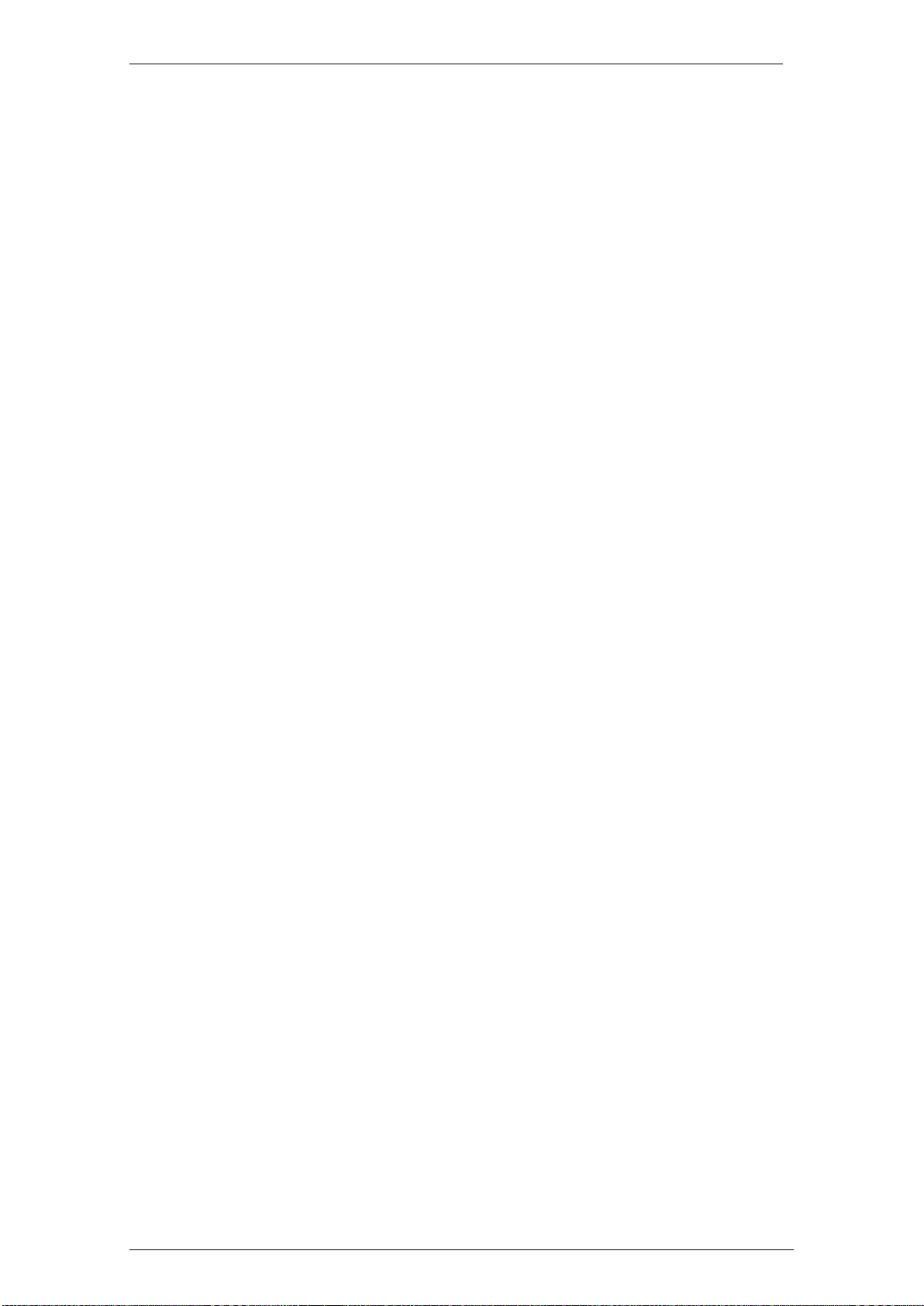
EloStar Master 3X0 / 4X0 / - smart System Description
Manual V.1.03H18
Close locks after opening
For special systems containing boxes that should be locked properly immediately upon
being pushed closed.
Close lock 1 after opening
Mark this box in order to close lock 1 immediately after opening it.
Close lock 2 after opening
Mark this box in order to close lock 2 immediately after opening it.
Code card
Optional. Setting of kind of code card used for opening (RFID / chip card). With setting
“RFID”, RFID cards can be used as code cards, as it may be.
Range of values: ‘Chip card’, ‘RFID’. Default setting: ‘Chip card’.
RFID type
Optional with version EM11 and higher. With „Code card“ (see above) set to „RFID“, the
RFID type can be specified here.
Range of values: ‘MIFARE CLASSIC’, ‘EM4X02’, ‘EM4X03’, ‘EM4X05’, ‘HITAG1’,
‘HITAG2’, ‘HITAG5’ and ‘LEGIC’, with QPad ‘DESFire‘ and, optionally, ‘MIFARE
CLASSIC’.
Prevent opening with 2 cards
Option that can be used for a 2 lock system with „Dual code“ or „Parallel code“ set and
„1 of 3“ set for users. Select this option in order to rule out that all users open with their
code card in this case.
Abortion of time program
Abortion of time program active
Mark this box in order to be able to activate the abortion of time programs via additional
pushbutton. Pressthe pushbutton in case you are shut in. Function is controlled via state
of door - / bolt work switch (‘open’) and state of lock (‘locked’).
Serial number check via configuration card
Serial number check active
Mark this box in order to activate the check of the serial numbers of the devices by
comparing them to the numbers upon the configuration card. Input of serial numbers via
tab ‘Customer data’. With FlatControl only.
Code validity expiration
Code validity expiration (master)
Setting of the number of months after that master codes become invalid. Set value ‘00’
in order to switch the function off so that master codes remain valid without restrictions.
Code val. exp. (user group 2) [months]
Setting of the number of months after that user codes of group 2 become invalid. Set
value ‘00’ in order to switch the function off so that master codes remain valid without
restrictions.
Code val. exp. (master user group 2)
Setting of the number of months after that master code of the second group becomes
invalid. Set value ‘00’ in order to switch the function off so that master codes remain valid
without restrictions.

EloStar Master 3X0 / 4X0 / - smart System Description
Manual V.1.03H19
UIS (Universal Interlocking System) Functions
User related access counter CIT
Setting of number of openings that CIT users can carry out during the “time frame” (see
below) set for them.
Range of values: 00-99, default value: 00 openings (option switched off).
User related time frame after first opening CIT [min]
Setting of number of minutes during which the CIT users can carry out the number of
openings specified via field “…access counter CIT” (see above). Enter value “00” in order
to switch the function off.
Range of values: 00-99 minutes, default value: 00 minutes (option switched off).
No-return functionality (optional)
Mark this box in order to activate the no-return functionality in general. Also see box ’no-
return code’of the user matrix. Via this box you can assign no-return code to individual
users with which the users can open once within a set time frame. Once they have
opened, individual users cannot carry out further openings until another user has opened
the lock in the meantime.
Extension of ‚Customer data‘
The fields ‚Serial number‘, ‚Type of safe‘, ‚Object number‘ and ‚Inventory number‘ have
been added to tab ‚Customer data‘. Additional data can be processed via these fields.
The fields can be used for optional additional security features, for example.
3.3.4 Optional Functions with Version EM12 and higher
This firmware version is compatible to FlatControl only. If not marked otherwise, the
functions are available also for systems with QPad. The version of the firmware can be
displayed via menu Status / Info. See page 92. Some of these functions can be
programmed with the optional configuration software PC-Software QPadComm /
TwinComm.
User numbers can be entered temporarily instead of personnel numbers for
the registration and deregistration of code cards
During the registration and the deregistration of code cards you will be asked whether
personnel numbers are to be used. Select „NO“, if required, and „User numbers“ in order
to register and deregister code cards. With FlatControl only.
„Personnel number not identified“ is displayed after an invalid personnel
number has been entered.
„Personnel number not identified“ is displayed as error message instead of „invalid card“
displayed previously when a wrong personnel number has been entered.
Language cards can be read with the system closed
Not evaluated by UL. With the option „Configuration in a closed system“ selected,
language cards can be read with the system closed.
Via TwinComm you can set that the door switch / bolt work contact is
connected directly at the lock, not via extension unit
In section “Settings | Closing” can set that the door switch / bolt work contact is
connected directly at the lock, not via extension unit (via field “Door switch on lock”).
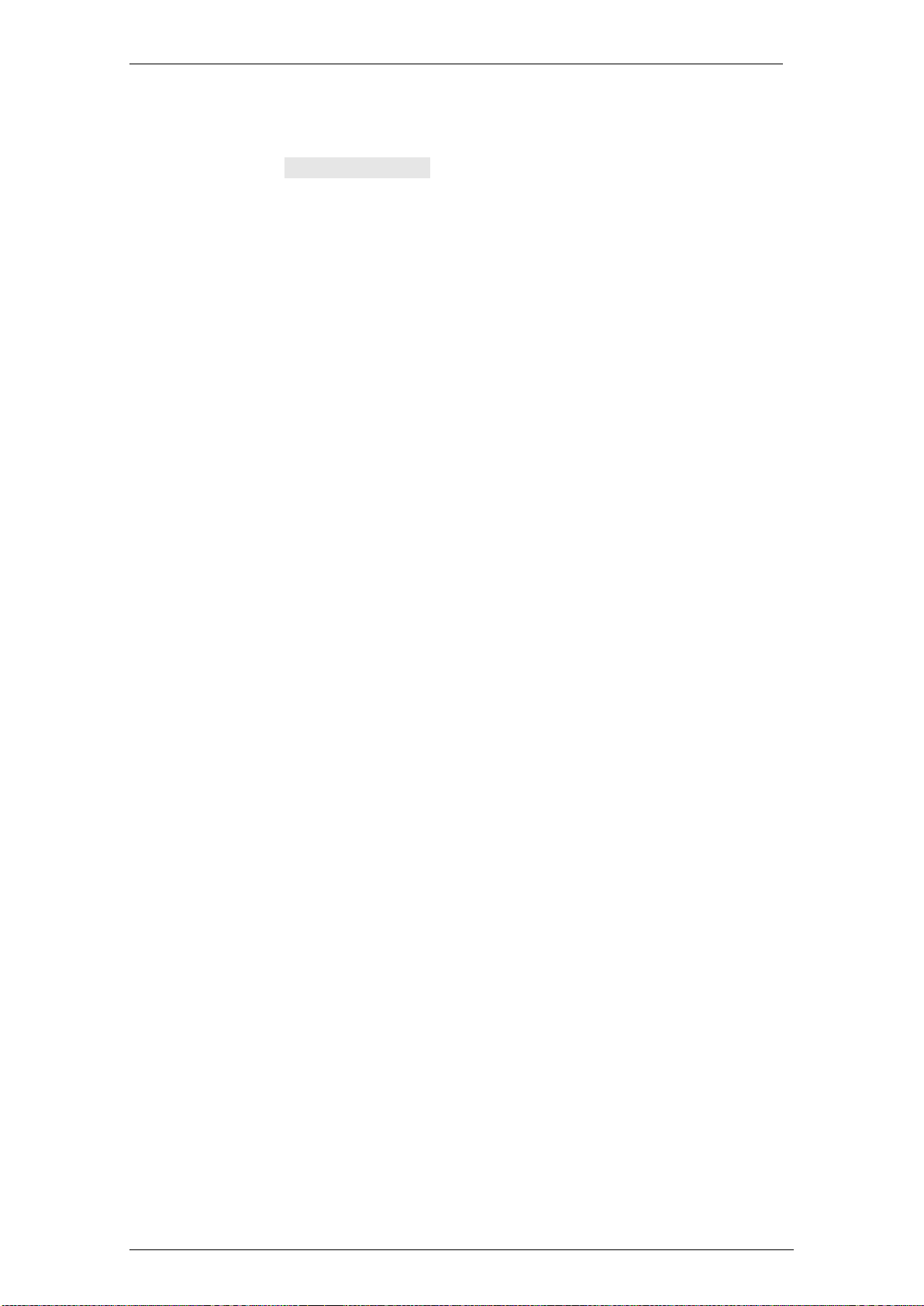
EloStar Master 3X0 / 4X0 / - smart System Description
Manual V.1.03H20
3.3.5 Optional Functions with Version EM13
This firmware version is compatible to FlatControl only. If not marked otherwise, the
functions are available also for systems with QPad. The version of the firmware can be
displayed via menu Status / Info. See page 92. Some of these functions can be
programmed with the optional configuration software PC-Software QPadComm /
TwinComm.
Change of display colour
Change to blue display.
Reset the locks
After a new start, lock address 0,1,2,3 can be set to 0 via menu selection (hotkey).
Hotkeys
New hotkey „Access counter set to 0 (only 1 time/day)”, with which you can reset the
access counter and a changed order of default hotkeys ex works.
New real time clock (RTC)
More accurate RTC that keeps data up to 15 days without current.
„Special entrance“ can be configured via TwinComm
Via TwinComm, „Special entrance“ can be configured. By defining a opening period or /
and a maximum number of openings, the capability of users to open can be restricted.
With FlatControl only.
Automatic copying of manager code
When changing the manager code, the new manager code automatically is copied from
lock 1 to tock 2.
Display of confirmation code
The confirmation code is on display only with the system closed and the bolt work
(switch) closed; when open, 4 asterisks (*) are on display instead.
Display of serial number
Serial number always on display during new start (new start of supply of current).
User group restrictions also during release period
User group restrictions are valid also during release period after opening delay.
Menus „Deregister“: Transfer of PIN code and code card
The PIN code / code card setting of menu “Deregister” can be transferred to other locks
automatically.
Dependent OTC via TwinComm
With dependent OTC (single use code), there is the option to configure that every user
entitled to use OTC via user matrix is assigned to using OTC via TwinComm. With
FlatControl only.
Separate logging of the correct code of OTC with dependent OTC input
Separate logging of the correct code input of OTC with dependent OTC.
This manual suits for next models
3
Table of contents
Other INSYS Lock manuals
Popular Lock manuals by other brands
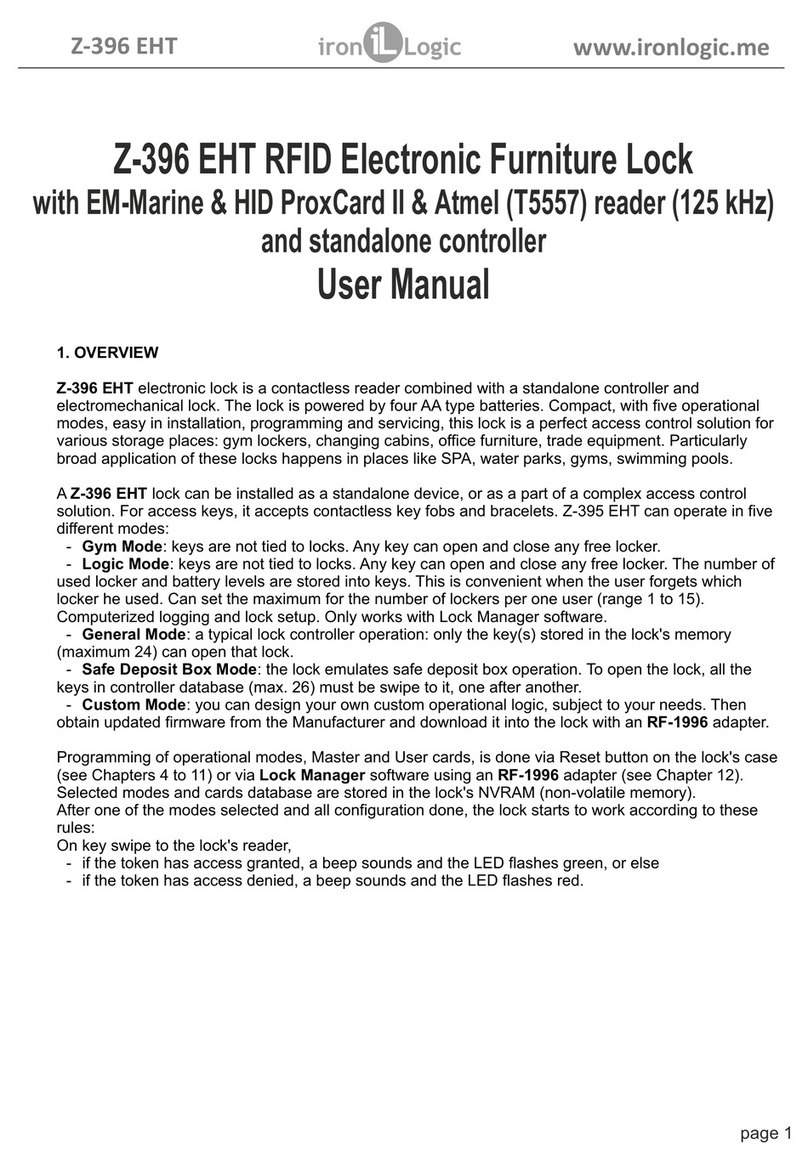
Iron logic
Iron logic Z-396 EHT user manual
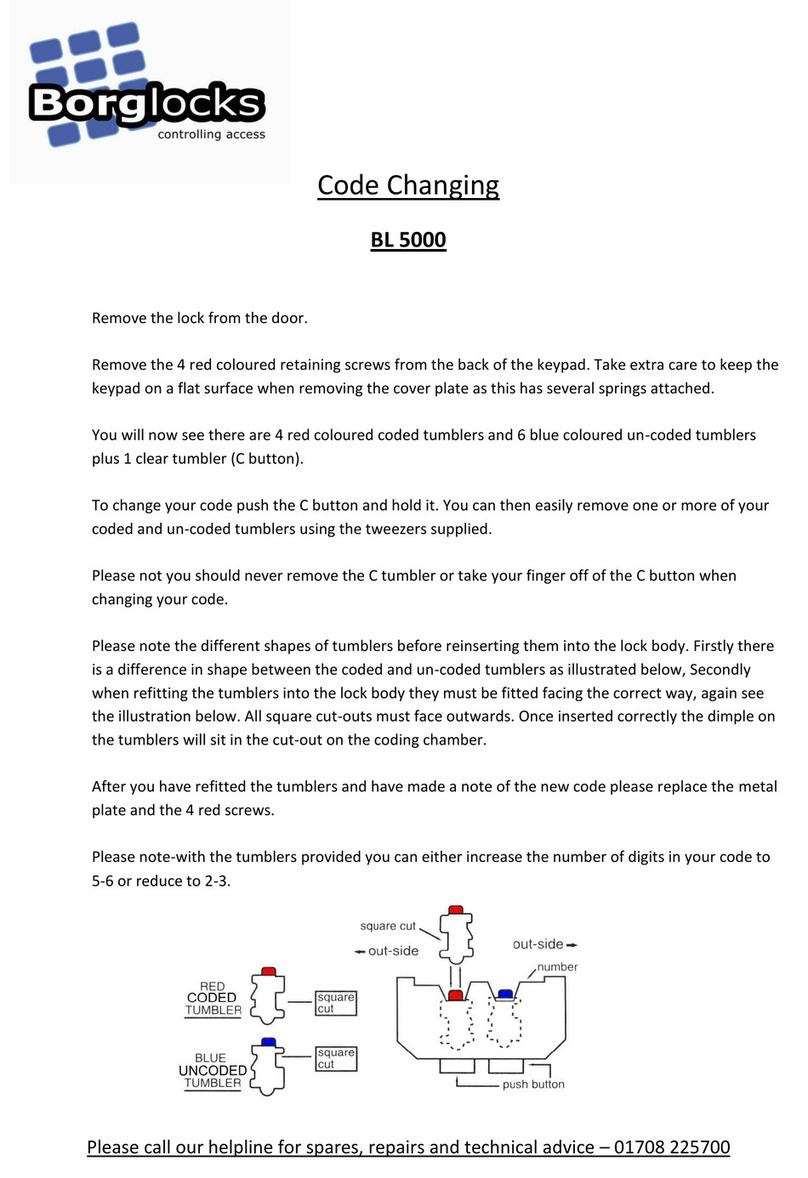
Borglocks
Borglocks BL 5000 quick start guide

Borglocks
Borglocks BL2615MG Parts List, Installation and General Information
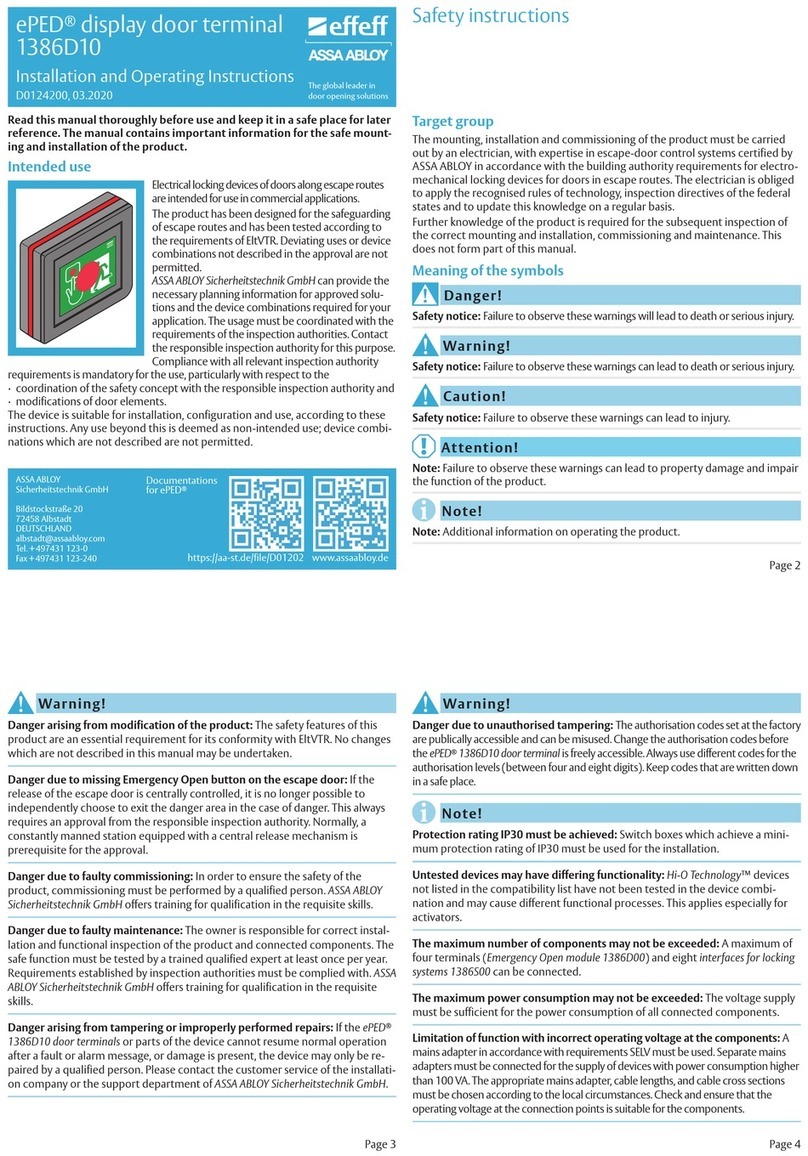
effeff
effeff ePED 1386D10 Installation and operating instructions

Abus
Abus DF 88 Installation and operation instructions

Digitron
Digitron DL280BT User instructions
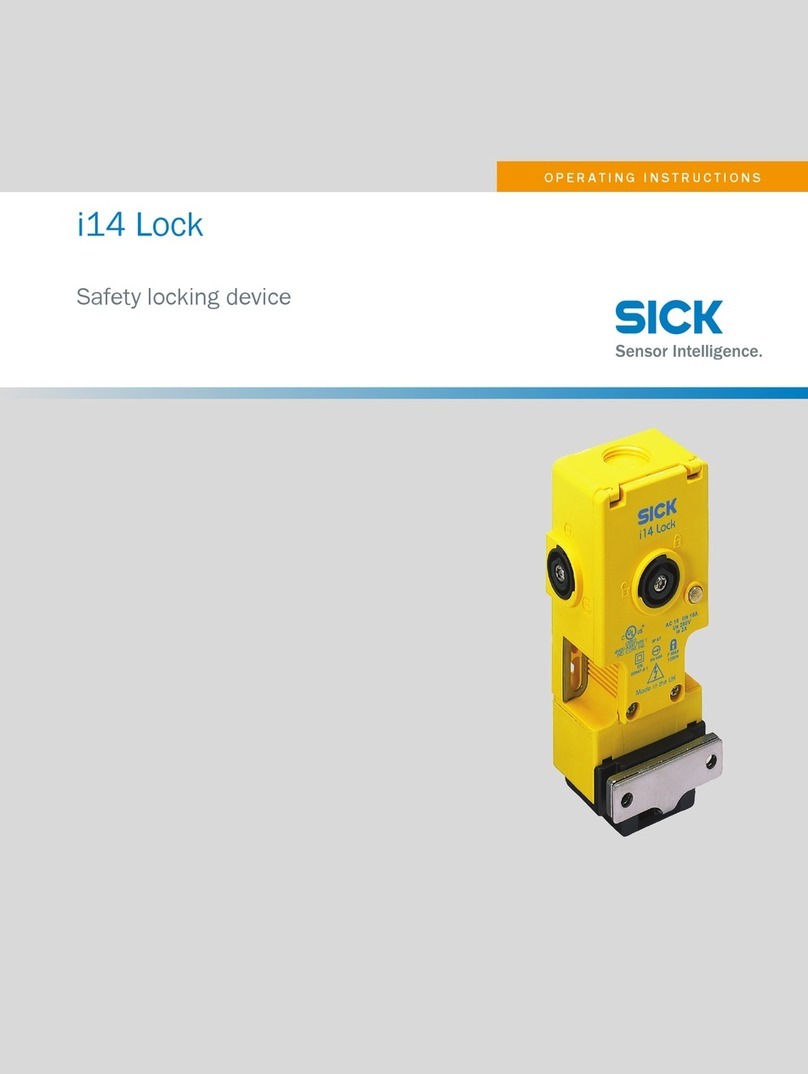
SICK
SICK i14 Lock operating instructions
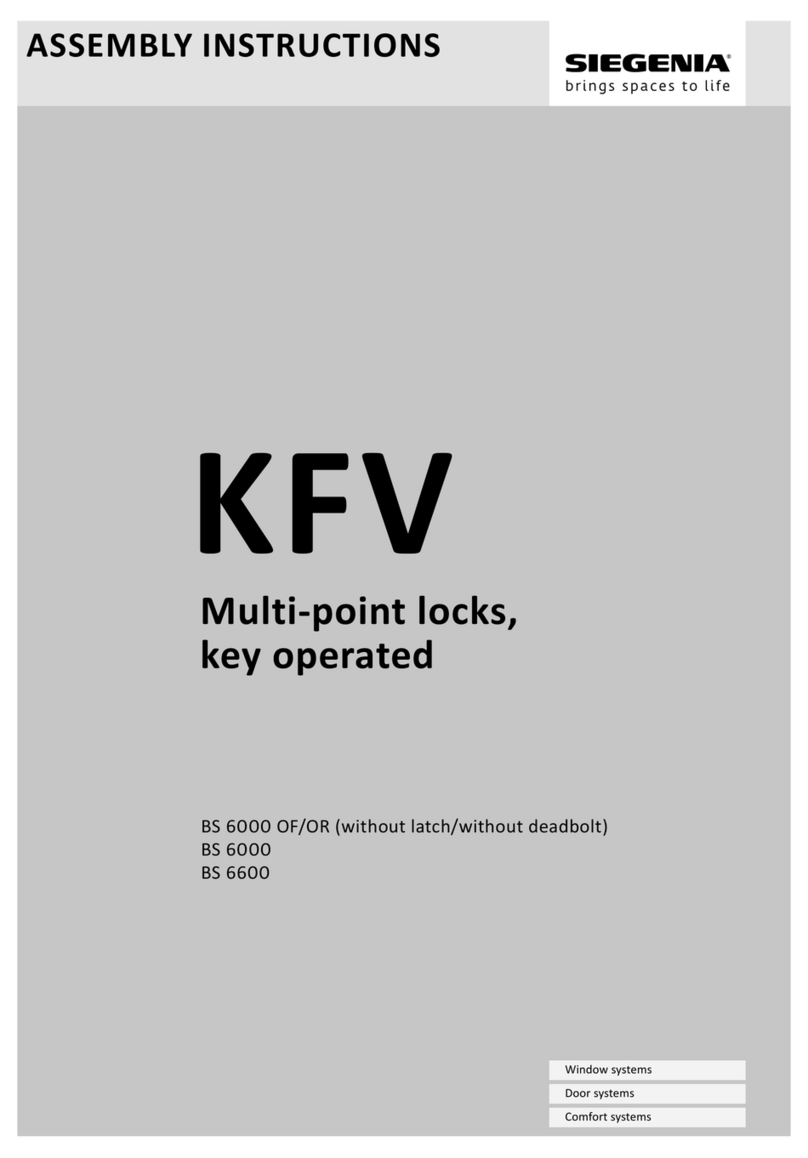
Siegenia
Siegenia KFV BS 6000 OF Assembly instructions
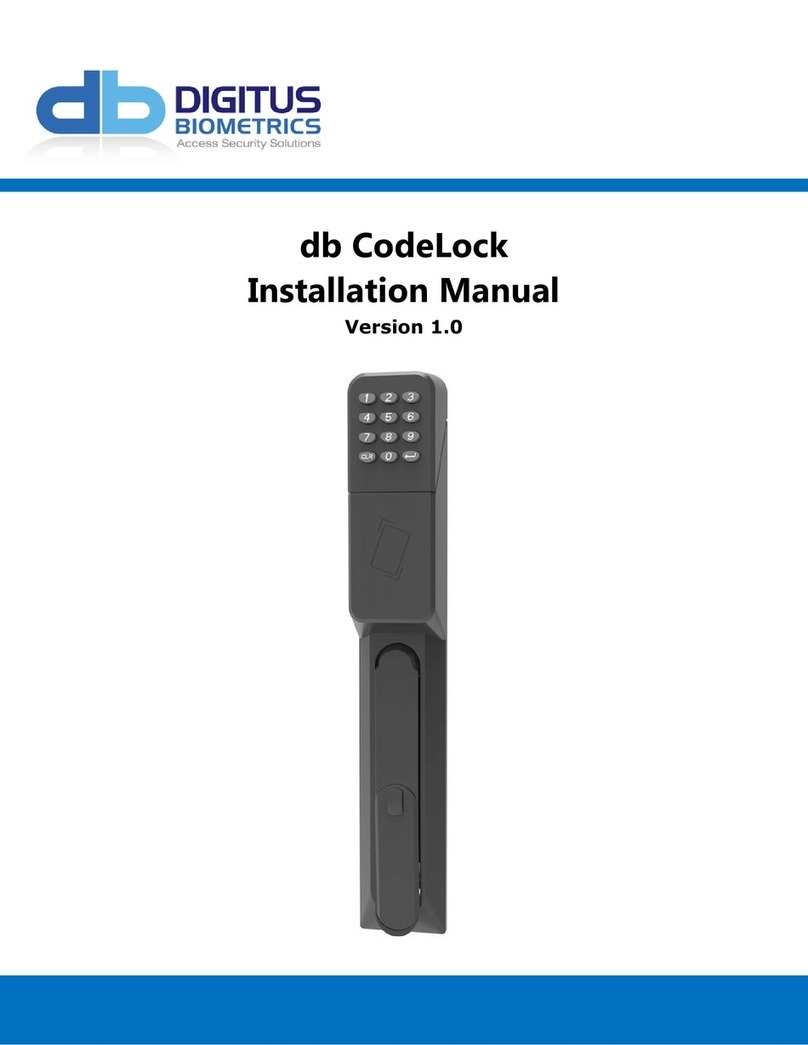
Digitus Biometrics
Digitus Biometrics CodeLock installation manual

ERA
ERA 1730-32 Fitting instructions
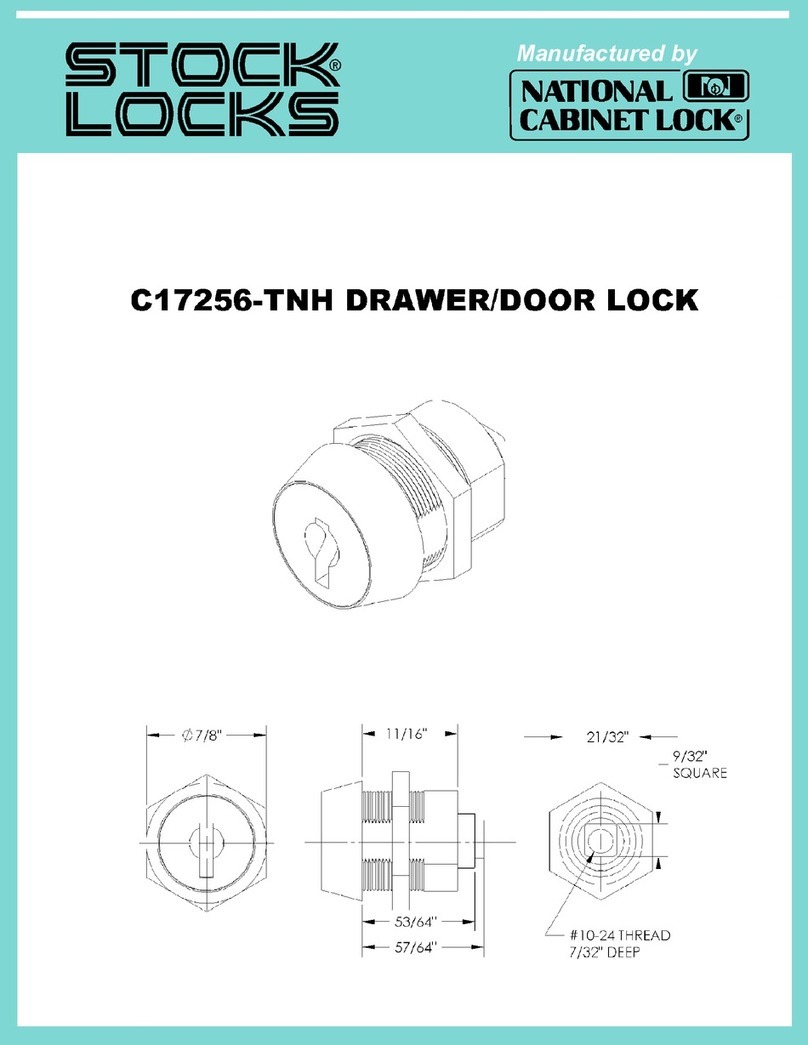
COMPX
COMPX Stock Locks C17256-TNH Dimensional drawing

Safeguard Supply
Safeguard Supply LRA-EX1000S owner's manual