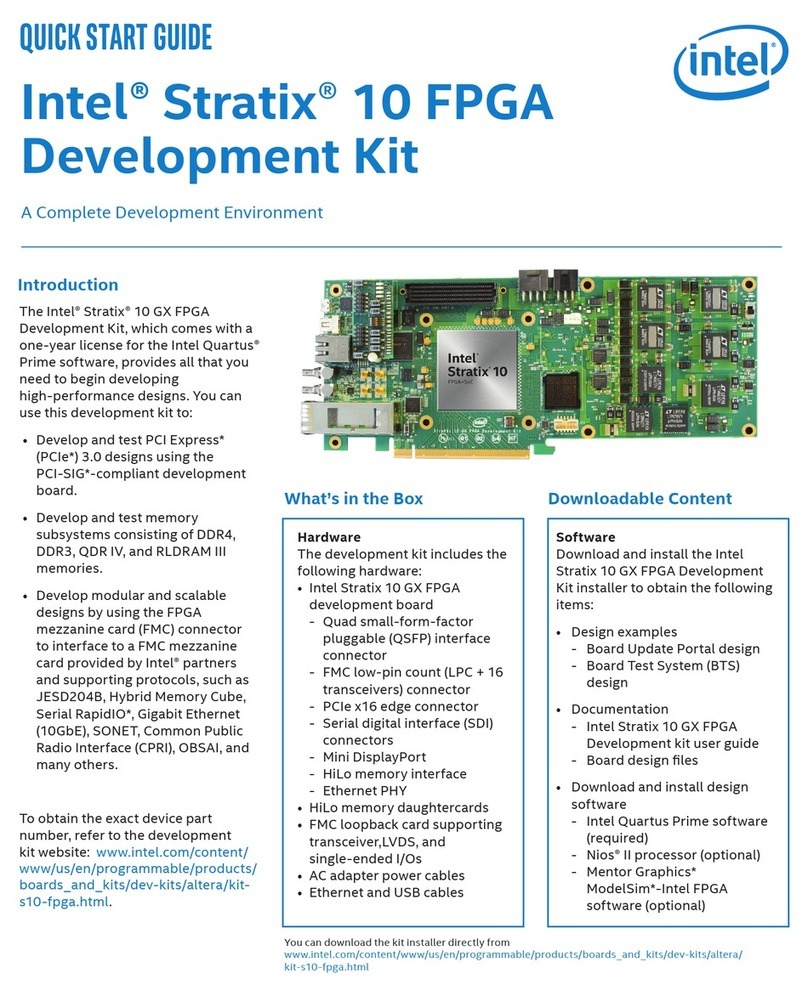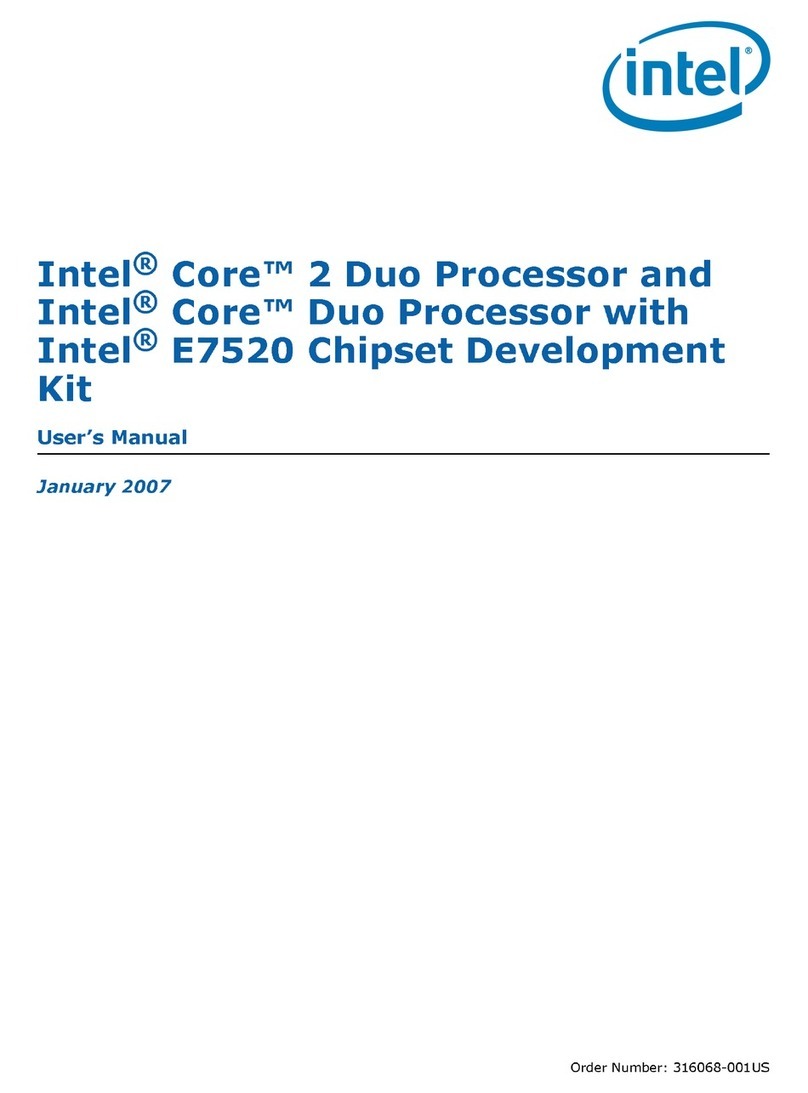Intel Galileo Installation instructions
Other Intel Microcontroller manuals
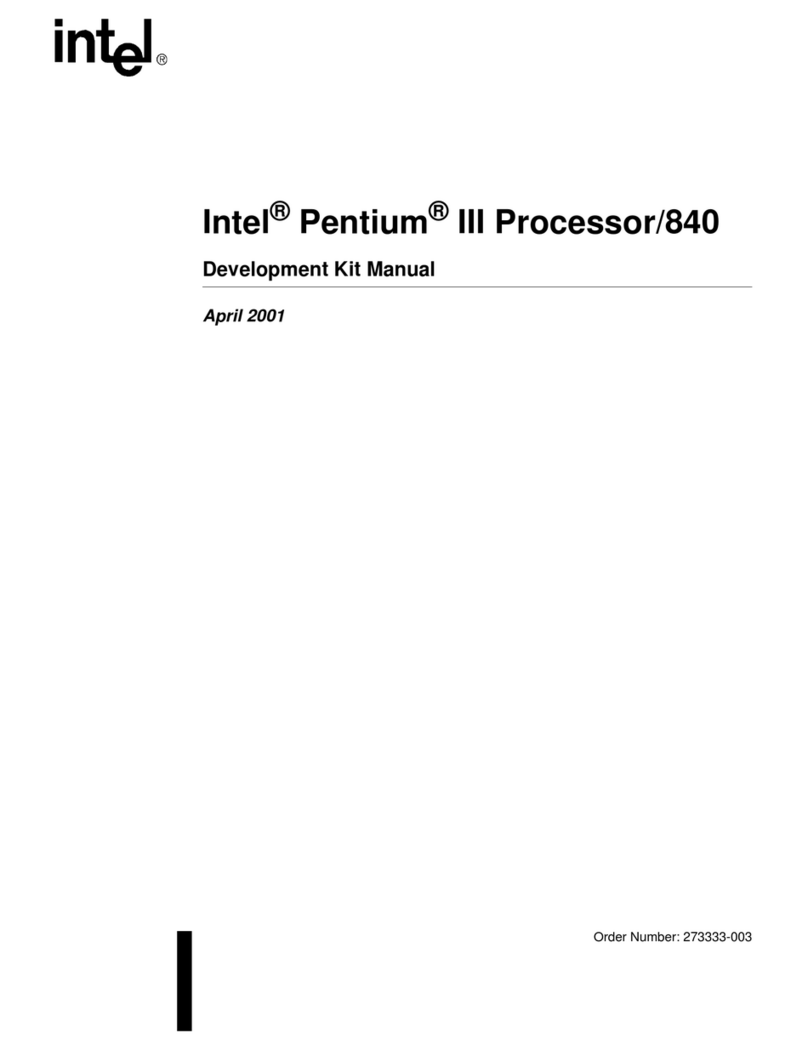
Intel
Intel Pentium III Processor/840 User manual
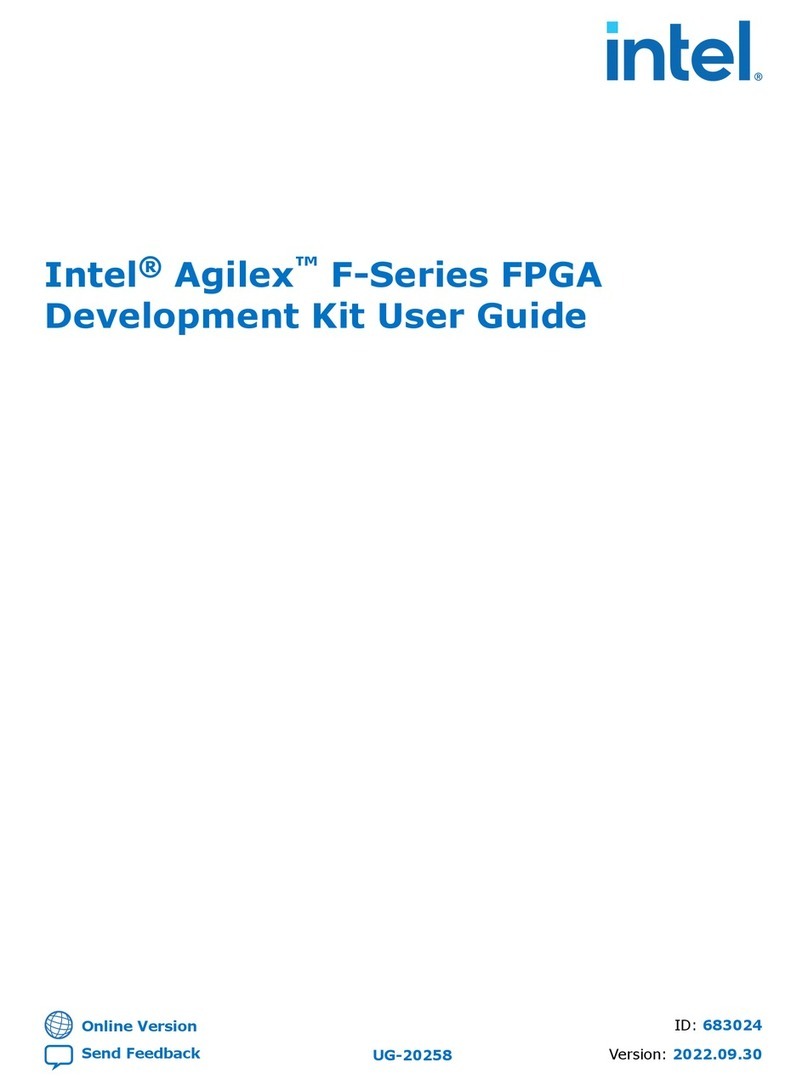
Intel
Intel Agilex F Series User manual
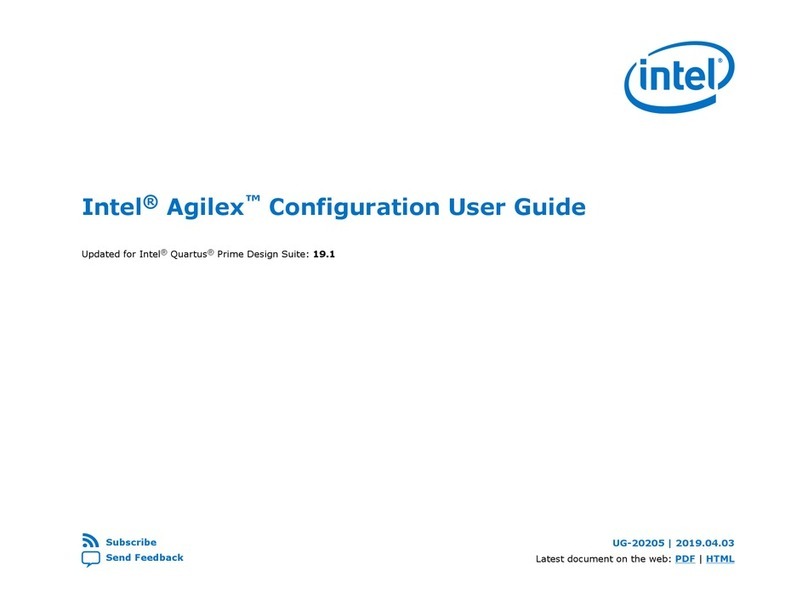
Intel
Intel Agilex User manual

Intel
Intel Quark D2000 User manual

Intel
Intel Stratix 10 GX User manual
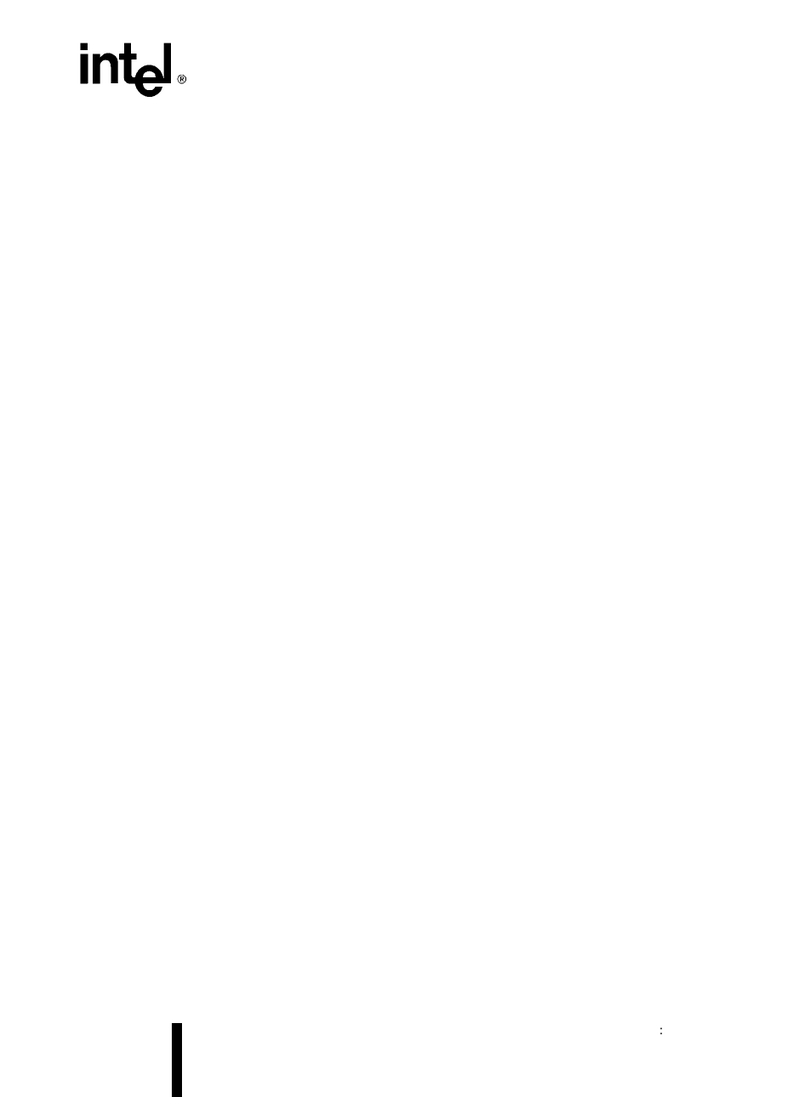
Intel
Intel 80C196KB Series User manual
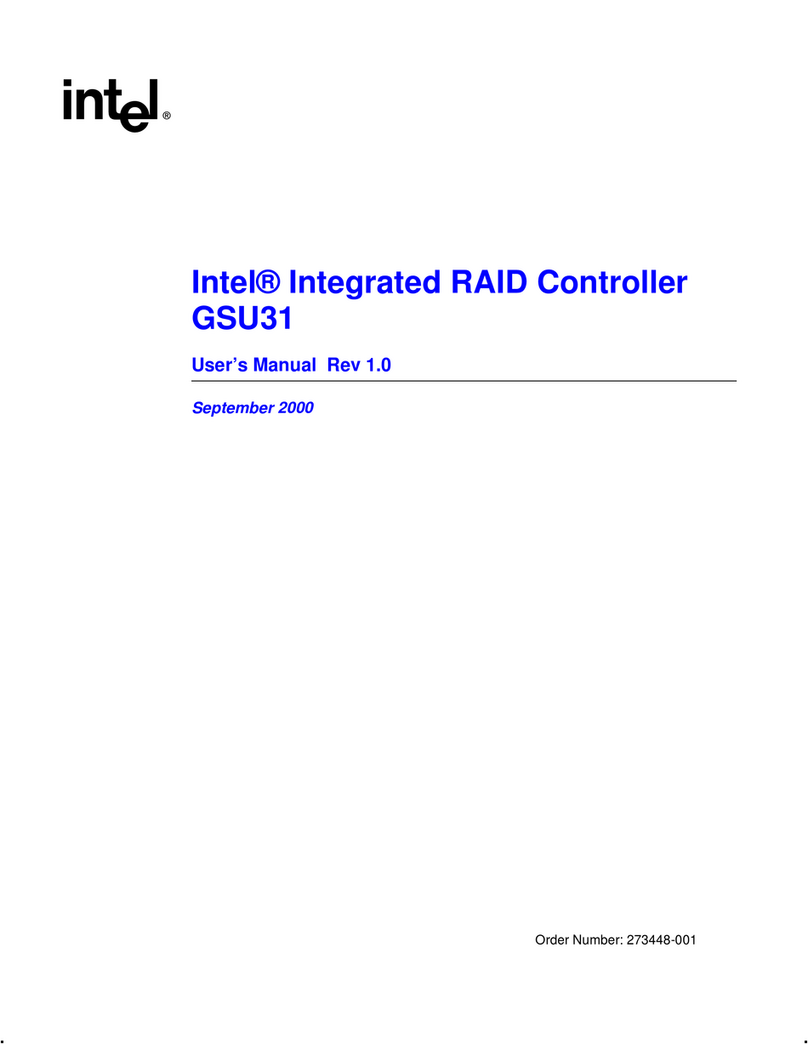
Intel
Intel GSU31 User manual
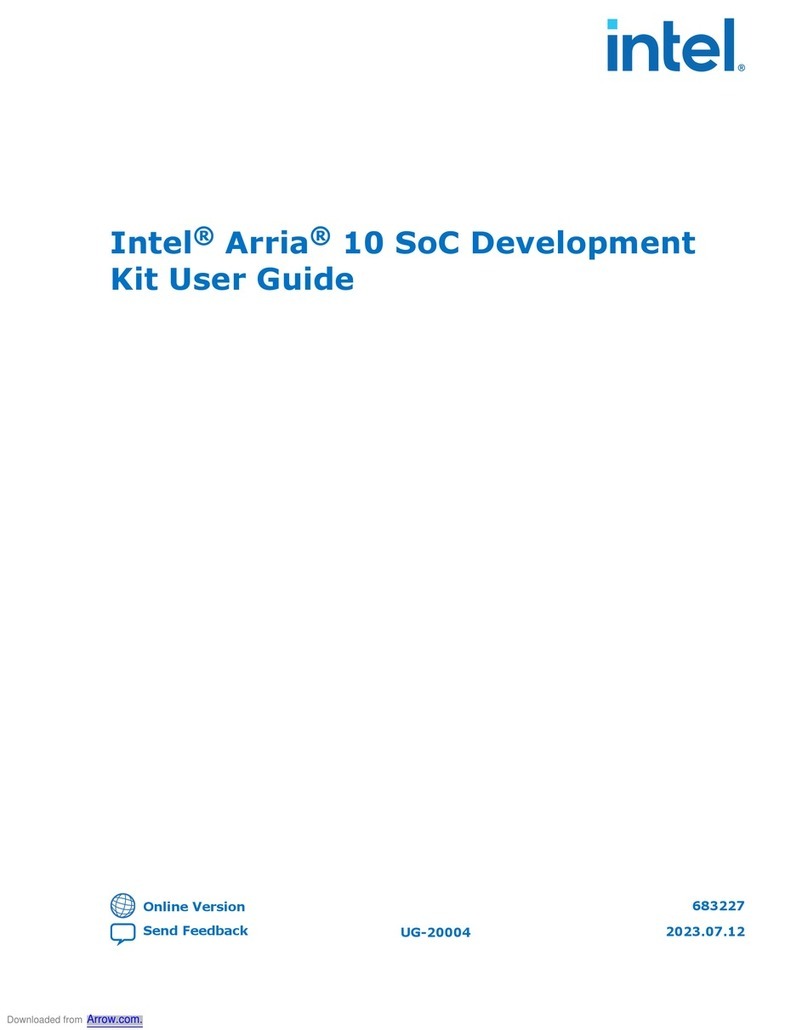
Intel
Intel Arria 10 series User manual
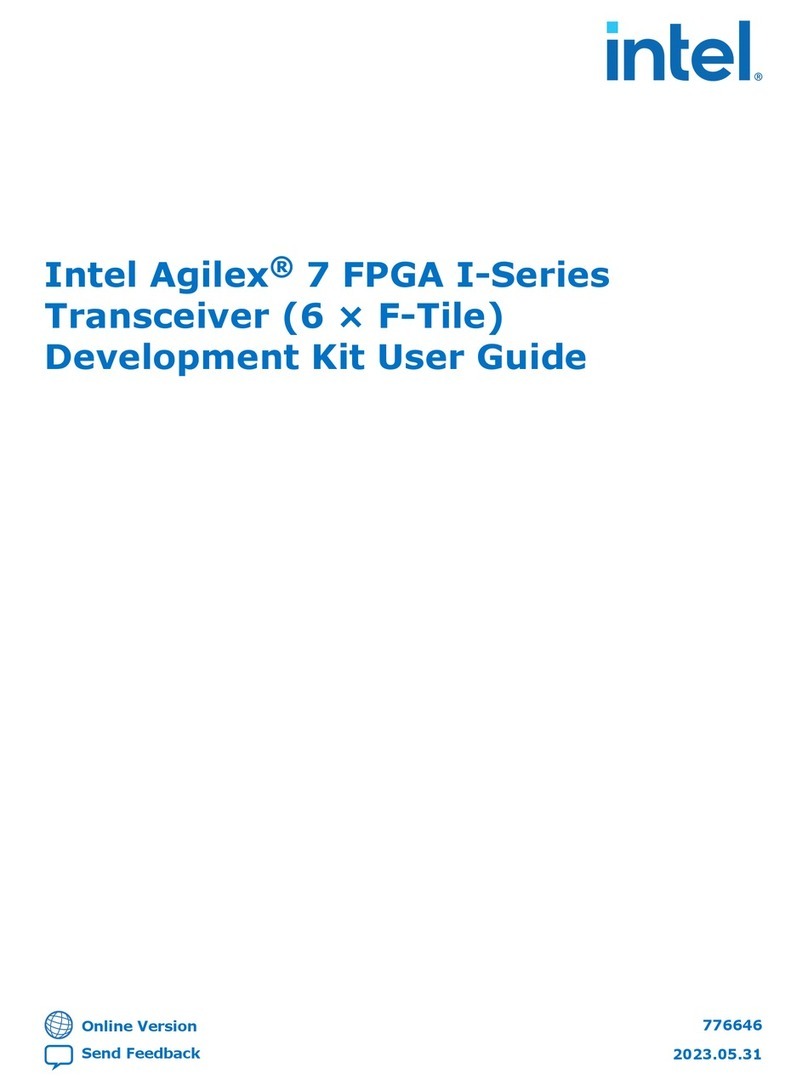
Intel
Intel Agilex 7 FPGA I Series User manual

Intel
Intel Agilex User manual
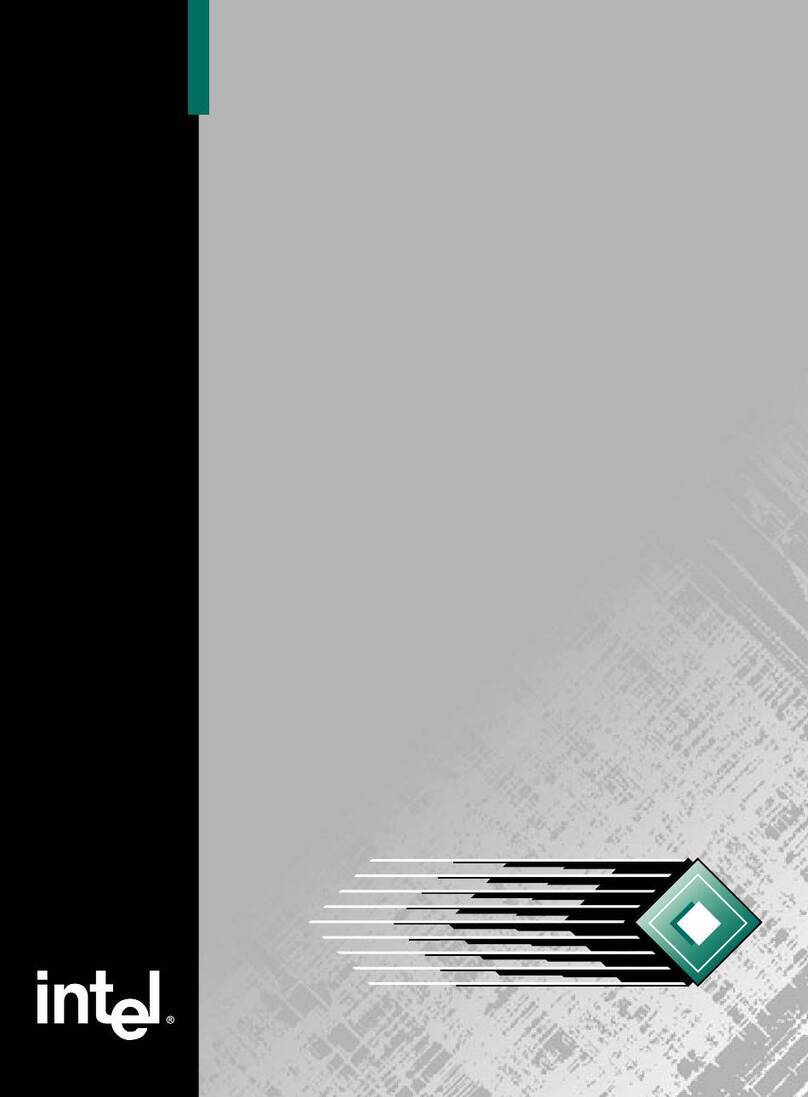
Intel
Intel 8XC196K Series User manual

Intel
Intel Stratix 10 SoC User manual
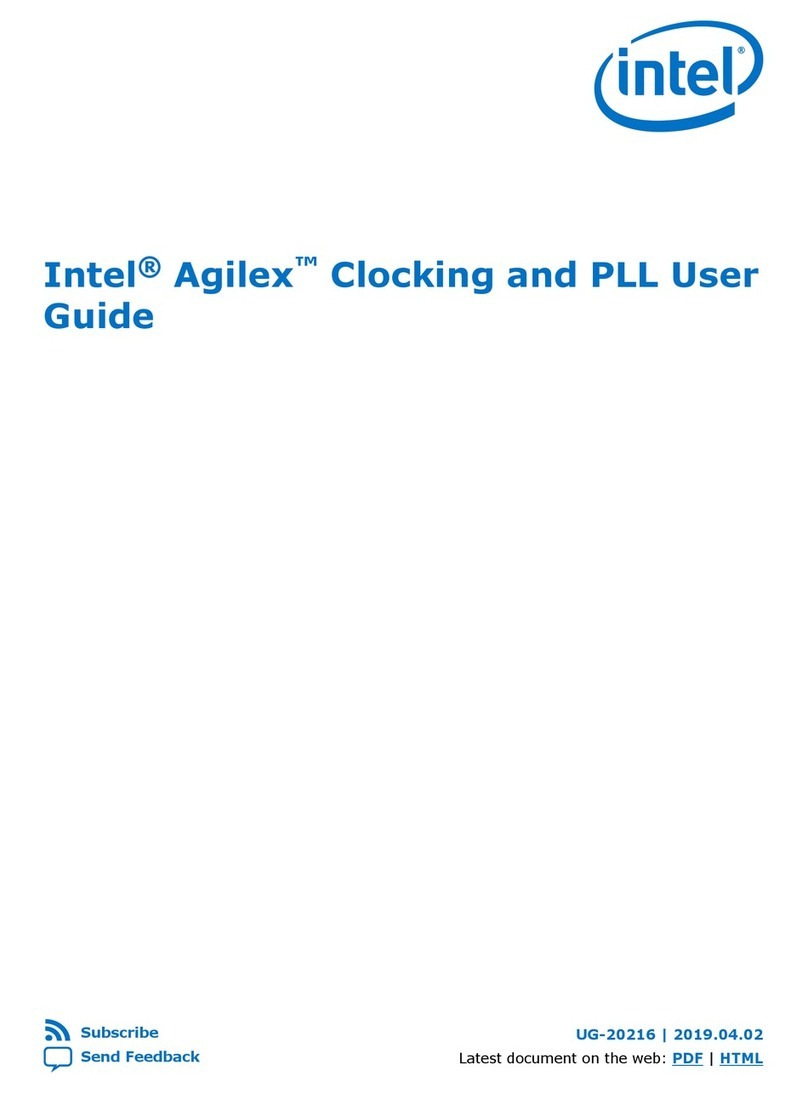
Intel
Intel Agilex User manual

Intel
Intel Stratix 10MX User manual

Intel
Intel Arria 10 GX User manual
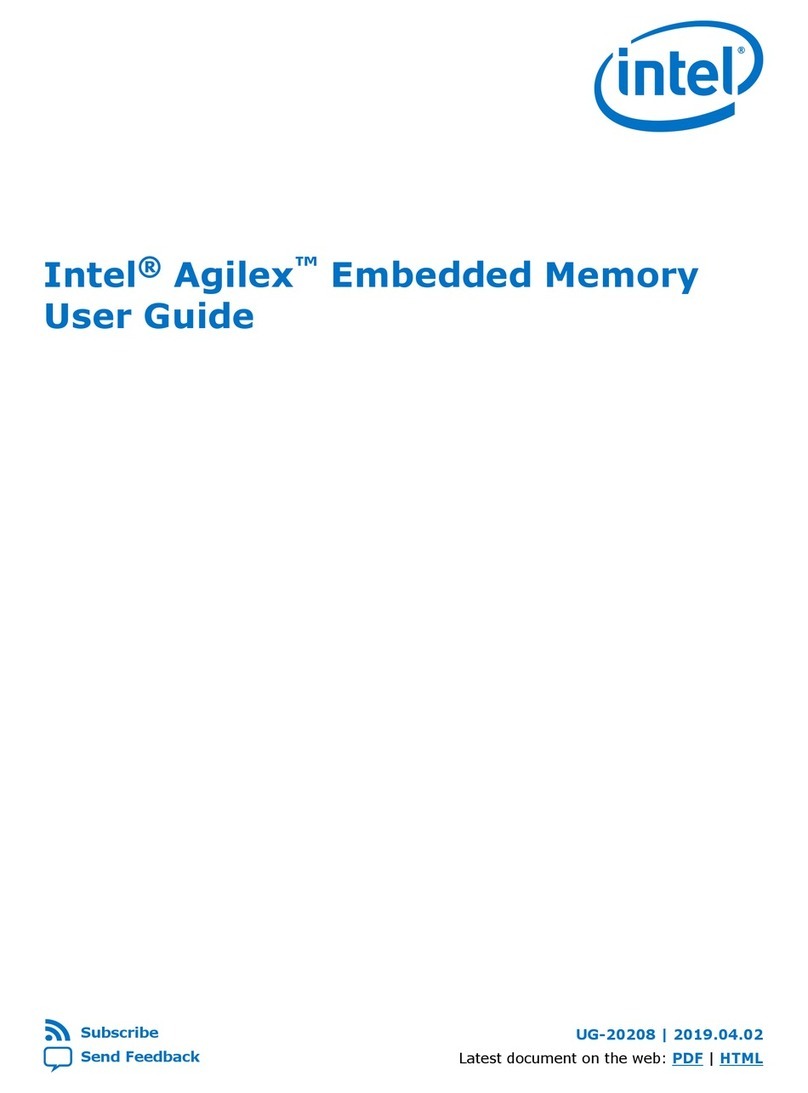
Intel
Intel Agilex User manual

Intel
Intel MCS 51 User manual
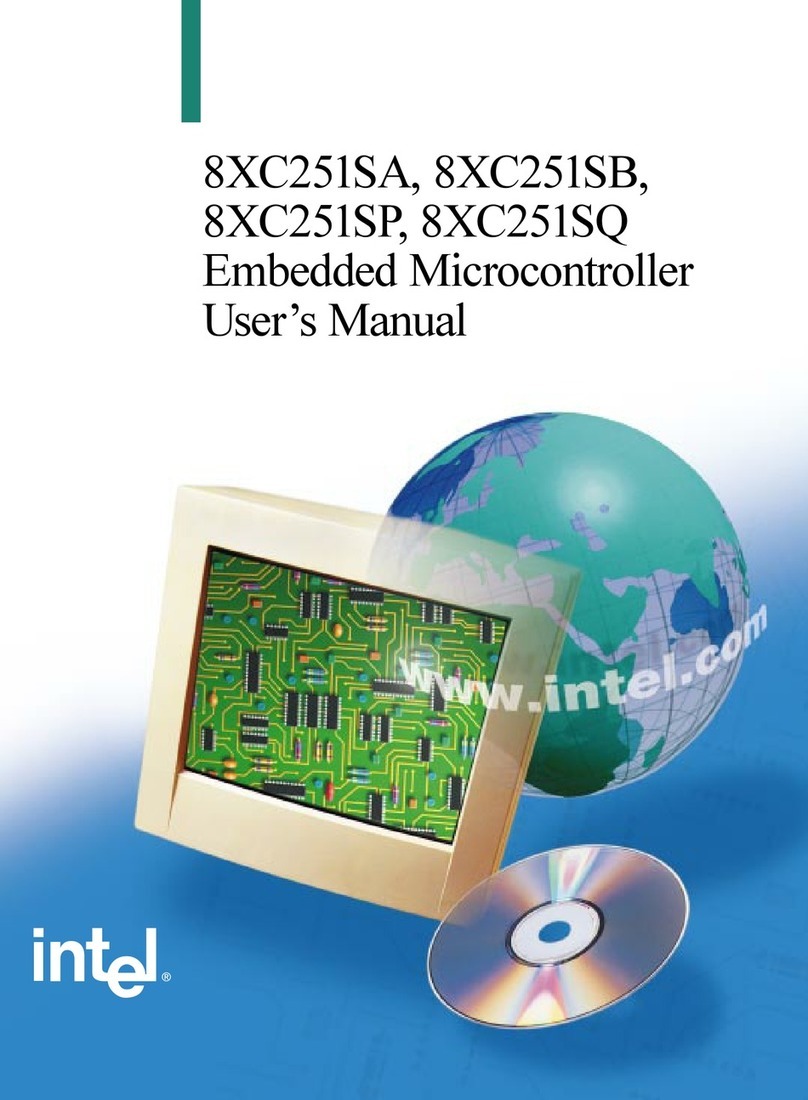
Intel
Intel 8XC251SA User manual

Intel
Intel 8XC196NP User manual

Intel
Intel Atom N270 User manual
Popular Microcontroller manuals by other brands

Nuvoton
Nuvoton ISD61S00 ChipCorder Design guide

STMicrolectronics
STMicrolectronics ST7 Assembler Linker user manual

Texas Instruments
Texas Instruments Chipcon CC2420DK user manual

NEC
NEC 78GK0S/K 1+ Series Application note

Mikroe
Mikroe SEMITECH N-PLC Click Application note

DIGITAL-LOGIC
DIGITAL-LOGIC MICROSPACE manual

Texas Instruments
Texas Instruments TMS320F2837 D Series Workshop Guide and Lab Manual

CYPRES
CYPRES CY14NVSRAMKIT-001 user guide

Espressif Systems
Espressif Systems ESP8266EX Programming guide

Abov
Abov AC33M8128L user manual
Silicon Laboratories
Silicon Laboratories C8051F800 user guide

Energy micro
Energy micro EFM32 Giant Gecko Starter Kit user manual