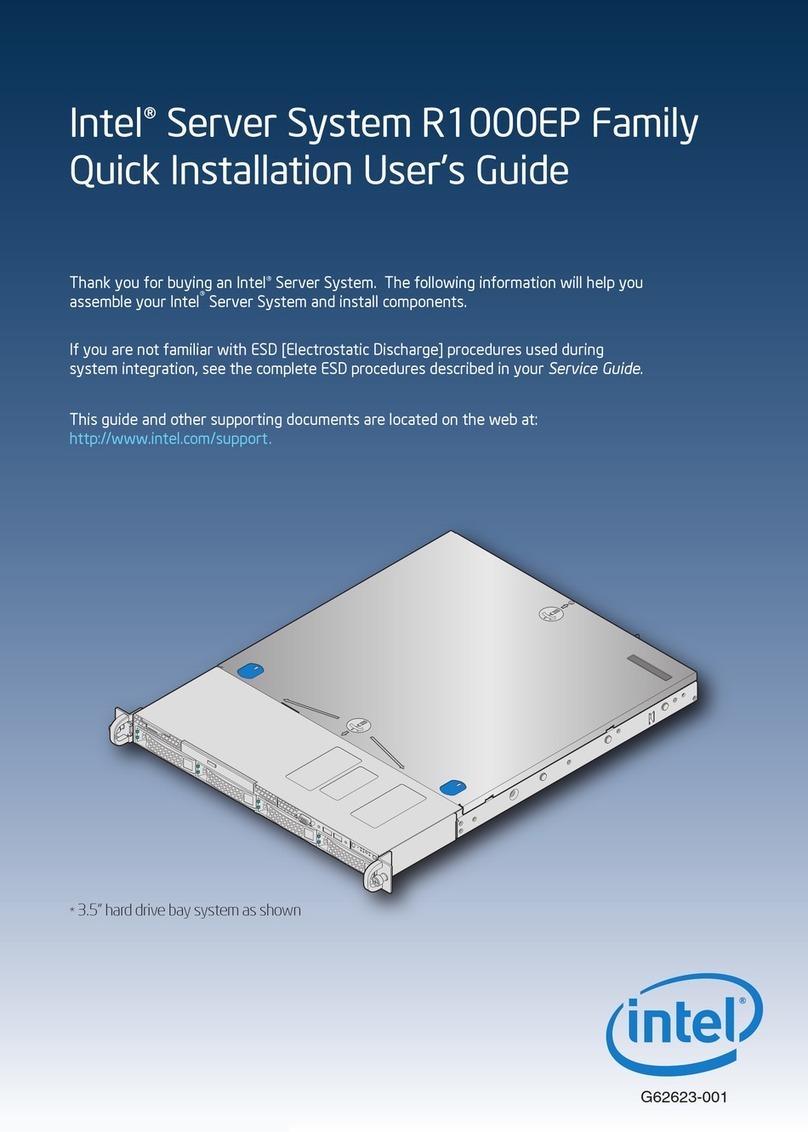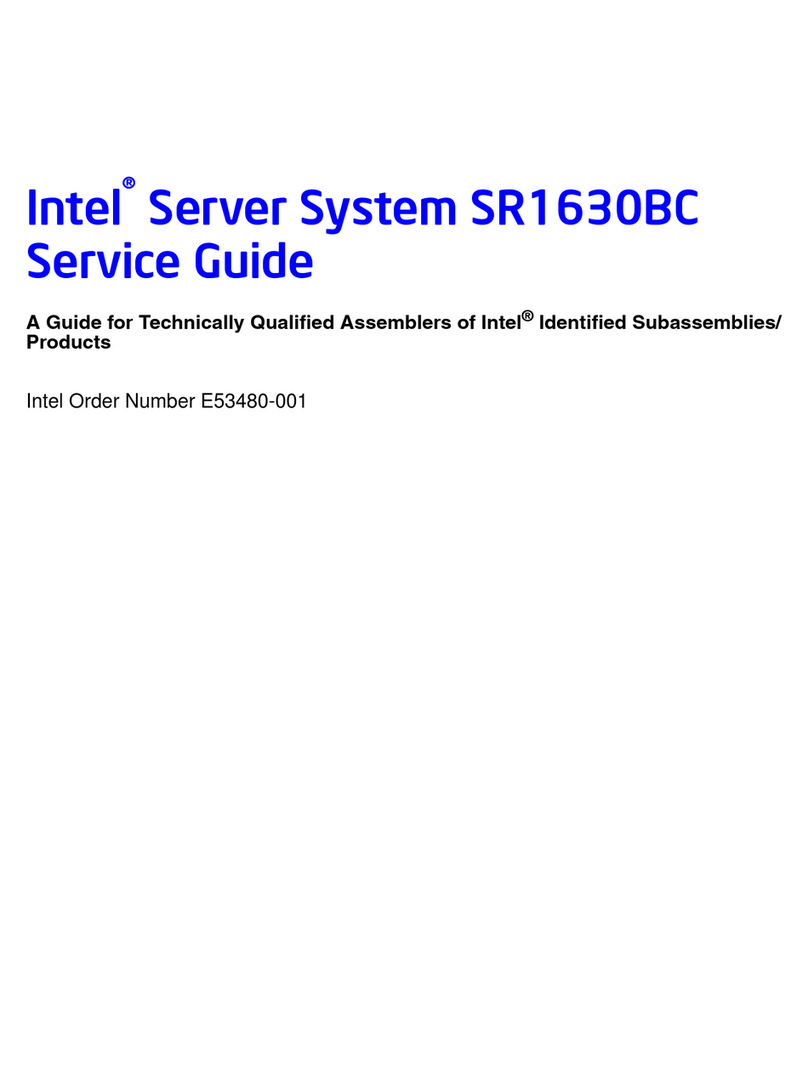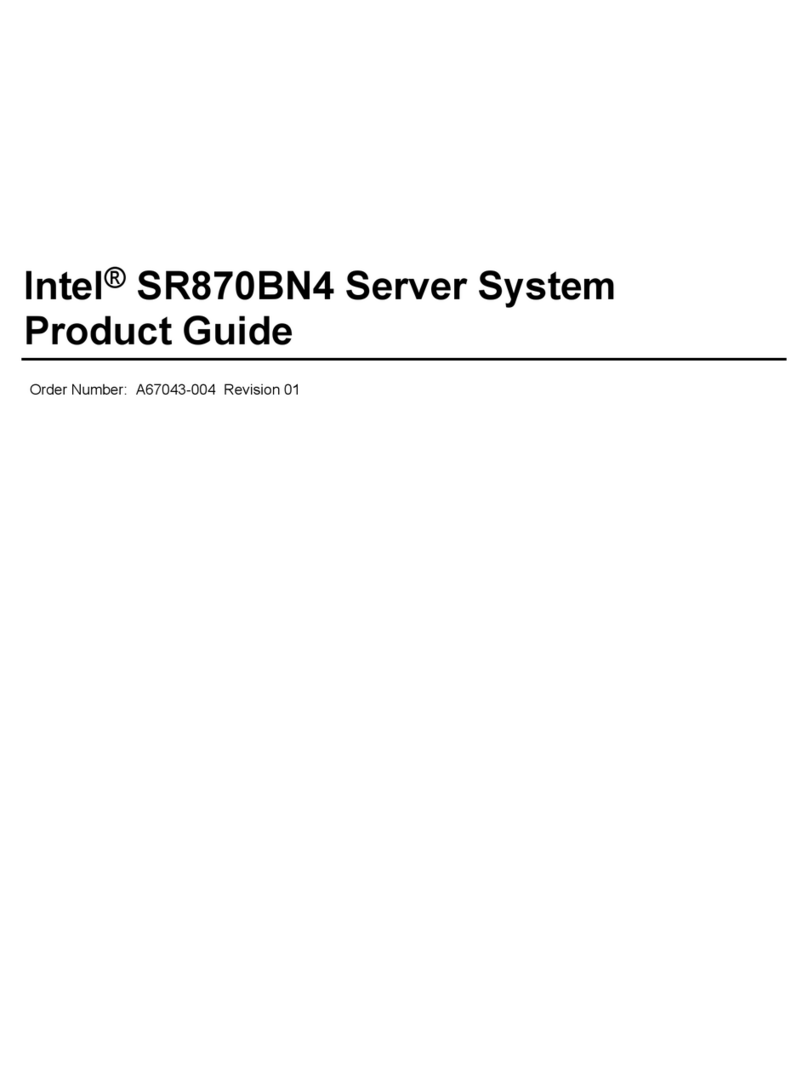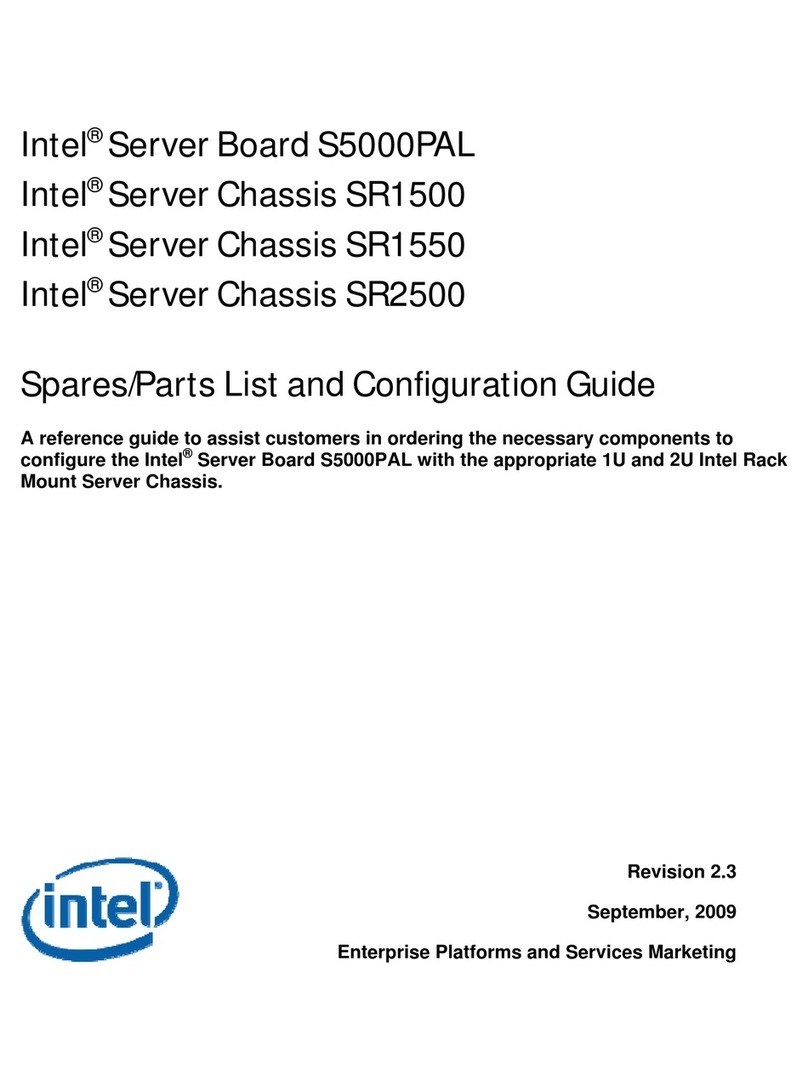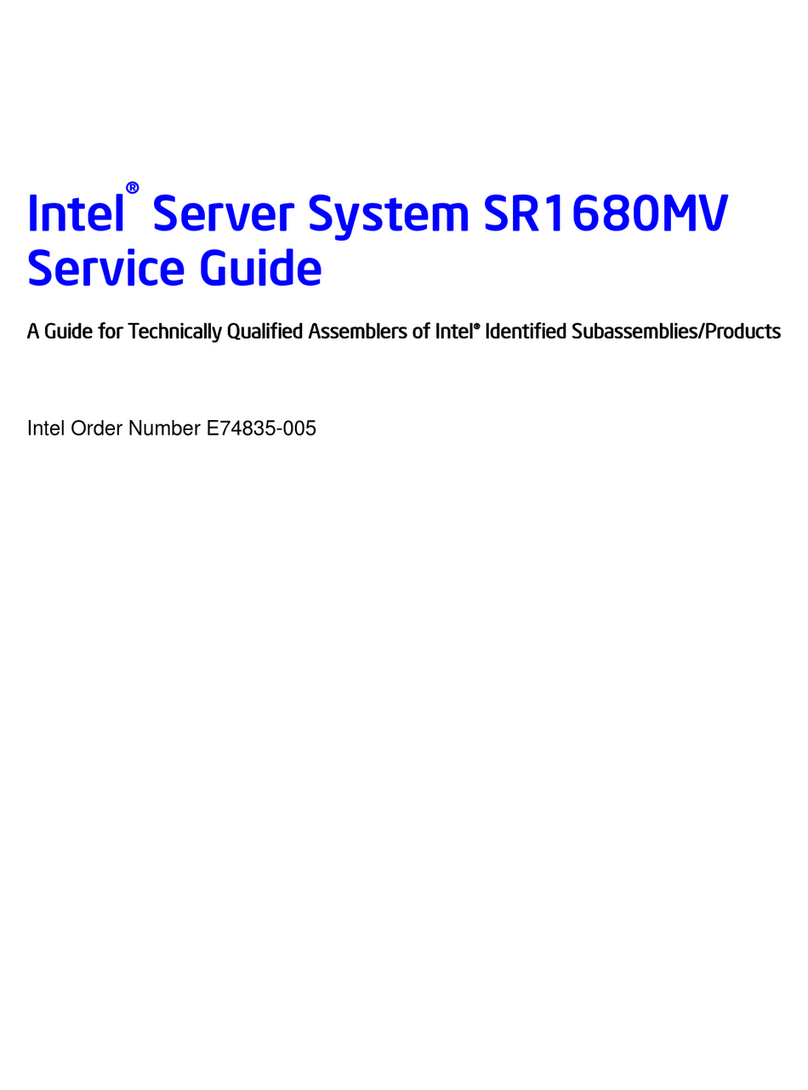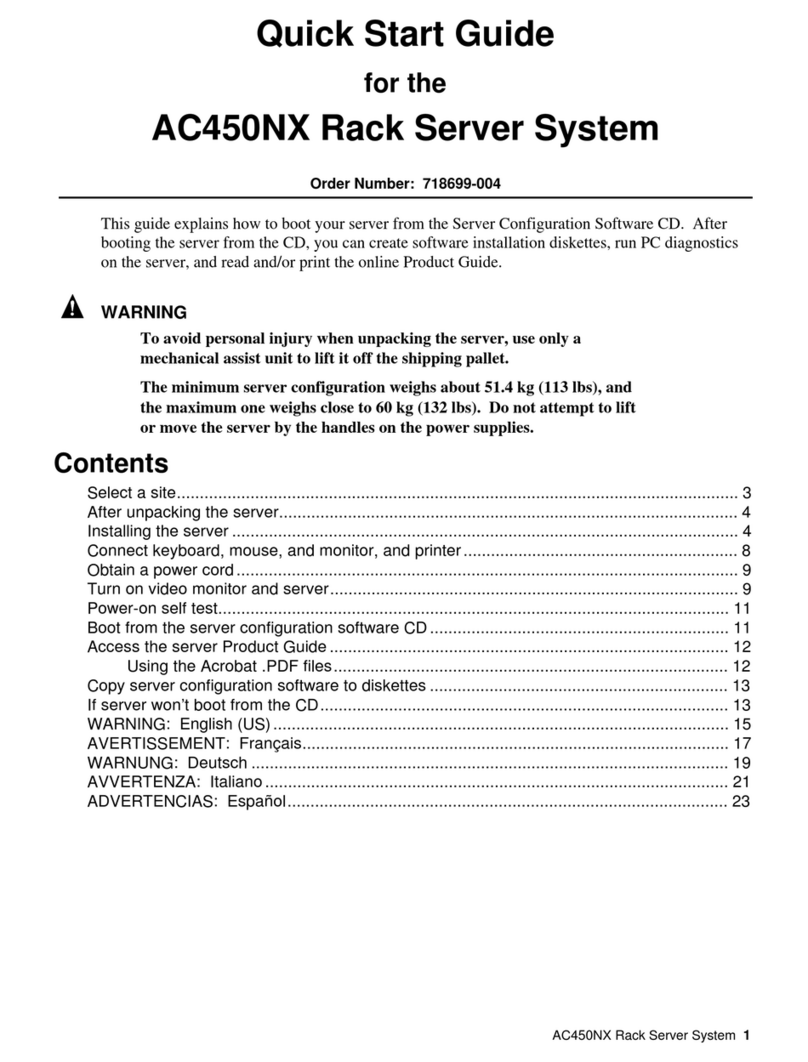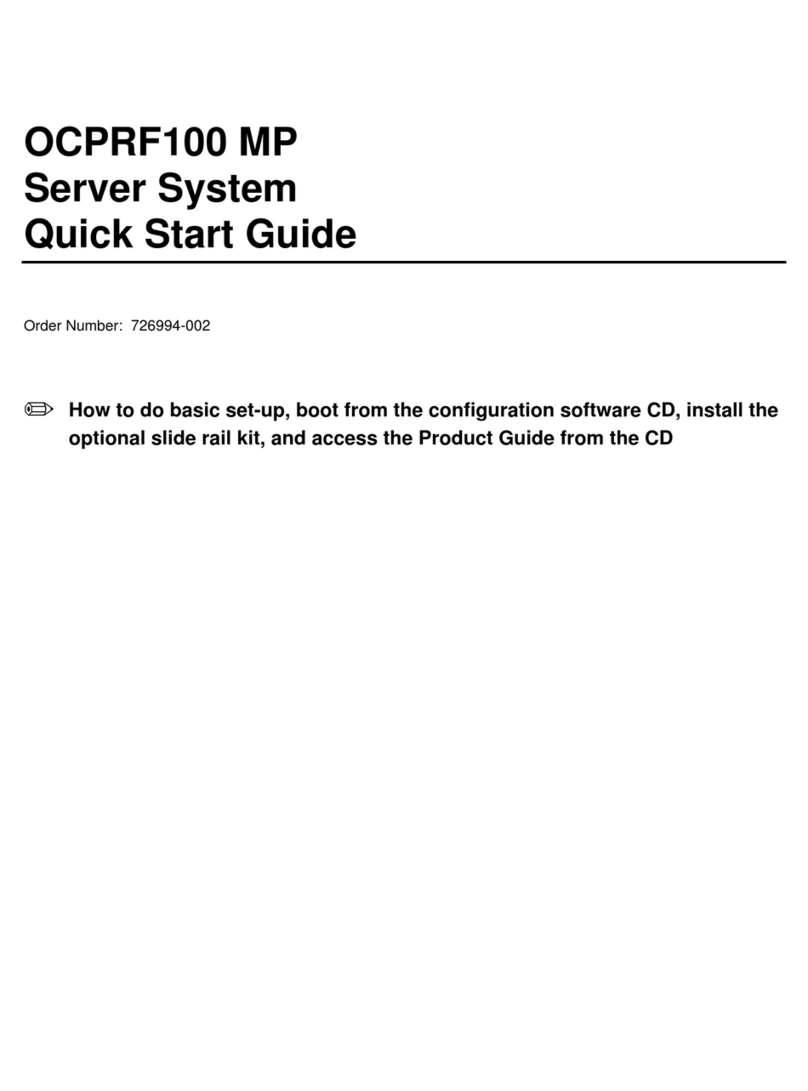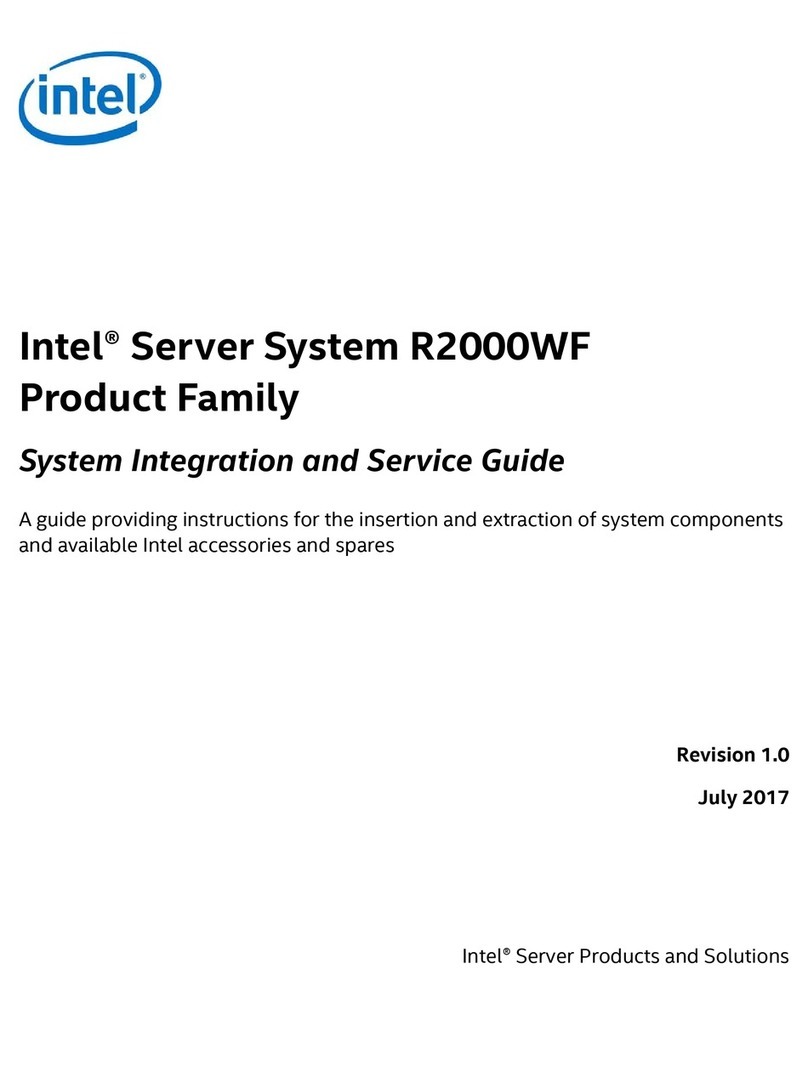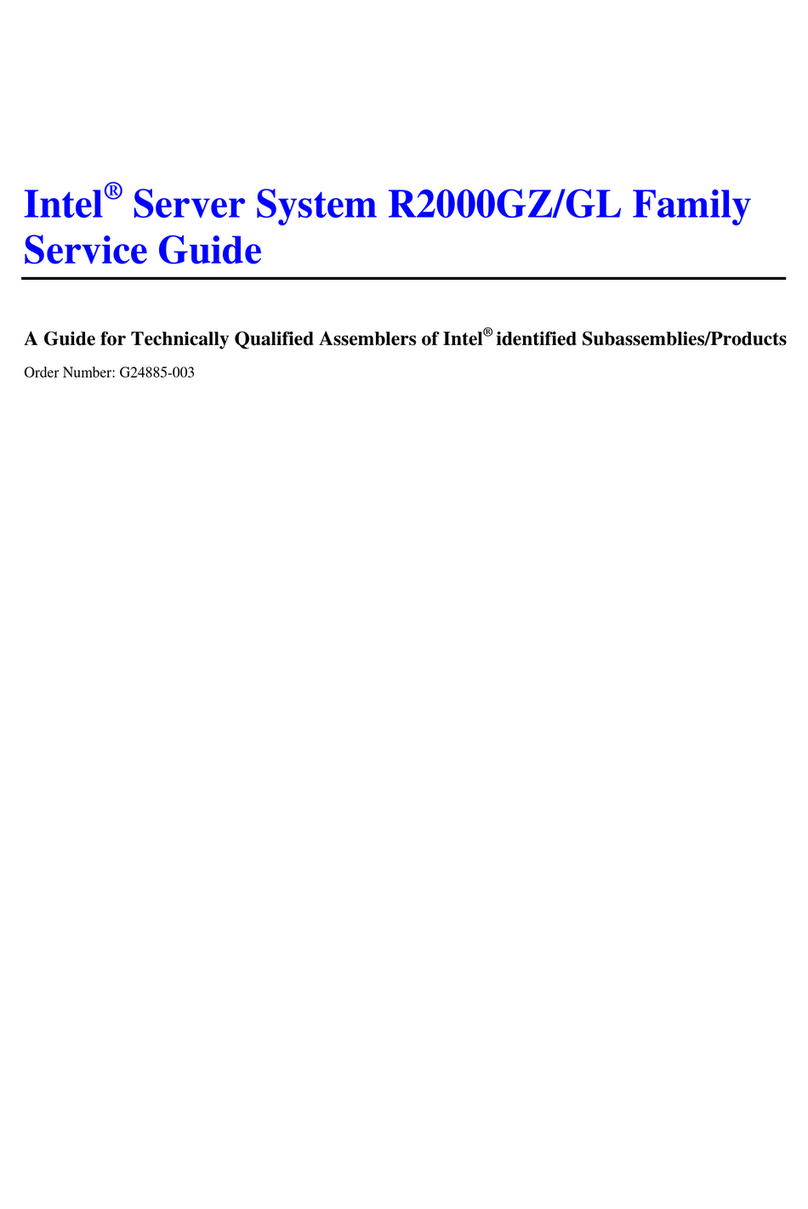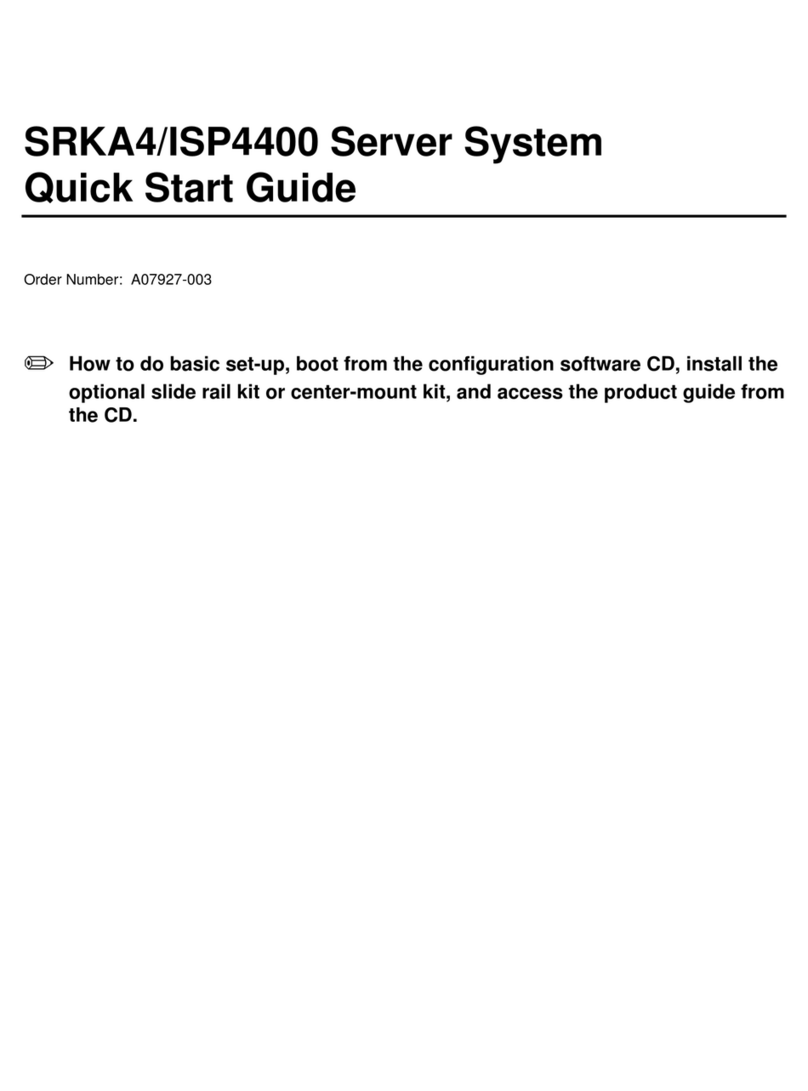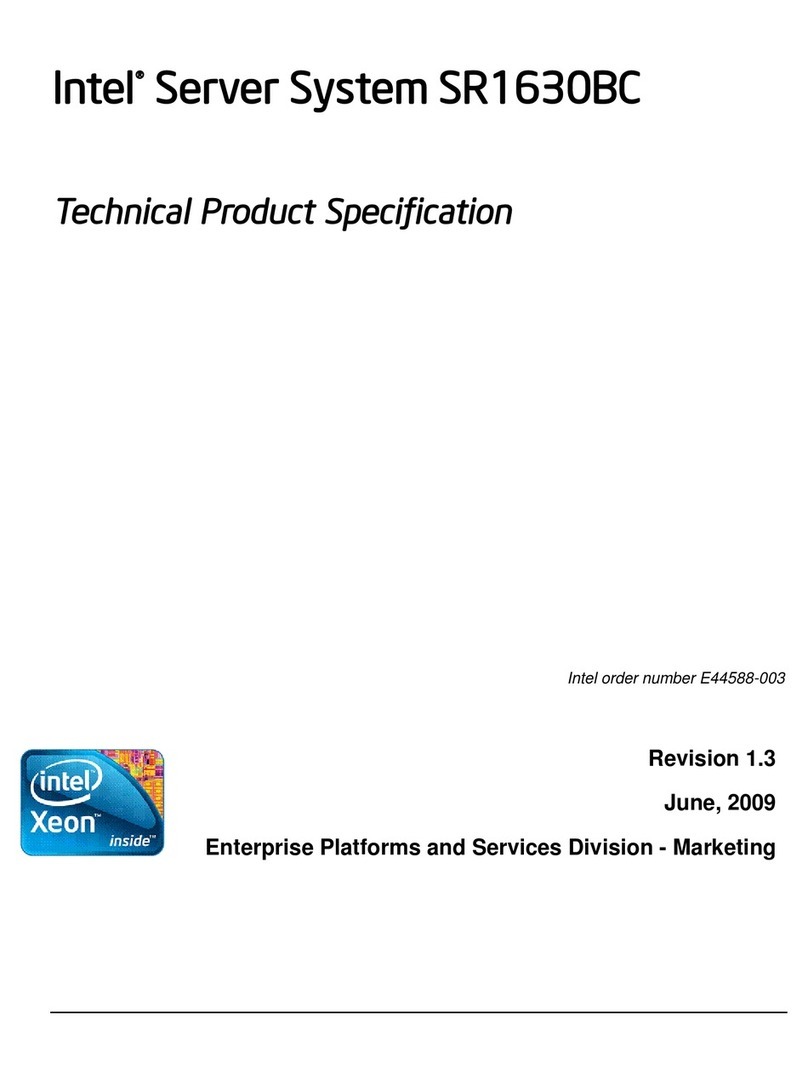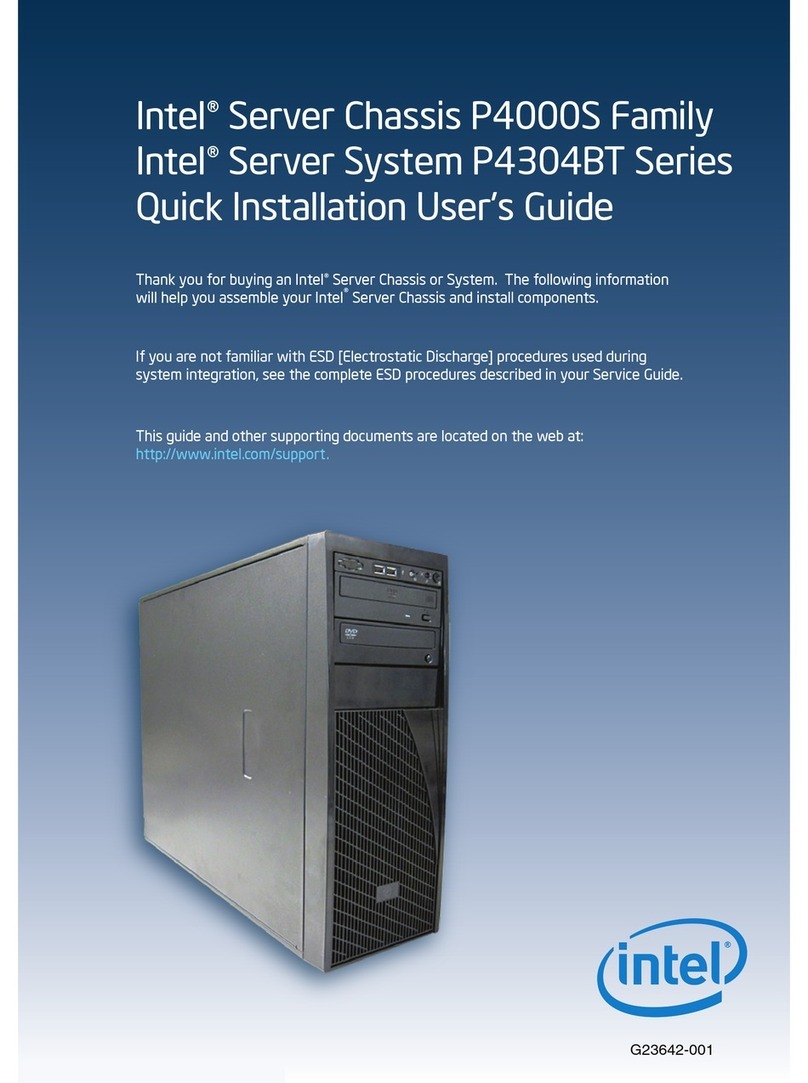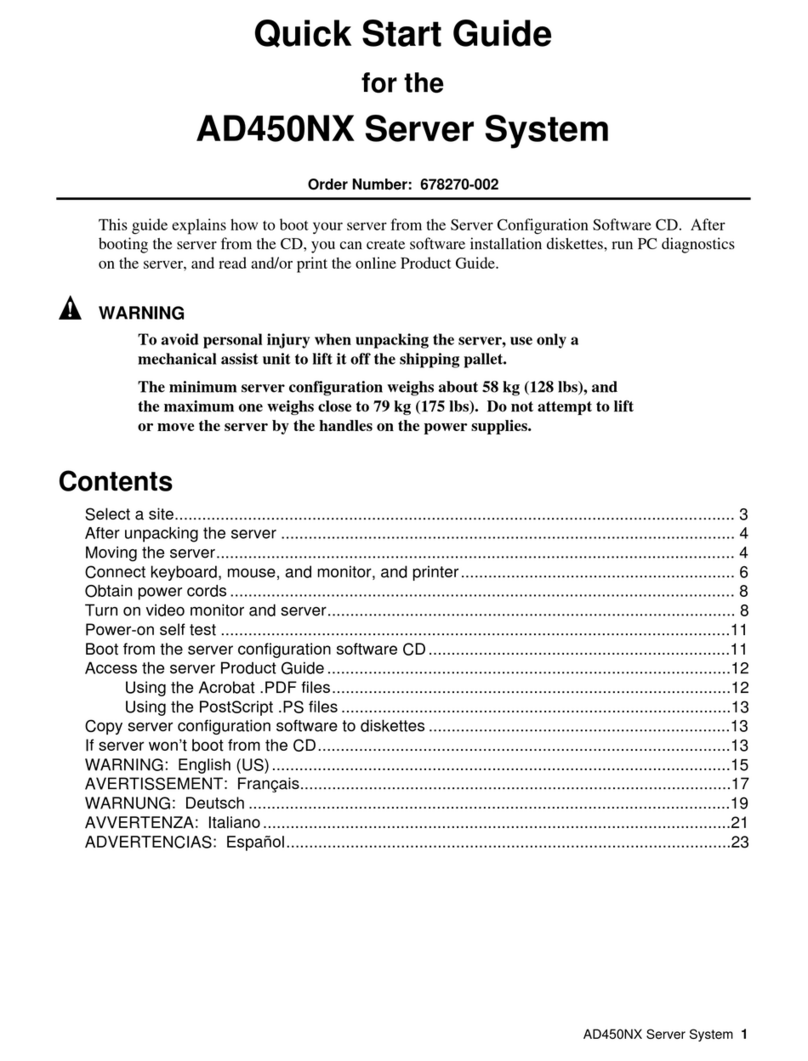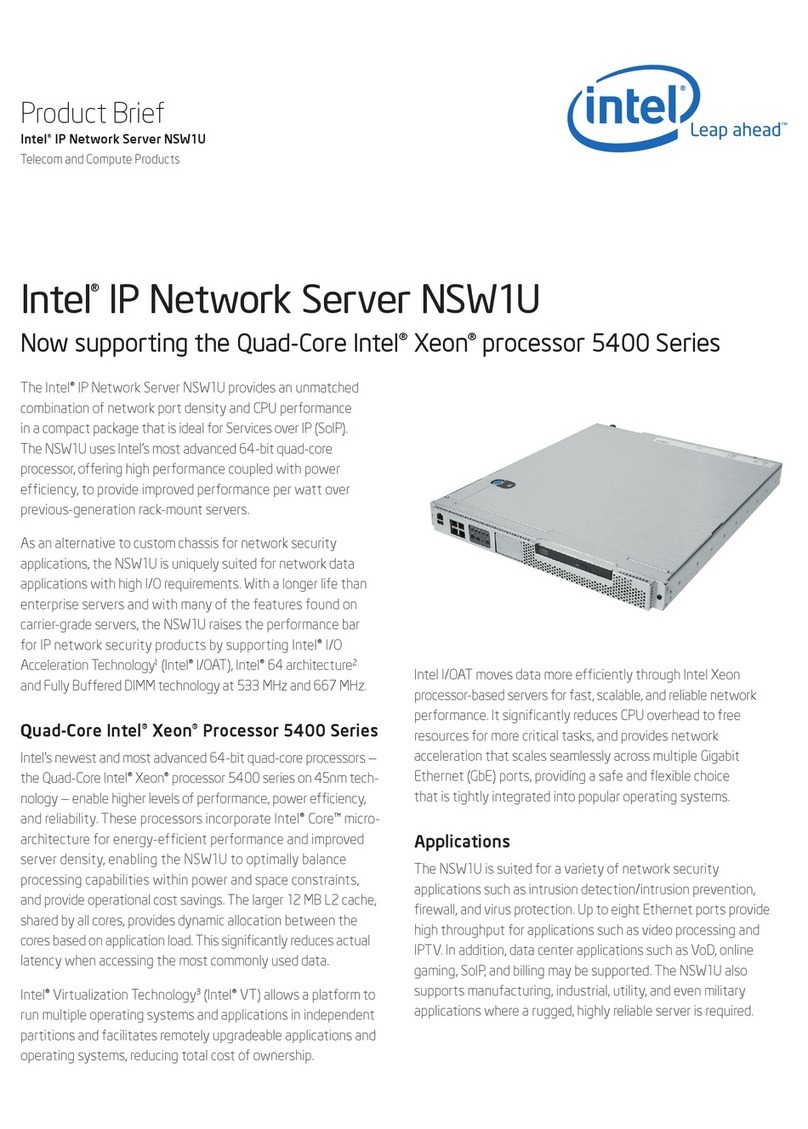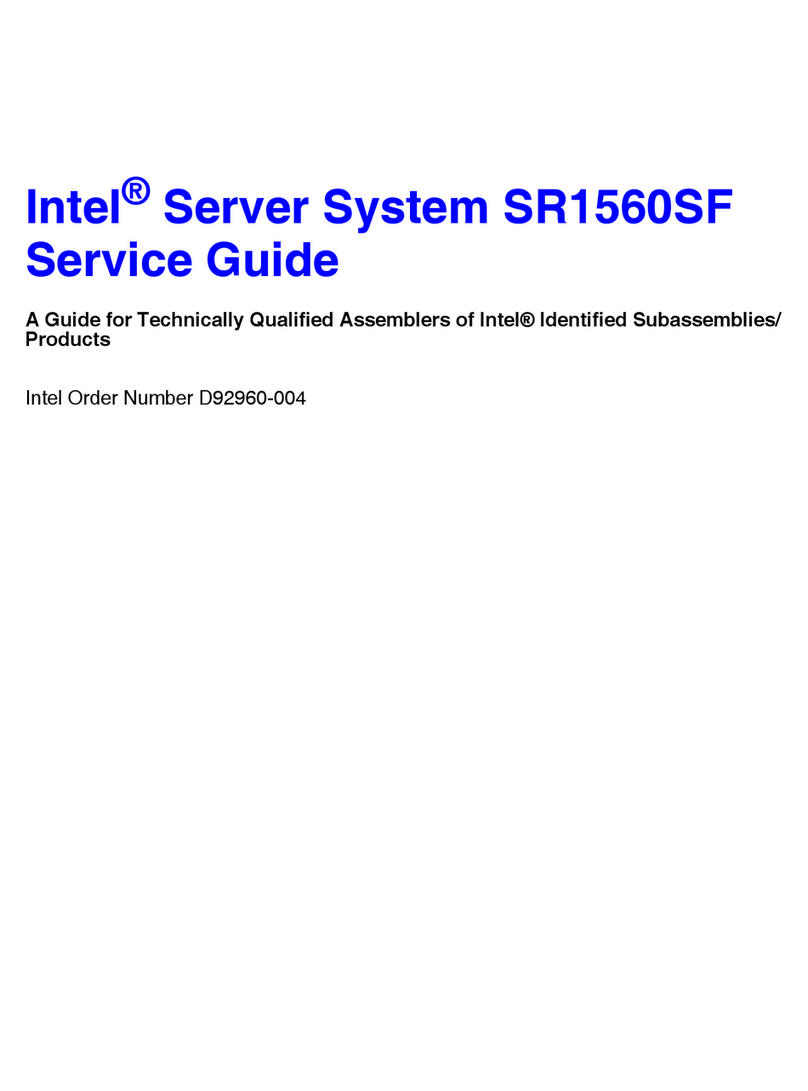Intel® Local Control Panel for EPSD Platforms TPS Table of Contents
Revision 1.0 Intel order number G83726-001
Table of Contents
1. Introduction ........................................................................................................................1
1.1 Section Outline.......................................................................................................1
2. Physical and Electrical Description ..................................................................................2
2.1 Views and Usage Model.........................................................................................2
2.2 System Components and Functions.......................................................................4
2.3 Electrical Description..............................................................................................5
2.3.1 LCD Controller .......................................................................................................5
2.3.2 LCD Display...........................................................................................................5
2.3.3 LCD Backlight LEDs...............................................................................................6
2.3.4 External Connectors...............................................................................................6
2.3.5 Internal Connectors................................................................................................6
3. Firmware Functional Specification....................................................................................7
3.1 Overview................................................................................................................7
3.2 LCD Functionality...................................................................................................7
3.3 Main Menu.............................................................................................................8
3.4 Event Menu............................................................................................................8
3.5 View Menu.............................................................................................................9
3.5.1 Firmware Version (FV)...........................................................................................9
3.5.2 System Information (SI)........................................................................................10
3.5.3 BMC LAN (BL) Configuration ...............................................................................10
3.5.4 RMM LAN (RL) Configuration...............................................................................10
3.5.5 Power (Pow) ........................................................................................................11
3.5.6 Last POST Code (Last PC)..................................................................................11
3.6 Configuration (Conf) Menu...................................................................................11
3.6.1 BMC LAN (BL) Configuration ...............................................................................11
3.6.2 RMM LAN (RL) Configuration...............................................................................13
3.6.3 Boot Device (BDev)..............................................................................................13
3.6.4 Banner (Ban)........................................................................................................13
4. Installing and Removing the Intel®Local Control Panel................................................15
4.1 Installing the Intel®A1U2ULCP Local Control Panel in a 1U server system..........15
4.2 Removing the Intel®A1U2ULCP Local Control Panel in a 1U server system........16
4.3 Installing the Intel®A1U2ULCP Local Control Panel in a 2U server system..........18
4.4 Removing the Intel®A1U2ULCP Local Control Panel in a 2U server system........20
4.5 Installing the Intel®A4ULCP Local Control Panel in a Pedestal server system.....23
4.6 Removing the Intel®A4ULCP Local Control Panel in a Pedestal server system...24
4.7 Replacing the Front Panel Board..........................................................................26
Appendix A: Installation/Assembly Safety Instructions.......................................................27