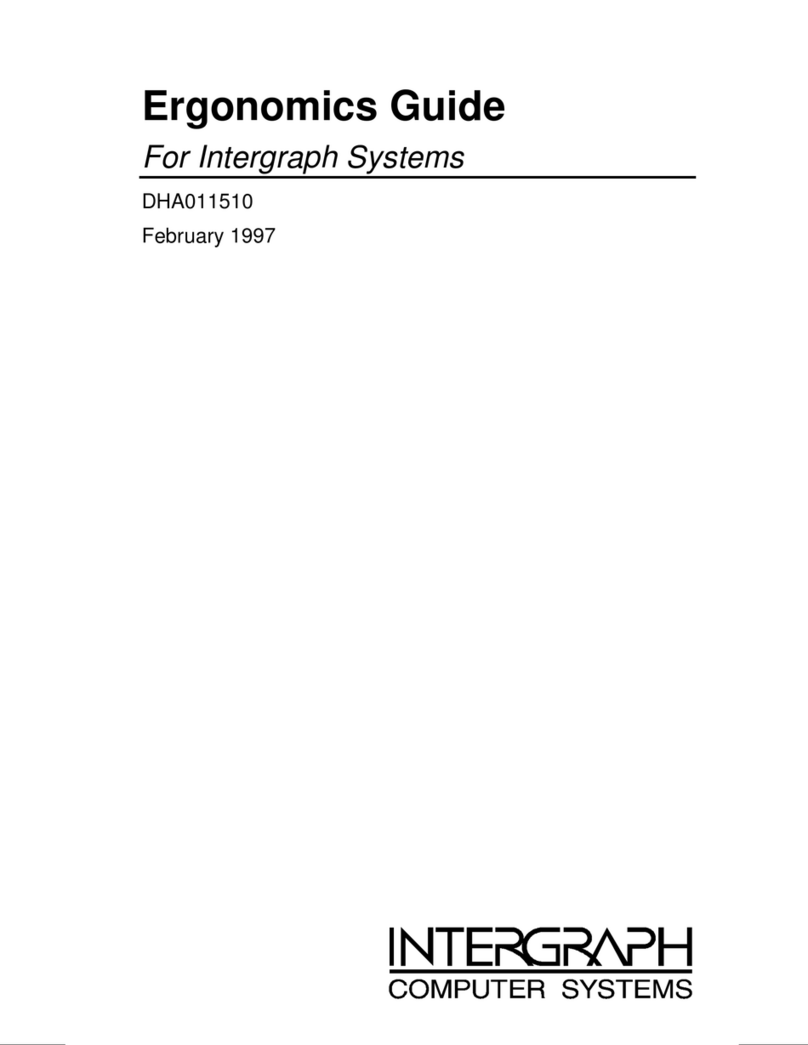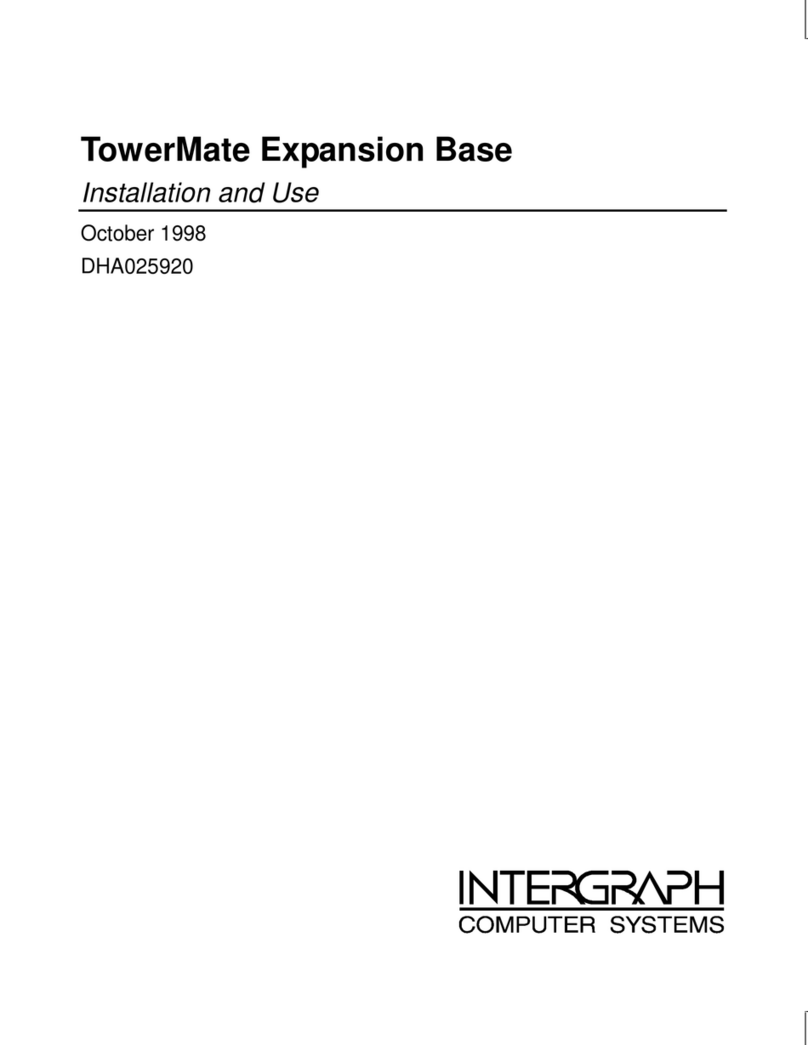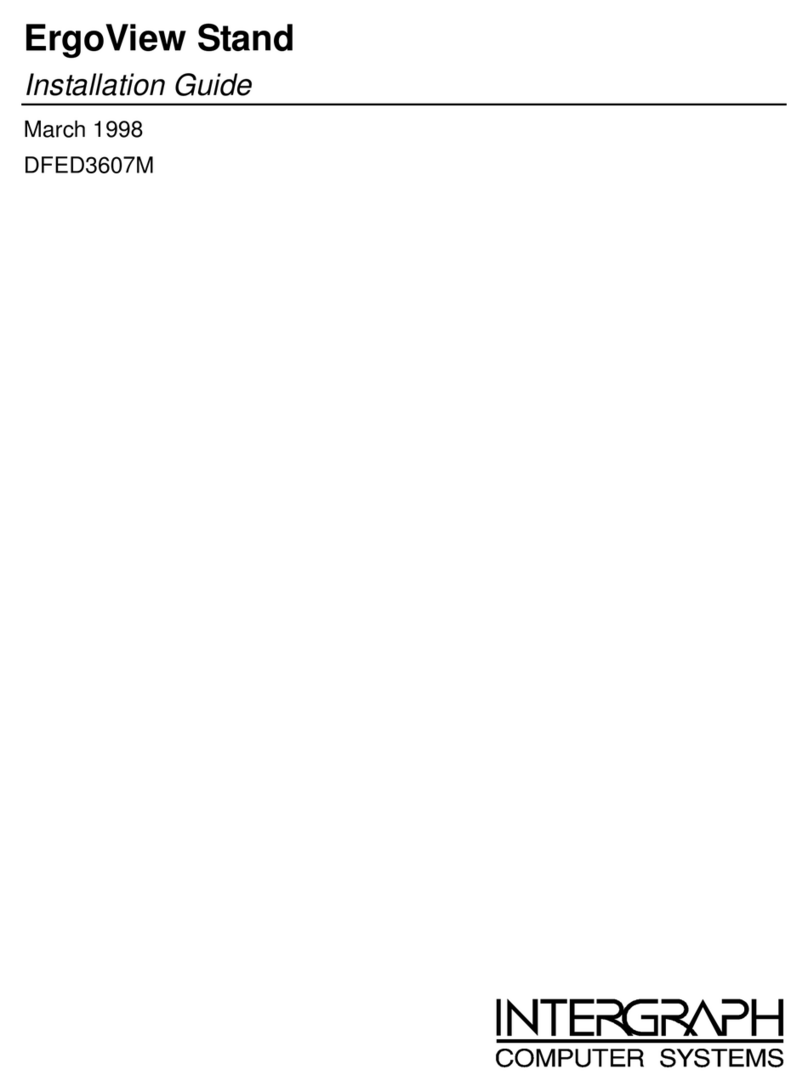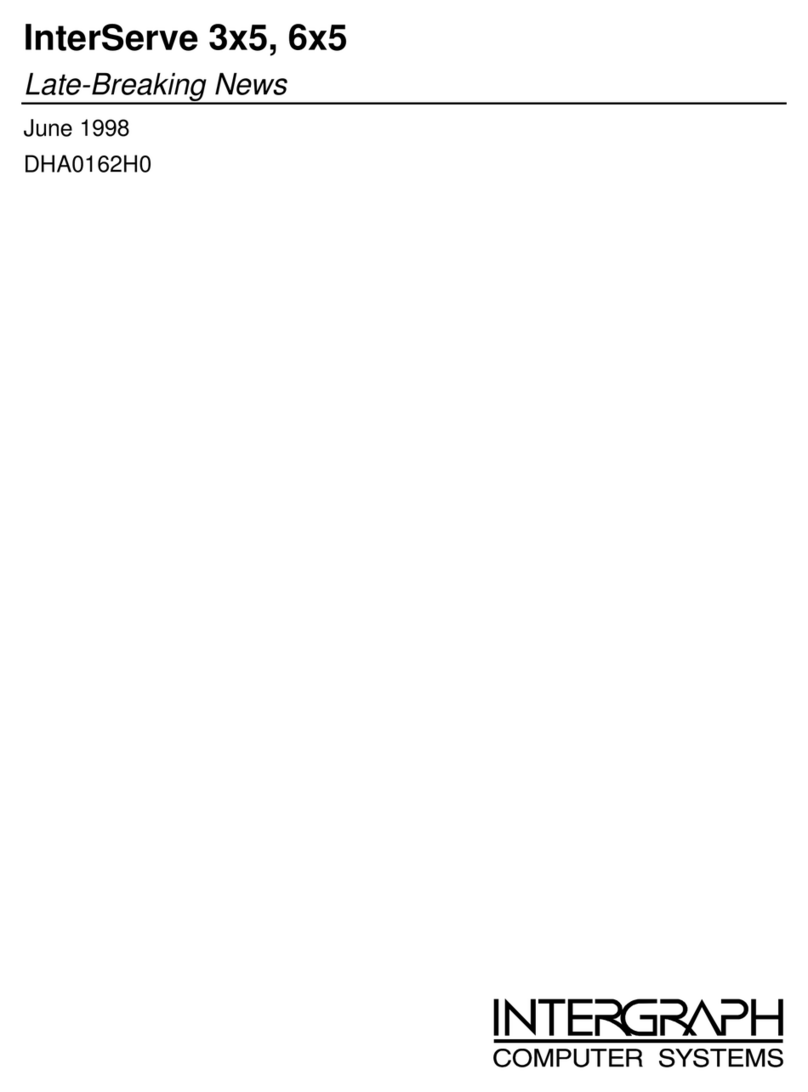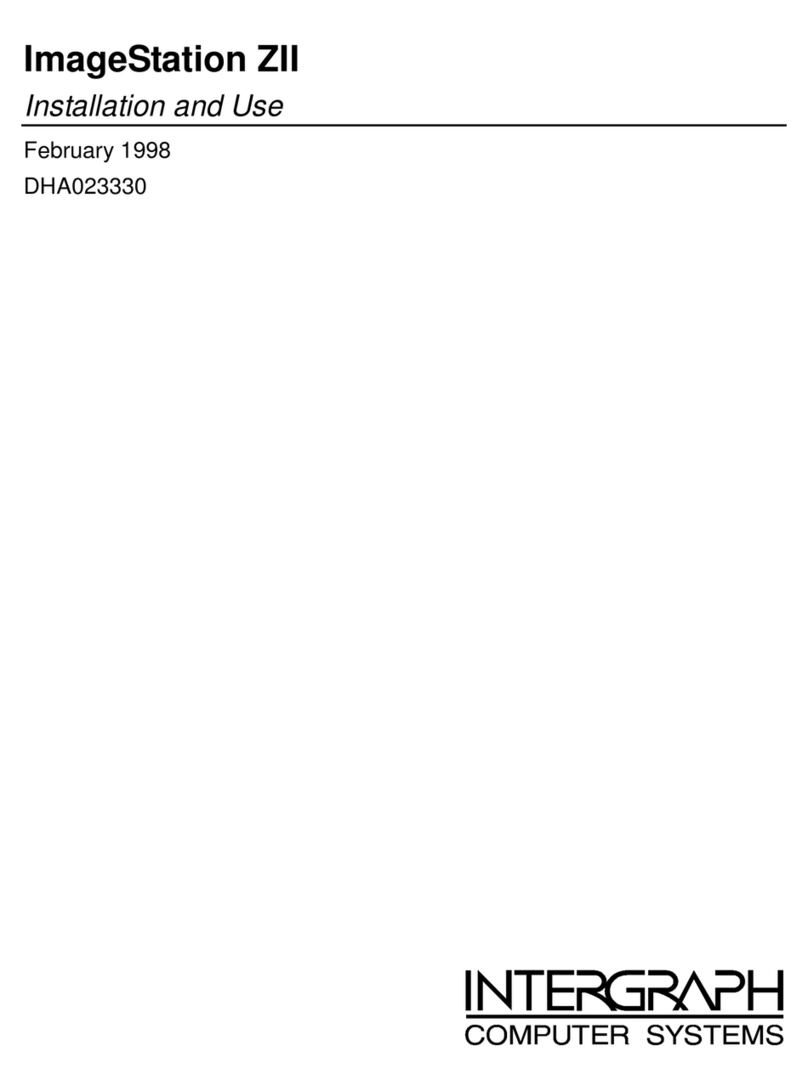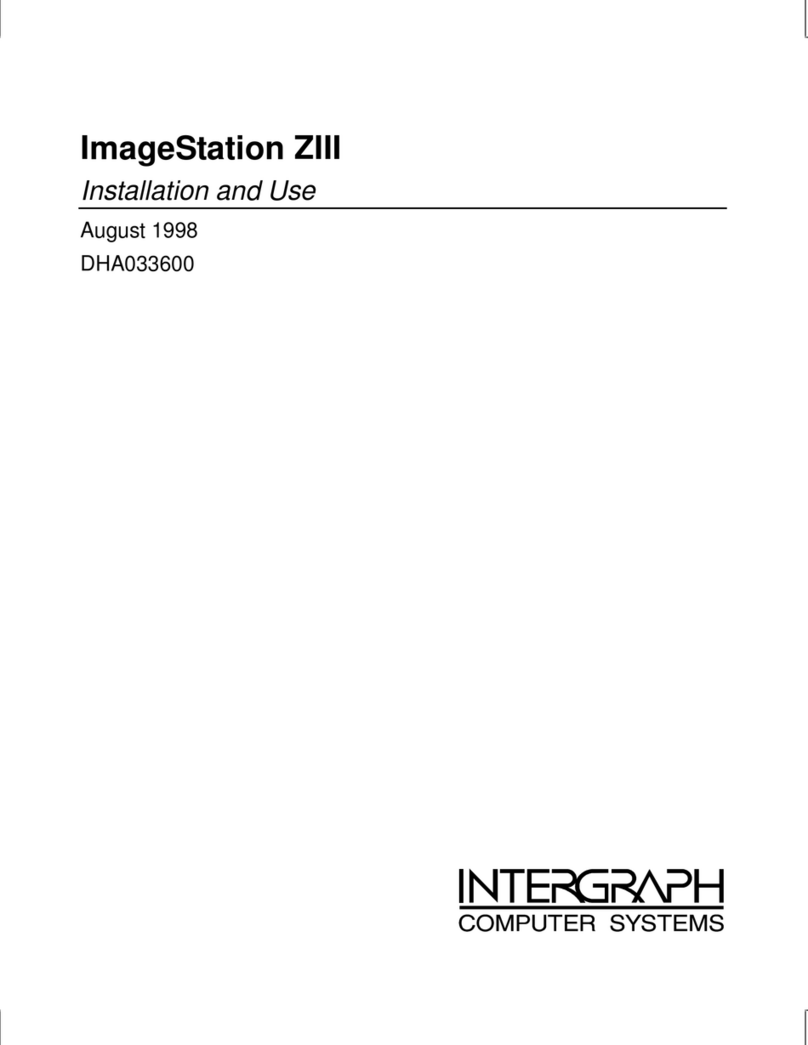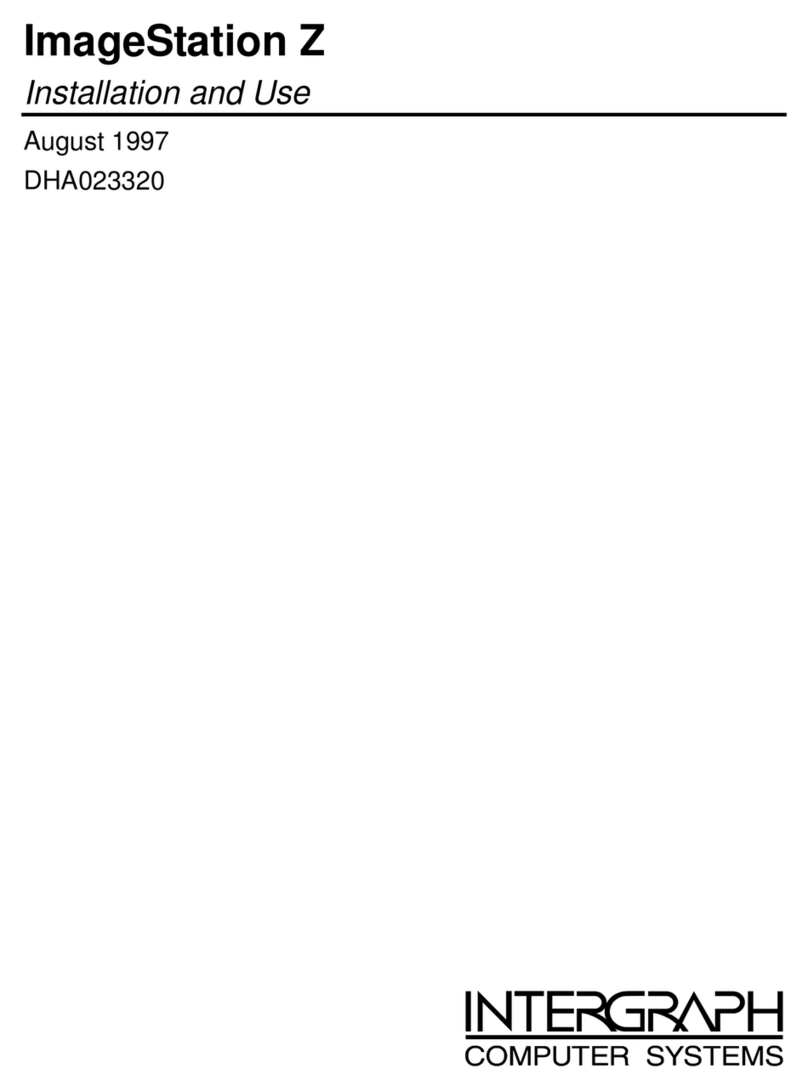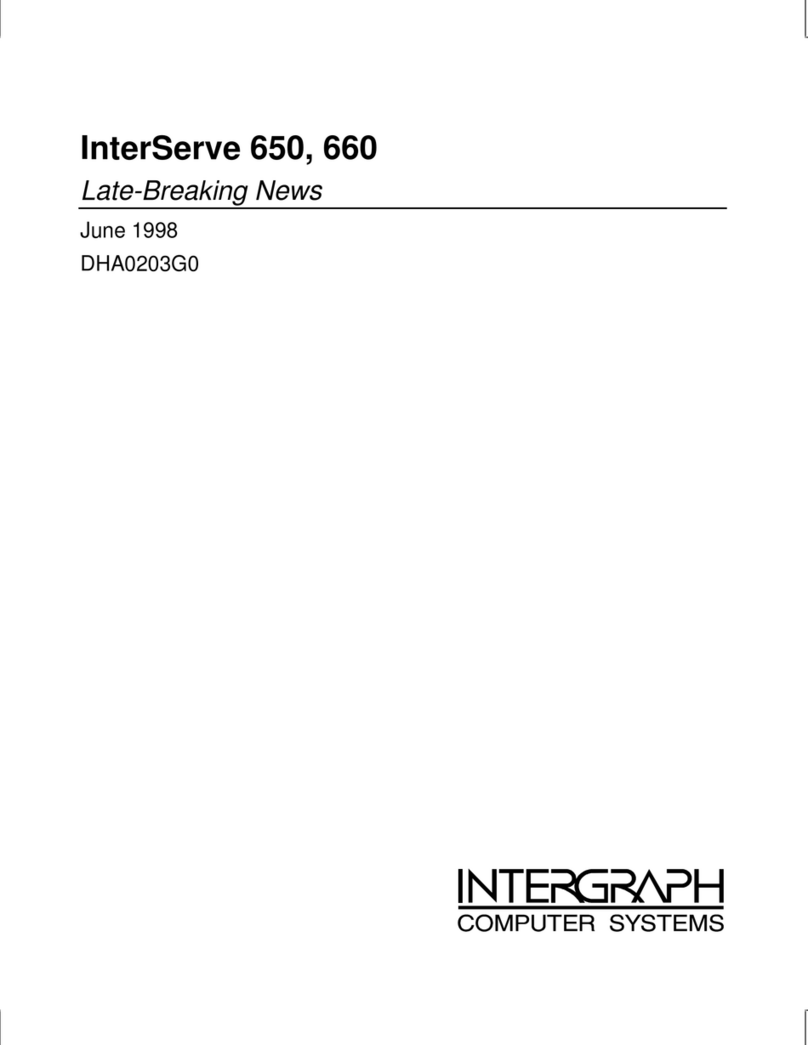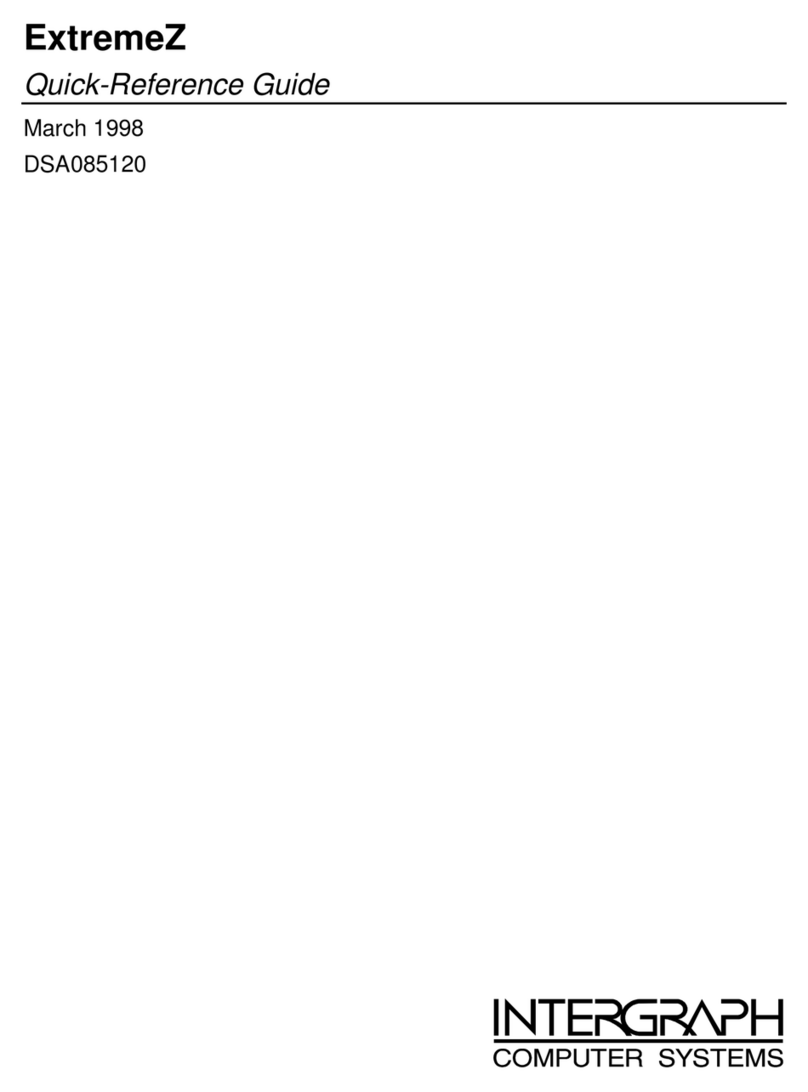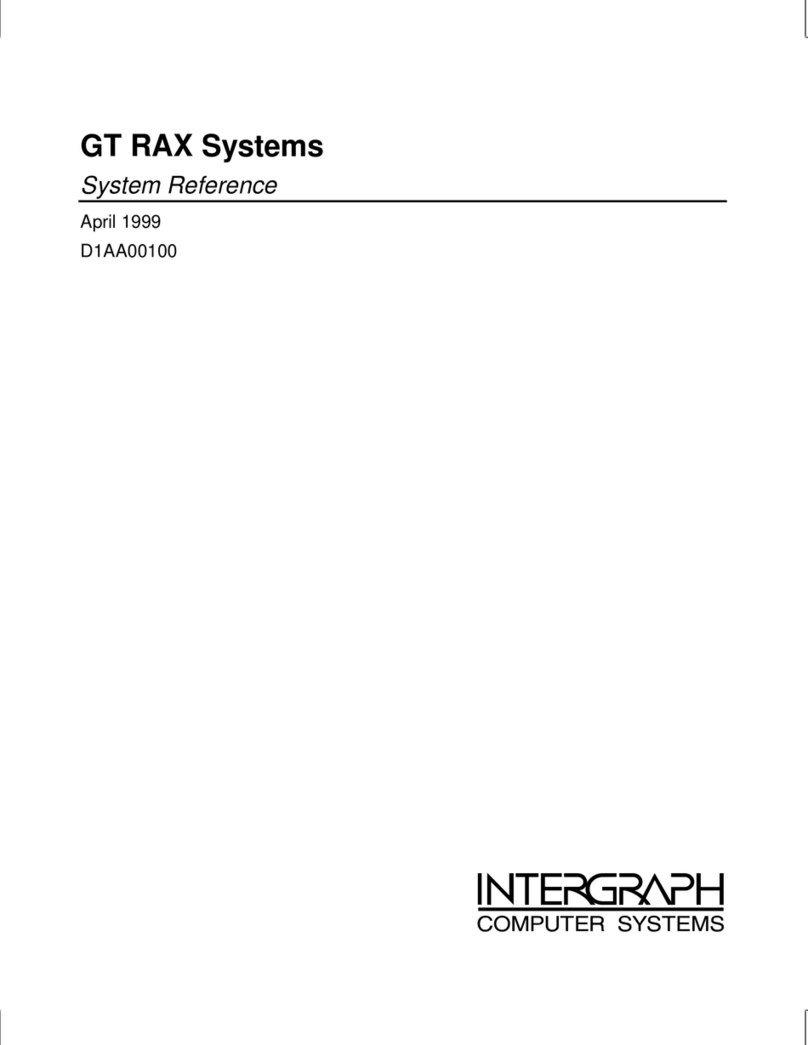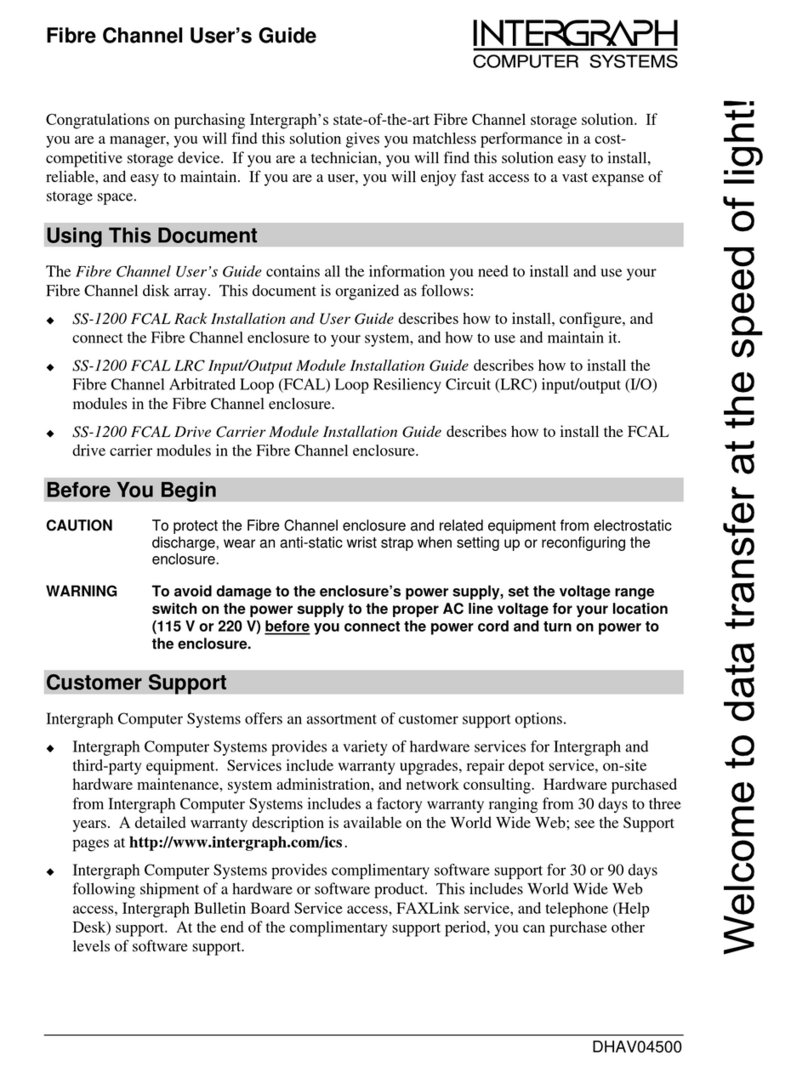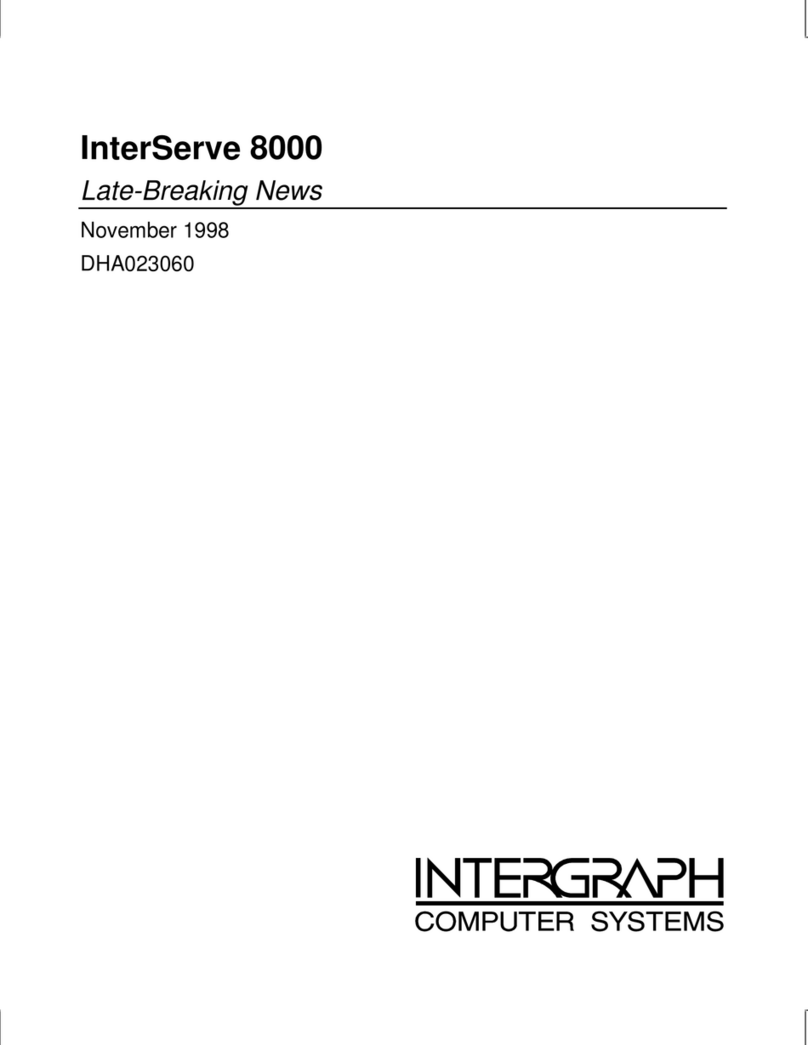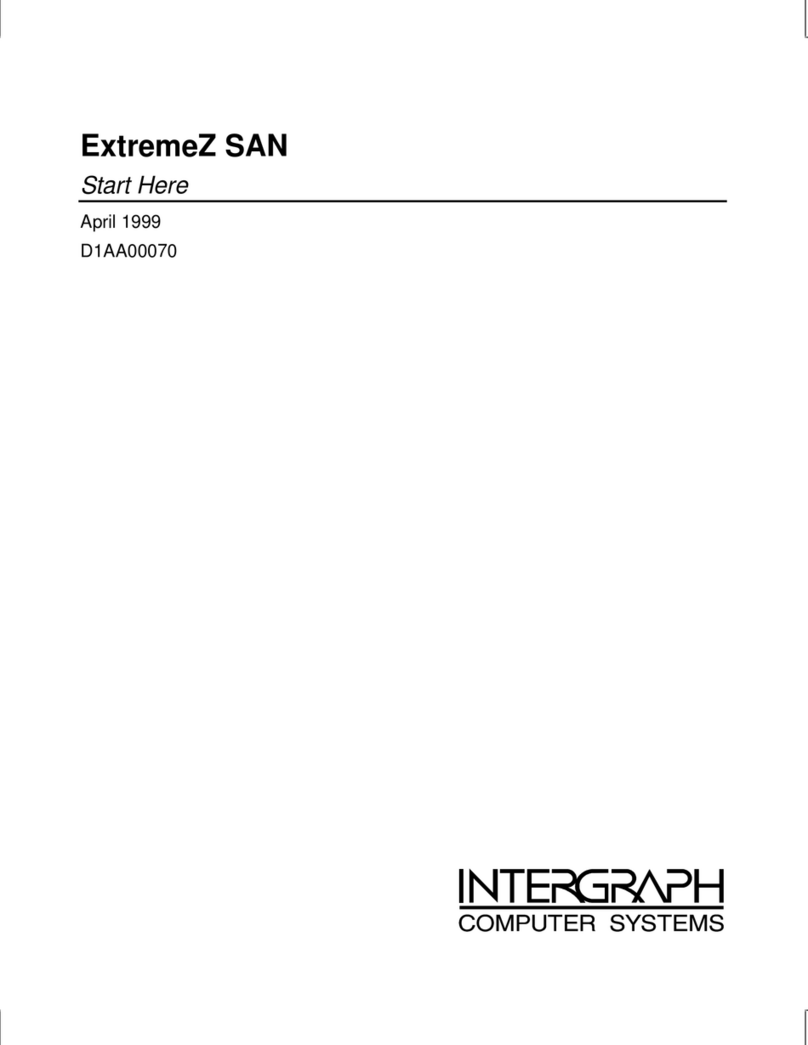iv
Installing Devices in the Drive Bays...............................................................43
Adding External SCSI Drives ......................................................................................46
SCSI Cable Length Guidelines.......................................................................47
SCSI Cable Quality Guidelines.......................................................................47
SCSI ID Guidelines........................................................................................47
SCSI Termination Guidelines for External Devices ........................................48
Connecting the Device ...................................................................................48
Changing SCSI Host Adapter or Device Settings............................................48
4 System Hardware Overview and Specifications....................................................49
System Configuration Summary...................................................................................50
System Board...............................................................................................................51
Hardware Monitoring and Power Management ............................................................51
Intrusion Alert Switch....................................................................................52
Temperature Sensors......................................................................................53
System Model Number.................................................................................................53
Specifications...............................................................................................................54
Optional Hardware.......................................................................................................54
5 System Board ..........................................................................................................55
Slots and Sockets.........................................................................................................56
Cable Routing and Pinouts...........................................................................................57
Jumper Connectors ......................................................................................................62
External Ports ..............................................................................................................64
Sound Controller .........................................................................................................72
Configuration Data ......................................................................................................73
DMA Channels ..............................................................................................73
Input/Output Addresses..................................................................................73
Memory Address Map....................................................................................73
PCI to ISA Bus Interrupt Mapping .................................................................74
Interrupt Requests (IRQs)...............................................................................75
6 Peripherals..............................................................................................................77
Peripheral Cables.........................................................................................................78
Internal Wide Ultra SCSI Cable (MCBL254A) Connection Locations............78
Internal Ultra SCSI Cable (MCBL253A) Connection Locations .....................78
External Wide Ultra SCSI Cable (MCBL255A) Connection Locations...........79
EIDE Cable (MCBL252A) Connection Locations...........................................79
Floppy Cable (MCBL067A) Connection Locations.........................................80
Peripheral Configuration..............................................................................................80
EIDE CD-ROM Drive (CDSK177).................................................................80
SCSI CD Recorder (CDSK133)......................................................................81
Iomega Jaz 1 GB SCSI Internal Drive (CDSK168).........................................82
40 GB 8MM Tape Drive (CMTP169).............................................................83
Floppy Disk Drive (CDSK146).......................................................................84
4.3 GB and 9.1 GB Disk Drives (CDSK166, CDSK167) ................................84