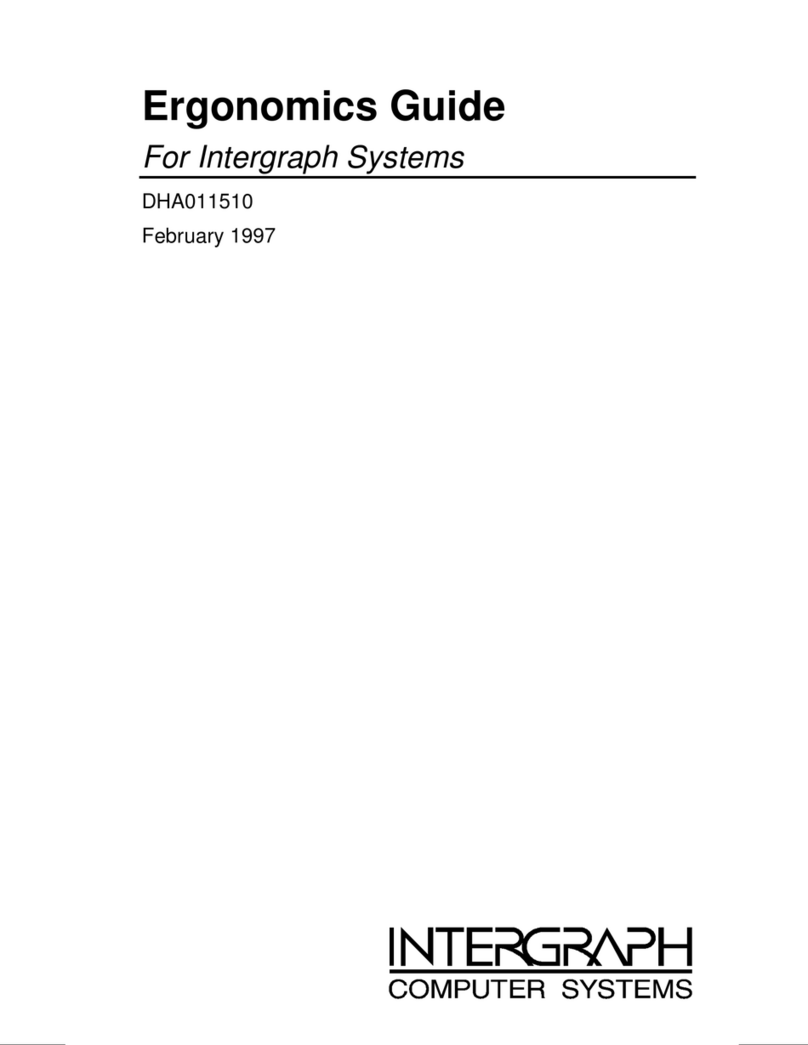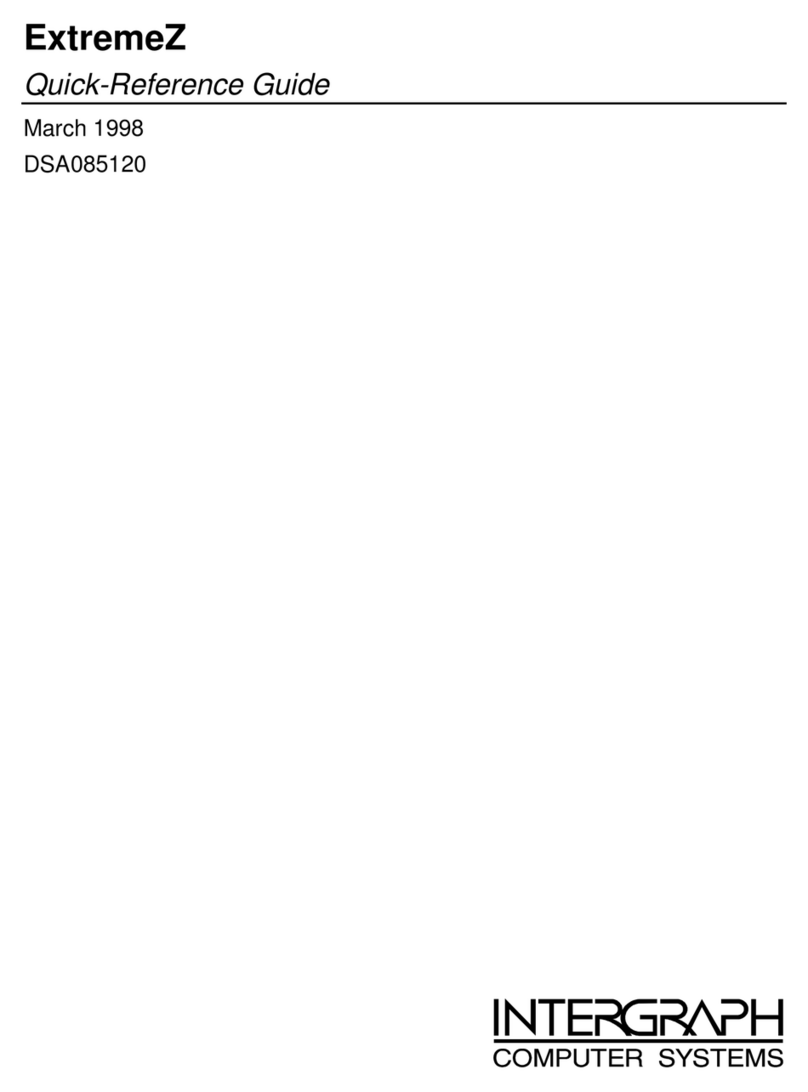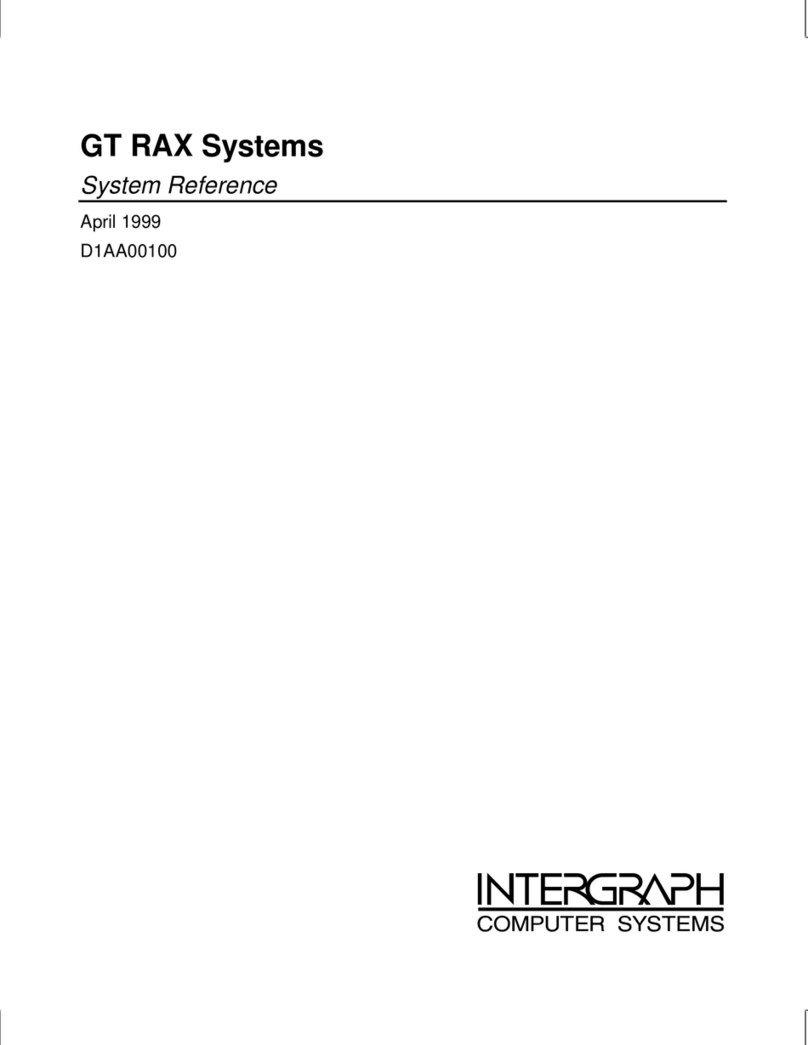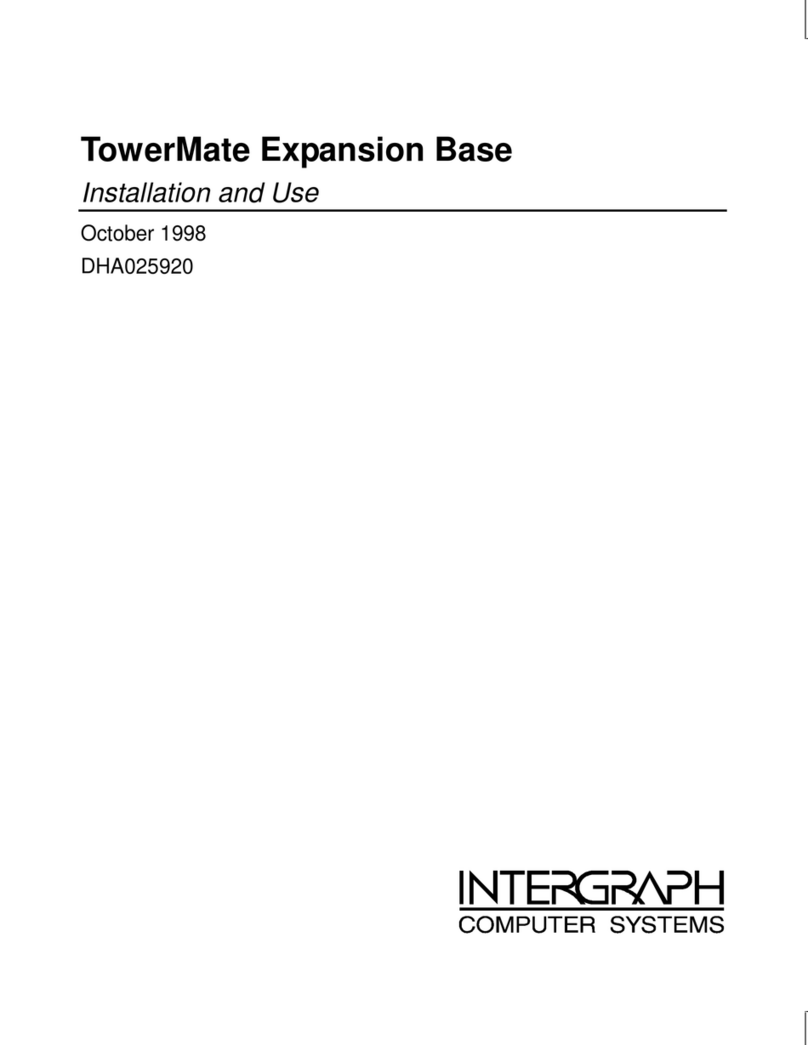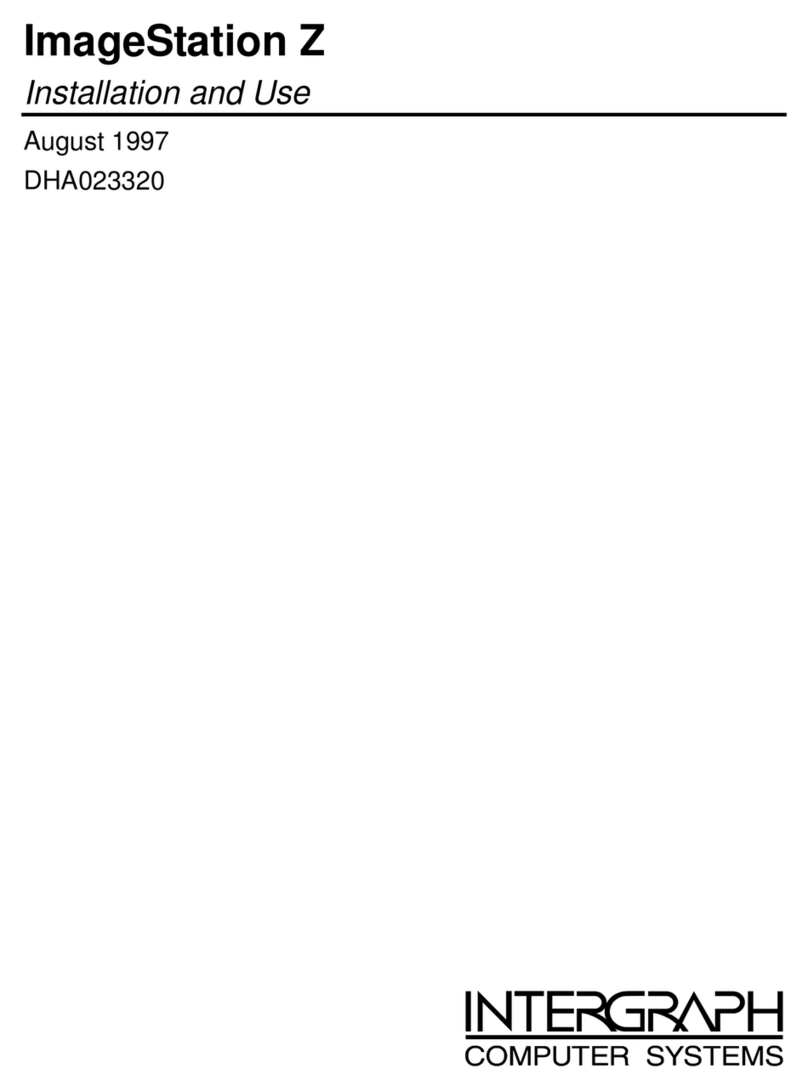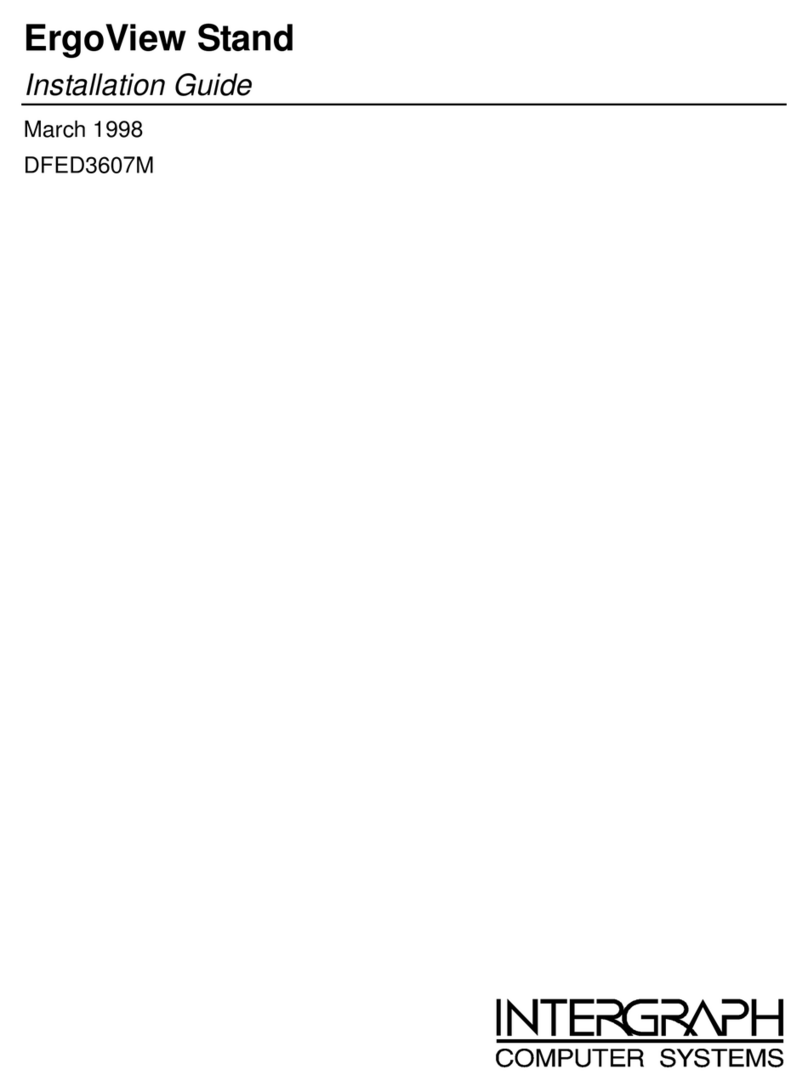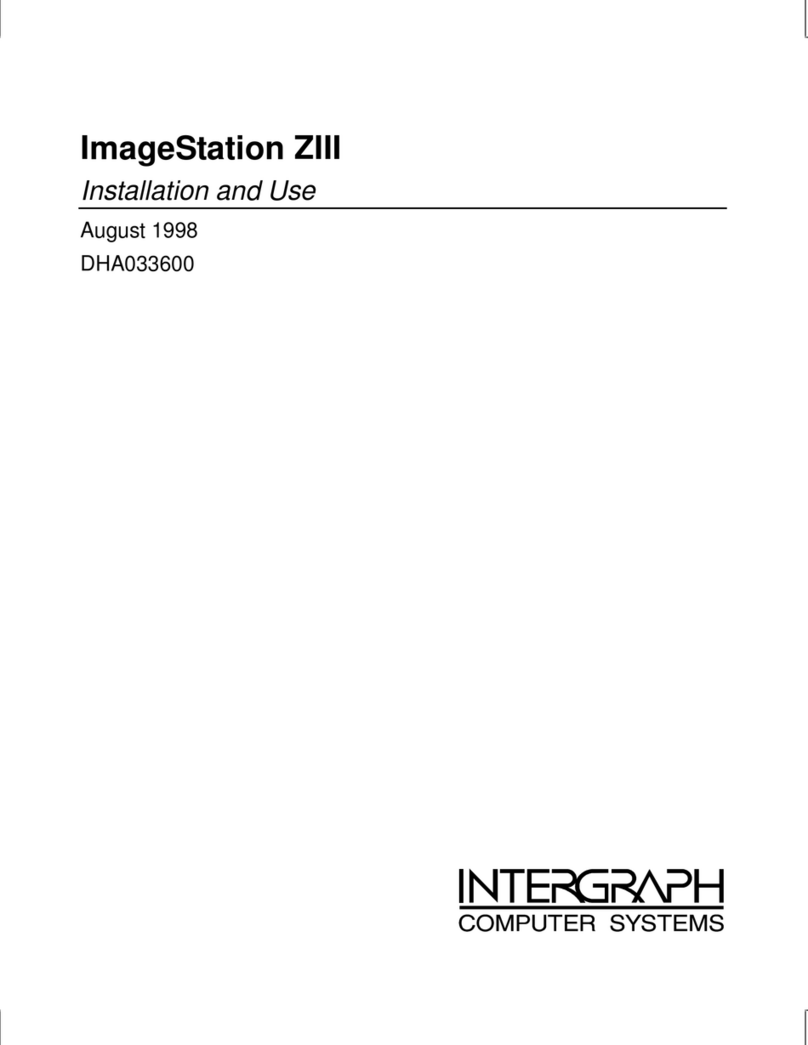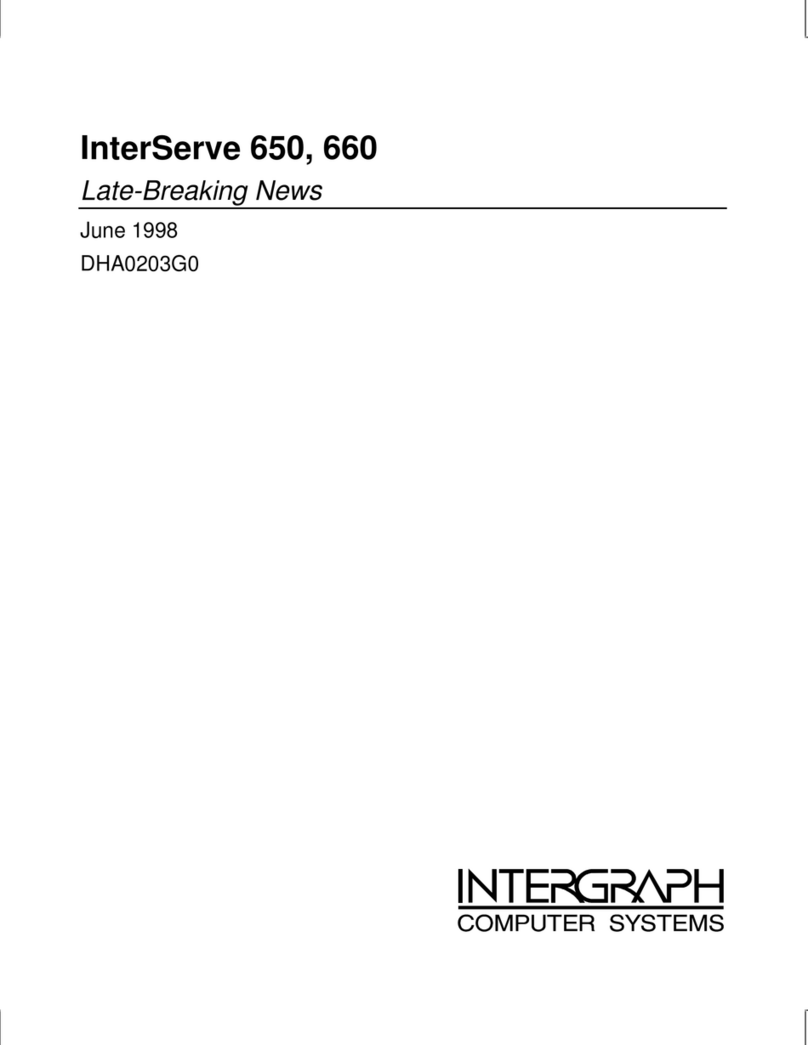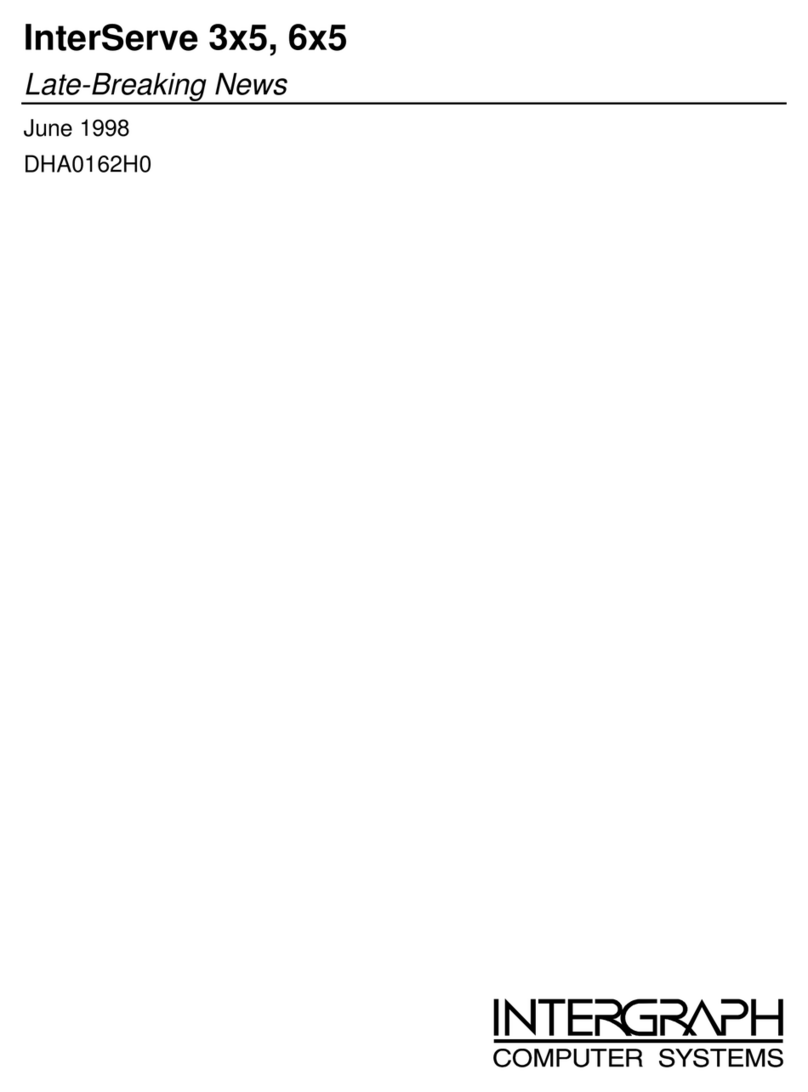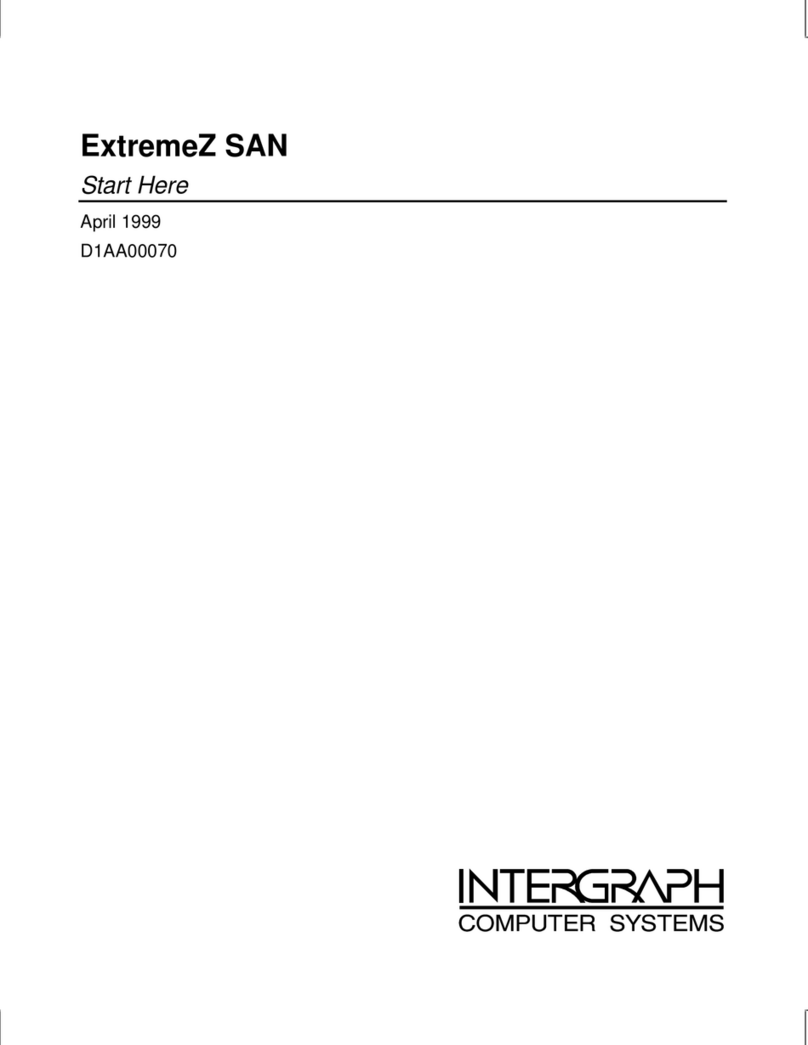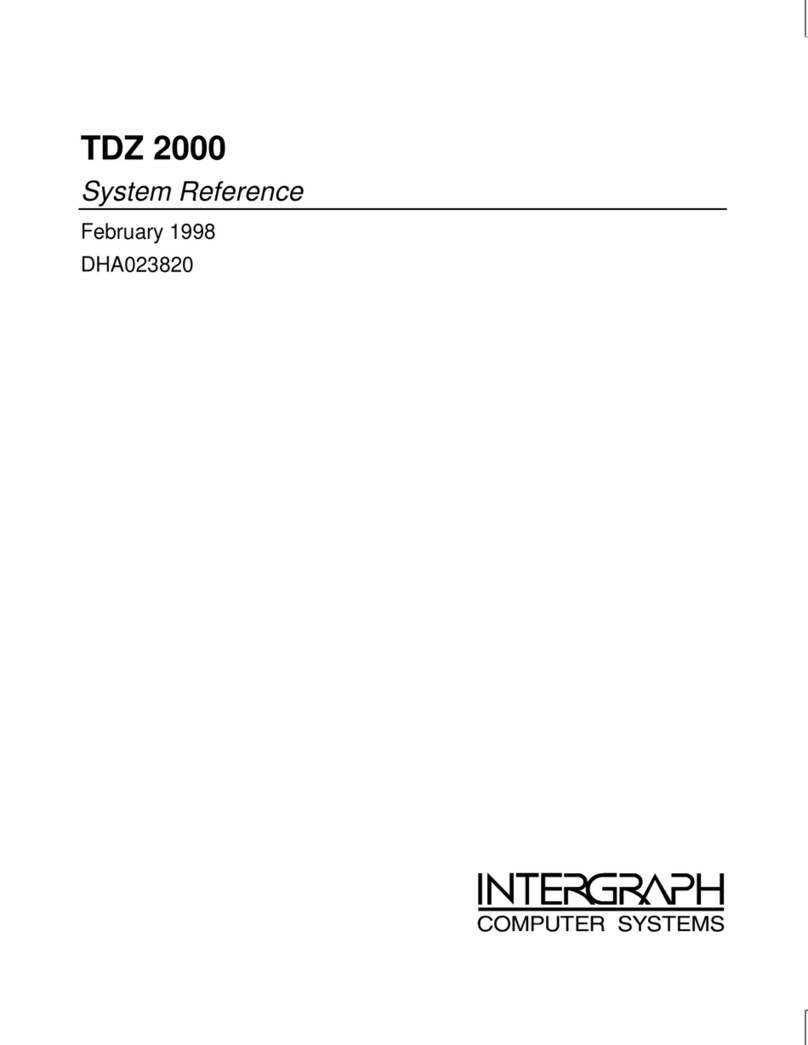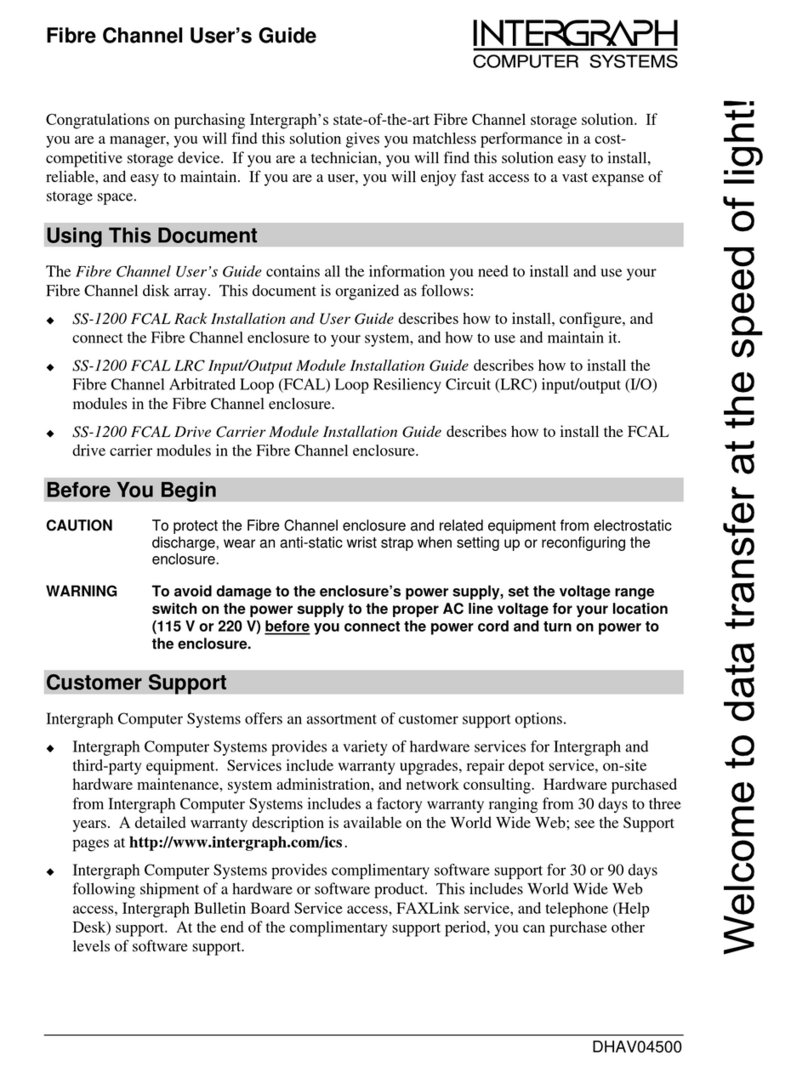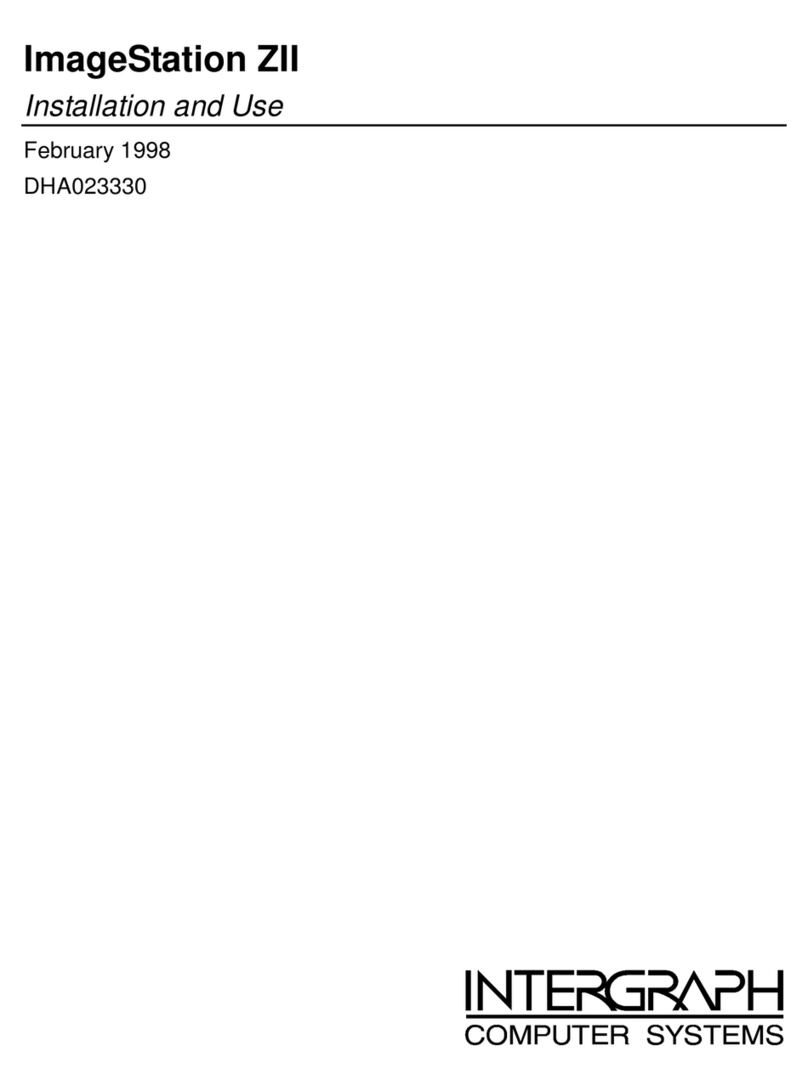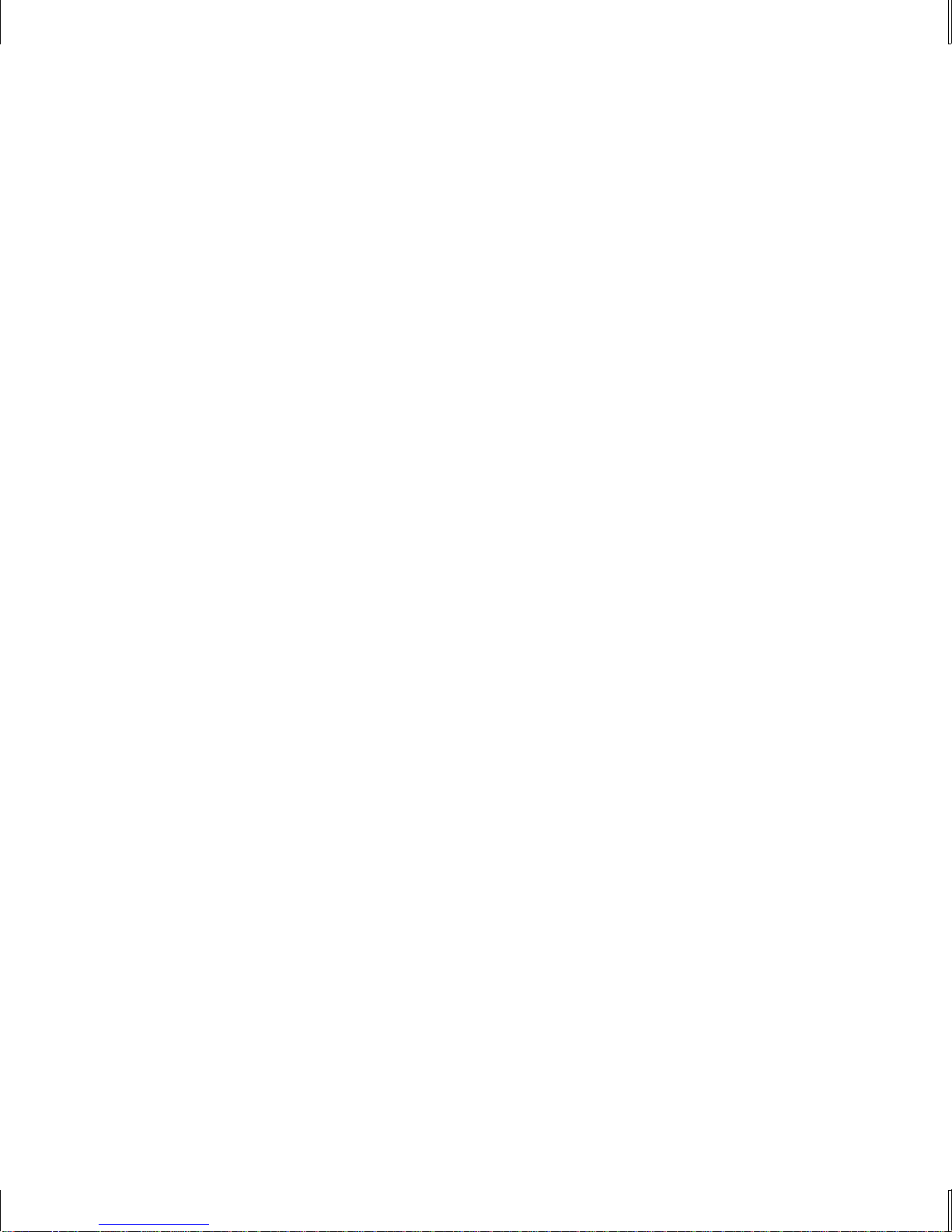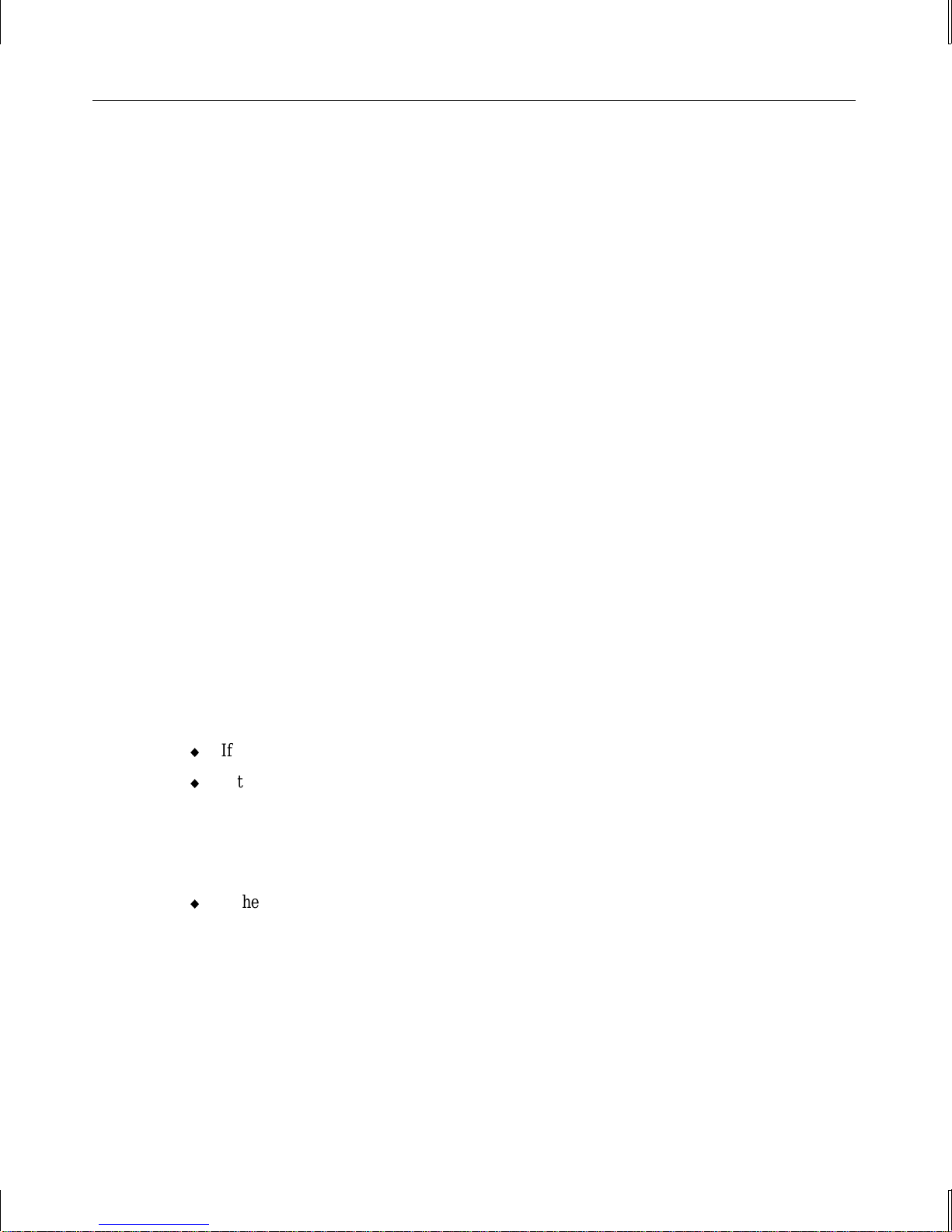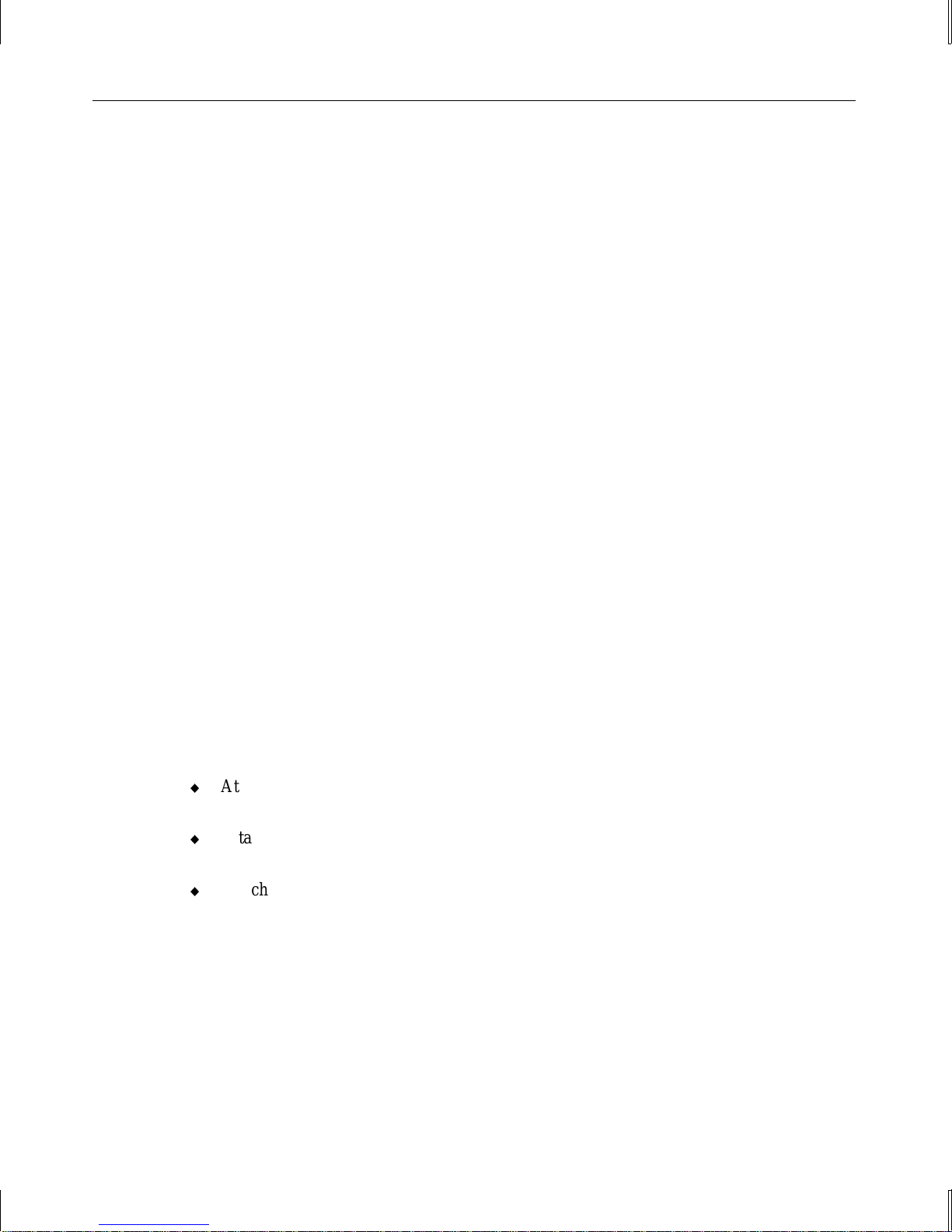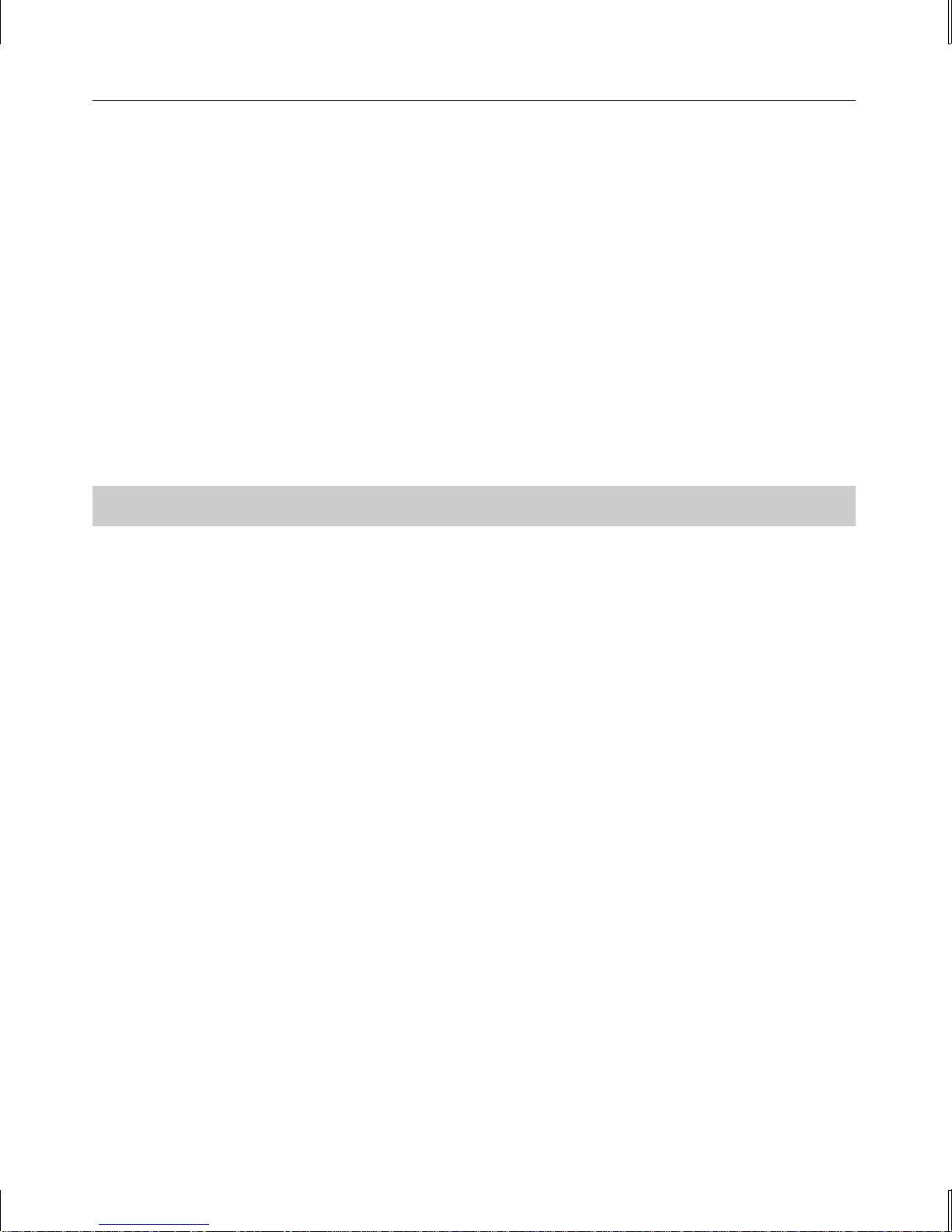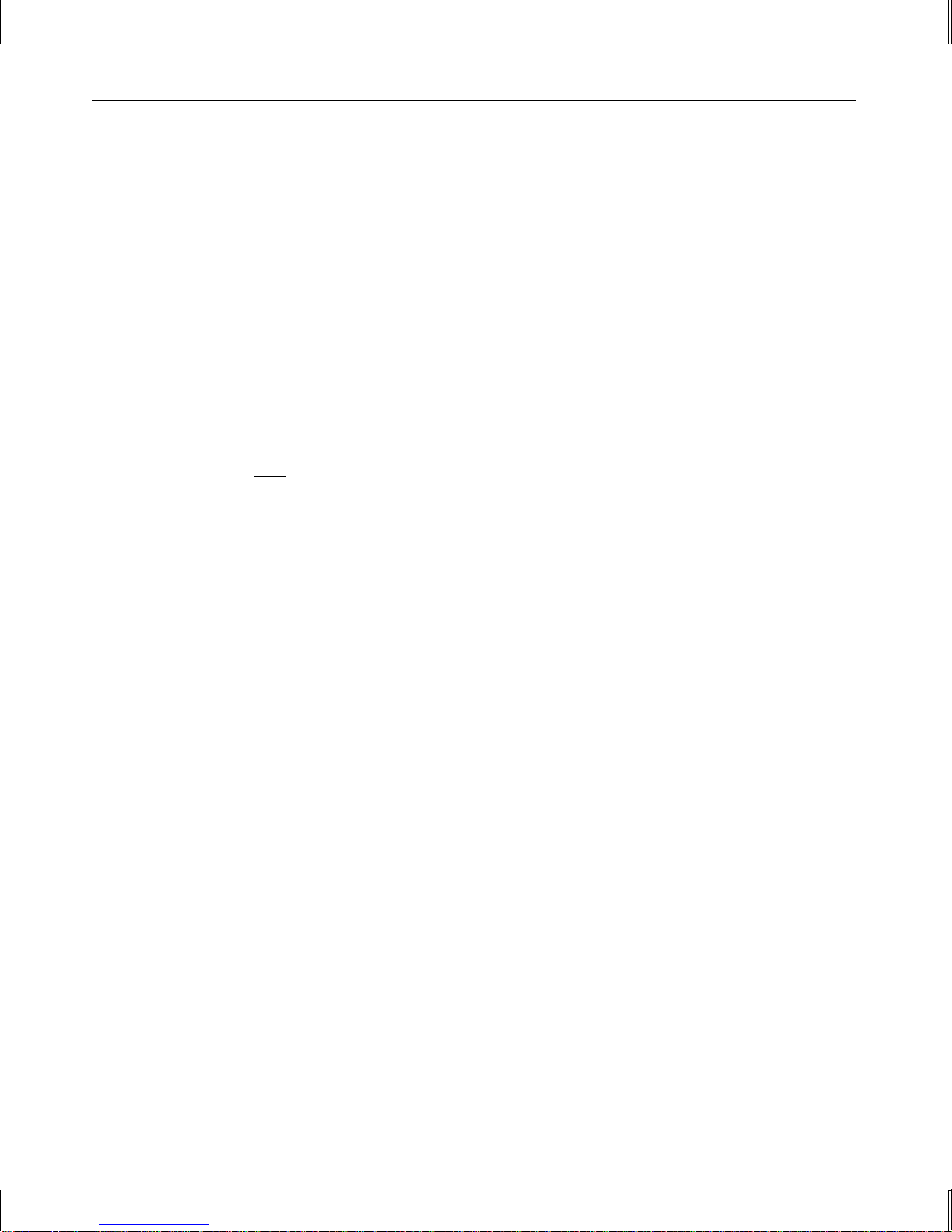3
To determine if the server’s ISM card is hung:
See the Anomalies and Open Problems\Emergency Management Card\EMC Communication
section of the README.TXT file delivered with the ISM software kit. This section describes
how to identify a hung ISM card, and how to attempt to reset the card without a physical reset.
To physically reset the ISM card:
1. Shut down the server and turn off system power. Be sure to turn off the server’s breaker
switch.
2. Open the server to get to the ISM card. See the documentation delivered with the server
and with InterSite Server Monitor for more information.
3. Unplug the white J1 connector between the battery pack and the ISM card.
CAUTION Gently pull the connector loose. Do not use a metal object to separate the connector from the
socket, and do not pull on the wires in the connector, or damage may result.
4. Reconnect the J1 connector to its socket.
5. Replace the server’s right side panel.
6. Turn on system power.
ISM Server Reset Options on a System Without
Redundant Power Supplies
On an InterServe 8000 without redundant power supplies, InterSite Server Monitor (ISM)
software does not support the following Server Reset Options:
u
If the Server Poweroff option is selected, the server reboots.
u
If the Server Powerup option is selected, a 3414 or a 3415 error message and a
description of the error displays in the Window Pane of the LANDesk Server Manager
Console. This error message is expected, and may be ignored.
NOTE You cannot power up a local or remote server which does not contain redundant power
supplies.
u
If the Server Reset option is selected, a 3414 or a 3415 error message and a description of
the error displays in the Windows Pane of the LANDesk Server Manager Console. This
error message is expected, and may be ignored.
Generally, the Warm Boot option will suffice to reboot or reset a remote server. However, if
you wish to use the Server Reset option, you must edit the SYSTEM32\DRIVERS\HOBBSRV.HDW
file in the system’s Windows NT directory. Change the options at the end of the
HOBBSRV.HDW file to appear as follows: