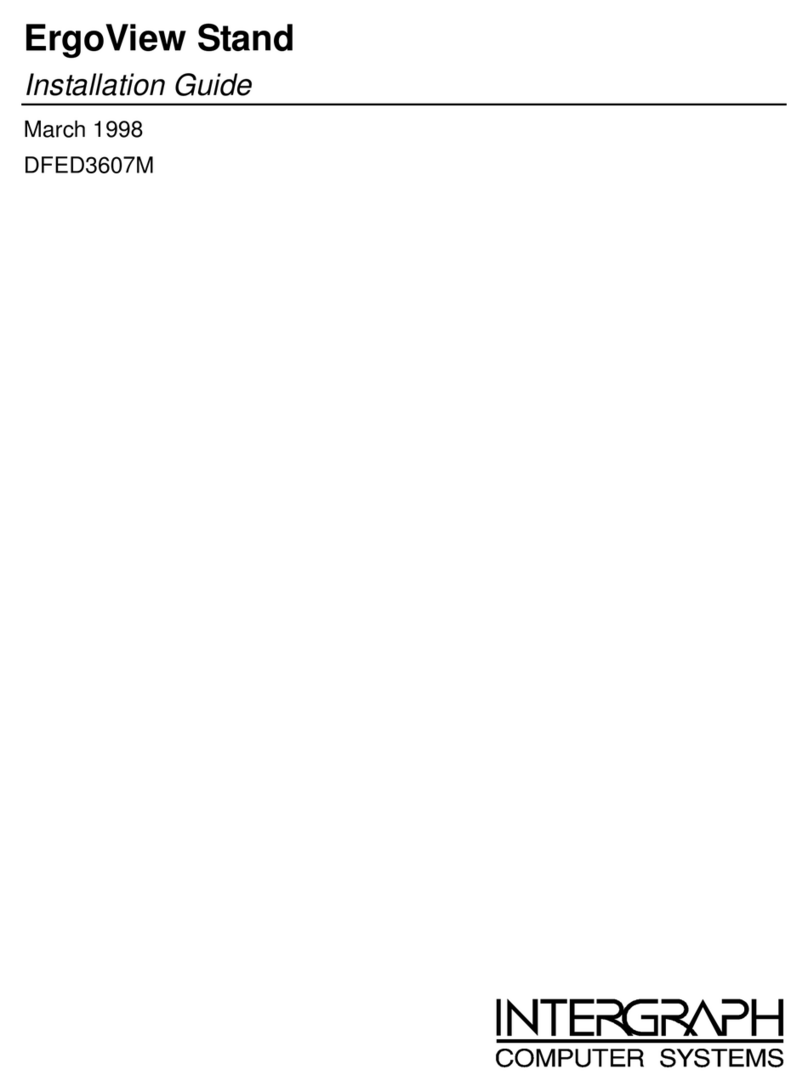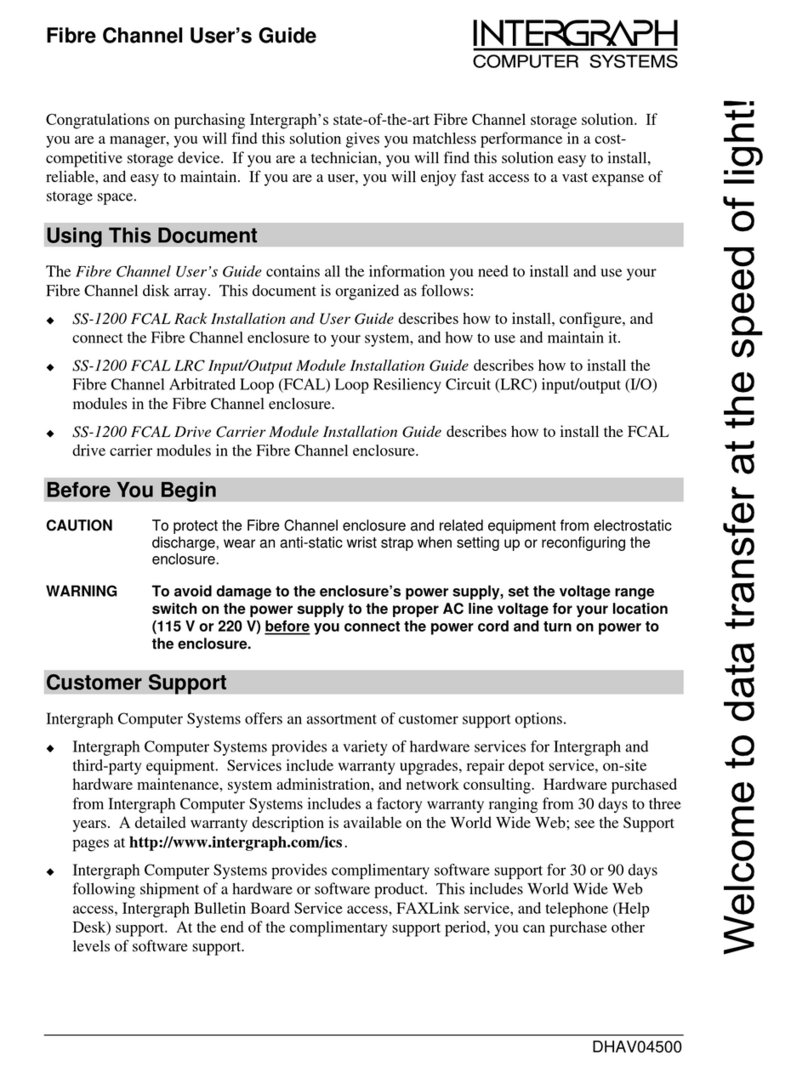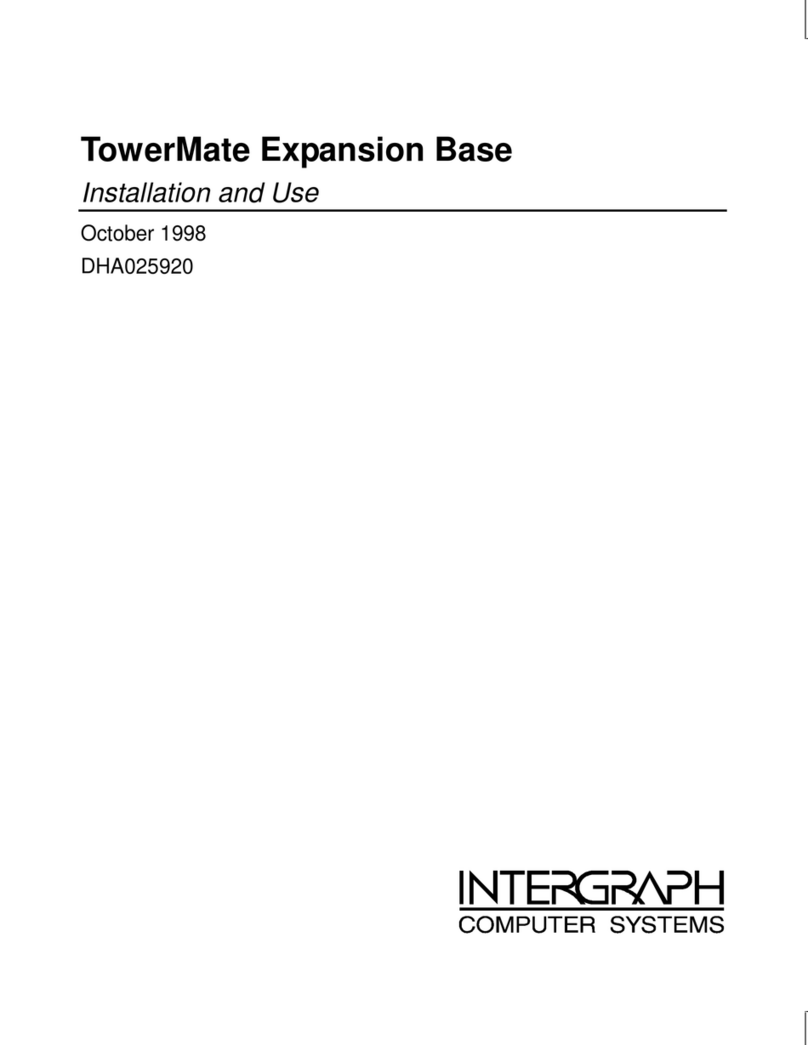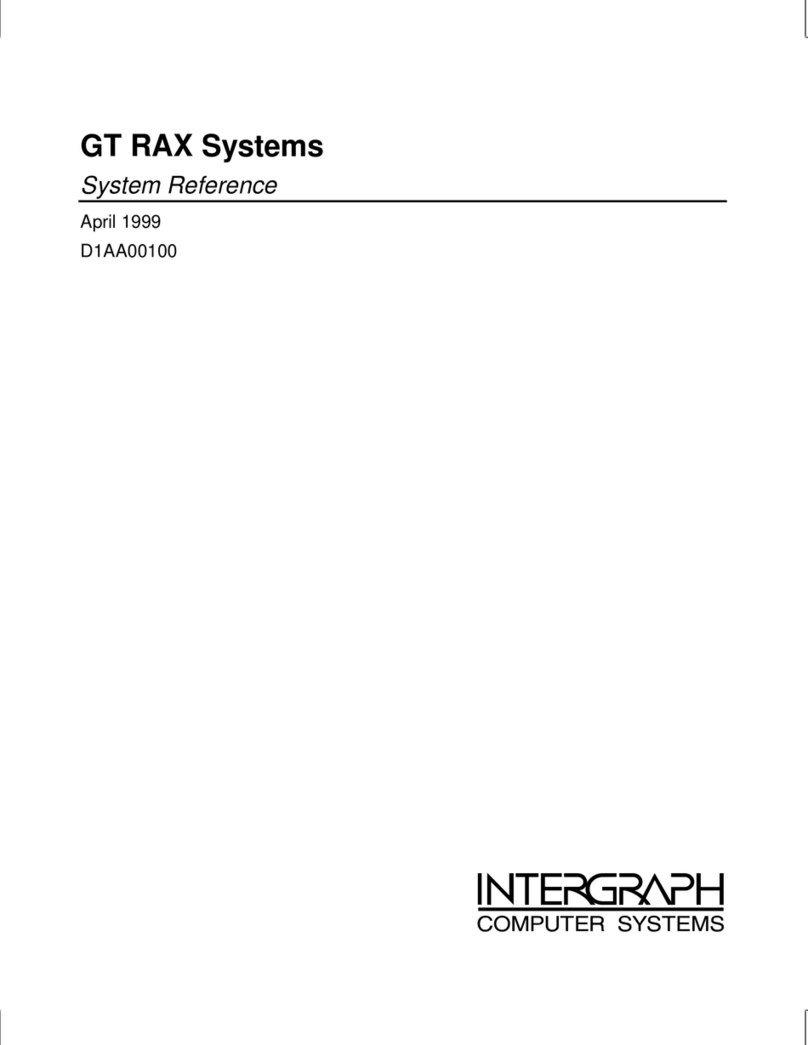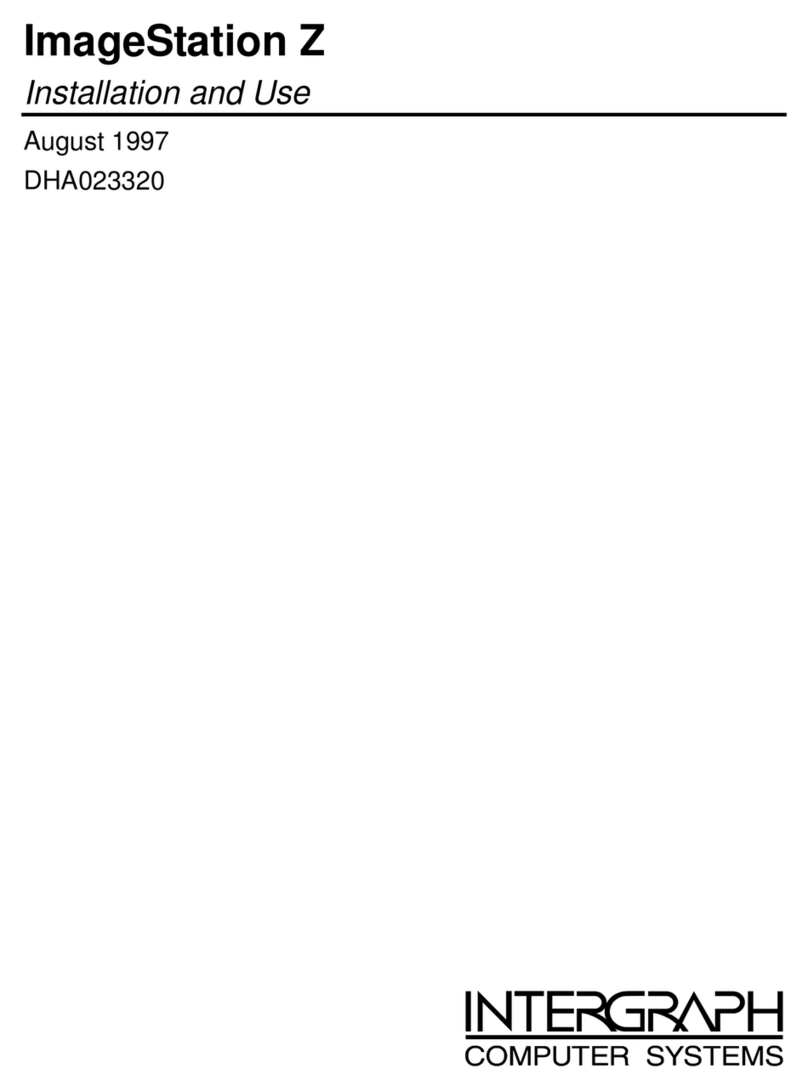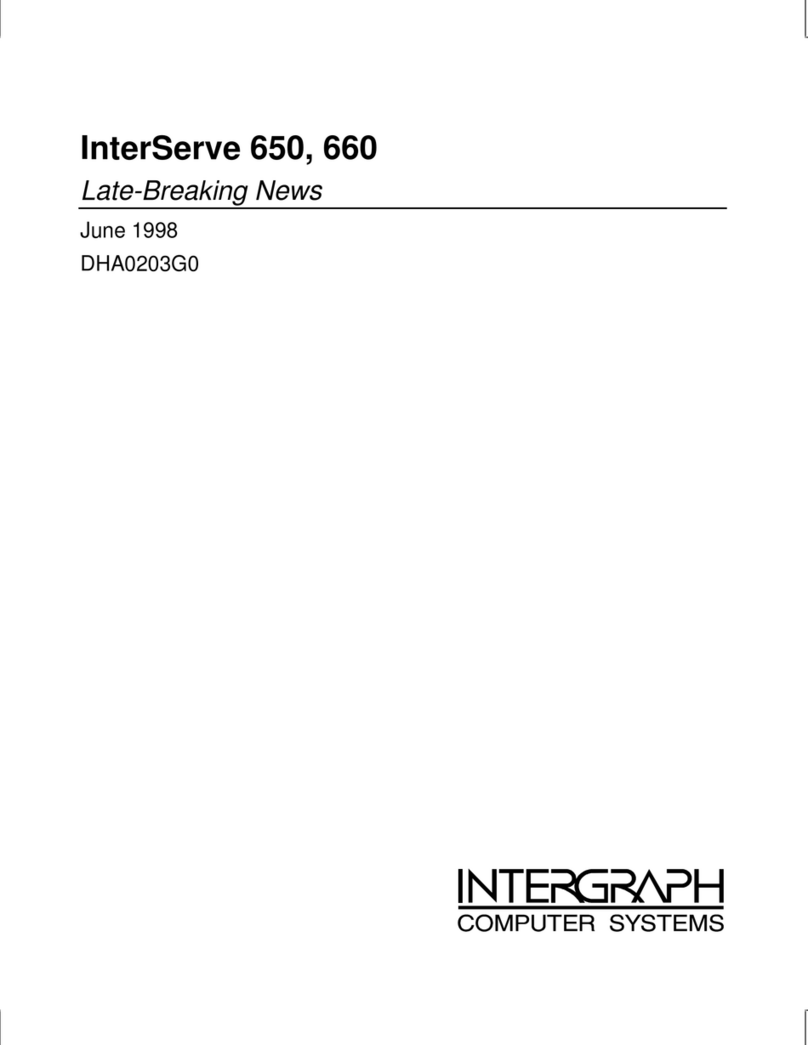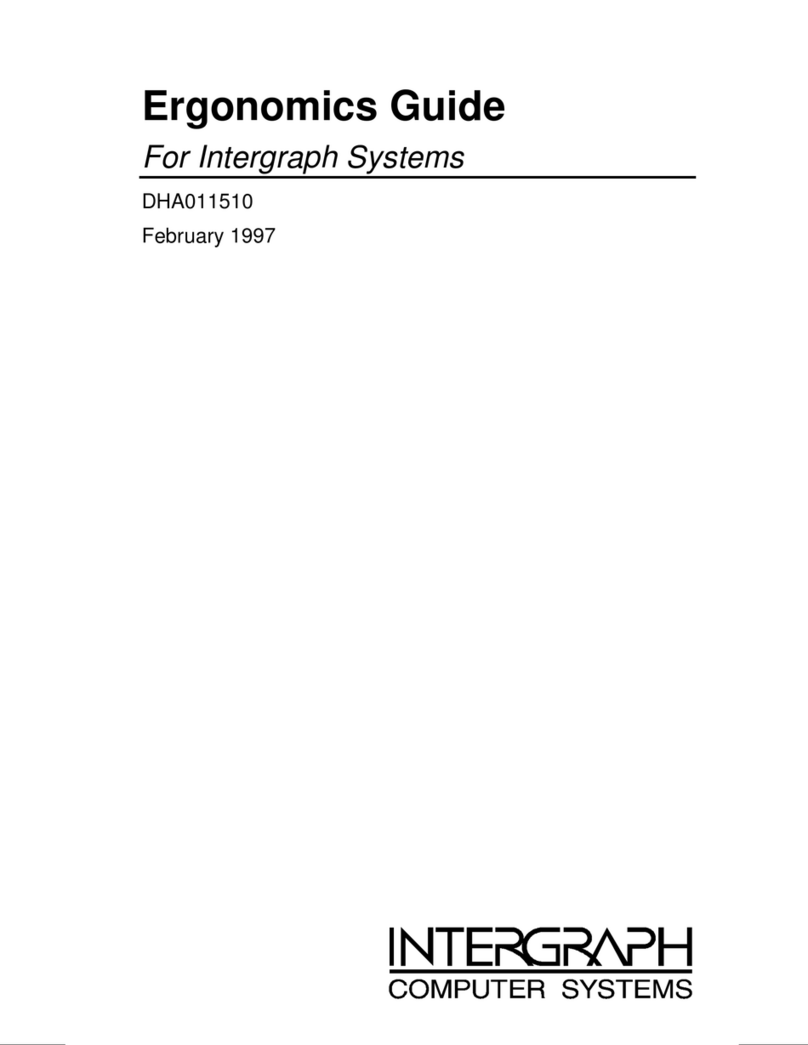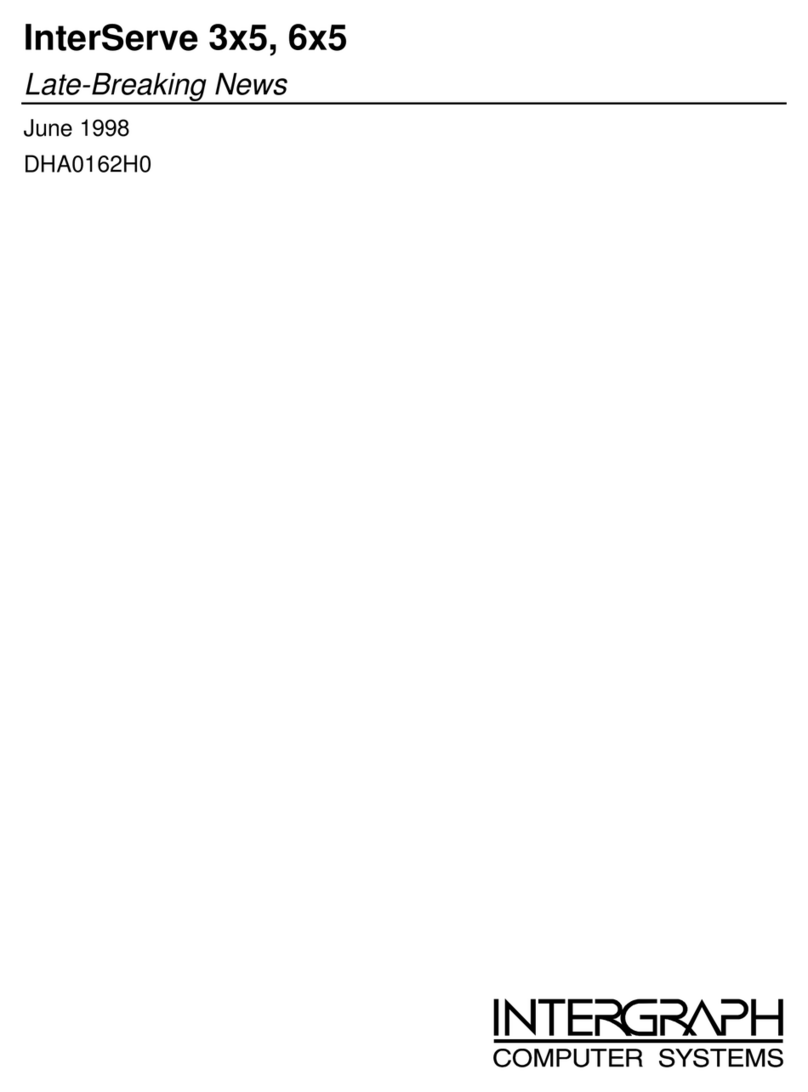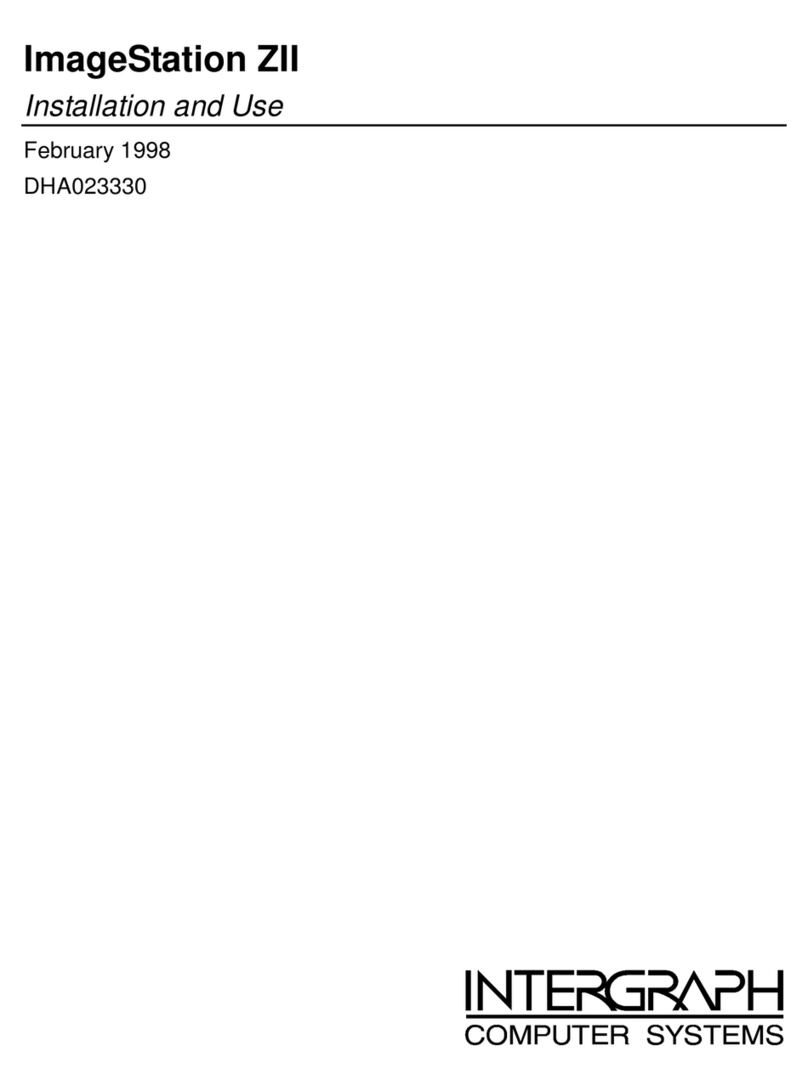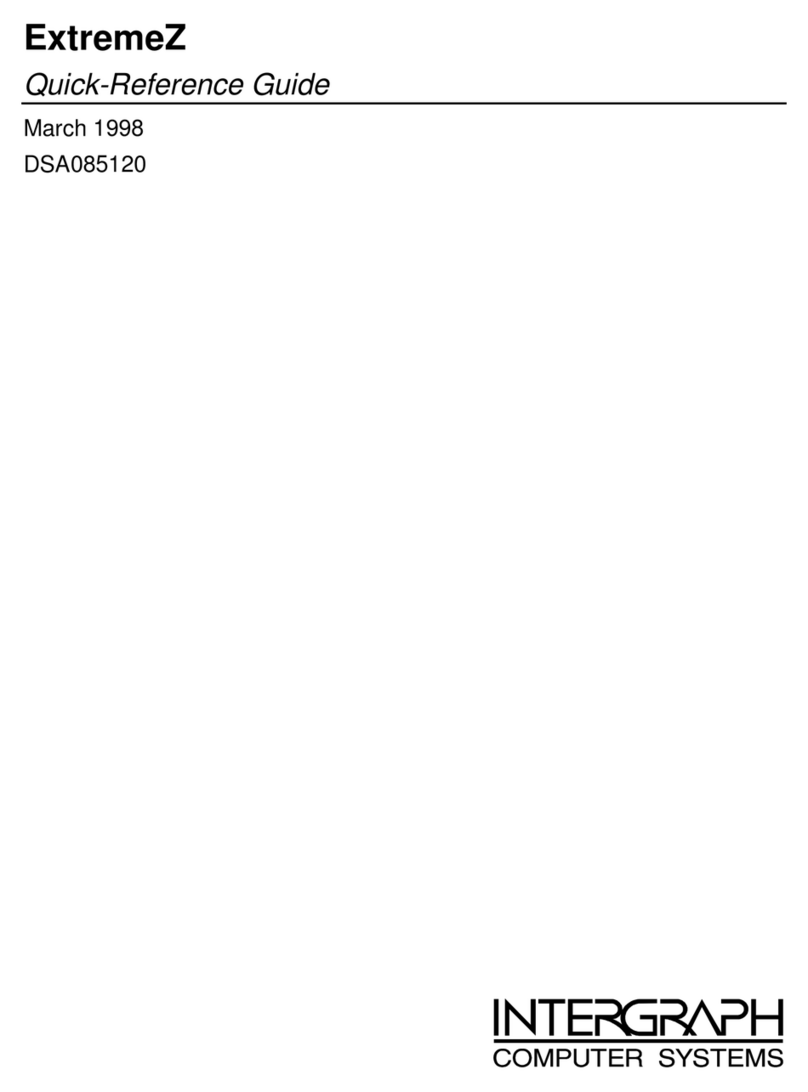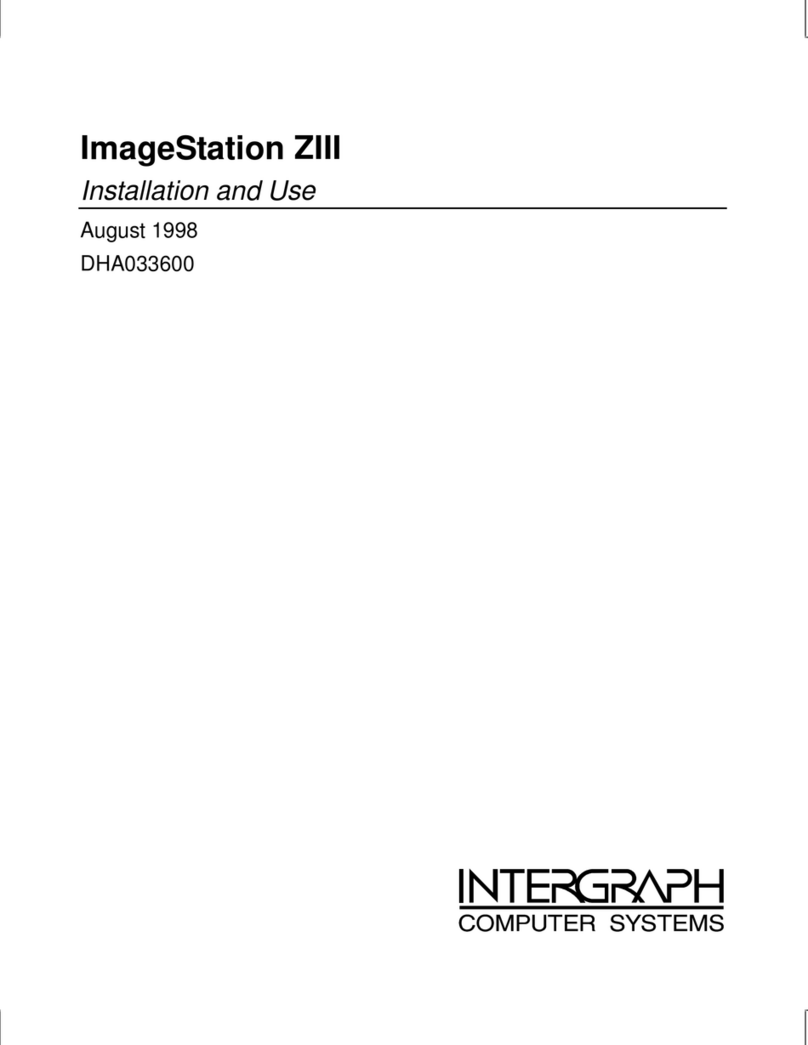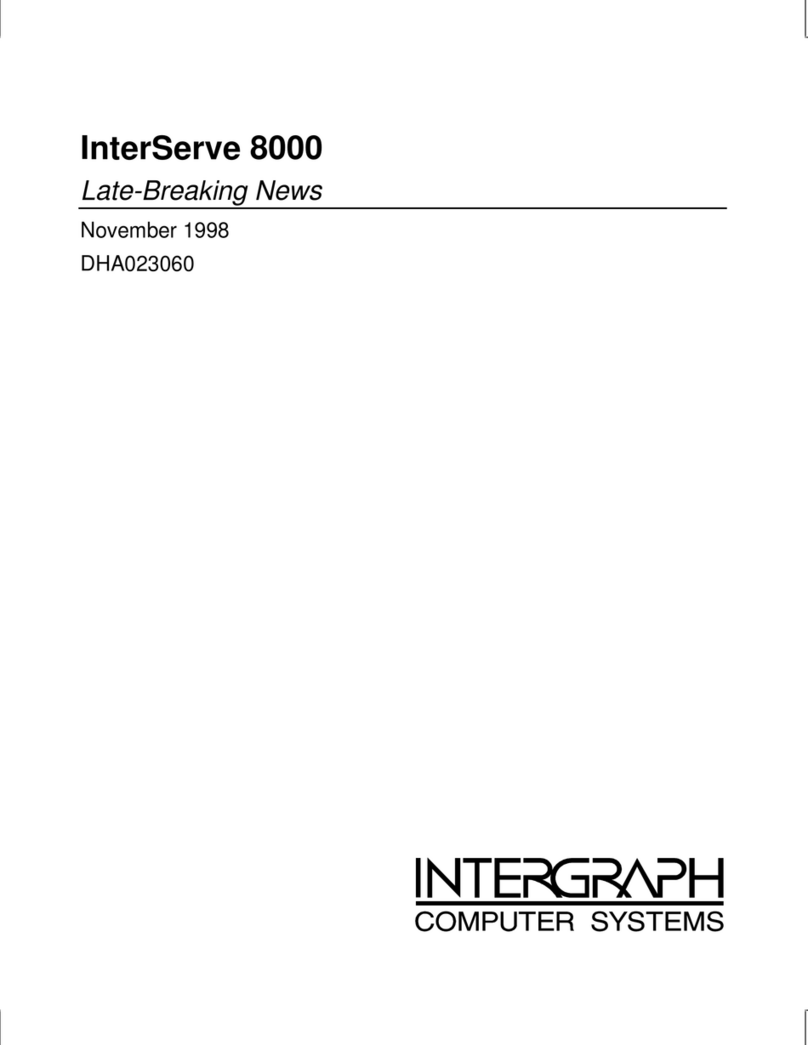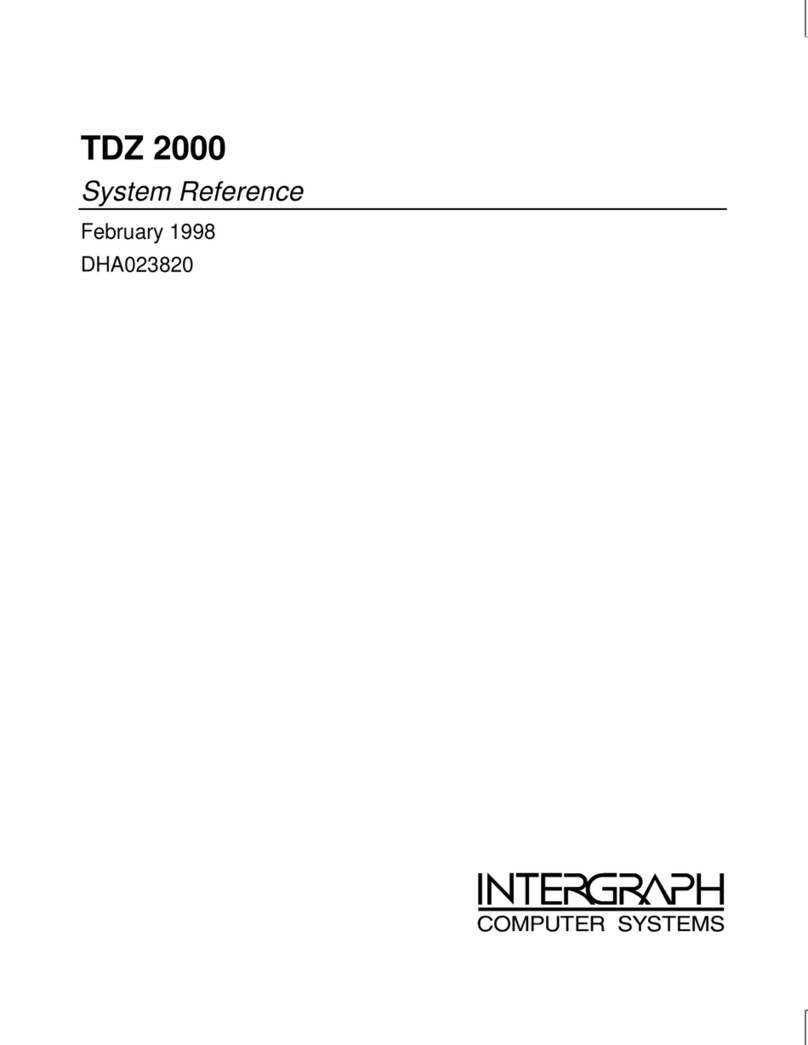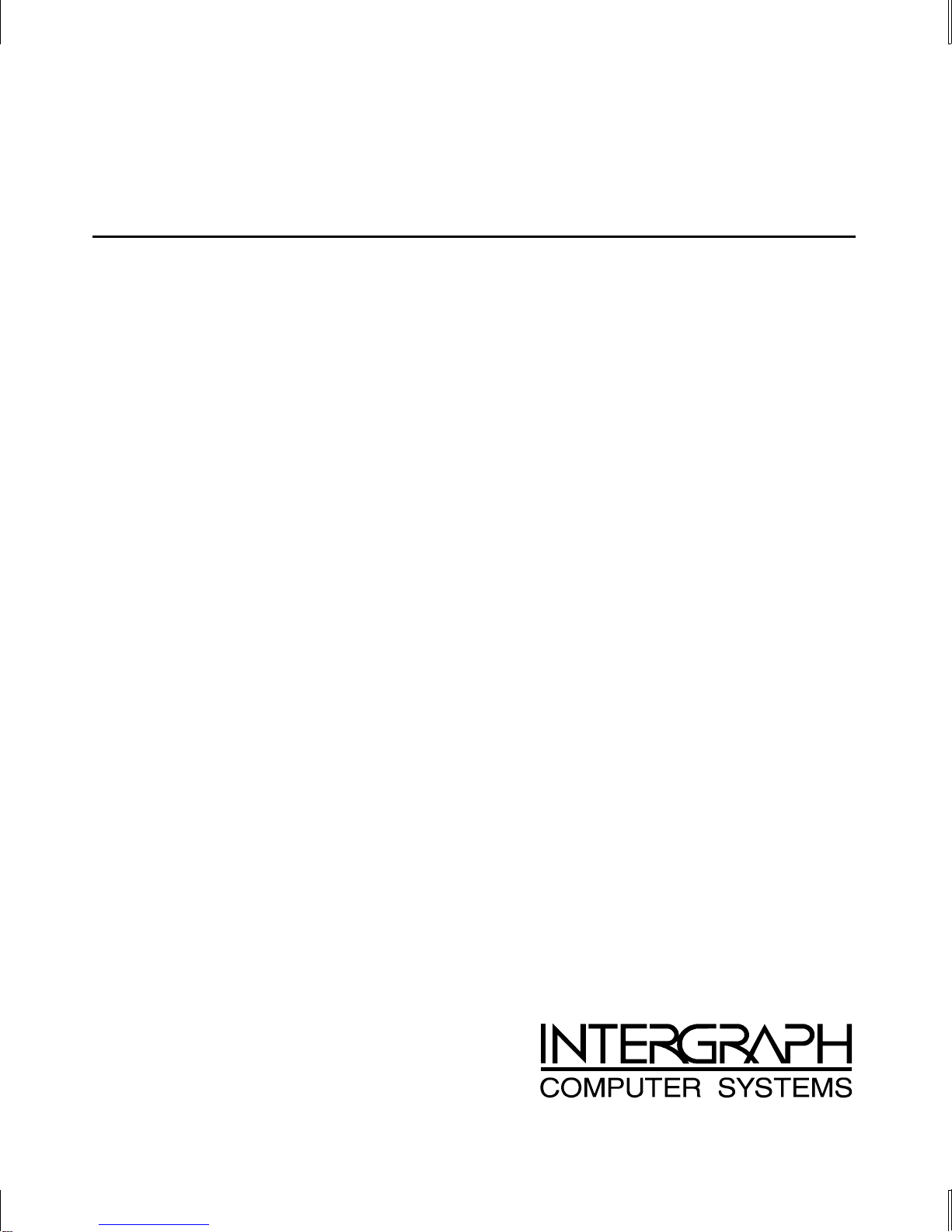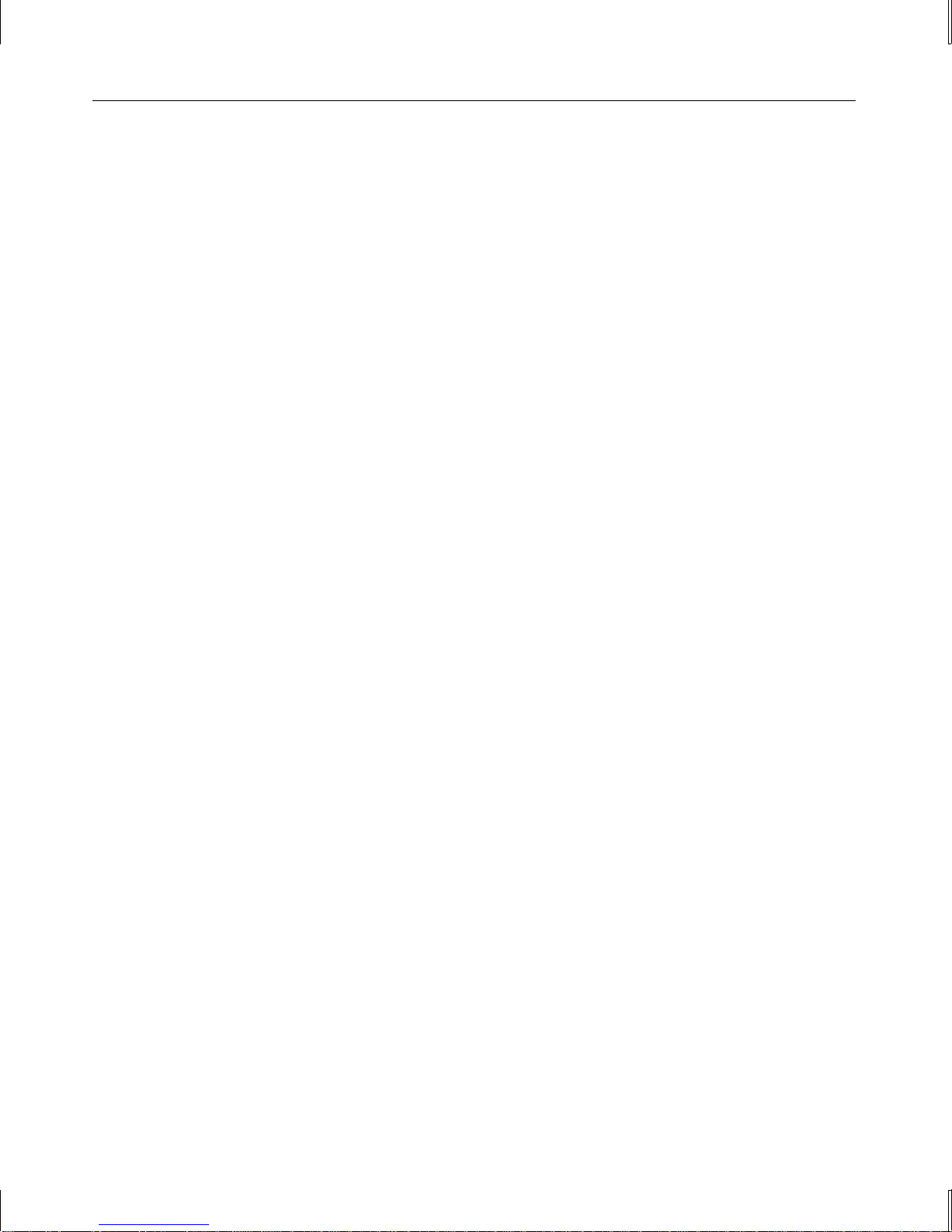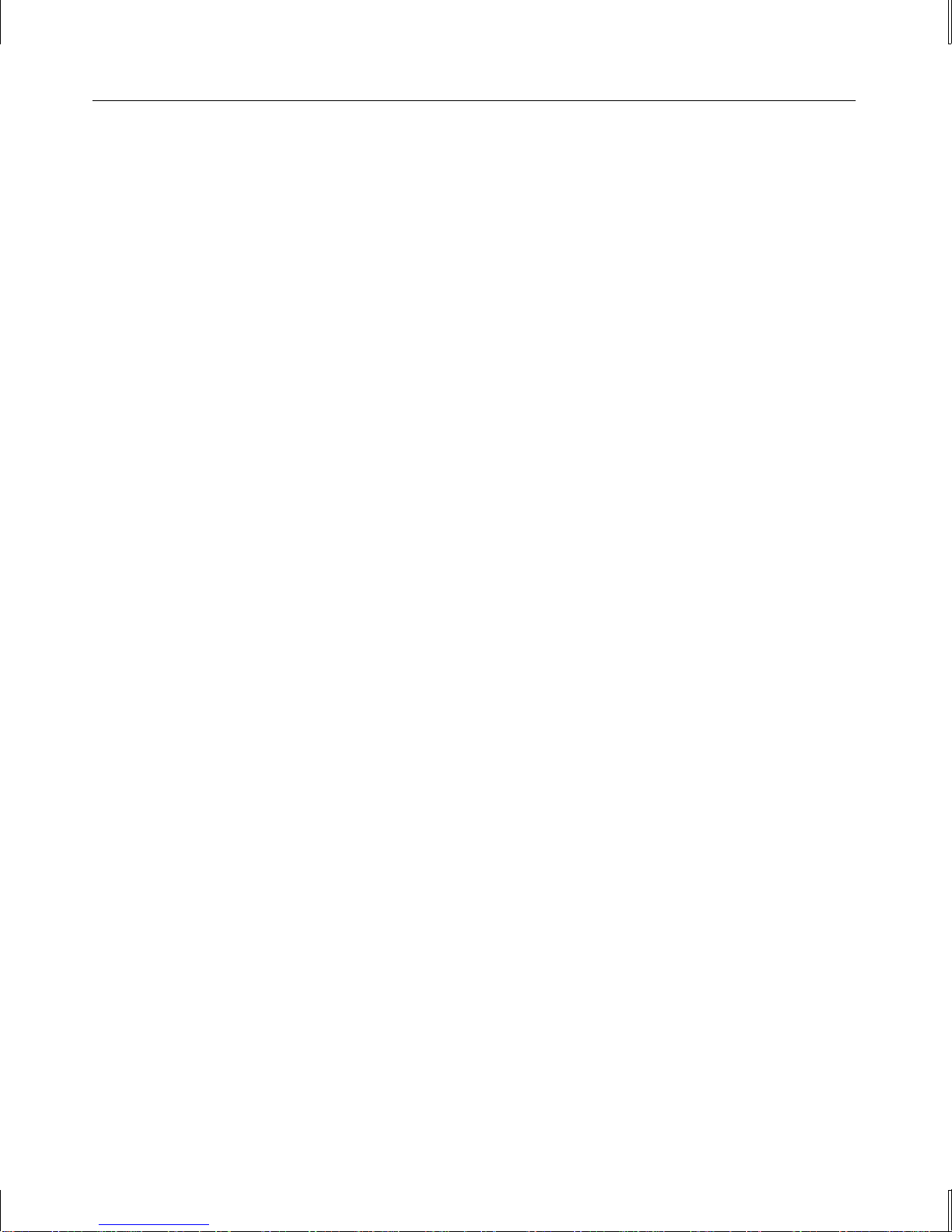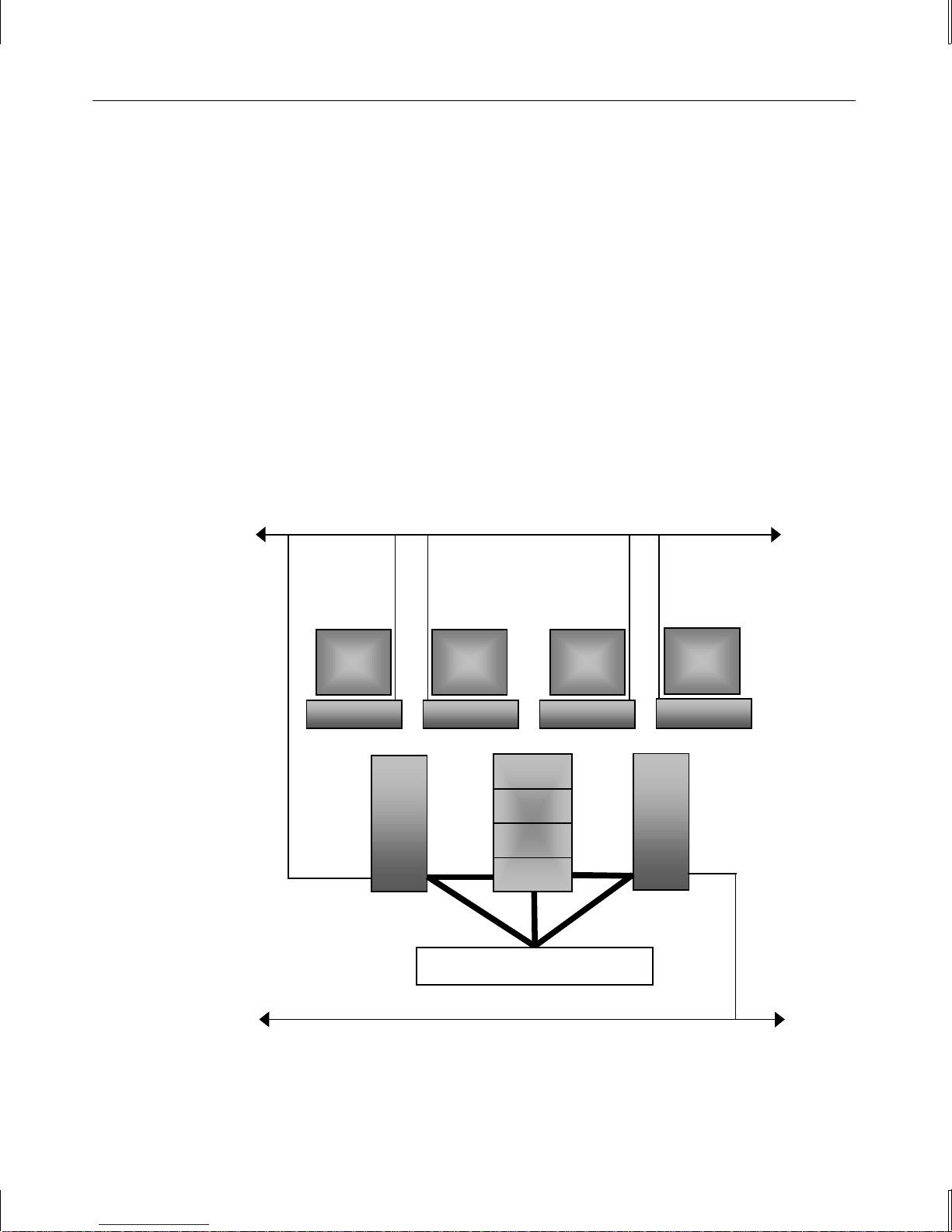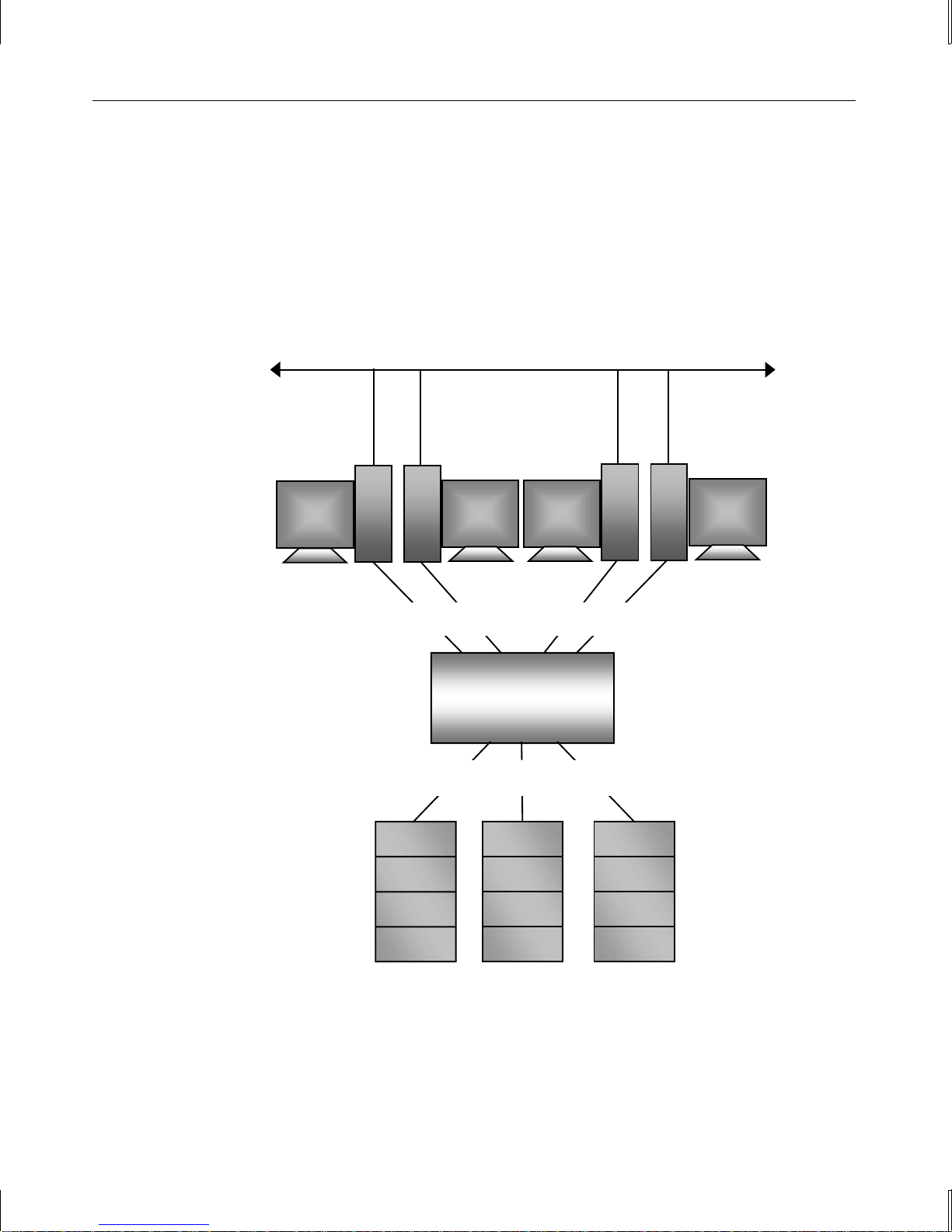vi
Customer Support
Intergraph Computer Systems offers an assortment of customer support options.
Hardware and Software Support Services
Intergraph Computer Systems provides a variety of hardware services for Intergraph and third
party equipment. Services include warranty upgrades, repair depot service, on-site hardware
maintenance, system administration, and network consulting. Hardware purchased from Intergraph
Computer Systems includes a factory warranty ranging from 30 days to three years. A detailed
warranty description is available on the World Wide Web; see the Support pages at
http://www.intergraph.com/ics.
Intergraph Computer Systems provides complimentary software support for 30 or 90 days
following shipment of a hardware or software product. This includes World Wide Web access,
Intergraph Bulletin Board Service access, and telephone (Help Desk) support. At the end of the
complimentary support period, you can purchase other levels of software support.
World Wide Web
You can visit Intergraph Computer Systems on the World Wide Web at
http://www.intergraph.com/ics. On these pages, you can get news and product information,
technical support information, software updates and fixes, and more.
Intergraph Bulletin Board Service
On the Intergraph Bulletin Board Service (IBBS), you can get technical support information,
software updates and fixes, and more.
To connect to the IBBS:
1. Set your system’s communications protocol for eight (8) data bits, no parity, one (1) stop bit,
and any baud rate up to 14,400.
2. Using a modem, call 1-205-730-8786. Outside the United States, call one of the mirror sites
listed on World Wide Web; see the Software Support pages at http://www.intergraph.com.
3. At the login prompt, key in your user ID. If you have not connected before, key in new to
create a user ID.
4. Follow the menus to find what you need. The IBBS provides clear choices and online help.
If you have trouble connecting to or using the IBBS, call the Customer Response Center at 1-800-
633-7248 (product entry IBBS) or leave a message for the IBBS System Operator at 1-205-730-
1413.