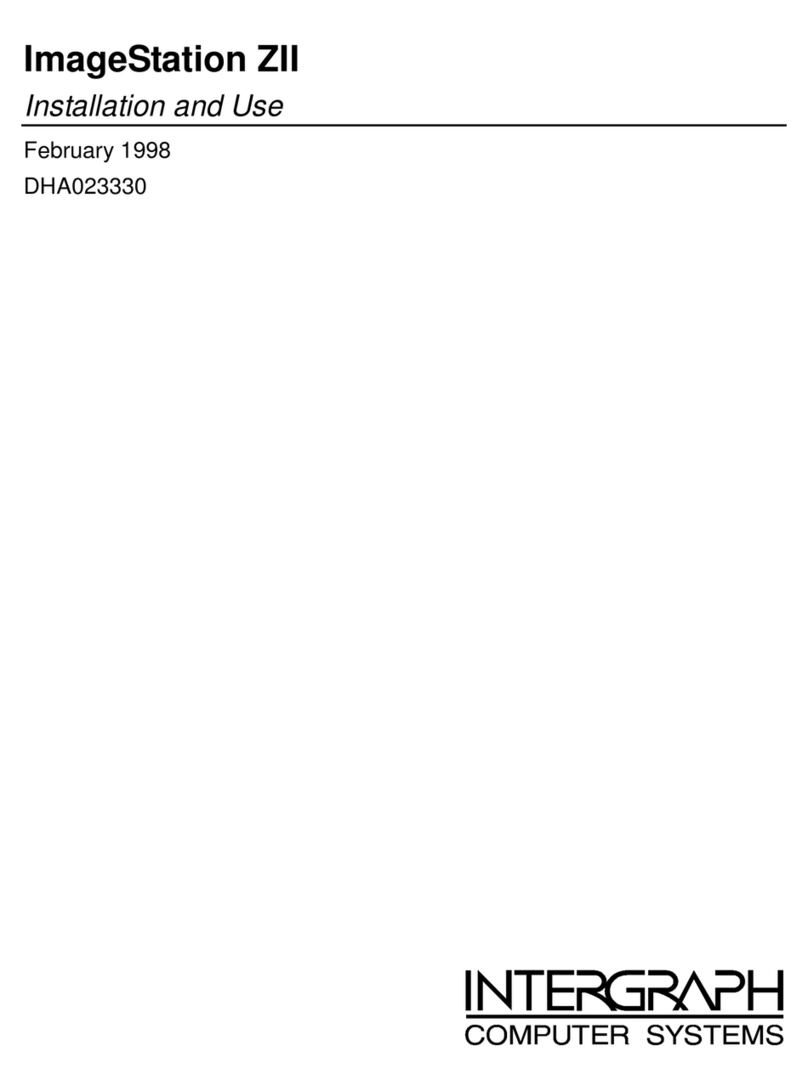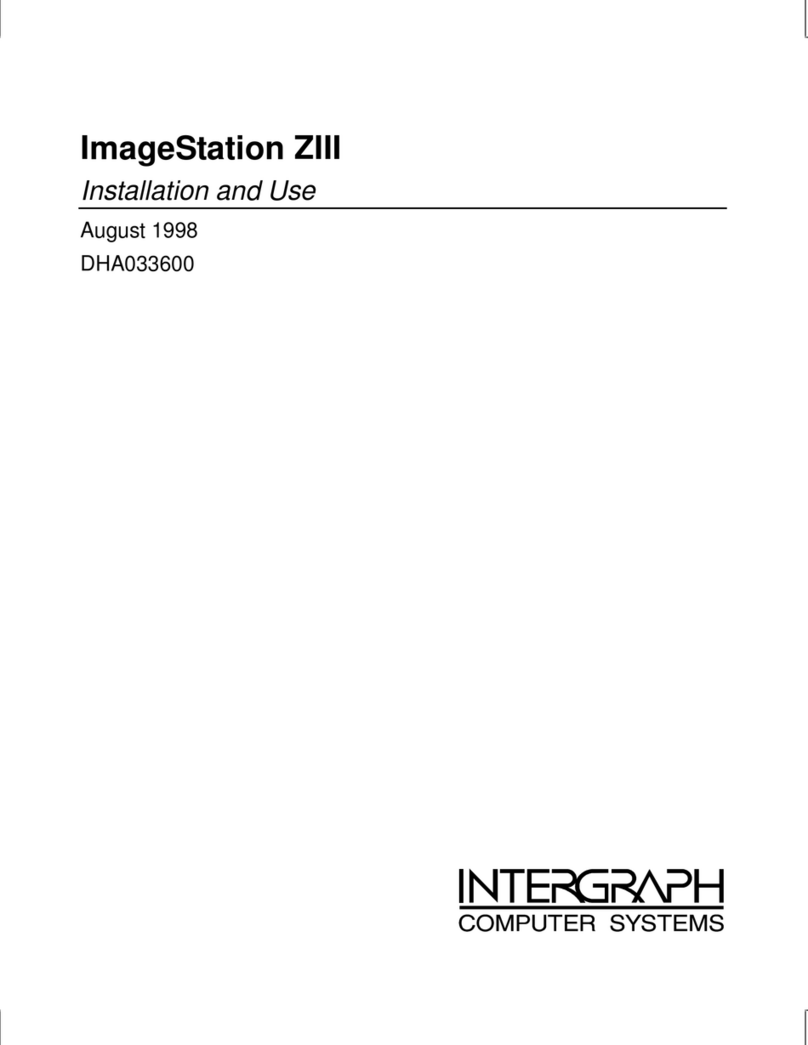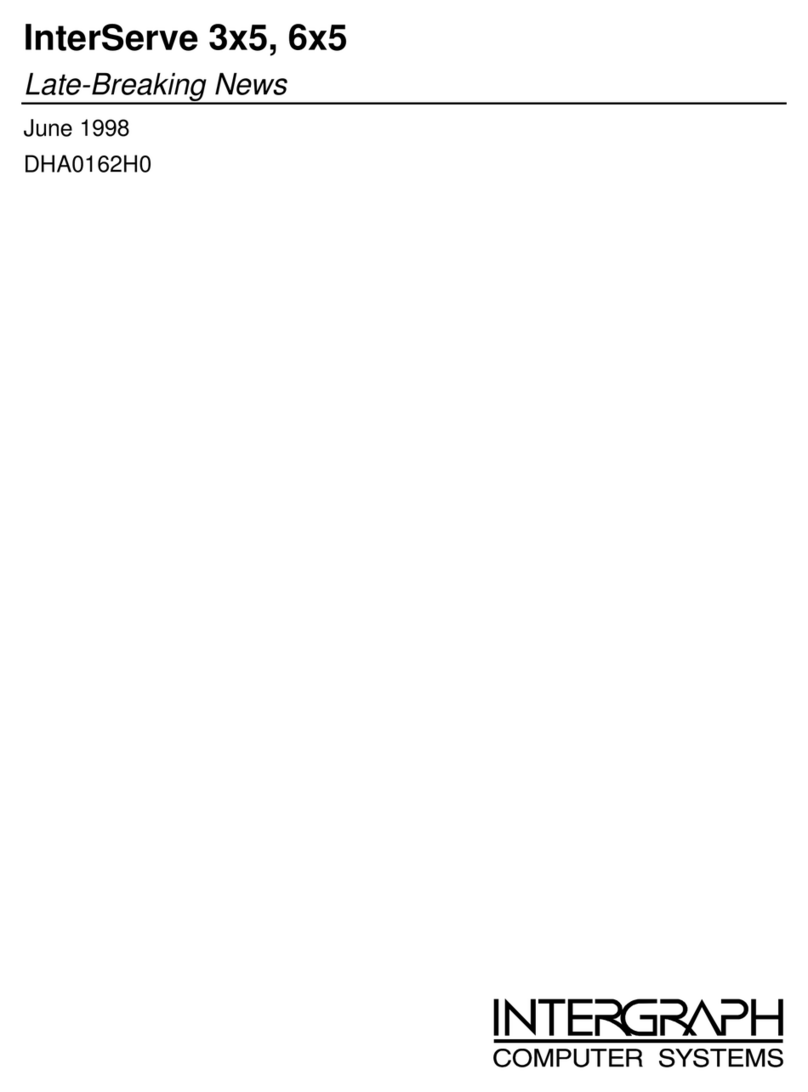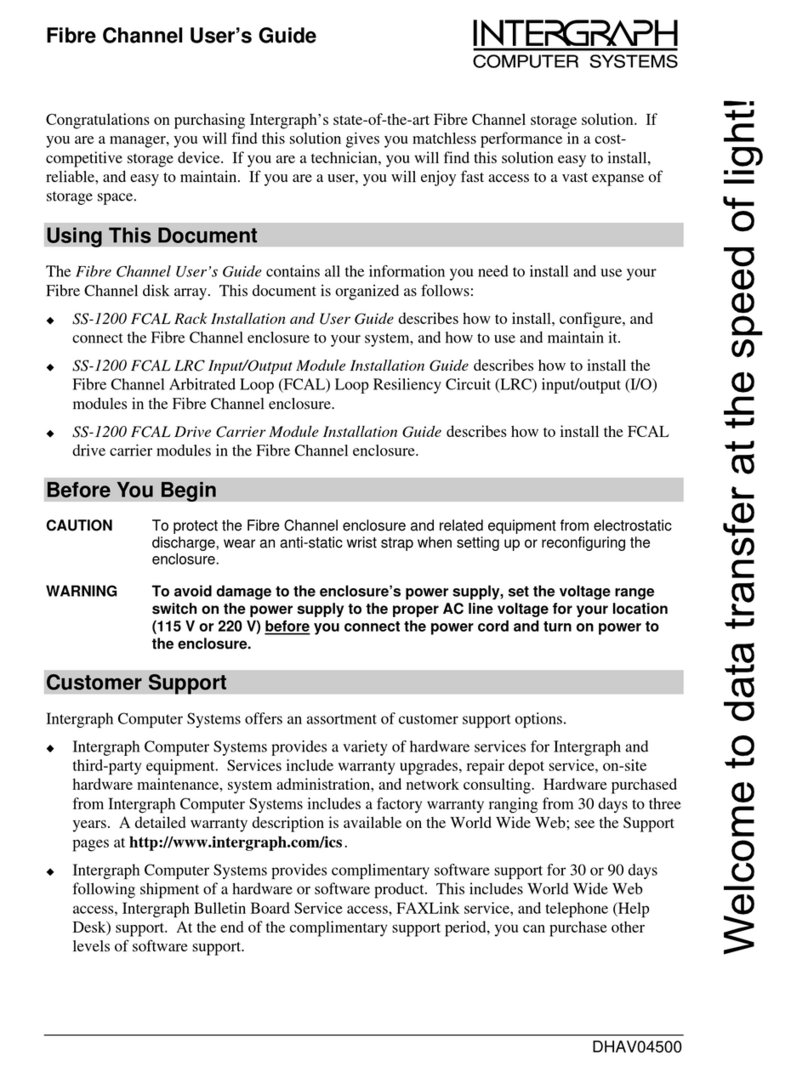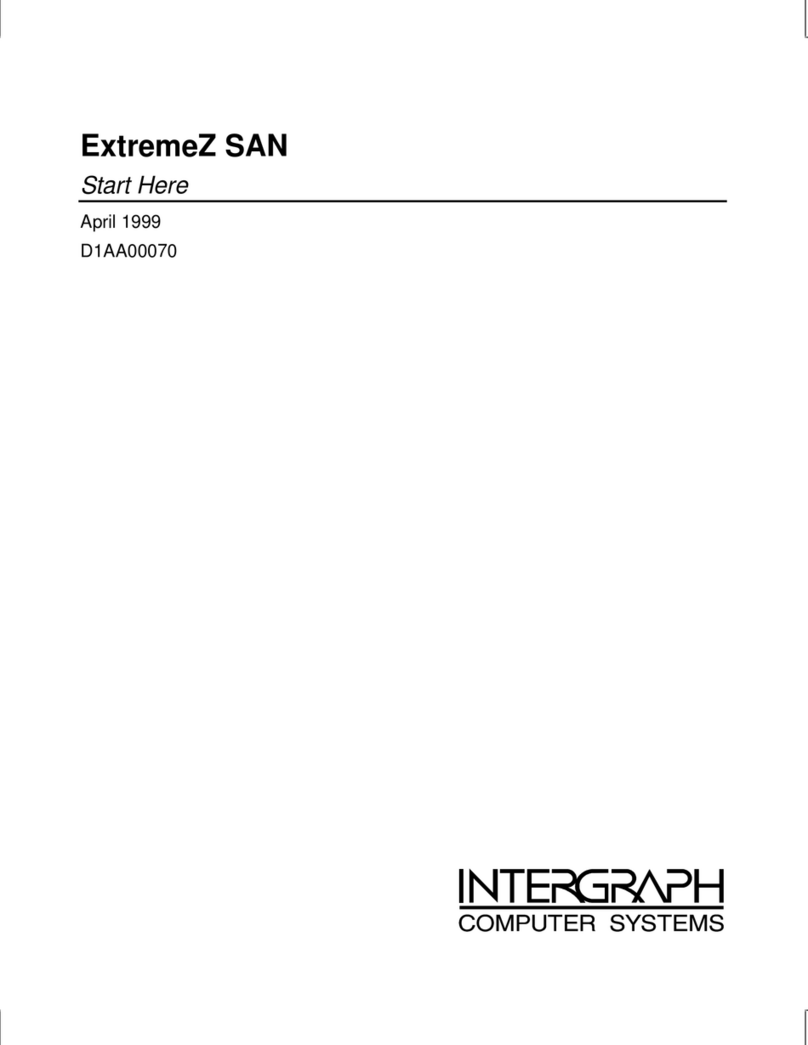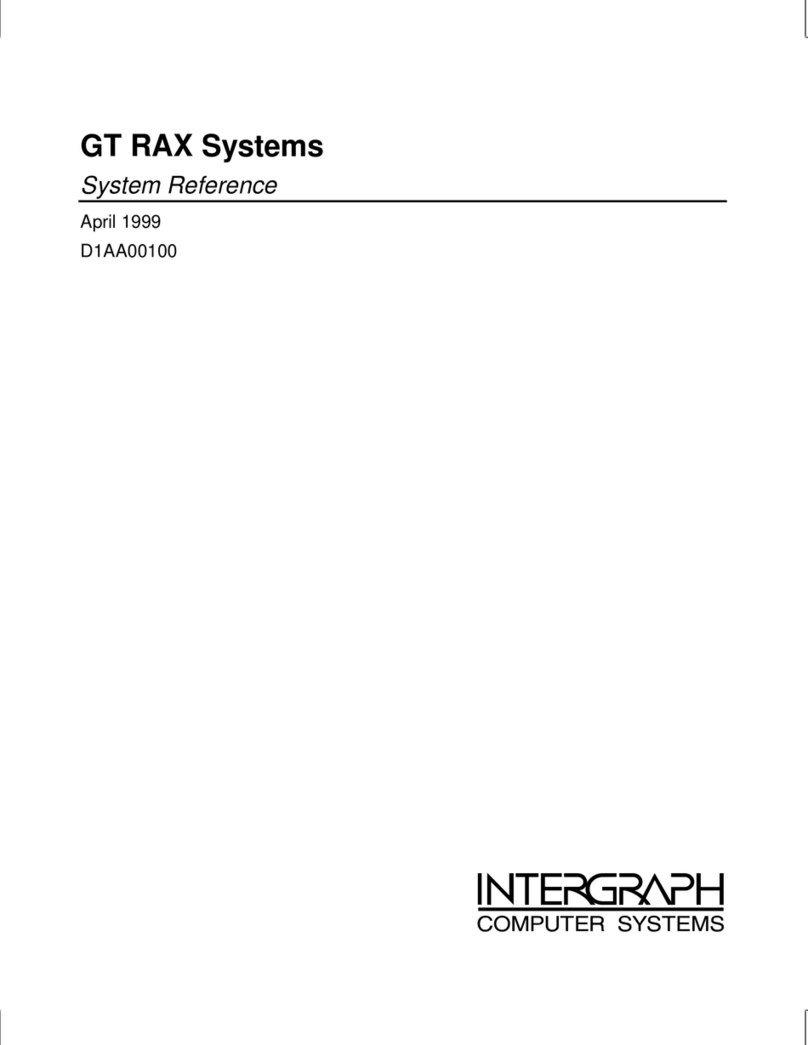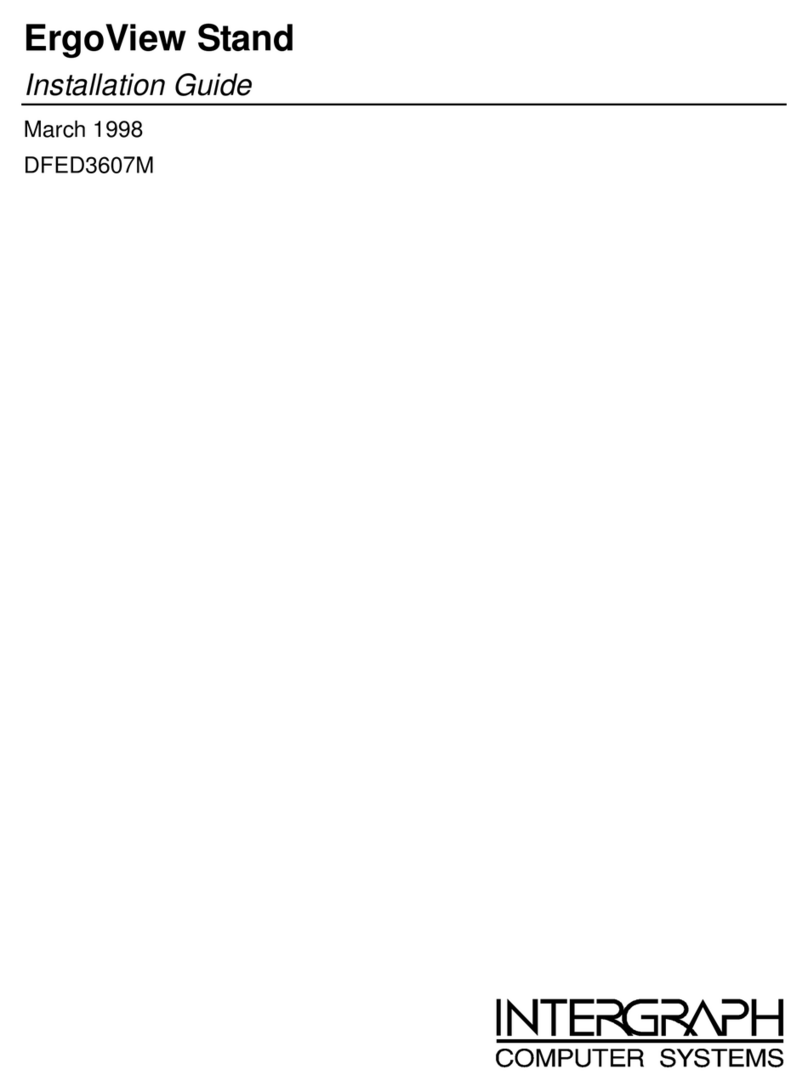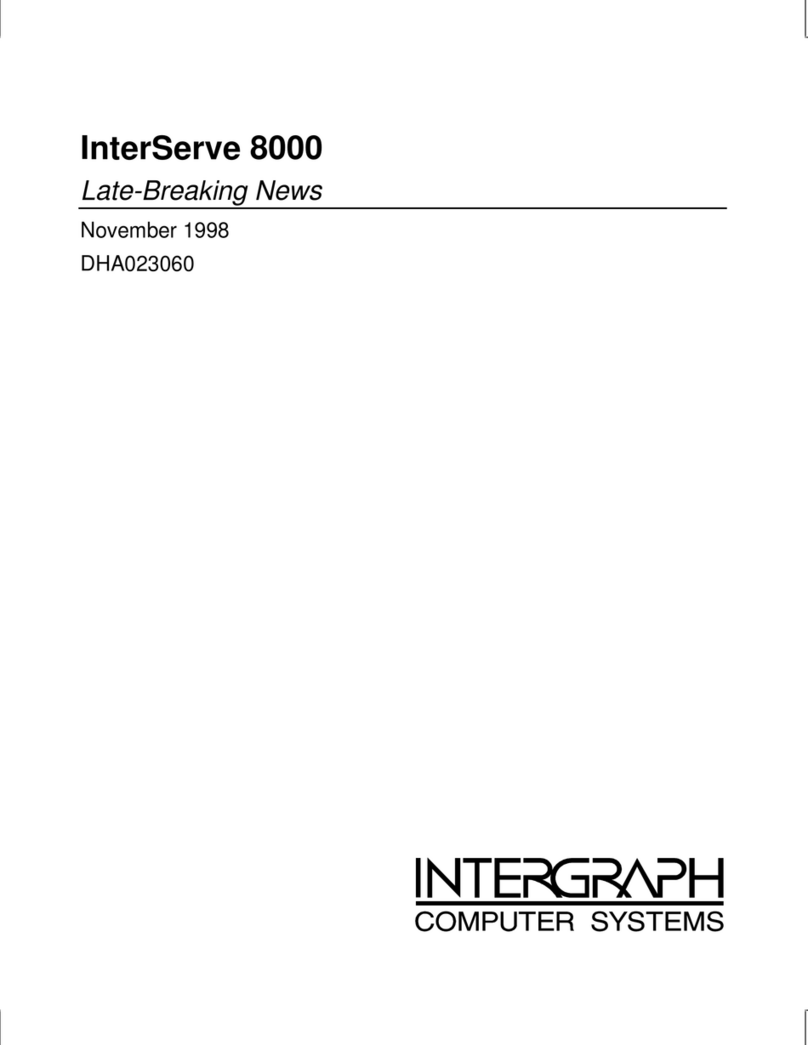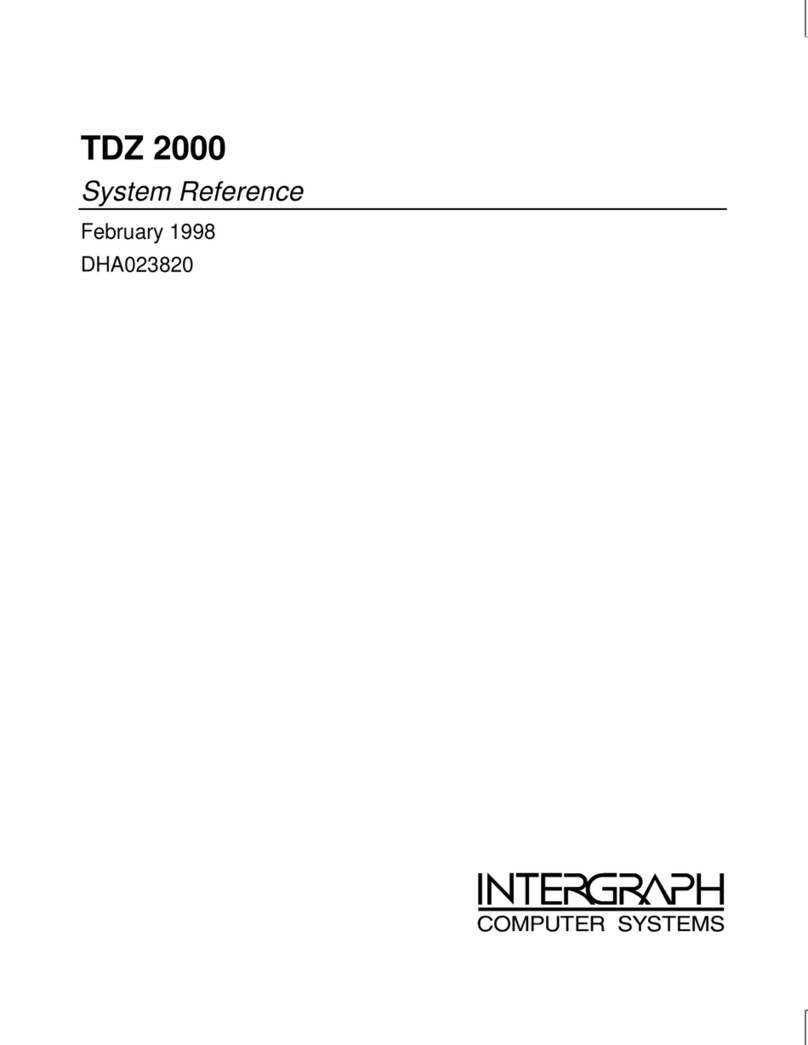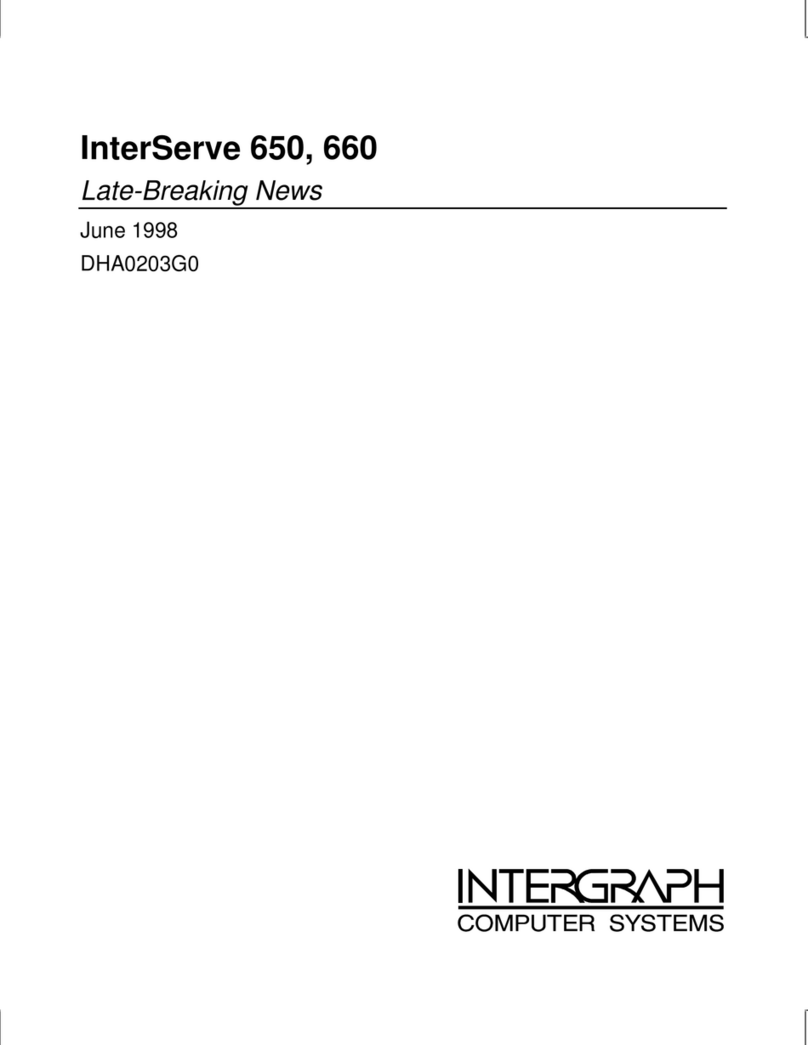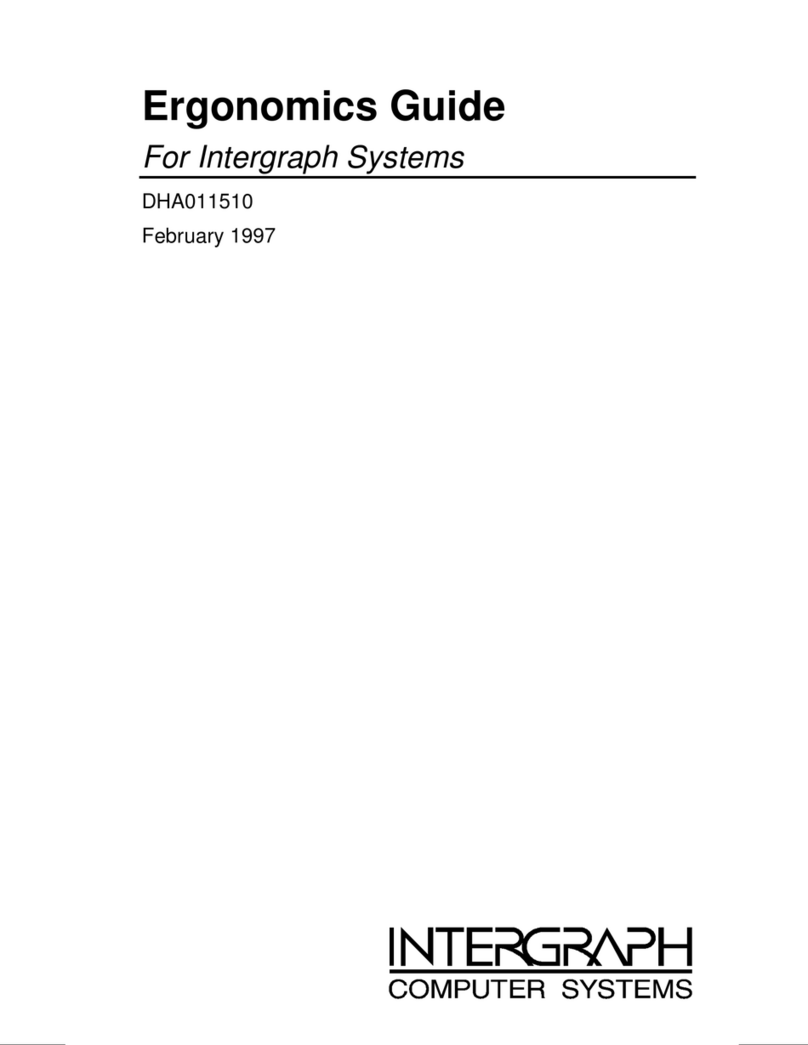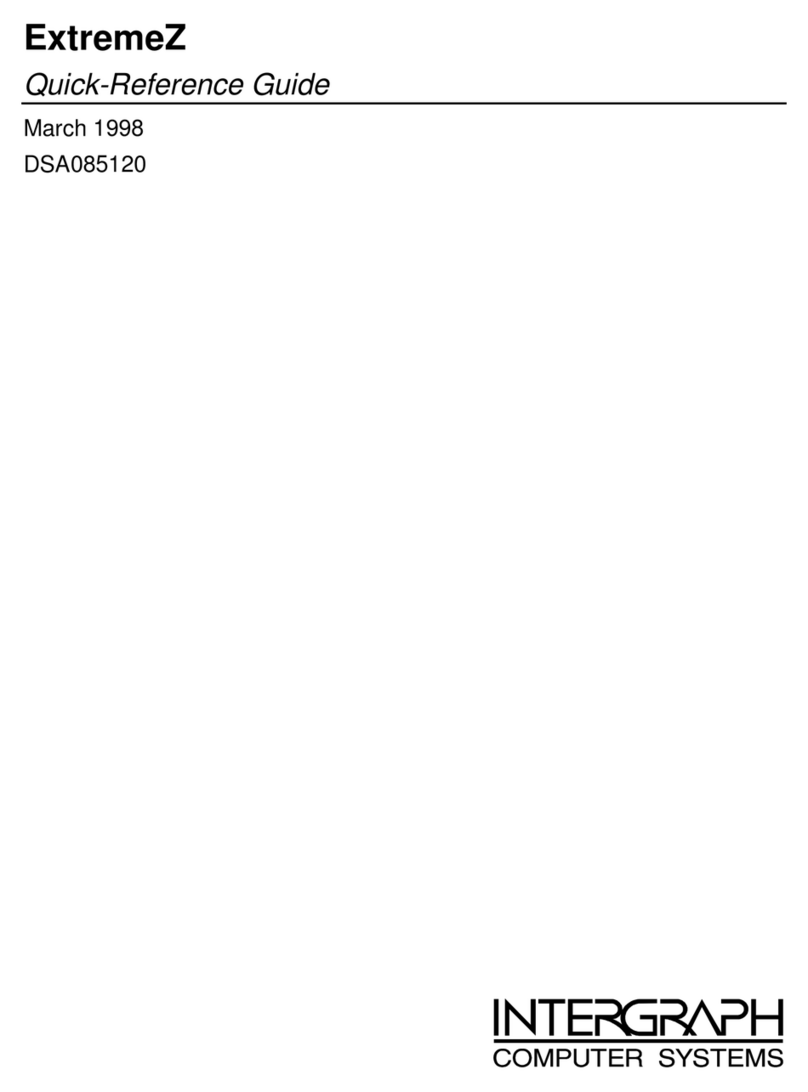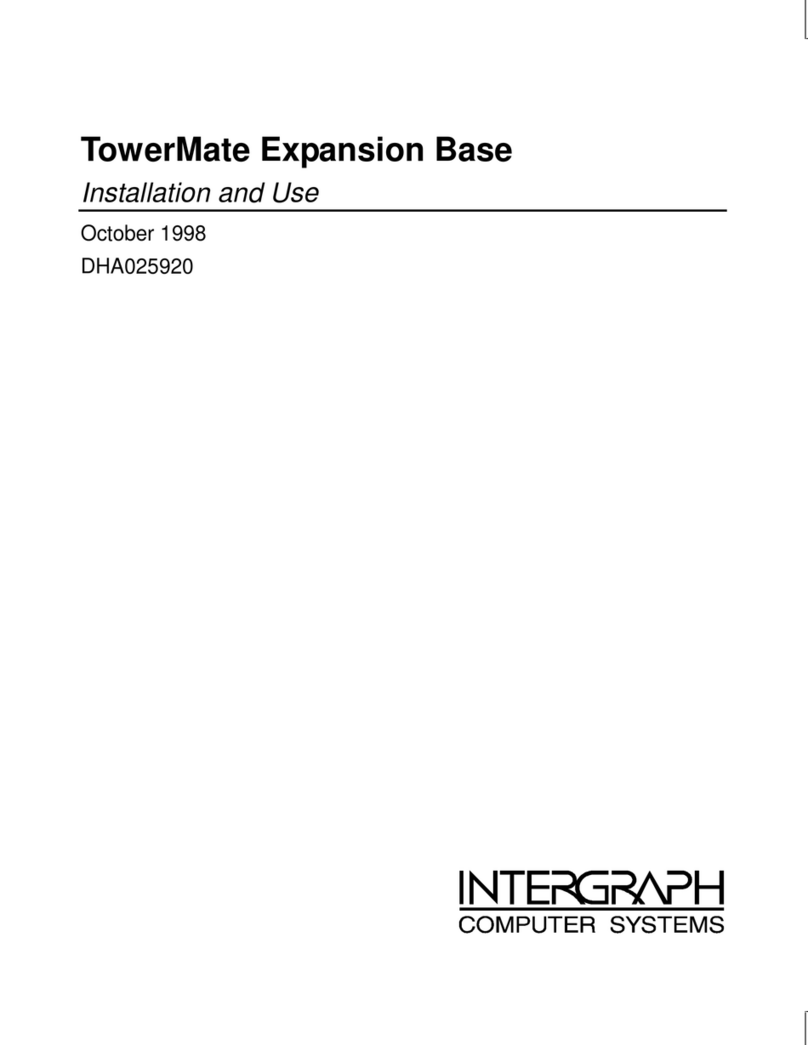Contents
Introduction......................................................................................................................1
Getting Started .................................................................................................................2
Unpack the Equipment .......................................................................................................2
Gather the Tools.................................................................................................................2
Installing the Hardware...................................................................................................3
Equipment Cautions ...........................................................................................................3
Assemble the Cyborg Chair................................................................................................3
Assemble the Monitor Table ..............................................................................................4
Assemble the Digitizer Table .............................................................................................4
Install the Base Unit and Keyboard....................................................................................4
Install the Monitor..............................................................................................................4
Install the Interface PEM....................................................................................................4
Install the Stereoscopic Subsystem.....................................................................................7
Complete the Installation....................................................................................................8
Maintain the Equipment .....................................................................................................8
Activate the Stereoscopic Display......................................................................................9
Customize the Screen Tracking Area ...............................................................................10
Troubleshooting the Installation ...................................................................................11
Troubleshoot the Altek Installation ..................................................................................11
Troubleshooting in Windows NT.......................................................................11
Troubleshooting in MS-DOS .............................................................................11
Troubleshoot the JPEG Installation..................................................................................13
Re-Installing the Software .............................................................................................14
Install the Altek Driver.....................................................................................................14
Install the StudioZ Producer Driver..................................................................................15
Understanding the JPEG System..................................................................................16
Adjusting System Ergonomics.......................................................................................17
Adjust the Cyborg Chair...................................................................................................17
Adjust the Digitizer Table ................................................................................................18
Adjust the Monitor Table .................................................................................................18
Adjust the Monitor Position .............................................................................................18
Adjust the Keyboard Position...........................................................................................18
Adjust the Two-Handed Controller ..................................................................................19
Adjust the Stereoscopic Glasses....................................................................................... 19