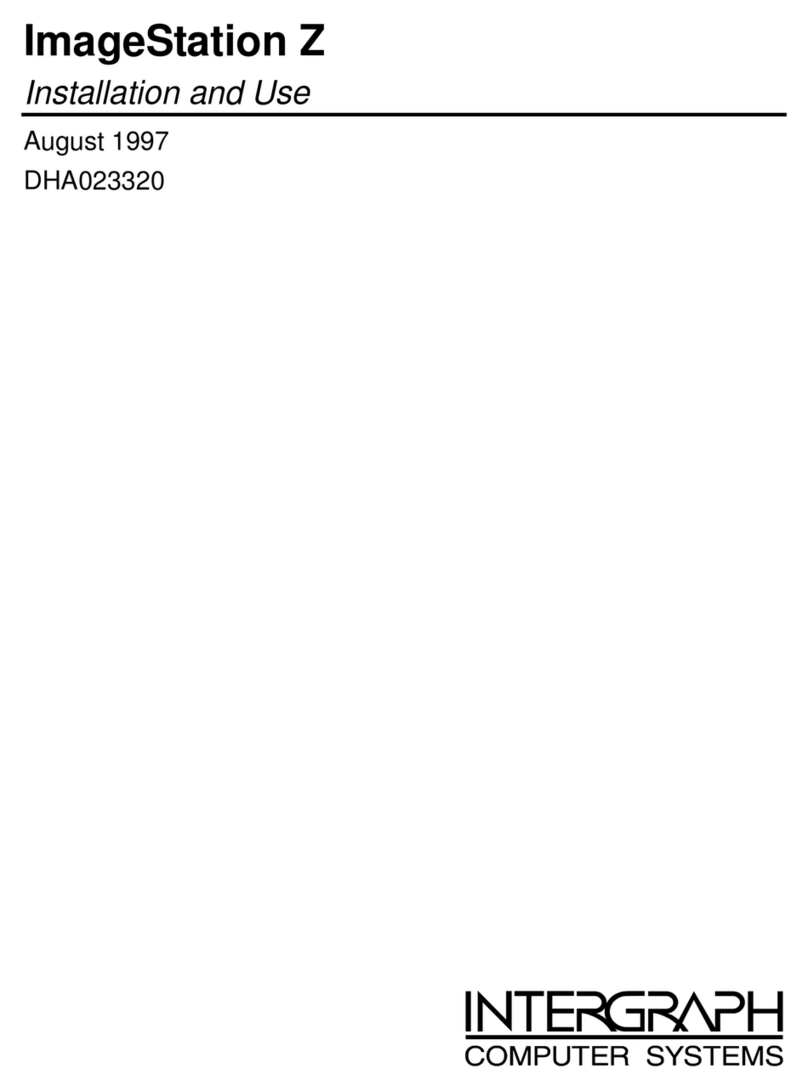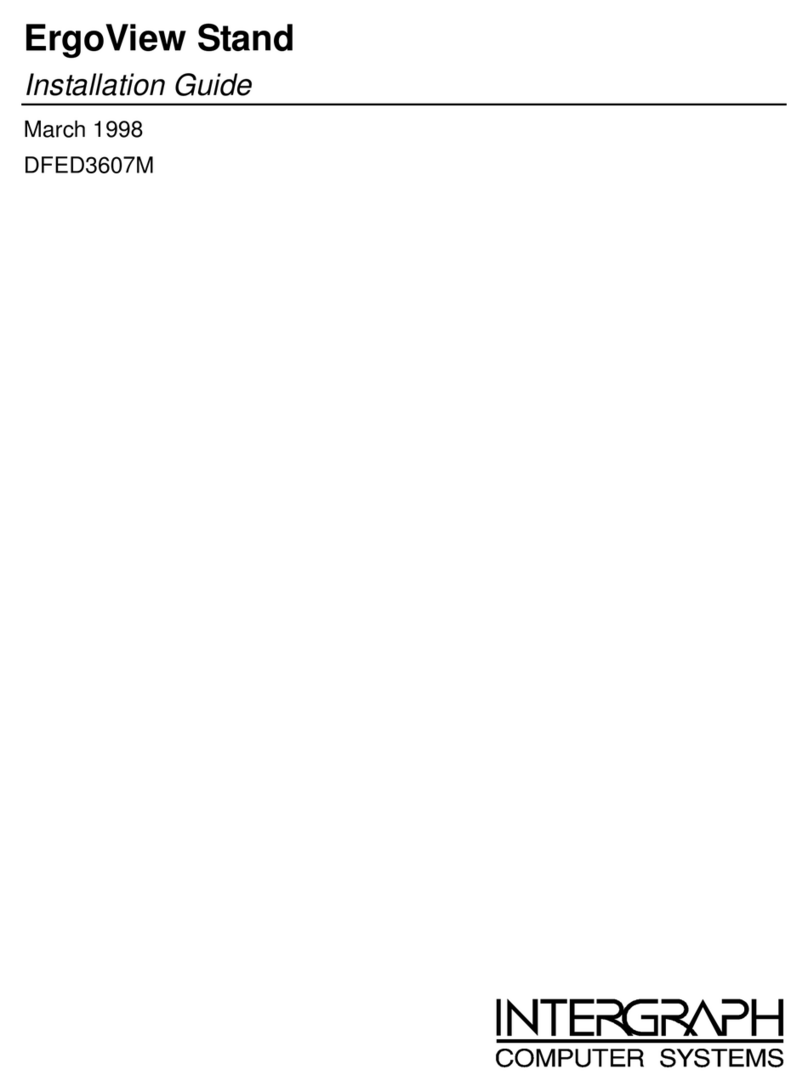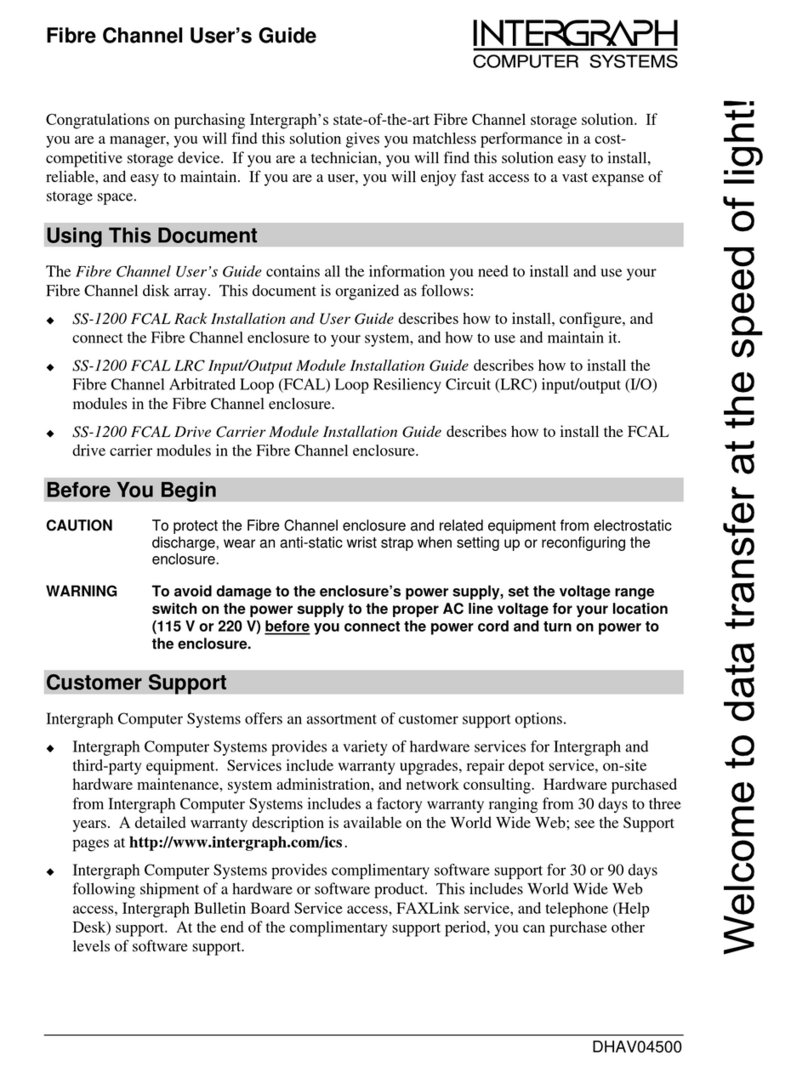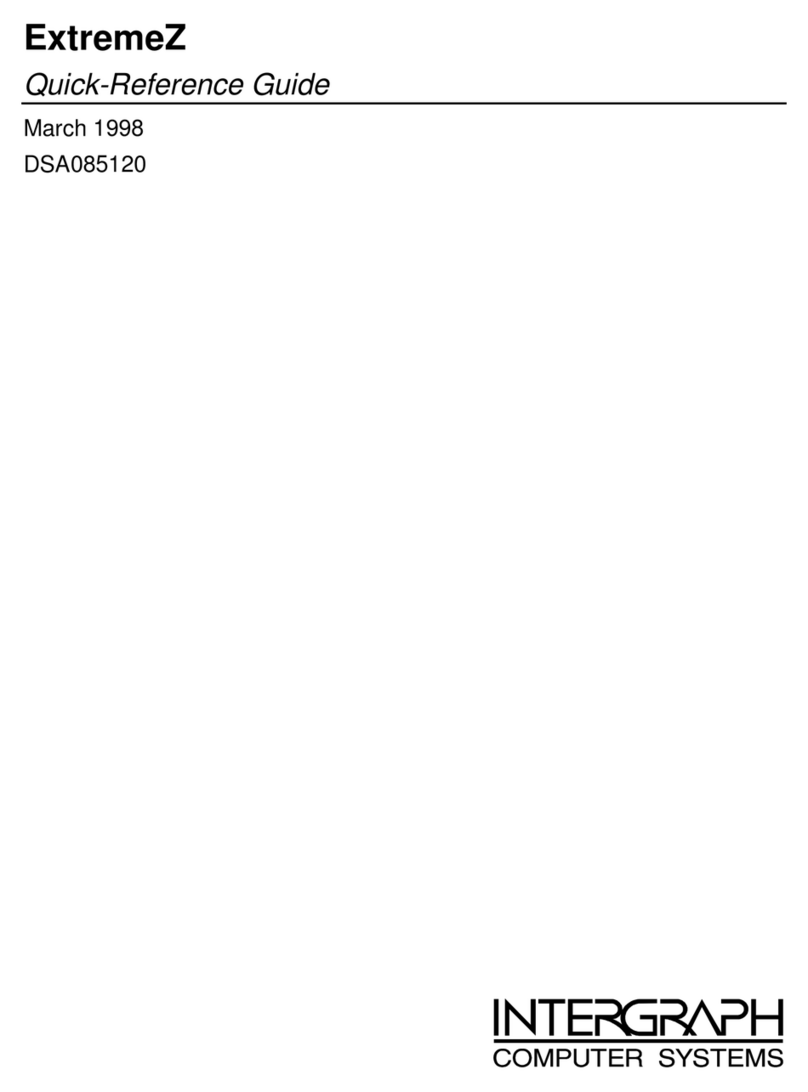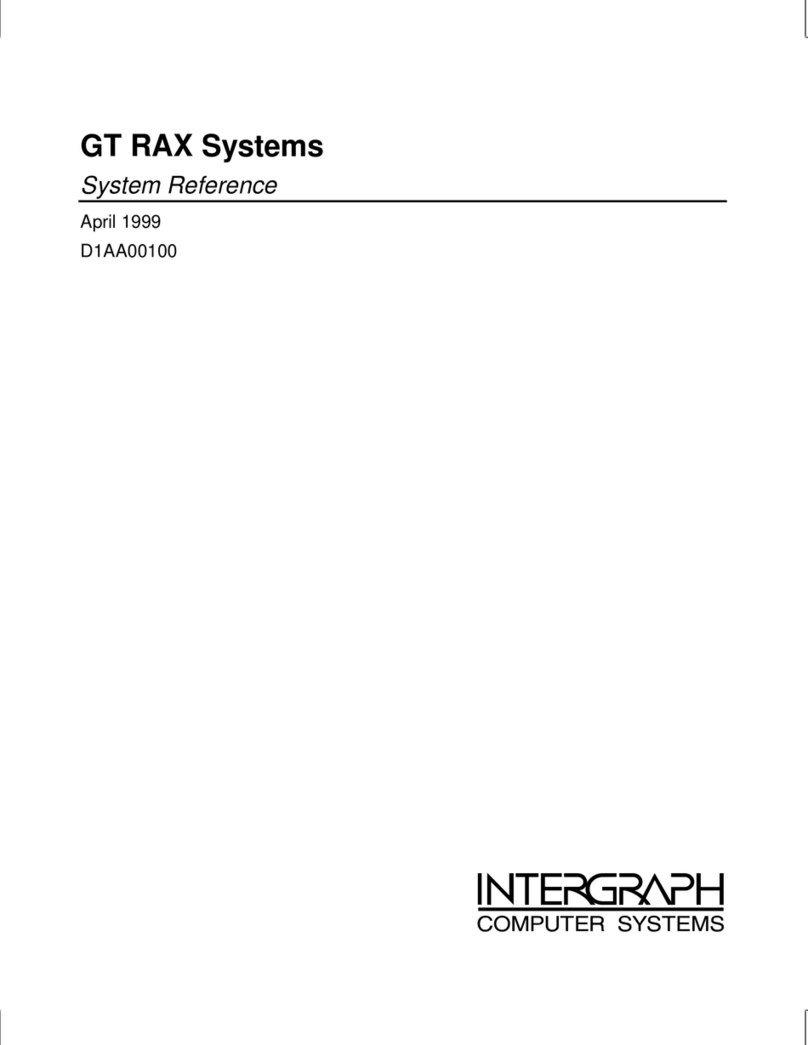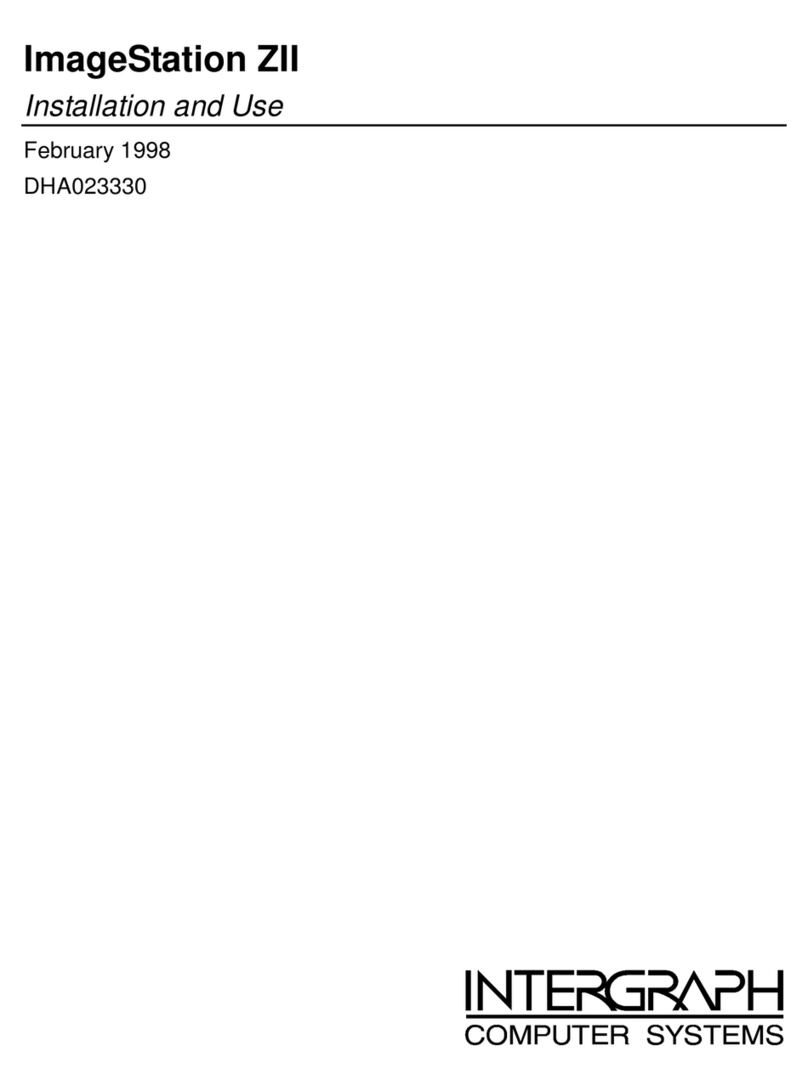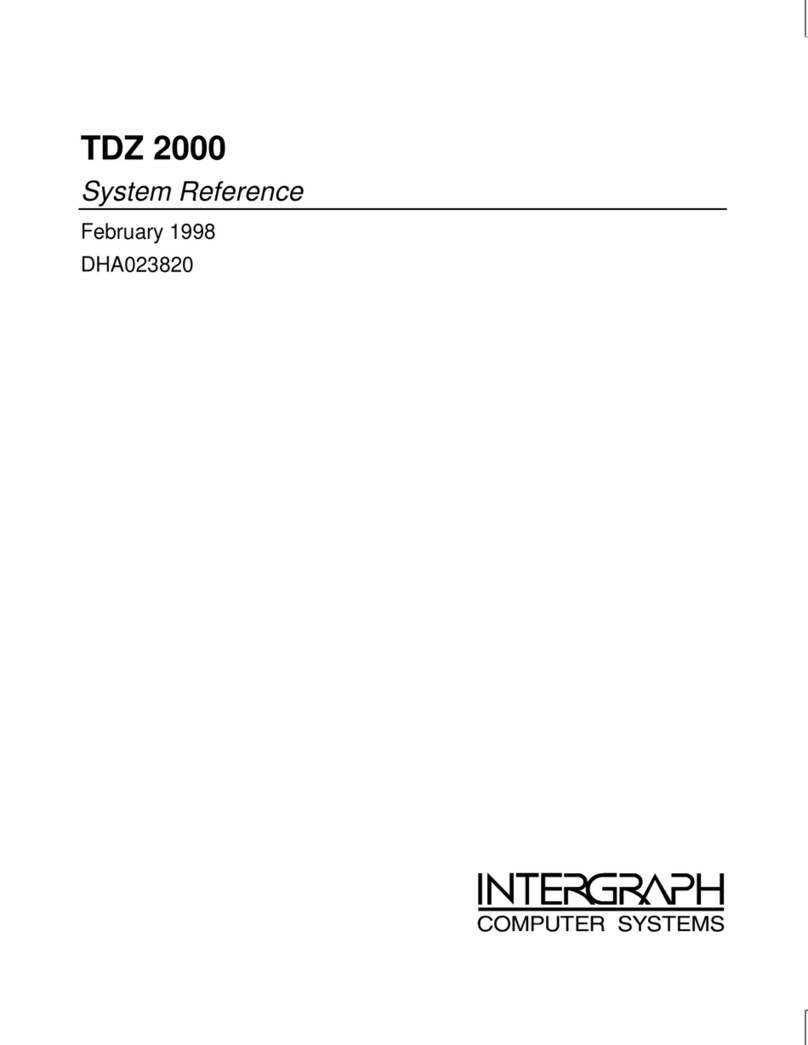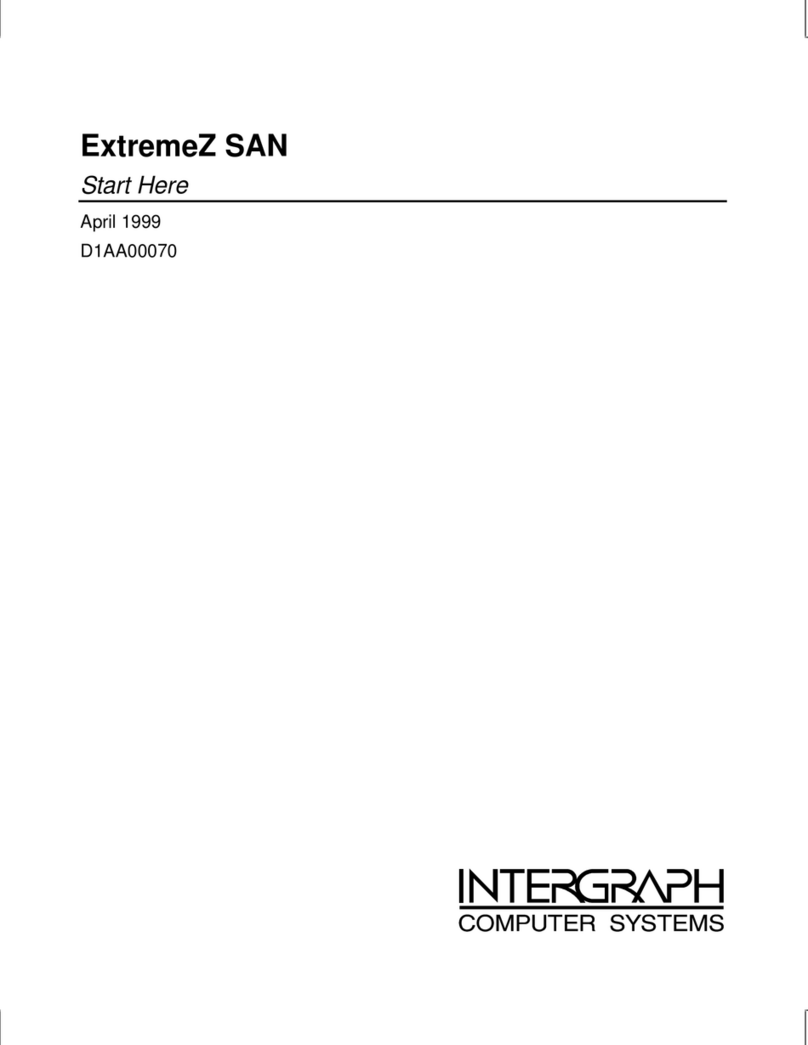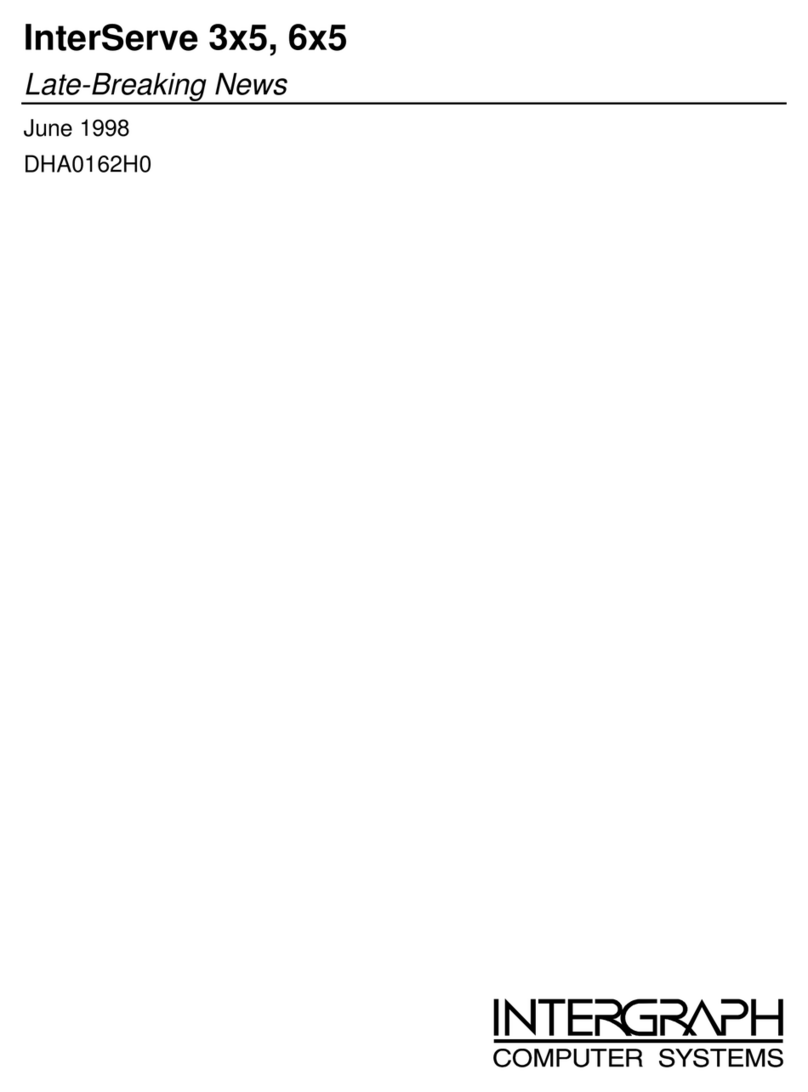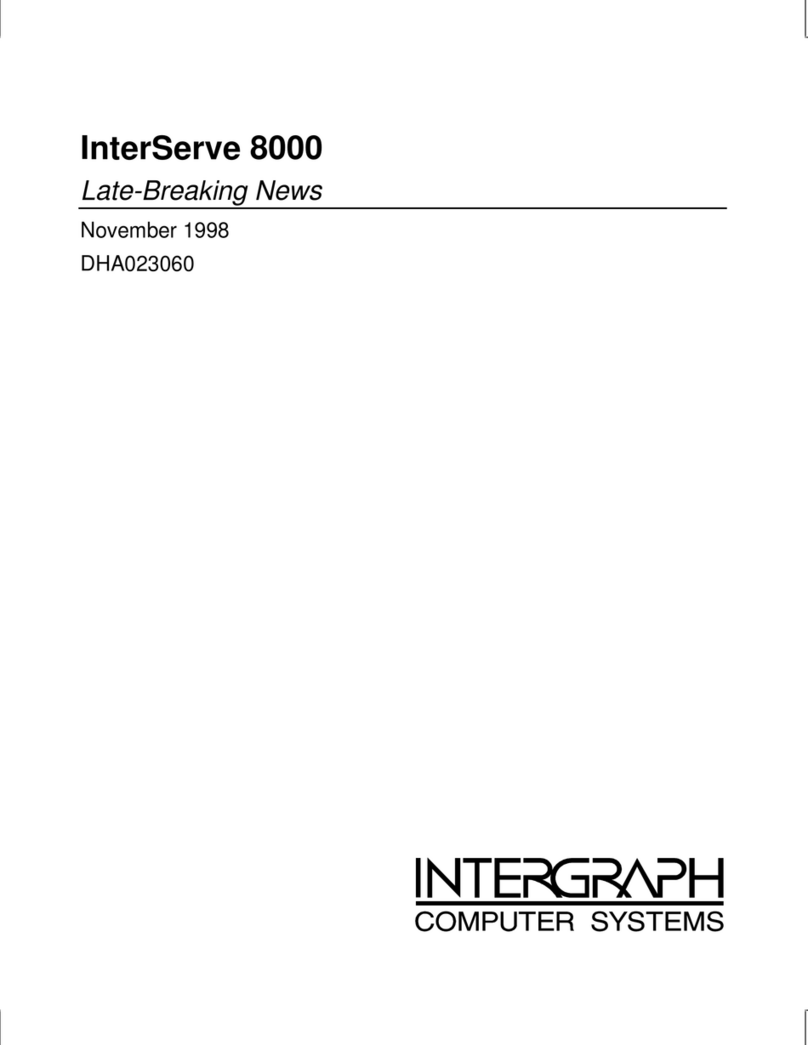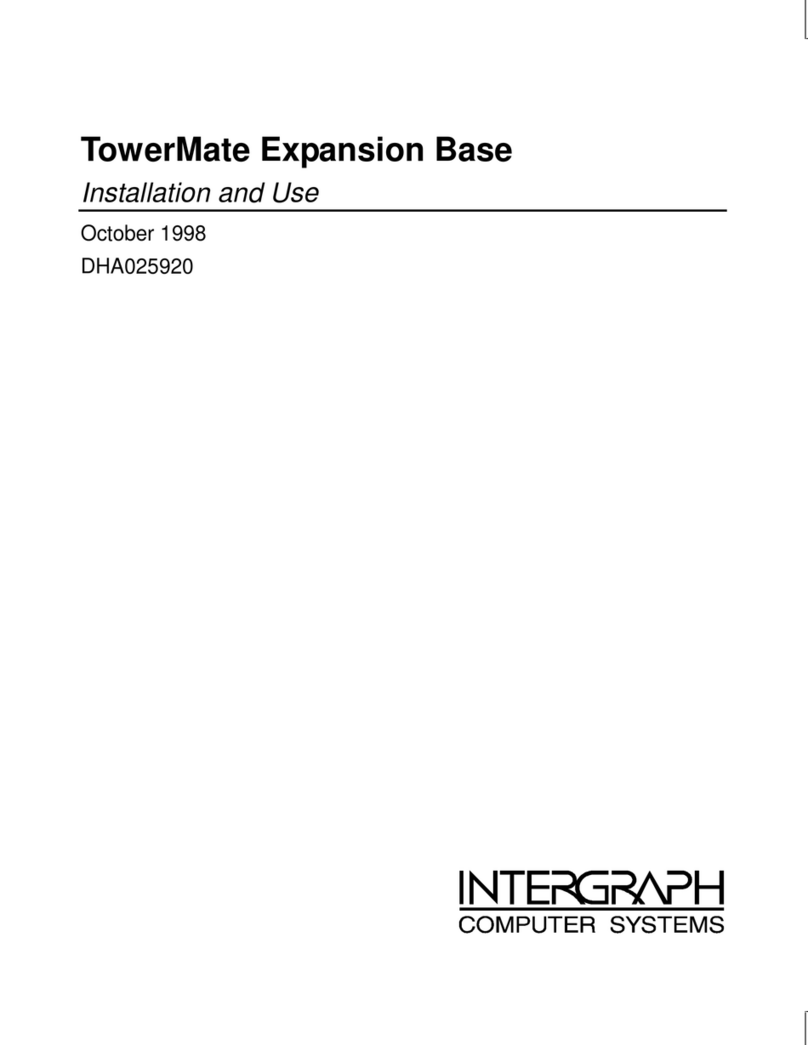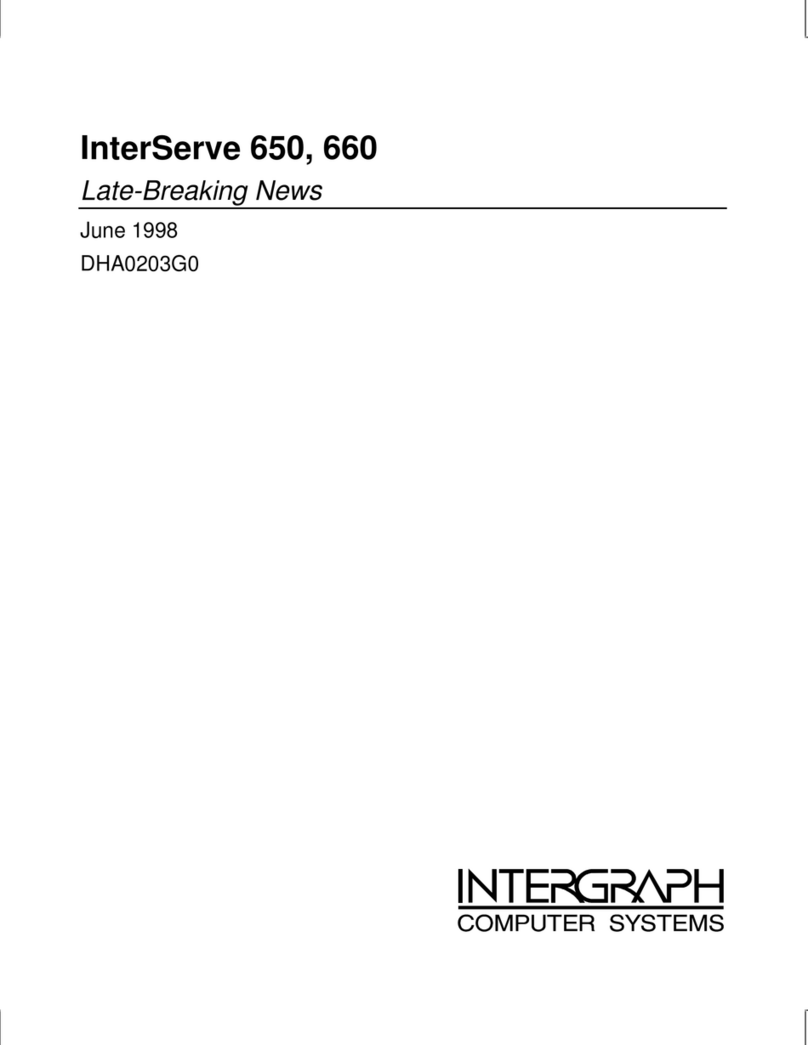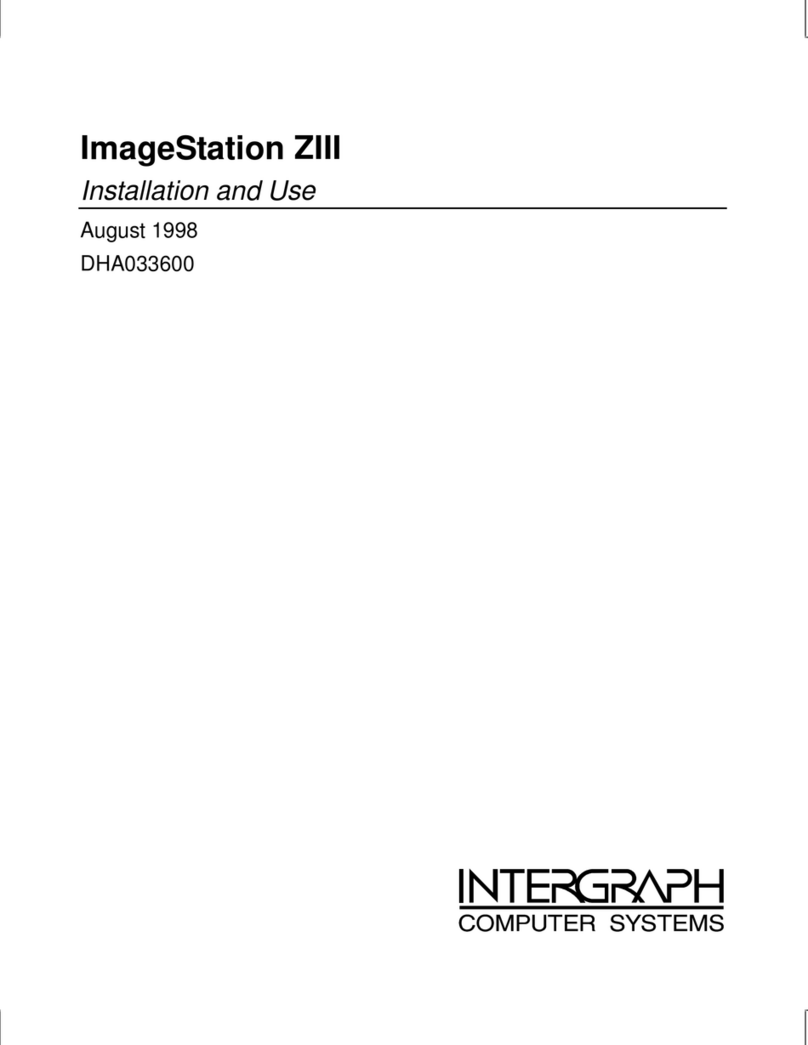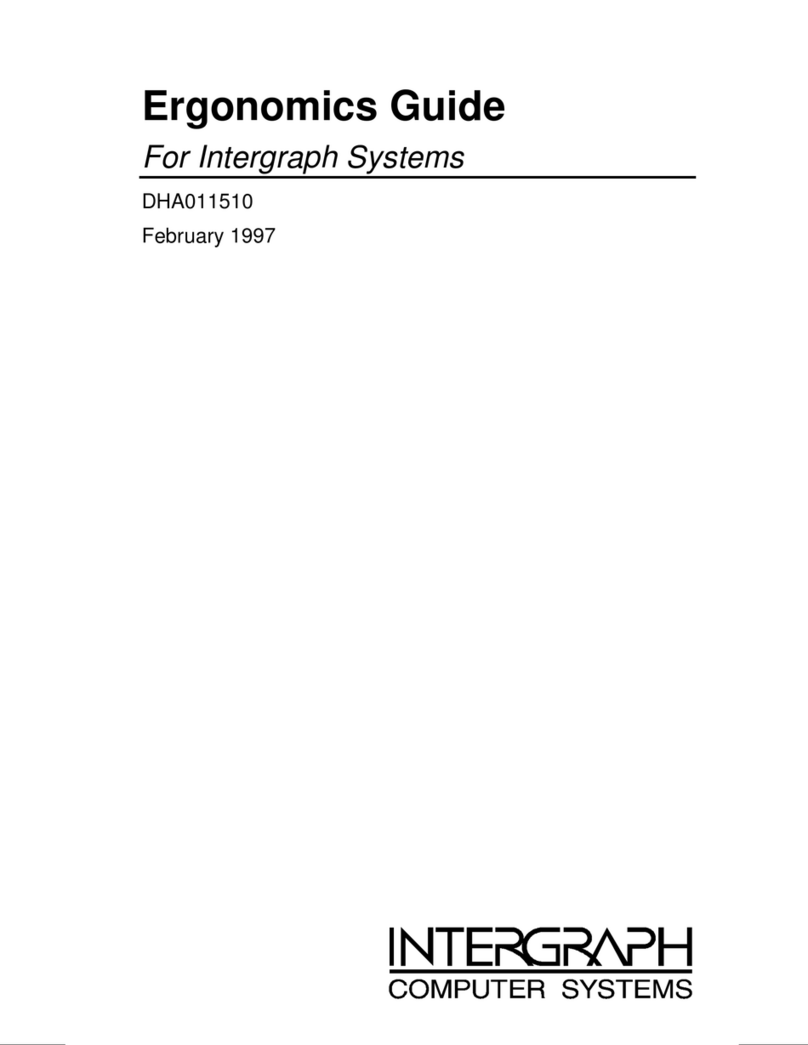iv
Configuring RAID Disk Drives...................................................................................................... 29
Changing Drive Letters................................................................................................................... 30
Changing Virtual Memory Settings................................................................................................31
Configuring the Symbios SCSI Controllers.................................................................................... 32
Creating an Emergency Repair Disk...............................................................................................33
Getting Operating System Updates................................................................................................. 34
4 Operating Notes......................................................................................................................... 35
Starting and Stopping the System................................................................................................... 36
Observing Operating Precautions................................................................................................... 38
Booting the System from a CD-ROM............................................................................................. 38
Using the Keyboard........................................................................................................................ 39
Using the Mouse............................................................................................................................. 40
Using the Floppy Disk Drive.......................................................................................................... 40
Using the CD-ROM Drive.............................................................................................................. 41
Understanding Removable Disk Drive LEDs................................................................................. 42
Using InterSite Programs................................................................................................................ 43
Using Hardware Security Features ................................................................................................. 43
Finding Part and Serial Numbers.................................................................................................... 44
Cleaning the System....................................................................................................................... 44
5 Configuring the BIOS............................................................................................................... 45
BIOS Overview.............................................................................................................................. 46
Starting BIOS Setup ....................................................................................................................... 46
Main Screen.................................................................................................................................... 47
System Time.....................................................................................................................47
System Date...................................................................................................................... 47
Legacy Diskette A or B.................................................................................................... 48
Large Disk Access Mode ................................................................................................. 48
Keyboard Features ........................................................................................................... 48
PS/2 Mouse......................................................................................................................49
System Memory ............................................................................................................... 49
Extended Memory............................................................................................................ 49
Memory Cache................................................................................................................. 49
Advanced Screen............................................................................................................................ 50
Plug & Play O/S............................................................................................................... 50
Chipset Configuration ...................................................................................................... 50
AGP Configuration .......................................................................................................... 50
Memory Options .............................................................................................................. 51
System Error Options....................................................................................................... 52
Parity Error Options......................................................................................................... 52
L2 Cache ECC Mode ....................................................................................................... 53
INIT # Upon Shutdown Cycle.......................................................................................... 53
PCI Configuration............................................................................................................ 53
I/O Device Configuration................................................................................................. 56