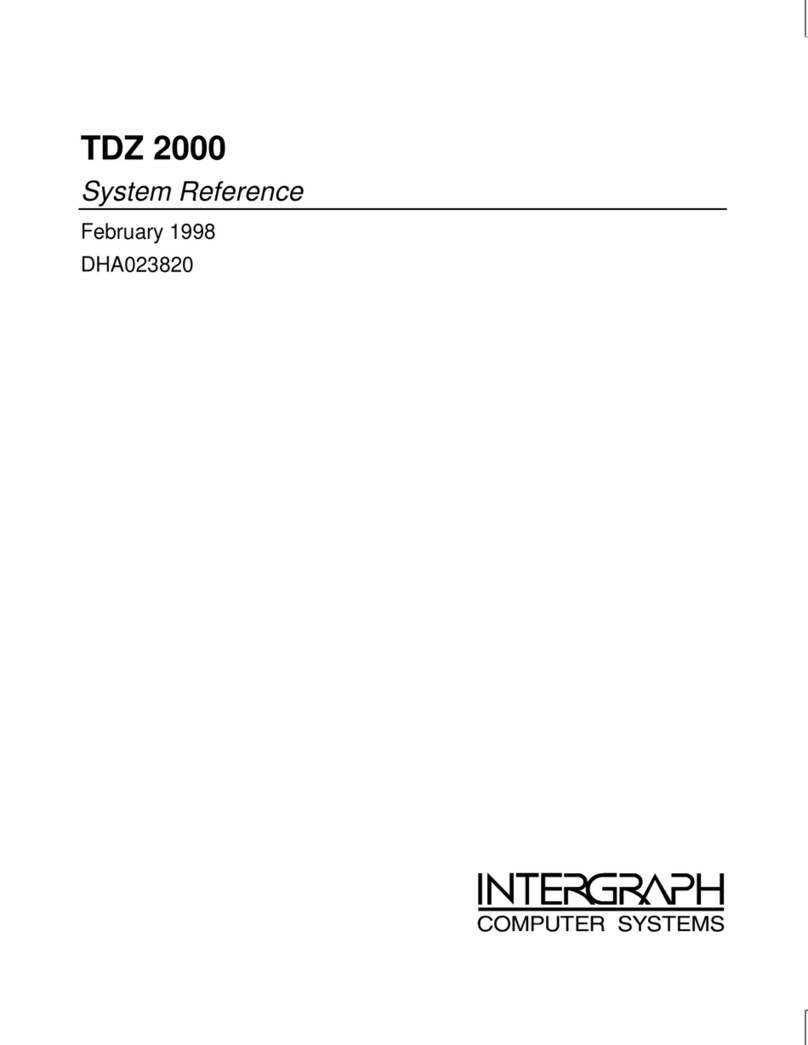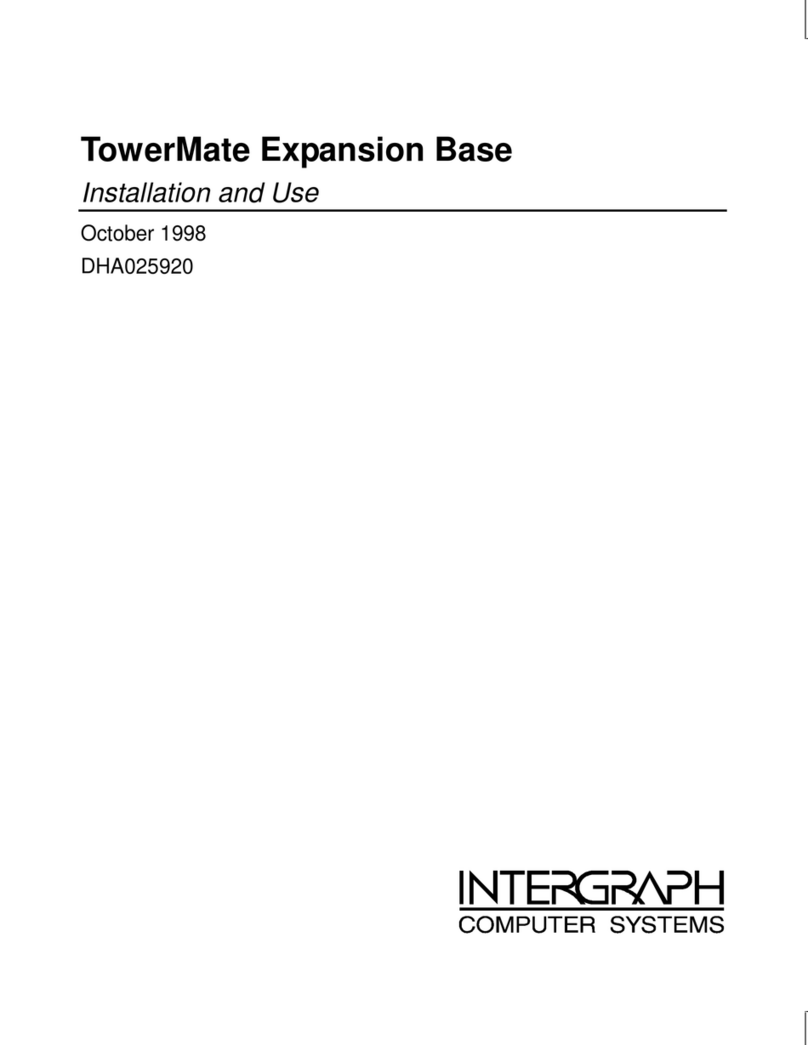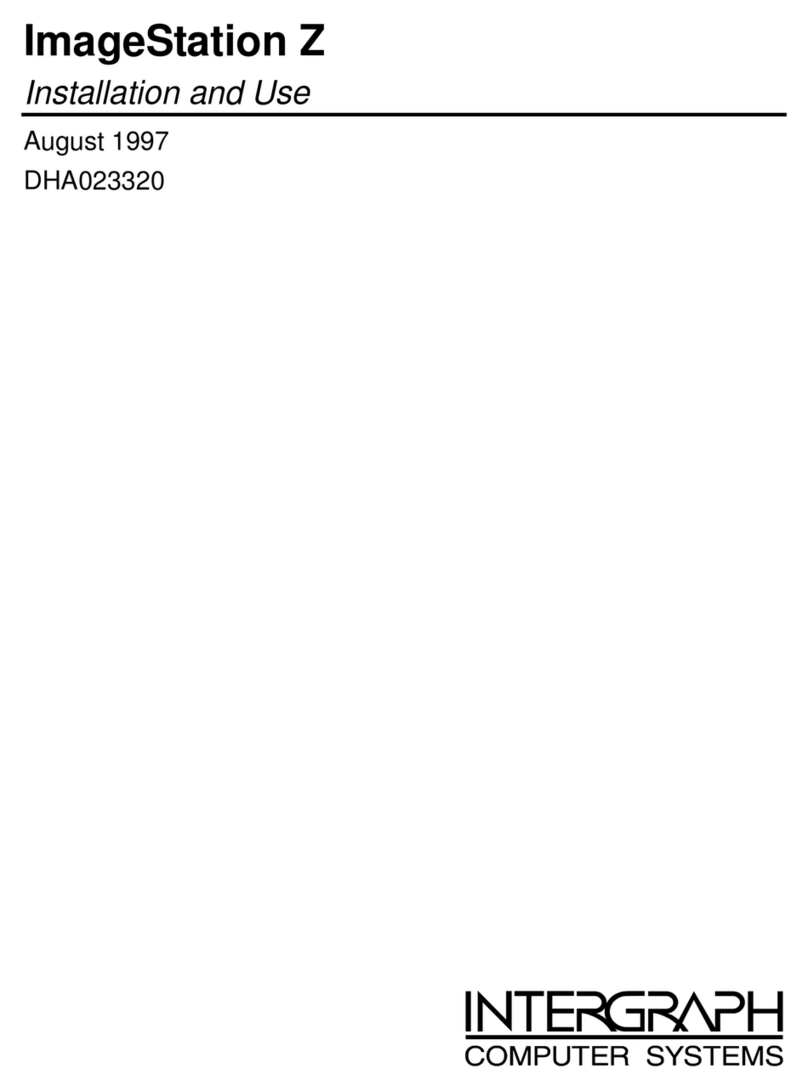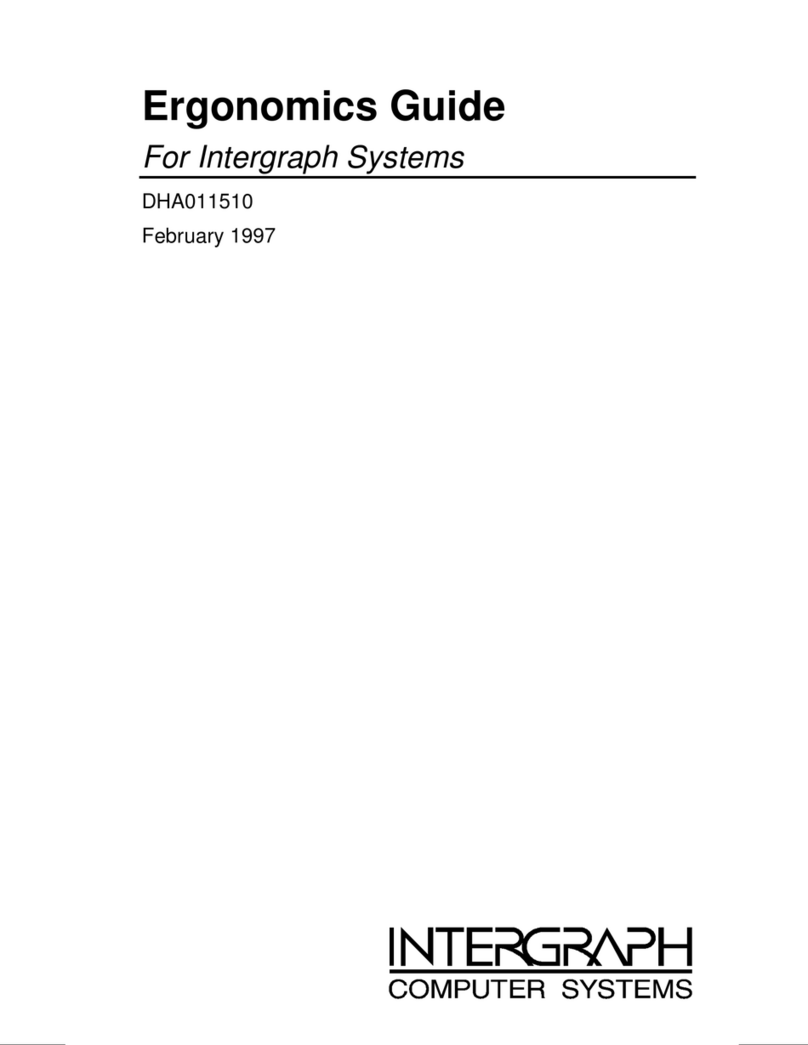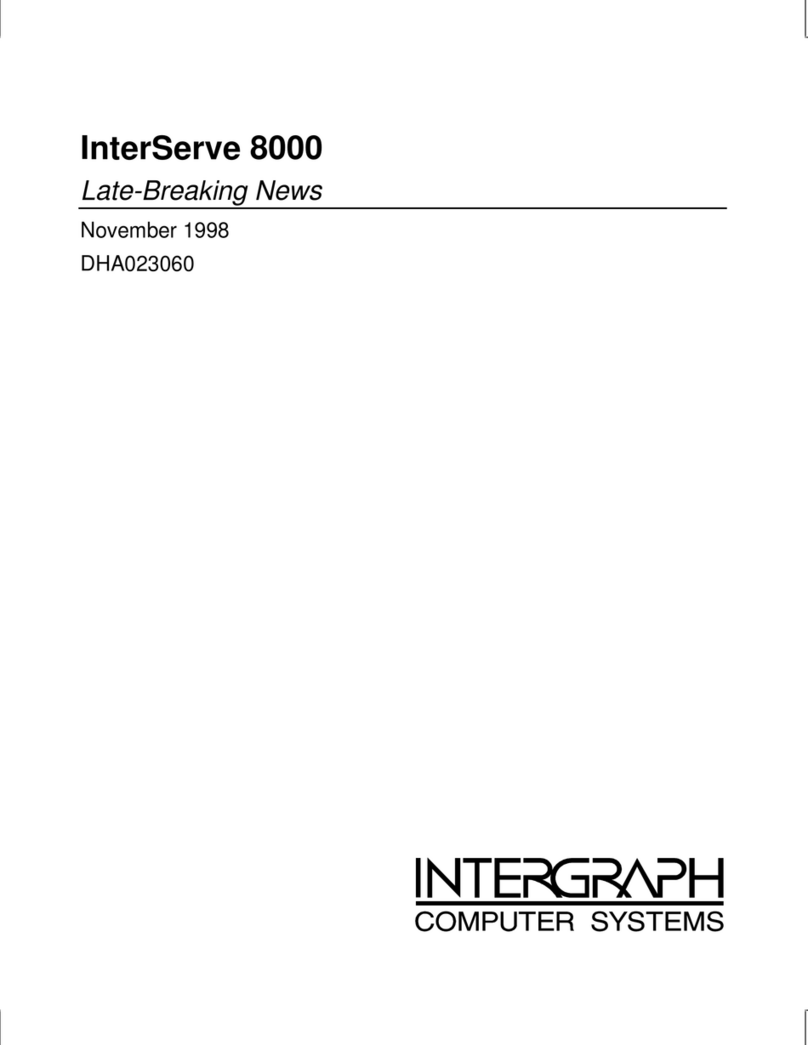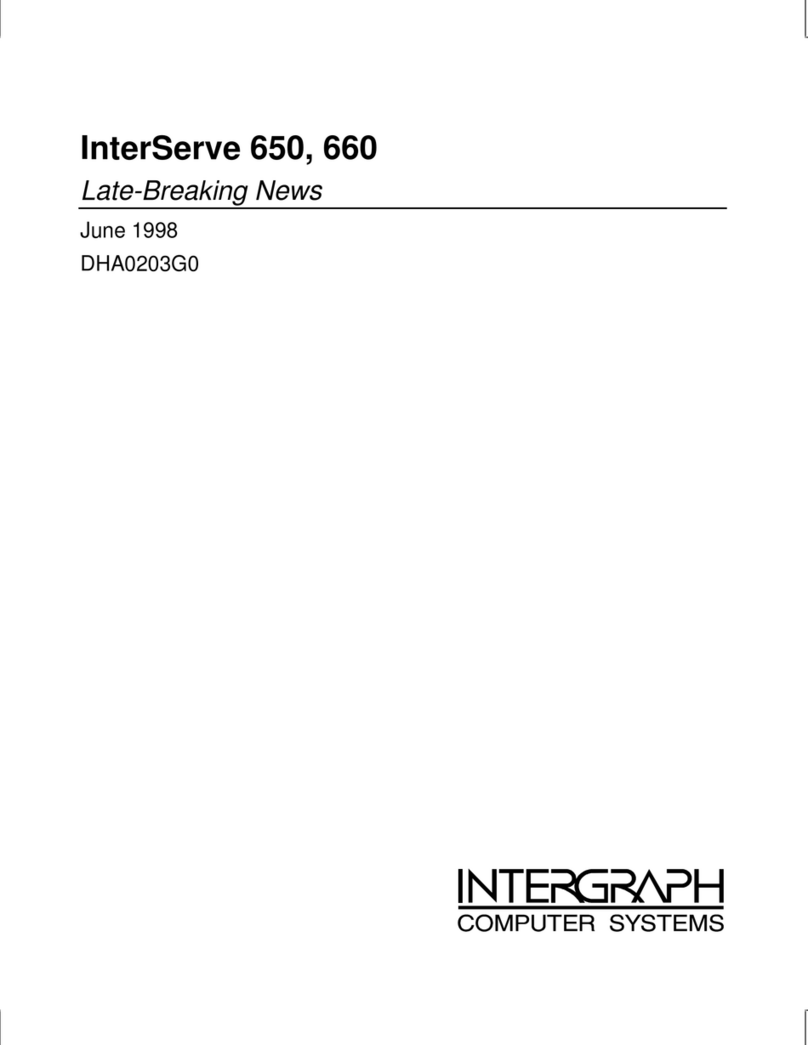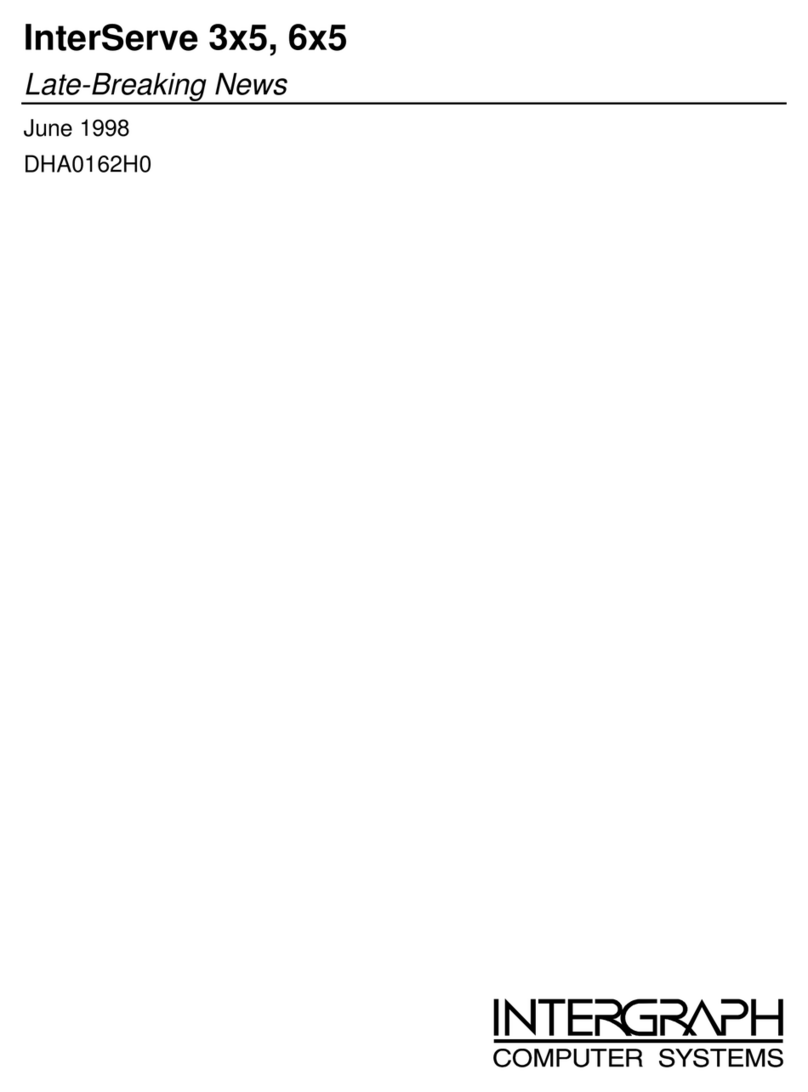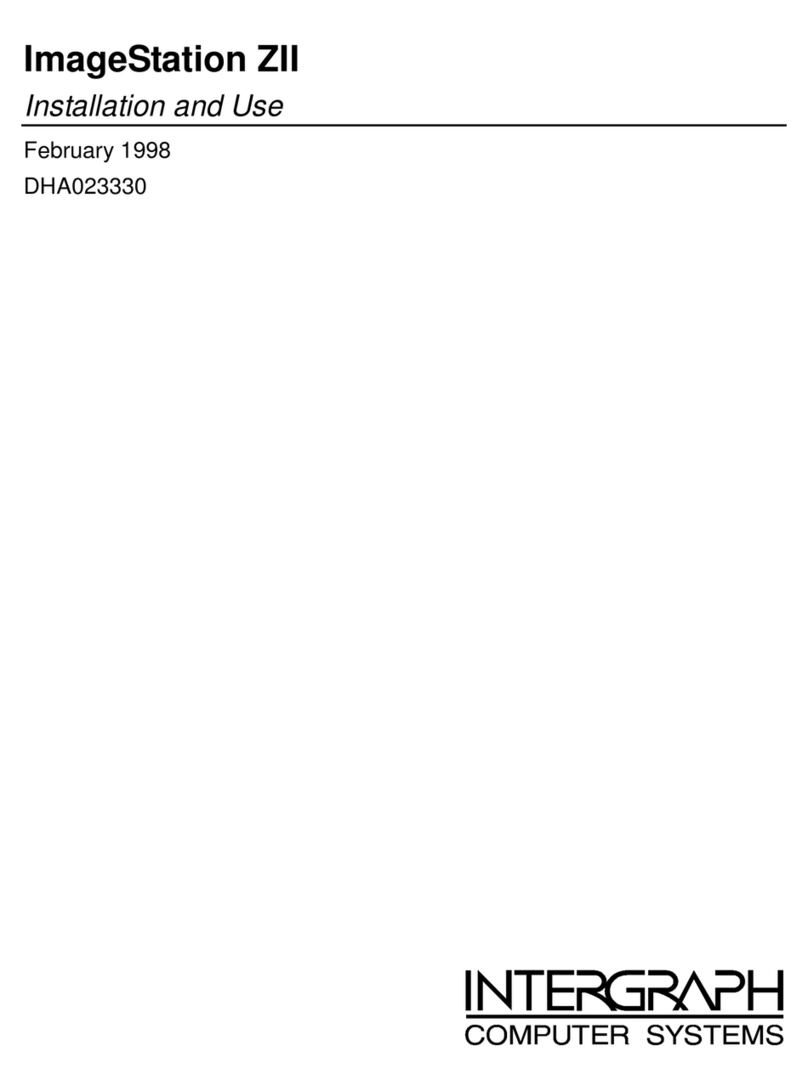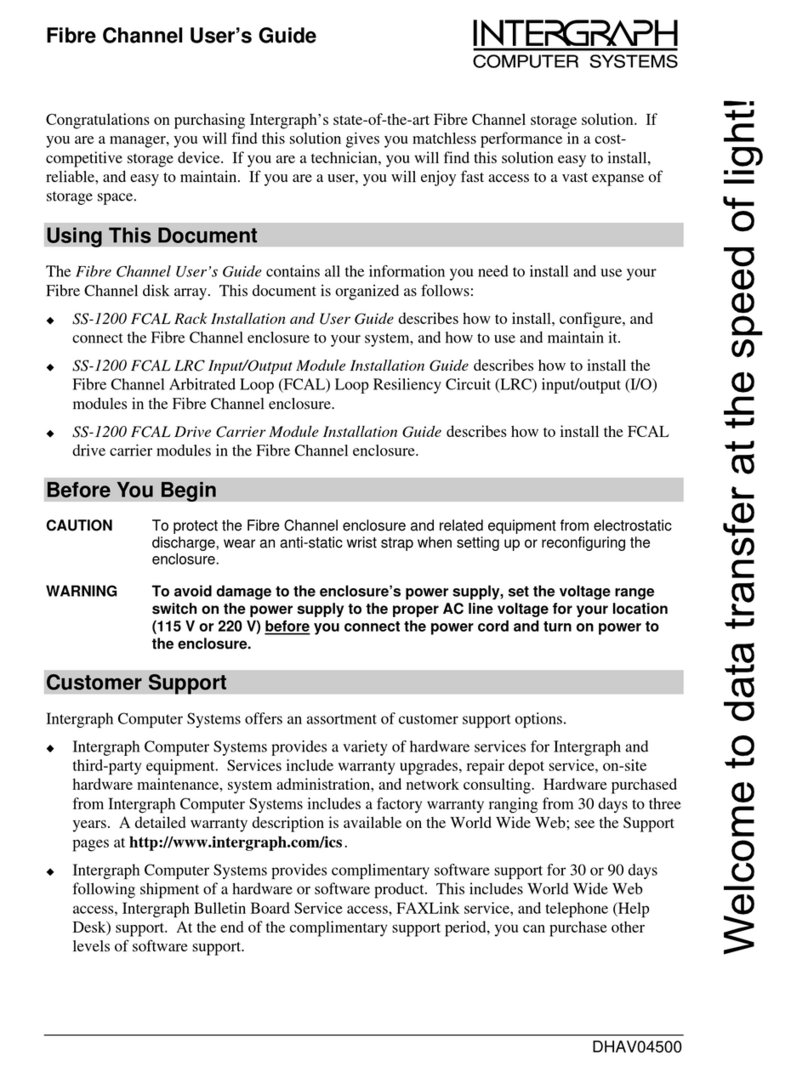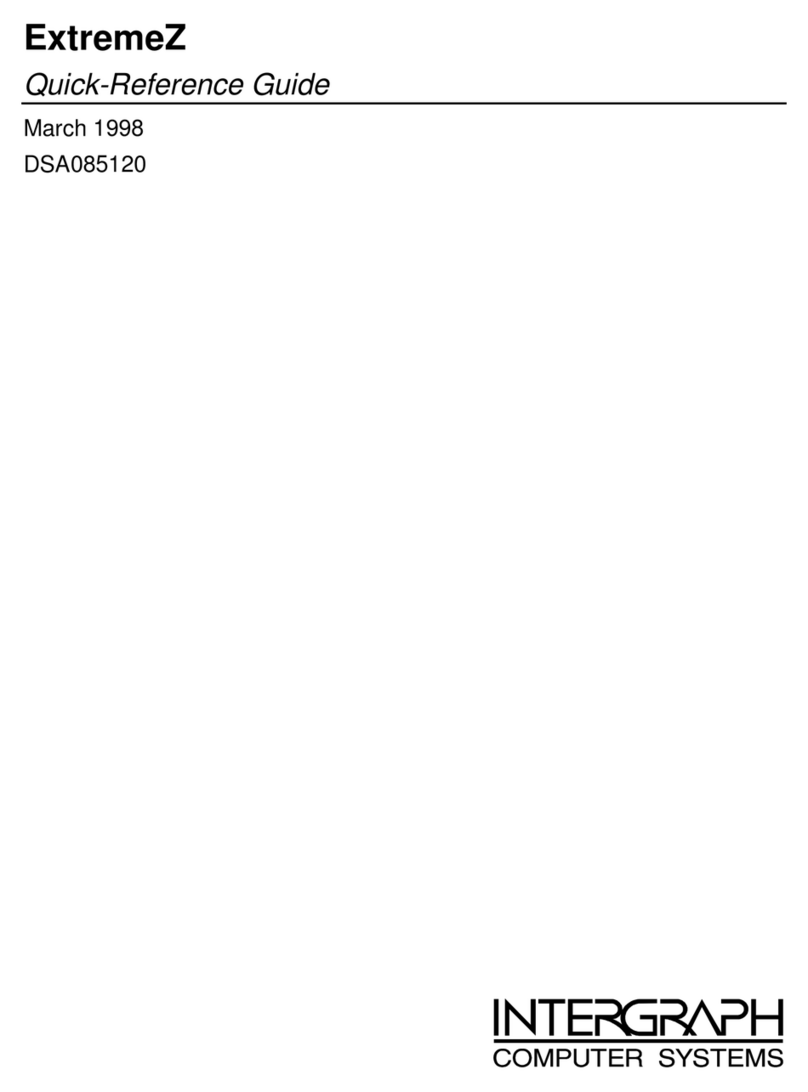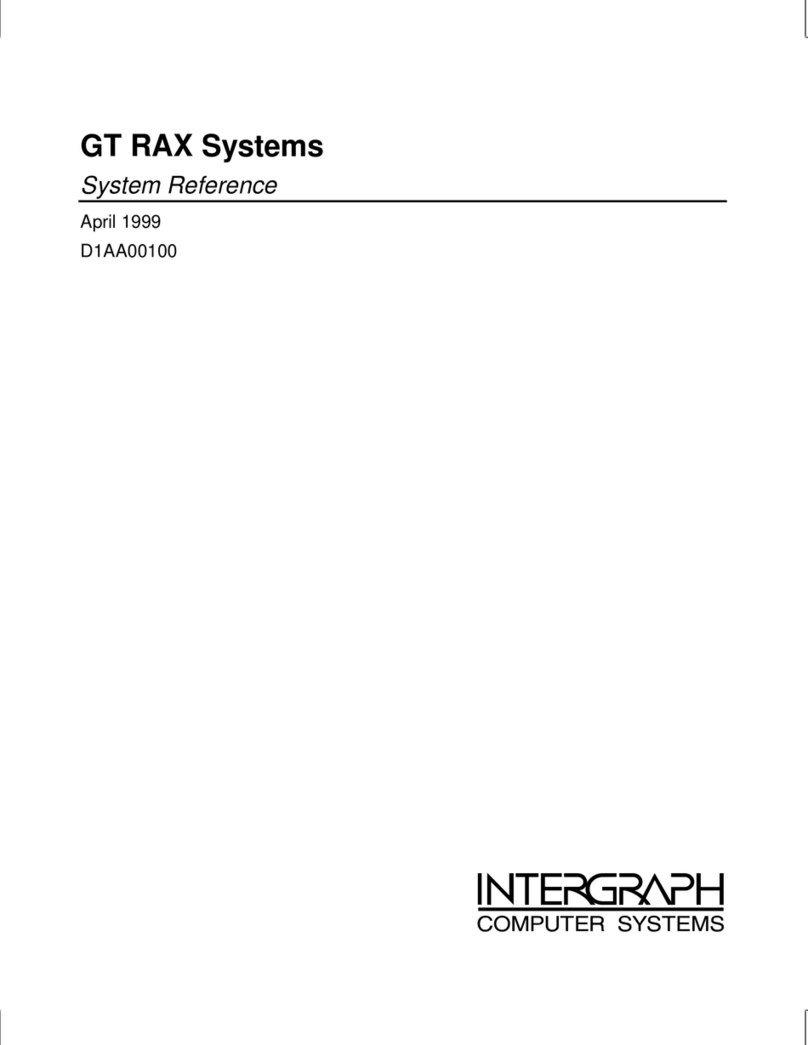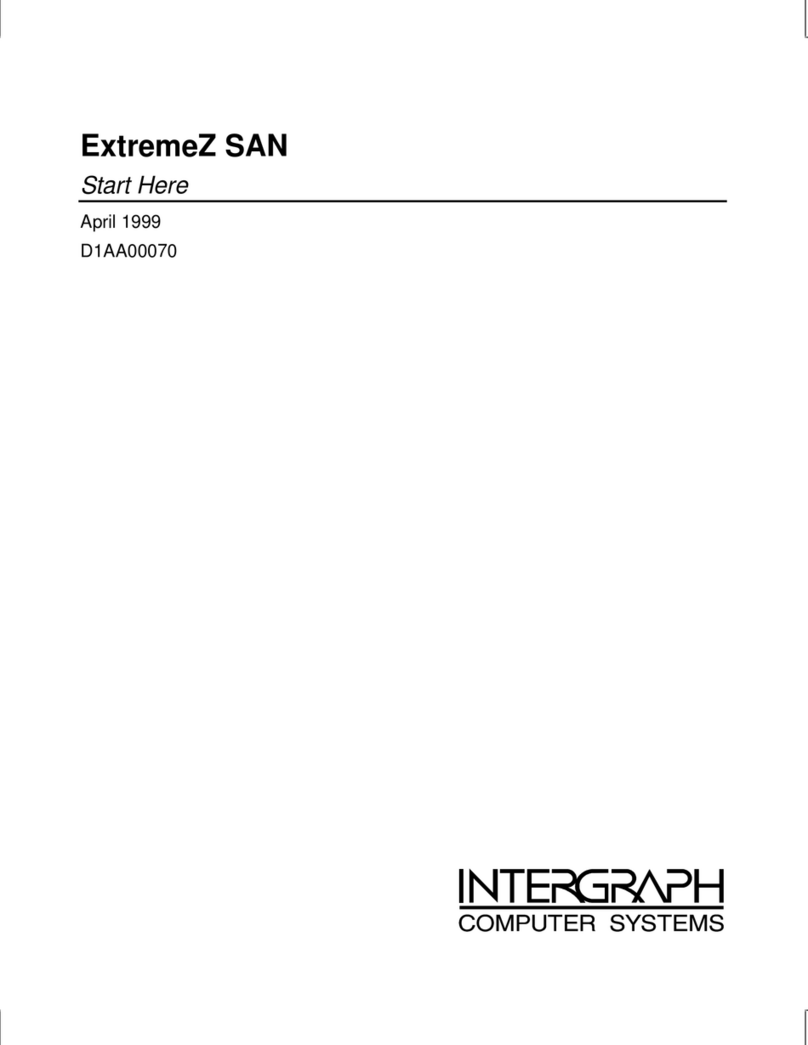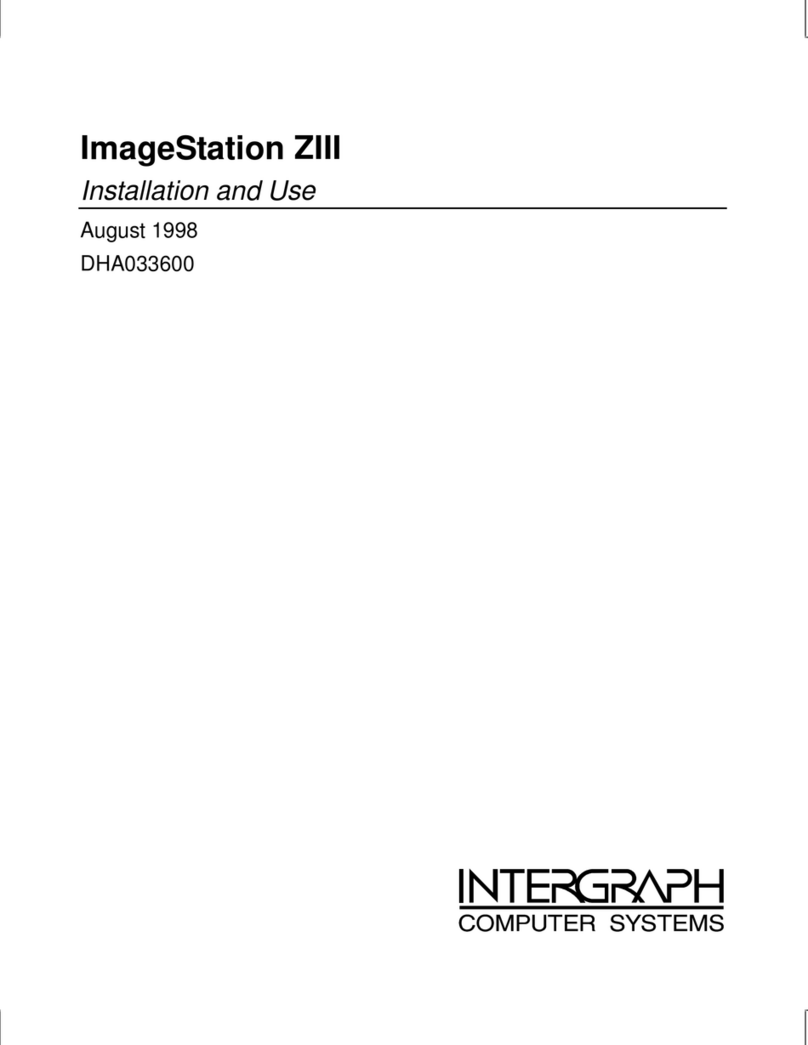5
4 Installing the Monitor
Some monitors are shipped with the swivel bases installed. If so, you must remove the swivel base
before installing the monitor into the ErgoView stand.
CLIX Workstation Monitor
Removing the Swivel Base
WARNING The monitor is heavy and could cause serious personal injury if dropped. Two persons should
lift and carry the monitor.
1. Unpack the monitor from its shipping carton.
2. Verify that the monitor power cord is supplied.
3. Turn the monitor onto its side.
WARNING Do not set the monitor on its display screen. Damage may result.
4. Remove the two Phillips screws which have washers beneath them from the swivel base.
5. Rotate the swivel base to expose two of the four M5 Phillips pan head screws. Remove the two
screws, rotate the base 180 degrees, and remove the remaining two screws.
6. Remove the swivel base.
Installing a 19-, 20-, or 21-inch Monitor
1. Lock the ErgoView stand tilt adjustment knob, located where the monitor collar attaches to the
ErgoView stand.
2. Set the monitor into the collar.
WARNING Ensure that one person holds the top of the monitor to prevent it from tipping downward when
initially placed in the monitor collar.
3. Thread the four M5x25mm Phillips flat head screws through the bottom of the cover plate
(attached to the bottom of the collar) and into the monitor housing.
4. Tighten all screws.
See “Connecting the Cables” to finish setting up the ErgoView stand.
Installing a 27-inch Monitor
1. Lock the ErgoView stand tilt adjustment knob, located where the monitor collar attaches to the
ErgoView stand.
2. Locate the two screws in the upper corners of the back of the monitor. Remove the outer screw
from each of these corners.
3. Set the monitor into the collar and align the screw holes with the tabs extending from the top of
the collar.
WARNING Ensure that one person holds the top of the monitor to prevent it from tipping downward when
initially placed in the monitor collar.