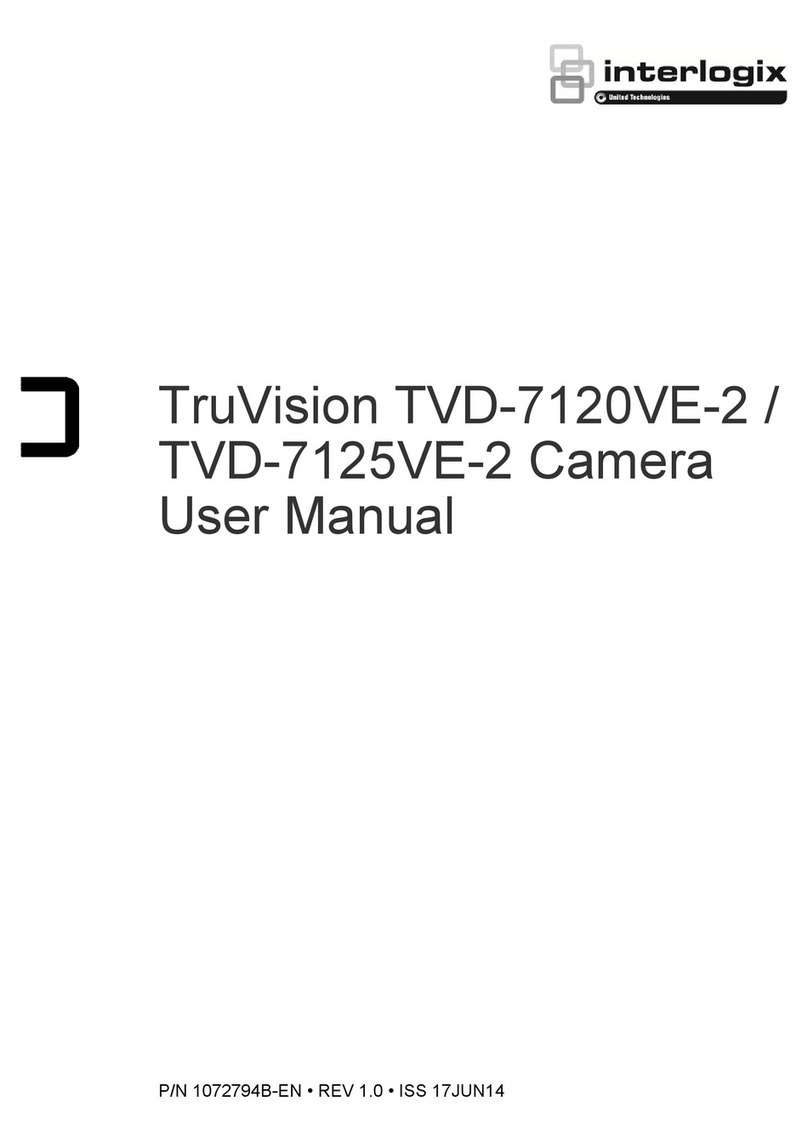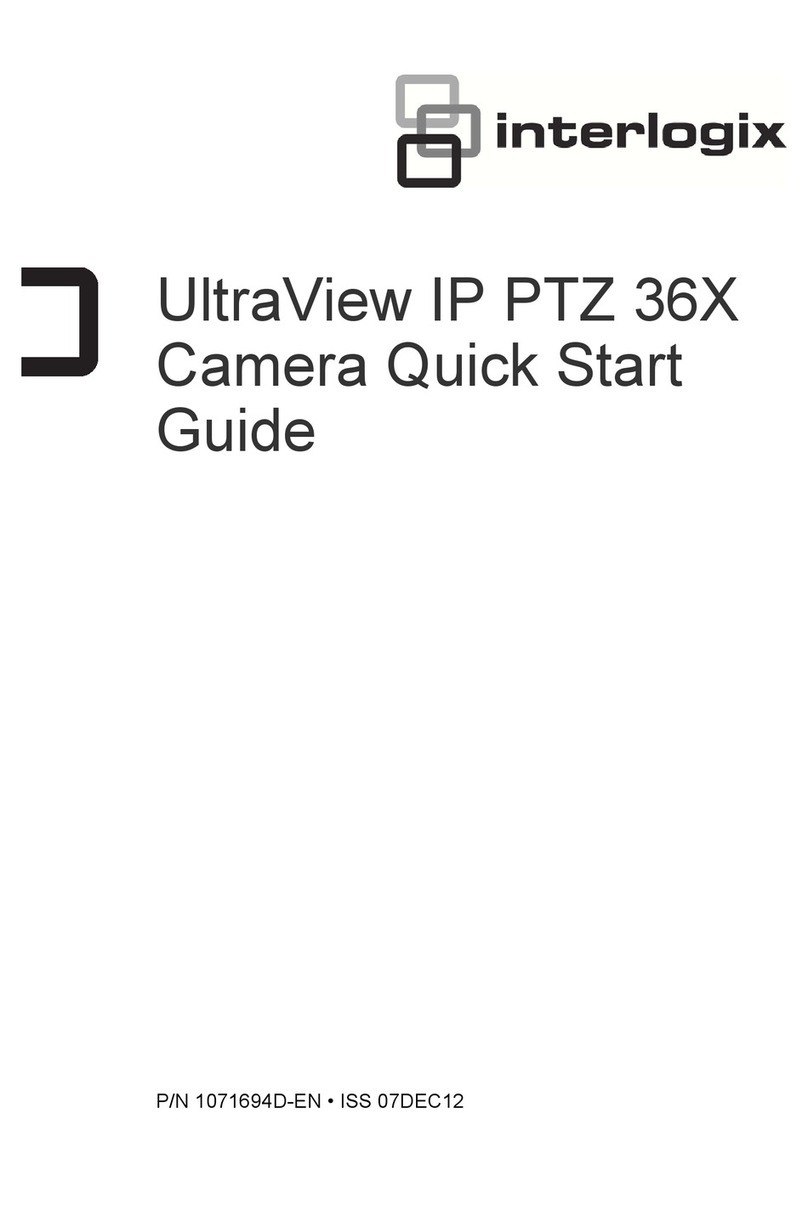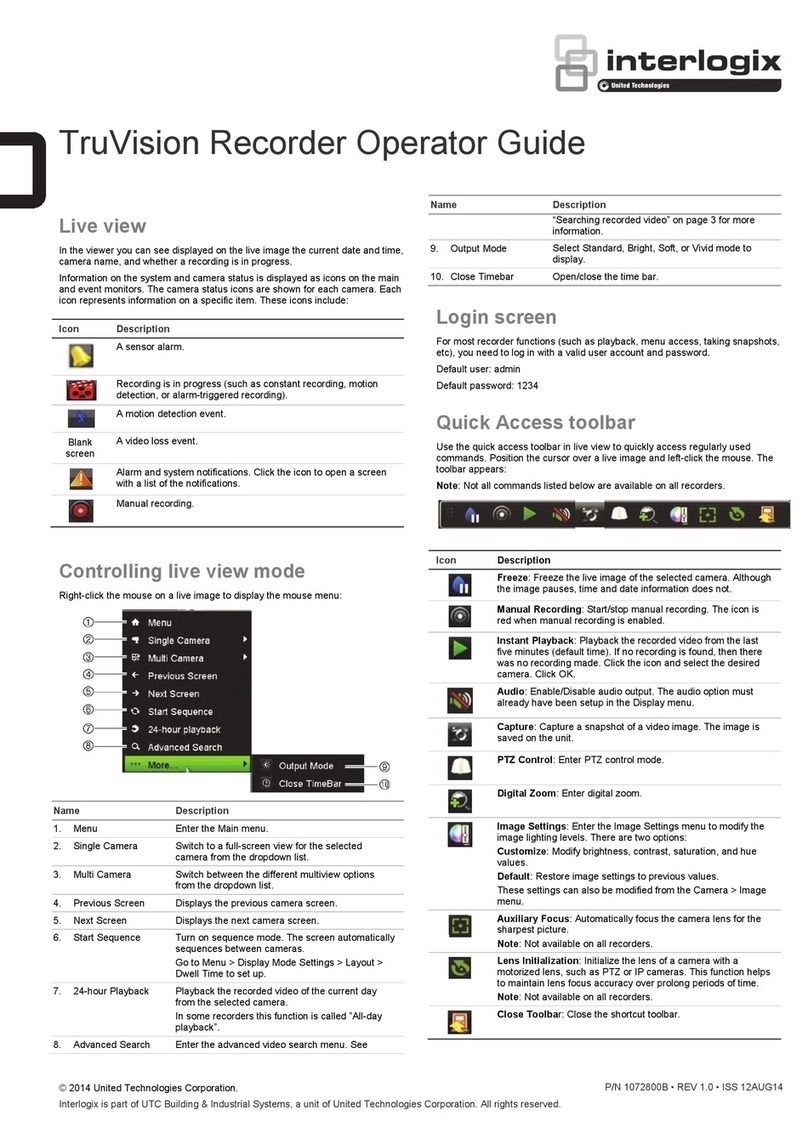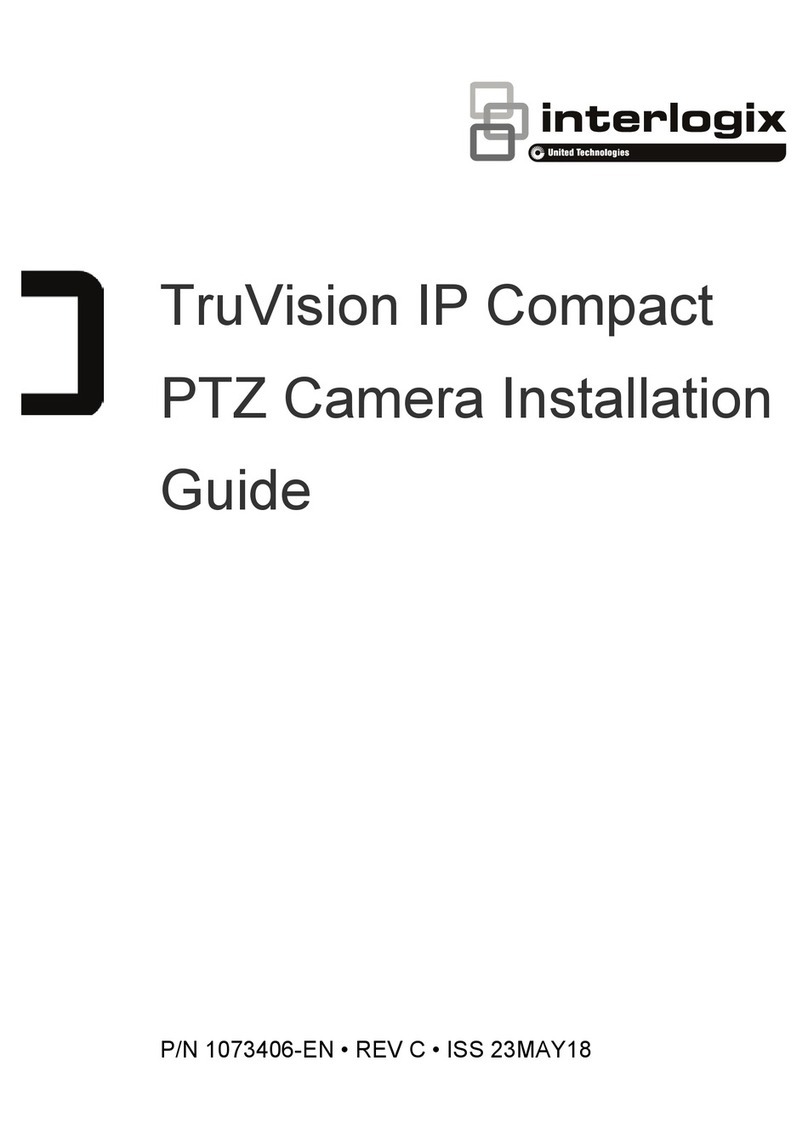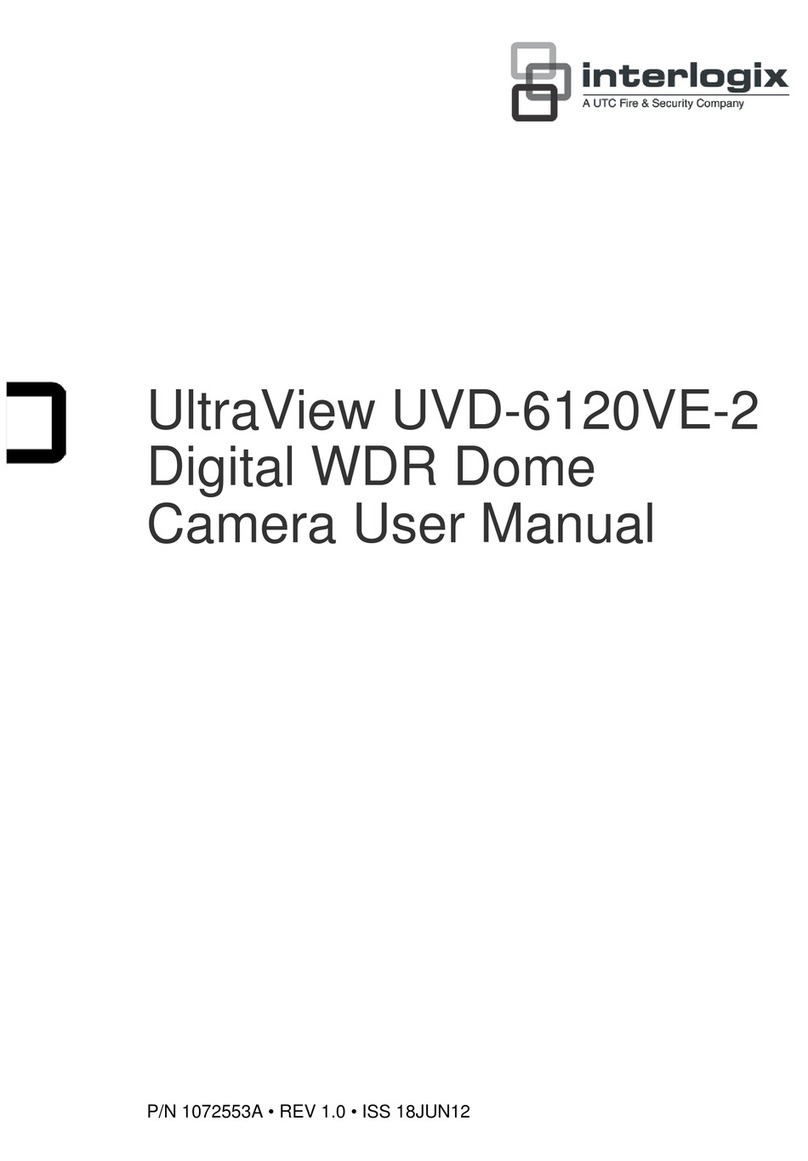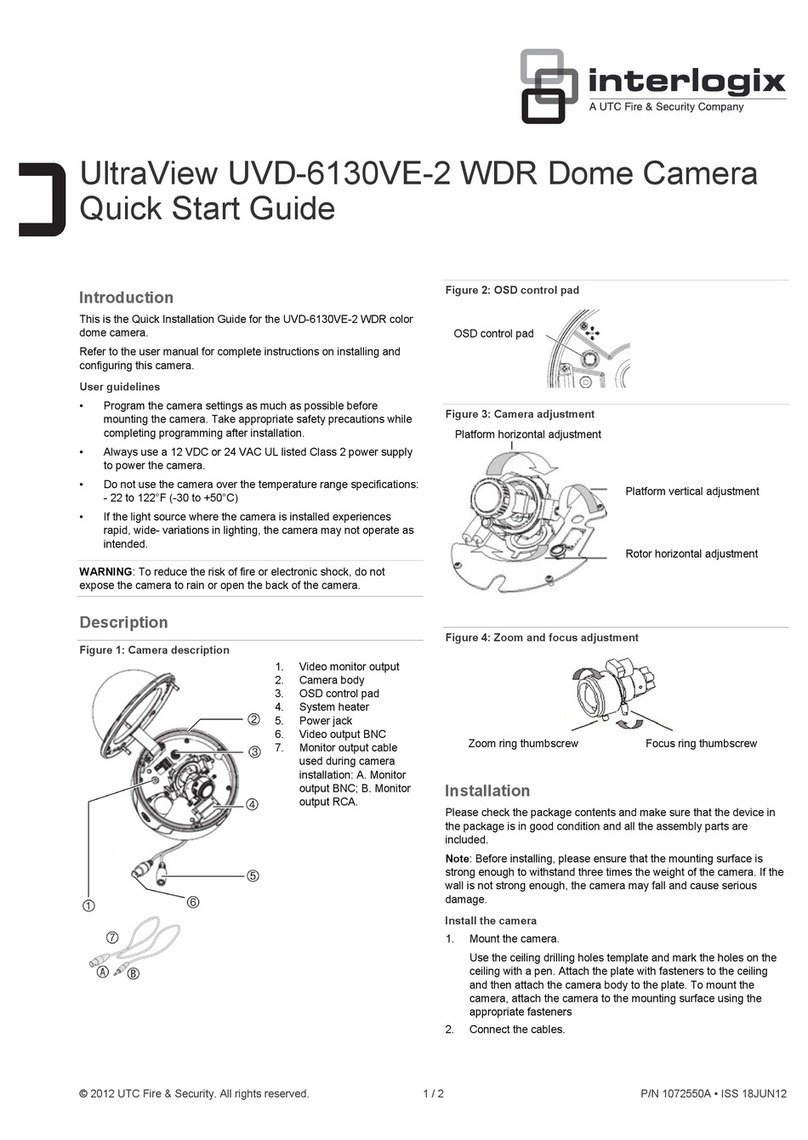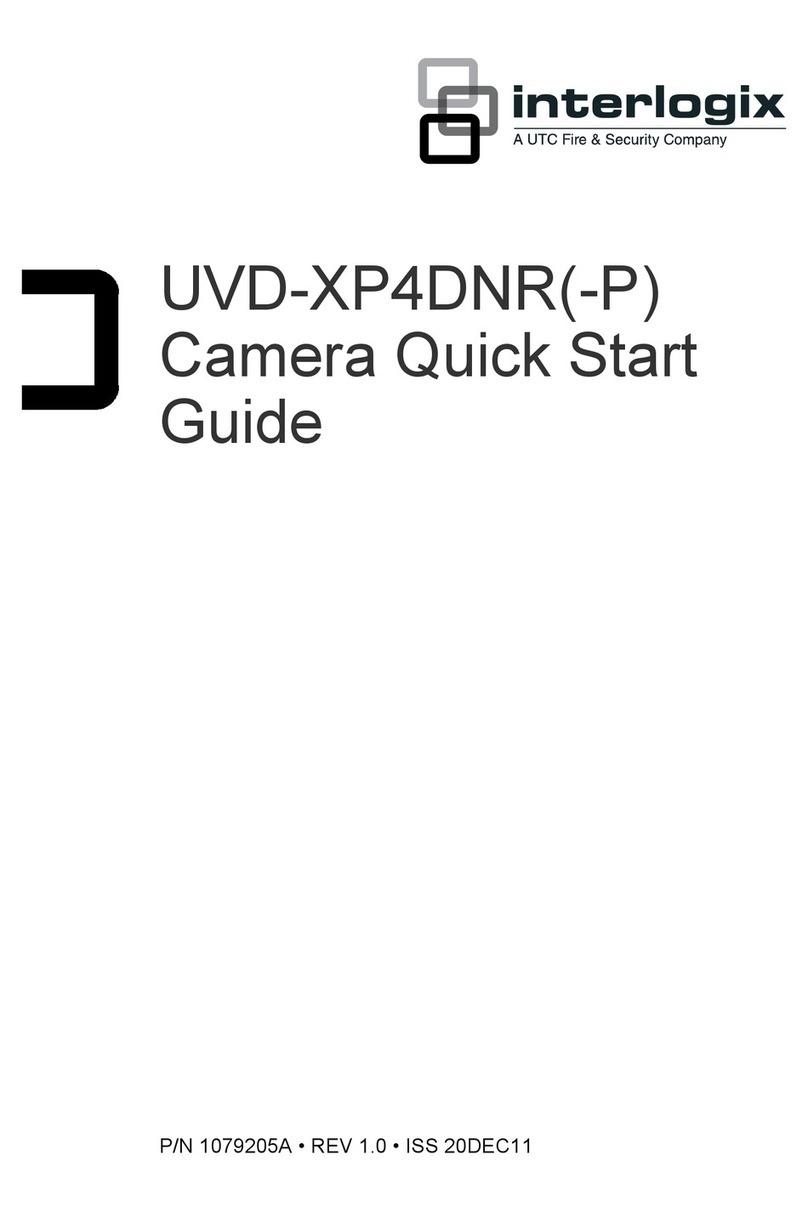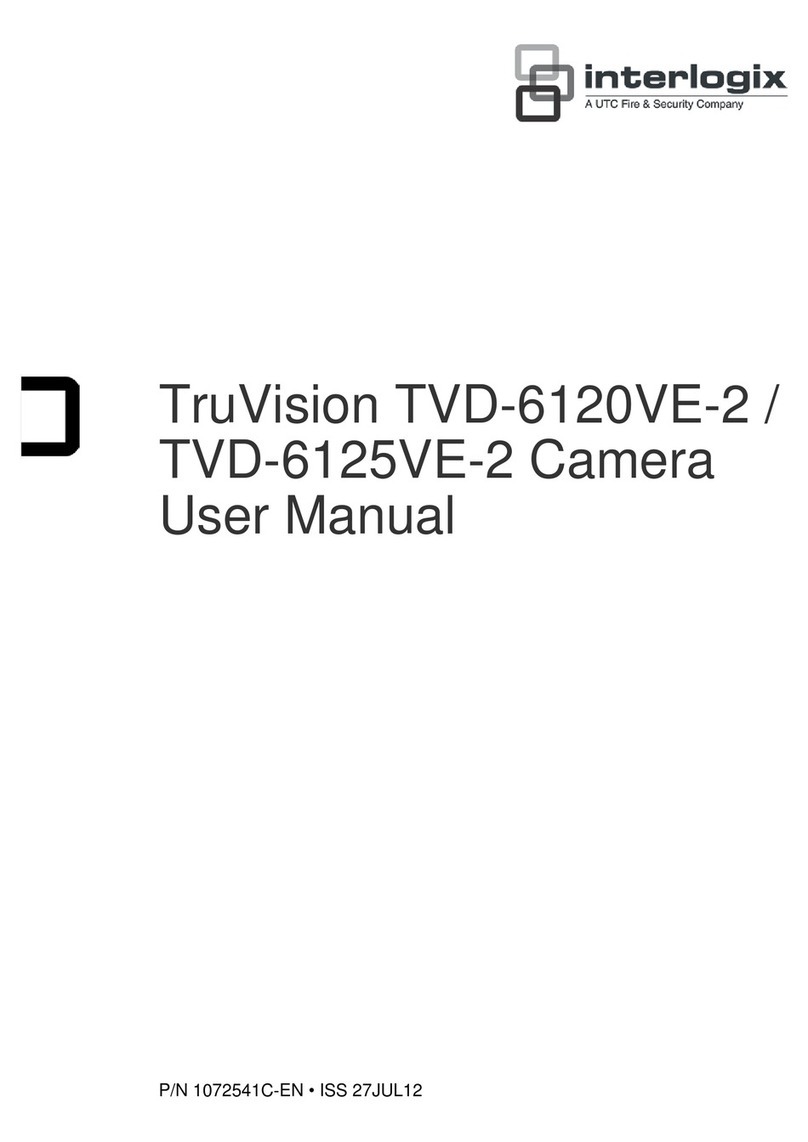2 / 2 P/N 1072699A-EN • REV 1.0 • ISS 10OCT13
The Setup menu provides access to the camera configuration
options. The on-screen display (OSD) is only available in
English, Chinese, Korean, Japanese, Russian, French,
Spanish, Italian, Portuguese, Dutch, German, Polish, Turkish,
Hebrew, and Arabic.
Program the camera by attaching a standard video monitor to
the system.
To access the Setup menu:
1. Press the OSD control button (Enter) to access the Setup
menu and its submenus.
2. Push the button up, down, left, and right to move between
menu options.
3. Press the OSD control button to select an option.
4. When in a submenu, select Return to return to the
previous menu.
5. To exit the Setup menu, move the cursor to Exit at the
bottom of the screen and press Enter. All changes are
saved.
Note: In the Day/Night submenu, only EXT mode is available.
The AUTO, COLOR, and B/W modes are disabled to avoid IR
cut circulation in low light conditions.
Figure 4: Setup menu
Specifications
Power supply 24 VAC/12 VDC
Current 24 VAC 139mA/ 12 VDC, 131 mA (IR
OFF)
24 VAC 399mA/ 12 VDC, 457 mA (IR
ON)
Power consumption 24 VAC 1.6W/ 12 VDC, 1.572W (IR
OFF)
24 VAC 5.2W/ 12 VDC, 5.484W (IR ON)
Weight 1.7 lb. (760 g)
Dimensions
(H × Ø)
3.25 x 4.7 (82 x 119 mm)
Regulatory information
Manufacturer UTC Fire & Security Americas Corporation, Inc.
2955 Red Hill Avenue, Costa Mesa, CA 92626 5923,
USA
Authorized EU manufacturing representative:
UTC Fire & Security B.V.
Kelvinstraat 7, 6003 DH Weert, The Netherlands
FCC compliance Class B: This equipment has been tested and found to
comply with the limits for a Class B digital device,
pursuant to part 15 of the FCC Rules. These limits are
designed to provide reasonable protection against
harmful interference in a residential installation. This
equipment generates, uses, and can radiate radio
frequency energy and, if not installed and used in
accordance with the instructions, may cause harmful
interference to radio communications.
There is no guarantee that interference will not occur in
a particular installation. If this equipment does cause
harmful interference to radio or television reception,
which can be determined by turning the equipment off
and on, the user is encouraged to try to correct the
interference by one or more of the following measures:
• Reorient or relocate the receiving antenna.
• Increase the separation between the equipment and
receiver.
• Connect the equipment into an outlet on a circuit
different from that to which the receiver is connected.
• Consult the dealer or an experienced radio/TV
technician for help.
Certification N4131
European Union
directives
12004/108/EC (EMC directive): Hereby, UTC Fire &
Security declares that this device is in compliance with
the essential requirements and other relevant provisions
of Directive 2004/108/EC.
2002/96/EC (WEEE directive): Products marked with this
symbol cannot be disposed of as unsorted municipal
waste in the European Union. For proper recycling,
return this product to your local supplier upon the
purchase of equivalent new equipment, or dispose of it
at designated collection points. For more information
see: www.recyclethis.info.
Copyright © 2013 UTC Fire & Security Americas Corporation, Inc.
Interlogix is part of UTC Climate Controls & Security, a
unit of United Technologies Corporation. All rights
reserved.
Trademarks and
patents
The TruVision name and logo are trademarks of United
Technologies.
Other trade names used in this document may be
trademarks or registered trademarks of the
manufacturers or vendors of the respective products.
Contact information
For contact information, see www.interlogix.com or
www.utcfssecurityproducts.eu.