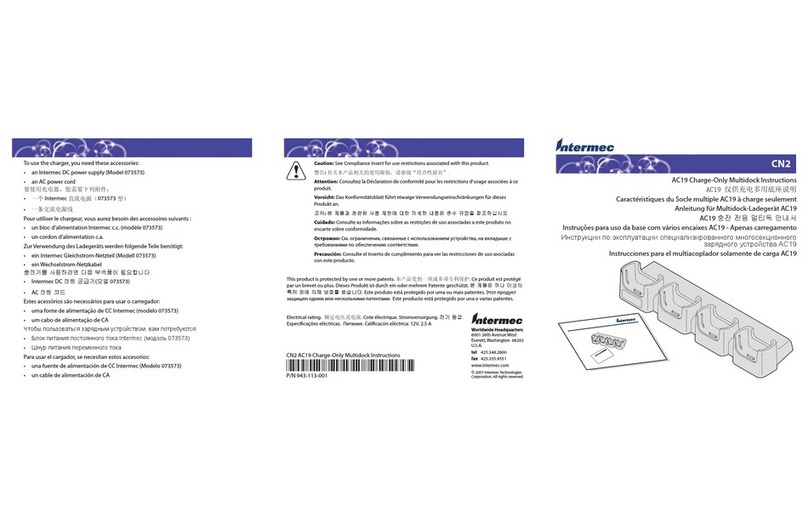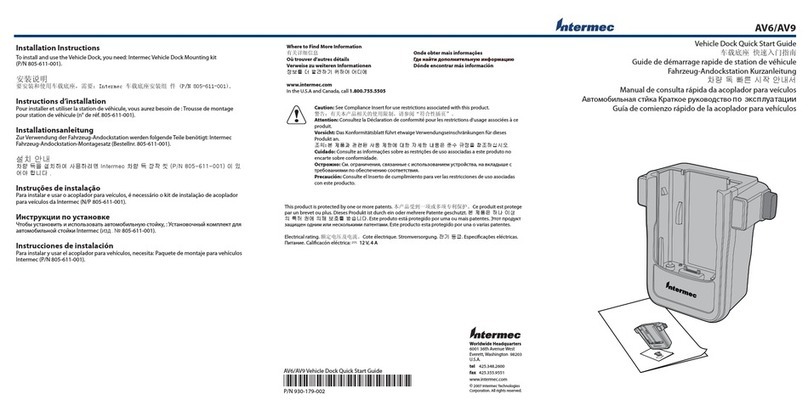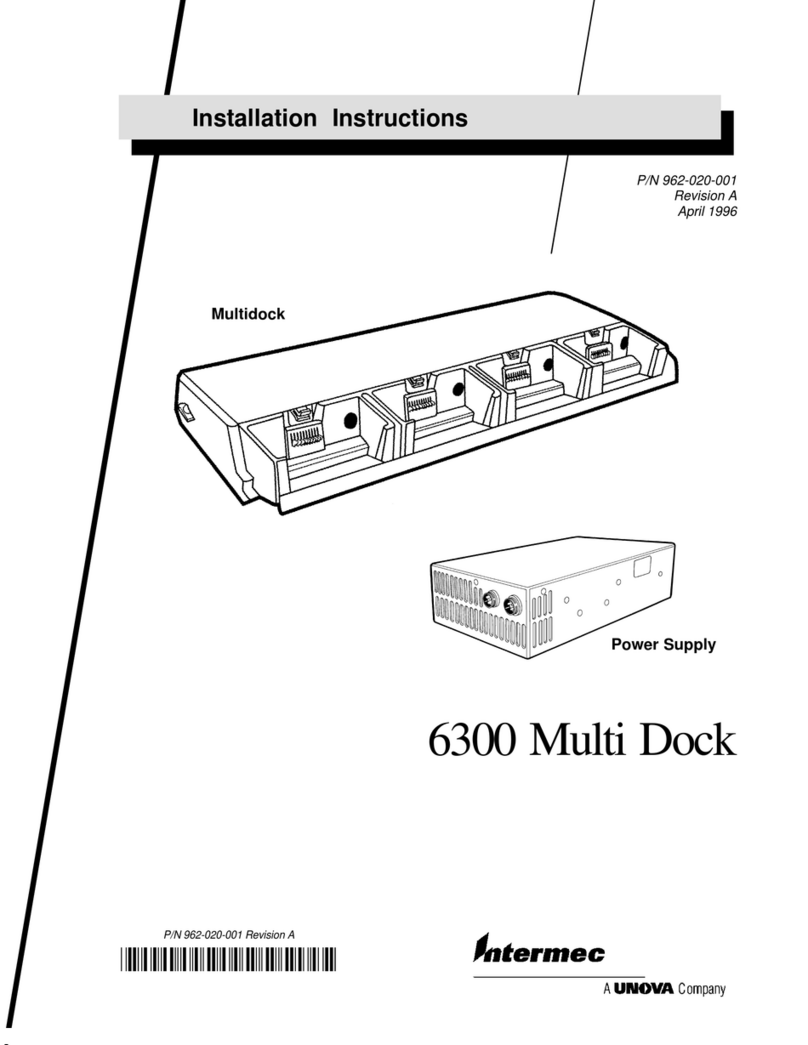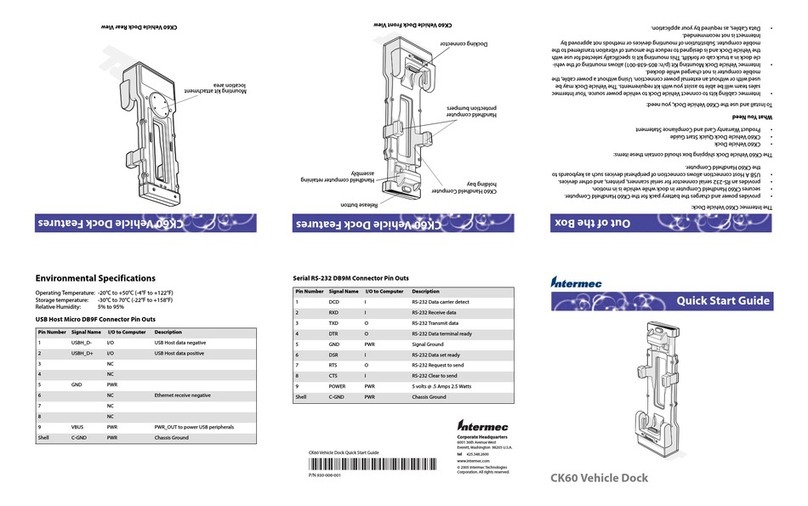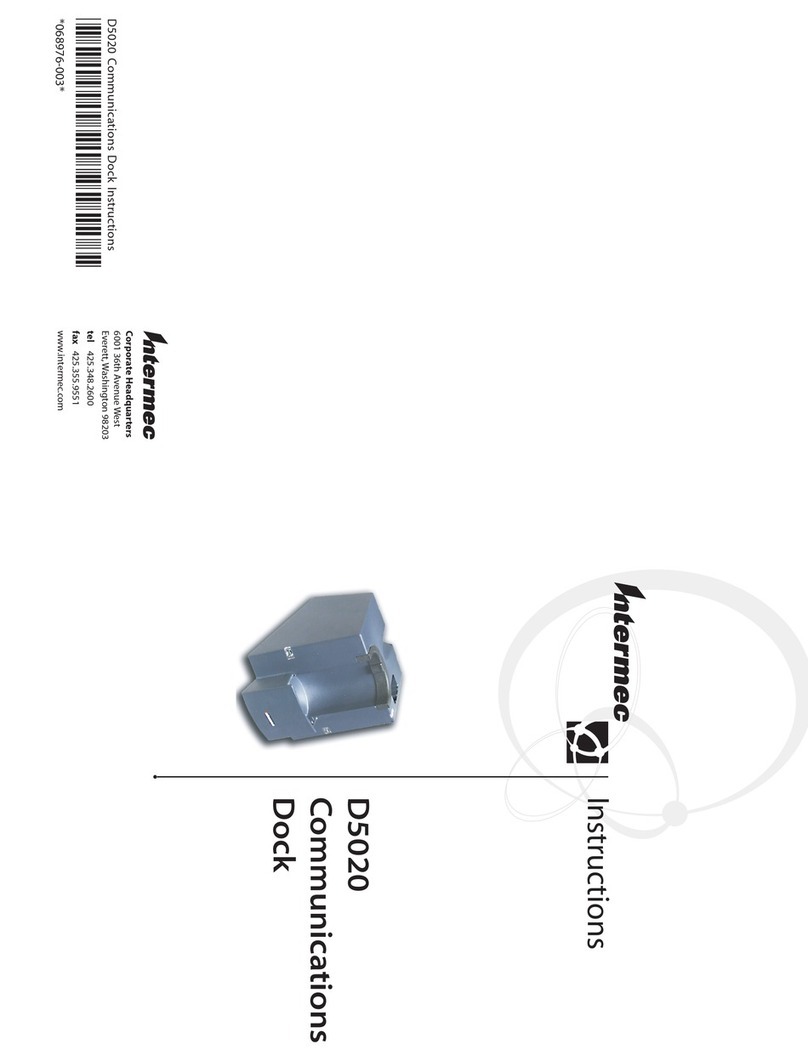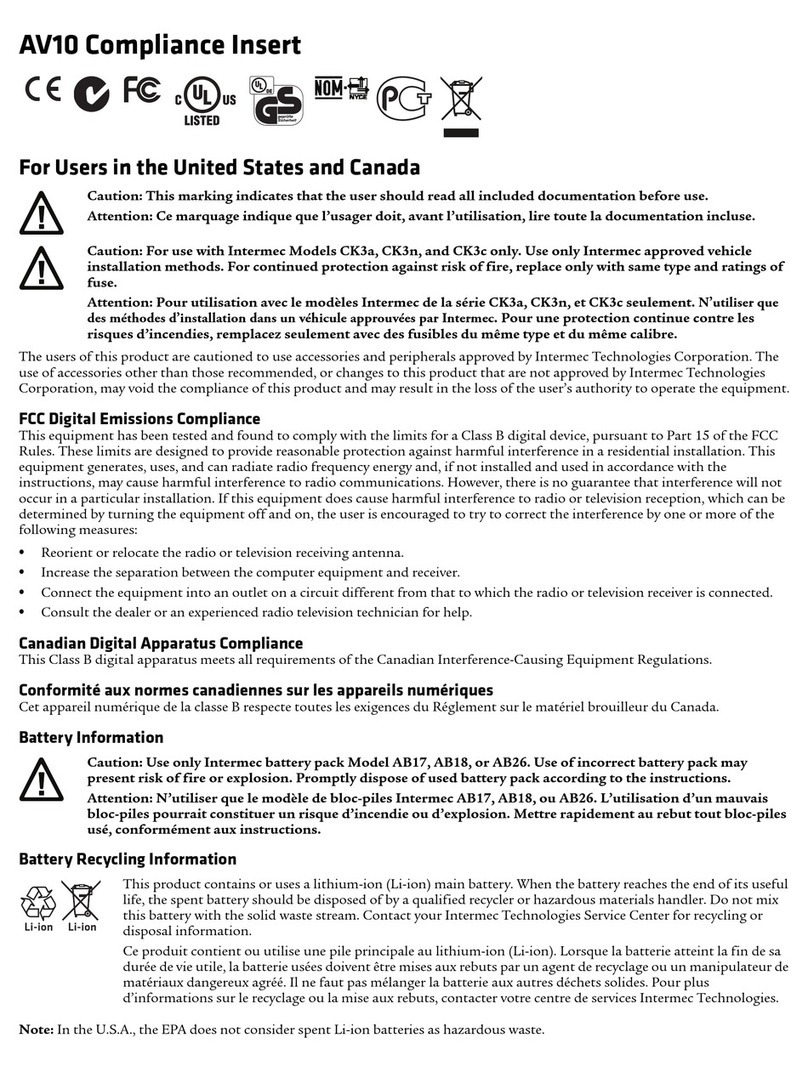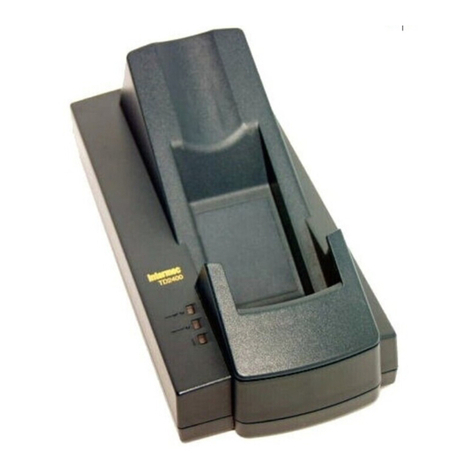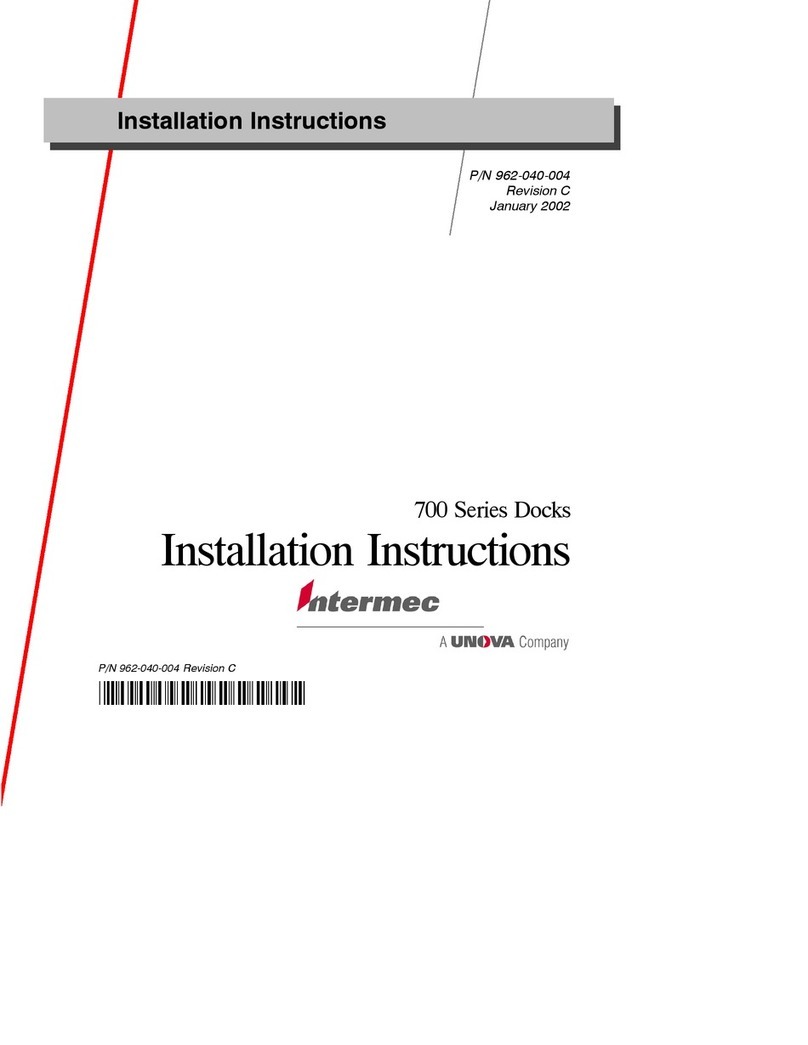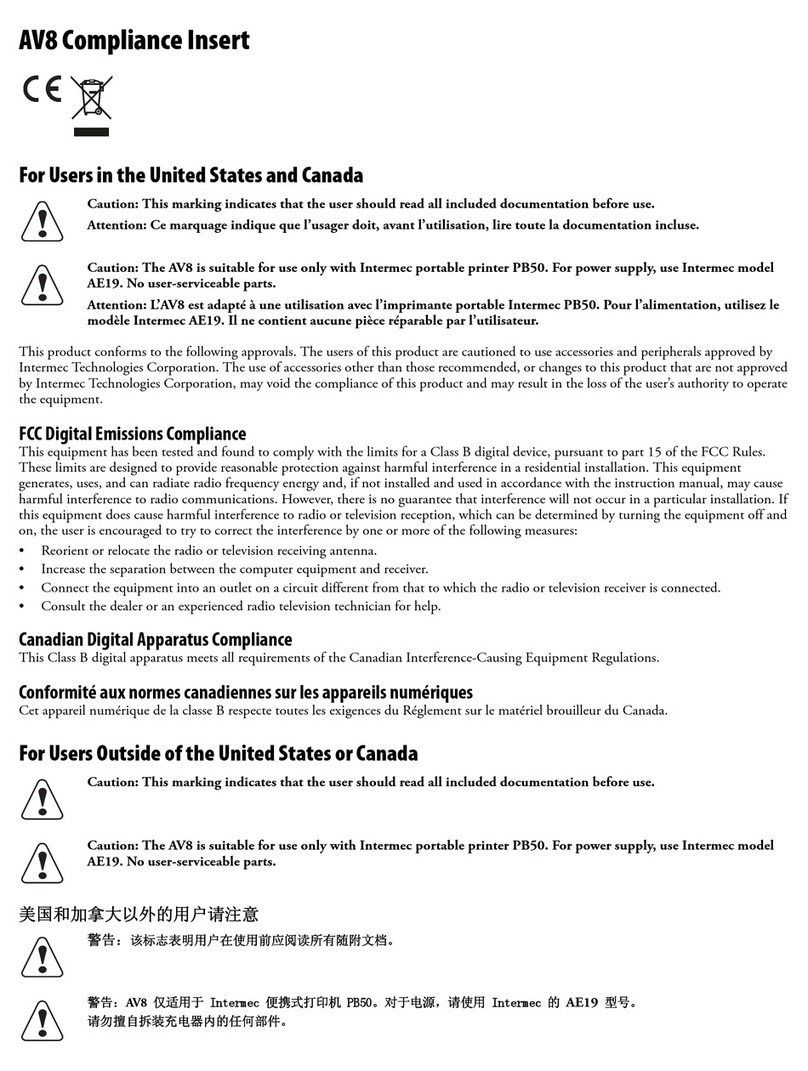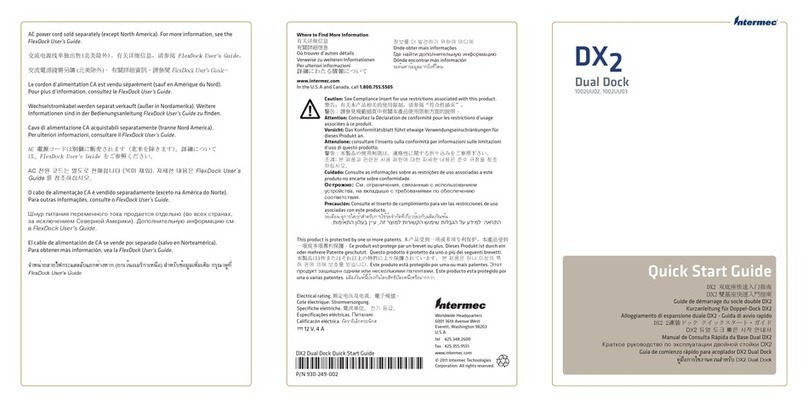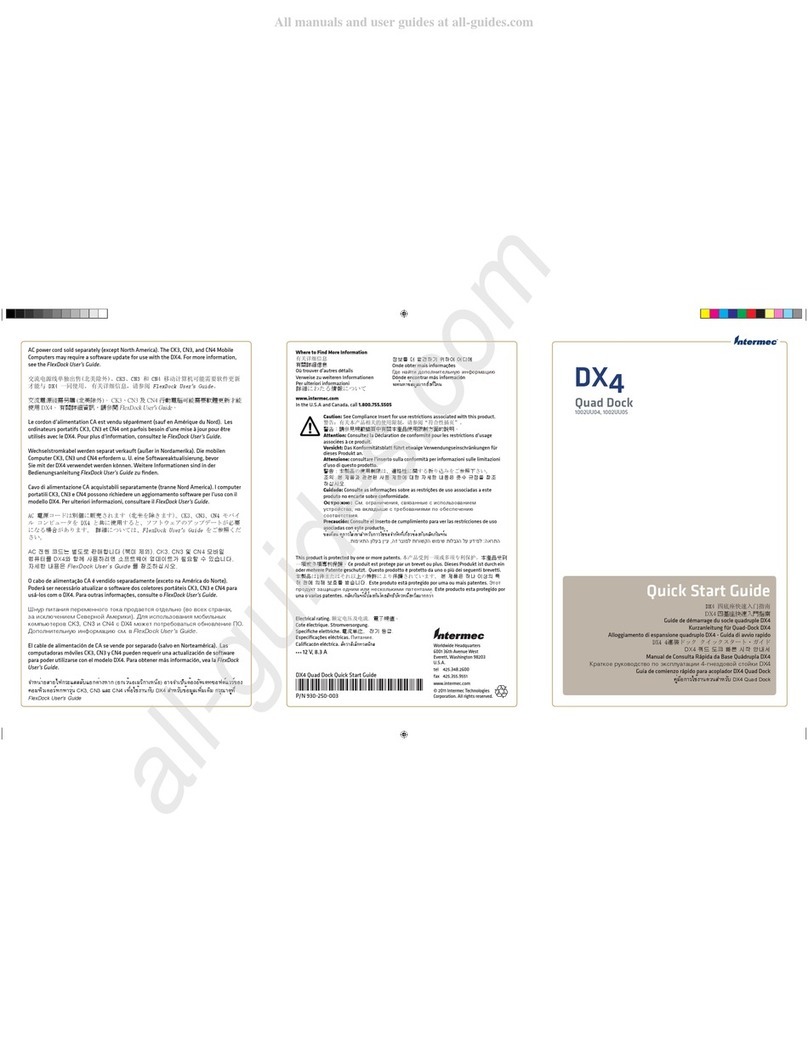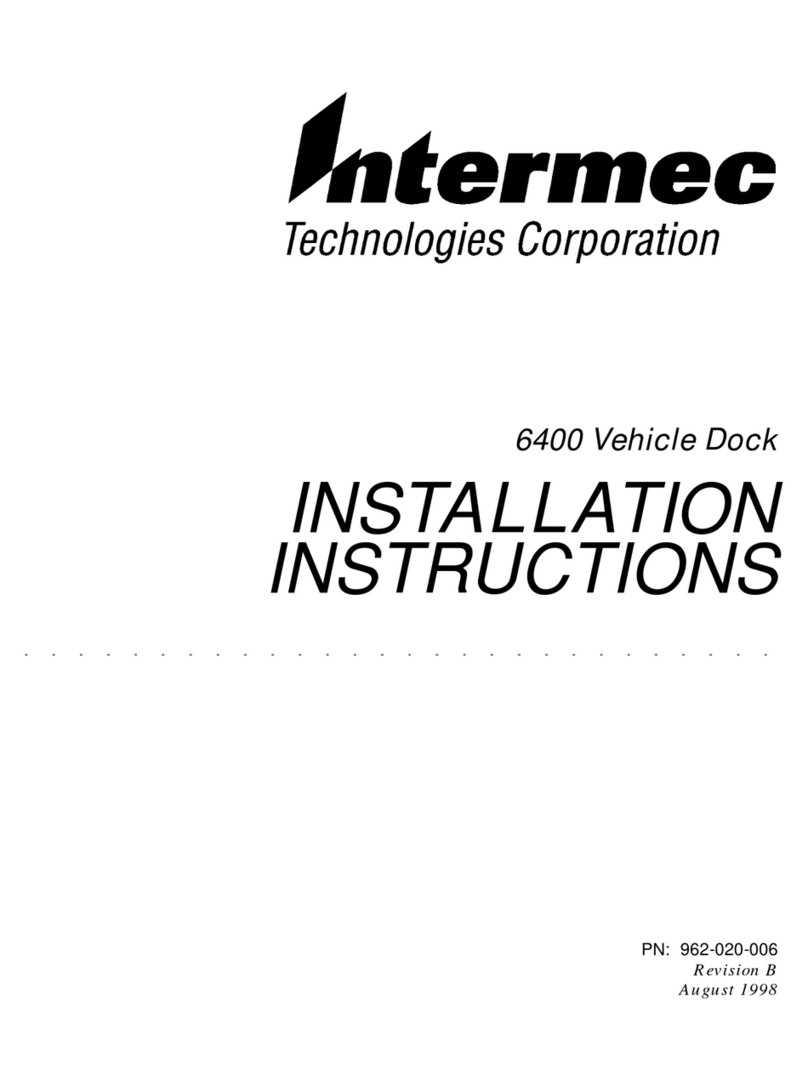Connect the AC power supply to the power connector on the back of the AD2.
Connect the power supply to an AC power outlet. The yellow Power light turns on,
showing that the AD2 is ready to charge a battery in a CK30 or CK31. The AD2 fully
charges the battery in about 5 hours.
(Optional) Connect one or more of the following communications cables:
•RS-232 serial cable
•10BaseT/100BaseTx Ethernet cable
AD2 4-Bay Communications Dock Quick Start Guide
Understanding the Lights
Installing the AD2
Place the AD2 on a flat, stable, and clean surface that is within 1.5 m (5 ft) of an AC
outlet.
2
1
3
Insert CK30s or CK31s into one or all of the bays.
This table explains the different colors of the Charge and Power lights.
5
4
Charge
lights Power
light
If you are using a USB or serial cable, you do not need to set any communications
parameters on the CK30 or CK31. Ethernet communications are available on the CK30A
model only and on the CK31. If you are using an Ethernet communications cable, you
need to configure the CK30A or CK31 to communicate through the Ethernet port. You
need to set these Ethernet parameters.
If you have a DHCP server:
•DHCP enabled
If you do not have a DHCP server:
•IP address
•Subnet mask
•Default router
If required for your network, you may also need to set these parameters on each CK30 or
CK31:
•Primary and secondary DNS servers
•Primary and secondary WINS servers
Ask your network administrator for the parameter values you should set. For help
configuring the CK30A, see the CK30 Handheld Computer User’s Manual (P/N 073528). For help
configuring the CK31, see the CK31 Handheld Computer User’s Manual (P/N 075207).
To configure the CK30A
Press the Power (I) key to turn on the CK30A.
Press the green Ckey, and then press the orange Bkey to open the System Main
menu.
Select Configuration Utility > Communications > Ethernet > IP Settings and
configure the Ethernet parameters.
Save your changes, and press Esc until you exit the System Main menu.
Press and hold the Power key for 5 seconds to warm boot the CK30A.
To configure the CK31
Press the Power (I) key to turn on the CK31.
From the Start menu, tap Intermec Settings.
Tap Communications > Ethernet >IP Settings and configure the Ethernet
parameters.
Save your changes, and then exit Intermec Settings.
Press and hold the Power key for 5 seconds to warm boot the CK31.
Configuring Ethernet Communications
2
3
4
1
5
5
4
3
2
1
Light Color Description
Charge Flashing green The battery is charging.
Steady green The battery is fully charged.
Flashing red The battery is not charging. Try these solutions:
• Make sure the battery is firmly installed in the CK30 or
CK31.
• Make sure the CK30 or CK31 is firmly inserted in the AC2.
• Make sure the power supply is connected properly to a
powered AC outlet.
•Make sure the charging pins on the AC2 and the
contacts on the battery are clean.
Power Off AC2 is not receiving power. Make sure the power supply is
connected properly.
Steady yellow AC2 is connected to AC power and is ready to charge.
Power
connector
Serial
ports
Ethernet
port