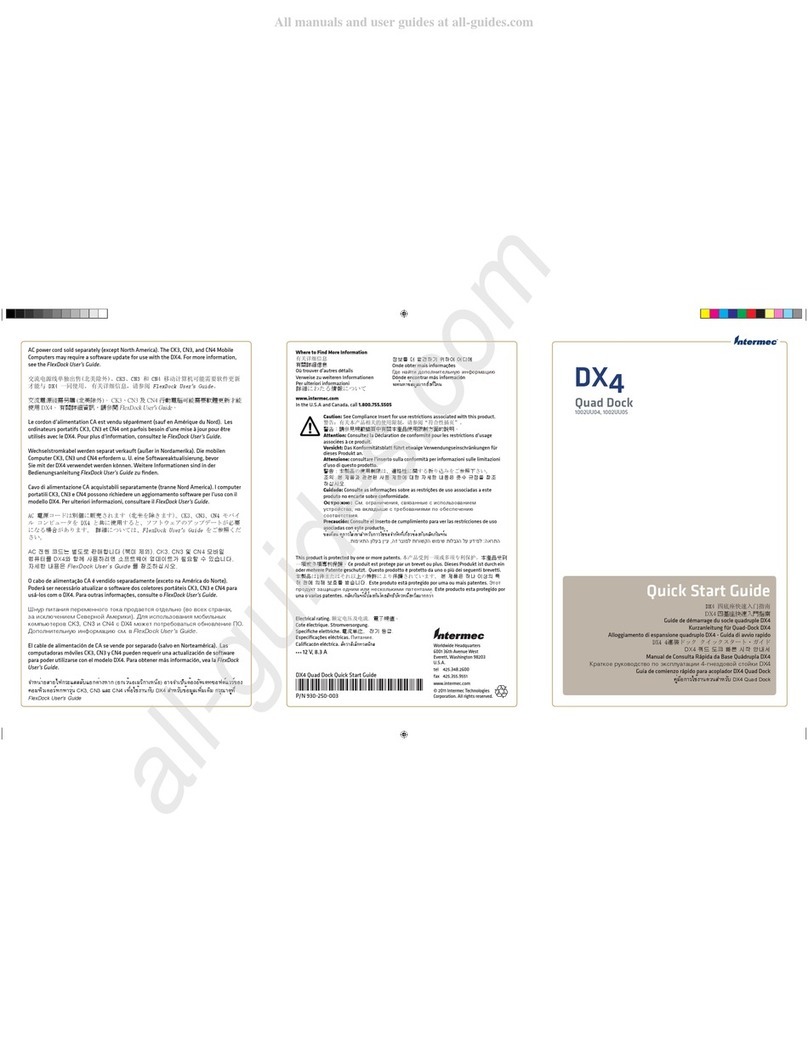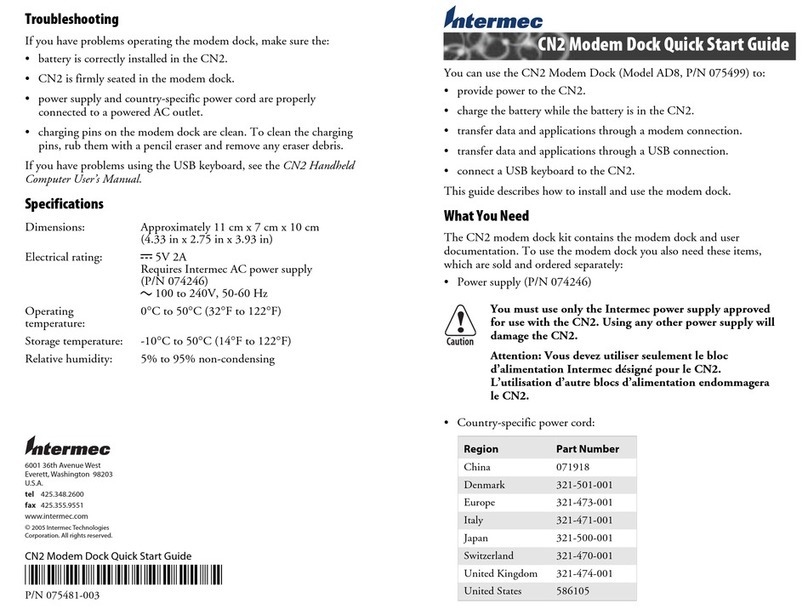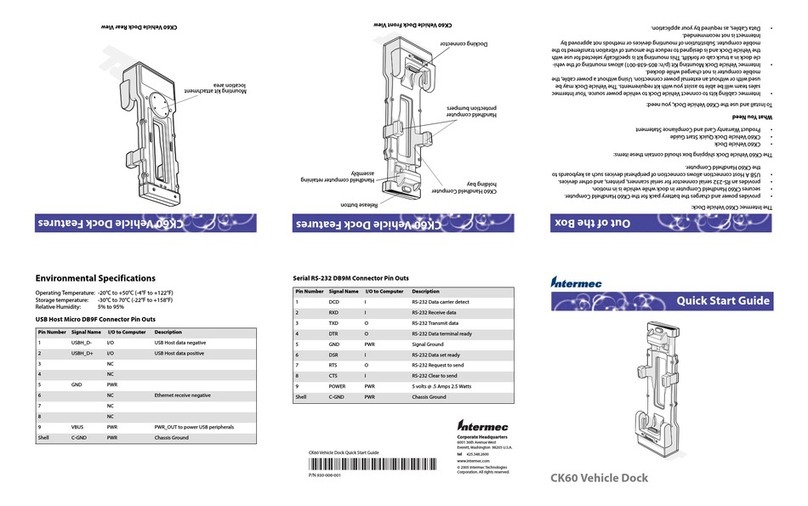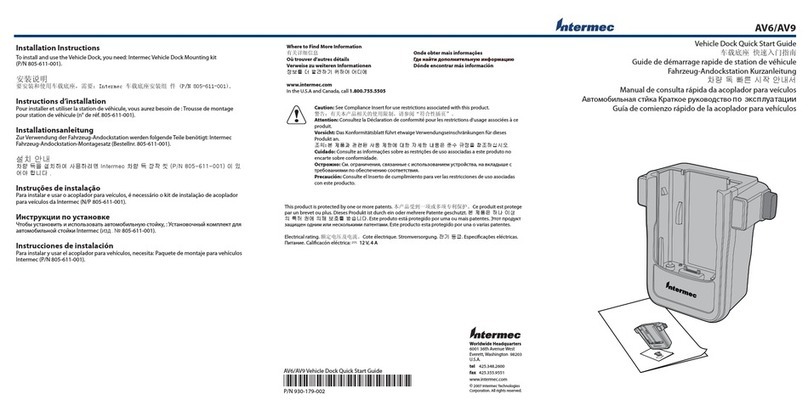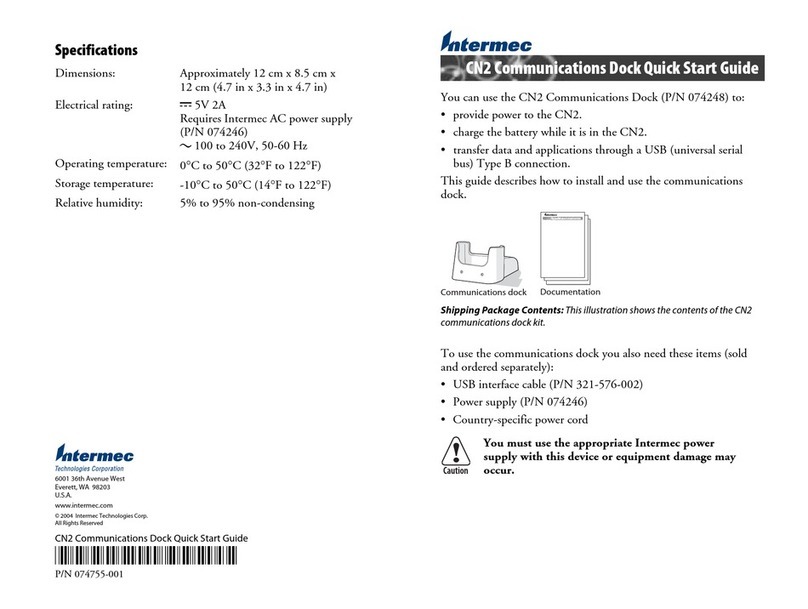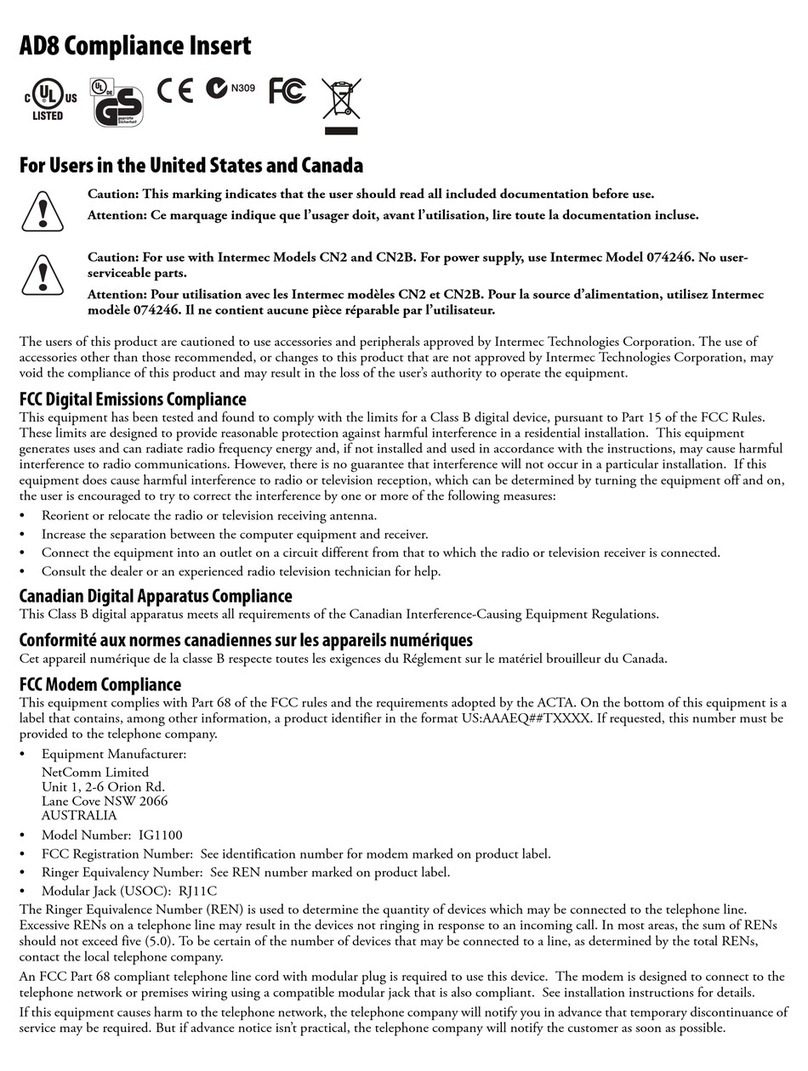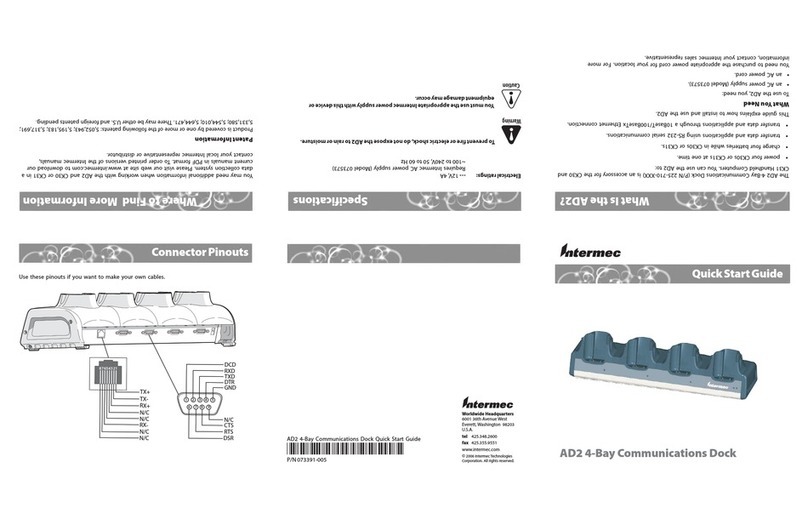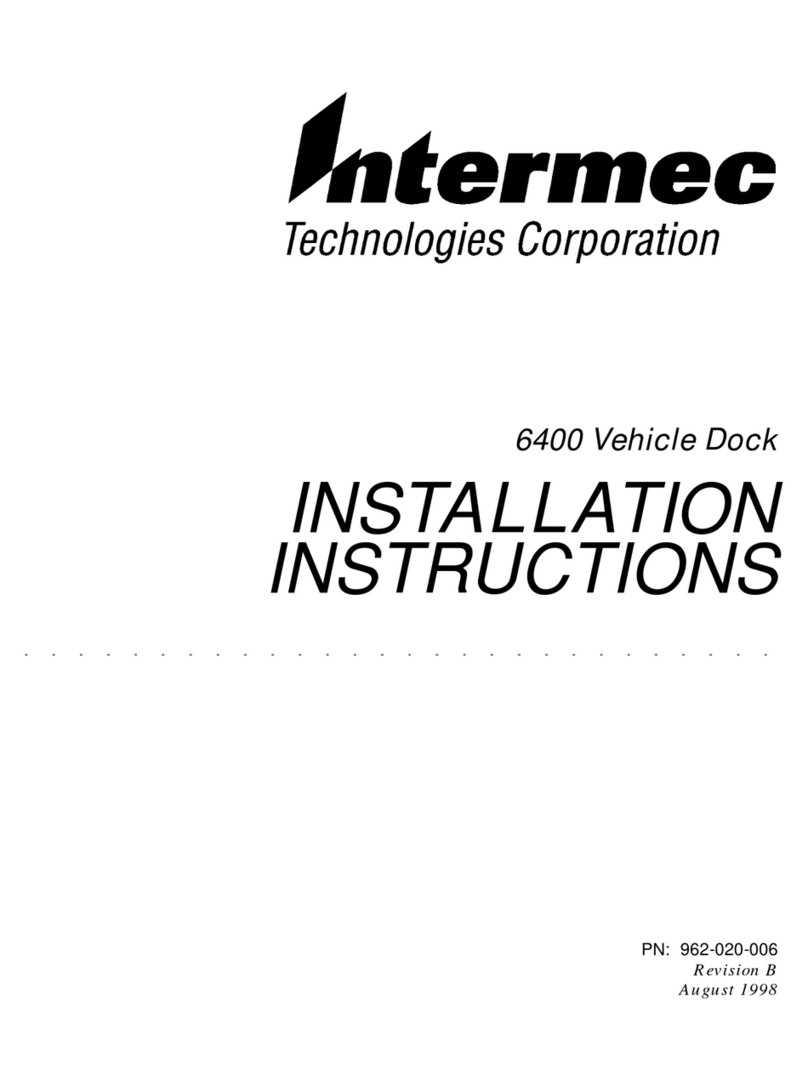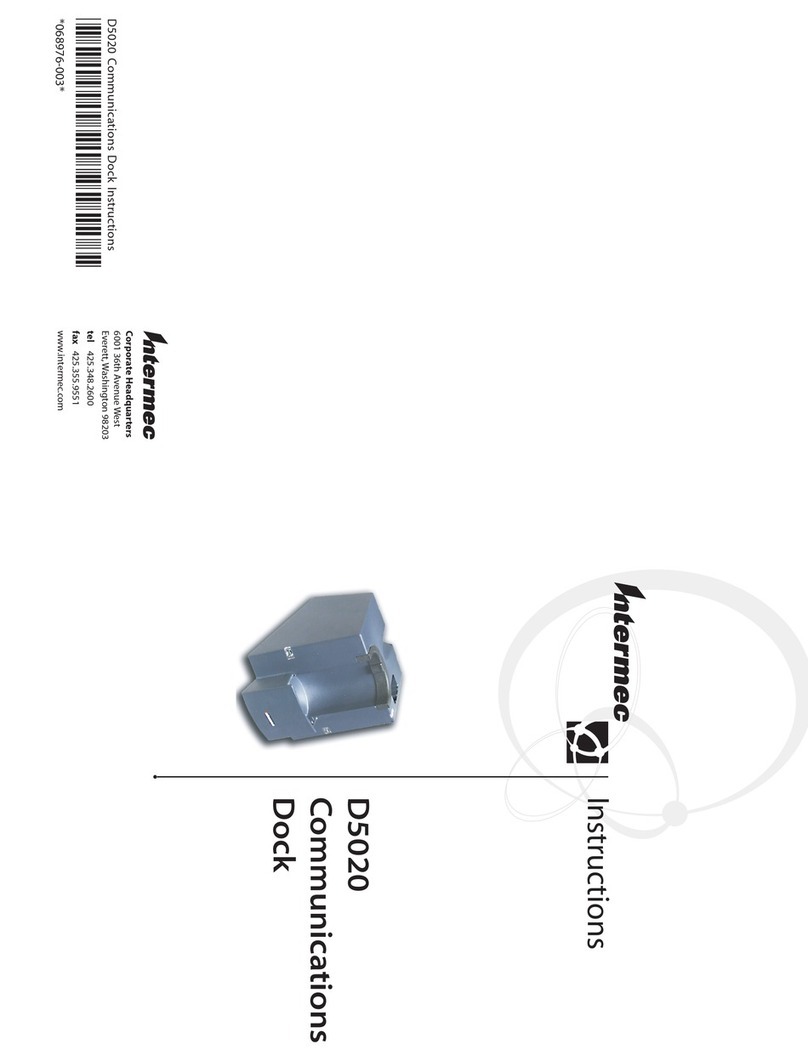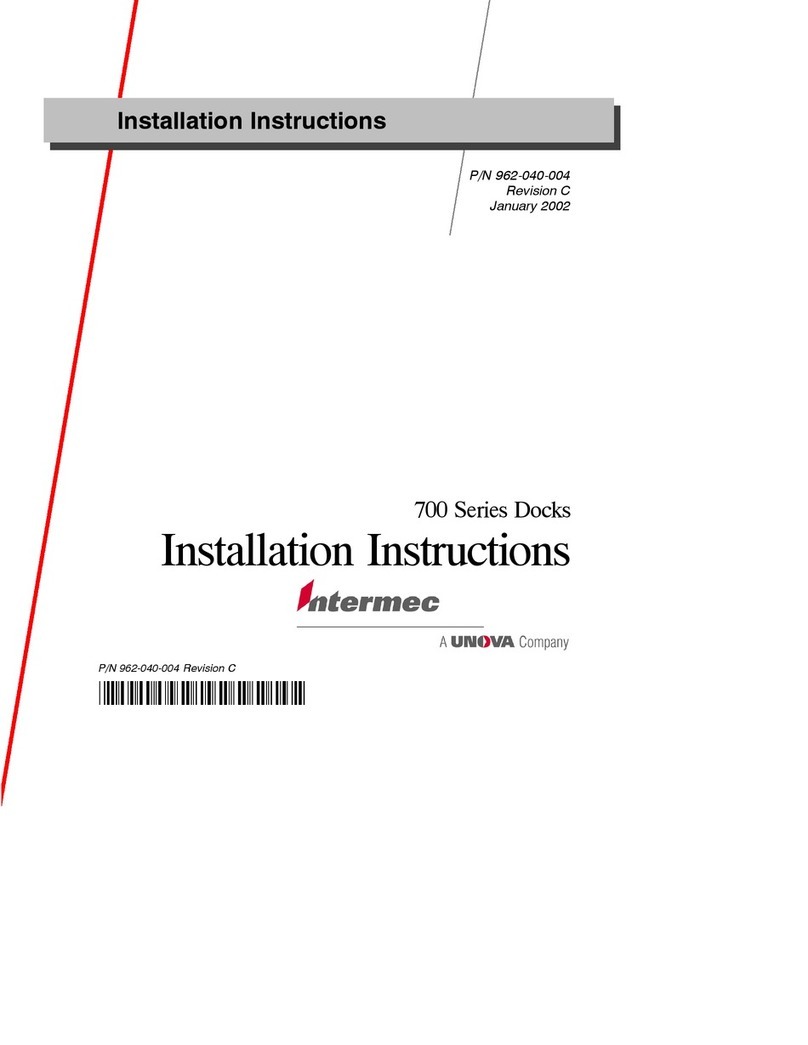AD1 1-Bay Communications Dock Quick Start Guide
Understanding the Lights
Installing the AD1
If you are using a USB or serial cable, you do not need to set any communications
parameters on the CK30 or CK31. Ethernet communications are available on the CK30A
model only and on the CK31. If you are using an Ethernet communications cable, you
need to configure the CK30A or CK31 to communicate through the Ethernet port. You
need to set these Ethernet parameters.
If you have a DHCP server:
•DHCP enabled
If you do not have a DHCP server:
•IP address
•Subnet mask
•Default router
If required for your network, you may also need to set these parameters on each CK30A
or CK31:
•Primary and secondary DNS servers
•Primary and secondary WINS servers
Ask your network administrator for the parameter values you should set. For help
configuring the CK30A, see the CK30 Handheld Computer User’s Manual(P/N 073528). For help
configuring the CK31, see the CK31 Handheld Computer User’s Manual(P/N 075207).
To configure the CK30A
Press the Power(I) key to turn on the CK30A.
Press the green Ckey, and then press the orange Bkey to open the System Main
menu.
Select Configuration Utility> Communications > Ethernet >IP Settings and
configure the Ethernet parameters.
Save your changes, and press Esc until you exit the System Main menu.
Press and hold the Powerkey for 5 seconds to warm boot the CK30A.
To configure the CK31
Press the Power(I) key to turn on the CK31.
From the Start menu, tap Intermec Settings.
Tap Communications> Ethernet >IP Settings and configure the Ethernet
parameters.
Save your changes, and then exit Intermec Settings.
Press and hold the Powerkey for 5 seconds to warm boot the CK31.
Where to Find More Information
You may need additional information when working with the AD1 and CK30 or CK31 in a
data collection system. Please visit our web site at www.intermec.com to download our
current manuals (in PDF).
Patent Information
Product is covered by one or more of the following patents: 5,052,943; 5,195,183; 5,317,691;
5,331,580; 5,544,010; 5,644,471. There may be other U.S. and foreign patents pending.
Configuring Ethernet Communications
Place the AD1 on a flat, stable, and clean surface that is within 1.5 m (5 ft) of an AC
power outlet.
2
1
2
3
4
Connect the other end of the communications cable to your network.
Place the CK30 or CK31 in the AD1 communications dock.
Connect the AC power supply to the power connector on the back of the AD1,
and then connect the power supply to an AC power outlet. The yellow Power
light turns on. The AD1 is now ready to charge a battery in a CK30 or CK31. The
AD1 fully charges the battery in 3 hours.
(Optional) Connect one or more of the following communications cables:
•RS-232 serial cable
•10BaseT/100BaseTx Ethernet cable
•USB Type B cable
This table explains the different colors of the Charge and Power lights.1
4
5
Charge
light Power
light
IOIOI 12V
Serial
connector
Ethernet
connector
USB
connector
Power
connector
3
5
2
3
4
1
5
Light Color Description
Charge Off
Flashing green
Steady green
Flashing red
The AD1 is not receiving power. Make sure the power
supply is connected properly.
The battery is charging.
The battery is fully charged.
The battery is not charging. Try these solutions:
•Make sure that the battery is firmly installed in the CK30
or CK31.
•Make sure that the CK30 or CK31 is firmly inserted in the
bay.
•Make sure the power supply is connected properly to a
powered AC outlet.
•Make sure the charging pins on the AD1 and the battery
contacts on the battery are clean.
Power Off
Steady yellow
The AD1 is not receiving power. Make sure the power
supply is connected properly.
The AD1 is connected to AC power and is ready to use.