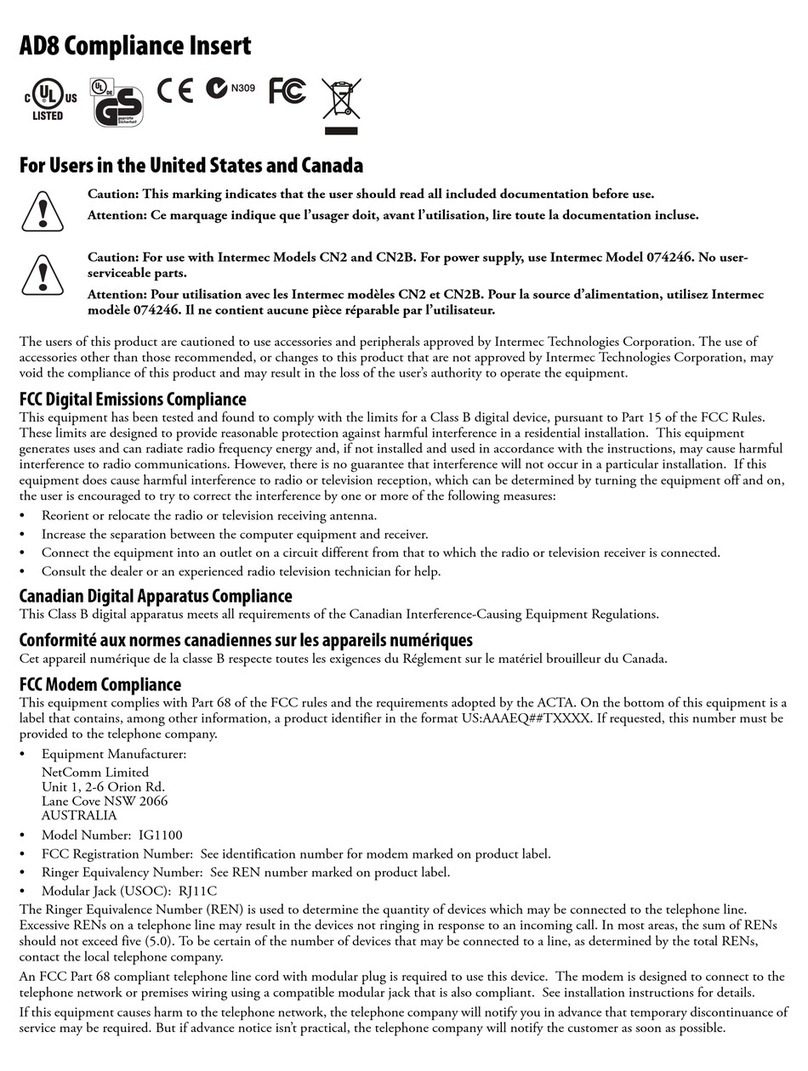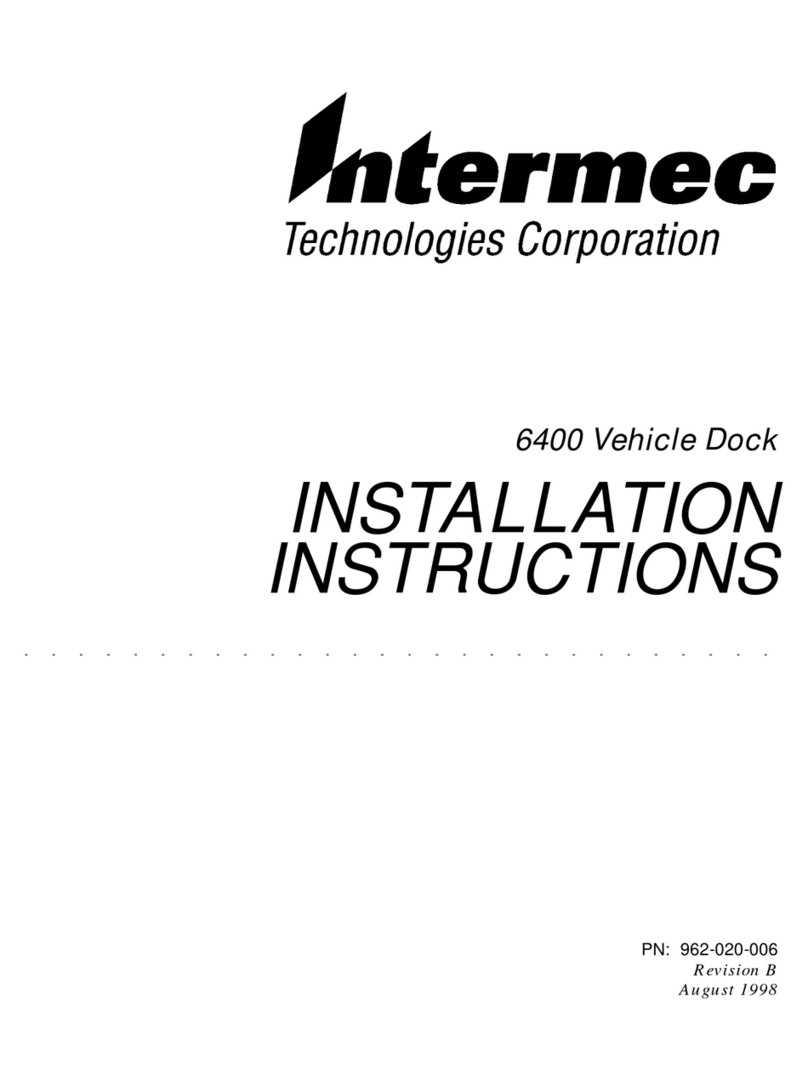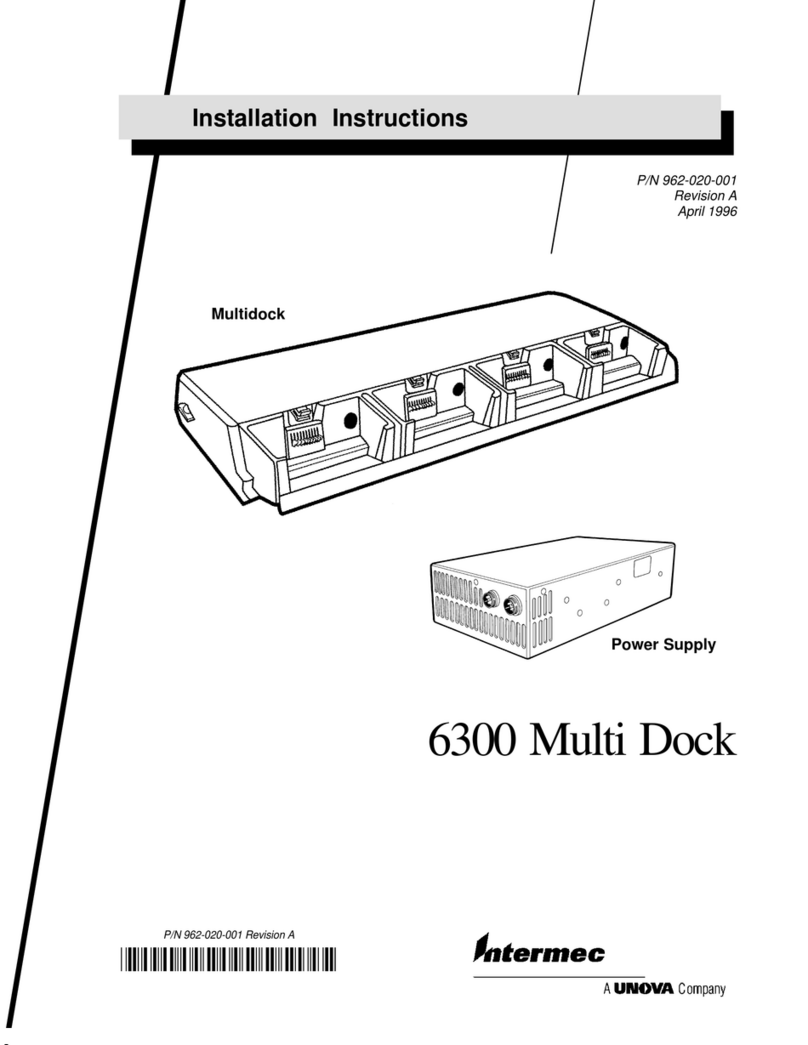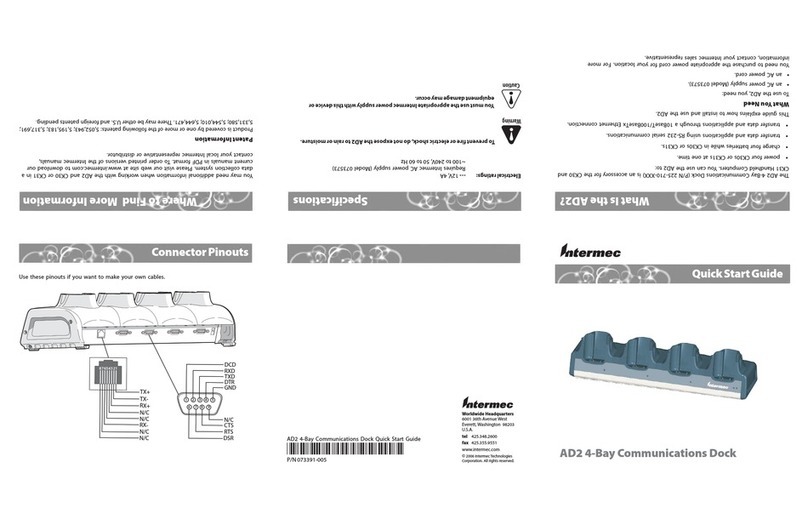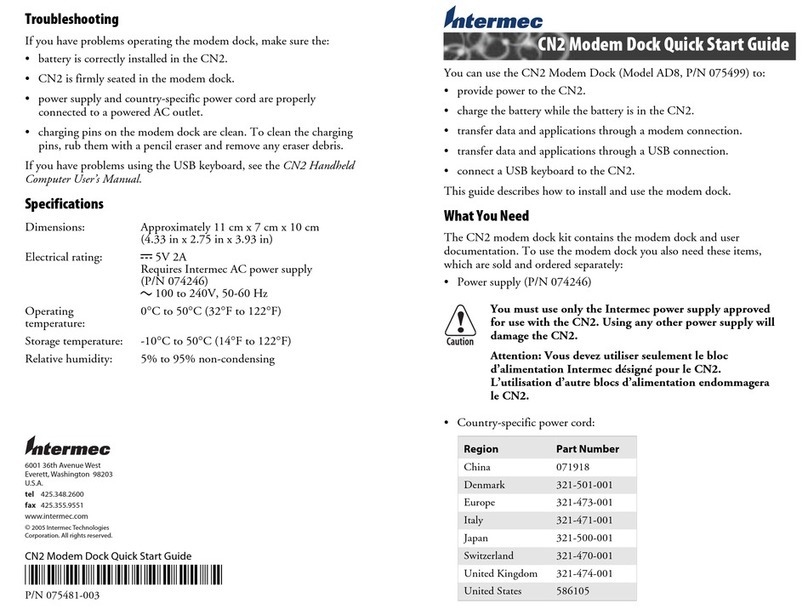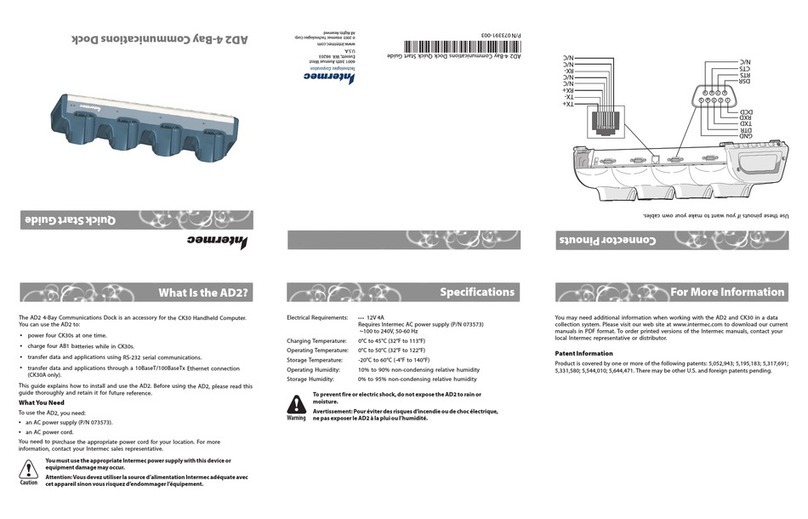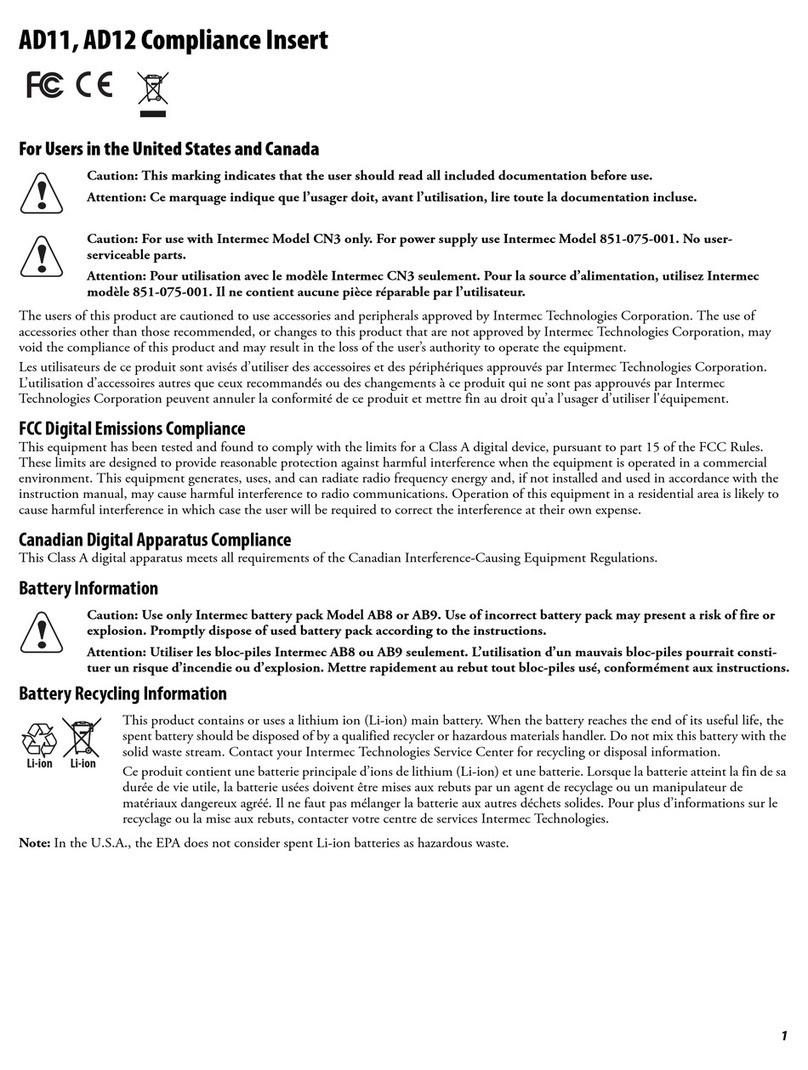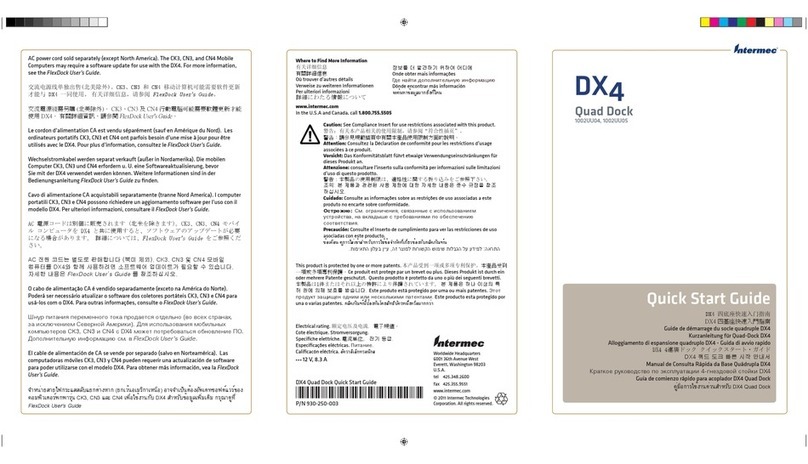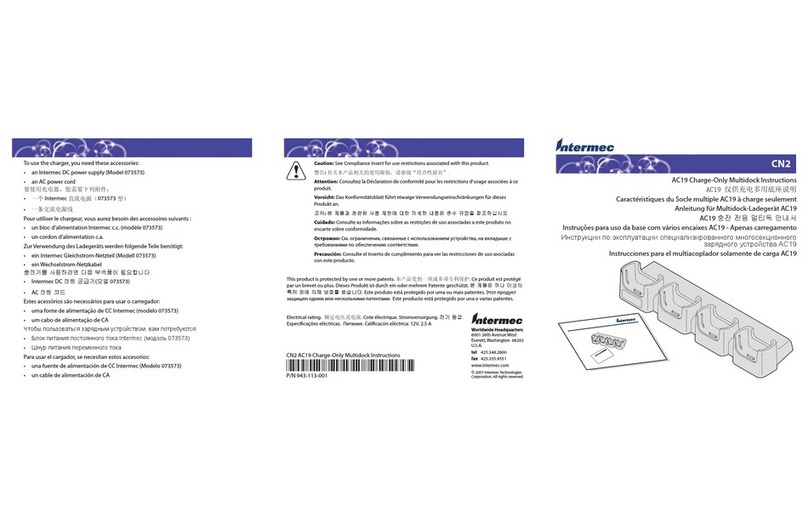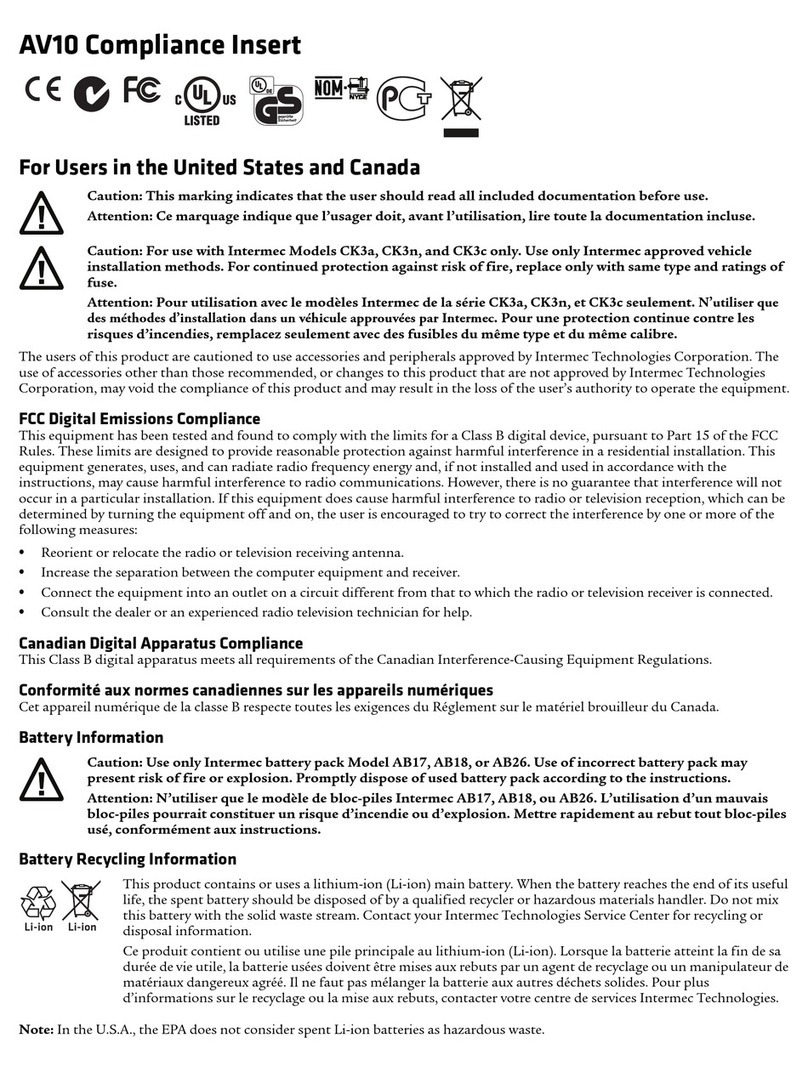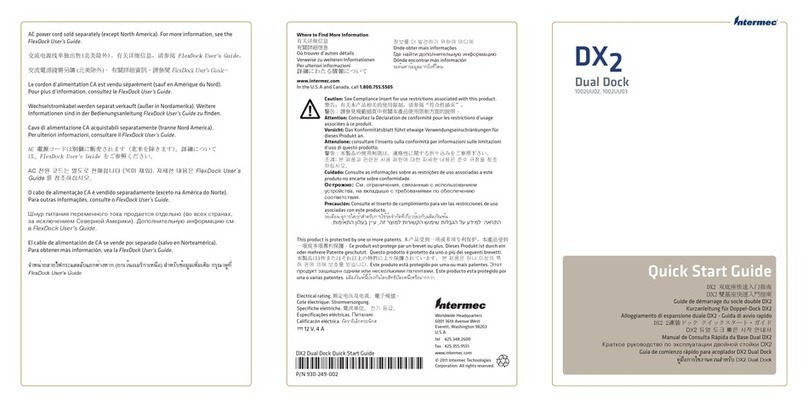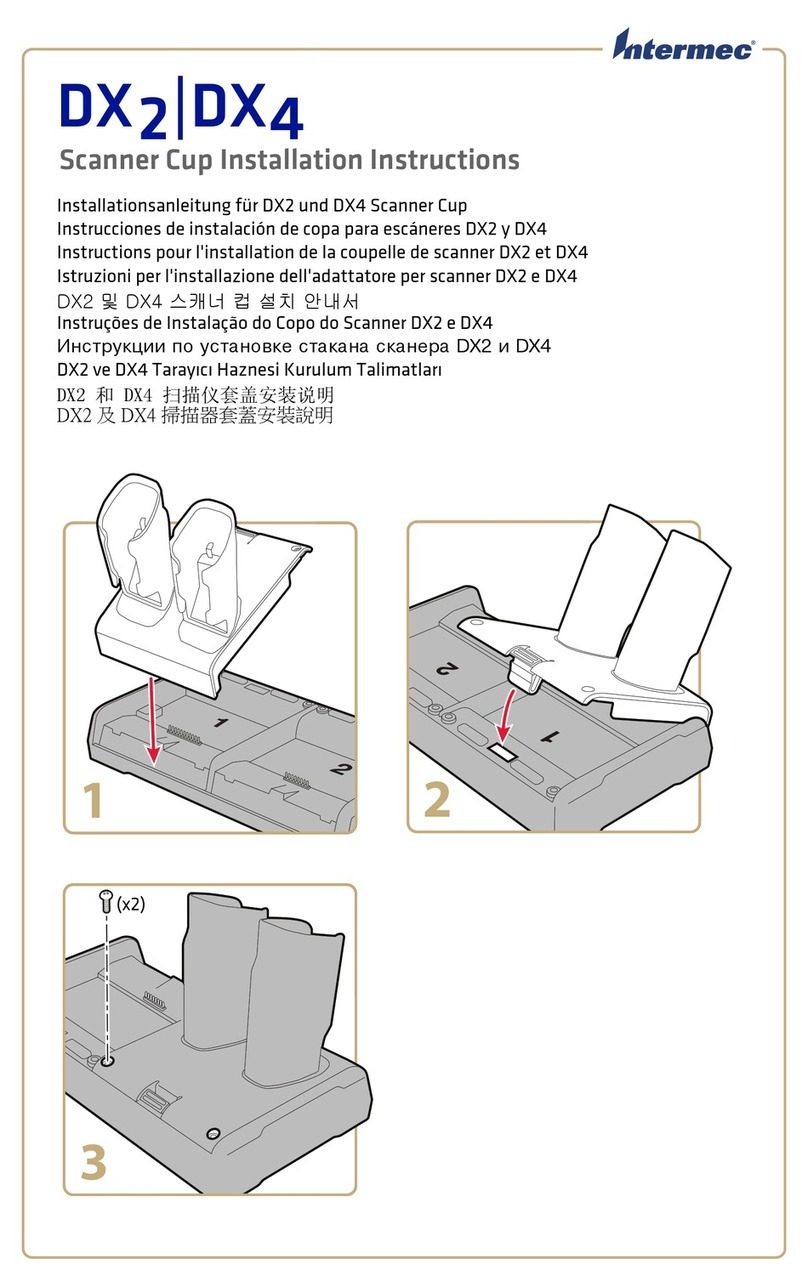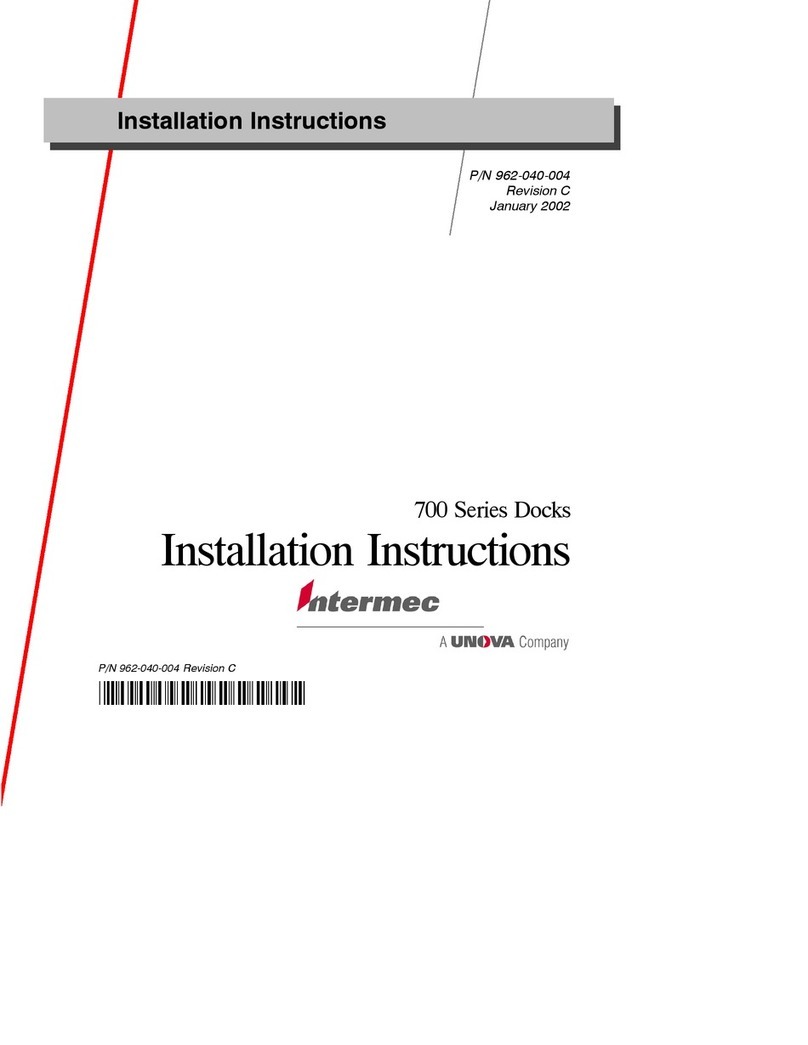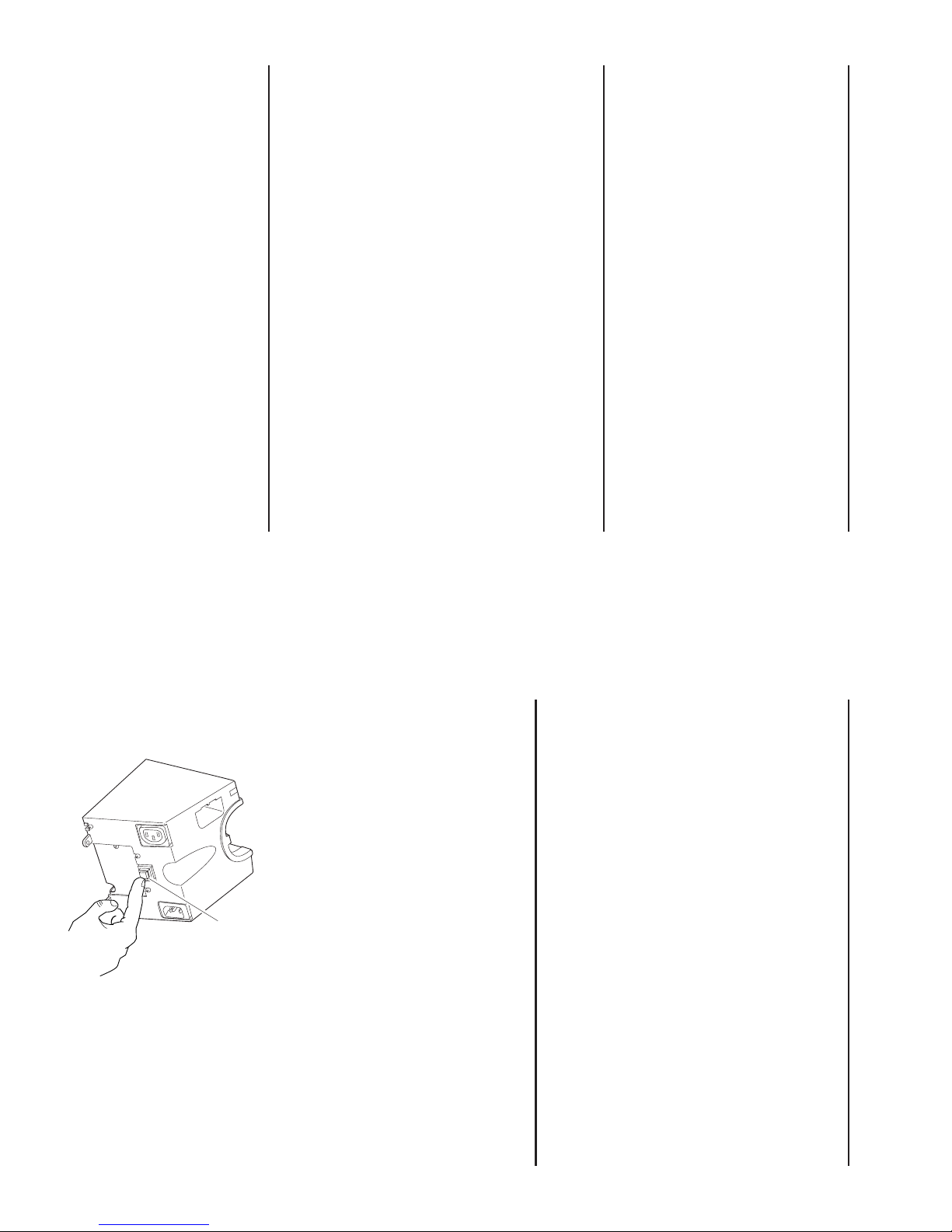MyriadMMMyriadMM
4
Power Cords, Cables, and Accessories
You need the following equipment to use the D5020 dock:
•AC power cord (see the next section)
•IR transceiver for the D5020 IrDA communications dock
Or, Intermec null-modem cable (Part No. 070268) for the D5020 RS-232
communications dock
•(Optional) D5020 Ganging Jumper Kit (Part No. 069600) to connect
multiple docks
Each of these accessories is ordered and purchased separately. For help,
contact your Intermec sales representative.
Ordering Power Cords
The AC power cord is ordered separately. If you are using the D5020
Ganging Jumper Kit (Part No. 069600), order one power cord for every
five docks. Otherwise, order one power cord for every dock.
Country Part Number
Chile and Italy 586282
South Pacific 586281
Denmark and Greenland 586283
Europe 586267
Liechtenstein and Switzerland 586276
North America and Central America 586105
United Kingdom 586266
Connecting Multiple Docks
The D5020 Ganging Jumper Kit (Part No. 069600) is ordered separately.
The kit contains four ganging jumpers, four clips, and an instruction
sheet. The ganging jumper links the power between multiple docks and
the clip connects the docks together. You use the ganging jumper and
clips to power up to five docks with one power cord.
9
Charging the 502X Batteries
You can use the dock to charge the 502X main battery pack. You can
charge the battery pack while it is inside the 502X or you can charge an
extra main battery pack in the fast charge battery slot. You should always
have a charged main battery pack in the 502X to prevent the loss of data.
Method of Charging Battery Pack Time to Fully Charge
Inside the 502X ≤15 hours
In the fast charge battery slot ≤4 hours
Use only Intermec battery pack Part No. 068537 in the fast charge battery
slot. For help on charging the bridge battery, see the 5020 Data
Collection PC User’s Manual (Part No. 068975) or the 5023 Data
Collection PC User’s Manual (Part No. 070698).
Troubleshooting
If you are unable to establish a good connection with the 502X and the
green Power status light is not lit, you may need to:
•Set the same serial or IrDA port parameters for the 502X and the serial
or IrDA device.
•Be sure you have the correct Intermec cable (Part No. 070268) for the
serial communications dock.
•Ensure that the electrical outlet has power.
•Insert the 502X firmly in the dock.
•Connect the dock to AC power.
•Verify that the circuit breaker on the back of the dock is pushed in.
Circuit
breaker
5020CDIS002.eps