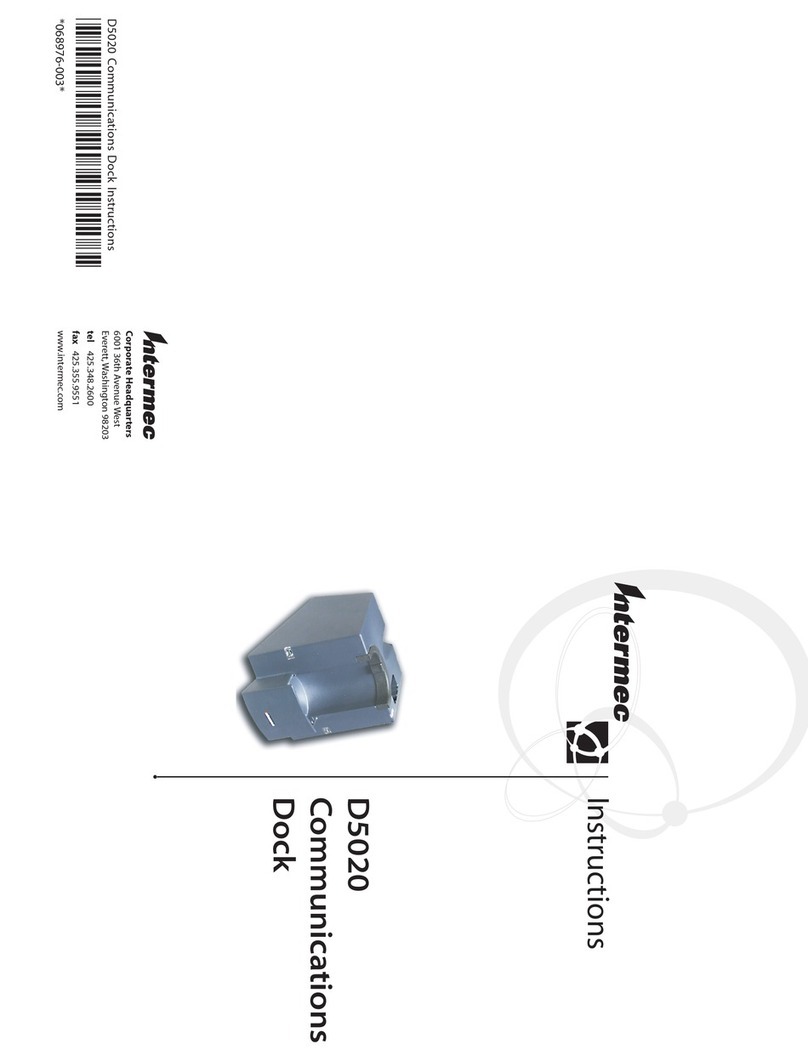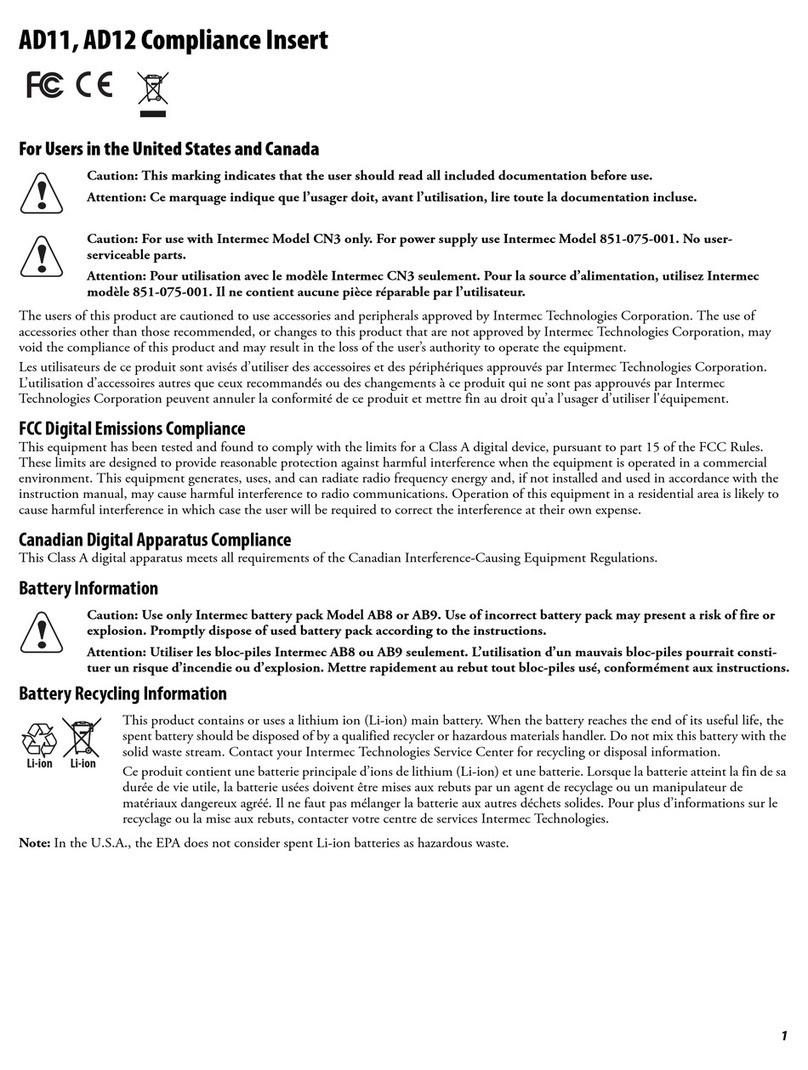Intermec CN2 User manual
Other Intermec Docking Station manuals
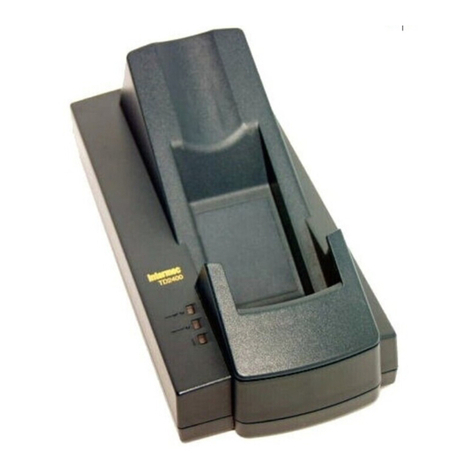
Intermec
Intermec Trakker Antares 2400 User manual

Intermec
Intermec AD10 User manual
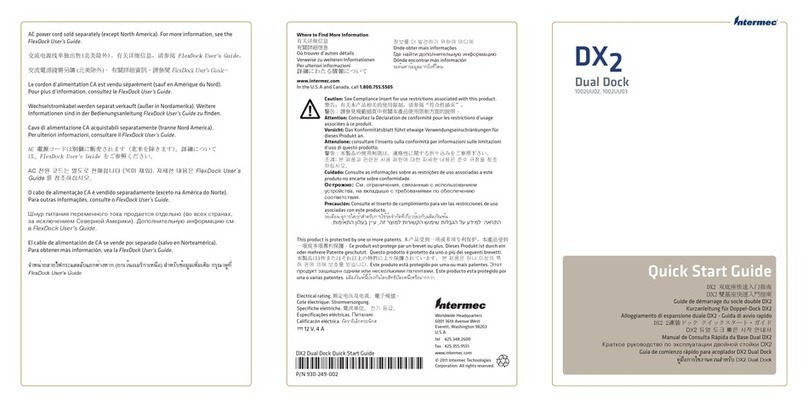
Intermec
Intermec FlexDock DX2 User manual
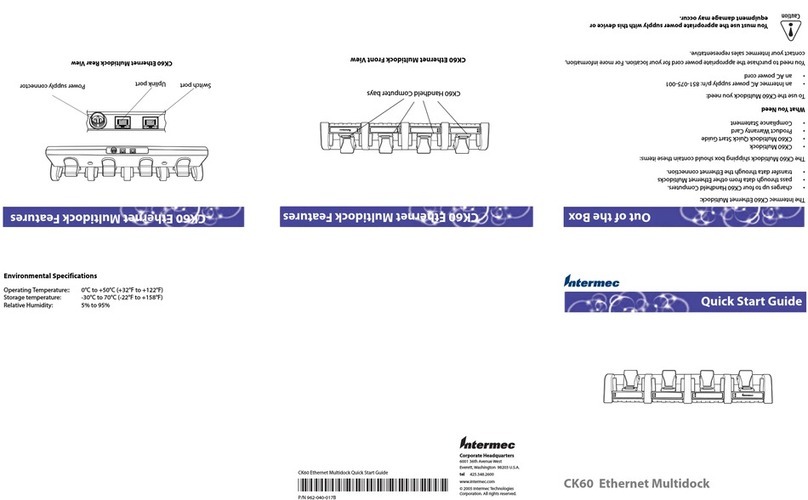
Intermec
Intermec CK60 Ethernet Multidock User manual

Intermec
Intermec CK61 User manual

Intermec
Intermec AV6 User manual

Intermec
Intermec AV8 User manual

Intermec
Intermec D5020 Quick start guide
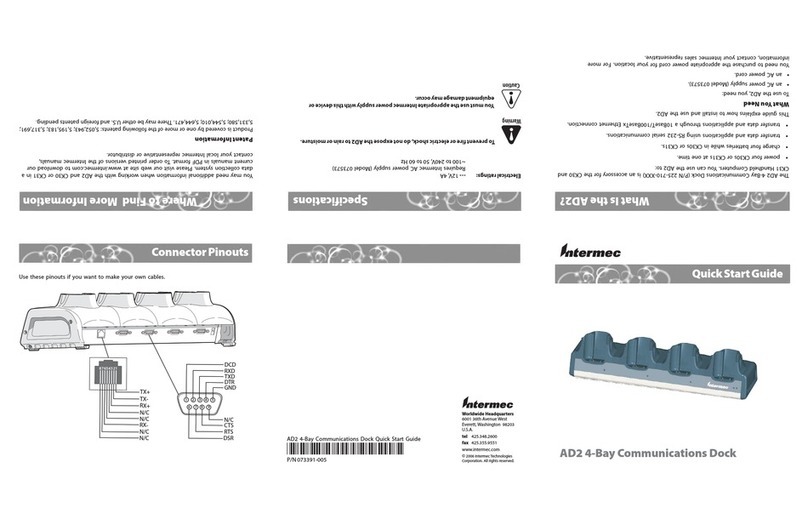
Intermec
Intermec AD2 User manual
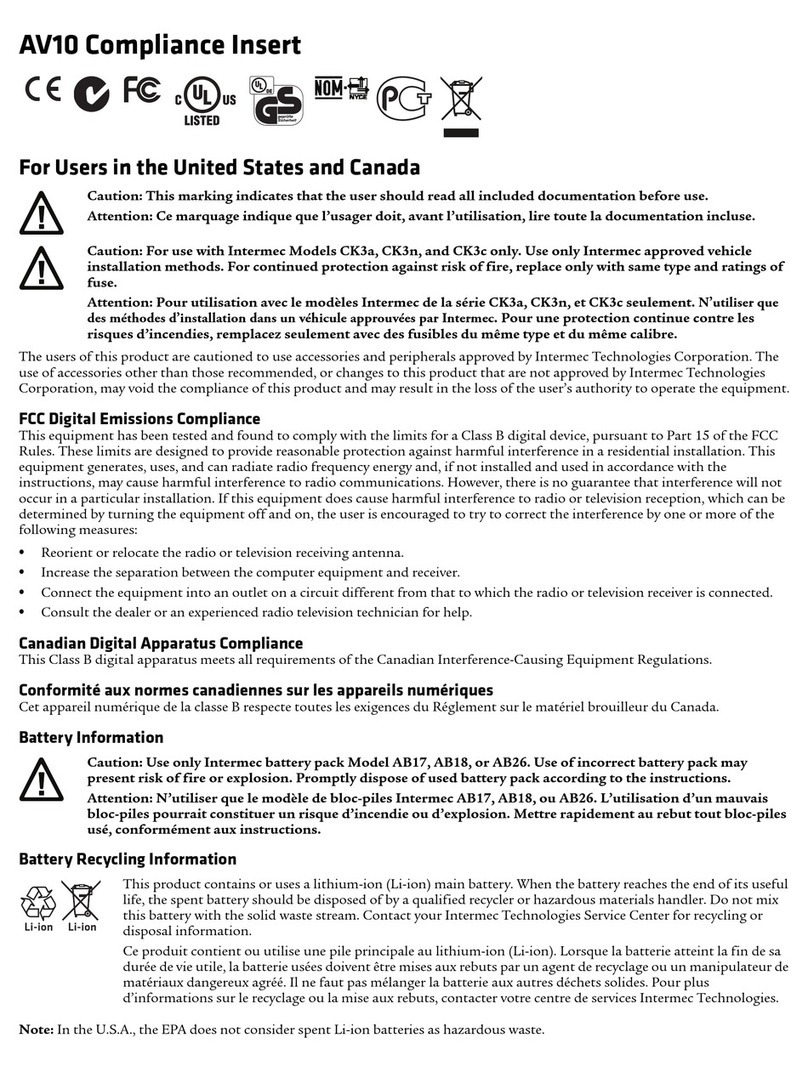
Intermec
Intermec AV10 User manual
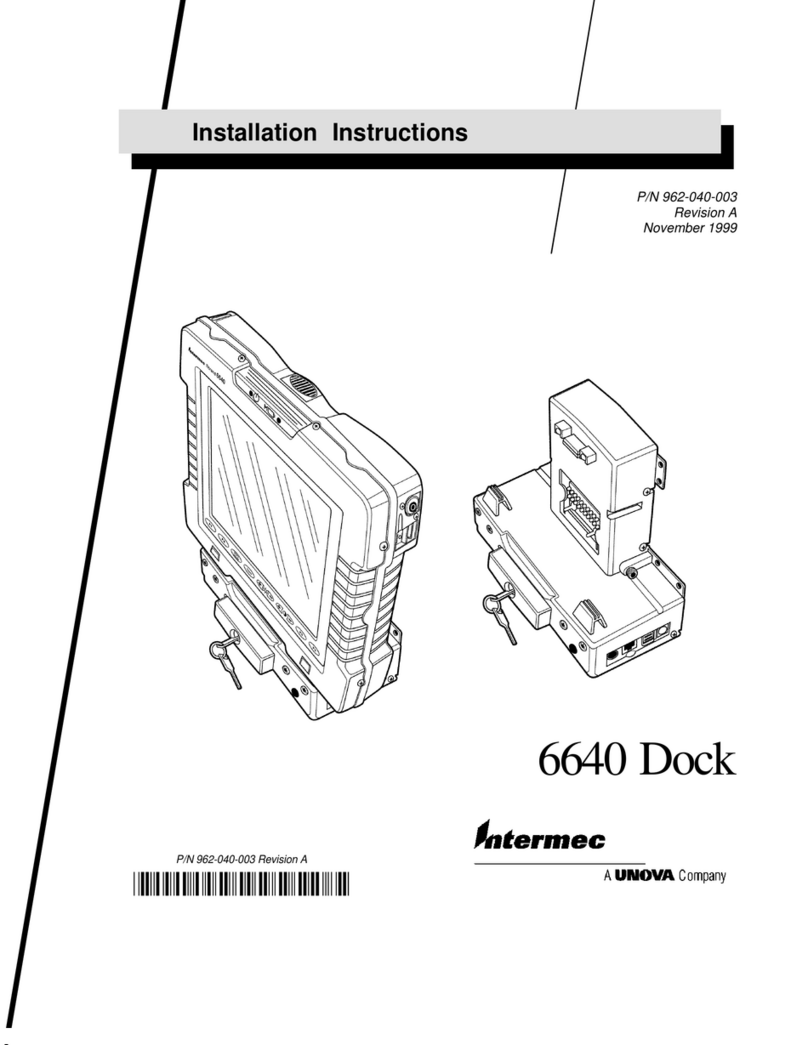
Intermec
Intermec 6640 User manual
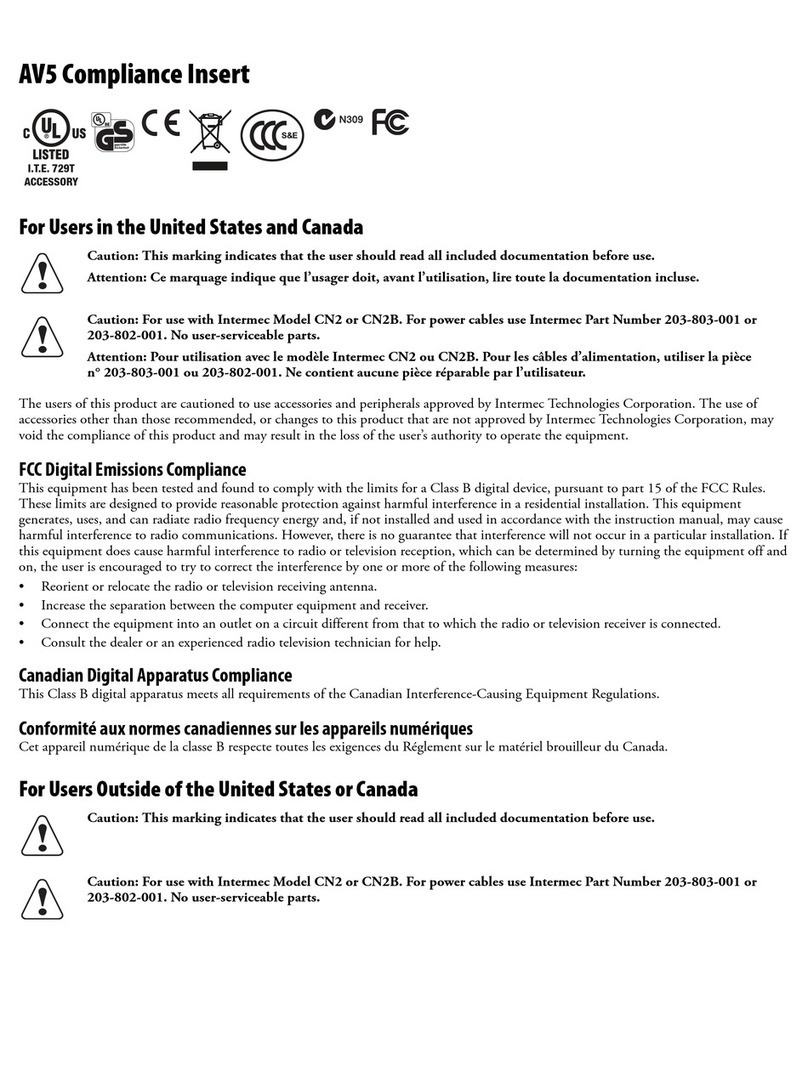
Intermec
Intermec AV5 User manual
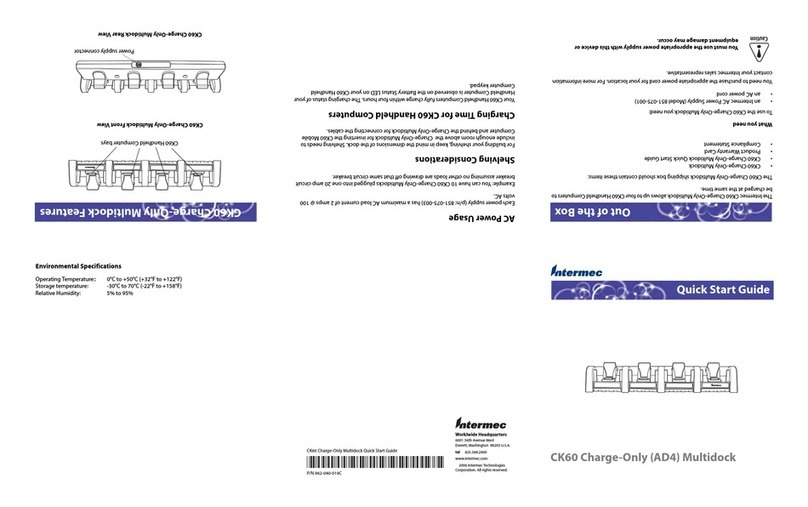
Intermec
Intermec CK60 Ethernet Multidock User manual

Intermec
Intermec CN2A User manual
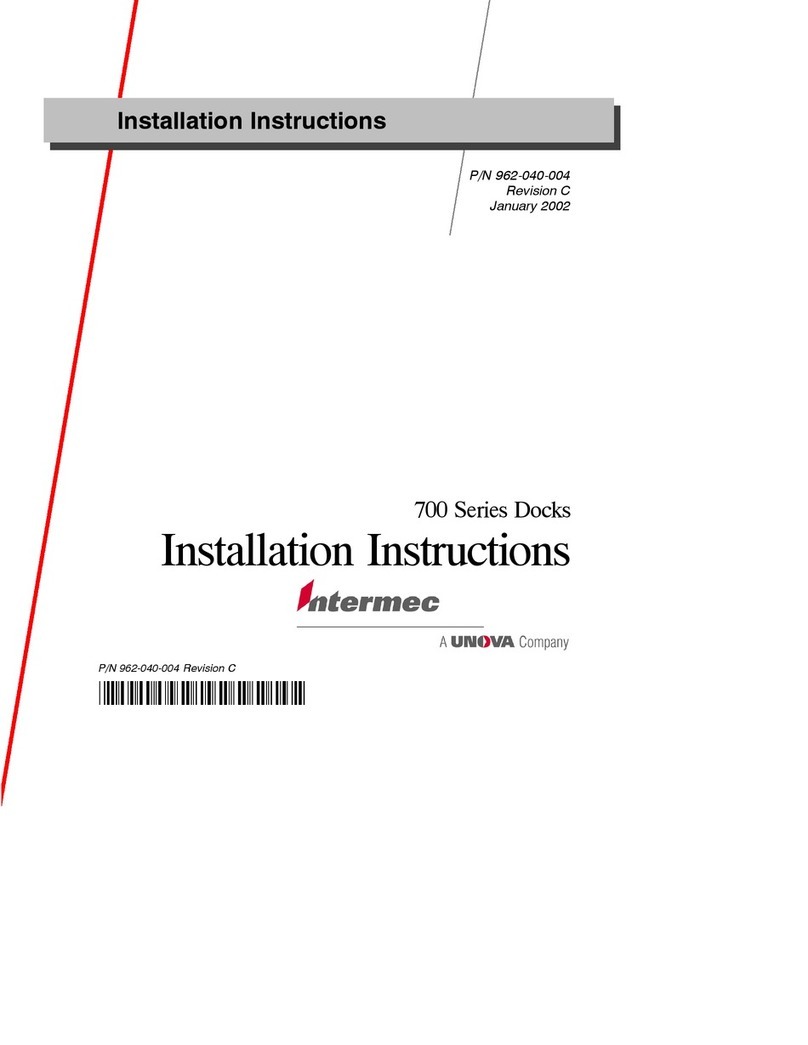
Intermec
Intermec 700 Series 700 User manual

Intermec
Intermec CK3 Series User manual
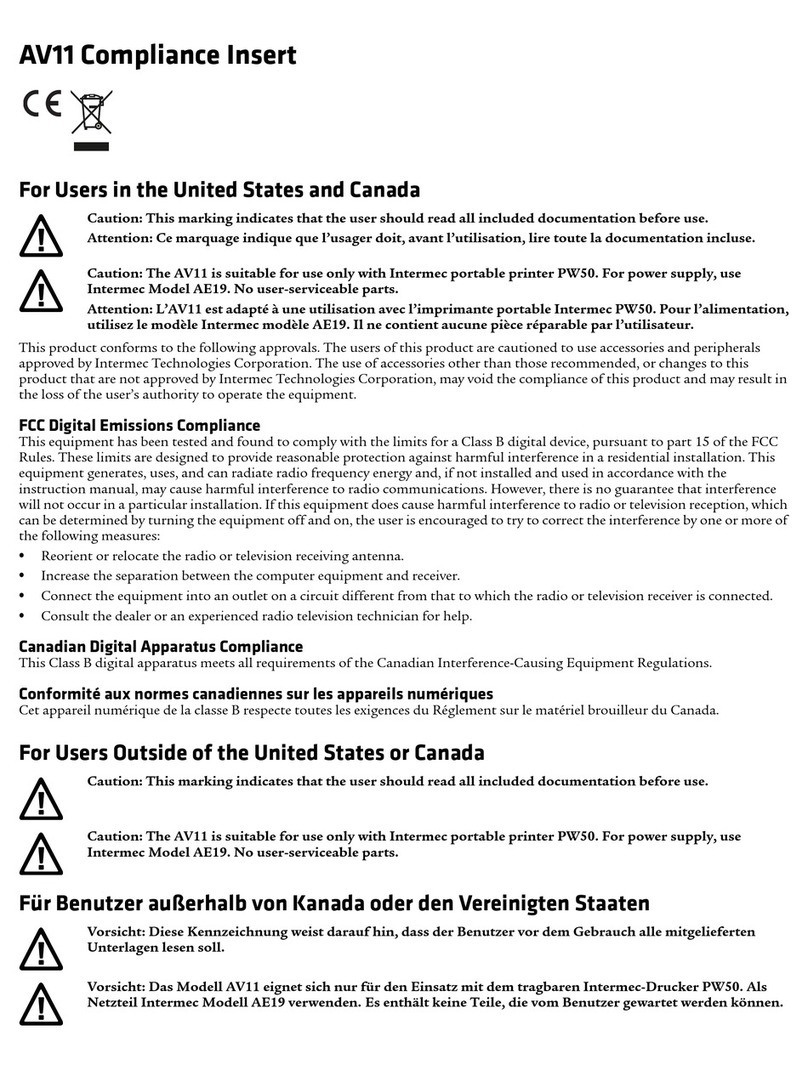
Intermec
Intermec AV11 User manual
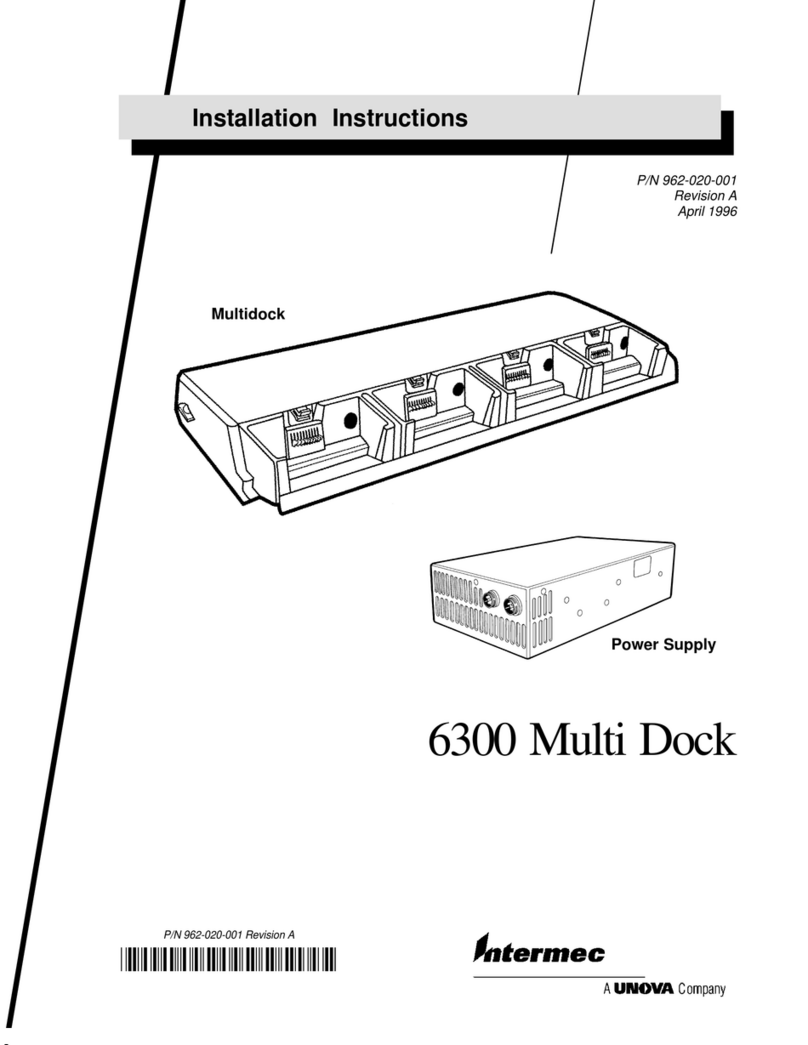
Intermec
Intermec 6300 SERIES User manual

Intermec
Intermec CK1 Serial Dock User manual
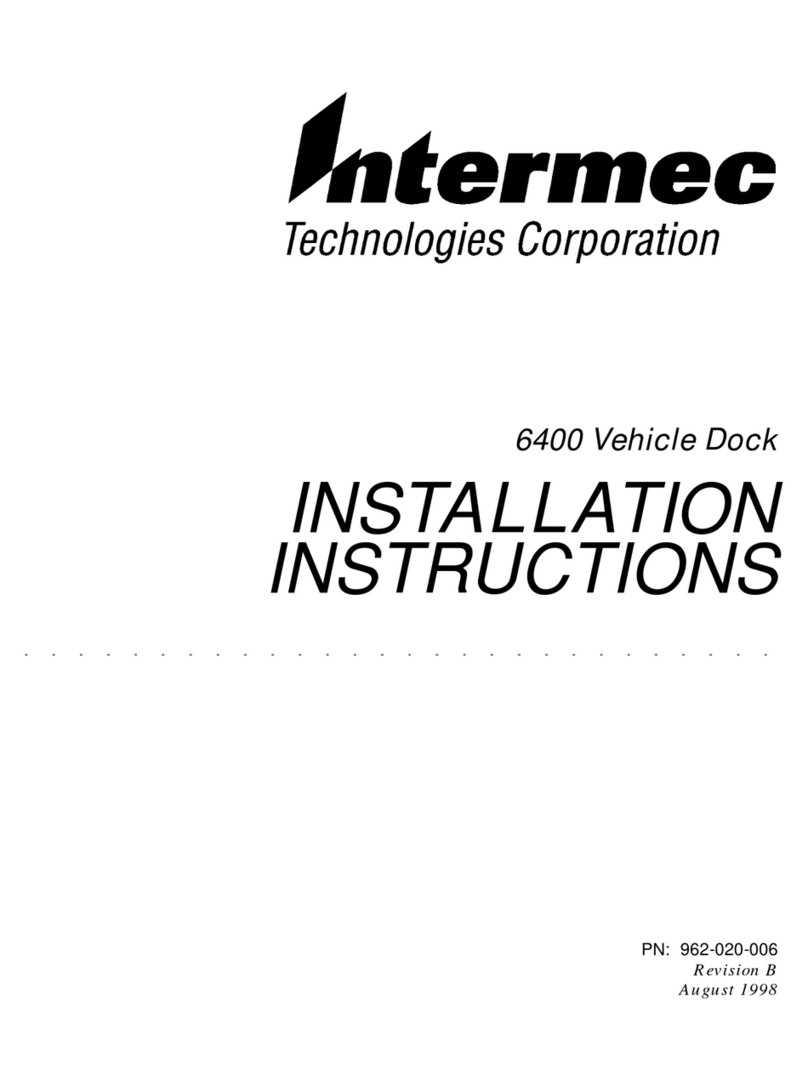
Intermec
Intermec PEN*KEY 6400 User manual