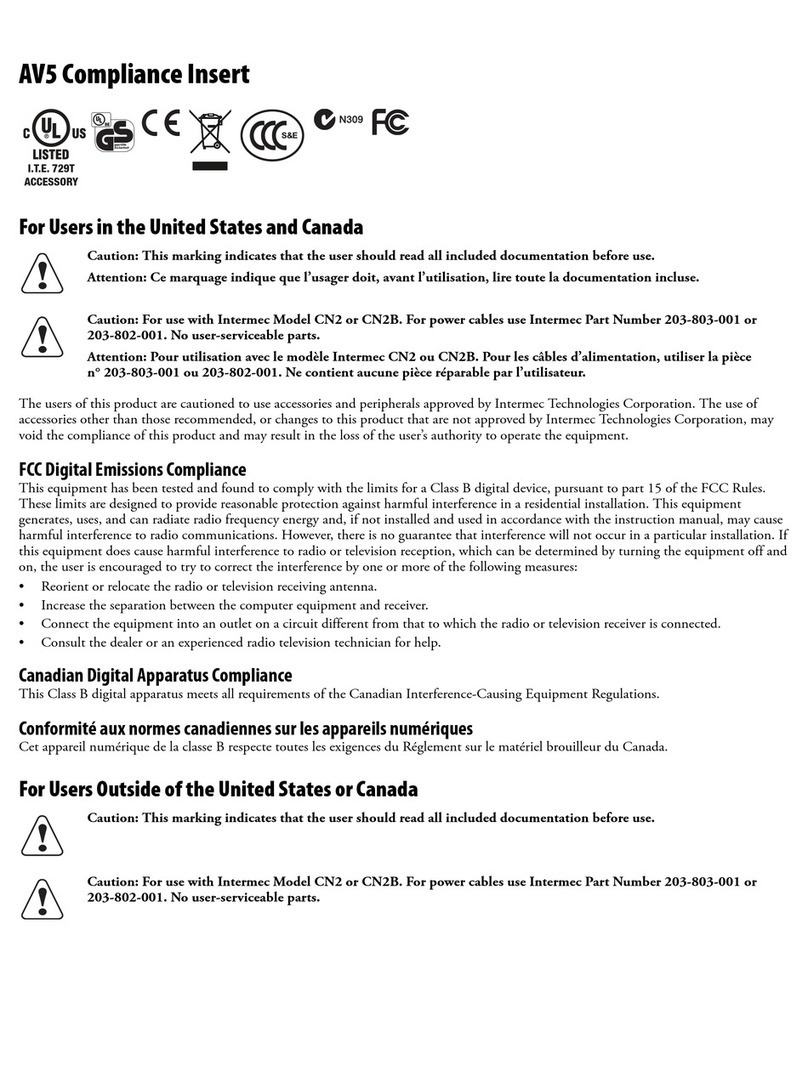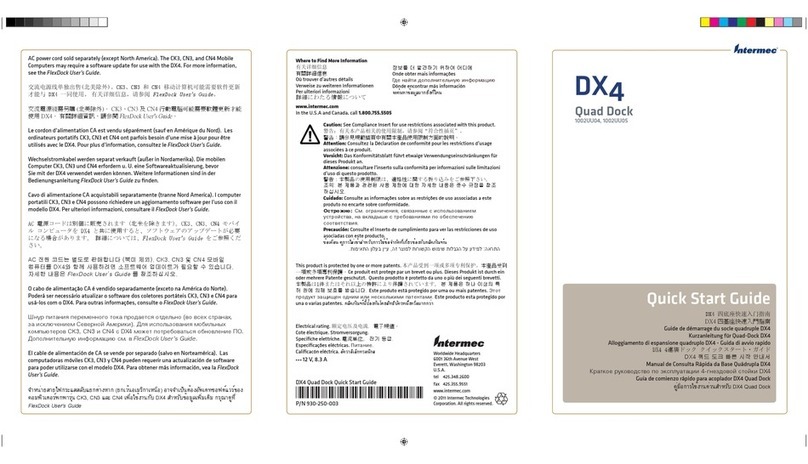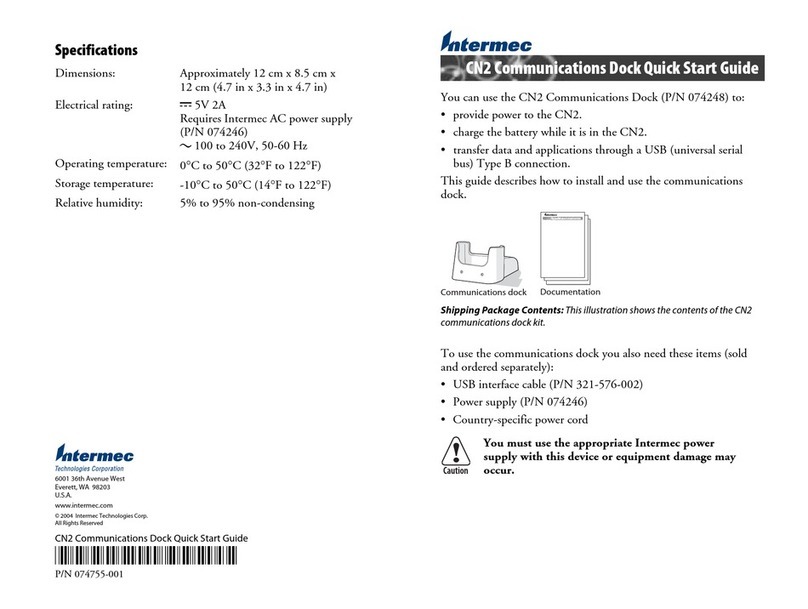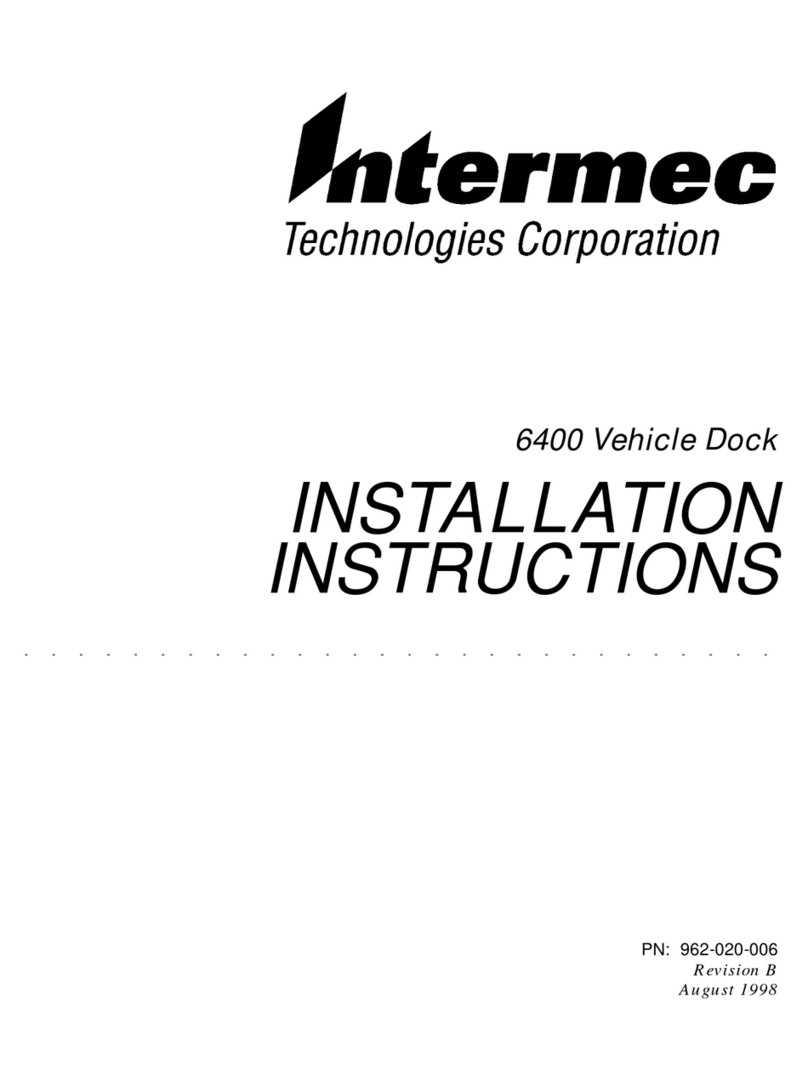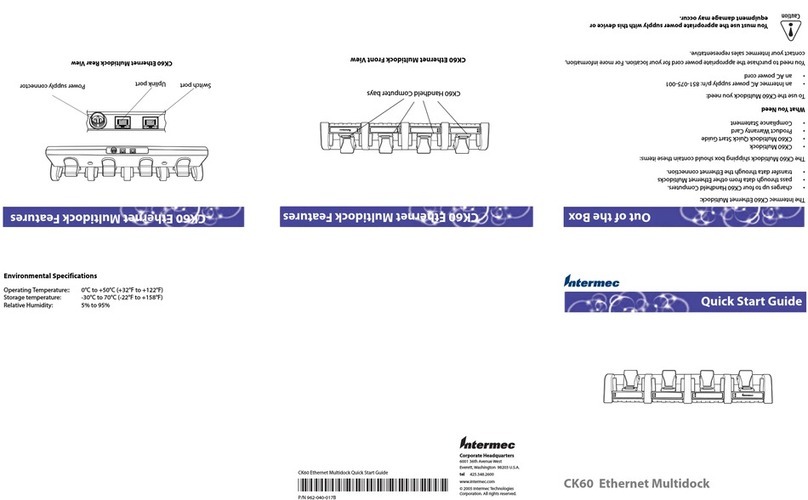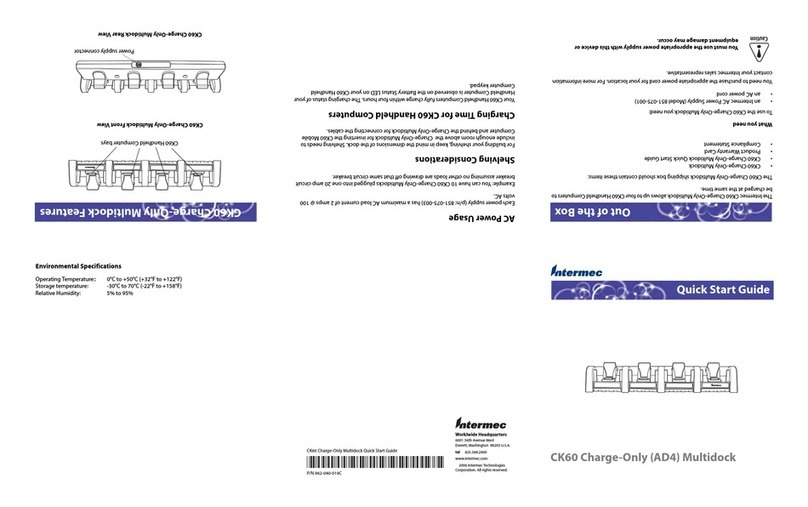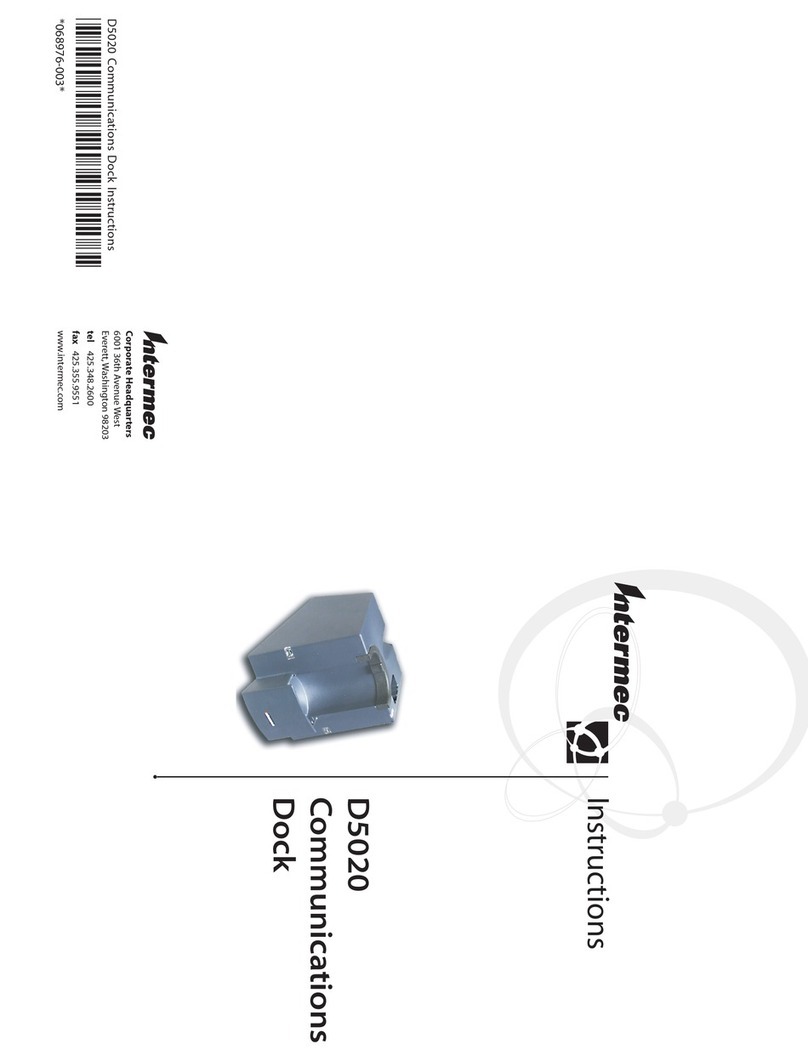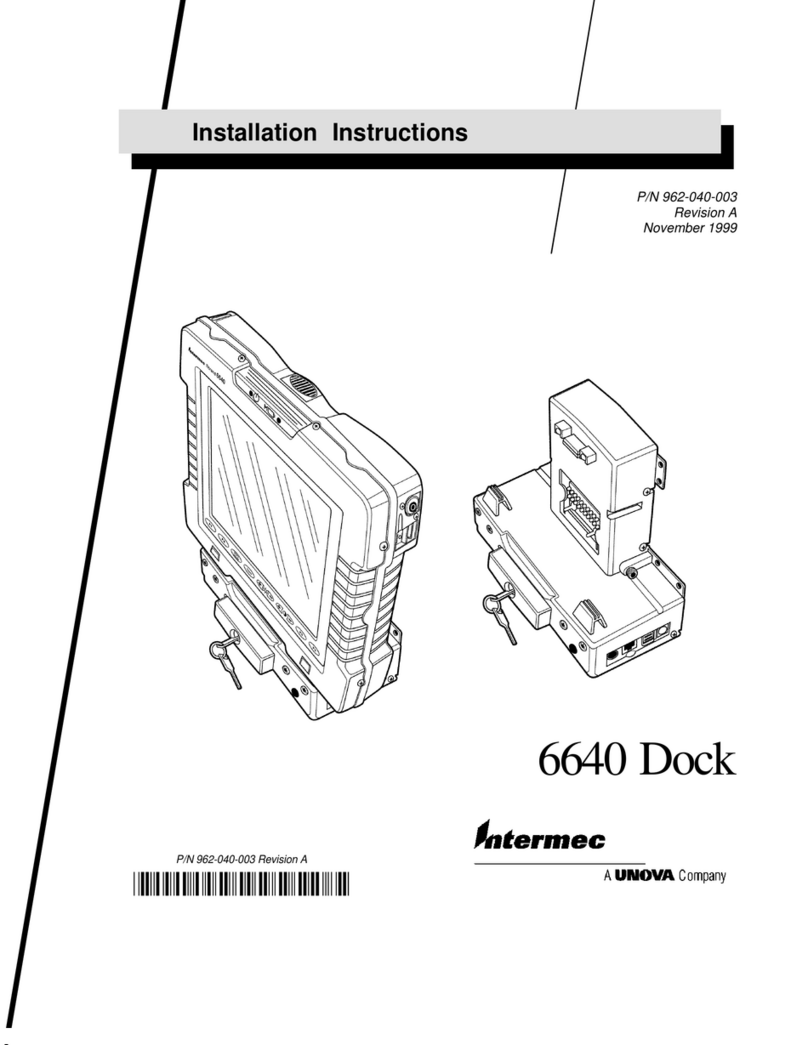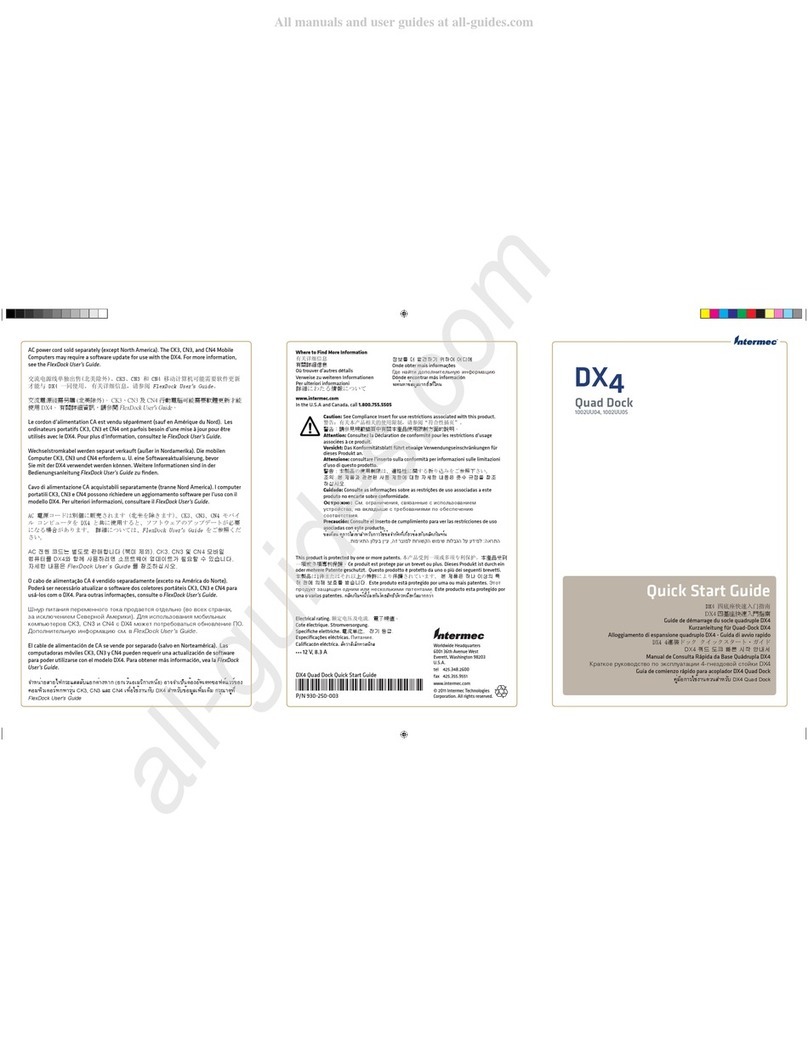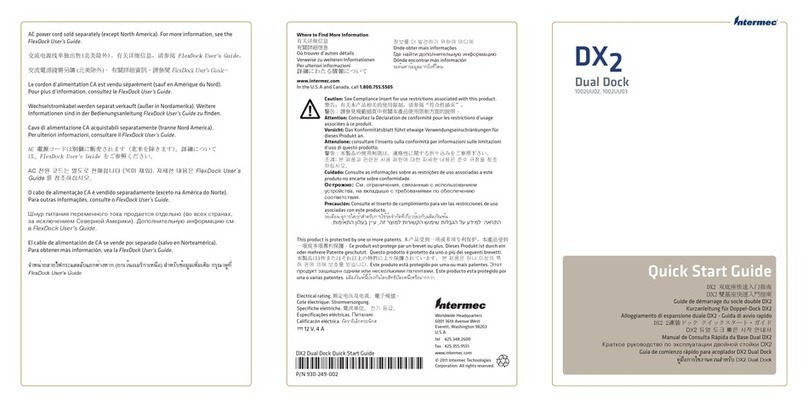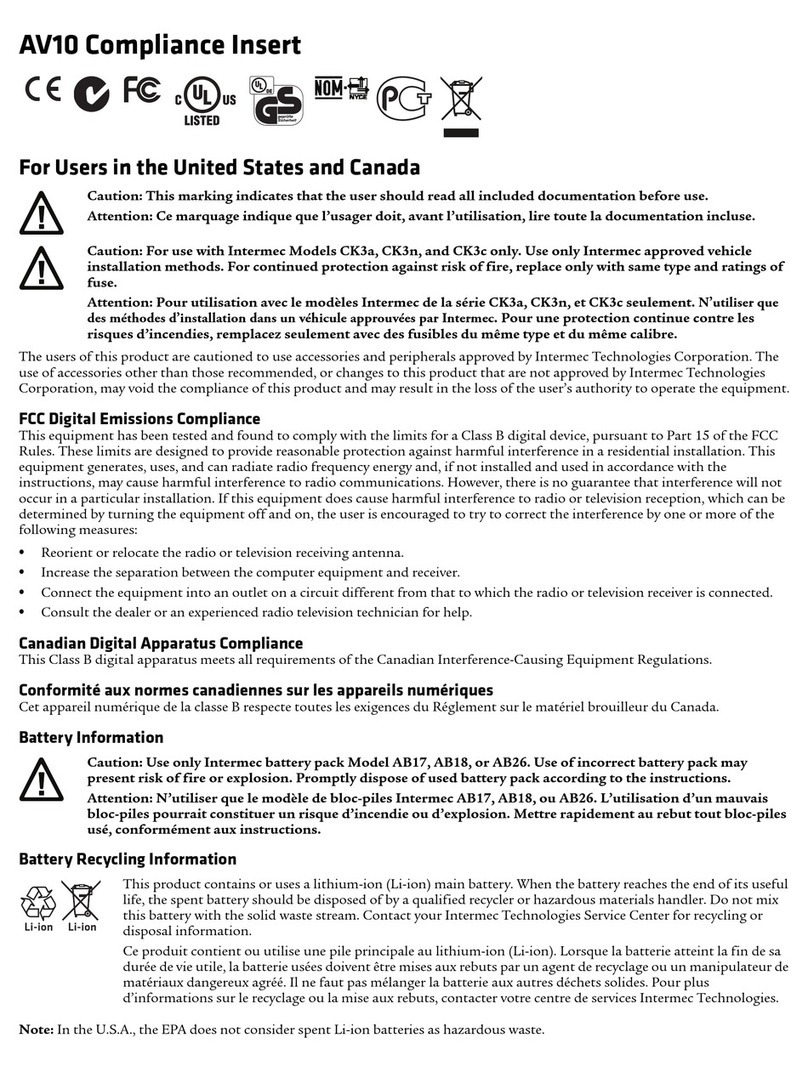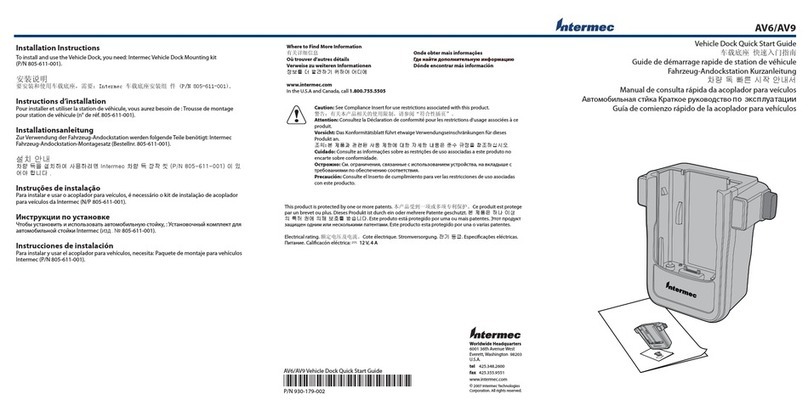•Country-specific phone cord:
Region Part Number
United Kingdom 321-614-001
United States 074326
•(Optional) USB Type B interface cable (P/N 321-576-002)
•(Optional) USB keyboard. For a list of supported keyboards, see the
CN2 Handheld Computer User’s Manual (P/N 075464).
Installing the Modem Dock
1Place the modem dock on a flat, stable, and clean surface that is
within 1.5 m (5 ft) of an AC outlet.
2Connect the power supply to the Power port on the back of the
modem dock.
USB
port
Power
port
Phone
port
Keyboard
port
3Connect the country-specific power cord to the power supply.
4Connect the other end of the country-specific power cord to an AC
power outlet. The green Power light on the front of the modem
dock turns on.
5Remove the serial port plug from the serial
port on the CN2, and place the CN2 in the
modem dock.
The modem dock begins to charge the battery.
6Configure the phone connection on the CN2.
For help, see the CN2 Handheld Computer
User’s Manual.
7(Optional) Connect a USB Type B communications cable to the
USB port on the back of the modem dock. Connect the other end of
the cable to a USB device, such as a PC. For help, see the CN2
Handheld Computer User’s Manual.
8(Optional) Connect a USB keyboard to the keyboard port on the
back of the modem dock. For help configuring the CN2 to provide
power to the keyboard, see the CN2 Handheld Computer User’s
Manual.
Understanding the Lights
Communications light Power light
Lights: The two lights on the front of the modem dock indicate status.
This table explains the lights on the CN2 modem dock.
Light Color Description
Communications Red Modem dock is transmitting data.
Green Modem dock is receiving data.
Yellow Modem dock is transmitting and receiving
data.
Power Green Modem dock is connected to AC power.
If you are using the modem dock to charge your battery, look at the
battery light on the CN2 to check the battery status:
•If red, the battery is charging.
•If green, the battery is fully charged.
The battery is fully charged in approximately
4 hours.
Battery
light
CN2