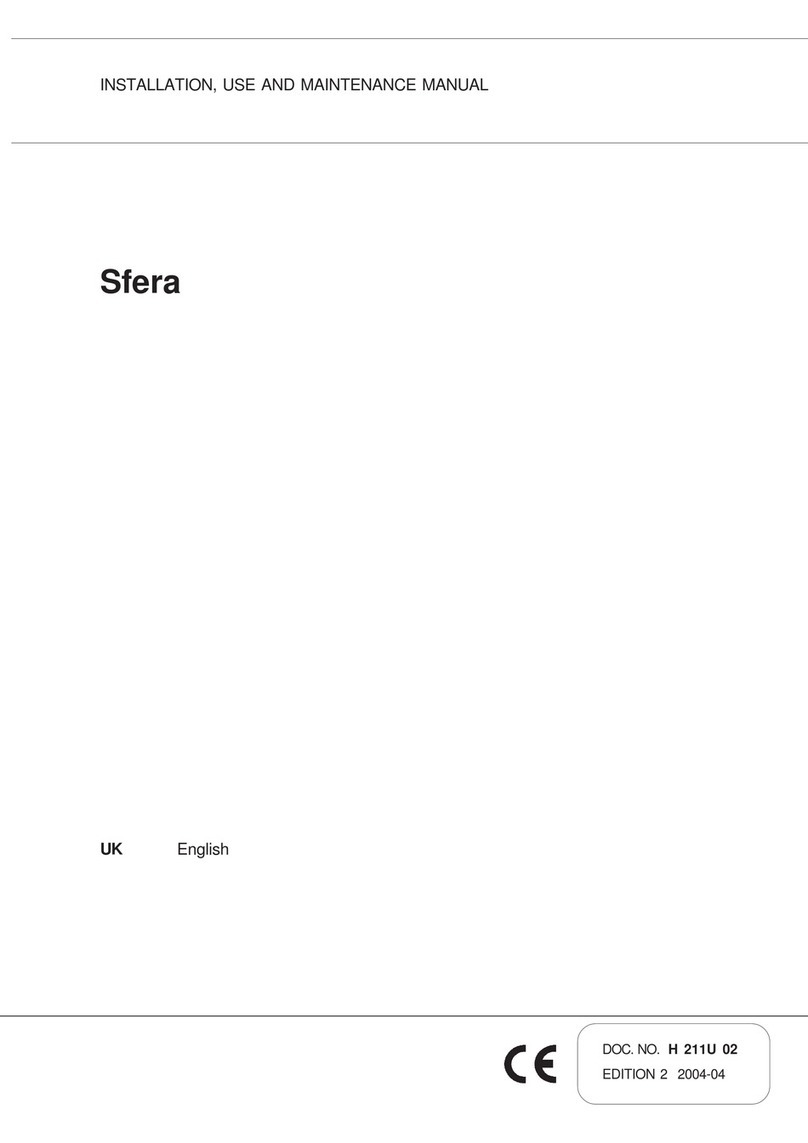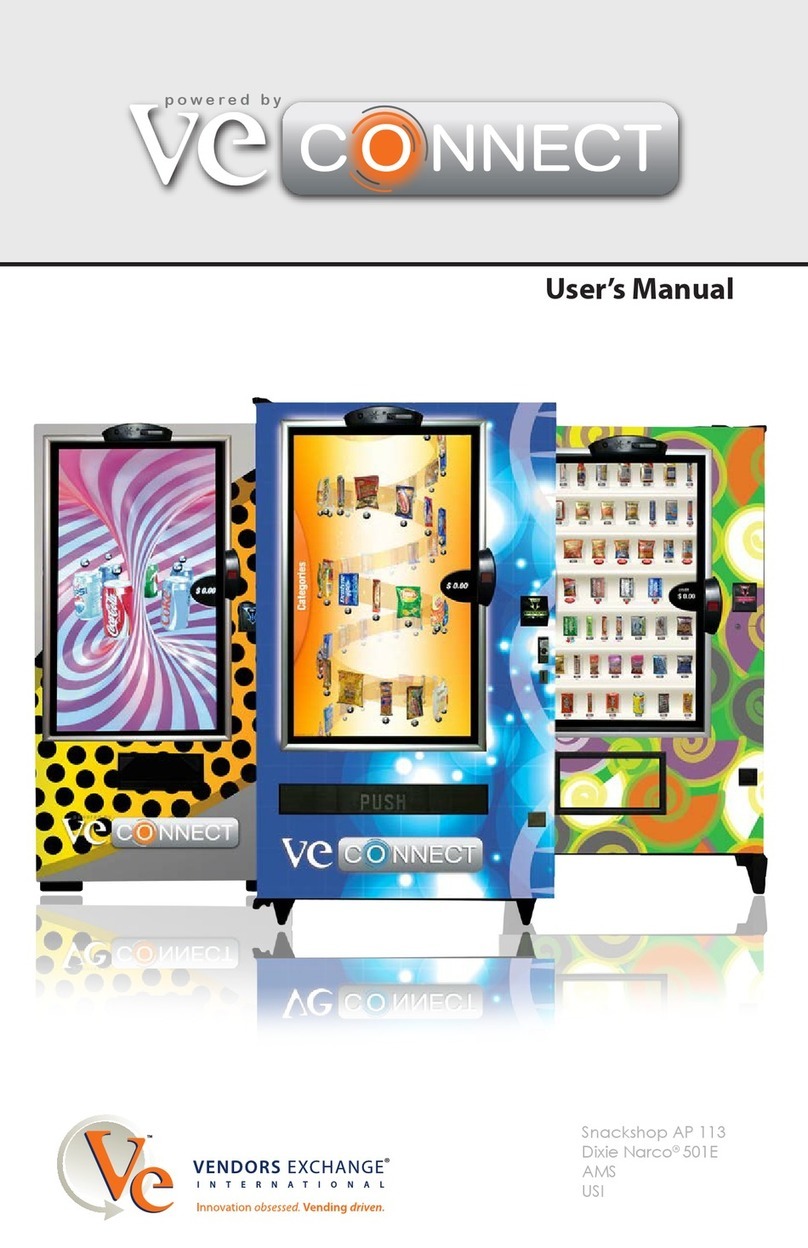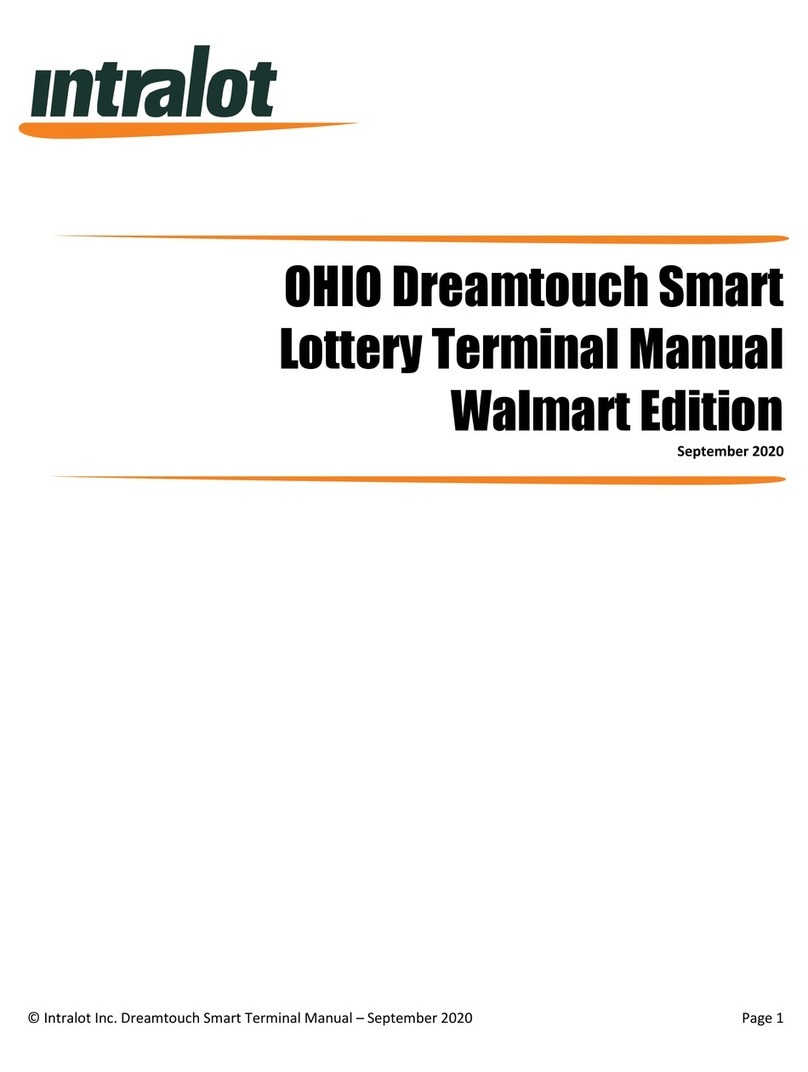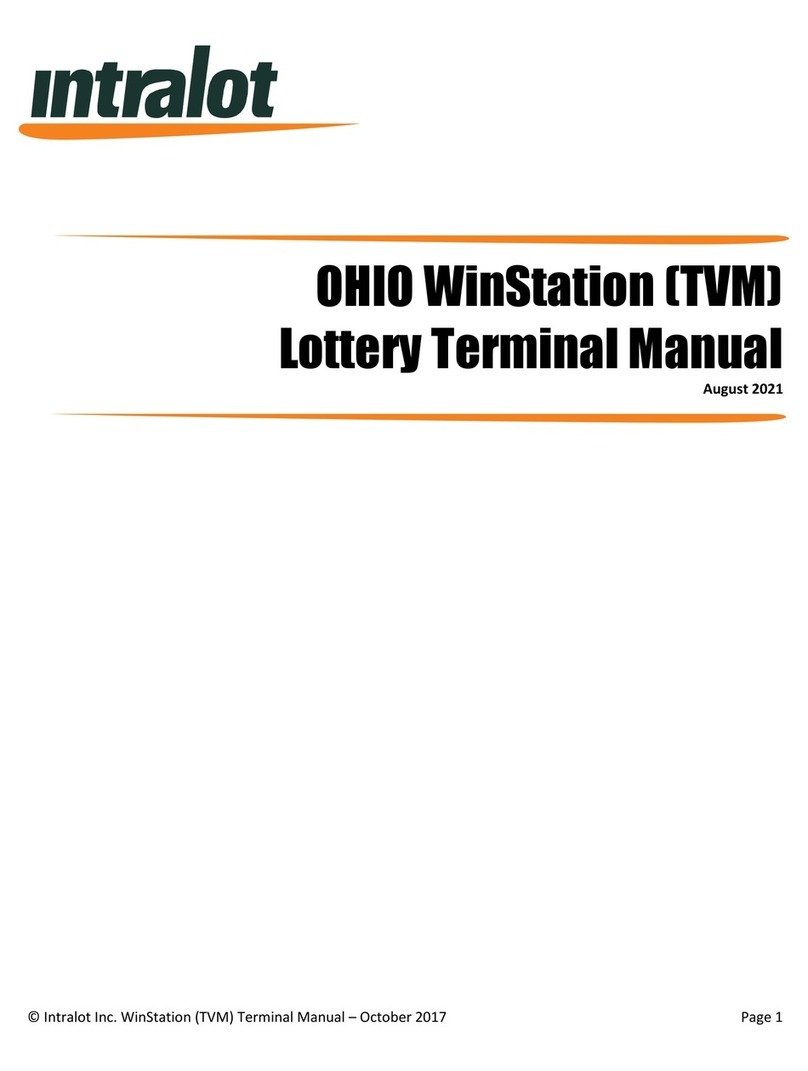© Intralot Inc. MPQK Terminal Manual –October 2017 Page 3
MPQK Lottery Terminal Manual
Table of Contents
CHAPTER 1.TERMINAL OVERVIEW……………………………..4
1.1. MPQK TERMINAL ................................................4
1.2. ELECTRICAL SAFETY WARNING .................................5
1.3. ELECTROSTATIC DISCHARGE WARNING.......................5
1.4. SAFETY INSTRUCTIONS ...........................................5
1.5. PRECAUTIONS FOR HANDLING..................................6
1.6. THERMAL PRINTER................................................6
1.7. BILL VALIDATOR ...................................................6
1.8. CREDIT/DEBIT CARD READER ..................................6
1.9. TECHNICAL CHARACTERISTICS ..................................7
1.9.1. OPERATING CONDITIONS ........................................7
CHAPTER 2. BASIC OPERATIONS………………………………8
2.1. ENTERING THE RETAILER MENU................................8
2.1.1. NORMAL OPERATIONAL MODE................................8
2.1.2. MAINTENANCE MODE............................................9
2.2. RETAIL MANAGER MAIN MENU .............................10
CHAPTER 3. ACCOUNTING MENU…………………………….11
3.1. DESCRIPTION .....................................................11
3.2. SERVER ACCOUNTING ..........................................11
3.3. SALES REPORTS ..................................................12
3.4. WEEKLY INVOICE REPORT .....................................13
3.5. SHIFT REPORT ....................................................14
3.5.1. RECONCILING CASH..............................................14
3.6. PAY VOUCHER (CLEAR CR)REPORT /VOUCHER .........14
3.6.1. PAY VOUCHER/CLEARING CUSTOMER CREDITS ........14
CHAPTER 4. HISTORY MENU…………………………………….15
4.1. DESCRIPTION .....................................................15
4.3. TICKETS HISTORY ................................................16
4.4. PRINT A PENDING TICKET......................................16
CHAPTER 5. MACHINE SETTINGS MENUS…………………17
5.1. DESCRIPTION .....................................................17
CHAPTER 6. DIAGNOSTICS MENU…………………………….18
6.1. DESCRIPTION .....................................................18
6.2. DIAGNOSTICS MENU BUTTONS ..............................18
6.2.1. TEST DEVICES..................................................19
6.2.2. TEST DEVICES PARAMETERS .................................. 19
6.3. DEVICE STATUS ..................................................20
6.3.1. DEVICE STATUS SCREEN........................................ 20
CHAPTER 7. MISCELLANEOUS MENU……………………….21
7.1. DESCRIPTION .....................................................21
7.2. MISCELLANEOUS MENU BUTTONS ..........................21
7.3. REBOOT TERMINAL .............................................21
CHAPTER 8. TERMINAL BASIC OPERATIONS……………..22
8.1. POWER ON PROCEDURE.......................................22
8.1.1. APPLYING POWER ............................................... 22
8.2. HOW TO PURCHASE OHIO LOTTERY GAMES ..............23
8.2.1. CREDIT AND DEBIT CARDS..................................23
8.2.2. CASH ............................................................27
8.3. HOW TO PLAY QUICKENO GAMES ..........................28
8.4. PURCHASING TRADITIONAL LOTTERY TICKETS ............30
8.5. VOUCHER SYSTEM ..............................................30
8.6. CHECK A TICKET..................................................34
8.8. BET CARD READER ..............................................34
8.9. REDEEMING TICKETS............................................35
CHAPTER 9.THERMAL PRINTER………………………………..36
9.1. BASIC OPERATIONS .............................................36
9.1.1. LOADING A NEW PAPER ROLL ............................... 36